Page 1

Quick Start Guide
GUIDER II
SZ11-EN-A02
WARNING
USERGUIDE
1. Hot! Avoid touching the heating nozzle in operation.
2. Moving parts in printer may cause injury. Do not wear gloves
or other sources of entanglement in operation.
The User Guide is in the USB stick.
This guide is only applicable to FLASHFORGE Guider II 3D printer
Page 2
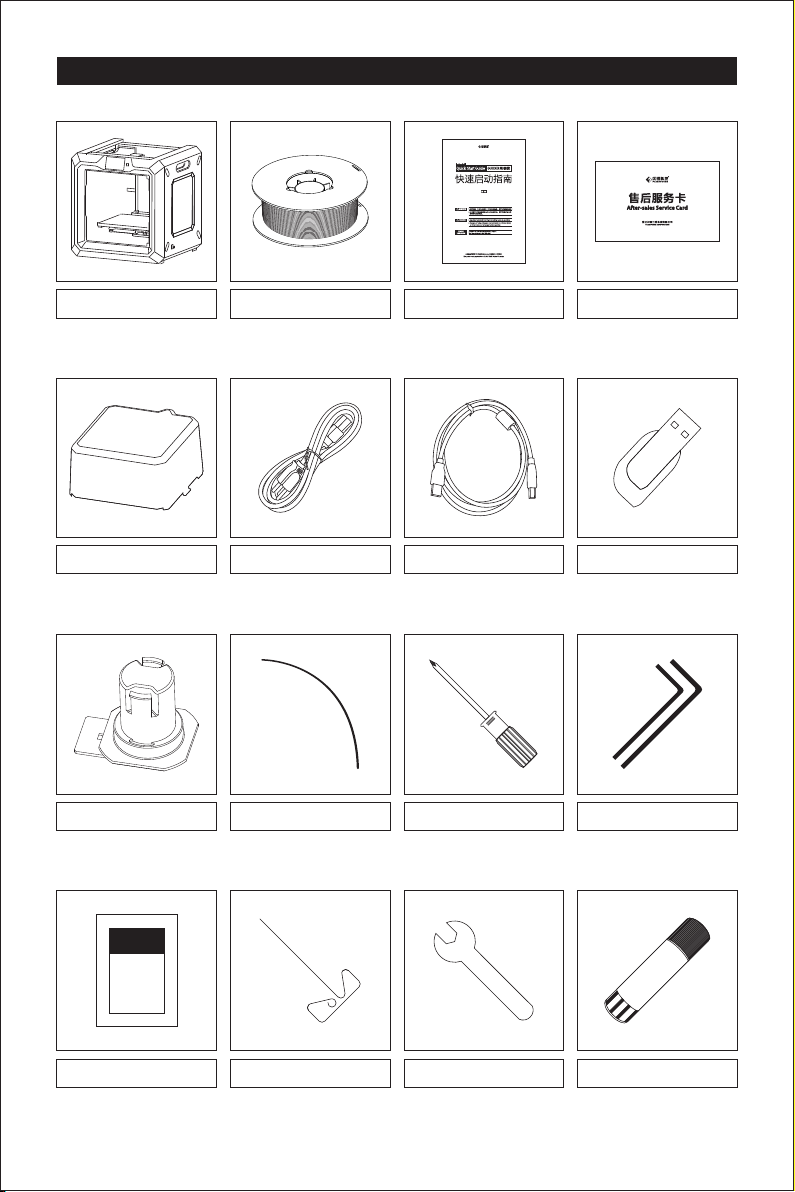
Kit Contents
3D Printer
Lid
Spool Holder
Filament Spool
Quick Start Guide
Power Cable USB Cable
Filament Guide Tube
Screwdriver
After-sales Service Card
USB Stick
Allen Wrench
GREASE
Grease
Unclogging Pin Tool
Wrench
01
Solid Glue
Page 3

Getting to Know Your Guider II
9
11
12
3
4
5
8
2
1
6
7
13
14
15
10
16
17
18
1. Z-Axis Guide Rod
5. Touch Screen
9. Servo
13. Network Interface
17. Power Switch
2. Filament Inlet
6. Touch Screen Button
10. Turbo Fan
14. USB Stick Input
18. Power Input
02
3. Y-Axis Guide Rod
7. Build Plate
11. Nozzle
15. USB Cable Input
4. X-Axis Guide Rod
8. Leveling Knob
12. Turbo Fan Baffle
16. Spool Holder Slot
Page 4

Unpacking
1. Open the box and remove both top foam
sheets.
3. The bottom PE foam should contain: filament,
spool holder, solid glue, USB cable, grease
and accessories bag.
2. Take your Guider II out of the box and remove
the bubble wrap.
4. Remove bubble wrap.
5. Remove the top PE foam piece,which
contains a power cable, a Quick start guide
and a After-sales service card.
6. Use scissors to cut the buckles that hold the
rods in the place.
03
Page 5

HOME
Filament Level Home Manual
Setting Status About
X: 87.00
Y: 70.50
Z: 140.00
X+X-
Y+
Y-
Z-
Z+
7. Open the door and take out the lid. 8. Take out power cable and plug the power
cable into the input on the back and turn
on the power switch.
Print Preheat Tool
9. Press the touch screen button and tap [Tools] .
11. Tap [Z-] to partially elevate the build plate.
10. Tap [Manual].
12. Remove both bottom foam pieces.
Congratulations! You've unpacked
your Guider II.
04
Page 6

Hardware Assembly
1. Locate the spool holders.Install the spool
holders in the two quadrangular openings on
the back.To install a spool holder, level it and
insert the end into one of the openings.
3. Squeeze the spool holder top and mount the
filament spool to the holder.
2. Turn down the spool holder to make the holder
bottom cleave to the printer back.
4. Secure the filament guide tube with R-shaped
buckles and thread the filament through the
tube. The filament spool must be oriented
correctly (see above), and should feed
filament from bottom to top.
05
Page 7

Leveling Build Platform
How to change language
Filament Level Home Manual
HOME
Print Preheat Tools
Language
Resume Print
WiFi
WLan hotspot
English
Setting Status About
简体中文
English
日本語
繁體中文
How to use the leveling knobs
Rotate the knob clockwise
Raise the build plate to reduce the distance between the nozzle and build plate.
Rotate the knob Anticlockwise
Lower the build plate to increase the distance between the nozzle and build plate.
06
Page 8

Please wait while the extruder and platform
finish initial movement...
Screw three knobs under the platform
anticlockwise until you can’t tighten them any
more, then tap [OK] button.
OK
1. Tap [Tools]-[Level] on your Guider II's touch screen. Please wait while the extruder and platform
complete initial movements. Then, rotate all three knobs under the platform anticlockwise
until you can't tighten them anymore. Then tap [Ok].
Confirm
Are you sure you can’t finger
tighten these three knobs any
more?
Yes No
Verifying the distance between nozzle
and plate...
Wait
2. Tap [Yes] if you can't tighten all the nuts any more, or tap [No] to continue tightening. After
selecting [Yes], the extruder will move towards the first point and the plate will move up and
down to verify the distance between nozzle and plate.
Distance Too Big
Unscrew corresponding knob under
platform clockwise until hearing
a steady beep.
Distance Too Small
Screw corresponding knob under
platform anticlockwise until hearing
a steady beep.
3. If the distance between the nozzle and plate is too large, rotate the knob underneath the
platform clockwise until you hear a steady beep. If the distance is too small, rotate the knob
anticlockwise until you hear a steady beep.
Wait
Please tap [Verify] button to
check whether the distance
is appropriate now.
Verify
Congrats
Tap [OK] button
to next point leveling.
OK
4. Then tap the [Verify] button to check whether the distance is appropriate this time.
If the distance is appropriate now, tap [OK] to second leveling point. If still not, please follow
the prompts to adjust again till you see [OK] button.
Repeat steps 3 and 4 to level the second and third points. Then tap [Finish] to exit.
07
Page 9

Loading / Changing Filament
HOME
Filament Level Home Manual
Build Preheat Tools
Setting Status About
1. Tap [Tools] and then tap [Filament] and [Load] to load filament.
I’m heating up...
100%
Load Unload
Extruder
Cancel
2. The extruder will automatically heat up. Once heated, filament will be drawn through the
extruder. Continue extruding until the extruder provides a steady flow of filament.
220℃ / 220℃
Changing Filament
Build Preheat Tools
Do not pull out the filament with force as it will damage the gears. If the melted
filament has cooled down in the extruder, please repeat the steps above.
Extruder
Platform
Start
220℃
100℃
1. Tap [Preheat]--[Start] to the heat up the extruder.
2. Once preheated, hold down the spring presser and pull out the filament.
3. Tap the return button, insert the new filament into the filament intake, tap [Tools]-[Filament] [Load]. The filament will be drawn through the extruder once heated. Wait for the extruder to
provide a steady flow of filament.
08
Page 10

First Print
Build Preheat Tools
1. Please insert the USB stick into Finder. In the print interface, tap [Print]-[USB Stick].
flashprint切片软件
System Volume Information
40mm_Box-ABS.gx
40mm_Box-PLA.gx
2. Select one file to print according to the
Build
Delete
3. Tap [Build].
40mm_Box-ABS.gx
Total: 0 hr 54 min
Copy
filament type used, tap [Build].
40mm_Box-ABS.gx
Extruder 50℃/220℃
Platform 50℃/105℃
Time left 0 hr 54 min
25%
4. Once heated, the printer will start printing.
Suggestions
Ensure that the build plate has been leveled before printing.
Ensure that the filament has been loaded in an appropriate approach.
Load the filament for a while to extrude all the melted filament you printed last time out of the extruder.
Do not leave the Guider II unattended during operation.
09
Page 11

Scan QR to Get More
After-Sales Support
After-Sales Service: support@ff3dp.com
Tel: +8 6 579 822 73989 Web: ww w.flash forge.com Add : 2/F, No. 518, Xi anyua n Road, Ji nhua, Z hejia ng, Chi na
