
ADVENTURER 3 V2
Quick Start Guide
This guide is only applicable to FLASHFORGE Adventurer3 V2 3D printer
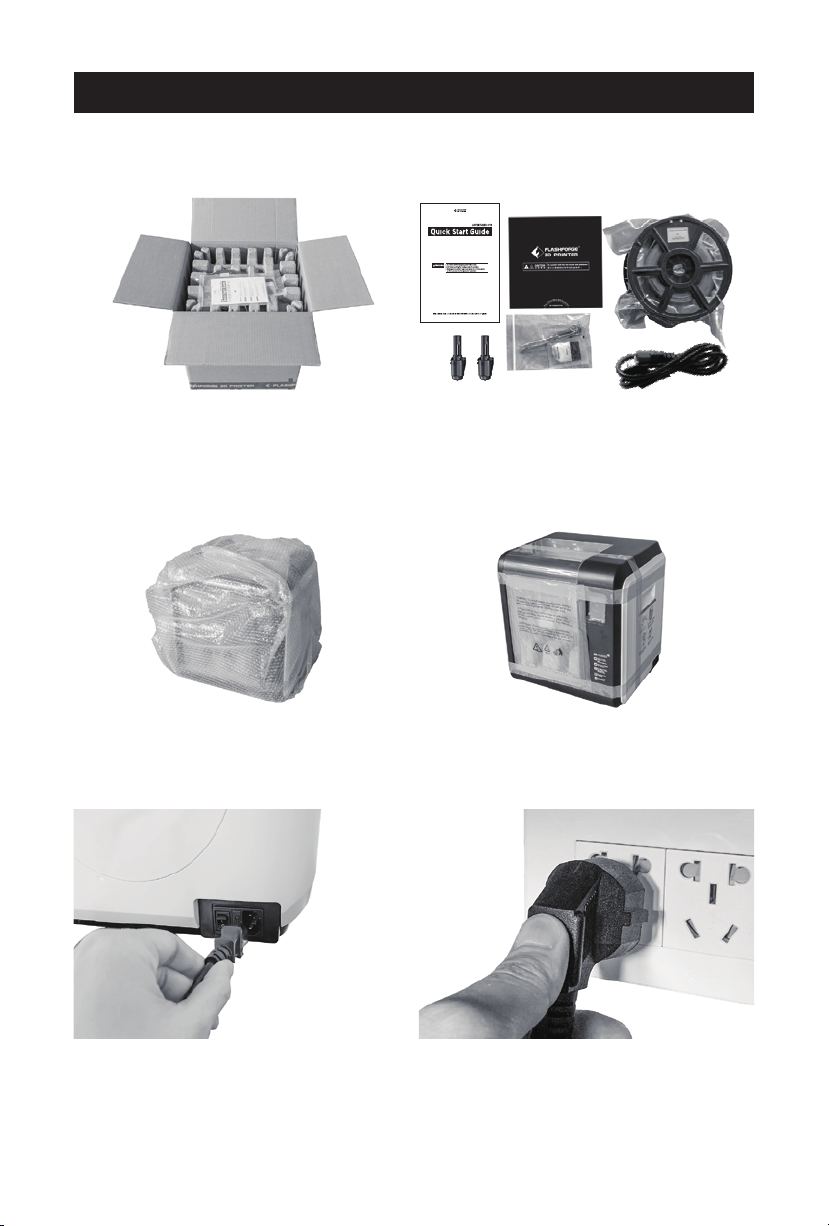
Unpacking
1. Open the box. 2. Remove wrapping paper box on the top,
3. Take out the printer of the carton,
emove bubble pack outside the
r
rinter.
p
here is a Quick start, an after-sales
t
service
, an accessory kit, a power cable
and
a roll of material on the plastic box.
4. Tear o fixed tapes and front door
rotective bag.
p
5. Take power cable out and plug it
into power input.
6. Plug the other end of power cable into
socket, turn on the power switch.
01

7. Turn on the power switch. 8. Open the front door.
Build
Network Preheat
Tools
Status
Language
Filament
Move Camera
FilamentCheck Led
2/3
<
<
Setting
9. Tap [Tools]-[Setting] on the touch screen as the
e showed above, tap [Move].
pictur
About
02
Calibration Home
1/3
<
<

X: 20.00 Y: 45.00 Z: 36.00
Y
Z
X
10. Tap the upper arrow in the moving page to make the extruder raises for
emoving the paper box on the bottom easier.
r
11.Squeeze wrapping paper box to the
middle slighly and take it out.
12. Unboxing completed! Recommended that
you take good care of packing materials for
furthur carrying and keeping.
03
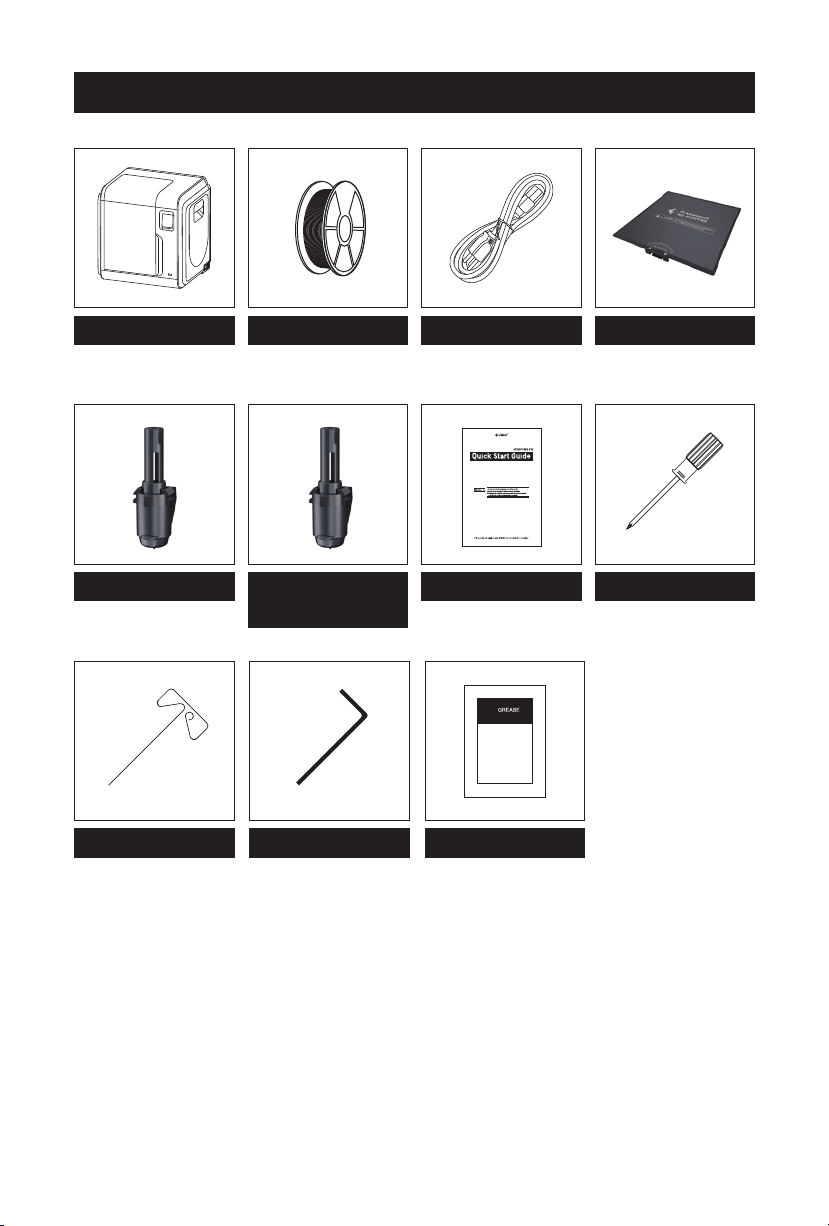
Kit Contents
3D Printer
Filament
0.4mm 265℃
High Temperature
Nozzle
Allen WrenchUnclogging Pin Tool
Power Cable
Grease
Flexible Build Plate
ScrewdriverQuick Start Guide0.3mm 240℃ Nozzle
04

Getting to know your Adventurer 3 V2
1. Filament guide tube 2. Filament guide tube joint 3. Extruder base
4.Cooling Fan 5. Removable nozzle 6. Extruder cables 7. Clip 8. Led light
9. Turbo Fan Bae 10. Front door 11.Y-Axis sliding slot 12.Platform base
13. Removable build plate 14.Touch-screen 15.USB stick input 16.Power switch
17. Power input 18. Spool holder 19.Filament cover 20. Filament cover handle
21. Moto 22. Filament intake 23.Filament feeding wheel 24. Top cover
25. Air outlet 26. Ethernet input
05
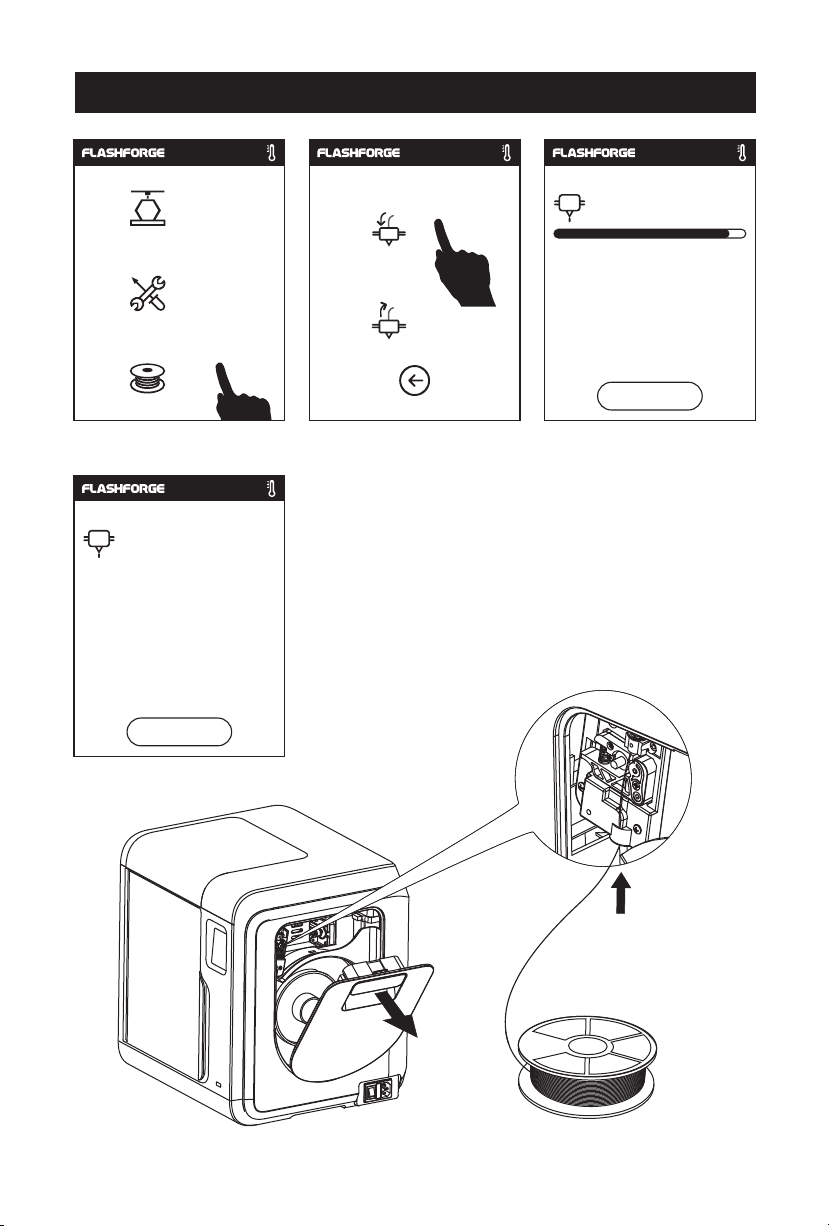
Build
First Print
Load
200
/235℃
Tools
Change
Filament
1. Tap [Filament], tap [Load], after load completed, tap [OK].
2.As shown on the left, loading starts when the
/235℃
235
Preheat completed,
Begin loading...
ok
extruder
3. Open the filament cover, insert the filament into the
filament intake, push filament into the feeding wheel
until some resistance is sensed.
Note: Please make sure filament has been pushed into
the feeding wheel!
heated to target temperature.
Heating extruder...
Cancel
06

Mind the loading direction of filament, make sure to be clockwise as the picture
showed.
/235℃
235
4. Load completed when you see filament come out
extruder, tap [OK]. Put the spool of filament on
of
spool holder, close the filament cover.
Press ok when new color appears
the
ok
07

Model Print
1. Tap [Build], choose the file path: Print from local memory card.
2. Locate the model file in the model list,
Tap
on its right to start printing; or tap
model file picture or file name to enter model
details page, tap to start printing.
m
3. Extruder will heat up and printer will start printing after heating completed. After
model printing finished, printer will sound a beep and pop out notice on touch
screen.
08
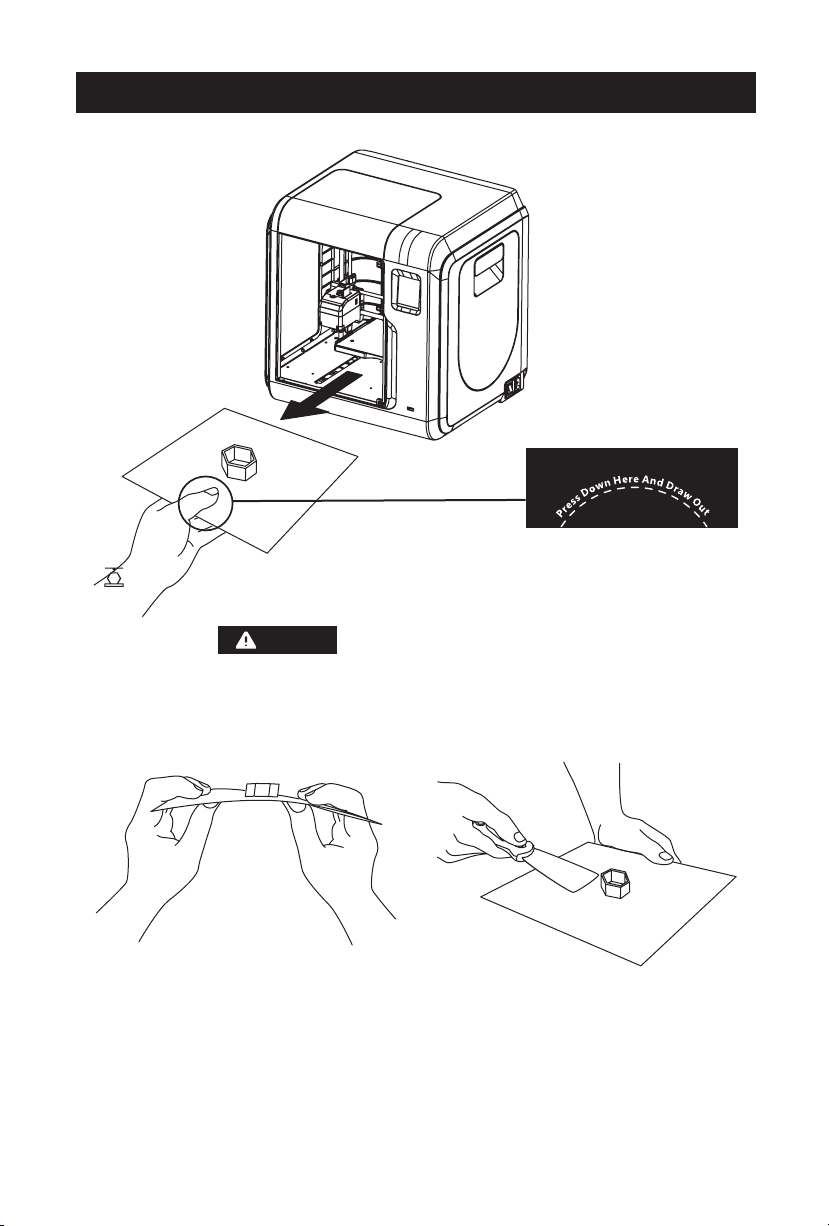
Model Remove
1. As showed in picture, press down dotted line area and draw out
removable build plate.
the
Notices
When printing completed, extruder and build plate may still hot,
please start operating after cooling down!
2
. Bend the build plate, the plate will produce certain deformation, seperating
plate away from the bottom of model (Please use a scraper to assist
the
emoving when model is too small or big).
r
09

Change Filament
1. Tap [Filament], tap [Change], extruder starts
eheating.
pr
. Pull out the filament as the picture
3
showed
above.
/235℃
235
Pull out filament,
feed new filament, press [OK]
OK
Press ok when new color appears
. Insert new filament into the filament
4
intak
f
eeding wheel until resistance is sensed.
235
2. Open the filament cover.
e and push the filament into the
/235℃
OK
5
. Tap [ok] after plugging in new filament, loading
starts. When new filament come out of extruder
y, replace is completed, tap [OK].
steadil
10
6. Put the spool of filament
the spool holder, close
on
the
filament cover.
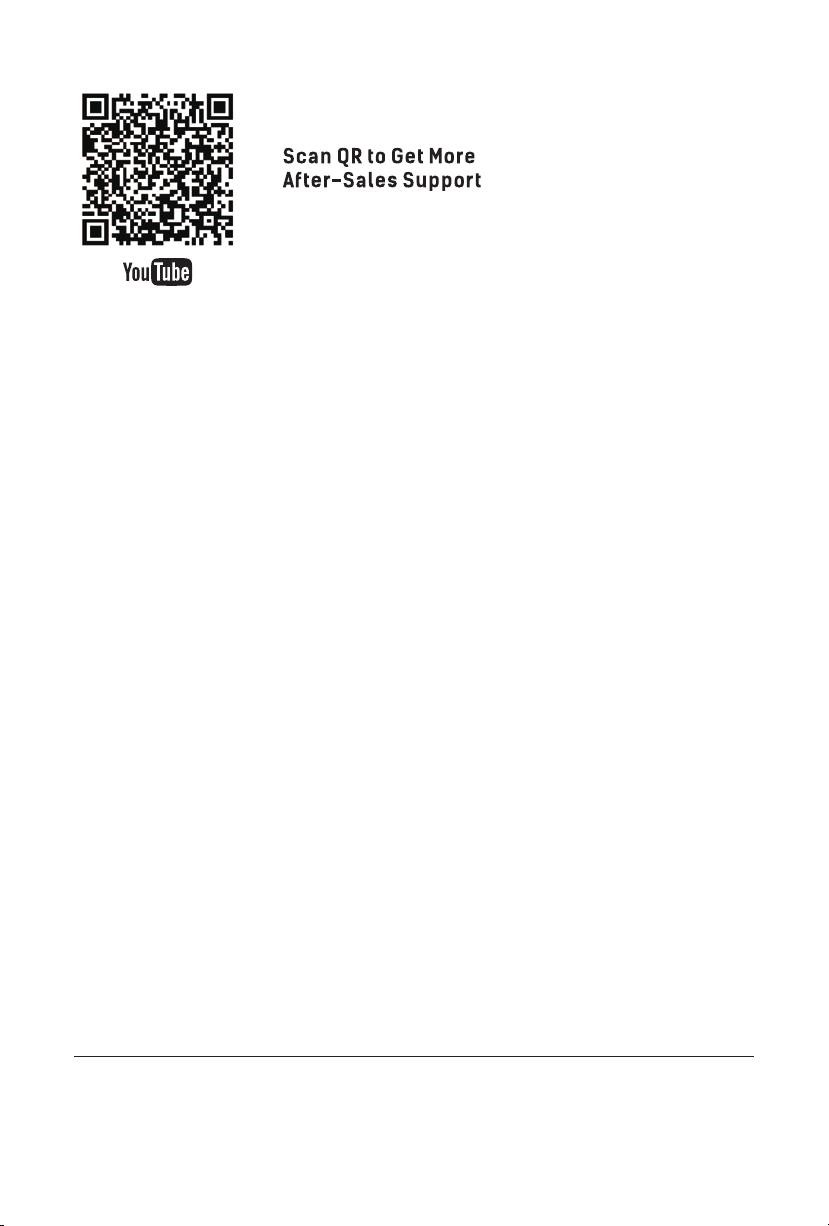
Email: supports@flashforge-usa.com
Tel: (626)322-3855 Web: https://flashforge-usa.com/
Add: 17747 Railroad Street, City of Industry, CA 91748.
