Page 1

SZ16-ZN/EN-A07
ADVENTURER 3 / 冒险家 3
Quick Start Guide
快速启动指南
中文P10
1. Hot! Avoid touching the heating nozzle and heating build plate in operation.
2. Moving parts in printer may cause injury. Do not wear gloves or other
sources of entanglement in operation.
Download
资料下载
This guide is only applicable to FLASHFORGE Adventurer3 3D printer
Please refer to FlashForge official website www.flashforge.com to download
the newest User's Guide, Software and Instruction Videos.
(Support-Support Center-Select a Product)
1. 高温危险!打印机喷嘴和打印平台在工作时会被加热,请避免接触!
2. 可动部件可能造成卷入挤压和切割伤害。操作机器时请不要佩戴手套或缠绕物。
前往闪铸科技官方网站 www.sz3dp.com ,可以在[ 技术支持 ] 页面下载用户使
用手册、切片软件等资料,或查看相关操作视频。
本手册仅适用于闪铸科技 Adventurer3 3D打印机
Page 2
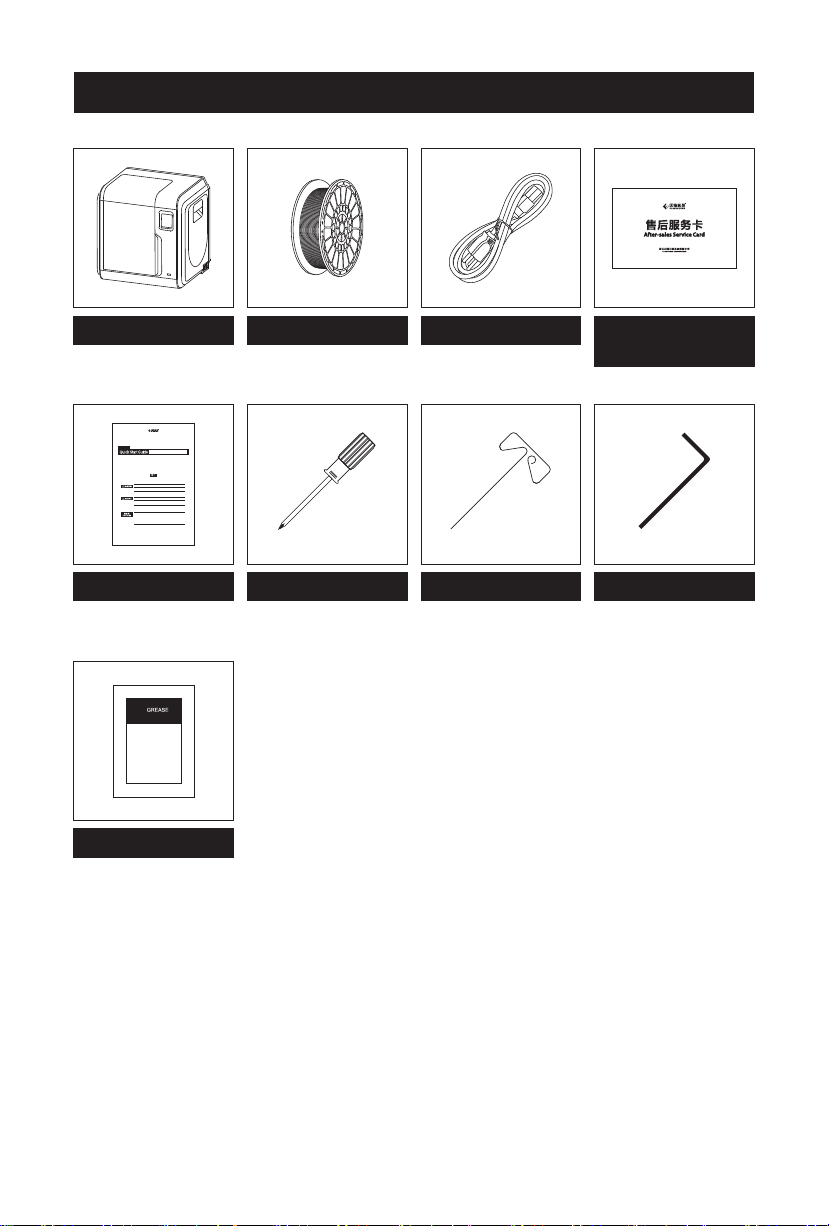
Kit Contents
3D Printer
SZ16-ZN/EN-A01
发明家
ADVENTURER 3
快速启动指南
9
1. 高温危险!打印机喷嘴和打印平台在工作时会被加热,请避免接触!
2. 可动部件可能造成卷入挤压和切割伤害。操作机器时请不要佩戴手套或缠绕物。
1. Hot! Avoid touching the heating nozzle and heating build plate in operation.
2. Moving parts in printer may cause injury. Do not wear gloves or other
sources of entanglement in operation.
最新版本说明书请前往闪铸科技官方网站www.sz3dp.com下载。
(技术支持 - 下载中心 - 说明书/快速启动指南下载)
Please refer to FlashForge official website www.flashforge.com to download
the newest User Guide and Quick Start Guide.
(SUPPORT-Support Center - Select a Product)
本手册仅适用于闪铸科技 Adventurer3 3D打印机
This guide is only applicable to FLASHFORGE Adventurer3 3D printer
Grease
Filament
Power Cable
After-sales
service card
3
Allen WrenchScrewdriverQuick Start Guide Unclogging Pin Tool
01
Page 3
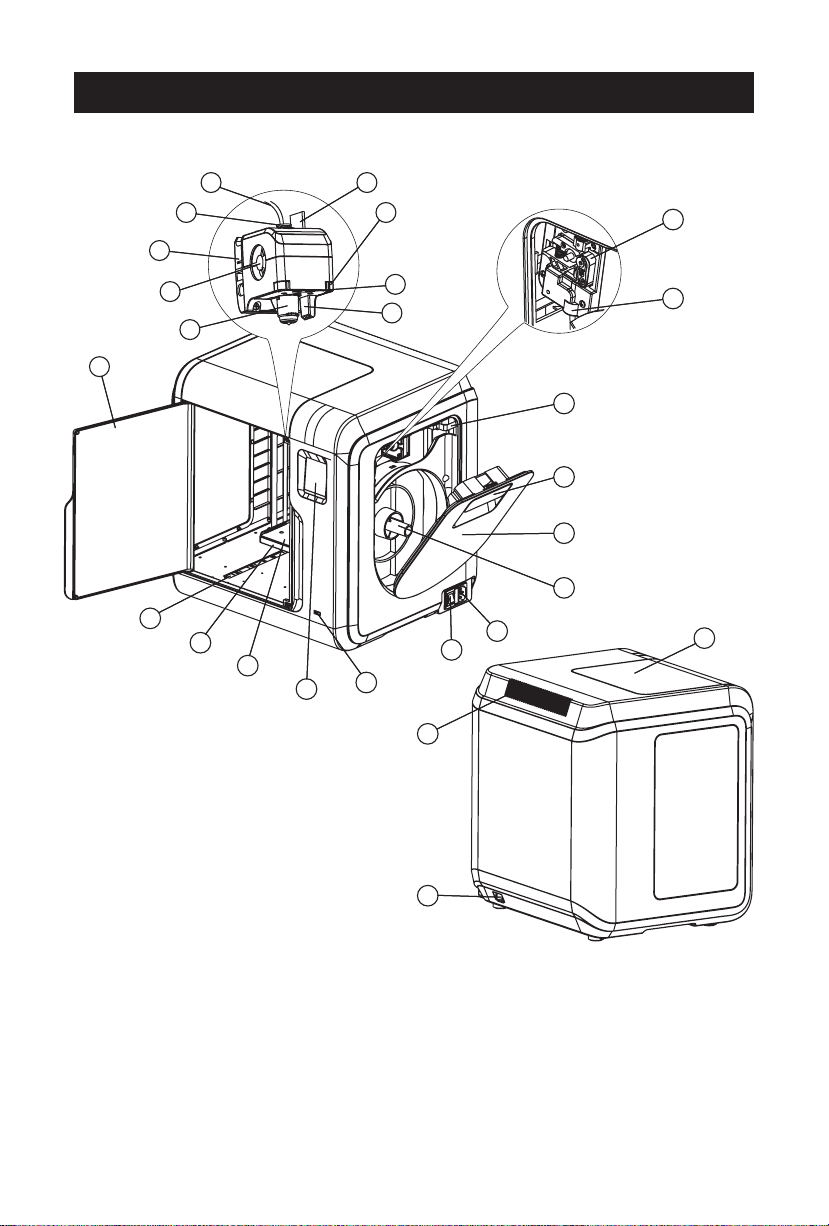
Getting to know your Adventurer 3
1
2
3
4
5
10
11
12
13
14
6
7
8
9
21
20
19
18
17
16
15
25
23
22
24
26
1. Filament guide tube 2. Filament guide tube joint 3. Extruder base 4.Cooling Fan
5. Removable nozzle 6. Extruder cables 7. Clip 8. Led light
9. Turbo Fan Baffle 10. Front door 11.Y-Axis sliding slot 12.Platform base
13. Removable build plate 14.Touch-screen 15.USB stick input 16.Power switch
17. Power input 18. Spool holder 19.Filament cover 20. Filament cover handle
21. Moto 22. Filament intake 23.Filament feeding wheel 24. Top cover
25. Air outlet 26. Ethernet input
02
Page 4
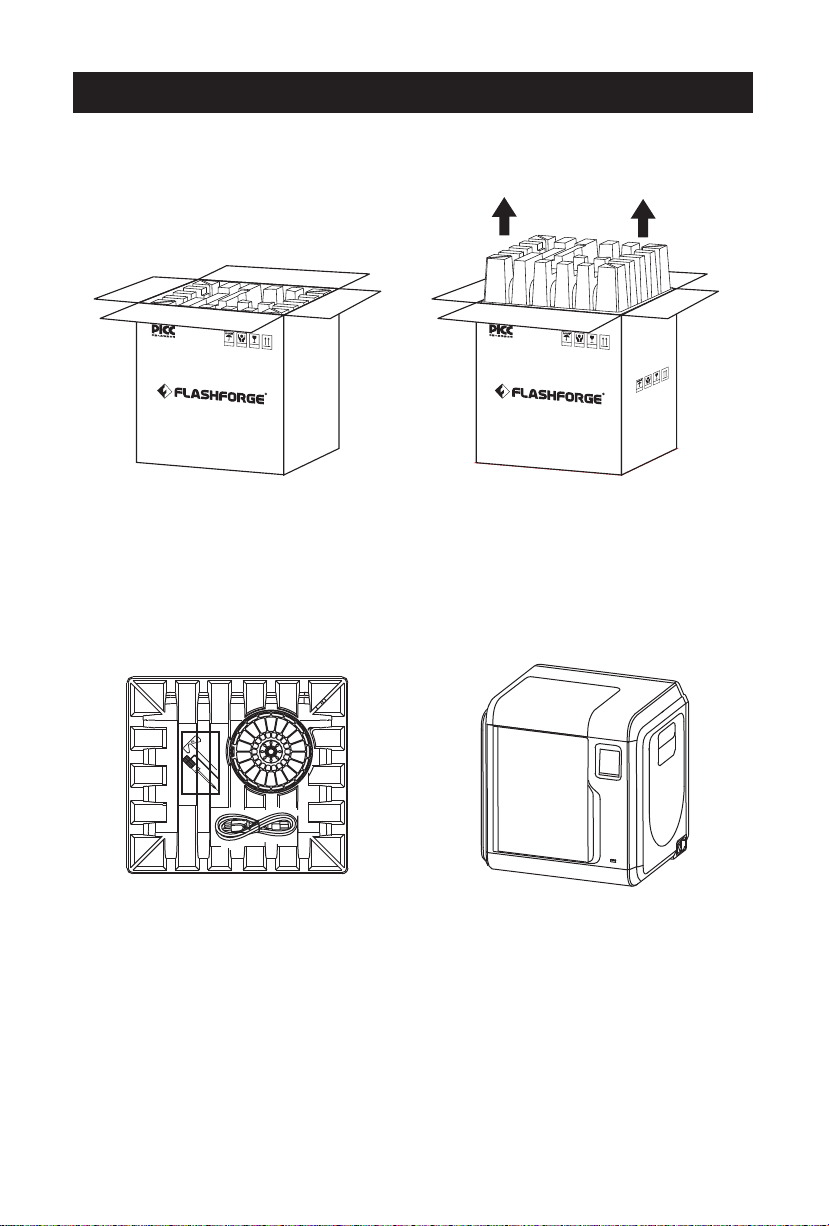
Unpacking
The People's Insurance Company of China
KEEP DRY
HANDLE
WITH CARE
FRAGILE
The People's Insurance Company of China
KEEP DRY
HANDLE
WITH CARE
FRAGILE
FRAGILE
HANDLE
WITH CARE
KEEP DRY
1. Open the box. 2. Take out the wrapping paper box
on the top.
3. Be careful! Filament, tools kit and power
cable are all placed inside the wrapping
4
. Take out the printer from the box.
paper box.
03
Page 5

Power Switch
5. Plug the power cable into the input on the
back and turn on the power switch, the touch
screen is turned on.
X: 20.00 Y: 45.00 Z: 36.00
Y
1/3
Language
<<
Status
Calibration Home
<
6. Click [tools]-[setting] on the touch screen as the picture showed above, Click[move].
Click the upper arrow in the moving page to make the extruder raises for removing the
paper box on the bottom easier.
Move Camera
FilamentCheck Led
2/3
<
7. Open the front door, take out the paper box inside
the printer, printer unpacking completed.
X
Z
04
Page 6

First Print
Plug the power cable into the input on the
back and turn on the power switch, the touch
screen is turned on.
Power Switch
Load Filament
1. Open the filament cover, insert the filament into the
filament intake, push filament into the feeding wheel
until some resistance is sensed.
Note: Please make sure filament has been pushed into
the feeding wheel!
05
Page 7
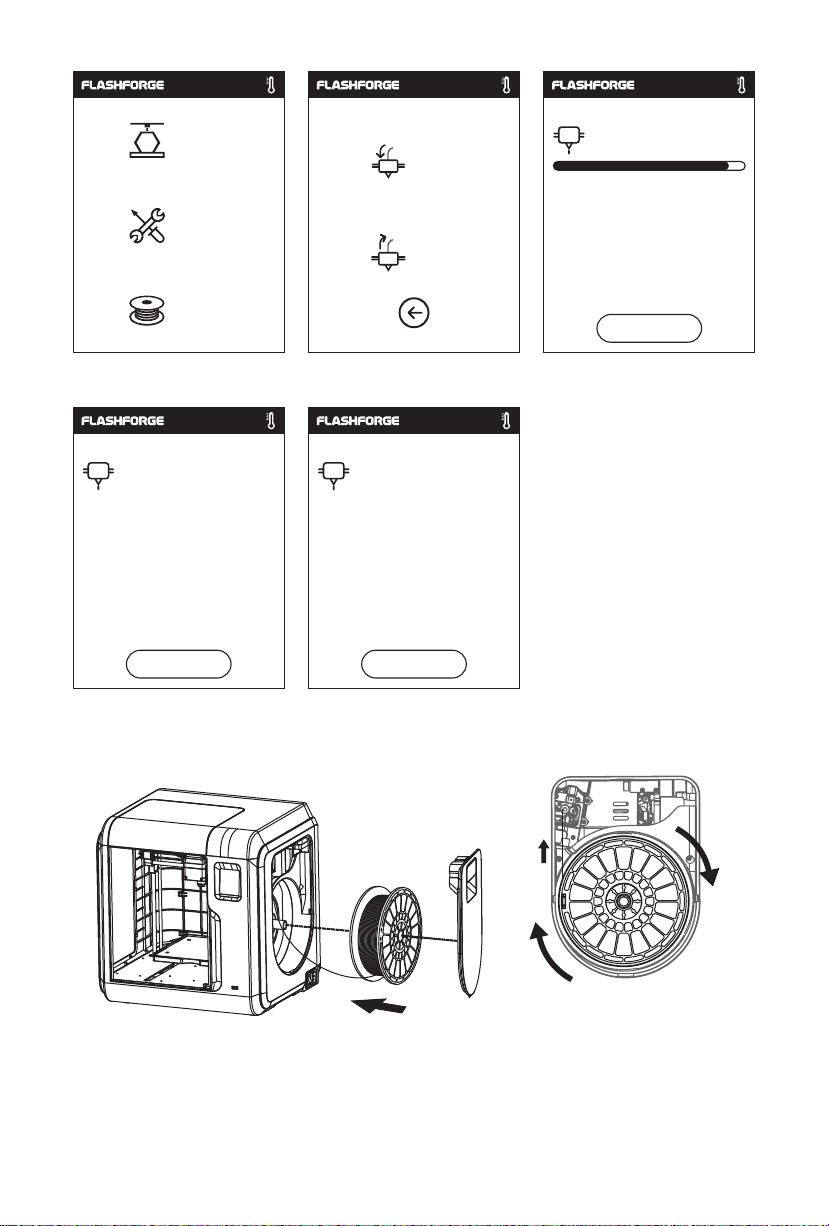
Build
Load
200
/235℃
Tools
Change
Filament
2. Tap [Filament]--Tap [Load]--After Load completed--Tap [OK]
/235℃
235
Preheat completed,
Begin loading...
ok
3. Load completed when you see filament come out of extruder, Tap [OK].
Put the spool of filament on the spool holder, close the filament cover.
Press ok when new color appears
ok
235
/235℃
Heating extruder...
Cancel
Mind the loading direction of filament, make sure
to be clockwise as the picture showed.
06
Page 8
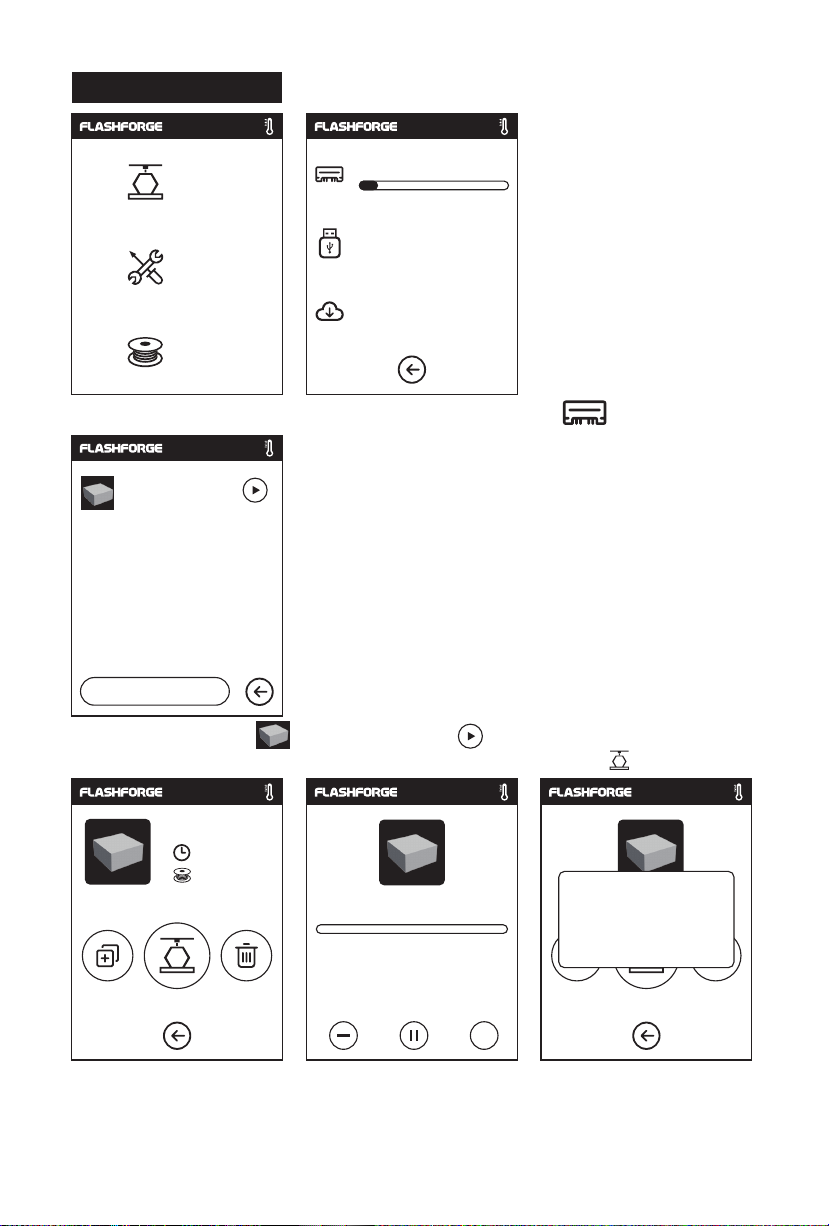
Model Print
Build
Tools
Filament
6.67GB
Not Available
No job
1. Tap [Build], choose the file path: Print from local memory card.
20mm_BoxPLA.gx
1/3
<
2. Locate the model file in the model list, Tap
<
on its right to start printing;
or tap model file picture or file name to enter model details page, tap to start printing.
20mm_Box-P...
0 h 10 min
0.70M
20mm_Box-PLA.gx
0h10
Time Remaining
min
Build completed!
ok
7.49
m
...
3. Extruder will heat up and printer will start printing after heating completed. After model
printing finished, printer will sound a beep and pop out notice on touch screen.
07
Page 9

Model Remove
1. As showed in picture, press down dotted line area and draw out the
removable build plate.
Notices
When printing completed, extruder and build plate may still hot,
please start operating after cooling down!
2
. Bend the build plate, the plate will produce certain deformation, seperating the
plate away from the bottom of model (Please use a scraper to assist removing
when model is too small or big).
08
Page 10
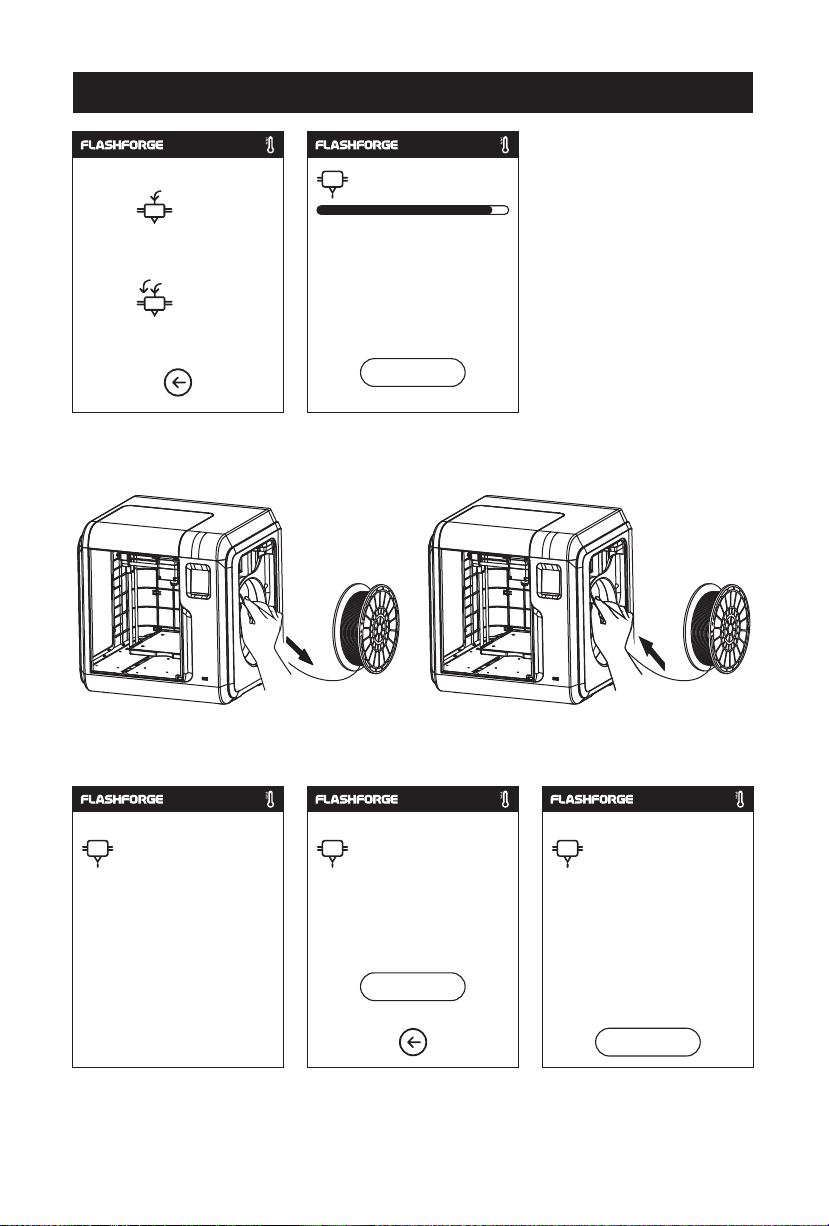
Change Filament
/235℃
200
Load
Heating extruder...
Change
Cancel
1. Tap [Filament]--Tap [Change], extruder will start preheating.
2
. Pull out the filament as the picture
showed above.
/235℃
220
Unloading the filament,
please wait...
4
. When new filament come out of extruder steadily, replace is completed, Tap [OK].
feed new filament, press [OK]
3. Insert new filament into the filament intake
and push the filament into the feeding wheel
until resistance is sensed.
/235℃
235
Pull out filament,
OK
09
Press ok when new color appears
OK
235
/235℃
Page 11
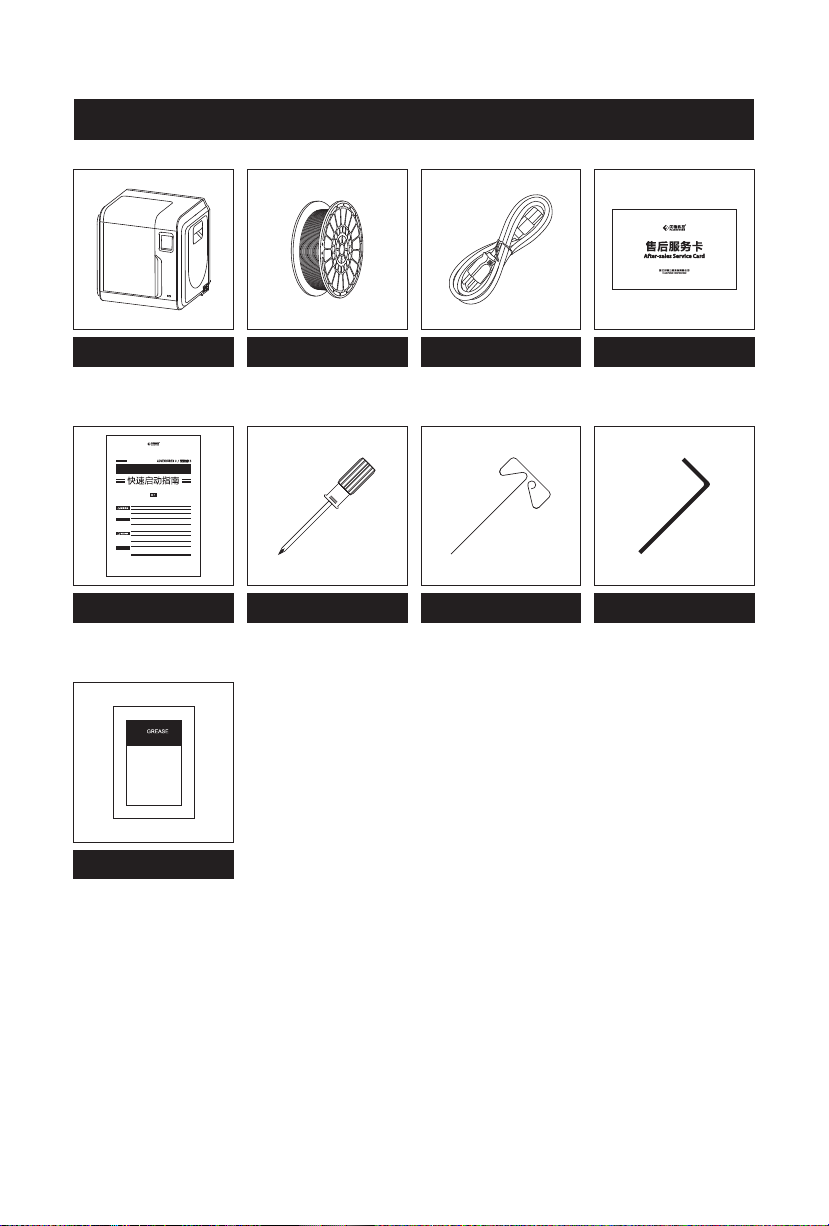
装箱物品
3D打印机
SZ16-ZN/EN-A01
Quick Start Guide
9
1. 高温危险!打印机喷嘴和打印平台在工作时会被加热,请避免接触!
2. 可动部件可能造成卷入挤压和切割伤害。操作机器时请不要佩戴手套或缠绕物。
资料下载
前往闪铸科技官方网站 www.sz3dp.com ,可以在[ 技术支持 ] 页面下载用户使
用手册、切片软件等资料,或查看相关操作视频。
1. Hot! Avoid touching the heating nozzle and heating build plate in operation.
2. Moving parts in printer may cause injury. Do not wear gloves or other
sources of entanglement in operation.
Download
Please refer to FlashForge official website www.flashforge.com to download
the newest User's Guide, Software and Instruction Videos.
(Support-Support Center-Select a Product)
本手册仅适用于闪铸科技 Adventurer3 3D打印机
This guide is only applicable to FLASHFORGE Adventurer3 3D printer
润滑脂
3D打印耗材
电源线
售后服务卡
内六角扳手十字螺丝刀快速启动指南 通针
10
Page 12

部件介绍
1
2
3
4
5
10
11
12
13
14
6
7
8
9
21
20
19
18
17
16
15
25
23
22
24
6. 喷头排线
11. Y轴滑槽
16. 电源开关
21. 电机
26. 网线接口
7. 夹扣
12. 平台座
17. 电源线接口
22. 进丝口
26
3. 喷头座
8. Led灯
13. 可移除平台板
18. 料盘架
23. 送丝轮
11
4. 风扇1. 导丝管 2. 导丝管接头
9. 导风嘴
14. 触摸屏
24. 上盖透明板
5. 可拆卸喷嘴
10. 前门
15 U盘接口
20. 丝盘盖把手19. 丝盘盖
25. 出风口
Page 13

开 箱
The People's Insurance Company of China
KEEP DRY
HANDLE
WITH CARE
FRAGILE
The People's Insurance Company of China
KEEP DRY
HANDLE
WITH CARE
FRAGILE
1. 打开牛皮纸箱。 2. 取出顶部的纸塑盒。
FRAGILE
HANDLE
WITH CARE
KEEP DRY
. 请注意,在纸塑盒上附带有3D打印耗材
3
工具包和电源线。
12
4
. 从纸箱中取出打印机。
Page 14

5. 通过电源线连接电源与打印机;
开启开关,屏幕点亮。
X: 20.00 Y: 45.00 Z: 36.00
Y
状态 语言
校准 回零
1/3
<
6. 在屏幕上依次点击[工具] - [设置]进入如上页面,翻至第二页,点击[移动]。在移动界面点
击向上的箭头,将喷头升起,方便取下下方的纸塑盒。
<
移动 相机
丝料检测 喷头灯
2/3
<
7. 喷头升起后,打开前门取出内部的纸塑盒,
开箱完成。
X
<
Z
13
Page 15
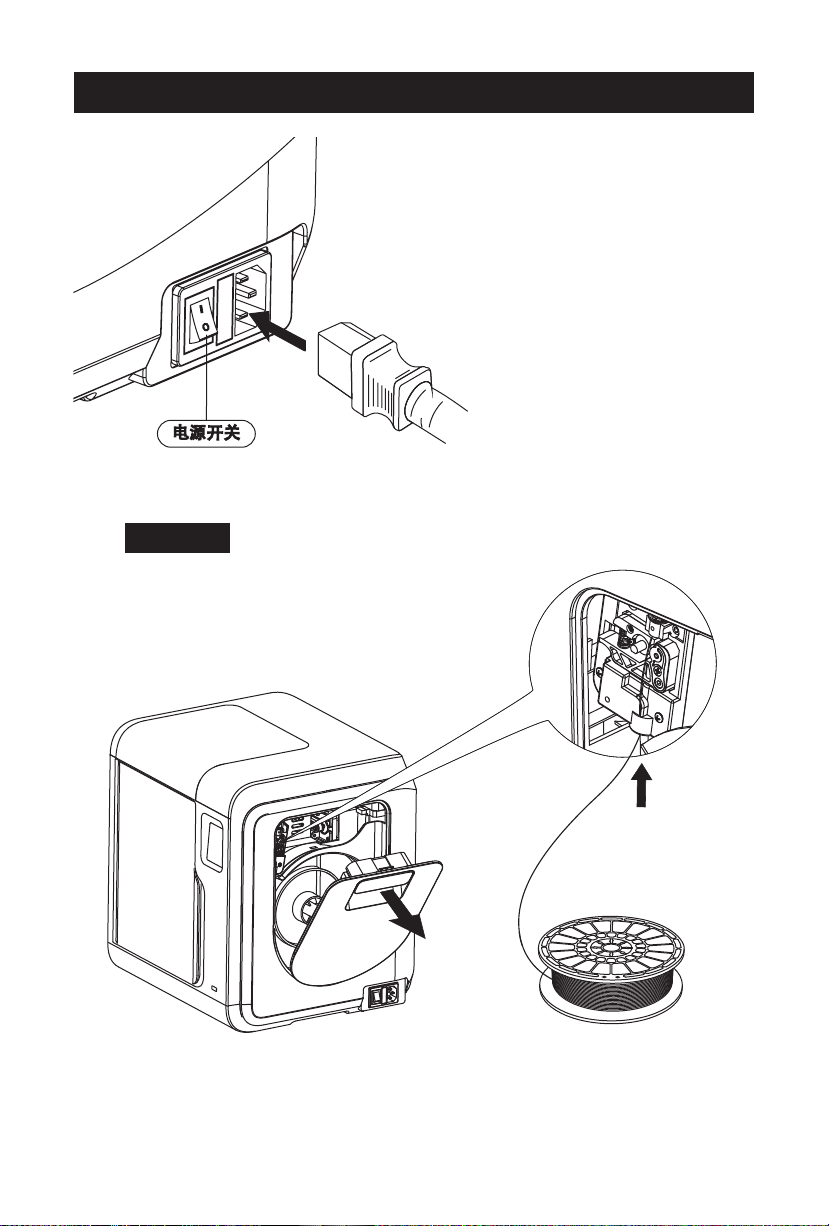
初次打印
安装丝料
1. 打开料盘盖,将丝料插入进丝口,推入
送丝轮内,感受到一定阻力时即可。
注:请务必确认丝料已推入送丝轮!
通过电源线连接电源与打印机;
开启开关,屏幕点亮。
14
Page 16
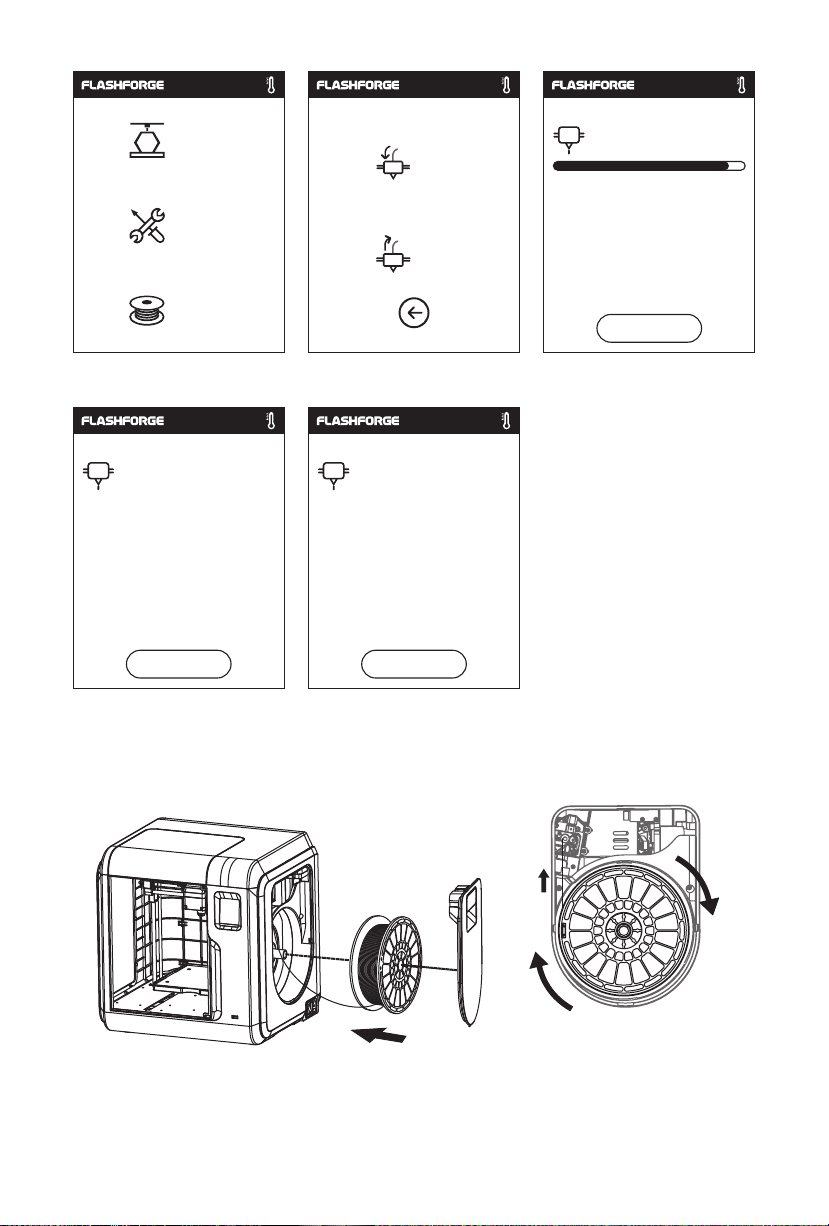
打印
进丝
200
/235℃
工具
换丝
换丝
2. 点击屏幕中的换丝按钮-选择进丝-进丝完成后-点击确定。
/235℃
235
加热完成,开始进丝...
取消
3. 喷嘴出丝,确认进丝完成,将料盘置于料盘架上,封闭料盘盖。
待喷头出丝时,表明换丝完成
确认
235
/235℃
喷头加热中...
取消
请务必注意丝盘的出丝方向,确保
按图中所示方向(顺时针)出丝。
15
Page 17
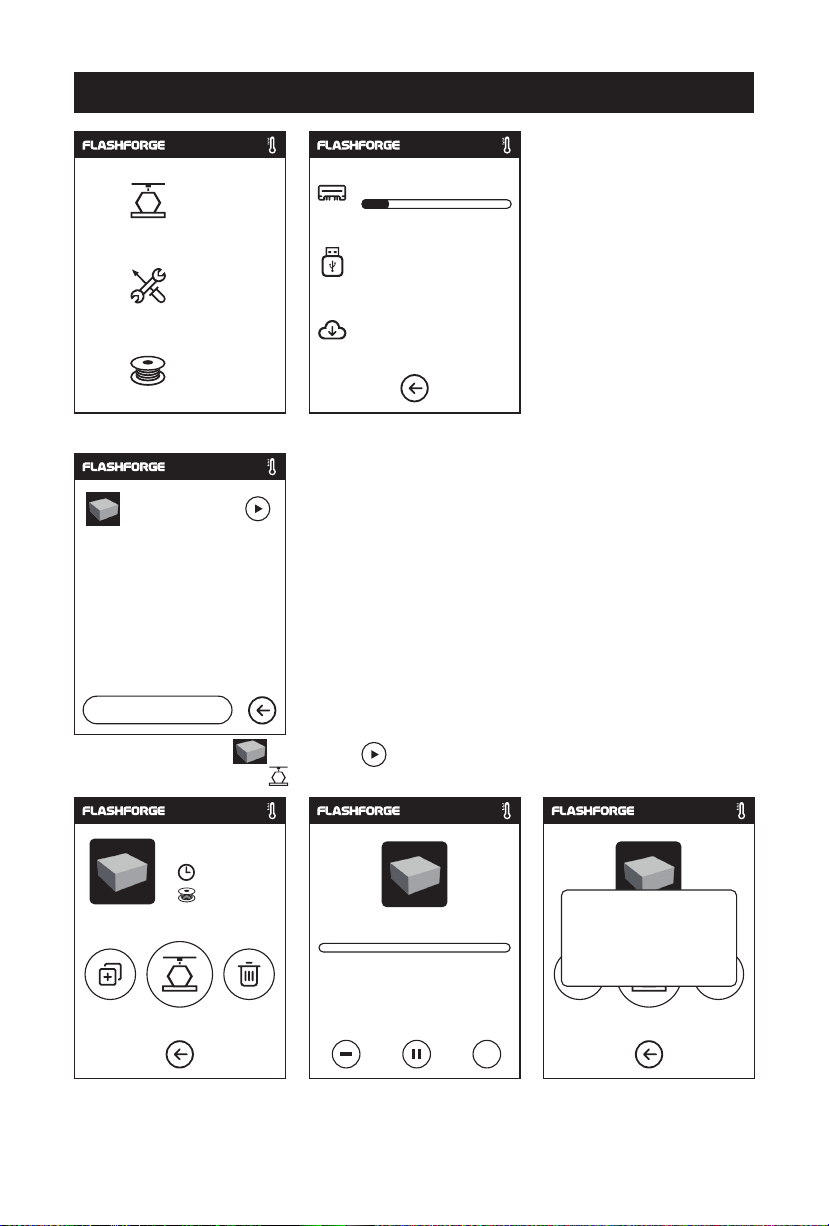
模型打印
打印
工具
换丝
1. 选择打印 - 内存打印;
20mm_BoxPLA.gx
1/1
<
2. 在模型列表中选择 模型,点击 开始打印;或点击模型图片或文件名进入
<
6.67GB
U盘未插入
无任务
模型详情页,然后点击 开始打印。
20mm_Box-P...
0 h 10 min
0.70M
20mm_Box-PLA.gx
0h10
min
剩余时间
打印完成!
确认
7.49
m
...
. 打印时喷头将会升温,当温度达到目标值时开始打印。模型打印完成后,打印机将会发出
3
提示声,同时屏幕弹出完成提示。
16
Page 18
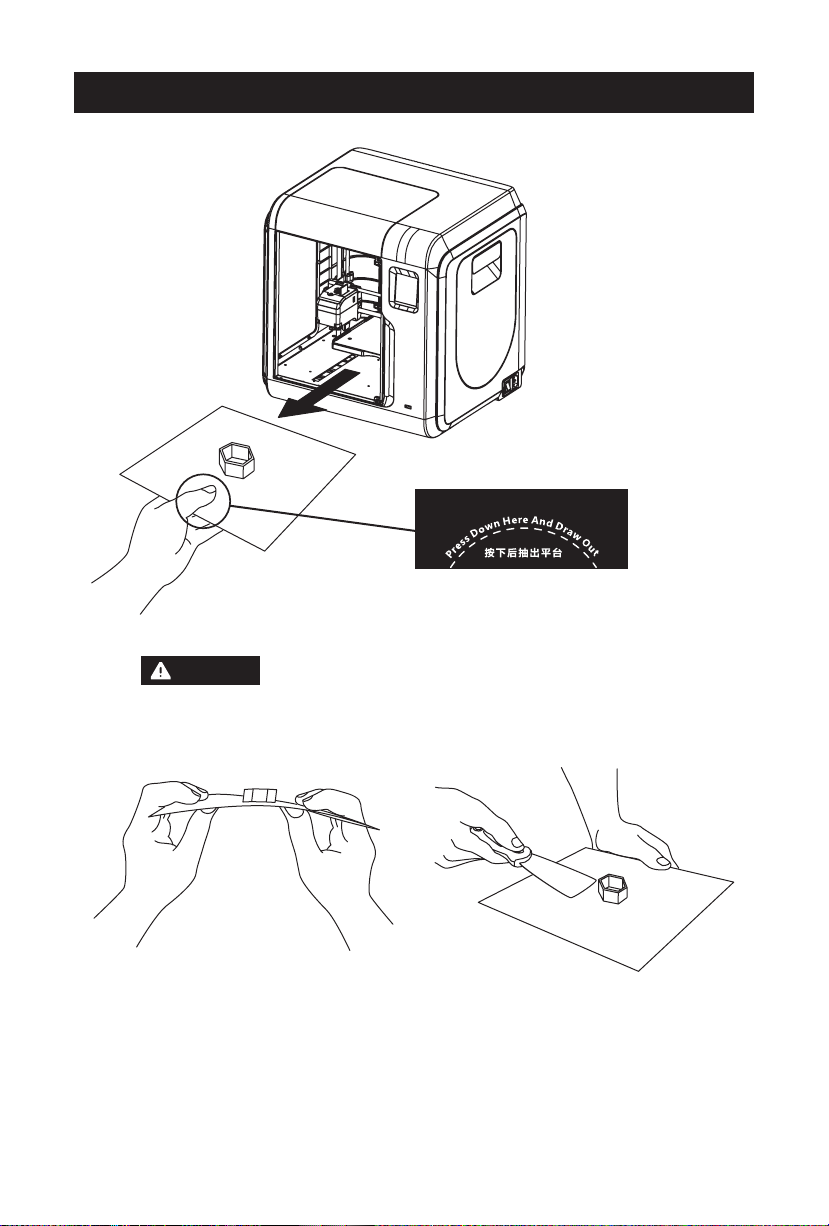
模型移除
. 如上图所示,在虚线区域向下按压,同时向外抽出打印平台。
1
注意事项
打印完成时,喷嘴和打印平台可能仍处于高温状态,建议冷却后再进行操作!
2. 弯折平台板,平台板会有一定形变与模型底部脱离(模型较小或较大时
建议使用铲刀辅助)。
17
Page 19

进丝
换丝
1. 点击丝料-换丝, 喷头将启动加温。
更换丝料
200
喷头加热中...
取消
/235℃
2
. 根据屏幕提示拔出丝料。
/235℃
235
退丝完成,将丝料拔出后,
请插入新的丝料,点击确定。
确认
4
. 新丝料从喷头出丝后,说明换丝完成,点击确认。
待喷头出丝时,表明换丝完成。
235
确认
18
3. 将新丝料插入进丝口,推入送丝轮内,
感受到一定阻力时即可。
/235℃
Page 20
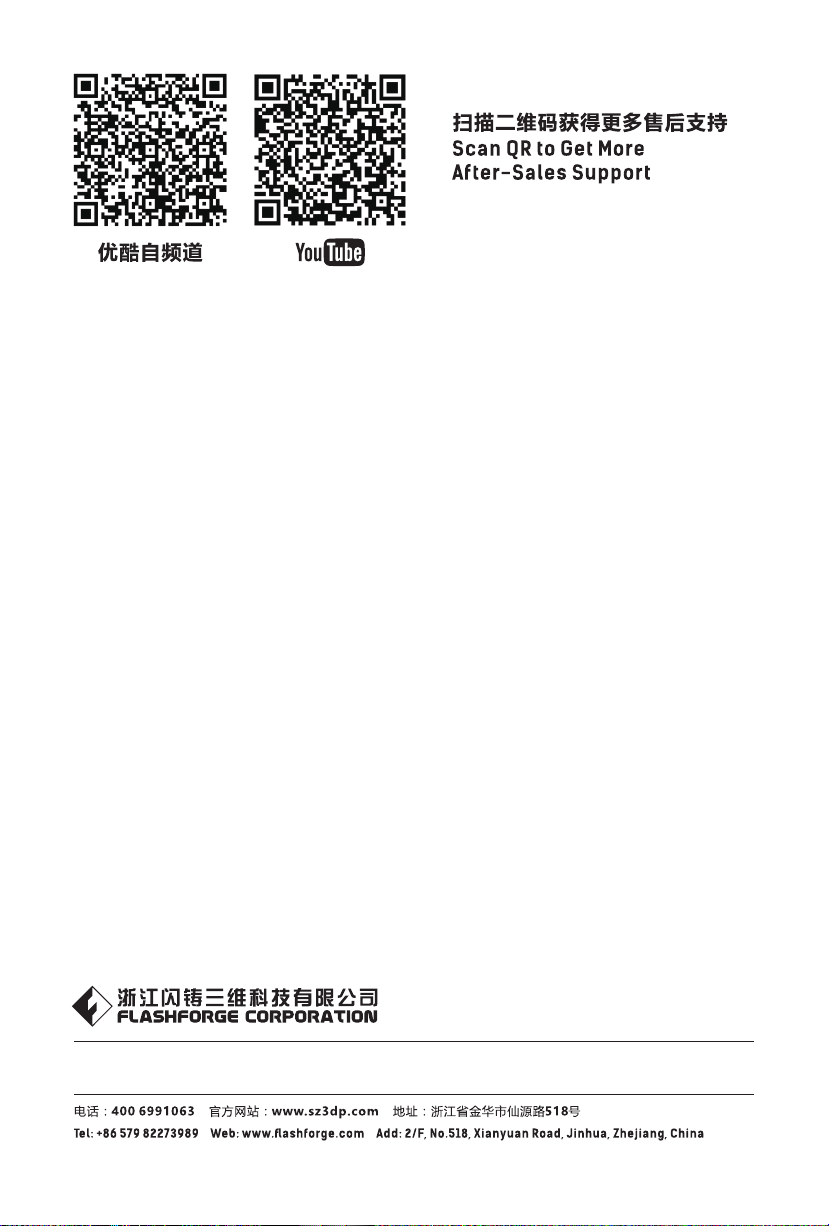
售后专线:support@flashforge.com After-Sales Service: support@flashforge.com
