Page 1
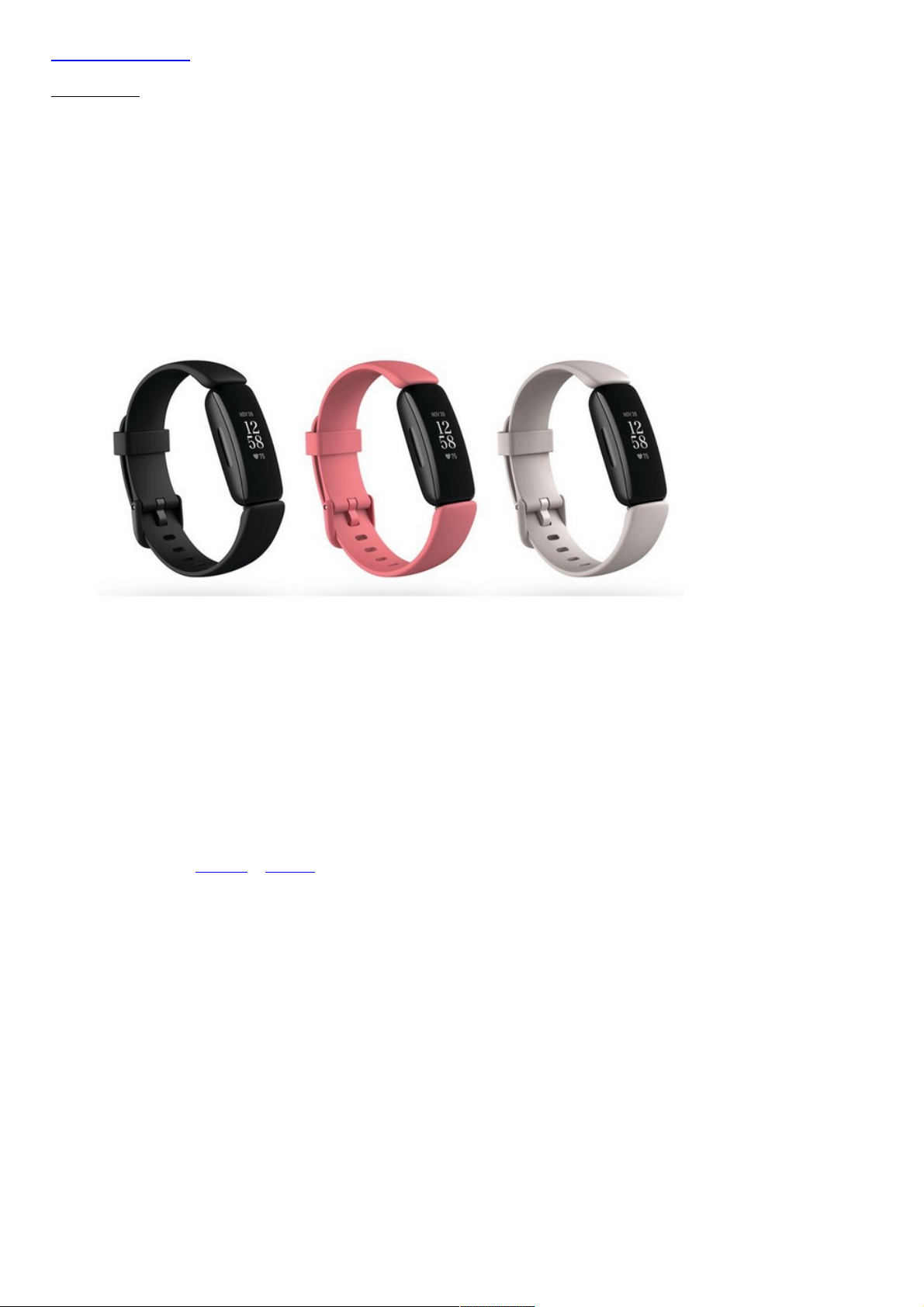
Skip to content
Manuals+
User Manuals Simplified.
Fitbit Inspire 2 Fitness Tracker User Manual
Home » Fitbit » Fitbit Inspire 2 Fitness Tracker User Manual
Fitbit Inspire 2 Fitness Tracker
Page 2
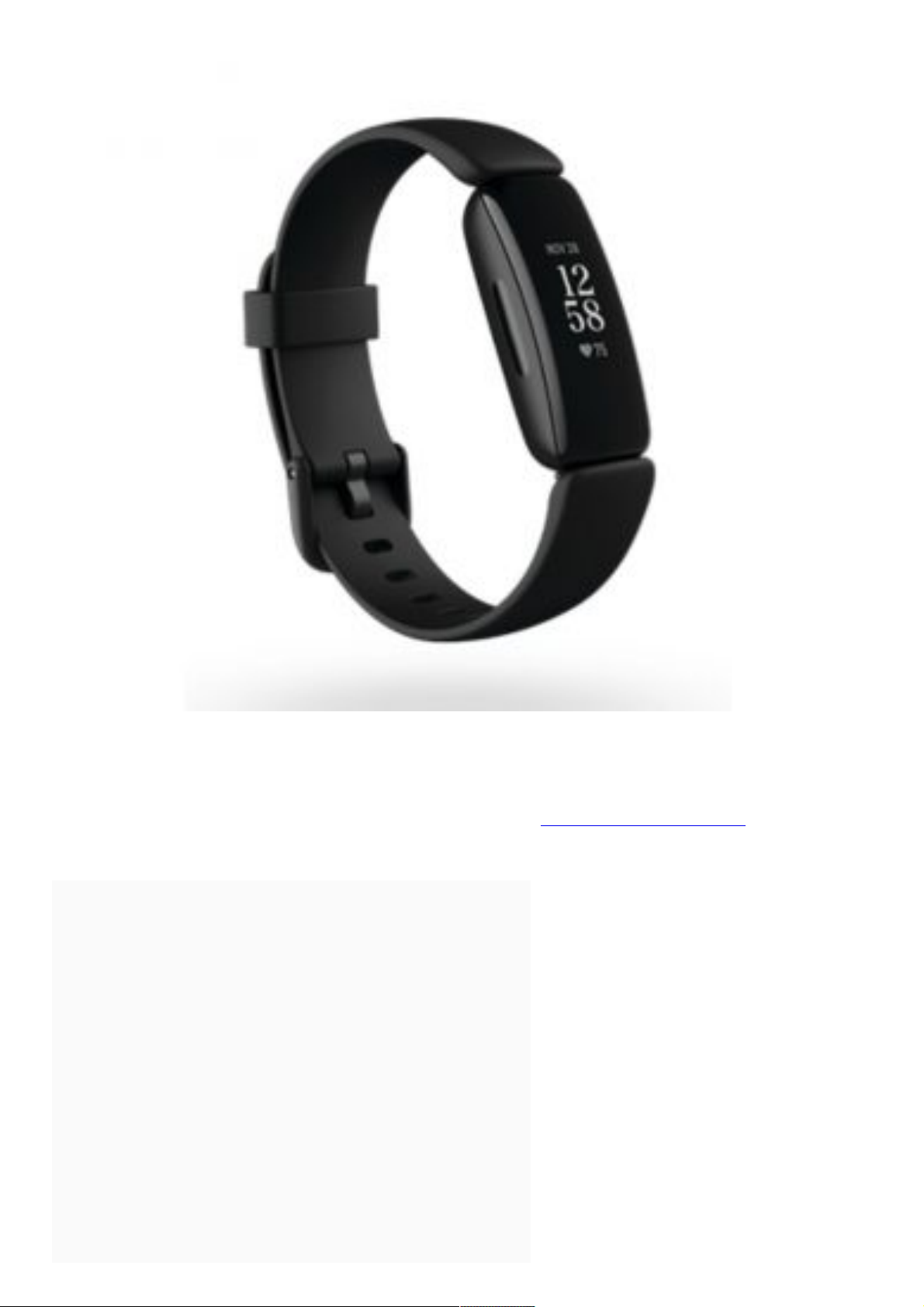
Get started
Make healthy a habit with Fitbit Inspire 2, the easy-to-use fitness tracker with 24/7 heart rate, Active
Zone Minutes, activity and sleep tracking, up to 10 days of battery, and more.
Take a moment to review our complete safety information at http://fitbit.com/safety.
Inspire 2 is not intended to provide medical or scientific data.
Contents [ hide
1 What’s in the box
2 Set up Inspire 2
3 Charge your tracker
4 Set up with your phone or tablet
5 See your data in the Fitbit app
6 Unlock Fitbit Premium
7 Advanced health metrics
8 Premium health and wellness reminders
9 Wear Inspire 2
10 Placement for all-day wear vs. exercise
11 Handedness
12 Wear Inspire 2 in a clip
13 Clip Placement
14 Wear and care tips
15 Change the band
16 Remove a band
17 Attach a band
Page 3
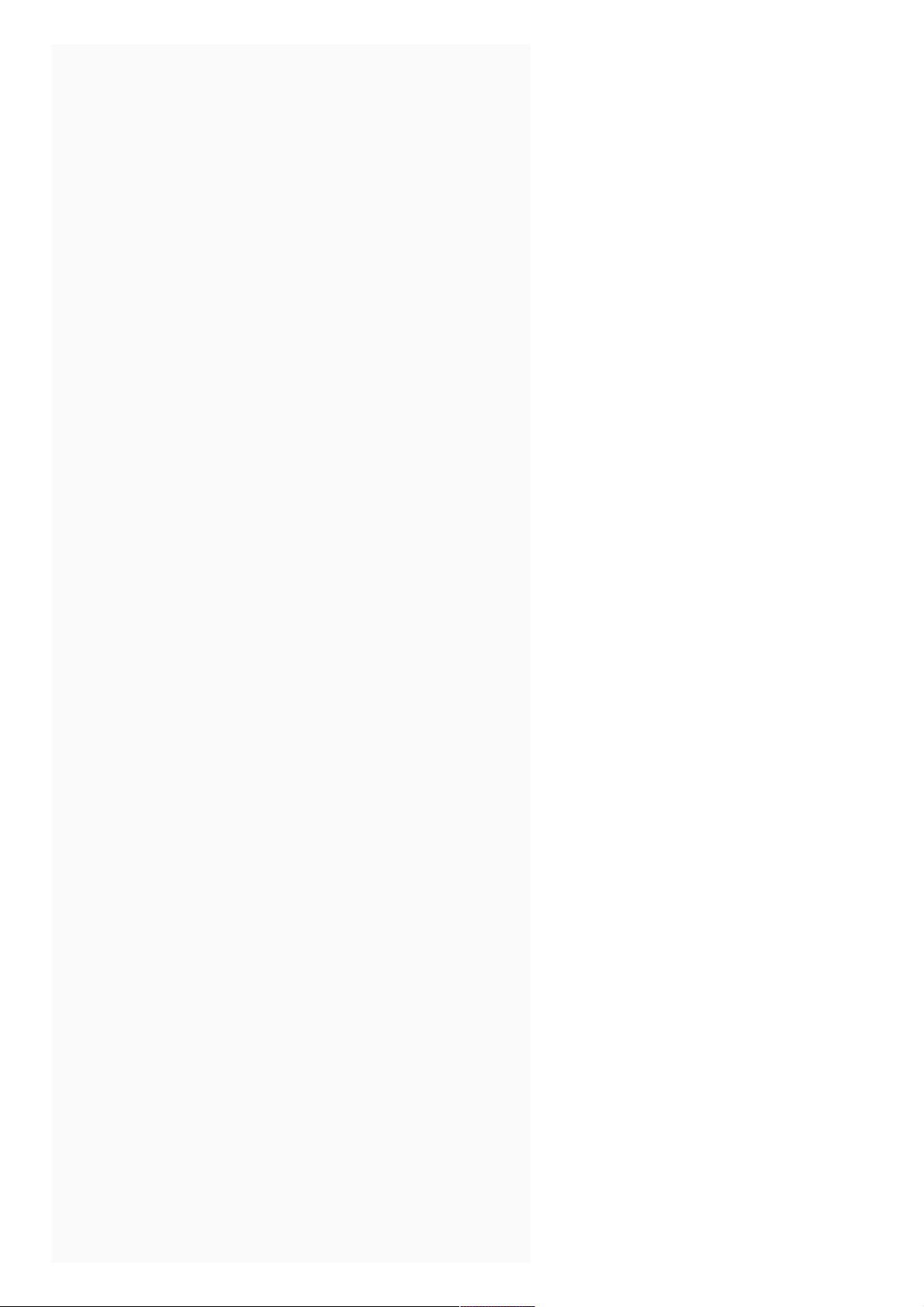
17 Attach a band
18 Basics
18.1 Navigate Inspire 2
19 Basic navigation
20 Adjust settings
21 Check battery level
22 Turn off the screen
23 Care for Inspire 2
24 Change the clock face
25 Notifications from your phone
25.1 Set up notifications
25.2 See incoming notifications
26 Turn off notifications
27 Timekeeping
27.1 Use the Alarms app
28 Dismiss or snooze an alarm
29 Activity and Wellness
29.1 See your stats
29.2 Track a daily activity goal
30 Choose a goal
31 Track your hourly activity
31.1 Track your sleep
32 Set a sleep goal
33 Learn about your sleep habits
34 See your heart rate
35 Practice guided breathing
36 Exercise and Heart Health
37 Track your exercise automatically
38 Track and analyze exercise with the Exercise app
39 GPS requirements
40 Track an exercise
41 Customize your exercise settings and shortcuts
42 Check your workout summary
43 Check your heart rate
44 Custom heart-rate zones
45 Earn Active Zone Minutes
45.1 Share your activity
46 View your cardio fitness score
47 Update, Restart, and Erase
47.1 Update Inspire 2
47.2 Restart Inspire 2
47.3 Erase Inspire 2
48 Troubleshooting
48.1 Heart-rate signal missing
48.2 GPS signal missing
48.3 Other issues
49 General Info and Specifications
49.1 Sensors and Components
49.2 Materials
49.3 Wireless technology
49.4 Haptic feedback
49.5 Battery
49.6 Memory
49.7 Display
49.8 Band size
49.9 Environmental conditions
50 Learn more
51 Return policy and warranty
52 Safety Statement
53 Related Manuals:
Page 4

What’s in the box
Your Inspire 2 box includes:
Tracker with small band (color and material vary)
Charging cable
Page 5
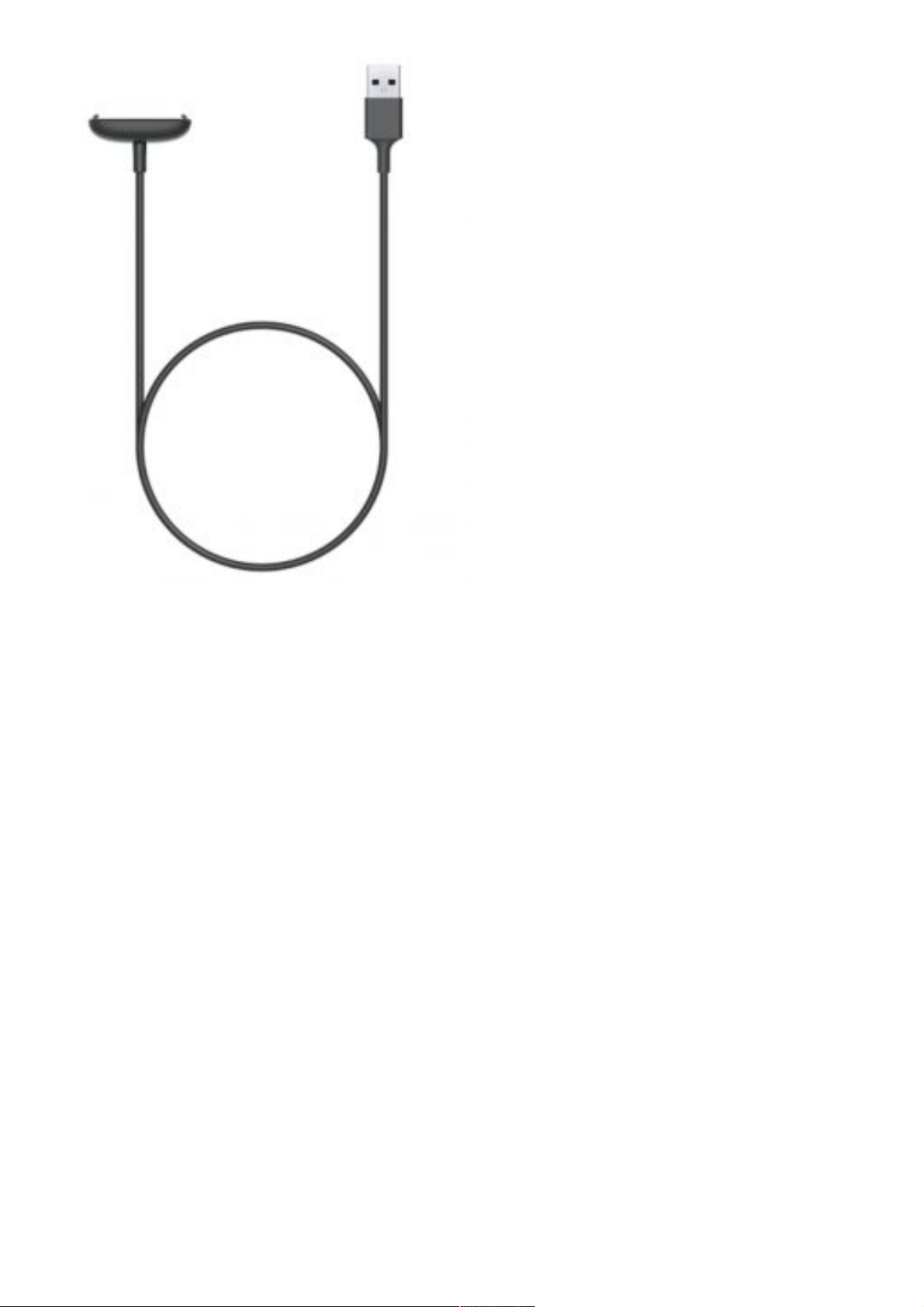
Additional large band (color and material vary)
Page 6
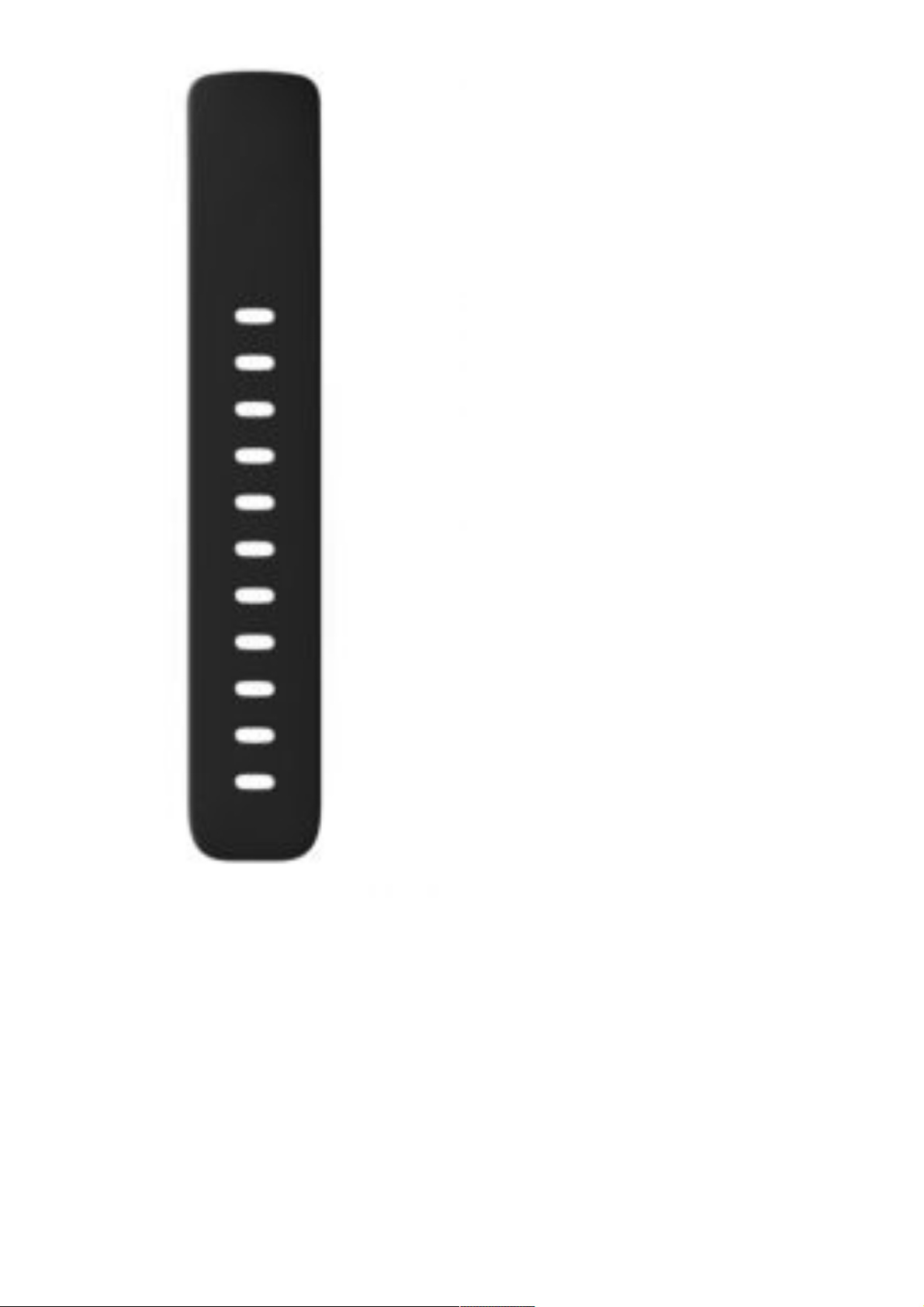
The detachable bands on Inspire 2 come in a variety of colors and materials, sold separately.
Set up Inspire 2
For the best experience, use the Fitbit app for iPhones and iPads or Android phones.
Page 7
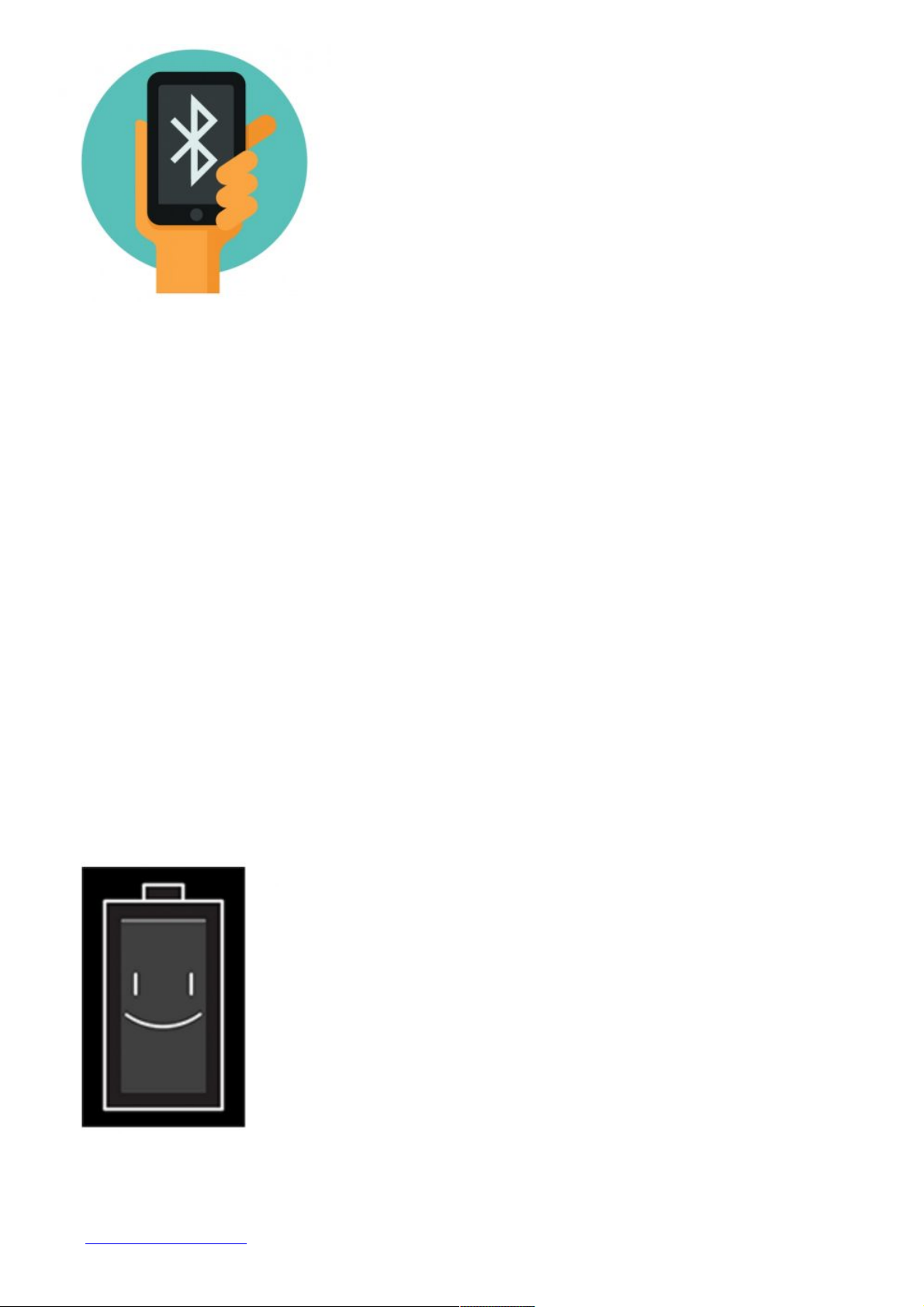
To create a Fitbit account, you’re prompted to enter your birthdate, height, weight, and sex to
calculate your stride length and to estimate distance, basal metabolic rate, and calorie burn. After you
set up your account, your first name, last initial, and profile picture are visible to all other Fitbit users.
You have the option to share other information, but most of the information you provide to create an
account is private by default.
Charge your tracker
A fully-charged Inspire 2 has a battery life of 10 days. Battery life and charge cycles vary with use and
other factors; actual results will vary.
To charge Inspire 2:
1. Plug the charging cable into the USB port on your computer, a UL-certified USB wall charger, or
another low-energy charging device.
2. Align the pins on the other end of the charging cable with the gold contacts on the back of Inspire
2. Gently press Inspire 2 into the charger until it snaps into place.
To remove Inspire 2 from the charging cable:
1. Hold Inspire 2 and slide your thumb nail between the charger and the back of the tracker on one
of the corners.
2. Gently press down on the charger until it separates from the tracker.
Charging fully takes about 1-2 hours. While the tracker charges, you can press the buttons to check
the battery level. A fully-charged tracker shows a solid battery icon with a smile.
Set up with your phone or tablet
Set up Inspire 2 with the Fitbit app. The Fitbit app is compatible with most popular phones and tablets.
See fitbit.com/devices to check if your phone or tablet is compatible.
Page 8
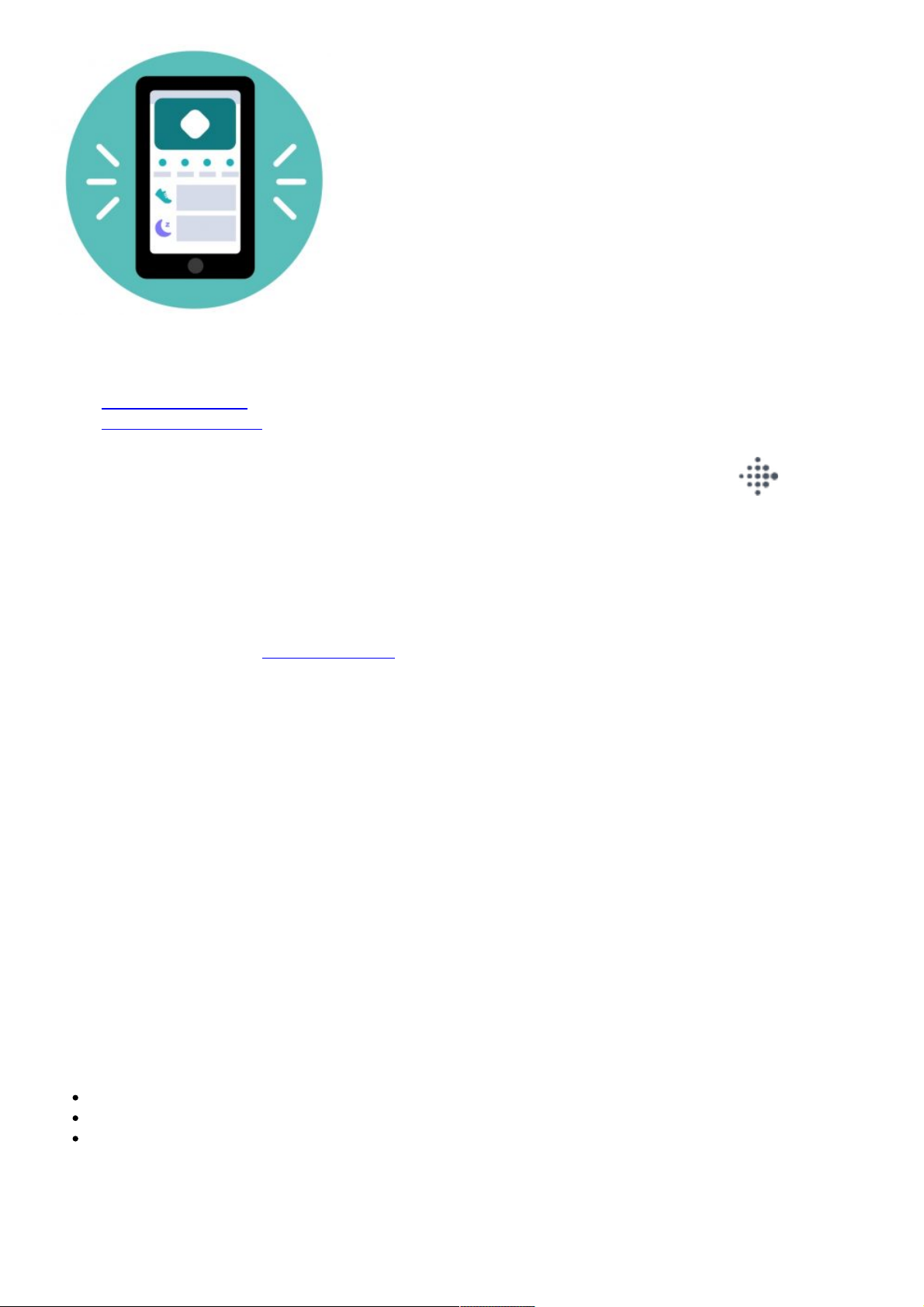
To get started:
1. Download the Fitbit app:
* Apple App Store for iPhones and iPads
* Google Play Store for Android phones
2. Install the app, and open it.
* If you already have a Fitbit account, log in to your account > tap the Today tab > your
profile picture > Set Up a Device.
* If you don’t have a Fitbit account, tap Join Fitbit to be guided through a series of questions to
create a Fitbit account.
3. Continue to follow the on-screen instructions to connect Inspire 2 to your account.
When you’re done with setup, read through the guide to learn more about your new tracker and then
explore the Fitbit app.
For more information, see help.fitbit.com.
See your data in the Fitbit app
Open the Fitbit app on your phone or tablet to view your activity and sleep data, log food and water,
participate in challenges, and more.
Unlock Fitbit Premium
Fitbit Premium helps you build healthy habits by offering tailored workouts, insights into how your
behavior impacts your health, and personalized plans to help you reach your goals. A Fitbit Premium
subscription includes health insights and guidance, advanced health metrics, sleep details, customized
programs, and 150+ workouts from fitness brands.
Inspire 2 comes with a 1-year free trial of Fitbit Premium for eligible customers in certain countries.
Advanced health metrics
Know your body better with health metrics in the Fitbit app. This feature helps you view key metrics
tracked by your Fitbit device over time so that you can see trends and assess what’s changed.
Metrics include:
Heart rate variability
Resting heart rate
Breathing rate
Note: This feature is not intended to diagnose or treat any medical condition and should not be relied
on for any medical purposes. It is intended to provide information that can help you manage your wellbeing. If you have any concerns about your health, please talk to a healthcare provider. If you believe
you are experiencing a medical emergency, call emergency services.
Page 9

Premium health and wellness reminders
Set up Premium health and wellness reminders in the Fitbit app, and receive reminders on your
tracker that encourage you to form and maintain healthy behaviors.
For more information, see help.fitbit.com.
Wear Inspire 2
Choose to wear Inspire 2 around your wrist or in the clip accessory (sold separately). If you need to
remove the band or attach a different band, see the instructions in “Change the band” .
When you wear Inspire 2 in the band, make sure your tracker is set to On Wrist .
When you wear Inspire 2 in the accessory clip, make sure it’s set to On Clip . For more
information, see “Navigate Inspire 2”.
Placement for all-day wear vs. exercise
When you’re not exercising, wear Inspire 2 a finger’s width above your wrist bone.
In general, it’s always important to give your wrist a break on a regular basis by removing your tracker
for around an hour after extended wear. We recommend removing your tracker while you shower.
Although you can shower while wearing your tracker, not doing so reduces the potential for exposure
to soaps, shampoos, and conditioners, which can cause long-term damage to your tracker and may
cause skin irritation.
For optimized heart-rate tracking while exercising:
During a workout, experiment with wearing your tracker a bit higher on your wrist for an
improved fit. Many exercises, such as bike riding or weight lifting, cause you to bend your wrist
frequently, which could interfere with the heartrate signal if the tracker is lower on your wrist.
Wear your tracker on top of your wrist, and make sure the back of the device is in contact with
your skin.
Consider tightening your band before a workout and loosening it when you’re done. The band
should be snug but not constricting (a tight band restricts blood flow, potentially affecting the
heart-rate signal).
Handedness
For greater accuracy, you must specify whether you wear Inspire 2 on your dominant or non-dominant
hand. Your dominant hand is the one you use for writing and eating. To start, the Wrist setting is set to
non-dominant. If you wear Inspire 2 on your dominant hand, change the Wrist setting in the Fitbit app:
From the Today tab in the Fitbit app, tap your profile picture > Inspire 2 tile > Wrist >
Dominant.
Wear Inspire 2 in a clip
Wear Inspire 2 clipped to your clothing. Remove the bands, and place your tracker in the clip. For
more information, see “Change the band”.
To put Inspire 2 in the clip:
1. If you previously wore Inspire 2 on your wrist, change your device setting to On Clip . For
more information, see “Navigate Inspire 2” .
Page 10

Note: Make sure Inspire 2 is set to On Wrist when you wear your tracker in the band.
2. Hold the tracker with the screen facing you. Make sure the time isn’t upside down.
3. Hold the clip accessory with the opening facing you and the clip on the back facing down.
4. Place the top of the tracker into the clip opening and move the bottom of the tracker into place.
Inspire 2 is secure when all edges of the clip lie flat against the tracker.
Note that when Inspire 2 is set to On Clip , certain features are turned off, including heart-rate
tracking, automatic exercise tracking, Active Zone Minutes, and
Water Lock .
Clip Placement
Wear Inspire 2 on or close to your body with the screen facing outward. Secure the clip tightly to a
shirt pocket, bra, pants pocket, belt, or waistband. Try out a few different locations to see what’s most
comfortable and secure for you.
If you experience skin irritation when wearing Inspire 2 on your bra or waistband, clip it to an external
piece of clothing instead, such as your belt or pocket.
Wear and care tips
Clean your band and wrist regularly with a soap-free cleanser.
If your tracker gets wet, remove and dry it completely after your activity.
Take your tracker off from time to time.
If you notice skin irritation, remove your tracker and contact customer support. For more
information, see fitbit.com/productcare.
Change the band
Inspire 2 comes with a small band attached and an additional large, bottom band in the box. Both the
top and bottom bands can be swapped with accessory bands, sold separately on fitbit.com. For band
measurements, see “Band size”.
Most bands for Inspire and Inspire HR don’t fit Inspire 2. Check fitbit.com for certain bands that are
compatible with the Inspire series. The Inspire clip accessory isn’t compatible with Inspire 2.
Remove a band
Page 11

1. Turn over Inspire 2 and find the quick-release lever.
2. While pressing the quick-release lever inward, gently pull the band away from the tracker to
release it.
3. Repeat on the other side.
Attach a band
1. To attach a band, hold the band and slide the pin (the side opposite the quickrelease lever) into
the notch on the tracker.
2. While pressing the quick-release lever inward, slide the other end of the band into place.
3. When both ends of the pin are inserted, release the quick-release lever.
Basics
Learn how to navigate, check the battery level, and care for your tracker.
Navigate Inspire 2
Inspire 2 has a PMOLED touchscreen display and 2 buttons.
Navigate Inspire 2 by tapping the screen, swiping up and down, or pressing the buttons. To preserve
battery, the tracker’s screen turns off when not in use.
Basic navigation
The home screen is the clock.
Swipe down to scroll through the apps on Inspire 2. Tap an app to open it.
Swipe up to see your daily stats.
SWIPE DOWN TO SEE APPS
Page 12

SWIPE UP TO SEE FITBIT TODAY
Adjust settings
Manage basic settings in the Settings app :
Dim Screen: Turn on the dim screen setting to lower your screen’s brightness.
Do Not Disturb: Turn off all notifications or choose to automatically turn on do not disturb while
using the Exercise app .
Double Tap: Turn on or off the ability to wake your tracker with a firm double tap. Note that your
screen must be off for at least 10 seconds for this setting to take effect.
Heart Zone Notifications: Turn heart zone notifications on or off. For more information, see
help.fitbit.com.
Phone GPS: Turn connected GPS on or off.
Sleep Mode: Adjust sleep mode settings, including setting a schedule for the mode to automatically
turn on and off.
Device Info: View your tracker’s activation date and regulatory information. Your activation date is
Page 13

the day your warranty begins. It’s established when you set up Inspire 2. For more information, see
help.fitbit.com.
Tap a setting to adjust it. Swipe up to see the full list of settings.
Check battery level
From the clock face, swipe up. The battery level icon is at the top of the screen.
Turn off the screen
To turn off your tracker’s screen when not in use, briefly cover the tracker face with your opposite
hand, press the buttons, or turn your wrist away from your body.
Care for Inspire 2
It’s important to clean and dry Inspire 2 regularly. For more information, see fitbit.com/productcare.
Change the clock face
The Fitbit Clock Gallery offers a variety of clock faces to personalize your tracker.
1. From the Today tab in the Fitbit app, tap your profile picture > Inspire 2 tile.
2. Tap Clock Faces > All Clocks.
3. Browse the available clock faces. Tap a clock face to see a detailed view.
4. Tap Select to add the clock face to Inspire 2.
Notifications from your phone
Inspire 2 can show call, text, calendar, and app notifications from your phone to keep you informed.
Keep your tracker within 30 feet of your phone to receive notifications. Up to 10 notifications are
stored in the Notifications app on your tracker.
Set up notifications
Check that Bluetooth on your phone is on and that your phone can receive notifications (often under
Settings > Notifications). Then set up notifications:
1. From the Today tab in the Fitbit app, tap your profile picture > Inspire 2 tile.
2. Tap Notifications.
3. Follow the on-screen instructions to pair your tracker if you haven’t already. Call, text, and
Page 14

calendar notifications are turned on automatically.
4. To turn on notifications from apps installed on your phone, including Fitbit and WhatsApp, tap
App Notifications and turn on the notifications you want to see.
Note that if you have an iPhone or iPad, Inspire 2 shows notifications from all calendars synced to the
Calendar app. If you have an Android phone, Inspire 2 shows calendar notifications from the calendar
app you chose during setup.
For more information, see help.fitbit.com.
See incoming notifications
When your phone and Inspire 2 are within range, a notification causes the tracker to vibrate.
Phone calls—the name or number of the caller scrolls once. Press the buttons to dismiss the
notification.
Text messages—the name of the sender scrolls once above the message. Swipe up to read the
full message.
Calendar alerts—the name of the event scrolls once above the time and location.
App notifications—the name of the app or sender scrolls once above the message. Swipe up to
read the full message.
To read a notification later, swipe down from the clock face, and tap the Notifications app . Tap a
notification to expand the message.
Note: Your tracker shows the first 250 characters of the notification. Check your phone for the full
message.
Turn off notifications
Turn off certain notifications in the Fitbit app, or turn off all notifications in quick settings on Inspire 2.
When you turn off all notifications, your tracker won’t vibrate and the screen won’t turn on when your
phone receives a notification.
To turn off certain notifications:
1. From the Today tab in the Fitbit app on your phone, tap your profile picture > Inspire 2 tile
> Notifications.
2. Turn off the notifications you no longer want to receive on your tracker.
To turn off all notifications:
1. Press and hold the buttons on your tracker.
Page 15

2. Tap DND to turn on do not disturb. The DND icon illuminates to indicate that all notifications, goal
celebrations, and reminders are turned off.
Note that if you use the do not disturb setting on your phone, you don’t receive notifications on your
tracker until you turn off this setting.
Timekeeping
Alarms vibrate to wake or alert you at a time you set. Set up to 8 alarms to occur once or on multiple
days of the week. You can also time events with the stopwatch or set a countdown timer.
Use the Alarms app
Set one-time or recurring alarms with the Alarms app . When an alarm goes off, your tracker
vibrates.
Dismiss or snooze an alarm
When an alarm goes off, the tracker vibrates. To dismiss the alarm, press the buttons. To snooze the
alarm for 9 minutes, swipe down.
Snooze the alarm as many times as you want. Inspire 2 automatically goes into snooze mode if you
ignore the alarm for more than 1 minute.
Activity and Wellness
Inspire 2 continuously tracks a variety of stats whenever you wear it. Data automatically syncs with
the Fitbit app throughout the day.
Page 16

See your stats
Swipe up from the clock face on your tracker to see your daily stats, including:
Heart rate: Current heart rate and heart-rate zone, and resting heart rate
Core stats: Steps taken today, distance covered, calories burned, and Active Zone Minutes
Hourly steps: Steps taken this hour, and the number of hours you met your hourly activity goal
Exercise: Number of days you met your exercise goal this week
Sleep: Sleep duration and sleep score
Menstrual health: Information on the current stage of your menstrual cycle, if applicable
Water: Water intake logged today and progress toward your daily goal
Weight: Current weight, progress toward your weight goal, or where your weight falls within a
healthy range if your goal is to maintain your weight
If you set a goal in the Fitbit app, a ring shows your progress toward that goal.
Find your complete history and other information detected by your tracker in the Fitbit app.
Track a daily activity goal
Inspire 2 tracks your progress toward a daily activity goal of your choice. When you reach your goal,
your tracker vibrates and shows a celebration.
Choose a goal
Set a goal to help you get started on your health and fitness journey. To begin, your goal is to take
10,000 steps per day. Choose to change the number of steps, or pick a different activity goal
depending on your device.
Track progress toward your goal on Inspire 2. For more information, see “See your stats”.
Track your hourly activity
Inspire 2 helps you stay active throughout the day by keeping track of when you’re stationary and
reminding you to move.
Reminders nudge you to walk at least 250 steps each hour. You feel a vibration and see a reminder on
your screen at 10 minutes before the hour if you haven’t walked 250 steps. When you meet the 250step goal after receiving the reminder, you feel a second vibration and see a congratulatory message.
Track your sleep
Wear Inspire 2 to bed to automatically track basic stats about your sleep, including your time asleep,
sleep stages (time spent in REM, light sleep, and deep sleep), and sleep score (the quality of your
sleep). To see your sleep stats, sync your tracker when you wake up and check the Fitbit app, or swipe
up from the clock face of your tracker to see your sleep stats in Fitbit Today.
Set a sleep goal
Page 17

To start, you have a sleep goal of 8 hours of sleep per night. Customize this goal to meet your needs.
Learn about your sleep habits
With a Fitbit Premium subscription, see more details about your sleep score and how you compare to
your peers, which can help you build a better sleep routine and wake up feeling refreshed.
See your heart rate
Inspire 2 tracks your heart rate throughout the day. Swipe up from the clock face to see your real-time
heart rate and your resting heart rate. For more information, see “See your stats”. Certain clock
faces show your real-time heart rate on the clock screen.
During a workout, Inspire 2 shows your heart-rate zone and vibrates each time you enter a different
zone to help you target the training intensity of your choice.
Practice guided breathing
The Relax app on Inspire 2 provides personalized guided breathing sessions to help you find
moments of calm throughout the day. All notifications are automatically disabled during the session.
1. On Inspire 2, open the Relax app .
2. The 2-minute session is the first option. Swipe to choose the 5-minute session.
3. Tap the play icon to start the session and follow the on-screen instructions.
After the exercise, a summary appears that shows your alignment (how closely you followed the
breathing prompt), your heart rate at the start and end of the session, and how many days you
completed a guided breathing session this week.
Exercise and Heart Health
Choose to automatically track exercise, or to track activity with the Exercise app and see realtime stats and a post-workout summary.
Check the Fitbit app to share your activity with friends and family, see how your overall fitness level
compares to your peers, and more.
Track your exercise automatically
Inspire 2 automatically recognizes and records many high-movement activities which are at least 15
minutes long. See basic stats about your activity in the Fitbit app on your phone. From the Today tab
, tap the Exercise tile.
Track and analyze exercise with the Exercise app
Track specific exercises with the Exercise app on Inspire 2 to see real-time stats, receive heart
zone notifications, and review a post-workout summary on your wrist. For additional stats and a
workout intensity map if you used GPS, tap the Exercise tile in the Fitbit app.
Inspire 2 uses the GPS sensors on your nearby phone to capture GPS data.
GPS requirements
Page 18

Connected GPS is available for all supported phones with GPS sensors. For more information, see
help.fitbit.com.
1. Turn on Bluetooth and GPS on your phone.
2. Make sure Inspire 2 is paired to your phone.
3. Make sure the Fitbit app has permission to use GPS or location services.
4. Make sure connected GPS on Inspire 2 is turned on (open the Settings app > Phone GPS).
5. Keep your phone with you while you exercise.
Track an exercise
1. On Inspire 2, open the Exercise app and swipe to find an exercise.
2. Tap the exercise to choose it.
3. Tap the play icon to begin the exercise, or swipe up to set a goal for time, distance, zone
minutes, or calories, depending on the activity. If the exercise uses GPS, you can wait for the
signal to connect, or start the exercise and GPS will connect when a signal is available.
4. Tap the middle of the screen to scroll through your real-time stats.
5. When you’re done with your workout or want to pause, press the buttons.
6. To end the workout, press the buttons again and tap Finish. Swipe up to see your workout
summary. Press the buttons to close the summary screen.
7. To see your GPS data, tap the Exercise tile in the Fitbit app.
Notes:
If you set an exercise goal, your tracker alerts you when you’re halfway to your goal and when
you reach the goal.
If the exercise uses GPS, an icon appears in the top left as your tracker connects to your phone’s
GPS sensors. When the screen says “ connected” and Inspire 2 vibrates, GPS is connected.
Customize your exercise settings and shortcuts
Customize settings for each exercise type and change or reorder exercise shortcuts in the Fitbit app.
For example, turn connected GPS and cues on or off or add a yoga shortcut to Inspire 2.
To customize an exercise setting:
1. From the Today tab in the Fitbit app, tap your profile picture> Inspire 2 tile > Exercise
Shortcuts.
2. Tap an exercise and adjust your settings.
To change or reorder the exercise shortcuts in the Exercise app :
1. From the Today tab in the Fitbit app, tap your profile picture > Inspire 2 tile.
2. Tap Exercise Shortcuts.
* To add a new exercise shortcut, tap the + icon and select an exercise.
* To remove an exercise shortcut, swipe left on a shortcut.
* To reorder an exercise shortcut, tap Edit (iPhones only), and press and hold the menu icon ,
then drag it up or down.
You can have up to 6 exercise shortcuts on Inspire 2.
Check your workout summary
Page 19

After you complete a workout, Inspire 2 shows a summary of your stats.
Check the Exercise tile in the Fitbit app to see additional stats and a workout intensity map if you used
GPS.
Check your heart rate
Inspire 2 personalizes your heart-rate zones using your heart rate reserve, which is the difference
between your maximum heart rate and your resting heart rate. To help you target the training
intensity of your choice, check your heart rate and heart-rate zone on your tracker during exercise.
Inspire 2 notifies you when you enter a heart-rate zone.
Icon: Zone: Calculation: Description
: Below Zone: Below 40% of your heart rate reserve: Below the fat burn
zone, your heart beats at a slower pace.
: Fat Burn Zone: Between 40% and 59% of your heart rate reserve: In the fat burn zone, you’re
likely in a moderate activity such as a brisk walk. Your heart rate and breathing might be
elevated, but you can still carry on a conversation.
Page 20

: Cardio Zone: Between 60% and 84% of your heart rate reserve: In the cardio zone, you’re likely
doing a vigorous activity such as running or spinning.
: Peak Zone: Greater than 85% of your heart rate reserve:
In the peak zone, you’re likely doing a short, intense activity that improves performance
and speed, such as sprinting or high-intensity interval training.
Custom heart-rate zones
Instead of using these heart-rate zones, you can create a custom zone in the Fitbit app to target a
specific heart-rate range.
Earn Active Zone Minutes
Earn Active Zone Minutes for time spent in the fat burn, cardio, or peak heart rate zones. To help you
maximize your time, you earn 2 Active Zone Minutes for each minute you’re in the cardio or peak
zones.
1 minute in the fat burn zone = 1 Active Zone Minute
Page 21

1 minute in the cardio or peak zones = 2 Active Zone Minutes
There are 2 ways Inspire 2 notifies you about Active Zone Minutes:
A few moments after you enter a different heart-rate zone in the Exercise app , so that you
know how hard you’re working. The number of times your device vibrates indicates which zone
you’re in:
Light buzz = below zone
1 buzz = fat burn zone
2 buzzes = cardio zone
3 buzzes = peak zone
7 minutes after you enter a heart-rate zone throughout the day (for example, during a brisk walk)
Share your activity
After you complete a workout, open the Fitbit app to share your stats with friends and family.
View your cardio fitness score
View your overall cardiovascular fitness in the Fitbit app. See your cardio fitness score and cardio
fitness level, which shows how you compare to your peers.
In the Fitbit app, tap the Heart-rate tile and swipe left on your heart-rate graph to see your detailed
cardio fitness stats.
Update, Restart, and Erase
Learn how to update, restart, and erase Inspire 2.
Page 22

Update Inspire 2
Update your tracker to get the latest feature enhancements and product updates.
When an update is available, a notification appears in the Fitbit app. After you start the update, follow
the progress bars on Inspire 2 and in the Fitbit app until the update is complete. Keep your tracker and
phone close to each other during the update.
To update Inspire 2, your tracker’s battery must be at least 40% charged. Updating Inspire 2 may be
demanding on the battery. We recommend plugging your tracker into the charger before starting an
update.
Restart Inspire 2
If you can’t sync Inspire 2 or you have trouble with tracking your stats or receiving notifications,
restart your tracker from your wrist:
Open the Settings app and tap Reboot Device.
If Inspire 2 is unresponsive:
1. Connect Inspire 2 to the charging cable. For instructions, see “Charge your tracker “.
2. Press and hold the buttons on your tracker for 5 seconds. Release the buttons. When you see a
smiley face and Inspire 2 vibrates, the tracker restarted.
Restarting your tracker reboots the device but doesn’t delete any data.
Erase Inspire 2
If you want to give Inspire 2 to another person or wish to return it, first clear your personal data:
1. On Inspire 2, open the Settings app > Clear User Data.
2. When prompted, press the screen for 3 seconds, then release. When Inspire 2 vibrates and you
see the clock screen, your data is erased.
Troubleshooting
If Inspire 2 isn’t working properly, see our troubleshooting steps below. Visit help.fitbit.com for more
information.
Heart-rate signal missing
Inspire 2 continuously tracks your heart rate while you’re exercising and throughout the day. If the
heart-rate sensor on your tracker has difficulty detecting a signal, dashed lines appear.
Page 23

If your tracker doesn’t detect a heart-rate signal, first make sure heart-rate tracking is turned on in
the Settings app on your tracker. Next, make sure you’re wearing your tracker correctly, either
by moving it higher or lower on your wrist or by tightening or loosening the band. Inspire 2 should be
in contact with your skin.
After holding your arm still and straight for a short time, you should see your heart rate again.
GPS signal missing
Environmental factors, including tall buildings, dense forest, steep hills, and thick cloud cover, can
interfere with your phone’s ability to connect to GPS satellites. If your phone is searching for a GPS
signal during an exercise, connecting appears at the top of the screen.
For best results, wait for your phone to find the signal before you start your workout.
Other issues
If you experience any of the following issues, restart your tracker:
Won’t sync
Won’t respond to taps, swipes, or button press
Won’t track steps or other data
Won’t show notifications
General Info and Specifications
Sensors and Components
Fitbit Inspire 2 contains the following sensors and motors:
3-axis accelerometer, which tracks motion patterns
Multi-path optical heart-rate tracker
Vibration motor
Materials
The Inspire 2 classic band is made of a flexible, durable elastomer material similar to that used in
many sports watches. The housing and buckle on Inspire 2 are plastic.
Wireless technology
Inspire 2 contains a Bluetooth 4.0 radio transceiver.
Haptic feedback
Inspire 2 contains a vibration motor for alarms, goals, notifications, reminders, and apps.
Battery
Inspire 2 contains a rechargeable lithium-polymer battery.
Memory
Inspire 2 stores your data, including daily stats, sleep information, and exercise history, for 7 days.
See your historical data in the Fitbit app.
Display
Inspire 2 has a PMOLED display.
Page 24

Band size
Band sizes are shown below. Note that accessory bands sold separately may vary slightly.
Small band: Fits a wrist between 5.5 – 7.1 inches (140 mm – 180 mm) in circumference
Large band: Fits a wrist between 7.1 – 8.7 inches (180 mm – 220 mm) in circumference
Environmental conditions
Operating temperature: 14° to 113° F (-10° to 45° C)
Non-operating temperature: -4° to 14° F (-20° to -10° C) 113° to 140°F (45° to 60° C)
Charging temperature: 32° to 109° F (0° to 43° C)
Water resistance: Water resistant up to 50 meters
Maximum operating altitude: 28,000 feet (8,534 m)
Learn more
To learn more about your tracker, how to track your progress in the Fitbit app, and how to build
healthy habits with Fitbit Premium, visit help.fitbit.com.
Return policy and warranty
Find warranty information and the fitbit.com return policy on our website.
Safety Statement
This equipment has been tested to comply with safety certification in accordance with the
specifications of EN Standard: EN60950-1:2006 + A11:2009 + A1:2010 + A12:2011 + A2:2013 &
EN62368-1:2014 + A11:2017.
Fitbit Inspire 2 Fitness Tracker User Manual – Optimized PDF
Fitbit Inspire 2 Fitness Tracker User Manual – Original PDF
Related Manuals:
1. Fitbit Charge 4 Advanced Fitness Tracker User Manual Fitbit Charge 4 Advanced Fitness Tracker
User Manual – Optimized...
2. Fitbit Versa 3 Health and Fitness Smartwatch User Manual Fitbit Versa 3 Health and Fitness
Smartwatch User Manual –...
3. Fitbit Versa 3 Health & Fitness Smartwatch User Manual User Manual Fitbit Versa 3 Health &
Fitness Smartwatch ...
4. BSW230 Fitness Tracker Watch User Manual Instruction Manual BSW230 FITNESS TRACKER
INTRODUCTION & WEAR INTRODUCTION...
5. Actiiv Fitness Tracker Manual ACUBF024 / ACUBF025 FITNESS TRACKER User Manual Version 1.0
MODEL: ACUBF024 / ACUBF025...
6. Polar A300 Fitness and Activity Tracker User Manual Polar A300 Fitness and Activity Tracker User
Manual – Optimized...
