Page 1
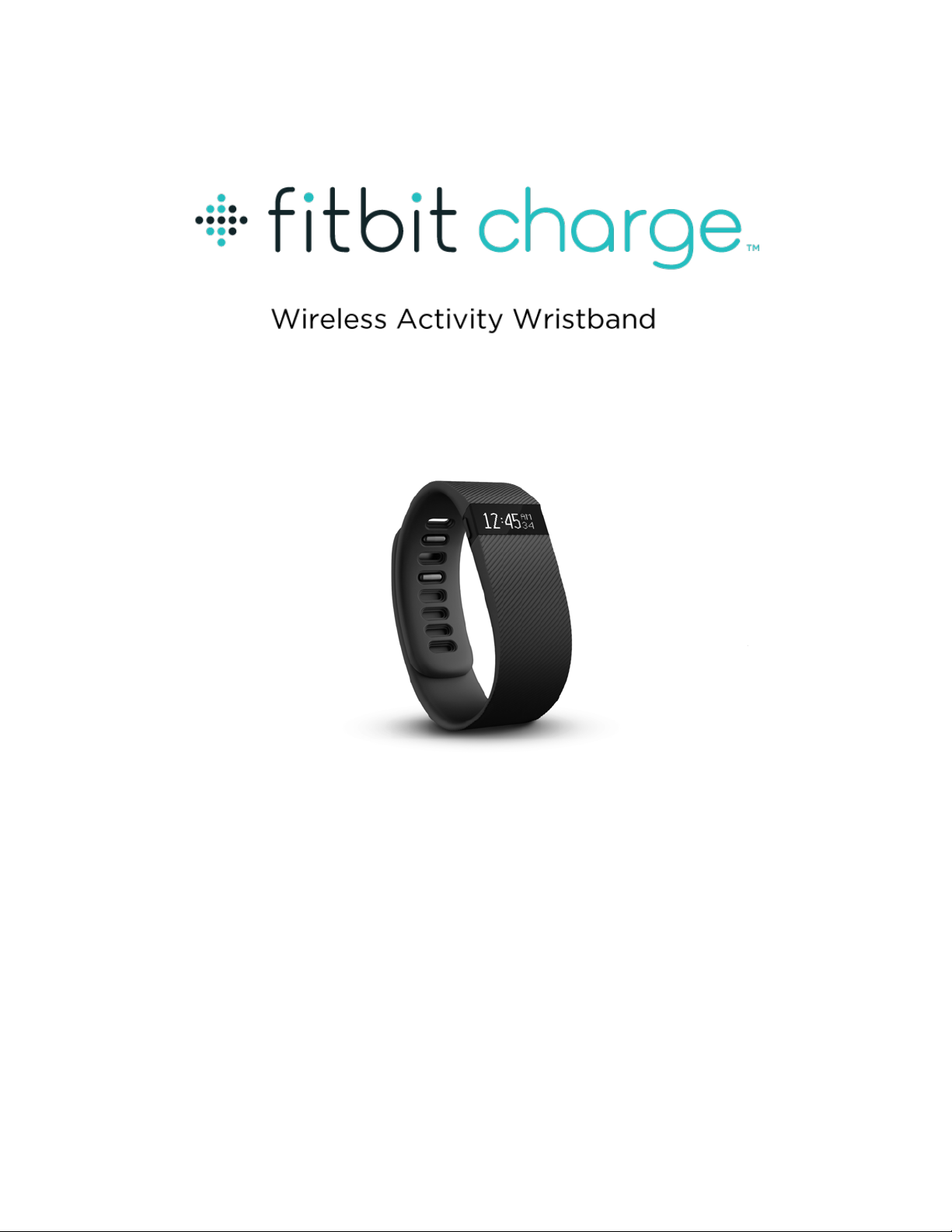
Product Manual
Version 1.1
Page 2
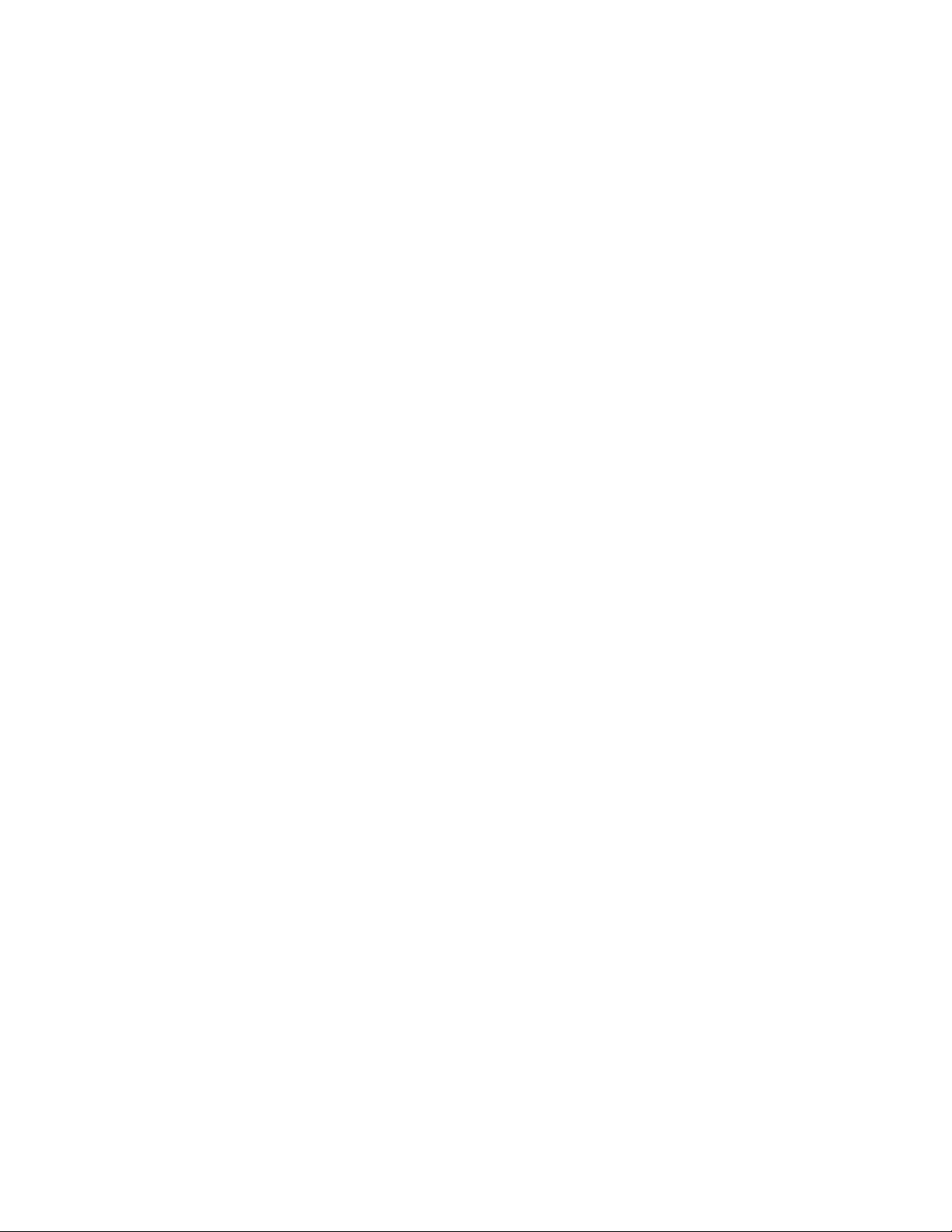
Table of Contents
Getting Started ................................................................................................... 1!
Welcome .................................................................................................................................................... 1!
What’s included ....................................................................................................................................... 1!
How to put on your Charge ................................................................................................................ 1!
Setting up your Fitbit Charge ........................................................................... 4!
Setting up on your mobile device .................................................................................................. 4!
Setting up on your Mac or PC ......................................................................................................... 4!
Mac & PC requirements .................................................................................................................. 4!
Downloading Fitbit Connect ........................................................................................................ 4!
Installing and pairing your Charge .............................................................................................. 5!
Syncing wirelessly on your computer ....................................................................................... 5!
Tracking with Fitbit Charge .............................................................................. 6 !
Tracking sleep ........................................................................................................................................ 6!
Tracking goals ......................................................................................................................................... 7!
Tracking exercise ................................................................................................................................... 7!
Starting and using exercise mode .............................................................................................. 7!
Ending exercise mode ..................................................................................................................... 8!
Getting to know your Fitbit Charge ................................................................. 9!
Wearing your Charge .......................................................................................................................... 9!
Wearing on your dominant vs. non-dominant wrist ........................................................... 9!
Using your Charge in wet conditions ....................................................................................... 9!
Battery life and charging your Charge ......................................................................................... 9!
Care instructions .................................................................................................................................. 10!
Using Silent Alarms ........................................................................................... 11!
Setting silent alarms ............................................................................................................................ 11!
Page 3
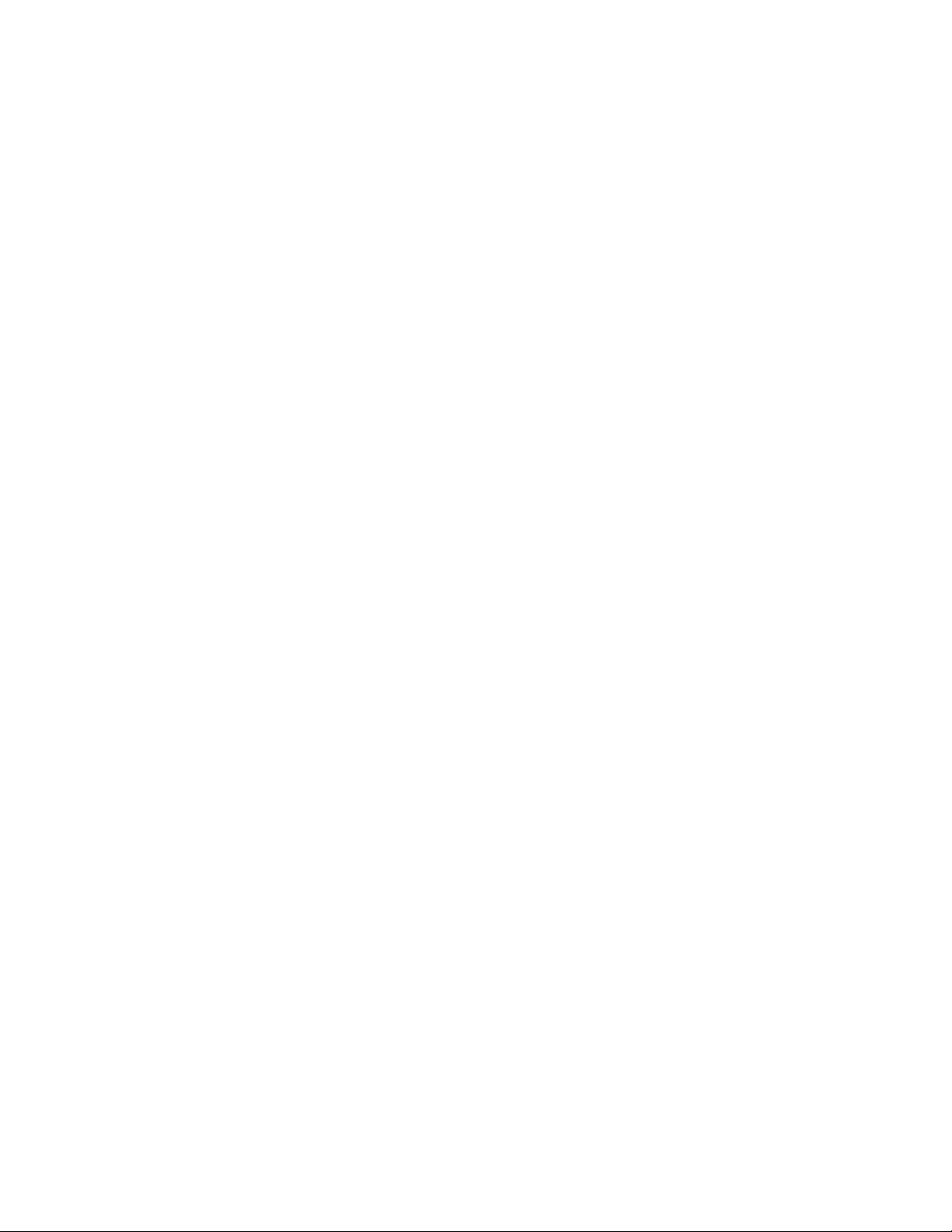
Dismissing silent alarms ..................................................................................................................... 11
!
Receiving Call Notifications ............................................................................ 12!
Enabling call notifications ................................................................................................................ 12!
Managing call notifications .............................................................................................................. 12!
Your Fitbit.com Dashboard ............................................................................. 13!
Browser requirements ....................................................................................................................... 13!
Using your dashboard ........................................................................................................................ 13!
Device info ......................................................................................................................................... 13!
Managing your Charge from Fitbit.com ................................................................................. 13!
Updating Fitbit Charge .................................................................................... 15!
Restarting your Fitbit Charge ......................................................................... 16!
Fitbit Charge General Info & Specifications ................................................. 17!
Sensors and motors ............................................................................................................................ 17!
Battery ..................................................................................................................................................... 17!
Memory .................................................................................................................................................... 17!
Size ............................................................................................................................................................ 18!
Environmental conditions ................................................................................................................ 18!
Help ........................................................................................................................................................... 18!
Return policy and warranty ............................................................................................................. 18!
Regulatory & Safety Notices ........................................................................... 19!
USA: Federal Communications Commission (FCC) statement ......................................... 19!
Canada: Industry Canada (IC) statement ................................................................................... 19!
European Union (EU) ........................................................................................................................ 20!
Australia and New Zealand ............................................................................................................. 20!
Mexico ..................................................................................................................................................... 20!
Singapore ............................................................................................................................................... 20!
South Korea ........................................................................................................................................... 21!
Taiwan ...................................................................................................................................................... 21!
Page 4
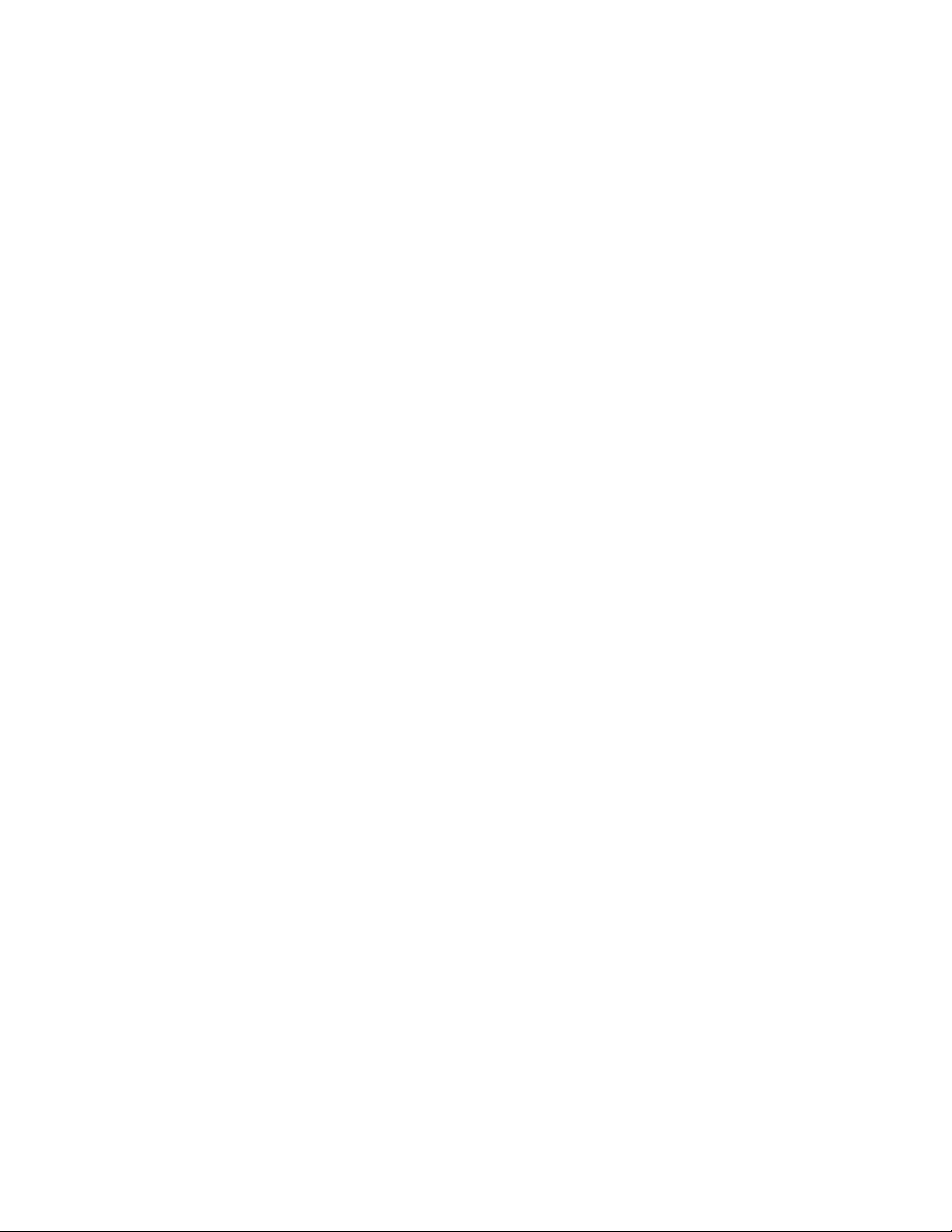
Russia ...................................................................................................................................................... 22
!
United Arab Emirates ........................................................................................................................ 22!
Safety Statement ................................................................................................................................ 22!
Important Safety Instructions ........................................................................................................ 23!
Cautions ............................................................................................................................................. 23!
Care and Wearing Tips ................................................................................................................. 23!
Built-In Battery Precautions and Information ...................................................................... 24!
Disposal and Recycling Information ............................................................................................ 24!
Page 5
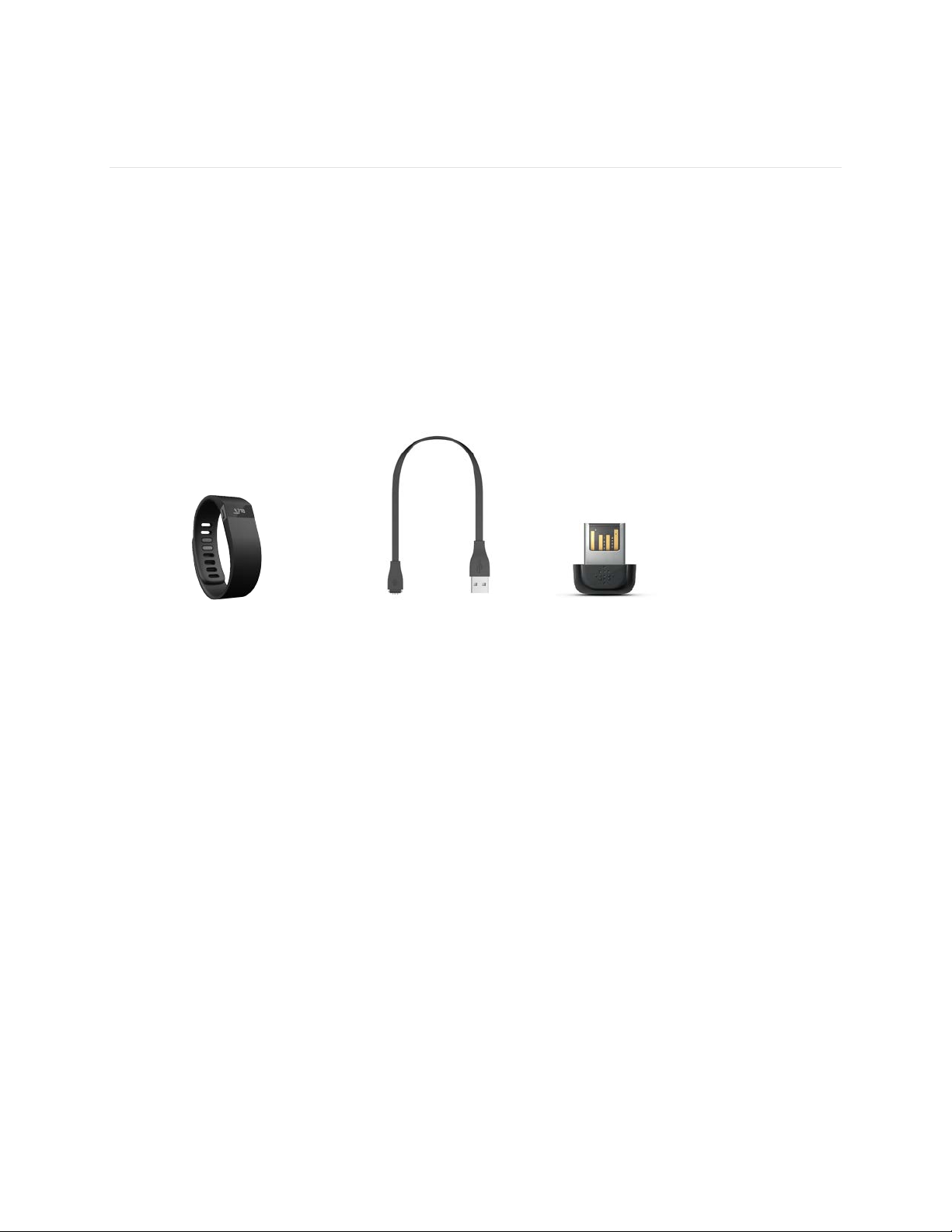
1
Getting Started
Welcome
Welcome to Fitbit Charge, the high-performance wristband tracker that helps you
meet your fitness goals.
What’s included
Your Fitbit Charge Wireless Activity + Sleep Wristband box includes:
Charge wristband
Charging cable
Wireless sync
dongle
How to put on your Charge
1. Put on the wristband so the screen is closest to the outside of your wrist and
facing you.
Page 6
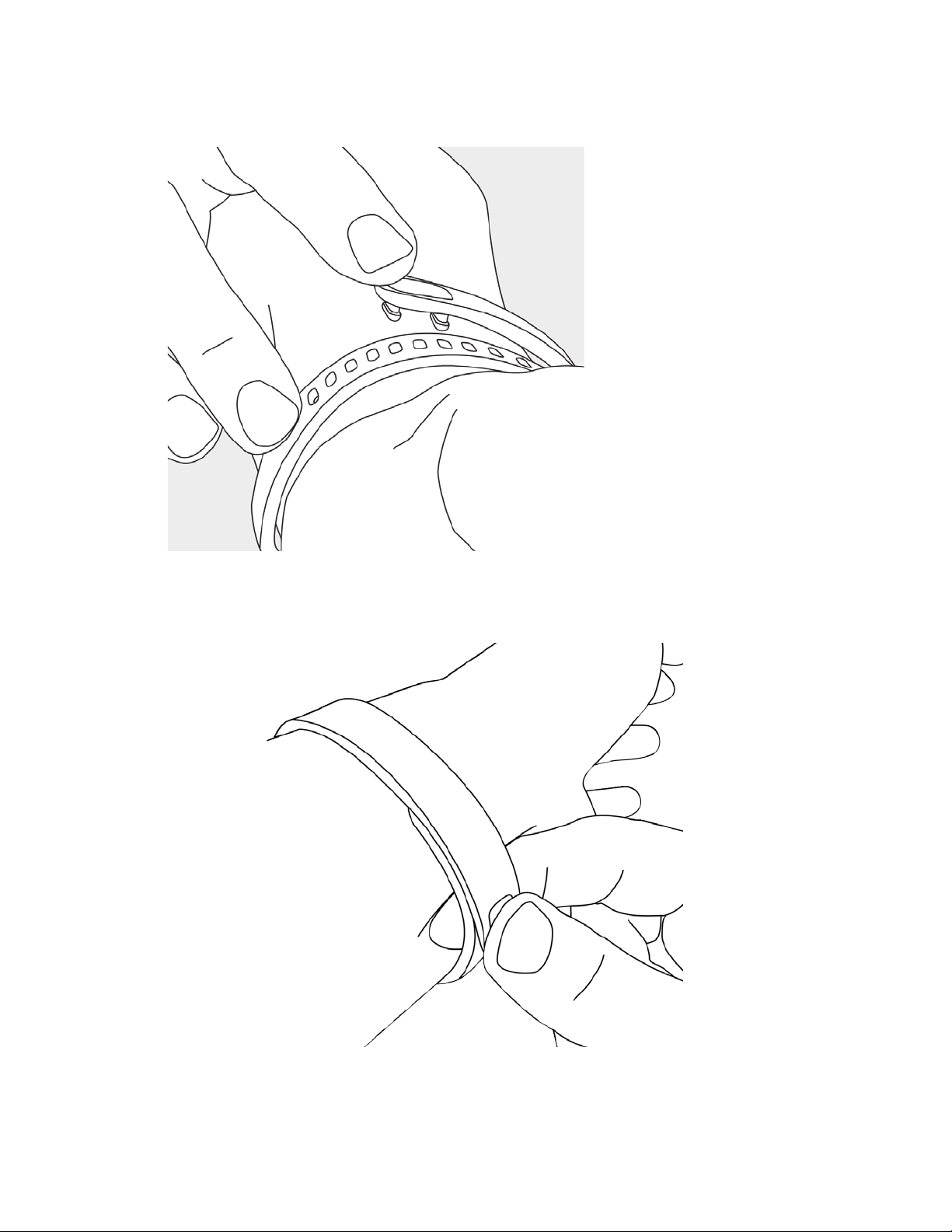
2
2. Align both ends of the wristband so they are directly overlapping each other
with the clasp over the two holes that best fit your wrist.
3. Squeeze both the clasp and the wristband between your thumb and forefinger
until you hear a soft click.
Page 7
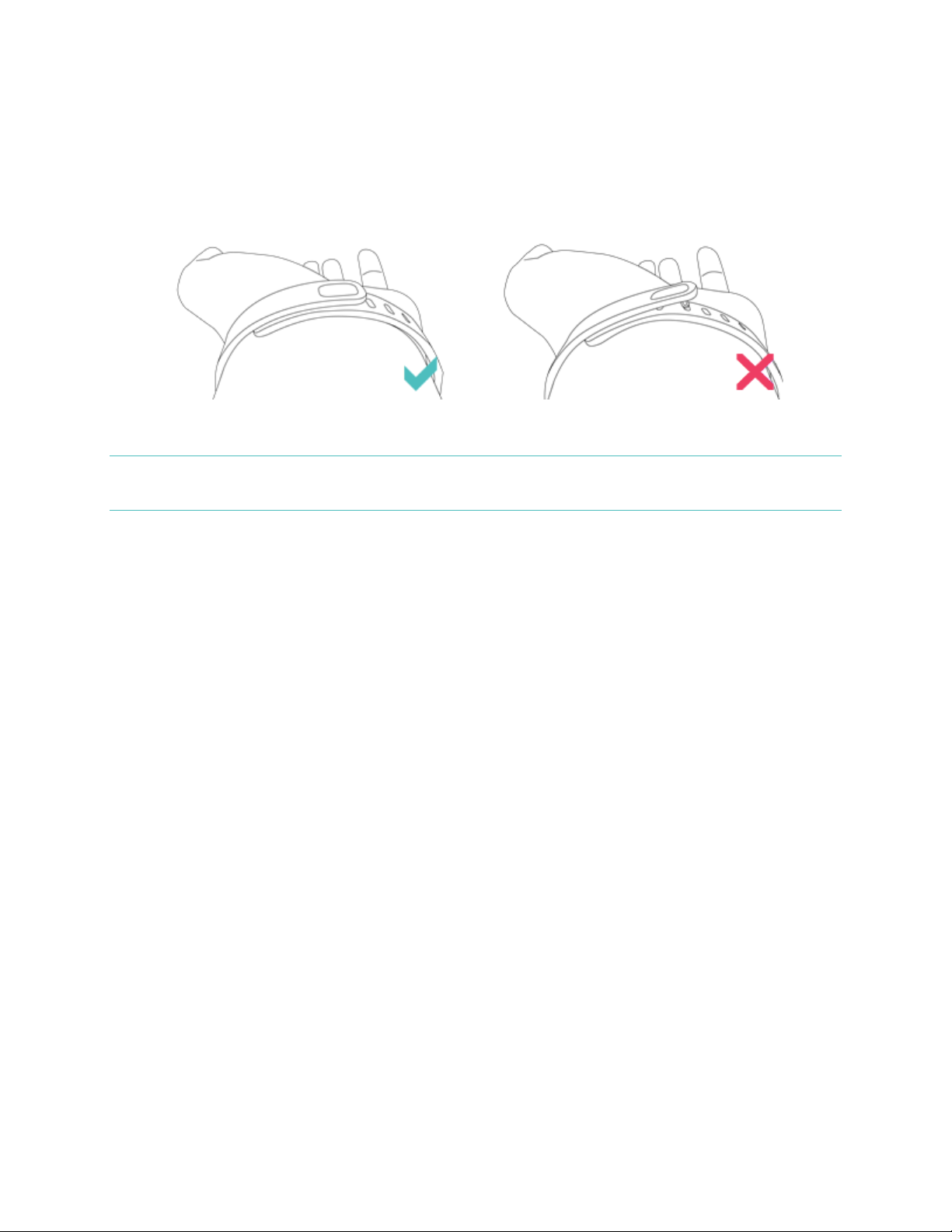
3
You’ll know your Charge wristband is securely fastened if both pegs on the clasp are
fully inserted.
NOTE: If you’re having trouble, try securing the wristband off your wrist to get a feel
for how it securely clasps and then try again on your wrist.
Page 8
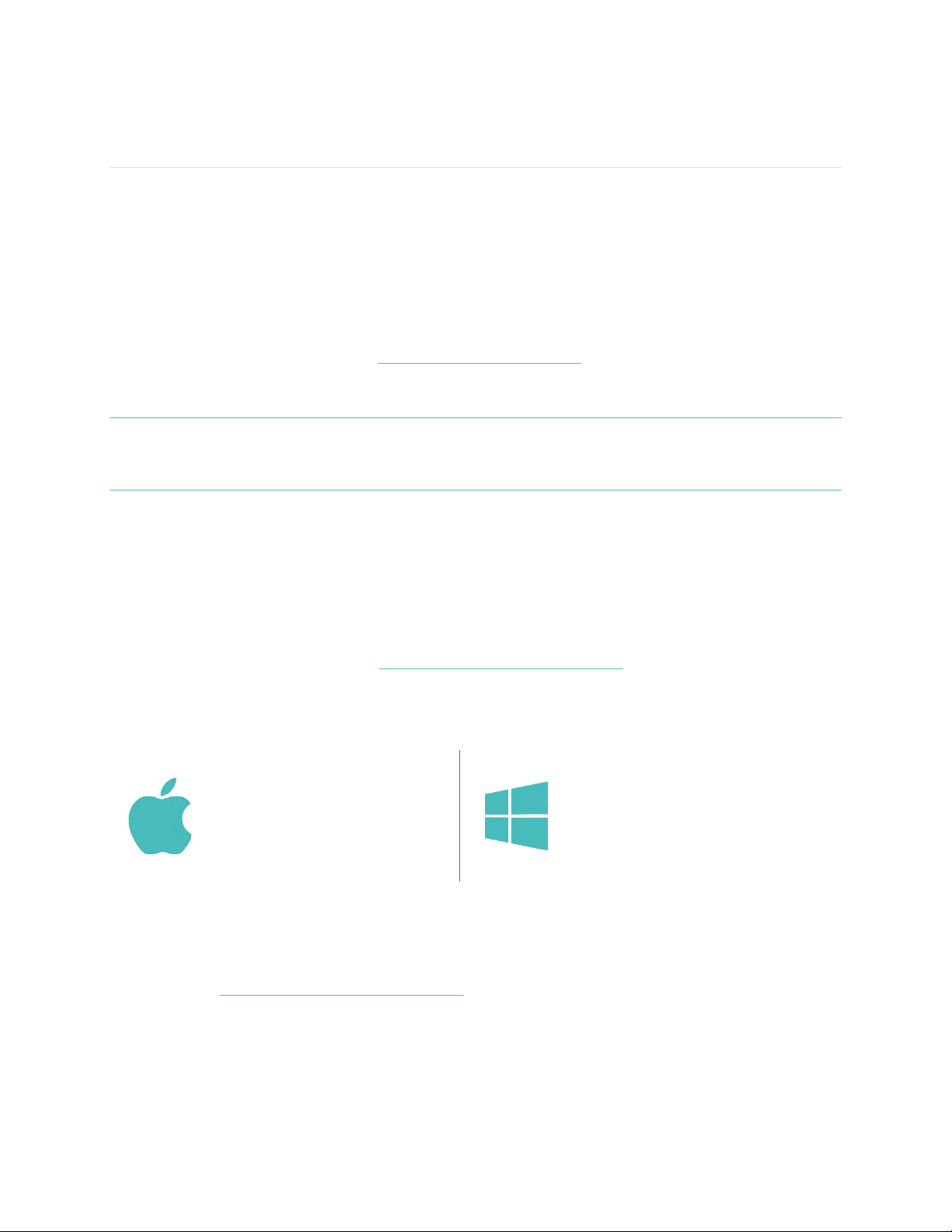
4
Setting up your Fitbit Charge
You can set up and sync your Charge by using the Fitbit app for mobile devices or
by installing Fitbit Connect on your Mac or PC.
Setting up on your mobile device
You can set up and wirelessly sync your Charge using select mobile devices that
support Bluetooth 4.0 technology. To see if your mobile device is compatible for
syncing with your Charge, visit www.fitbit.com/devices. If your device is listed, you
can then download our free iOS, Android, or Windows Phone app and follow the
installation process in the app.
NOTE: If your mobile device is not compatible to sync via Bluetooth 4.0, you can still
use the Fitbit app to view your data and track your progress, you’ll just need
to set up and sync using a Mac or PC.
Setting up on your Mac or PC
To set up your Charge using your computer, you’ll install Fitbit Connect. Fitbit
Connect is the software application that connects (“pairs”) your Charge to your
Fitbit.com dashboard and services. It lets you synchronize your data to the
dashboard where you can view your stats in detail, log food, and more. Fitbit
Connect is free to download at http://www.fitbit.com/setup.
Mac & PC requirements
Software
Mac OS 10.5 or later
Internet Connection
Hardware
USB port
Software
Windows Vista, 7, 8
Internet Connection
Hardware
USB port
Downloading Fitbit Connect
1. Plug in your dongle and have your charged tracker nearby.
2. Go to http://www.fitbit.com/setup.
3. Verify that your computer type (Mac or PC) is highlighted, then click the
Download Here button.
Page 9
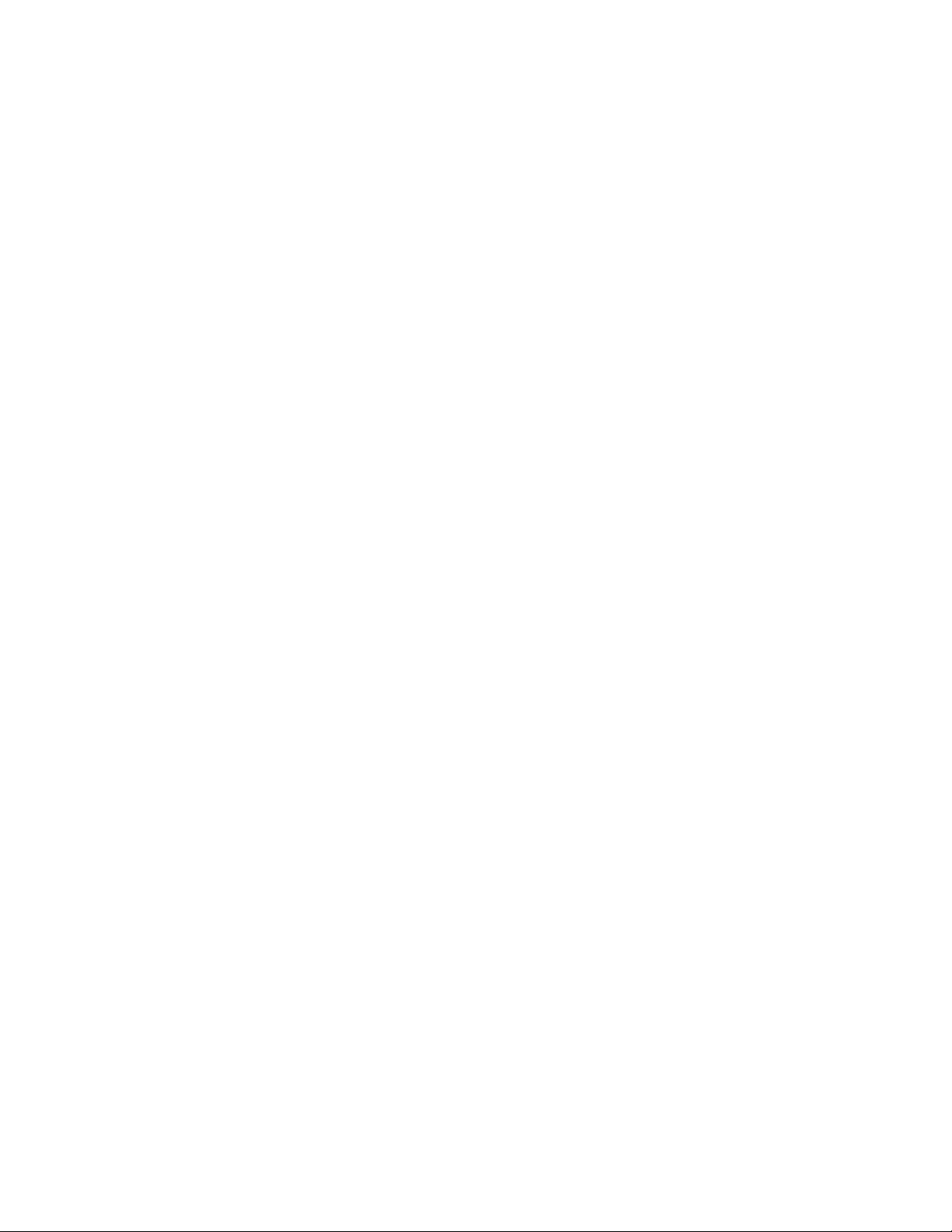
5
Installing and pairing your Charge
1. Go to the folder containing the file you downloaded and look for the
installation program:
- For Mac: Install Fitbit Connect.pkg
- For Windows: FitbitConnect_Win.exe
2. Double-click the file name to start the installation process.
3. Follow the onscreen instructions to complete setup and pair your Charge with
your Fitbit.com dashboard. You’re ready to start stepping.
Syncing wirelessly on your computer
Now that Fitbit Connect is installed, your Charge will automatically and wirelessly
sync every 20 minutes or so if the following requirements are met:
• The tracker has new data to upload
• Your computer is powered on, awake, and connected to the Internet
• Your wireless sync dongle is inserted into a USB port and recognized by the
computer
• Your Charge is charged and within 15-20 feet of your computer
You can manually sync your Charge by clicking the Fitbit Connect (located near the
date and time on your computer) and selecting Sync Now.
Page 10

6
Tracking with Fitbit Charge
Your Charge tracks:
• Steps taken
• Distance traveled
• Floors climbed
• Calories burned
• Active minutes
• Hours slept
• Quality of sleep
NOTE: Active minutes do not appear on the display, only in the dashboard and
mobile app.
To scroll through your stats simply press the button on the side of your Charge.
You’ll see the time followed by an icon and stat in turn. If you have an alarm set, your
display will also show the next alarm time.
Time Steps Taken Distance Traveled
Floors Climbed Calories Burned
Tracking sleep
Your Charge automatically tracks the hours you sleep and your movement during the
night to help you understand your sleep quality.
To view last night’s sleep summary, log into Fitbit.com and view the sleep tile on the
dashboard or go to Log > Sleep. You can also view your sleep summary on your
mobile dashboard if you’re using the Fitbit app for iOS, Android, or Windows phone.
Note that after waking up in the morning and syncing your tracker it can take up to
an hour for your sleep log to appear.
Page 11

7
Tracking goals
Your Charge is designed to track your progress towards a main goal that you define
on your Fitbit.com dashboard. The goal can be set for steps taken, distance traveled,
calories burned, or floors climbed. A progress bar below your goal keeps you
motivated throughout the day. When you reach your goal, Charge will vibrate and
flash to celebrate.
To choose the specific goal you want to track:
1. Log in to your Fitbit.com dashboard.
2. Click the gear icon in the top-right corner of the page.
3. Click Settings.
4. Find and edit the Daily Goal Progress setting.
5. Sync your Charge to send the new goal to your tracker.
Once you’ve chosen which goal you want to track, you can set a specific value for
that goal on the Fitbit.com dashboard page or using the Fitbit app for mobile. For
example, instead of the default 10,000 steps per day, you may want your goal to be
15,000 per day. To change your goal value using your dashboard:
1. Log into your Fitbit.com dashboard.
2. Find the tile that corresponds to your goal.
3. Click the gear icon in the lower left corner of the tile.
4. Change your Daily Goal value.
Tracking exercise
As mentioned above, your Charge automatically tracks several stats throughout the
day. Using the exercise mode feature, you can choose to track stats for a specific
activity as well.
For example, if you put your tracker in exercise mode and go for a run, you can view
stats measured for that run, such as calories burned or steps taken. When you end
exercise mode at the end of the run and sync your data, you’ll see an entry for a
“Workout” exercise on your dashboard. The entry provides a summary of the
activity's stats as well as a minute-by-minute graph.
Starting and using exercise mode
To use exercise mode:
1. Press and hold the button until a stopwatch icon appears. The timer starts
counting immediately, and elapsed time is displayed.
2. To view stats being tracked during the exercise, press the button to advance
through the stats, which are displayed in the following order:
• elapsed time
• calories burned
• steps taken
Page 12

8
• distance covered
• floors climbed
• time of day
Ending exercise mode
When you finish the activity, press and hold the button to end exercise mode.
Elapsed time will appear for about 4 seconds, and then the following stats will
display across the screen:
• elapsed time
• calories burned
• steps taken
• distance covered
• floors climbed
After the stats scroll across the screen, the display turns off and your Charge returns
to all-day mode. When you sync your Charge, your exercise data is uploaded to your
Fitbit.com dashboard.
Page 13

9
Getting to know your Fitbit Charge
Wearing your Charge
Your Charge is designed to be most accurate when worn on your wrist.
Wearing on your dominant vs. non-dominant wrist
To get the most accurate reading from your Charge, configure whether you are
wearing the wristband on your dominant or non-dominant wrist. Your dominant wrist
is the one you use for most day-to-day activities, such as writing or throwing a ball.
To configure this setting:
1. Log in to Fitbit.com.
2. Click the gear icon in the top-right corner of the dashboard.
3. Click Settings.
4. Find and edit the Dominant Wrist setting.
5. Sync your Charge to send the change to your tracker.
Using your Charge in wet conditions
Your Charge is water resistant, which means it is splash, rain, and sweat-proof. It
should not be used while showering or swimming.
Battery life and charging your Charge
Your Charge contains a rechargeable lithium-polymer battery.
With normal use, your fully charged Charge should last about five to seven days
before needing a charge. You can check the level of your battery by logging into
Fitbit.com and clicking the gear icon on the top-right corner of the page or looking
at the mobile app.
When you press the button on your Charge to cycle through your stats, the first
screen will show a battery if there is approximately one day or less of battery life
remaining.
Page 14

10
To charge your Charge, plug the charging cable into the USB port on your computer
and plug the other end into the port on the back of the Charge.
Care instructions
Regularly clean your band—especially after sweating or exposing your skin to
substances like soaps and lotions that can get trapped beneath the band. Do not use
household cleansers or chlorine bleach. Instead, use a soapless cleanser, rinse well,
and dry with a soft towel. If stains persist, try using rubbing alcohol and a softbristled toothbrush. To clean the screen, use a soft eyeglass cloth.
We also recommend cleaning the charging contacts on the back of your tracker.
They can become obstructed by microscopic dirt or debris that prevents them from
making a good connection to the charger. Use a toothpick or toothbrush to clean the
charging contacts; do not scrape them with anything metal. Scraping may damage
the plating and result in corrosion.
Page 15

11
Using Silent Alarms
Your Charge can gently vibrate to wake or alert you with its silent alarm feature.
Silent alarms can be configured to recur every day or on particular days of the week.
You can create up to 8 silent alarms. Note that each alarm reduces battery life by a
small percentage.
Setting silent alarms
You can add, edit, and delete silent alarms from the Fitbit app on your mobile device
or in the Fitbit.com dashboard.
To set silent alarms using your Fitbit.com dashboard:
1. Log in to your Fitbit.com dashboard.
2. Click the gear icon in the top-right corner of the page.
3. Click Settings.
4. Find Silent Alarms and click the Add Alarm button.
5. Enter the time you want the alarm to alert you.
6. Choose how often you want the alarm to occur:
a. Once – Your alarm will alert you at the specified time and not repeat.
b. Repeats – Choose which days you want this alarm to repeat every week.
7. Click Save.
8. Sync your Charge to update your tracker with the new alarms.
Dismissing silent alarms
When your silent alarm goes off, your Charge will vibrate and the screen will flash.
This notification will repeat several times until dismissed. You can dismiss the alarm
by pressing the button on the side of the Charge.
Page 16

12
Receiving Call Notifications
Certain compatible mobile devices let you receive incoming phone call notifications
on your Charge when your phone is within about 20 feet. To determine whether your
device supports this feature, go to http://www.fitbit.com/devices.
Enabling call notifications
To enable call notifications on your Charge:
1. If you have not already done so, confirm that your device is compatible for call
notifications at http://www.fitbit.com/devices.
2. Enable Bluetooth on your mobile device.
3. Open the Fitbit app on your mobile device and select your Charge.
4. Enable Call Notifications and follow the onscreen instructions.
Managing call notifications
When you receive a phone call, your Charge vibrates once and the incoming number
or name (if the contact is in your address book) scrolls across the display.
The notification scrolls for 10 seconds or until the call is answered. You can dismiss
the notification at any time by pressing the button on your Charge.
Note that if you receive a call while your Charge is syncing, the call notification will
not appear.
Page 17

13
Your Fitbit.com Dashboard
Browser requirements
Browser
Mac Version
Windows
Version
Apple Safari
5.1.1 and higher
Not supported
Google Chrome
12 and higher
12 and higher
Microsoft Internet Explorer
Not supported
8 and higher
Mozilla Firefox
3.6.18 and higher
3.6.18 and higher
Using your dashboard
Fitbit provides you with a free online tool — the Fitbit.com dashboard — to help
track, manage, and evaluate your fitness progress. When you log into Fitbit.com, you
will automatically be taken to your dashboard. Your dashboard shows an overview of
your progress towards your goals, as well as graphs with historical data. You can also
use the dashboard to record your food intake, which many people find helps them
keep their fitness plan on track.
Device info
You can see a quick preview of your tracker’s last sync, battery level, and upcoming
alarms if you click on the gear icon in the top-right corner of the page.
Managing your Charge from Fitbit.com
Manage your tracker from Fitbit.com by clicking the gear icon in the top-right corner
of the page and clicking Settings from the left sidebar.
Page 18

14
Settings allow you to change:
• Display Settings: Hide and show items to customize what you see on your
Charge’s OLED display. You can also drag items up and down to change the
order in which they appear.
• Daily Goal Progress: Choose which goal you want your Charge to track for you
throughout the day. You can edit the value of this goal from the Fitbit app on
your mobile device or on the Fitbit.com dashboard.
• Tap Gesture: If you want your Charge to respond to taps, choose whether you
want the clock or your main goal displayed when you double tap your Charge.
• Clock Display: Choose from four different clock styles.
• Dominant Wrist: Choose which wrist you wear your Charge on to get the most
accurate data readings.
• Sleep Tracking: Set the sensitivity of your sleep tracking by changing this
setting. The Normal setting, which is the default, is appropriate for most
people. If you are a sound sleeper, you can choose Sensitive to capture the
smallest movements of your body.
• Silent Alarms: Add, edit and delete silent alarms on your Charge.
NOTE: You must sync your Charge in order to apply any changed settings.
Page 19

15
Updating Fitbit Charge
Free feature enhancements and product improvements may be made available for
your Charge through updates.
Updating your Charge takes several minutes and is demanding on the battery. We
recommend that you charge your Charge before updating or while the update is in
progress.
You can update your Charge by using the Fitbit app on your mobile device or by
using Fitbit Connect on your computer.
To update your Charge using Fitbit Connect:
1. Plug in your dongle and have your tracker nearby, turned on, and charged.
2. Open Fitbit Connect.
3. From the Main Menu, choose Check for device update.
4. Log in to your account using your Fitbit.com credentials. Fitbit Connect will
now look for your Charge.
5. If an update is found for your Charge, Fitbit Connect displays a progress bar
indicating that the update is in progress. Keep your Charge close to your
computer during the update.
You’ll see a notification when the update completes.
Page 20

16
Restarting your Fitbit Charge
If you experience one of the following problems, it may be fixed by restarting your
tracker:
• Your tracker is not syncing
• Your tracker is not responding to movement
• Your tracker does not respond even when in a charger
• Your tracker has a battery charge but is not lighting up
• Your tracker isn't tracking your steps
• Your tracker isn't responding to button presses
To restart your Charge:
1. Plug your charging cable into a USB port on your computer and insert the
other end into the port on the back of your Charge. Your Charge will begin
charging.
2. Press and hold the button for 10 to 12 seconds until you see the Fitbit icon and
a version number (e.g. "V30").
3. Let go of the button.
4. Unplug your tracker from the charging cable.
Your Charge is now restarted. When you press your tracker’s button you should be
able to navigate through the screens as you normally would.
For additional troubleshooting suggestions see http://help.fitbit.com.
Page 21

17
Fitbit Charge General Info & Specifications
Sensors and motors
Your Charge uses a MEMS 3-axis accelerometer to measure your motion patterns
and determine your steps taken, distance traveled, calories burned, and sleep quality.
Charge also contains:
• An altimeter, which measures floors climbed
• A vibration motor, which allows it to vibrate when alarms go off, when you
reach a goal, and when you receive call notifications
Battery
Charge contains a rechargeable lithium-polymer battery.
Memory
Charge holds detailed minute-by-minute information for the most recent 7 days, and
30 days of daily summaries.
Your recorded data consists of steps taken, distance traveled, calories burned, floors
climbed, and sleep tracked.
Sync your Charge regularly to have the most detailed data available to view on your
Fitbit.com dashboard.
NOTE: Your Charge starts tracking your goal for the next day at 12:00AM for the
time zone selected in your personal settings on your Fitbit.com account. You
can adjust your time zone at http://www.fitbit.com/user/profile/edit or set it
to update automatically from the mobile app.
Though your stats reset to zero at midnight this does not delete the previous
day’s data; that data will be uploaded to your Fitbit.com dashboard the next
time you sync your Charge.
Page 22

18
Size
Length
Width
Small wristband
5.5 – 6.7 in
140 – 170
mm
.83 in
(21 mm)
Large wristband
6.3 – 7.9 in
161 – 200
mm
.83 in
(21 mm)
Extra large wristband
7.8 – 9.1 in
198 – 230
mm
.83 in
(21 mm)
Environmental conditions
Operating Temperature
-4° to 113° F
(-20° to 45° C)
Non-operating Temperature
-22° to 140° F
(-30° to 60° C)
Water Resistant
Splash proof. Do not shower with the device or
submerge it in water.
Maximum Operating Altitude
30,000 feet
(9,144 m)
Help
Troubleshooting and assistance for your Charge can be found at
http://help.fitbit.com.
Return policy and warranty
Warranty information and the Fitbit.com Store Return Policy can be found online at
http://www.fitbit.com/returns.
Page 23

19
Regulatory & Safety Notices
Model Name: FB404
USA: Federal Communications Commission (FCC)
statement
This device complies with FCC part 15 FCC Rules.
Operation is subject to the following two conditions:
1. This device may not cause harmful interference and
2. This device must accept any interference received, including interference that
may cause undesired operation
FCC Warning
Changes or modifications not approved by Fitbit, Inc. could void the user’s authority
to operate the equipment.
Note: This equipment has been tested and found to comply with the limits for a
Class B digital device, pursuant to part 15 of the FCC Rules. These limits are
designed to provide reasonable protection against harmful interference in a
residential installation. This equipment generates, uses and can radiate radio
frequency energy and, if not installed and used in accordance with the instructions,
may cause harmful interference to radio communications. However, there is no
guarantee that interference will not occur in a particular installation. If this
equipment does cause harmful interference to radio or television reception, which
can be determined by turning the equipment off and on, the user is encouraged to
try to correct the interference by one or more of the following measures:
• Reorient or relocate the receiving antenna
• Increase the separation between the equipment and receiver
• Connect the equipment into an outlet on a circuit different from that to which
the receiver is connected.
• Consult the dealer or an experienced radio/TV technician for help.
This device meets the FCC requirements for RF exposure in public or uncontrolled
environments.
FCC ID: XRAFB404
Canada: Industry Canada (IC) statement
This device meets the IC requirements for RF exposure in public or uncontrolled
environments.
Cet appareil est conforme aux conditions de la IC en matière de RF dans des
environnements publics ou incontrôlée
Page 24

20
IC Notice to Users in accordance with RSS GEN Issue 3:
This device complies with Industry Canada license exempt RSS standard(s).
Operation is subject to the following two conditions:
1. this device may not cause interference, and
2. this device must accept any interference, including interference that may
cause undesired operation of the device
Cet appareil est conforme avec Industrie Canada RSS standard exempts de licence
(s). Son utilisation est soumise à Les deux conditions suivantes:
1. cet appareil ne peut pas provoquer d’interférences et
2. cet appareil doit accepter Toute interférence, y compris les interférences qui
peuvent causer un mauvais fonctionnement du dispositive
IC ID: 8542A-FB404
European Union (EU)
Declaration of Conformity with Regard to the EU Directive 1999/5/EC
Fitbit Inc. is authorized to apply the CE Mark on CHARGE, Model FB404, thereby
declaring conformity to the essential requirements and other relevant provisions of
Directive 1999/5/EC and other applicable Directives.
Compliant with the standard R&TTE 99/CE/05
Conforme à la norme R&TTE 99/CE/05
Australia and New Zealand
!
R-NZ
Mexico
IFETEL: RCPFIFB14-1538
Singapore
Complies with
IDA Standards
DA00006A
Page 25

21
South Korea
클래스B장치(가정사용을위한방송통신기기):EMC등록주로가정용(B급)으로하고,모든지역에서사용할수있습니다
얻을이장치.
-.사용주파수(Usedfrequency): 2402MHz-2480MHz
-.채널수(Thenumberofchannels): 40
-.공중선전계강도(Antennapower): 1.7dBi
-.변조방식(Typeofthemodulation):Digital
-.안테나타입(Antennatype): Vertical
-.출력(Outputpower): 3.7dBm
-.안테나종류(TypeofAntenna): StampedMetal
KCCapprovalinformation
1)Equipmentname(modelname):무선데이터통신시스템용특정소출력무선기기FB404
2)Certificatenumber: MSIP-CRM-XRA-FB404
3)Applicant: Fitbit,Inc.
4)Manufacture: Fitbit,Inc.
5)Manufacture/Countryoforigin: P.R.C.
Taiwan
注意!!
依據 低功率電波輻射性電機管理辦法!
第十二條!經型式認證合格之低功率射頻電機,非經許可,公司、商號或使用者均不得擅自變更頻
率、加大功率或變更原設計之特性及功能!
第十四條!
CCFA14LP0040T1
Page 26

22
低功率射頻電機之使用不得影響飛航安全及干擾合法通信;經發現有干擾現象時,應立即停
用,並改善至無干擾時方得繼續使用。!
前項合法通信,指依電信法規定作業之無線電通信。!
低功率射頻電機須忍受合法通信或工業、科學及醫療用電波輻射性電機設備之干擾。
Russia
CUSTOMS UNION CERTIFICATION
United Arab Emirates
Safety Statement
This equipment has been tested to comply with safety certification in accordance
with the specifications of EN Standard: EN60950-1:2006 + A11:2009 + A1:2010 + A12:
2011.
TRA
REGISTERED NO:
ER34980/14
DEALER No:
DA35294/14
Page 27

23
Important Safety Instructions
Cautions
• Prolonged contact may contribute to skin irritation or allergies in some users.
If you notice any signs of skin redness, swelling, itchiness, or other skin
irritation, please discontinue. Continued use, even after symptoms subside,
may result in renewed or increased irritation. If symptoms persist, consult your
doctor.
• The device contains electrical equipment that could cause injury if not handled
properly.
• This product is not a medical device, and is not intended to diagnose, treat,
cure, or prevent any disease.
• Consult your doctor before beginning or modifying any exercise program.
• Consult your doctor before use if you have any preexisting conditions that
might be affected by your use of this Fitbit product.
• Do not check call notifications or other data on the product’s display while
driving or in other situations where distractions could be hazardous.
• This product is not a toy. Do not allow children or pets to play with your Fitbit
product. The product contains small components that can be a choking
hazard.
• Your Fitbit product is splash and rain proof. It should not be worn in the
shower or while swimming and should not be submerged under water.
Care and Wearing Tips
• Clean and dry your Fitbit product regularly, particularly in areas in contact
with the skin. Use a clean, damp cloth. Do not wash the product under a
faucet.
• Wear your Fitbit product loosely enough to allow air circulation.
• Use skin care products sparingly on the areas of the skin covered by your
Fitbit product.
• Take the product off from time to time to clean it and allow for your skin to be
uncovered
• Do not open the enclosure or disassemble your Fitbit product.
• Do not use your Fitbit product if the display is cracked.
• Substances in this product and its battery may harm the environment or cause
injury if handled and disposed of improperly.
• Do not place your Fitbit product in a dishwasher, washing machine, or dryer.
• Do not expose your Fitbit product to extremely high or low temperatures.
• Do not use your Fitbit product in a sauna or steam room.
• Do not leave your Fitbit product in direct sunlight for an extended period of
time.
• Do not dispose of your Fitbit product in a fire. The battery could explode.
• Do not use abrasive cleaners to clean your Fitbit product.
• Do not wear your Fitbit product while charging it.
• Do not charge your Fitbit product while it is wet.
• Remove your Fitbit product if it feels warm or hot.
Page 28

24
Built-In Battery Precautions and Information
• Your Fitbit product features a built-in battery, which is not user replaceable.
Tampering with your product, or attempting to open it, will void the warranty
and can result in a safety hazard.
• Use only the charger cable that shipped with your product to charge the
battery.
• Charge the battery using a computer, powered hub, or power supply that is
certified by a recognized testing laboratory.
• Charge the battery in accordance with the instructions supplied with this
guide.
• Your product uses a California Energy Commission battery charger.
Disposal and Recycling Information
The symbol on the product or its packaging signifies that this product must be
disposed of separately from ordinary household wastes at its end of life. Please
kindly be aware that it is your responsibility to dispose of electronic equipment at
recycling centers to help conserve natural resources.
Each country in the European Union should have its collection centers for electrical
and electronic equipment recycling. For information about your recycling drop off
point, please contact your local related electrical and electronic equipment waste
management authority or the retailer where you bought the product.
Le symbole sur le produit ou son emballage signifie que ce produit doit être traité
séparément des déchets ménagers ordinaires à la fin de sa vie. S'il vous plaît être
conscient qu'il est de votre responsabilité de vous débarrasser de l'équipement
électronique dans les centres de recyclage pour aider à préserver les ressources
naturelles.
Chaque pays de l'Union européenne devrait avoir ses centres de collecte pour le
recyclage des équipements électriques et électroniques. Pour plus d'informations au
sujet de votre perte de recyclage point de départ, s'il vous plaît contactez votre
autorité de gestion locale des déchets connexes équipements électriques et
électroniques ou le détaillant où vous avez acheté le produit.
• Do not dispose of your Fitbit product with household waste
• Disposal of the packaging and your Fitbit product should be done in
accordance with local regulations.
Page 29

25
• Batteries are not to be disposed of in the municipal waste stream and require
separate collection.
!
!
Page 30

26
