Page 1

Quick Reference
Aura
™
Acoustic Imaging Blender
Rear Panel
1 XLR Out
Connect this balanced -4dBu level output to the input of your PA system, recording console, or to a microphone input on
a portable amplifier. The Sound Image/pickup mix gets routed through this output.
2 Gnd/Lft
Move the Gnd/Lft switch to the “Lft” position to eliminate the ground loop hum that can occur when you use the XLR and
(1/4”) Outputs together.
3 Output
Plug this unbalanced -10dBu output to your stage amplifier or an unbalanced mixer input. The Aura will sound best when
you plug in to an acoustic instrument amplifier (like the Fishman Loudbox™), a full range keyboard amplifier, or a PA
System.
4 Input
Connect your instrument to the Aura Input with a standard shielded cable.
5 9VDC
Connect only with a regulated 9 Volt, 200mA AC adapter. Plug in the 9VDC input to turn the Aura on; there is no on/off switch. A Fishman 910-R AC adapter is included with all units sold in the USA. If you purchased the Aura outside the USA,
you must supply your own AC adapter. We recommend the Roland PSA Series or a comparable equivalent.
6 MIDI In
Through this input you can transfer Sound Image data to your Aura from an ever-expanding library at the Fishman Aura website.
Go to www.fishmanaura.com for additional information.
Front Panel
1 Output Level Knob
Sets the overall level at the XLR and ¼” outputs.
2 Phase Switch
Use this global phase switch to improve the amplified response at low volumes and to help reduce feedback at high
volumes.
3 Input Level and LEDs
Lets you match the output of your pickup to the input of the Aura for the cleanest possible signal.
4 Effect on/off Switch
Push this switch to turn the digital Sound Image off and on. The green light turns on when the Sound Image is active.
5 Parameter Knob
In Edit mode, point the knob to the desired parameter to access it.
6 Edit/Play Switch
Flip the switch to Play to access the 50 program locations for your sound image/pickup mixes. Move the switch to Edit to
access the 11 adjustable parameters.
7 LED Display
The LED display references the 11 parameters in Edit mode, the 50 program locations in Play mode and the pitch names
and calibration frequencies in the Tuner mode.
8 Data Knob
This multi-function knob affects the behavior of parameters in the Edit mode, scrolls through program locations in the Play mode and calibrates the reference pitch in Tuner mode.
9 Tuner Off/Feedback Cancel Footswitch
This dual-function footswitch disengages the Tuner and turns the Feedback Cancel feature on and off.
10 Tuner On/Program Change Footswitches
These dual-function switches are for engaging the chromatic Tuner and changing program locations.
Factory Sound Image/Pickup Mixes*
Play Mode Edit Mode
Pgrm # Instrument Wood Pickup Microphone Sound Image # Web Name
01 Dreadnought 1 rosewood undersaddle dynamic P1 MHD28SM58NTI
02 Dreadnought 2 rosewood cutaway undersaddle large diaphragm condenser P2 MD16U47PP
03 Grand Concert 1 mahogany undersaddle small diaphragm condenser P3 M00184011NTI
04 Classical 1 rosewood undersaddle large diaphragm condenser P4 R2CWECX111PPRO
05 Jumbo 1 maple undersaddle large diaphragm condenser 01 GJ200U47NTI
06 Dreadnought 3 rosewood undersaddle small diaphragm condenser 02 CD2H4011NTII
07 Dreadnought 4 rosewood undersaddle small diaphragm condenser 03 MD28CU31NTII
08 L-Style rosewood undersaddle small diaphragm condenser 04 L09CU31PSB
09 Grand Auditorium ovangkol undersaddle small diaphragm condenser 05 T4144011PP
10 Orchestra Model 1 rosewood undersaddle large diaphragm condenser 06 MOM21CX11NT1
11 Jumbo 12 String 1 maple undersaddle dynamic 07 GF412SM58PP
12 Jumbo 2 Mag maple magnetic soundhole dynamic 08 GJ200SM58REH
13 Dreadnought 5 Mag rosewood magnetic soundhole small diaphragm condenser 09 MD16CU31REH
14 Grand Auditorium 2 Mag ovangkol magnetic soundhole large diaphragm condenser 10 T414U47REH
15 Orchestra Model 2 Mag rosewood magnetic soundhole large diaphragm condenser 11 MOM21CX111REH
16 Grand Concert 2 Mag mahogany magnetic soundhole small diaphragm condenser 12 M00184011REH
17-50 No Sound Image, pickup only
*Note: All mixes are factory preset to a blend of 75% sound image and 25% pickup.
www.fishmanaura.com
Reference
Page 2
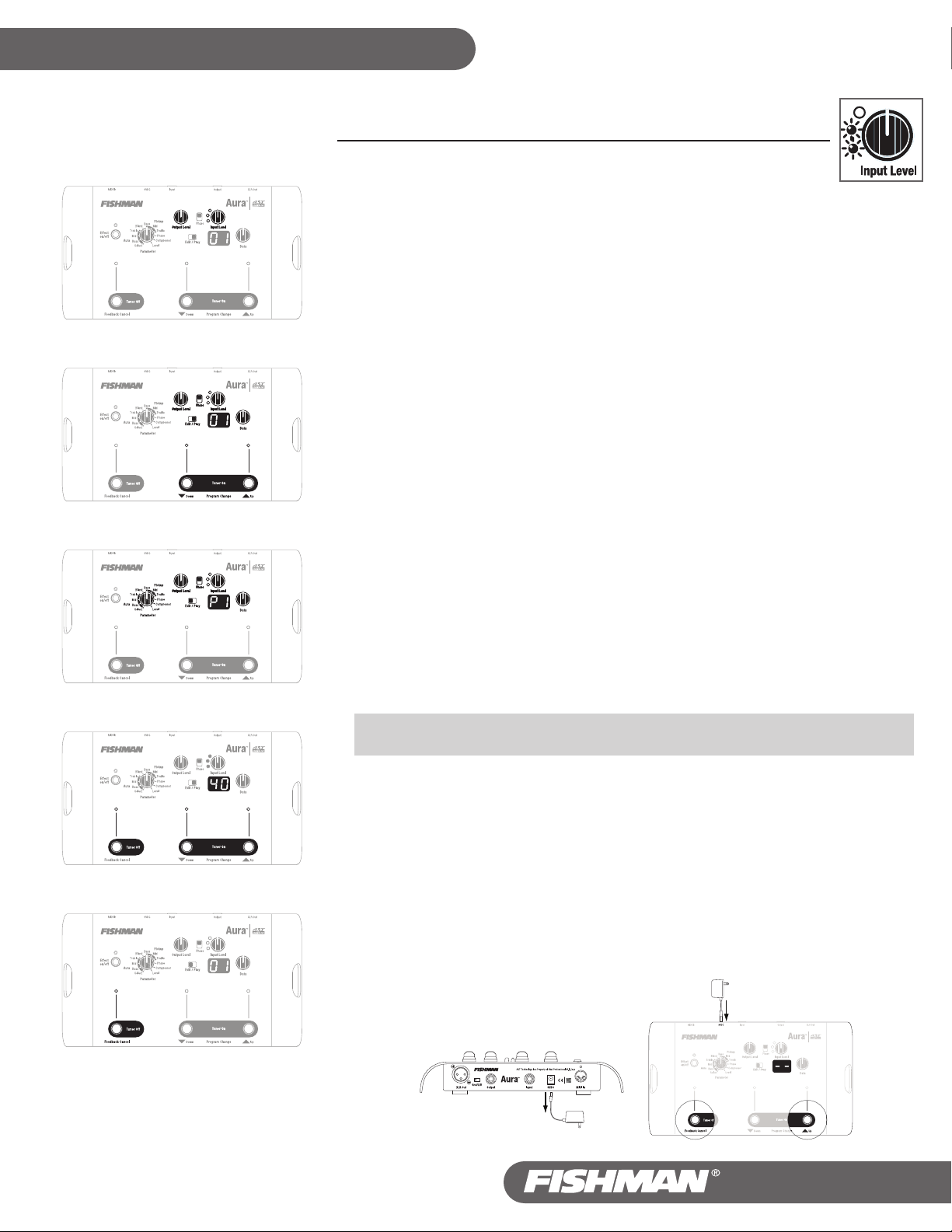
Aura
™
Acoustic Imaging Blender
Quick Start
Quick Reference
1
2
3
4
1 Input
• Connect the Aura’s ¼” Output or XLR Output to your amplifier or mixer input.
• Connect your acoustic instrument to the Input jack on the rear panel.
• Connect the recommended adapter to the 9VDC input to power up the Aura (see Controls and Connections, Rear Panel, 9VDC).
Keep the volume down on your amplifier or mixer to avoid a loud pop that could damage your speakers (or your ears!).
• Play your instrument aggressively and adjust the Input Level until the adjacent LED (yellow) flickers regularly and the red LED does
not light up at all.
Input Requirement
• Acoustic Guitar: Use only an undersaddle pickup or a magnetic soundhole pickup.
• Other Instruments: Use only a bridge mounted pickup.
• If your pickup system has an onboard microphone, shut it off.
• If your pickup system has onboard EQ, set all the controls flat.
Optimal
2 Play Mode
• Set Edit/Play switch to Play.
• Raise the Output Level to a comfortable volume.
• Browse Through The Different Sound Image / Pickup Mixes
Use the Up and Down footswitches or the Data control to scroll through programs 01-16 and find a Sound Image/pickup mix that
matches well with your instrument.
The Aura comes with 16 factory-loaded digital “Sound Images” that correspond to a popular variety of acoustic guitars and
microphone combinations. See Factory Sound Image / Pickup Mixes on reverse side.
3 Edit Mode
Once you find a Sound Image that you would like to use with your instrument, you can correct the phase, insert the Feedback Cancel
circuit, blend the Sound Image with your pickup and apply equalization or compression. The changes you select can then be applied
to the programs that reside in the Play mode.
• Start with the Edit/Play switch in the Play position, and choose a sound image/pickup mix in one of the program locations (between
01 and 16). Make note of the program number in the display.
• Flip the Edit/Play switch to Edit. Select the Parameter you’d like to change (example; Blend) and adjust it with the Data knob. You
can make adjustments to any of the 11 Parameters, as long as you stay in the Edit mode.
Once you make your adjustments, simply flip the Edit/Play switch back to Play. You now have committed these changes to that
program location. Additional tweaks can also be made at any time, by returning to this same program location and repeating the
above directions.
• Unless you want to start building duplicate programs in different locations, do not experiment with the Select parameter just yet.
Please be patient and refer to your Owner’s Manual.
TIP: Always start with the Edit/Play switch in the Play position, and select your program number before you switch over
to the Edit mode. This way you will avoid inadvertently altering a program that you've already set up.
5
www.fishmanaura.com 513-000-005 Rev-A 12-03
4 Tuner
Switch to Play mode. Press both Tuner On simultaneously switches to engage tuner. Press Tuner Off when you are finished.
5 Feedback Cancel
Press and hold Feedback Cancel for several seconds until LED flashes. Raise Output Level until feedback occurs and voila, no
feedback!
All programs and parameters can be returned to factory default settings (except user-imported Sound Images).
To reset: Hold down both UP and Feedback Cancel switches for over 2 seconds while plugging in 9V power.
----
A “
” prompt will appear in the LED Display when the Aura has reset.
