Fisher Paykel RB36S Installation Manual
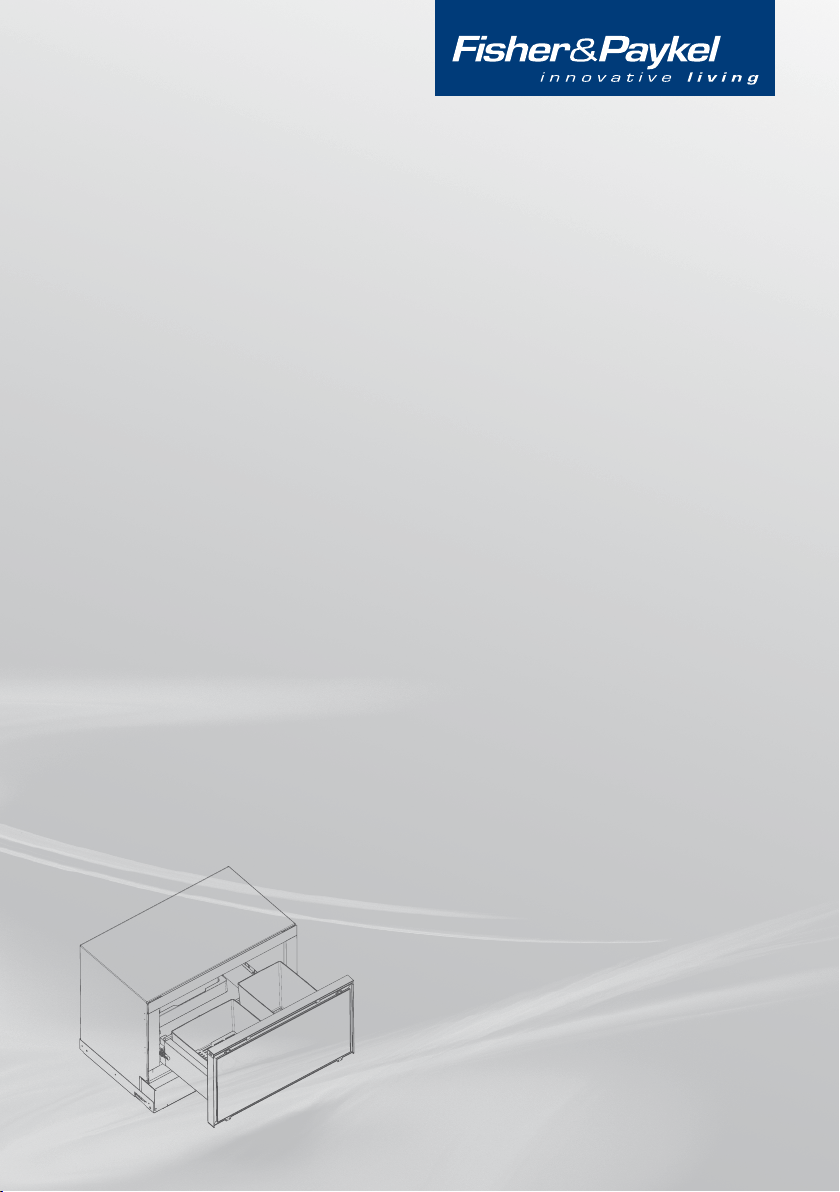
User guide US CA (EN)
IZONA CoolDrawer
Guide de l’utilisateur US CA (FR)
CoolDrawer de IZONA
RB36S, RB90S
US CA NZ AU UK IE

WARNING!
Electric Shock Hazard
Read and follow the IMPORTANT SAFETY INSTRUCTIONS outlined in this
User Guide before operating this appliance, pages 3 – 4.
Failure to do so can result in death, electric shock, fire or injury to persons.
English Page 1 – 53
Français Page 54 – 105
As an ENERGY STAR® Partner Fisher & Paykel Limited has determined
that this product meets ENERGY STAR® guidelines for energy efficiency.
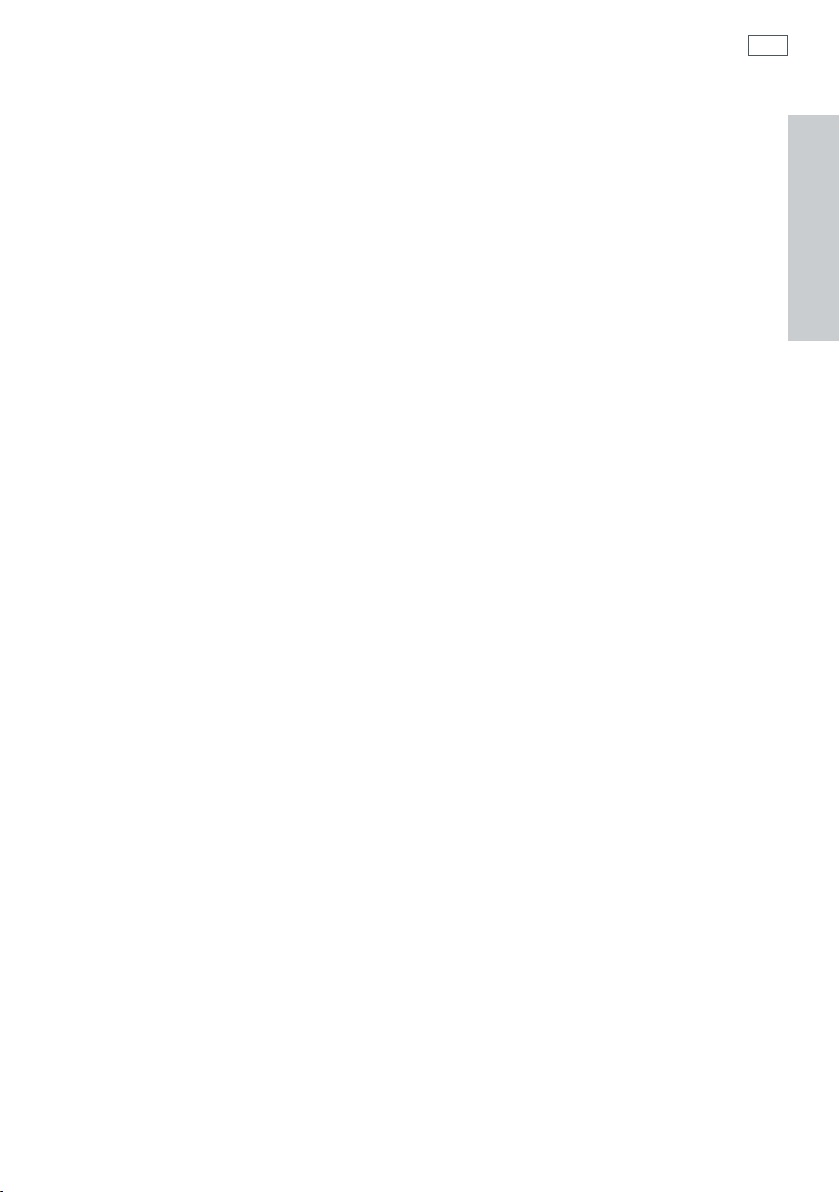
Contents
1
Introduction 2
Important safety instructions 3
Before you start 5
Getting started quickly 6
Customizing the storage environment 8
Freezer mode 9
Additional Freezer mode functions 10
Chill mode 12
Fridge mode 13
Pantry mode 15
Wine mode 17
Which storage mode should I use? 19
General operating instructions 25
Temperature adjustment 25
Key Lock 26
Sabbath mode 26
Fault alarm 27
Control panel beeps 27
Customizable storage containers 28
Normal operating sounds 29
Food storage tips 30
Why food spoils 31
Keeping food fresh 32
Fruit and vegetable care 35
Frozen food care 38
Keeping food safe 41
Caring for your appliance 43
Cleaning 43
Before you call for service 44
Manufacturer’s warranty (NZ, AU, UK, IE) 49
Limited warranty (USA, CA) 50
How to get service 53
EN
Important!
SAVE THESE INSTRUCTIONS
The models shown in this User Guide may not be available in all markets and are
subject to change at any time. For current details about model and specification
availability in your country, please visit our local website listed on the back cover
or contact your local Fisher & Paykel dealer.
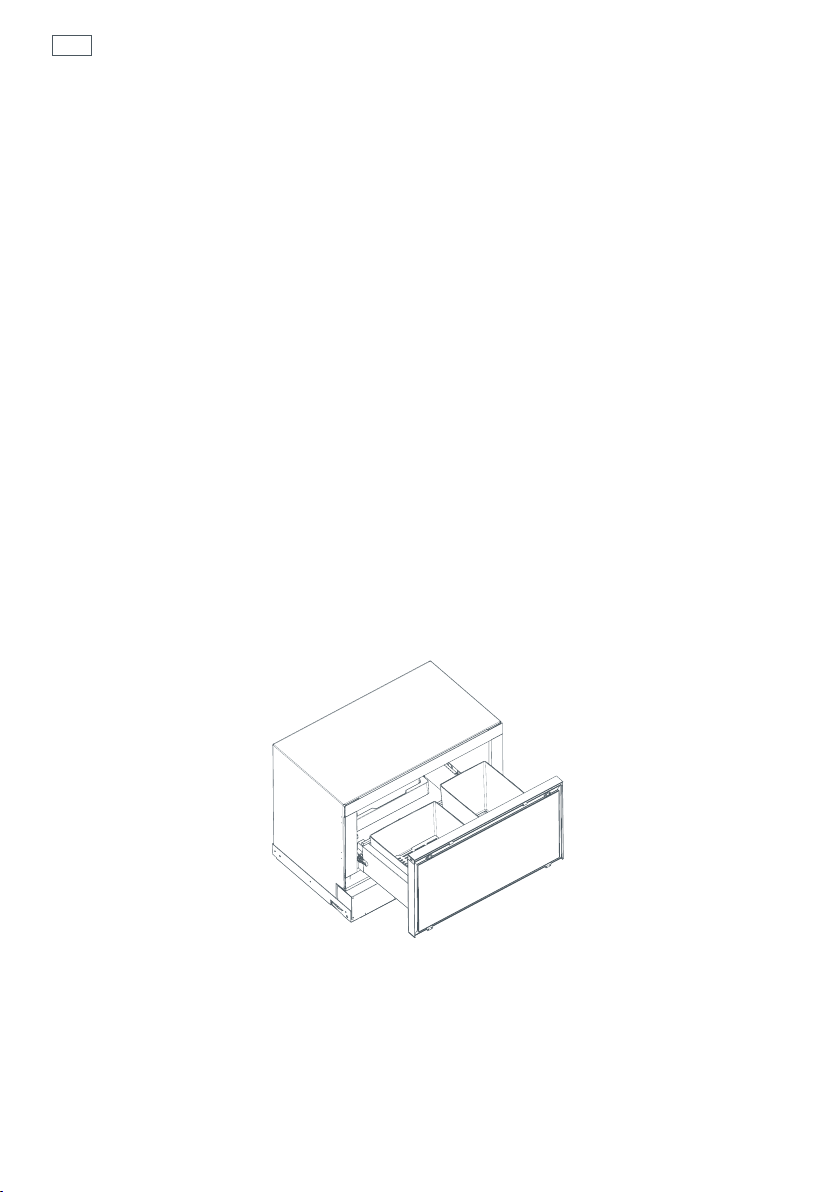
2
Introduction
Thank you for buying a Fisher & Paykel CoolDrawer food care system.
At Fisher & Paykel we aim to provide innovative products that are simple to use, ergonomic and
kind to the environment.
Thousands of hours of food care research and over 75 years of refrigeration experience has been
programed into your appliance, to provide you with the best possible performance.
Your appliance will be unlike any refrigeration system you have previously owned, offering you a
new level of flexibility, ergonomics and performance.
Your appliance provides you with the ability to customize its storage environment to suit your
changing needs. It can be a refrigerator one day, and a freezer or wine cellar the next.
You can also create temperature controlled storage zones where you need them; under the
counter of the kitchen, in the living room, or even in the den. The choice is yours.
It is important that you take the time to read these instructions carefully to ensure that you have
all the information that you need. This will allow you to take full advantage of the unique food
care features this system has to offer you and to receive the best possible food preservation
performance.
We hope you enjoy your new food care system, we have certainly enjoyed designing it for you.
Important!
It is important that this User Guide should be retained with your appliance for future reference.
Should the appliance be sold or transferred to another owner, please ensure that the User Guide
is left with the appliance. This will ensure that the new owner can familiarize themselves with the
information and warnings contained within the Guide.

Important safety instructions
3
WARNING!
Electric Shock Hazard
Follow the IMPORTANT SAFETY INSTRUCTIONS outlined in this
User Guide, before operating this appliance.
Failure to do so can result in death, electric shock, fire or injury to
persons.
To reduce the risk of fire, electric shock, or injury to persons read the IMPORTANT SAFETY
INSTRUCTIONS before operating this appliance.
Use this appliance only for its intended purpose as described in this User Guide.
READ ALL INSTRUCTIONS CAREFULLY BEFORE USING THE APPLIANCE
When using this appliance always exercise basic safety precautions including the following:
Danger
This appliance is not intended for use by young children or infirm persons without supervision.
Young children should be supervised to ensure they do not play with the appliance.
Risk of child entrapment. Before you throw away your old refrigerator or freezer:
– Take off the doors
– Leave the shelves in place so that children may not easily climb inside.
Disposal
EN
Extreme care must be taken when disposing of your old appliance to avoid hazards. The refrigerant
gas must be safely removed and for the safety of young children, remove doors.
Your Fisher & Paykel Appliances Authorized Service Center will be able to give advice on
environmentally friendly methods of disposing of your old refrigerator or freezer.
Electrical
This appliance must be properly installed in accordance with the installation instructions before it is used.
Never unplug your appliance by pulling on the power cord.
Always grip the plug firmly and pull straight out from the outlet.
Do not plug in any other appliance at its power point or use extension cords or double adapters.
Repair or replace immediately all electric service cords that have become frayed or otherwise
damaged. Do not use a cord that shows cracks or abrasion along its length or at either the plug or
appliance end.
If the power supply cord is damaged, contact your Fisher & Paykel Appliances Authorized Service
Center to purchase a replacement spare part.
Care should be taken when the appliance is installed or removed, to reduce the likelihood of damage
to the power supply cord.
Disconnect power to appliance before cleaning.
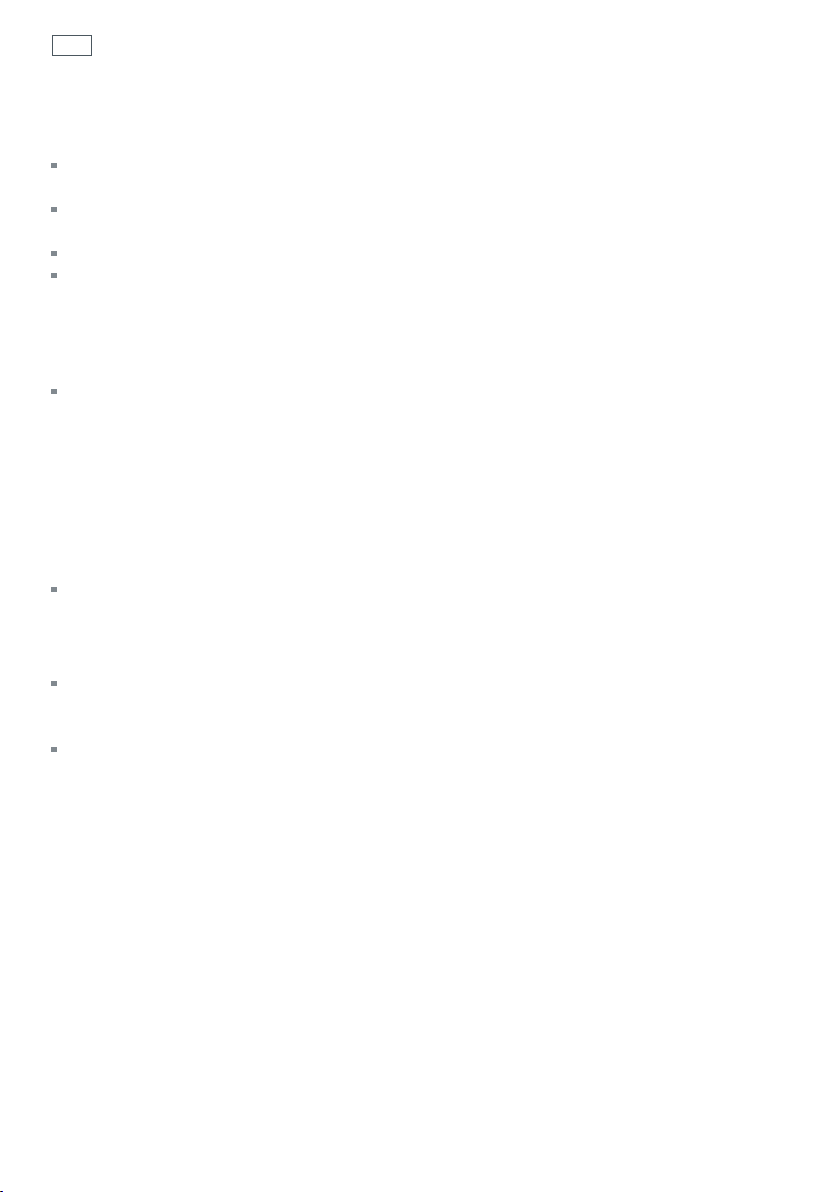
4
Important safety instructions
Storing food and drinks
Never store volatile/flammable materials or solvents in your appliance as they may explode or
adversely react with materials in this appliance.
Never freeze liquids in glass containers. Liquid expands during freezing, which may cause the
container to explode.
Never freeze carbonated drinks. They may explode.
Do not consume food if it is too cold. Frozen food may be cold enough to cause damage when
brought into contact with bare skin, eg. frozen ice cubes.
Power failure – food safety
Do not refreeze frozen foods that have thawed completely. Follow the recommendations below if
you discover food in your freezer has thawed:
1) Ice crystals still visible – food may be refrozen but should be stored for a shorter period than
recommended.
2) Thawed but refrigerator cold – refreezing generally not recommended. Fruits and some
cooked food can be refrozen but use as soon as possible. Meat, fish, poultry – use immediately or
cook then refreeze. Vegetables – discard as they usually go limp and soggy.
3) Thawed but warmer than 40°F (4°C). Red meat can be cooked immediately and refrozen but
use as soon as possible. Discard all other frozen foods.
Do not refreeze frozen foods that have thawed completely. The food may be dangerous to eat.
Cleaning
Many commercially available cleaning products contain solvents which may attack plastic
components of your appliance and cause them to crack. Please refer to the cleaning care section
of this guide for further advice.
Always keep the floor around the toe-kick area clean, to limit the amount of dirt or dust that may
enter the condenser cooling circuit of the product.
SAVE THESE INSTRUCTIONS
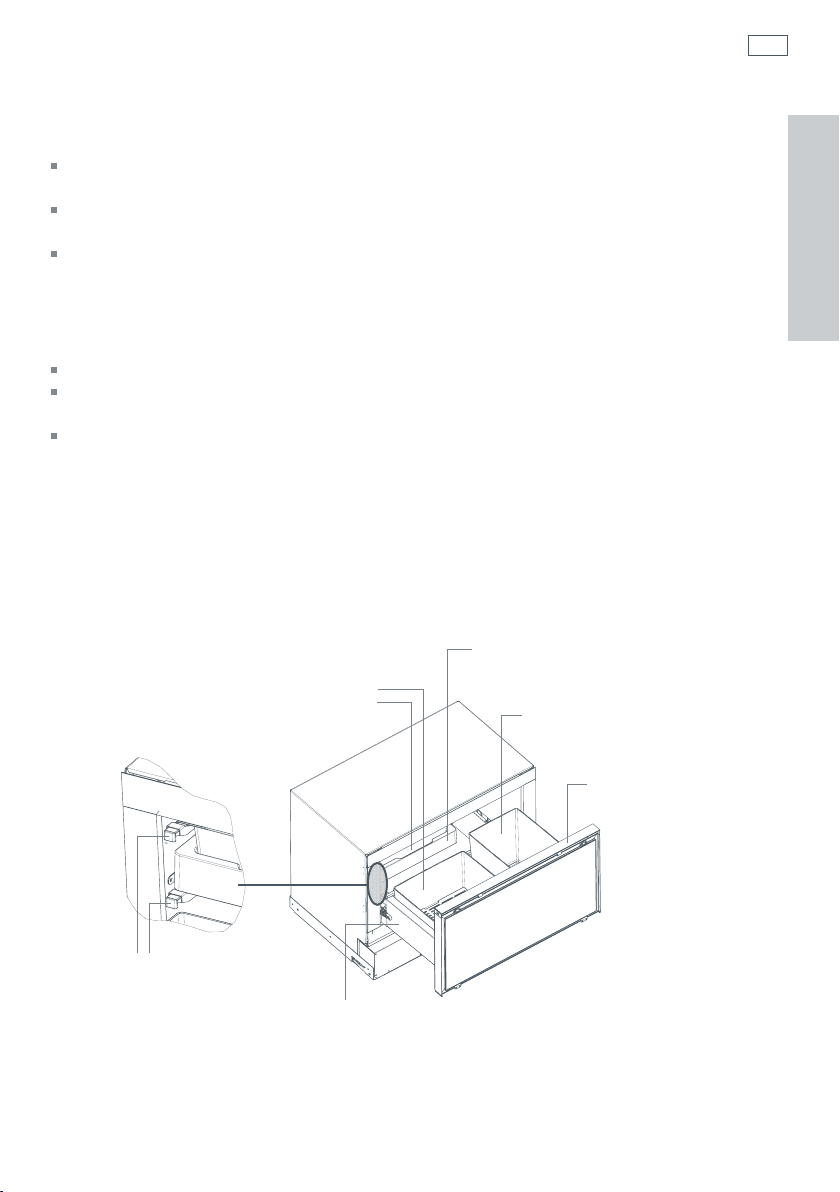
Before you start
5
Before placing food in the compartment
Ideally, allow the compartment to run empty overnight, or for at least 5 hours, to allow it to cool
to the appropriate temperature before placing food inside.
Clean the inside of the appliance with warm water and a little liquid detergent to remove
manufacturing and transportation dust.
The appliance may have an odor initially, but this will go when the compartment has cooled
sufficiently.
Energy efficiency
Do not leave the drawer open for any longer than is necessary.
For better energy performance, do not overfill the product as this may restrict cold air distribution
in some areas.
Regularly clean and check the drawer seal (gasket) to ensure a good seal.
If your appliance is turned off for any reason, wait 10 minutes before turning it back on. This will
allow the refrigeration system pressures to equalize before restarting.
The compartment temperature is accurately controlled and does not change with the
temperature or humidity of the surroundings; whether summer or winter.
Storage bins featuring humidity
control system (refer to page 13)
Compact storage tray
Tall storage bin
EN
Humidity control buttons
(refer to pages 13 and 14)
Main storage tray
Control panel (refer to page 6)
Fig. 1 Compartment layout
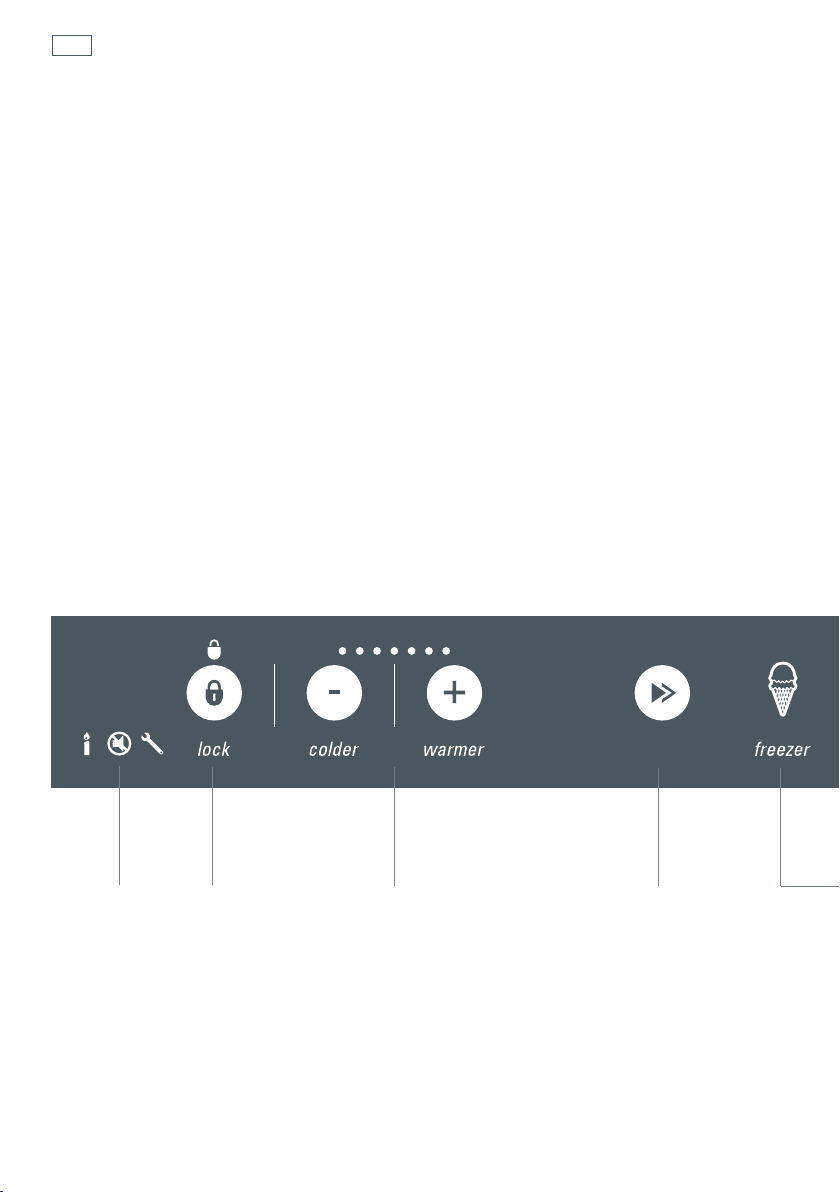
6
Getting started quickly
Operating instructions
Important!
Before placing food into the cabinet for the first time, it is important that you ideally, allow the
cabinet to run empty overnight, or for at least 5 hours, to allow it to cool to the appropriate
temperature before placing food inside.
Control panel features
A
Sabbath mode, Control panel beeps, Fault alarm
B
Key Lock
C
Temperature adjustment
D
Mode select
E
Storage modes
F
Function select
G
Additional Freezer functions (only active once Freezer mode is selected)
A B C
Fig.2 CoolDrawer control panel
D
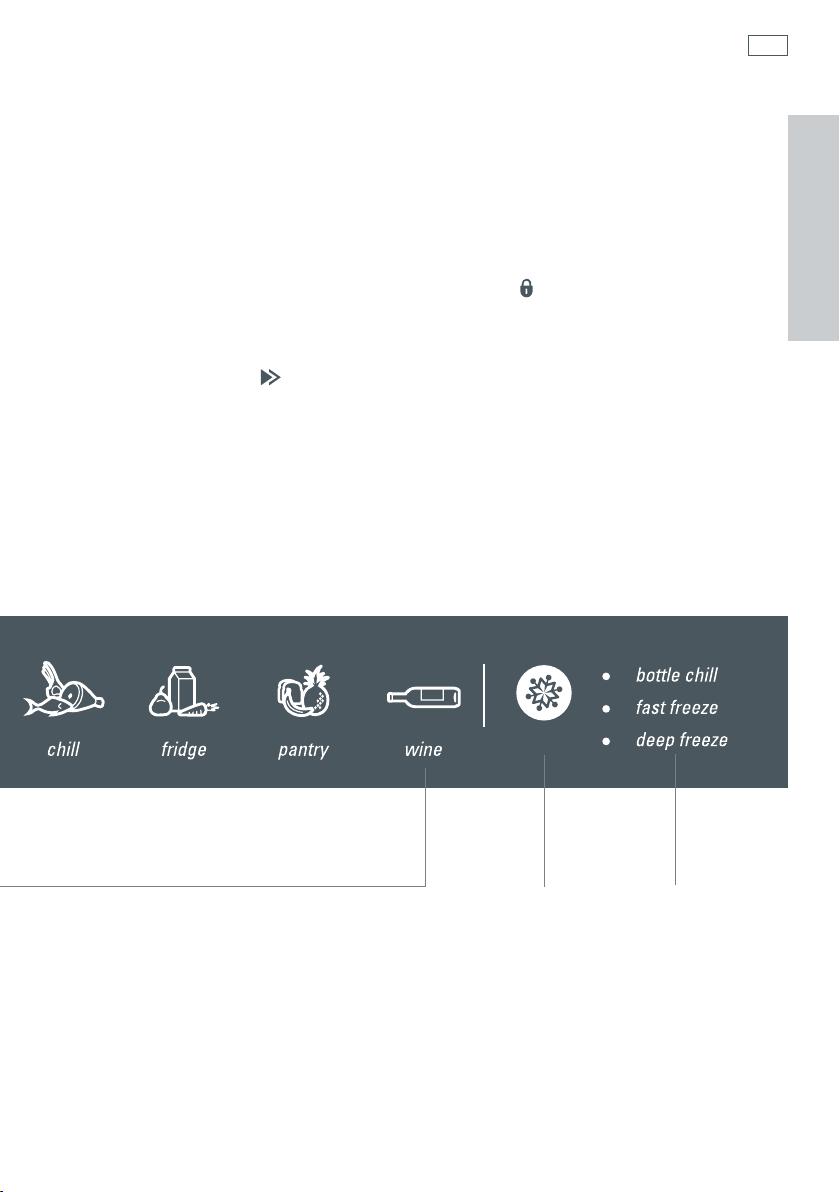
Getting started quickly
7
Important!
Your cabinet will default to ‘Freezer mode’ when you first turn it on. If you do not wish to use the
appliance as a freezer, simply select another option from the other four storage modes displayed
on the control panel.
To use the control panel
1
Unlock the control panel by pressing and holding the LOCK button for 3 seconds. A beep will
sound and the Key Lock light will go out.
2
Simply match the type of items that you wish to store in the compartment to the relevant
storage environment (refer to page 8).
3
Press the MODE SELECT button to scroll to the desired mode, which best represents the food
items you wish to store.
4
The storage mode icon selected will flash until the compartment reaches a suitable temperature
for food to be added into the compartment (this will take between 1 – 6 hours approximately).
EN
F GE

8
Customizing the storage environment
The CoolDrawer has a wide range of operating modes, from a deep freezer, freezer, chiller, fridge,
pantry and even a wine cooler.
To change the storage mode:
1
Press and hold the LOCK button for 3 seconds to unlock the control panel.
2
Press the MODE SELECT button.
3
Scroll to the required storage mode.
4
The storage mode icon will flash until the compartment is at a suitable
temperature for food to be added into the compartment (this will take
between 1 – 6 hours).
Storage modes
Freezer mode (0°F / -18°C)
For general frozen food storage (refer to page 9).
Chill mode (31°F / -0.5°C)
Premium extra-cold storage for highly perishable fresh meat, fish and poultry (refer
to page 12).
Fridge mode (37°F / 3°C)
General storage for fresh food, dairy and leftovers ( refer to page 13).
Pantry mode (54°F / 12°C)
Ideal for tropical fruit and temperature sensitive foods that require extra care,
eg. bananas, tomatoes. Also perfect for foods recommending storage in a ‘cool,
dark place’ (refer to page 15).
Wine mode (45 – 59°F / 7 – 15°C)
Provides ideal long term cellaring for wine, as well as 2 additional customized
short term storage environments (refer to page 17).

Customizing the storage environment
9
Freezer mode
The use of temperatures of 0°F / -18 °C or colder to store food means that the food can be kept
for longer periods than when refrigeration temperatures are used. This is because the growth
of bacteria, moulds and yeasts are stopped, and chemical and physical reactions are severely
restricted at such low temperatures. This results in food staying fresher for longer.
To use Freezer mode:
1
Press and hold the LOCK button for 3 seconds to unlock the control panel.
2
Press the MODE SELECT button.
3
Scroll to FREEZER mode.
4
The Freezer mode icon will flash until the compartment is at a suitable
temperature for food to be added into the compartment (this will take
between 1 – 6 hours).
Recommended freezer storage times for food stored on freezer mode
These times should not be exceeded.
1 Bacon, casseroles, milk
Bread, ice-cream, sausages, pies (meat and fruit), prepared
2
shellfish, oily fish
EN
3 Non oily fish, shellfish, pizza, cakes and muffins
4 Ham, beef and lamb chops, poultry pieces
Months
For optimum freezing results we recommend removing storage bins from the compartment and
placing packaged food directly on the trays.
Butter, vegetables (blanched), eggs whole and yolks,
6
cooked crayfish, minced meat (raw), pork (raw)
Fruit (dry or in syrup), egg whites, beef (raw), whole
12
chicken, lamb (raw), fruit cakes

10
Customizing the storage environment
Additional freezer mode functions
Note: Only one Freezer mode function may be operated at any one time.
Bottle Chill
This function allows you to rapidly chill your beverages in the freezer without the worry of
forgetting about them. Activating Bottle Chill drops the freezer down to its coldest setting for
a 15 minute time period. After 15 minutes, an alarm will sound to remind you to remove your
beverage. The user alarm will continue to sound until the drawer is opened and the display panel
is unlocked. The Bottle Chill light will also flash.
Remember to remove your beverage when the alarm sounds, to ensure the liquid does not
freeze.
Important!
This function can only be activated when the compartment is already set to ‘Freezer’ setting.
To use the Bottle Chill function:
1
Press and hold the LOCK button for 3 seconds to unlock the control panel.
2
Press the FUNCTION SELECT button to select BOTTLE CHILL. The Bottle
Chill timer will start automatically.
3
Place your beverage into the compartment.
To turn Bottle Chill off at any time, press the FUNCTION SELECT
three times until no Freezer function lights are displayed.
button
The Temperature adjustment light will scroll back and forth over the 15 minute period to remind
you that Bottle Chill is active.
Fast Freeze
The Fast Freeze function has been designed to assist in preserving fresh food quality by freezing
food at a faster rate than the normal freezer setting. Activating Fast Freeze drops the freezer
temperature down to its coldest temperature for a 24 hour time period. You may wish to use this
when freezing meat or when you are making frozen desserts. It is also good to use when arriving
home from the supermarket and adding fresh food into the freezer.
Important!
This function can only be activated when the compartment is already set to ‘Freezer’ setting.

Customizing the storage environment
11
Additional freezer mode functions
To use the Fast Freeze function:
1
Press and hold the LOCK button for 3 seconds to unlock the control panel.
2
Press the FUNCTION SELECT button to select FAST FREEZE. Fast Freeze
will start automatically.
3
Place your fresh food to be frozen into the compartment.
4
Fast Freeze will automatically switch off after 24 hours and return to
Freezer mode.
To turn Fast Freeze off at any time, press the FUNCTION SELECT
twice until no Freezer function lights are displayed.
The Temperature adjustment light will scroll back and forth over the 24 hour period to remind
you that Fast Freeze is active.
For best results, we recommend that you activate this function approximately 2 hours before it is
required. Alternatively, activate it when placing food into the freezer.
Deep Freeze
The key to long term frozen storage is low temperature. The lower the temperature, the longer
frozen food will retain vital flavor and quality.
The reduced temperature of Deep Freeze will keep frozen food at its best for longer periods.
Deep Freeze sets the compartment at -13°F / -25°C.
button
EN
Ensure that food is placed in thick freezer proof packaging.
Important!
This function can only be activated when the compartment is already set to ‘Freezer’ mode.
To use the Deep Freeze function:
1
Press and hold the LOCK button for 3 seconds to unlock the control panel.
2
Press the FUNCTION SELECT button to select DEEP FREEZE.
To turn Deep Freeze off at any time, press the FUNCTION SELECT
once until no Freezer function lights are displayed.
Note:
Deep Freeze function has no additional temperature adjustment.
While Deep Freeze is active no lights will be displayed on the temperature adjustment area.
button
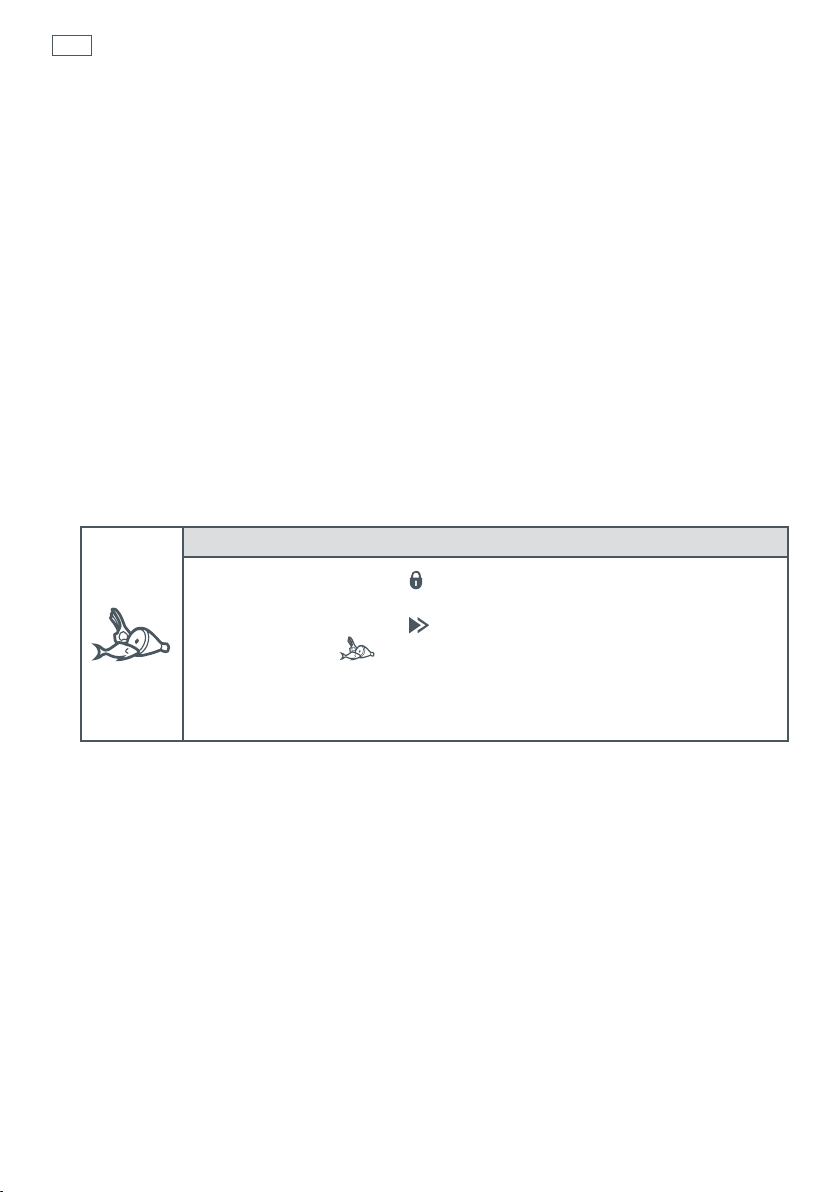
12
Customizing the storage environment
Chill mode
The Chill mode sets the compartment at a temperature that is ideal for the storage of highly
perishable fresh meats, poultry and fish products. It is ideal to hold highly perishable food at a
temperature as close to freezing as possible to retain their vital freshness.
This mode sets the compartment at 31°F / -0.5°C, just above the freezing temperature for meat.
This reduces the amount of microbial activity and slows physical changes, ensuring that meat
stays fresher for longer.
The quality of the perishable food that is placed in Chill mode will be critical to successful
storage. Ensure that meat is fresh when purchased and stored.
The Chill mode can also be used for chilling alcoholic beverages.
Important!
This setting is not recommended for any other food or non-alcoholic drink items.
To use Chill mode:
1
Press and hold the LOCK button for 3 seconds to unlock the
control panel.
2
Press the MODE SELECT button.
3
Scroll to CHILL mode.
4
The Chill mode icon will flash until the compartment is at a suitable
temperature for food to be added into the compartment (this will take
between 1 – 6 hours).
Research tells us that highly perishable food stored on Chill mode will last 2 – 3 times longer
than when stored at normal fridge temperatures.

Customizing the storage environment
13
Fridge mode
The Fridge mode is the ideal storage environment for most fresh foods.
When storing fresh fruits and vegetables, we recommend that they are stored in either the bin
on the top tray or the bin on the left-hand side of the main tray. Both of these bins are humidity
controlled. This will help to preserve the quality of the fruits and vegetables, therefore increasing
their storage life.
If possible, separate fruit and vegetables for optimum storage life.
Ensure all food is well wrapped (except for fruit and vegetables stored in the vegetable bins),
covered or placed in a container before it is stored.
To use Fridge mode:
1
Press and hold the LOCK button for 3 seconds to unlock the
control panel.
2
Press the MODE SELECT button.
3
Scroll to FRIDGE mode.
4
The Fridge mode icon will flash until the compartment is at a suitable
temperature for food to be added into the compartment (this will take
between 1 – 6 hours).
Fruit and vegetable Humidity Control System (HCS)
EN
Humidity control cover
The vegetable bins feature a unique hidden cover which provides two functions:
The humidity cover seals the bins and provides a humid micro climate to extend storage times of
fruits and vegetables.
The humidity cover prevents condensation, which forms at high humidity, from dripping down
onto the fruit and vegetables by retaining the moisture droplets in the lid. The ability to maintain
high humidity in the fruit and vegetable bins may produce small amounts of water in the bottom
of the fruit and vegetable bins. This can be wiped out as necessary.
Fig 3. Humidity control buttons
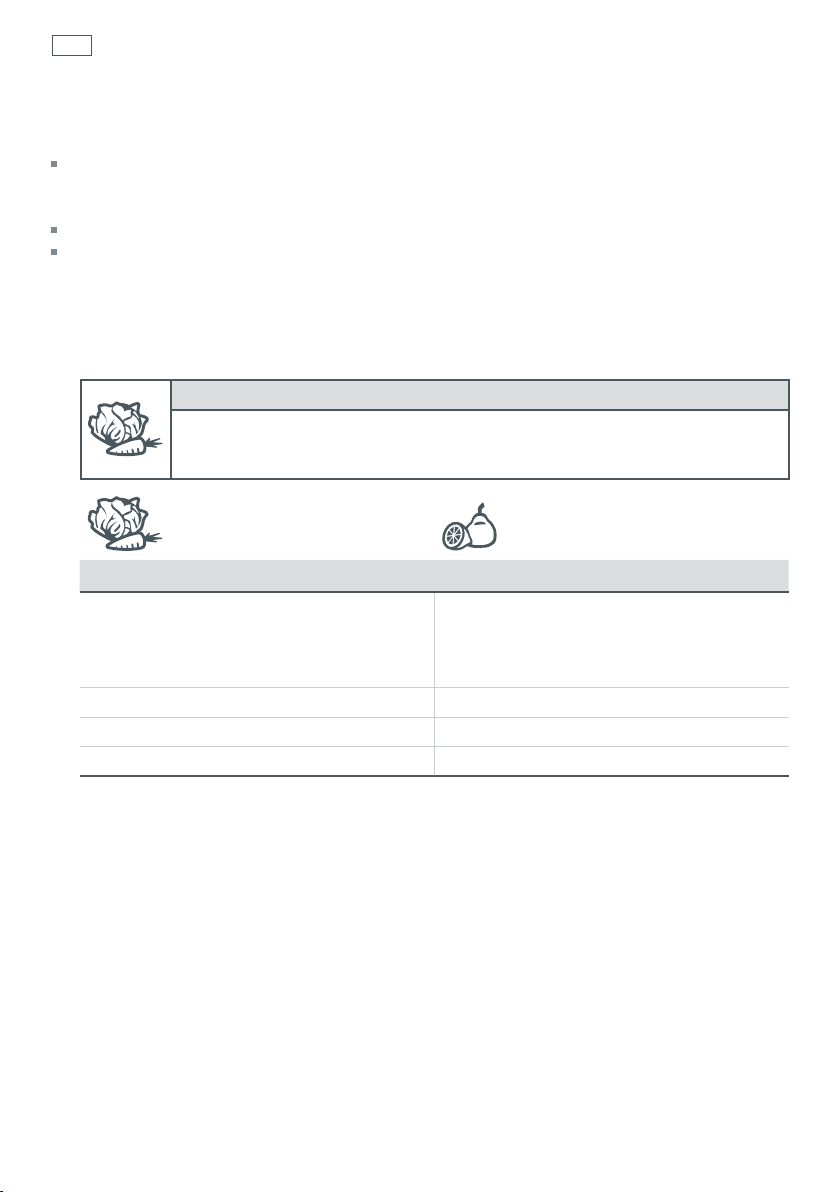
14
Customizing the storage environment
Humidity control
Each fruit and vegetable bin has a humidity control button that can be adjusted to care for fruit
or vegetables depending on what is stored in the bins. The humidity controls are located on the
left hand side of the compartment (as shown in fig 3, on the previous page).
If possible, try to store fruit and vegetables separately. This will help to extend their storage life.
If there is too much water in the bins, the control can be adjusted to the FRUIT setting.
Remember a small amount of water in the bins is beneficial for fruit and vegetable storage. The
vegetable screens, in the bottom of the bins, will ensure that fresh produce is held above any
moisture in the bottom of the bins to retain optimum freshness.
To adjust the humidity setting:
The picture on the top of the humidity control button will show the current
setting. To change the setting, simply push the adjustment button.
Suitable for: Suitable for:
Salad greens (high humidity)
– Lettuce
– Spinach
Broccoli
Cabbage
Carrots
Fruit with skin/ peel (reduced humidity)
– Apples
– Pears
– Kiwifruit
For a more detailed list please refer to pages 22 – 24.

Customizing the storage environment
15
Pantry mode
The Pantry mode finally provides a solution for all those foods that you didn’t previously know
what to do with, and have always resorted to storing on the bench or in the cupboard.
The Pantry mode is designed specifically for foods that require a 'cool, dark place' for storage.
Sensitive food
There are a wide variety of foods that often perish quickly if stored
at room temperature but can be damaged by normal refrigerator
temperatures, eg. bananas and tomatoes.
The Pantry mode provides a stable storage environment at 54°F / 12°C,
making it an ideal environment for sensitive food items. Pantry mode
also allows tropical fruits, eg. avocados, melons and pineapples, to ripen
slowly under controlled conditions, without the risk of damage from low
temperatures.
A cool cupboard
Freshly baked items such as cakes and breads can quickly turn mouldy when placed in the
cupboard but become hard and stale when placed in a conventional refrigerator. The Pantry
mode provides ideal storage for these items so that they remain fresher for longer. It is also a
great place to store dried goods, cereals and other items that can become a target for mould and
insects when stored at room temperature.
Important!
The Pantry mode is not suitable for highly perishable fresh dairy and meat items,
or pre-cooked foods.
EN
To use Pantry mode:
1
Press and hold the LOCK button for 3 seconds to unlock the control panel.
2
Press the MODE SELECT button.
3
Scroll to PANTRY mode.
4
The Pantry mode icon will flash until the compartment is at a suitable
temperature for food to be added into the compartment (this will take
between 1 – 6 hours).
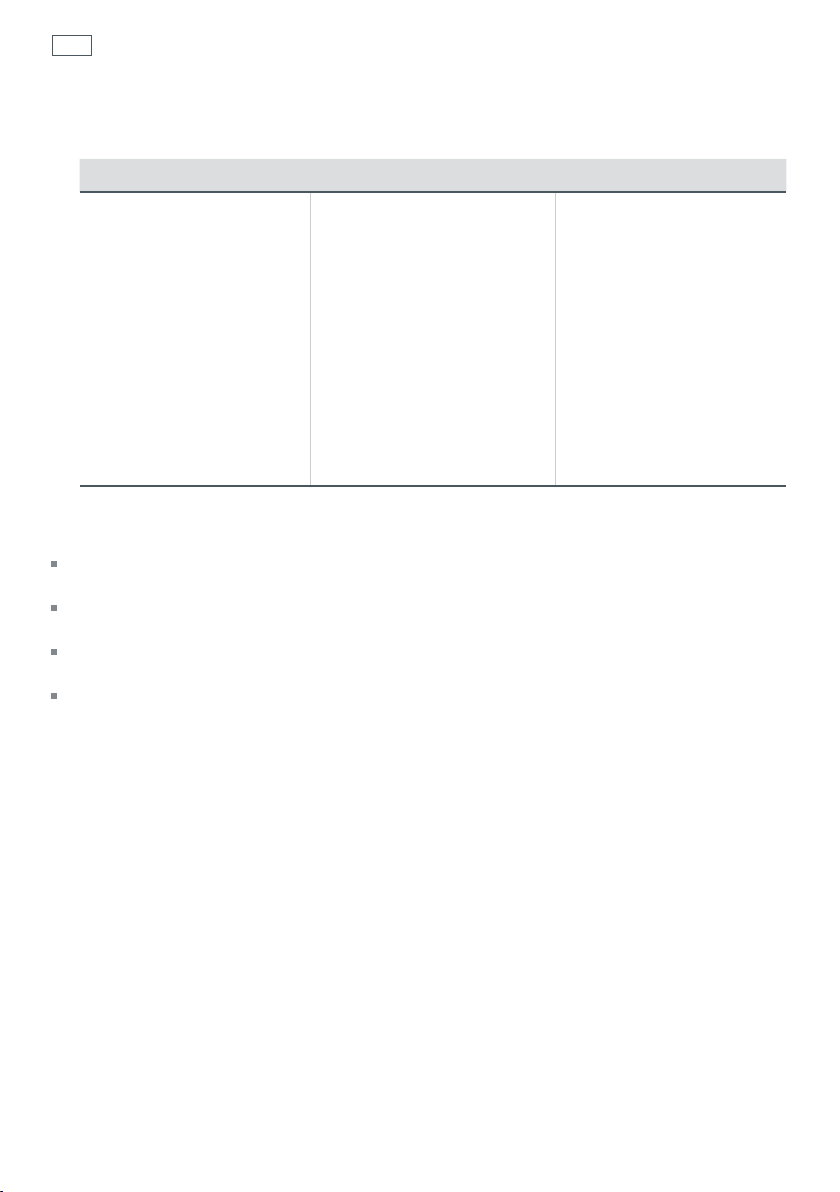
16
Customizing the storage environment
The following table shows some examples of food items that are suitable for the Pantry mode.
Fruits Vegetables General Foods
Avocado
Bananas
Feijoas
Grapefruit
Guava
Lemons
Limes
Mangos
Passionfruit
Papaya/ Pawpaw
Pineapple
Tomatoes
Watermelons
Basil
Courgettes/zucchinis
Cucumbers
Eggplant/aubergine
Potatoes
Pumpkin
Squash
Taro
Baked goods
Breads
Chocolate
Cereals
Dried goods
Dried Herbs
Nuts
Additional uses for Pantry mode
Keep your natural cosmetic and skin care products in Pantry mode to keep them fresher
for longer.
When the weather is hot, keep your moisturiser, toner and spritzer cool for a refreshing lift when
applied.
Use Pantry mode to ripen moulded cheeses, eg. brie, camembert, blue cheese. Ensure that
cheeses are well wrapped, and once ripened, place back into Fridge mode.
Keep dry goods out of reach of insects and high humidity in summer months.

Customizing the storage environment
17
Wine mode
The conditions in which wine is stored can have large effects on its overall taste and
aroma. Warmer temperatures can cause premature aging of wines and loss of quality. Cold
temperatures can be just as bad, causing irreversible damage to the flavor. Temperature
fluctuation can also have a negative impact on wine quality. Typical household fluctuations in
temperature from day to night can cause harm to wine over time.
The Wine mode provides an ideal controlled environment for the long and short-term storage of
both red and white wines.
Long-term storage
For long-term storage (longer than one week) of both red and white wines, the ideal
recommended storage temperature is 54°F / 12°C. When Wine mode is selected, the
compartment is automatically set to this ideal, constant temperature, to provide the optimum
conditions for long term storage.
Short-term storage / serving
Wine mode is also ideal for short-term storage (less than one week) of wines. Both red and white
wines require different serving temperatures to ensure an optimum taste experience. White
wines should be served at cooler temperatures (approximately 45°F / 7°C) whereas red wines
are better served at warmer temperatures (approximately 59°F / 15°C). The Wine mode can be
customized to provide these two optimum serving temperatures.
Serving temperature Wine type
45°F / 7°C Suitable for the majority of white wines including
Chardonnay, Sauvignon Blancs, Rieslings, Chenin
Blancs and Pinot Gris. If white wines are served too cold,
the aromas and flavors will be minimized and you won’t
get full enjoyment.
59°F / 15°C Suitable for red wines including Merlot, Bordeaux,
Zinfandel, Cabernet Sauvignon and Syrah/Shiraz. If red
wines are served too warm the alcohol can produce an
unpleasant bite on the palate.
EN

18
Customizing the storage environment
To use Wine mode:
1
Press and hold the LOCK button for 3 seconds to unlock the control panel.
2
Press the MODE SELECT button.
3
Scroll to WINE mode.
4
The Wine mode icon will flash until the compartment is at a suitable
temperature for wine bottles to be added to the compartment (this will take
between 1 – 6 hours).
To customize the storage environment for ideal serving temperatures:
Use the Temperature adjustment control to change the temperature.
Cellar (Default Setting)
Automatically selected when Wine mode is selected.
Long term wine storage for red and white wine cellaring
White wine
For white wine short term storage and serving press the
COLDER button to select the white wine (-) setting.
Fig.4 Adjusting temperature
Red wine
For red wine short term storage and serving press the
WARMER button to select the red wine (+) setting.

Which storage mode should I use?
19
Important!
These times are intended as a guide only. If products have a “best-before” or “use-by” date,
always refer to this for storage times. Always check food for signs of spoilage before consumption.
Approximate storage time Recommended storage mode
Frozen Fresh
(Freezer mode)
Meat, fish and poultry
Meat
Beef (roasts, steaks) 6 – 12 months 1 week ** *
Pork (roasts, steaks) 4 – 8 months 3 – 7 days ** *
Lamb (chops, roasts) 8 – 12 months 5 – 12 days ** *
Other meat (eg.
Kidneys, Liver etc)
Ground meat
Beef hamburger
(ground)
Pork, Lamb, Veal,
Turkey (ground)
Processed meat products
Ham (lean) 1 – 2 months 3 – 5 days ** *
Bacon 1 month 2 – 3 weeks ** *
Sausage (raw) 1 – 2 months 1 – 7 days ** *
Sausage (smoked
links or patties)
Poultry
Chicken or Turkey
(pieces)
Chicken or Turkey
(whole)
Goose or Duck 6 months 2 – 5 days ** *
Fish and shellfish
Haddock, Cod, Hake,
Tuna
Oily fish (eg. Salmon,
Mackerel)
Shellfish (prepared) 6 months 1 – 5 days ** *
Lobster, Crayfish
(cooked)
3 – 5 months 3 – 5 days
3 – 4 months 1 – 2 days ** *
3 – 4 months 1 – 2 days ** *
1 – 2 months 1 – 3 weeks ** *
4 – 6 months 2 – 5 days ** *
8 – 12 months 2 – 7 days ** *
3 – 4 months 2 – 7 days ** *
3 – 6 months 3 – 8 days ** *
2 – 3 days 6 months ** *
EN
** Longer term frozen storage
* Shorter term frozen storage
Fresh storage

20
Which storage mode should I use?
Approximate storage time Recommended storage mode
Frozen Fresh
(Freezer mode)
Dairy products, cooked foods and deli items
Dairy products
Butter 6 months
Fresh cheeses (eg.
ricotta, mozzarella
or cottage)
Cheese, (eg. cheddar) ns 3 months
Grated cheese
(airtight)
Moulded cheeses
(to ripen)
Milk, low fat 1 month
Yogurt ns 1 month
Ice Cream 2 – 6 months ns ** *
ns
ns
ns
1 – 3
months
1 – 2
weeks
1 – 2
weeks
1 – 4
weeks
1 – 2
weeks
** *
** *
** *
Eggs
Fresh eggs (in shell) 6 months
Cooked eggs (hard) ns 1 week
2 – 4
weeks
** *
Deli items
Store brought
salads (eg. pasta,
tuna, chicken, ham,
egg)
Lunch meats (thinly
sliced)
Pre-prepared
convenience meals
ns 1 – 3 days
ns 1 – 3 days
ns 1 – 2 days
Cooked foods and leftovers
Leftovers – reheat
until steaming
before consuming
Cooked meat and
meat dishes
Pies (meat and fruit) 1 – 2 months 2 – 4 days ** *
ns 1 – 2 days
1 – 2 months 2 – 4 days ** *
** Longer term frozen storage
* Shorter term frozen storage
Fresh storage
ns Not suitable

Which storage mode should I use?
21
Approximate storage time Recommended storage mode
Frozen Fresh
(Freezer mode)*
Other
Bread 2 months 2 – 7 days ** *
Baked goods 3 months 2 – 7 days ** *
Vegetables
(blanched)
Fruit (dry or in
syrup)
Oil (salad and
cooking)
Beverages (general) – –
Alcoholic beverages
(to be chilled)
Wine – –
6 months ns ** *
12 months ns ** *
– –
– –
** Longer term frozen storage
* Shorter term frozen storage
Fresh storage
ns Not suitable
EN

22
Which storage mode should I use?
Recommended storage mode
Fresh vegetables
Artichokes 1 – 2 weeks
Asparagus 2 – 3 weeks
Avocado 2 – 4 weeks
Beans (snap, green) 7 – 10 days
Bean Sprouts 7 – 10 days
Beets (topped) Up to 4 months
Belgian endive 2 – 4 weeks
Bok Choy 3 weeks
Broccoli 1 – 2 weeks
Brussel sprouts 3 – 5 weeks
Cabbage 1 – 2 months
Carrots (topped) 1 – 3 months
Cauliflower 3 – 4 weeks
Celery 1 – 2 months
Chard 1 – 2 weeks
Corn (sweet and baby) 1 week
Cucumber 1 – 2 weeks
Daikon Up to 4 months
Eggplant (aubergine) 1 – 2 weeks
Garlic 6 months
Ginger 6 months
Herbs 1 – 2 weeks
Horseradish 10 – 12 months
Leafy greens, general 1 – 2 weeks
Leek 1 – 2 months
Lettuce 2 – 3 weeks
Mushrooms 1 – 2 weeks
Approximate storage
time

Which storage mode should I use?
23
Fresh vegetables
Okra 7 – 10 days
Onion Up to 6 months
Parsnips 1 – 3 months
Peas (in pods) 1 – 2 weeks
Peppers 2 – 3 weeks
Potato 2 – 7 months
Pumpkin (uncut) 1 – 3 months
Radicchio 4 – 8 weeks
Radish 1 – 2 months
Rhubarb 2 – 4 weeks
Rutabaga 4 – 6 months
Shallot 1 – 2 weeks
Spinach 1 – 2 weeks
Squash (summer) 1 – 2 weeks
Sweet potato or yam 2 – 7 months
Taro Up to 4 months
Turnip 2 – 5 months
Watercress 2 – 3 weeks
Approximate storage
time
Recommended storage mode
EN
Recommended humidity setting:
Select VEGETABLE humidity setting for storage bin (refer to page 14).
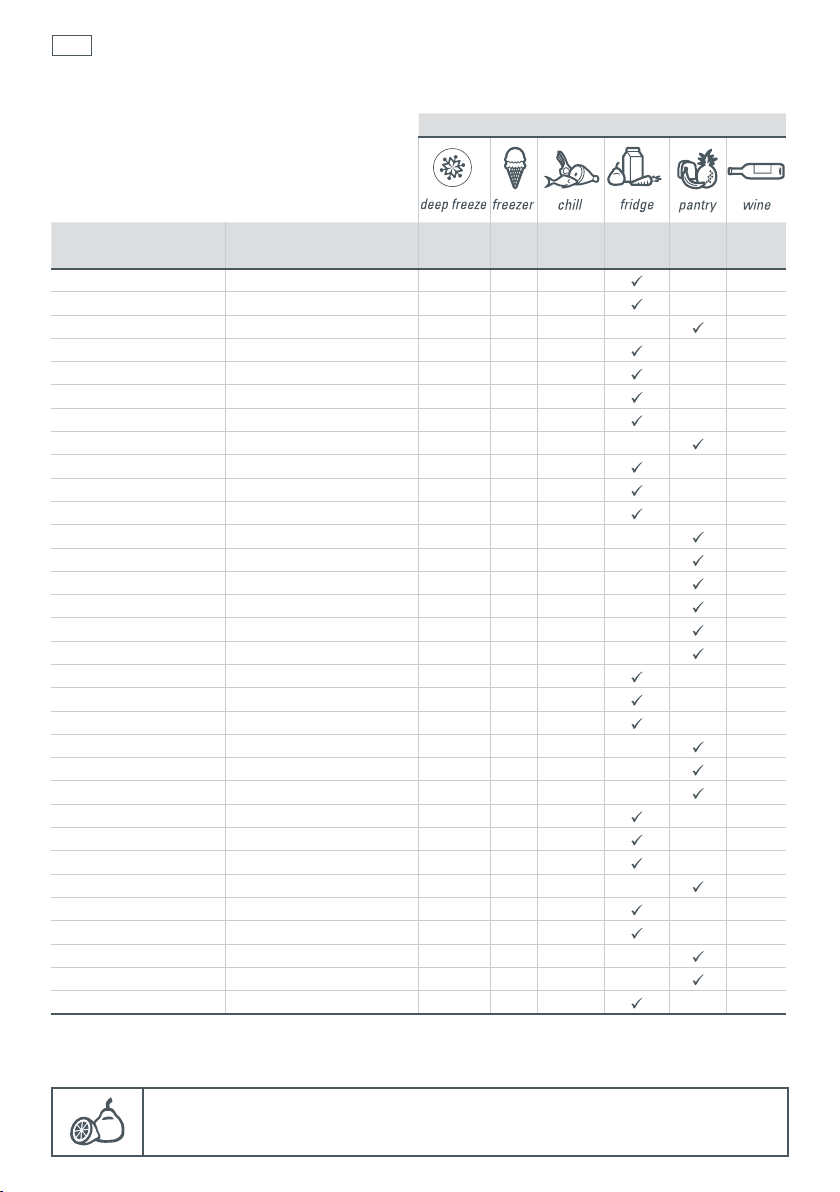
24
Which storage mode should I use?
Recommended storage mode
Fresh fruit
Apples 1 – 3 months
Apricots 1 – 2 weeks
Bananas 1 – 4 weeks
Berries 3 – 18 days
Cherries (sweet) 2 – 4 weeks
Cranberries 2 – 4 months
Dates Up to 6 months
Feijoa 2 – 3 weeks
Fig, fresh 7 – 10 days
Gooseberry 3 – 4 weeks
Grapes 1 – 4 weeks
Guavas 2 – 3 weeks
Lemons 1 – 6 weeks
Limes 1 – 6 weeks
Mandarins 1 – 6 weeks
Mangos 2 – 4 weeks
Melons 2 – 4 weeks
Nashi (Asian pear) 1 – 3 months
Nectarines 2 – 4 weeks
Oranges 1 – 6 weeks
Olives, fresh 4 – 6 weeks
Papayas 1 – 3 weeks
Passionfruit 3 – 4 weeks
Peaches 2 – 4 weeks
Pears 1 – 3 months
Persimmons 1 – 3 months
Pineapples 2 – 4 weeks
Plums and prunes 2 – 5 weeks
Pomegranates 2 – 3 months
Tomatoes 1 – 5 weeks
Watermelon 2 – 3 weeks
Quince 2 – 3 months
Approximate storage
time
Recommended humidity setting:
Select FRUIT humidity setting for storage bin (refer to page 14).

General operating instructions
25
Temperature adjustment
Each of the storage modes will automatically default to
an ideal temperature setting. This setting provides the
recommended temperature for this storage environment.
However, if you want to increase or decrease the
temperature of the compartment, this can be done using
the Temperature adjustment control.
The recommended temperature is always the center light.
To adjust the temperature
The pre-set temperature for each storage environment will
show one illuminated light in the center of the scale
To increase the temperature, simply touch the ‘warmer’
icon (+).
Each light displayed will increase the temperature setting
slightly. When all four lights on the right are showing, you
have reached the warmest setting.
To decrease the temperature, simply touch the ‘colder’
icon (-).
Each light displayed will decrease the temperature setting
slightly. When all four lights on the left are showing, you
have reached the coldest setting.
EN
Fig.5 Adjusting temperature

26
General operating instructions
Key Lock
The Key Lock mode disables the control panel so that the storage environment cannot
accidentally be changed.
The display will automatically lock after 15 seconds of the display not being used or when the
drawer is closed. The red lock icon will appear above the Lock button when the panel is locked.
To use the Key Lock mode:
Press the LOCK
button for 3 seconds to lock or unlock the control panel.
Sabbath mode
To use the Sabbath mode:
Press and hold the LOCK
To activate and deactivate the Sabbath mode press and hold the LOCK
MODE SELECT
is displayed.
When the appliance is in Sabbath mode:
The light will not operate when the drawer is opened.
The drawer alarm will not operate.
The display will not be illuminated.
Opening the drawer will not affect the compressor or fans.
If the power to the refrigerator is turned off whilst in this mode, the appliance will continue in
Sabbath mode when the power is restored.
Sabbath mode will automatically de-activate 80 hours after activation.
To de-activate earlier than 80 hours press and hold the LOCK and MODE SELECT buttons for 4 seconds.
buttons for 4 seconds until the Sabbath mode icon
button for 3 seconds to unlock the control panel.
and
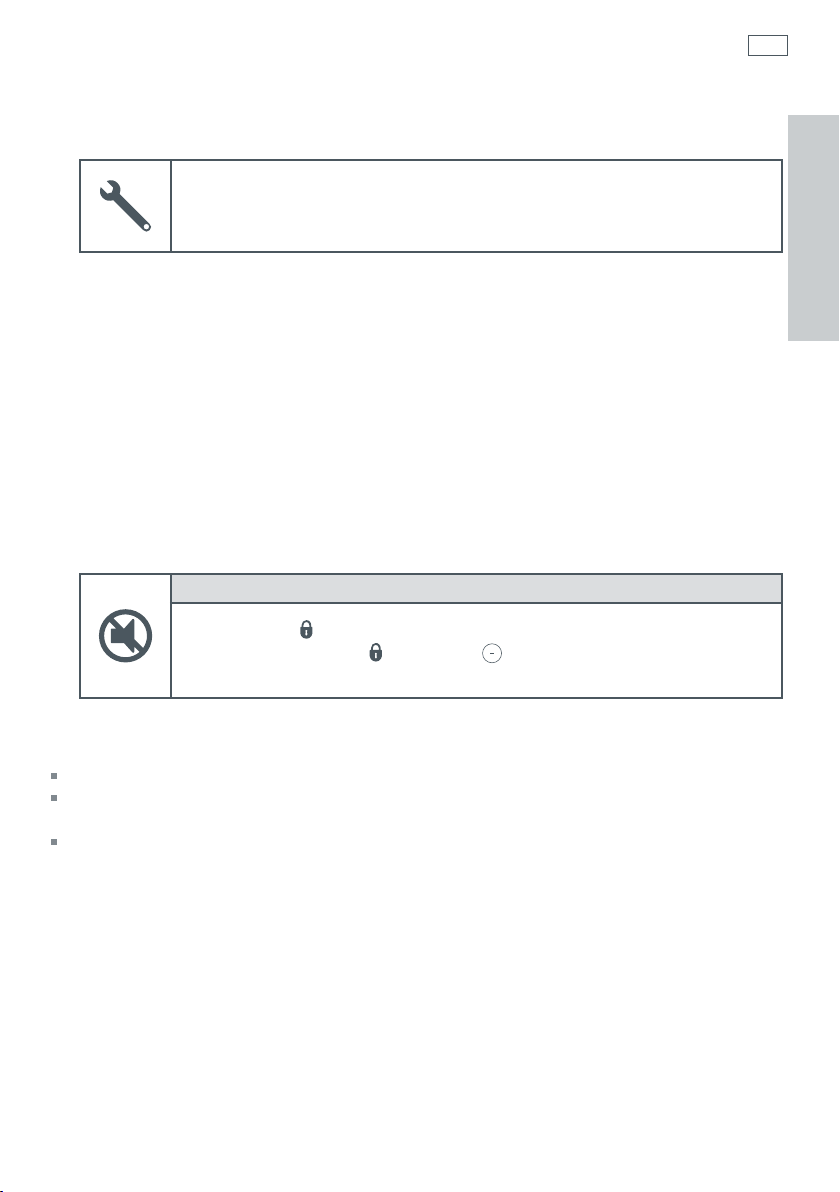
General operating instructions
27
Fault Alarm
If the electronic controller detects a fault which may affect operation, an alarm
will sound and the fault icon on the display panel will flash. The audible alarm
will stop when any button is pressed but the lights will continue flashing.
If such a fault occurs, call your Fisher & Paykel Appliances Authorized Service Center immediately;
the fault alarm sound will help the service person find and remedy the cause of failure.
Important!
Your refrigerator is designed to operate for many years without the need for service checks.
However, if your refrigerator is malfunctioning, have it attended to by your Fisher & Paykel
Appliances Authorized Service Center as soon as possible. All electrical repairs must be carried
out by an adequately trained service technician or qualified electrician.
Control panel beeps
The control panel beeps can easily be silenced, if you prefer quiet operation.
To turn control panel beeps on or off:
Press the LOCK
Press and hold the LOCK
icon turns off or on.
button for 3 seconds to unlock the control panel.
and COLDER buttons for 4 seconds until the beep
EN
Drawer alarms
If the drawer is left open an alarm will sound after 60 seconds.
If the drawer remains open, subsequent beeps will sound every 30 seconds until the drawer
is closed.
After 5 minutes the alarm will sound continuously and the compartment light will turn off.

28
General operating instructions
Customizable storage containers
The CoolDrawer allows you to adjust the storage space, to meet your needs.
Remove bins to provide open flexible storage space
Multi-level storage provides segregation of food items. The compact upper storage tray provides
safe storage for delicate items or segregation for small items.
Fig. 6 Mix and match storage containers to customize the compartment
