Fisher VPC-CA6EX, VPC-CA6 User Manual
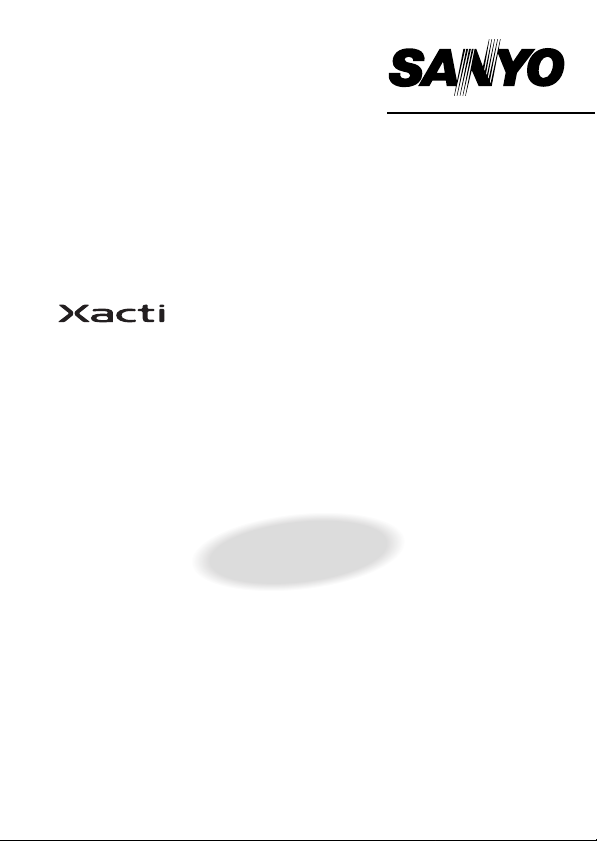
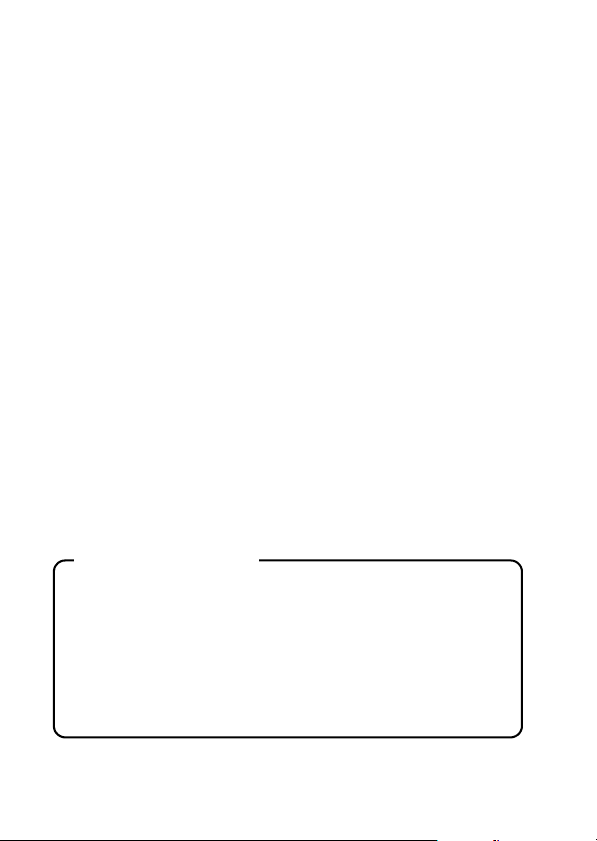
Warning
TO PREVENT THE RISK OF FIRE OR ELECTRIC SHOCK, DO NOT
EXPOSE THIS APPLIANCE TO RAIN OR MOISTURE
FOR AMERICAN USERS
The following advisory is included in accordance with the laws of the State of
California (USA):
WARNING:
This product contains chemicals, including lead, known to the State of
California to cause cancer, birth defects or other reproductive harm. Wash
hands after handling.
i This equipment has been tested and found to comply with the limits for a
Class B digital device, pursuant to Part 15 of the FCC Rules. These limits
are designed to provide reasonable protection against harmful interference
in a residential installation. This equipment generates, uses and can
radiate radio frequency energy and, if not installed and used in accordance
with the instructions, may cause harmful interference to radio
communications. However, there is no guarantee that interference will not
occur in a particular installation. If this equipment does cause harmful
interference to radio or television reception, which can be determined by
turning the equipment off and on, the user is encouraged to try to correct
the interference by one or more of the following measures:
h Reorient or relocate the receiving antenna.
h Increase the separation between the equipment and receiver.
h Connect the equipment into an outlet on a circuit different from that to
which the receiver is connected.
h Consult the dealer or an experienced radio/TV technician for help.
i Changes or modifications not expressly approved by the party responsible
for compliance could void the user’s authority to operate the equipment.
Declaration of Conformity
Model number: VPC-CA6
Trade Name: SANYO
Responsible party: SANYO FISHER COMPANY
Address: 21605 Plummer Street, Chatsworth, California 91311
Telephone No.: (818) 998-7322
This device complies with Part 15 of the FCC Rules. Operation is subject
to the following two conditions:
(1) this device may not cause harmful interference, and
(2) this device must accept any interference received, including
interference that may cause undesired operation.
i English
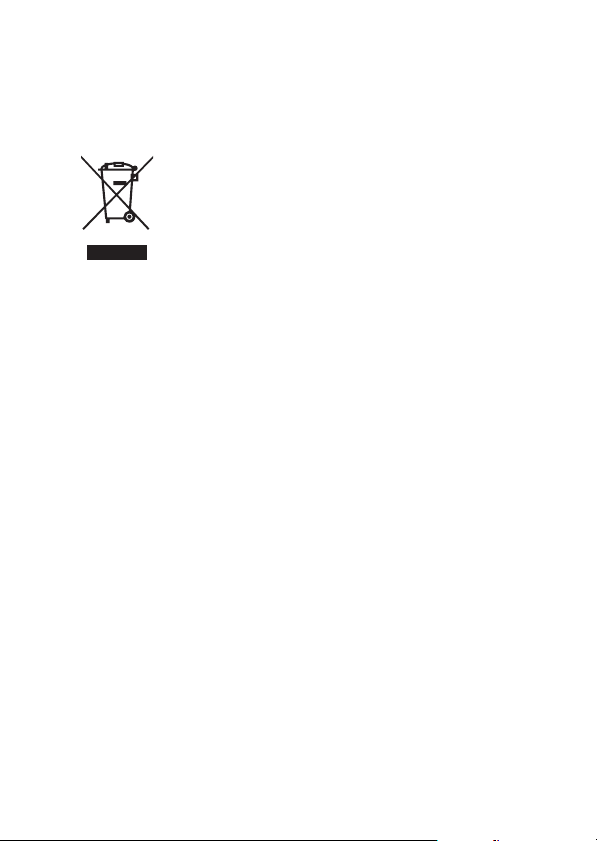
FOR CANADIAN USERS
i This Class B digital apparatus complies with Canadian ICES-003.
FOR EU USERS
Note:
iThis symbol mark and recycle system apply only to EU
countries and do not apply to countries in other areas of
the world.
Your SANYO product is designed and manufactured with
high quality materials and components which can be
recycled and reused.
This symbol means that electrical and electronic
equipment, at their end-of-life, should be disposed of
separately from your household waste.
Please dispose of this equipment at your local community
waste collection/recycling centre.
In the European Union there are separate collection
systems for used electrical and electronic products.
Please help us to conserve the environment we live in!
Symbols used in this manual
HINT Points giving some extended instructions or special points to pay
CAUTION Points that require special attention.
(page xx) Refer to the page indicated for detailed information.
You may find the answers to questions or problems concerning camera
operation in the sections “COMMONLY ASKED QUESTIONS” (page 149)
and “TROUBLESHOOTING” (page 156).
attention to.
English ii
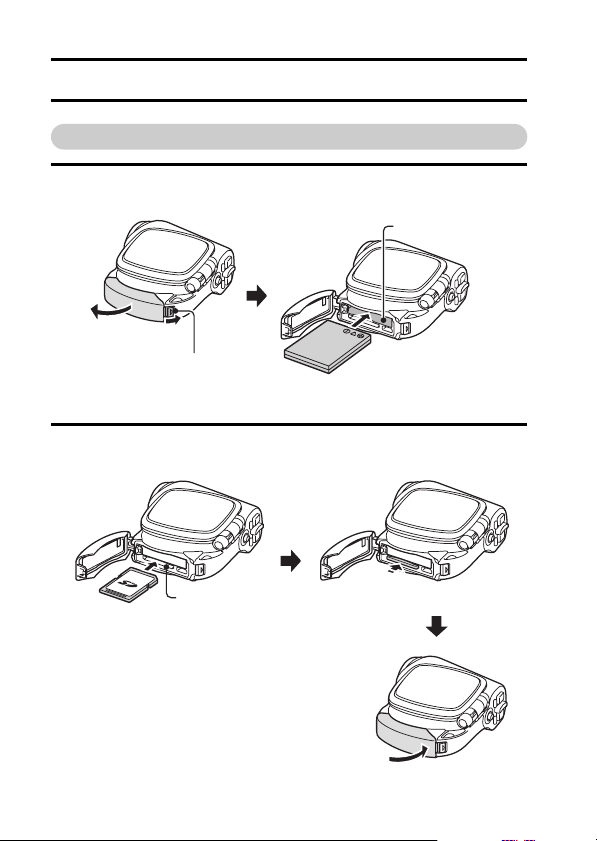
SHOOT, PLAY BACK AND SAVE
Install the battery pack and card
1 Insert the battery pack.
Battery slot
1 Open
Lock button
2 Insert the card.
2 Insert
1 Insert
iii English
Card slot
2 Push it all the way in.
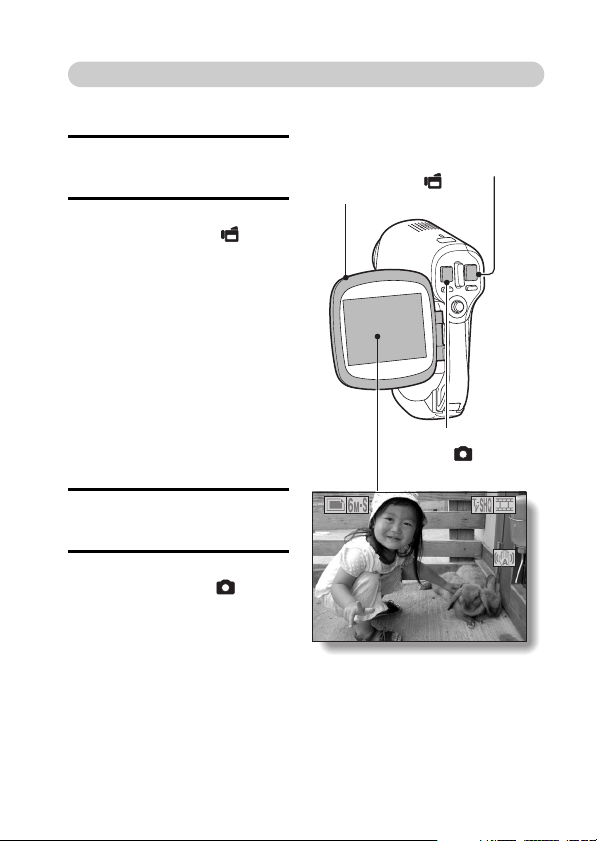
Shooting
01:10:15
kVideo clip recording
1 Open the monitor unit.
h The camera turns on.
2 Press the video clip
recording button [ ].
h Recording begins.
h To stop recording, press
the video clip recording
button again.
kStill image
photography
1 Open the monitor unit.
h The camera turns on.
2 Press the still image
shooting button [ ].
h The image is captured.
Monitor unit
313131
Video clip
recording button
[]
Still image shooting
button []
01:10:15
01:10:15
English iv
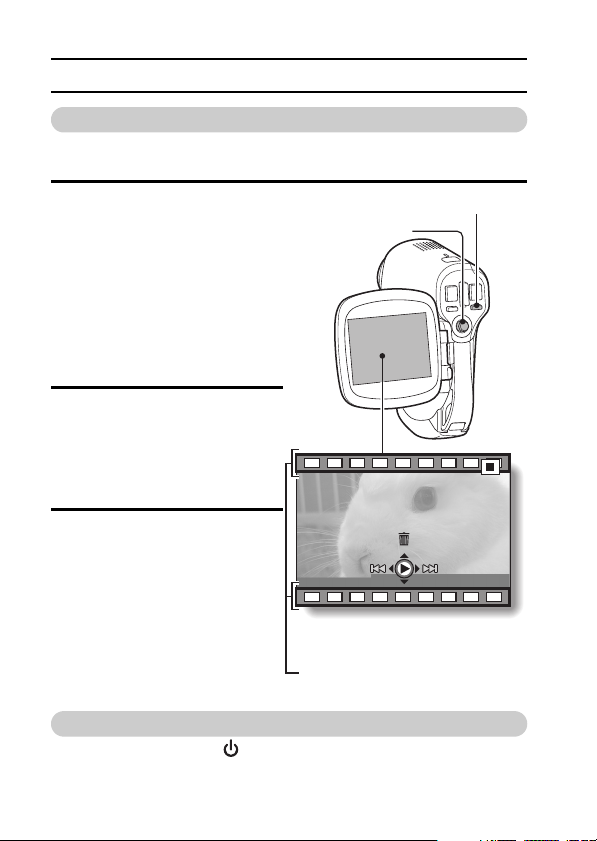
SHOOT, PLAY BACK AND SAVE
Playback
kVideo clip playback
1
Press the REC/PLAY button.
h The display switches to the
Playback Screen.
h Toggle the SET button to
the left or right to display the
video clip you wish to play
back.
h Video clips are indicated by
a video clip pattern along
the top and bottom of the
screen.
2 Press the SET button.
h Playback of the selected
video clip begins.
kStill image playback
1
Press the REC/PLAY button.
h The display switches to the
Playback Screen.
h To view other images,
toggle the SET button to the
left or right.
<To return to the Shooting
Screen>
h Press the REC/PLAY
button.
<Example: After recording
Video clip pattern
REC/PLAY button
SET button
a video clip>
When you are finished using the camera...
Press the power button [ ] to turn the camera off.
v English
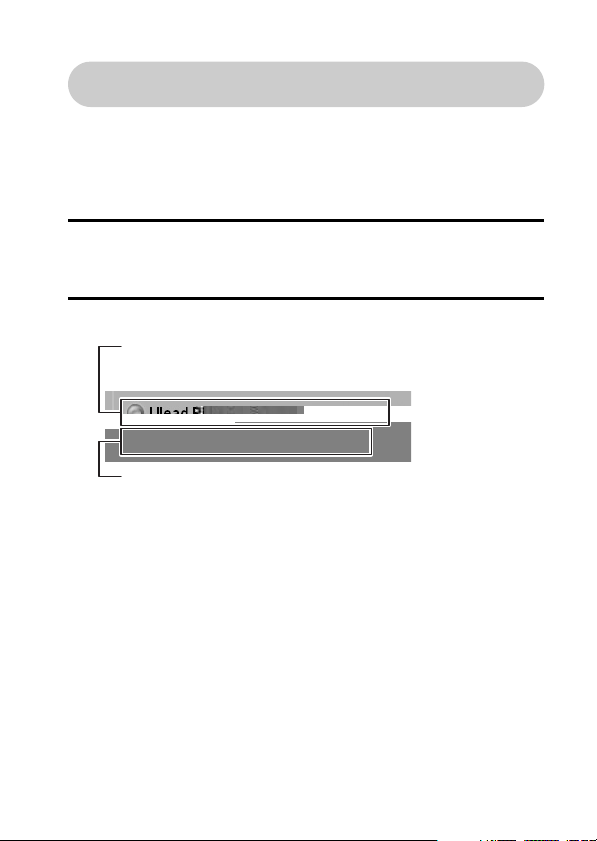
Burn your recorded video clips onto a DVD
(Windows XP)
Using the supplied CD-ROM (SANYO Software Pack), you can import the
captured images to your computer and store them on a DVD. Detailed
information about the SANYO Software Pack can be found on page 4 in
the SANYO Software Pack INSTRUCTION MANUAL.
Install application programs
1 Set the supplied CD-ROM (SANYO Software Pack) in your
computer’s CD-ROM drive.
h The installation window opens.
2 Click on the application program you wish to install.
Install the application program with which you can import images
to a computer (Photo Explorer).
Install the application program with which you can create DVDs
(MovieFactory).
h After clicking on an application program, follow the instructions shown
on the monitor to install the program.
h When the installation is complete, the product registration window will
appear, but click on the Exit button to close the window.
English vi
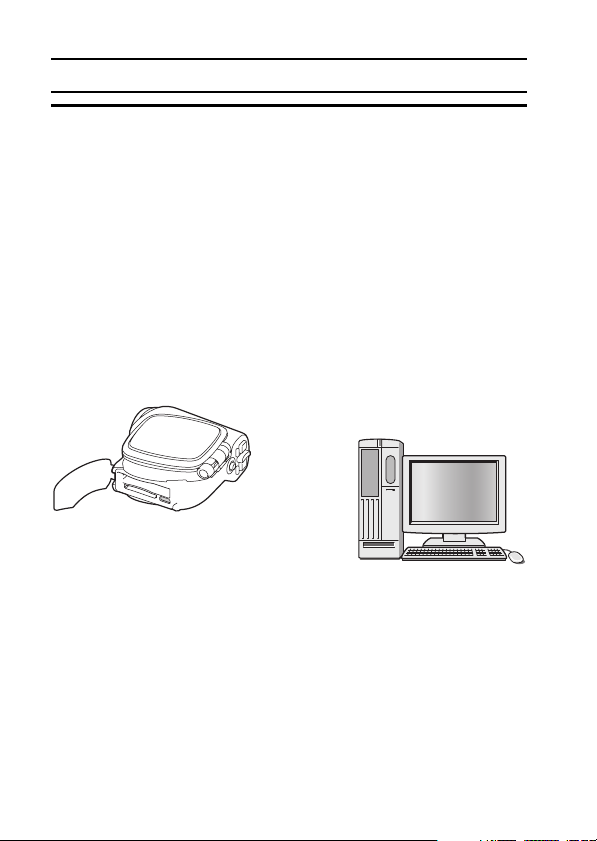
SHOOT, PLAY BACK AND SAVE
3 In the installation window, click on [Finish] and remove the CD-ROM
from the computer’s CD-ROM drive.
<About the Kodak online service>
h When the installation window closes, a dialog box to connect to the
website introducing Kodak’s online service appears. Check the [No
thanks!] option button, and then click on the [OK] button.
Connect your camera to a computer
Use the supplied dedicated USB interface cable to connect your camera to a
computer (page 7 in the SANYO Software Pack INSTRUCTION MANUAL).
Copy a video clip to your computer
Run PhotoExplorer, set the location of the camera’s data as the copy source,
and copy the video clip(s) to your computer (page 17 in the SANYO Software
Pack INSTRUCTION MANUAL).
vii English
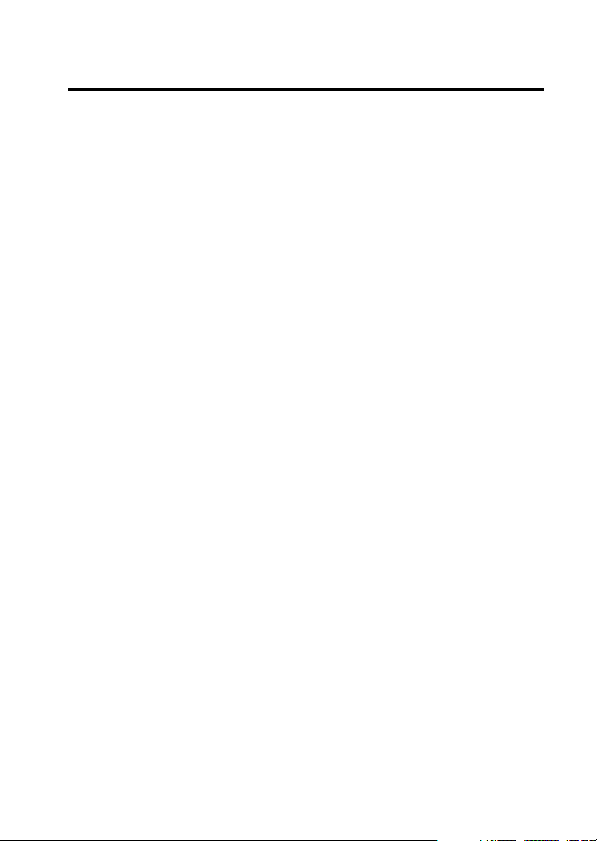
Burn video clips onto a DVD
1
English viii
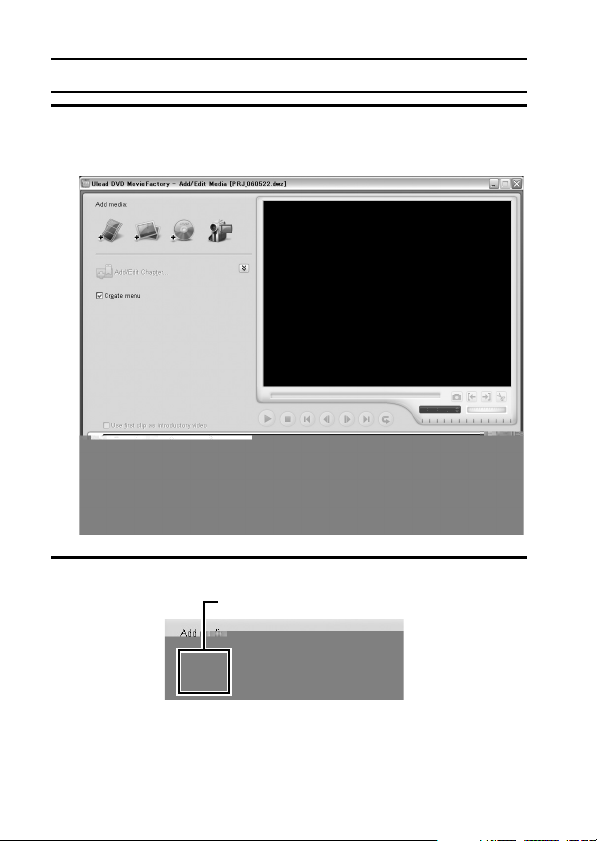
SHOOT, PLAY BACK AND SAVE
2 Click on [Create Video DVD] and then click on [DVD-Video or
DVD+VR].
h The [Add/Edit Media] window opens.
3 Click on the [Add video files] icon.
[Add video files] icon
h The [Open Video File] dialog box opens.
h Open the folder that contains the video files
(My Documents\SANYO_PEX\datefolder).
ix English
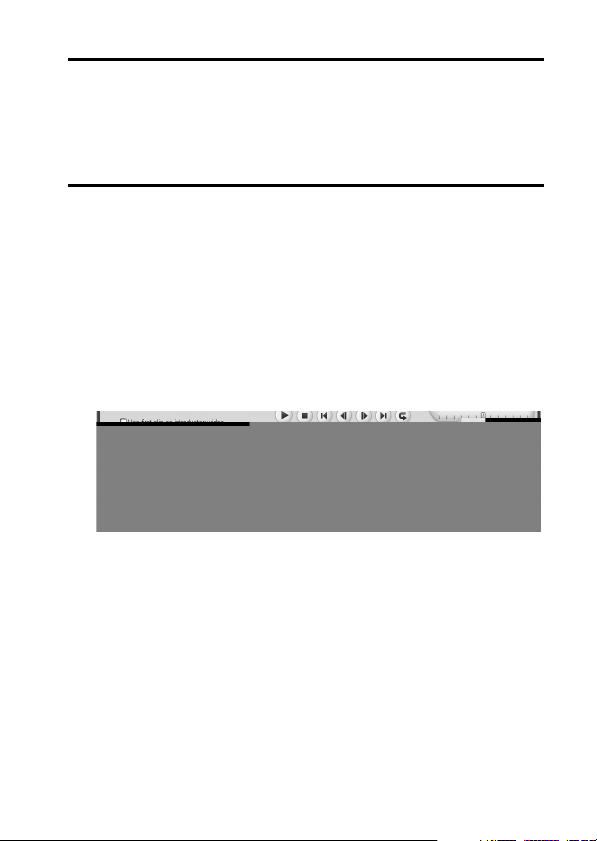
4 Select the video clip files to burn onto the DVD.
h Select the files you wish to burn onto the DVD by clicking on them.
h To select multiple files, click on the individual files while holding down
the [Ctrl] button. If you select one file, hold down the [Shift] button and
click on another file in the list, all the files in between are also
selected.
5 Click on the [Open] button.
<When one video clip is selected>
h The [Open Video File] dialog box closes.
<When multiple video clips are selected>
h The [Rearrange clip order] dialog box opens.
h You can drag the clip file names to change the video clip playback
order.
h Click on the [OK] button, and the [Rearrange clip order] dialog box
closes.
h The file selected in step 4 appears in the [Add/Edit Media] window.
English x
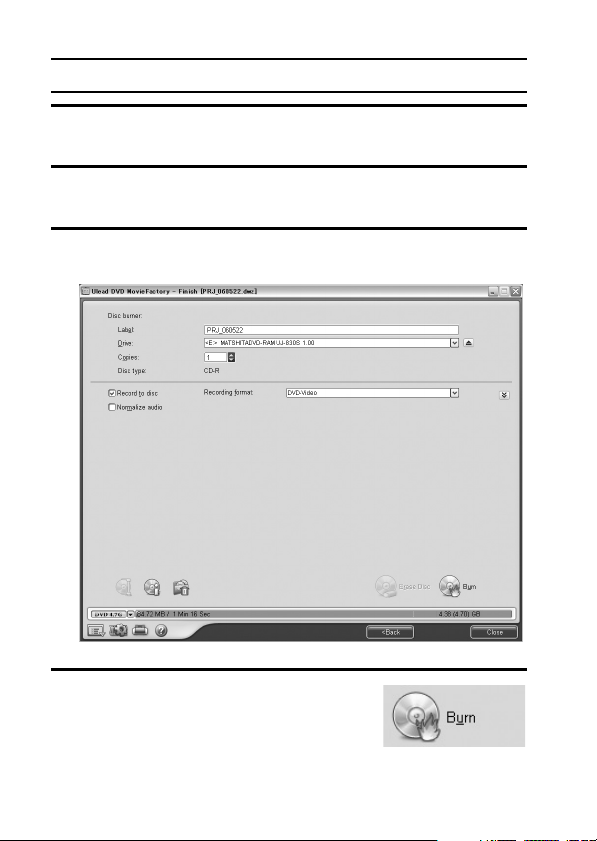
SHOOT, PLAY BACK AND SAVE
6 Click on the [Next] button.
h The window to edit the title page of your DVD appears.
7 Set your desired title page, and click on the [Next] button.
h The window to confirm the title page appears.
8 Click on the [Next] button.
h The window to export the video files to the DVD appears.
9 Set a blank DVD in your computer’s disc
burner, and click on the [Burn] icon.
h A confirmation dialog box appears.
xi English
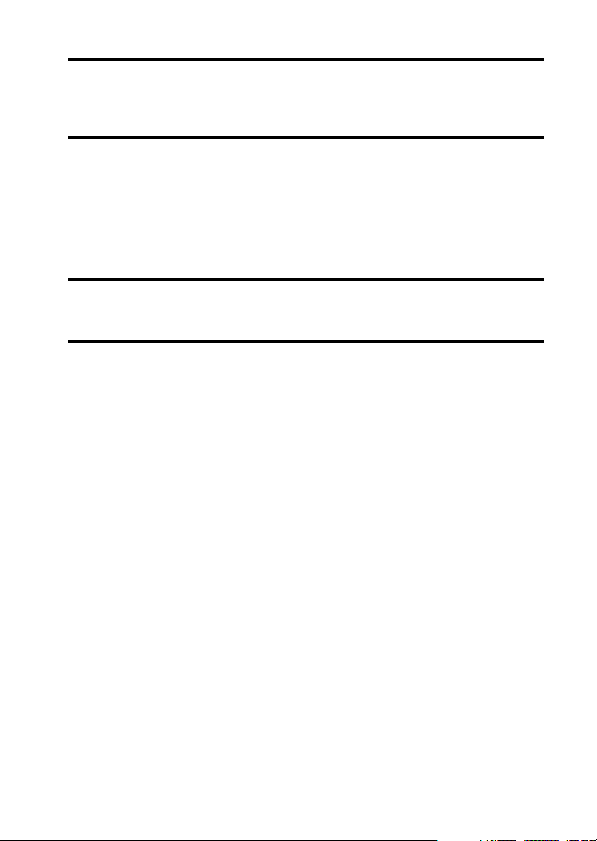
10
Click on the [OK] button.
h Disc writing begins.
h After burning the disc, a dialog box shows that burning is complete.
11
Click on the [OK] button.
h The DVD drive tray opens for you to remove the disc.
<About saving projects>
h After burning a disc, a save project dialog box appears. If you wish to
use the settings for the current project in subsequent projects, you
should save them. If you will not use the settings in subsequent
projects, it is not necessary to save them.
12
Click on the [OK] button.
h You are returned to the MovieFactory launcher.
13
Click on the exit MovieFactory button [×].
h The DVD is completed.
h MovieFactory is exited.
How was that? The convenient accessories not only let you immediately view
images captured with the camera, but you can also upload images to your
computer and create your original DVDs. Read the following explanations to
find out how you can fully enjoy your camera’s digital movie feature.
English xii
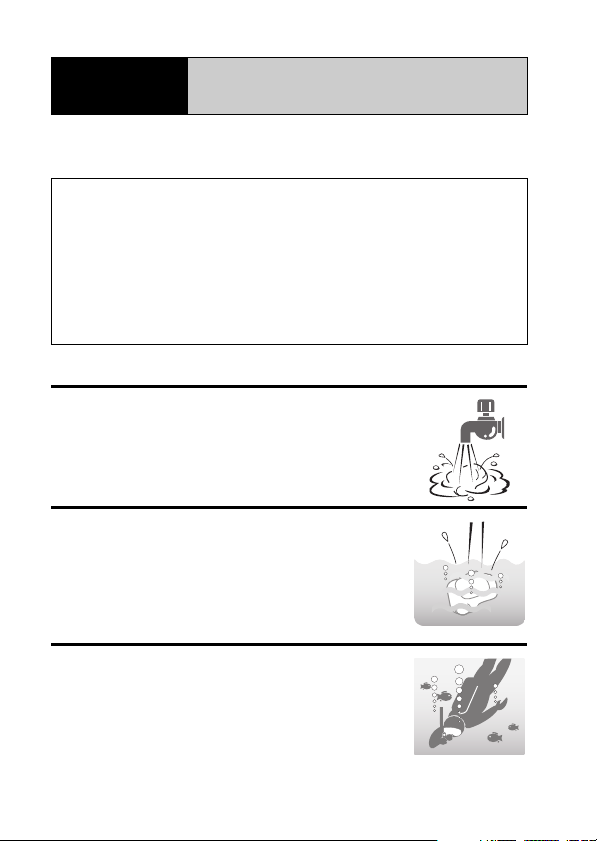
Important!
Although this camera will stand up to handling with wet hands or being
splashed by shower water, it must never be immersed in water. Please
take the time to carefully read and heed the following cautions.
i This camera possesses splashproof properties compliant with JIS
protection grade 4 standards, but it cannot be used in water or
underwater.
i The water-resistant proper ties are effective only for fresh water; they
are not effective against splashes of salt water, cleaning substances or
chemicals. In case of a splash, immediately wipe away any moisture.
i Please note that the accessories do not possess water-resistant
properties and take appropriate precautions.
i Please note that any malfunction or problems arising from failure to
heed the following precautions are not covered by the warranty.
Concerning your camera’s
water-resistant feature
NOTE
k Do not wash with water
i Do not sprinkle water on the camera or immerse the
camera in water to wash it.
i If the camera becomes dirty, wipe it with a cloth
dampened with fresh water.
k Do not drop into water
i If using the camera near water, take care not to drop it
into the water.
i In the event that the camera falls in the water, or that
water has entered the camera’s interior, immediately
discontinue using it, and consult your dealer.
k Not for underwater photography
i This camera’s splashproof properties are effective
against splashes of fresh water, but not against
immersion in water or splashes of salt water.
xiii English
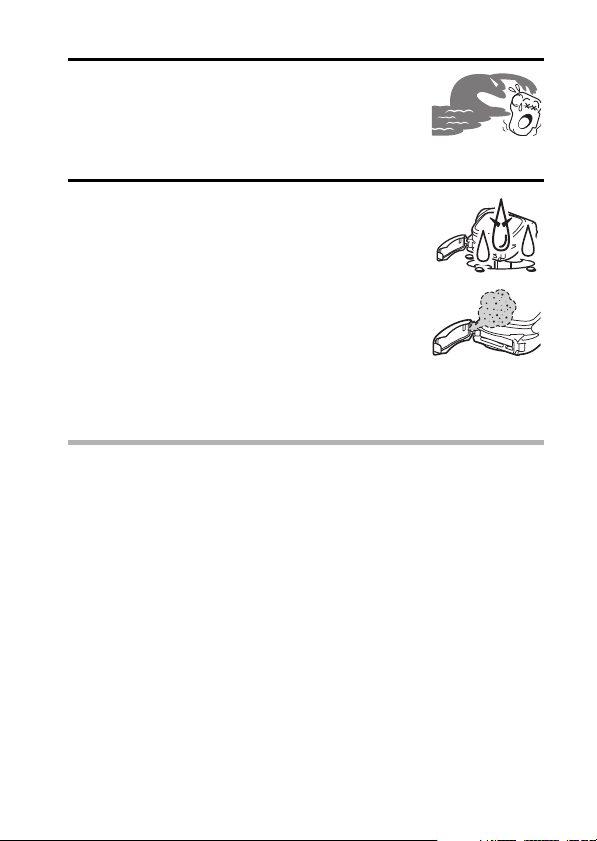
k Do not expose to seawater or salt water
i If salt water adheres to the camera, it may cause the
camera to malfunction.
i Take care to prevent exposing the camera to seawater
or other salt water sources.
k Do not let the interior of the battery/card
compartment become wet
i Doing so may result in electric shock or fire.
i When exposing the battery/card compartment (for
example, when removing/inserting the card or the
battery pack), make sure that your hands are dry.
i When closing the battery/card compartment cover,
make sure that no foreign object such as sand, hair,
dust, etc. is caught in the seal, and take care to close
the cover securely.
i Failure to completely close the battery/card
compartment cover may leave it exposed to water.
Make sure that the compartment cover is securely closed.
HINT
About “JIS protection grade 4”
This refers to JIS-C09204 grade (JIS=Japanese Industrial Standards), and
means that a device will not receive any harmful effect from water that is
splashed against the enclosure from any direction.
English xiv
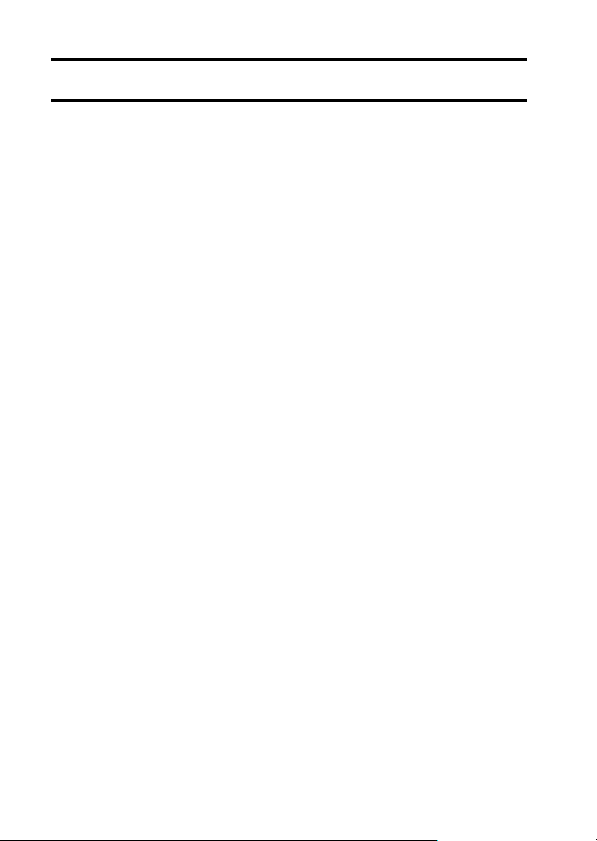
CONTENTS
SHOOT, PLAY BACK AND SAVE ......................................................... iii
Install the battery pack and card ..................................................... iii
Shooting ..........................................................................................iv
Playback ......................................................................................... v
When you are finished using the camera... .................................... v
Burn your recorded video clips onto a DVD (Windows XP) ............vi
CONTENTS ........................................................................................... 1
QUICK SEARCH BY OPERATION ........................................................ 5
CHECKING THE INCLUDED ACCESSORIES ...................................... 9
Attaching the grip belt ................................................................... 11
Media cards that can be used with this camera ............................ 12
SPECIAL FEATURES .......................................................................... 13
Water-resistant ............................................................................. 13
Capture still shots while recording a video clip ............................. 14
Lots of accessories for optimal use of your captured images ....... 15
SYSTEM MAP ..................................................................................... 16
SETUP
PARTS NAMES ................................................................................... 17
CHARGING THE BATTERY PACK ..................................................... 19
Recharging the battery pack ......................................................... 20
INSTALLING THE BATTERY PACK AND CARD ................................ 21
Install the battery pack .................................................................. 21
Install the card .............................................................................. 22
TURNING THE CAMERA ON AND OFF ............................................. 24
Turning on the camera .................................................................. 24
Turning on the camera when the power save (sleep) function is
active ........................................................................................ 24
Turning off the camera .................................................................. 25
OPERATION BUTTONS ...................................................................... 26
DATE AND TIME SETTING ................................................................. 28
CAPTURE-DATE DISPLAY ................................................................. 31
1 English
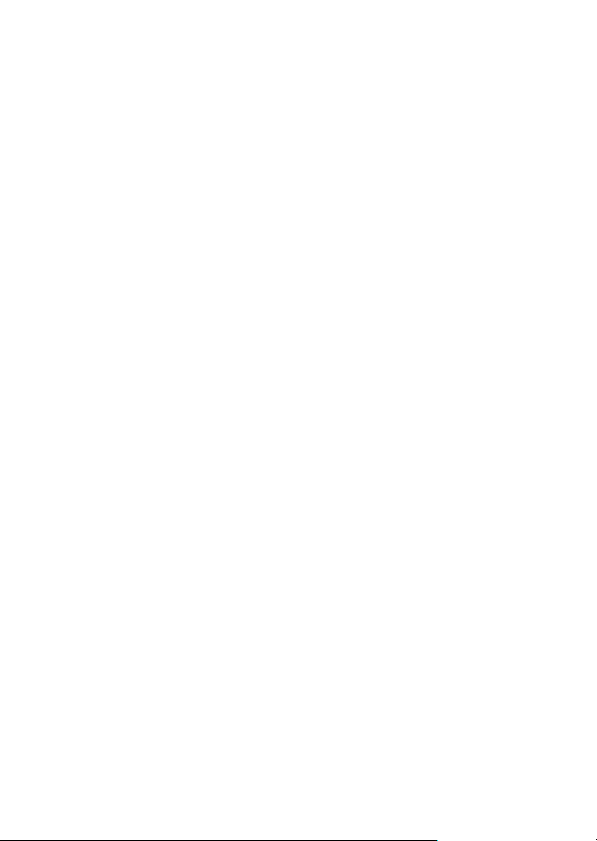
BASIC OPERATION
BEFORE TAKING PICTURES .............................................................32
For best results ..............................................................................32
Using the autofocus .......................................................................33
Hints for taking pictures .................................................................35
VIDEO CLIP RECORDING AND PLAYBACK ......................................36
Recording video clips ....................................................................36
Playing back a video clip ...............................................................37
CAPTURING AND PLAYING BACK STILL IMAGES ...........................40
Shooting still images .....................................................................40
Viewing still images .......................................................................42
9-image display playback ..............................................................43
Art mode playback .........................................................................44
Magnifying (zooming in) the image ...............................................46
SHOOT A STILL IMAGE WHILE RECORDING A VIDEO CLIP ..........47
AUDIO RECORDING AND PLAYBACK ...............................................48
Audio recording .............................................................................48
Audio data playback ......................................................................50
USING THE ZOOM ..............................................................................52
EXPOSURE CORRECTION .................................................................53
SHOOTING
DISPLAYING THE RECORDING MENU .............................................55
Switching the page ........................................................................56
Overview of the RECORDING MENU ...........................................57
IMAGE QUALITY ..................................................................................61
Video clip image quality setting .....................................................61
Still image resolution setting ..........................................................62
SCENE SELECT ..................................................................................63
FILTERS ...............................................................................................65
SETTING THE FLASH MODE ..............................................................66
SELF-TIMER ........................................................................................68
MOTION COMPENSATION (IMAGE STABILIZER) .............................70
FOCUS RANGE ...................................................................................72
How to use the manual focus ........................................................73
FOCUS AREA SETTING ......................................................................74
LIGHT-MEASURING MODE SETTING ................................................75
ISO SENSITIVITY .................................................................................76
WHITE BALANCE ................................................................................77
English 2
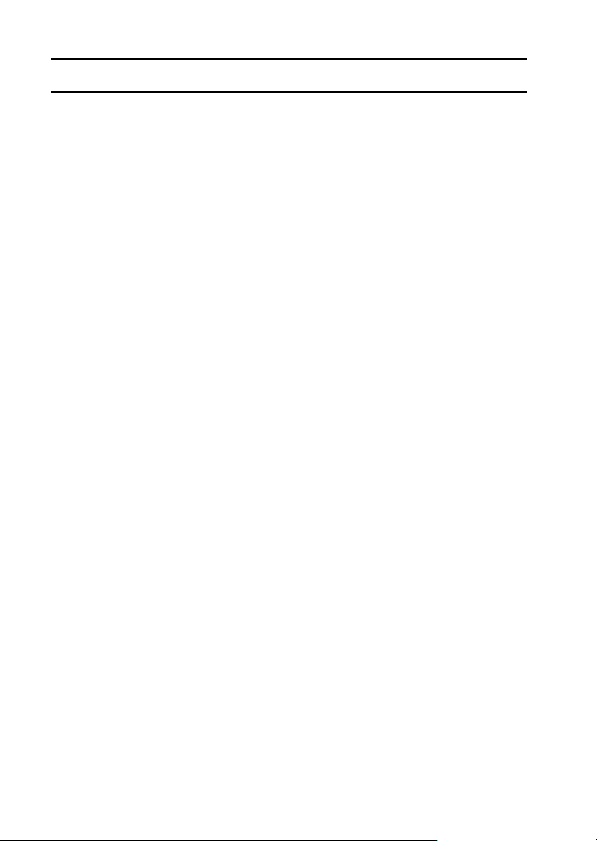
CONTENTS
PLAYBACK
DISPLAYING THE PLAYBACK MENU ................................................ 79
Switching the page ....................................................................... 80
Overview of the PLAYBACK MENU .............................................81
PLAYBACK MODE .............................................................................. 83
SLIDESHOW PLAYBACK ................................................................... 85
PLAYBACK VOLUME .......................................................................... 87
IMAGE PROTECT ............................................................................... 88
DELETING DATA ................................................................................ 90
PRINTING INSTRUCTIONS ................................................................ 92
Display the Printing Instructions Screen ....................................... 92
Specifying date imprinting and print quantities ............................. 94
Index print ..................................................................................... 96
Clearing all the printing instructions .............................................. 97
ROTATE IMAGE .................................................................................. 98
CHANGING IMAGE SIZE (RESIZE) .................................................... 99
RED-EYE CORRECTION .................................................................. 100
EXTRACTING A STILL IMAGE FROM A VIDEO CLIP ..................... 102
EDITING VIDEO CLIPS ..................................................................... 103
Procedure to save part of a video clip as a separate clip ........... 103
Procedure to join two video clips ................................................ 104
Deleting part of a video clip ........................................................ 105
Joining two video clips ................................................................ 108
SMOOTH PLAYBACK ....................................................................... 110
DISPLAYING IMAGE PROPERTIES (INFORMATION SCREEN)
OPTION SETTINGS
DISPLAYING THE OPTION MENU ................................................... 112
Overview of the OPTION MENU ................................................ 113
OPERATION SOUNDS ..................................................................... 115
POST-VIEW SETTING ...................................................................... 117
WIND NOISE REDUCTION ............................................................... 118
NOISE-REDUCTION FUNCTION ...................................................... 119
ADJUST THE IMAGE QUALITY ........................................................ 120
FLICKER-REDUCTION ..................................................................... 121
DIGITAL ZOOM SETTING ................................................................. 122
ASSIGN SET BUTTON FUNCTIONS ................................................ 123
MONITOR BRIGHTNESS .................................................................. 125
SCREEN LANGUAGE ....................................................................... 126
TV SYSTEM SETTING ...................................................................... 127
POWER SAVE FUNCTION ............................................................... 128
...... 111
3 English
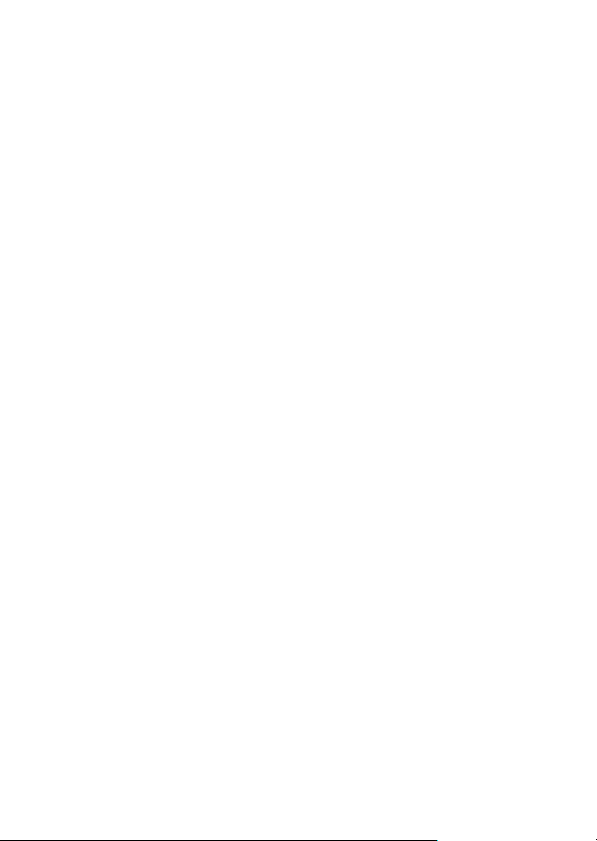
FILE NO. RESET FUNCTION ............................................................130
FORMATTING A CARD .....................................................................133
RESETTING THE CAMERA SETTINGS ............................................135
CHECKING THE REMAINING CARD MEMORY ...............................136
Checking the remaining number of images and
video recording time ................................................................136
For audio data .............................................................................136
CHECKING THE REMAINING BATTERY PACK CHARGE ..............137
OTHER DEVICES AND CONNECTIONS
CONNECTING TO A TV .....................................................................139
DIRECT PRINTING ............................................................................140
Print preparations ........................................................................140
To select one image and print it (one image) ..............................142
To print all the images (all images) .............................................144
Thumbnail prints (index) ..............................................................145
To print images according to the printing instructions
(print requested images) .........................................................146
To change the printer settings and print images
(change printer settings) .........................................................147
APPENDICES
COMMONLY ASKED QUESTIONS ...................................................149
TROUBLESHOOTING ........................................................................156
Camera ........................................................................................156
Notes regarding the Scene Select feature and filters ..................164
SPECIFICATIONS ..............................................................................166
Camera ........................................................................................166
Camera connectors .....................................................................169
Battery life ...................................................................................169
Possible No. of Images/Possible Shooting Time/
Possible Recording Time ........................................................170
Concerning the multi-indicator .....................................................171
Supplied battery pack charger .....................................................172
Supplied Li-ion battery pack ........................................................172
Others ..........................................................................................173
HINTS FOR TAKING PICTURES .......................................................174
English 4
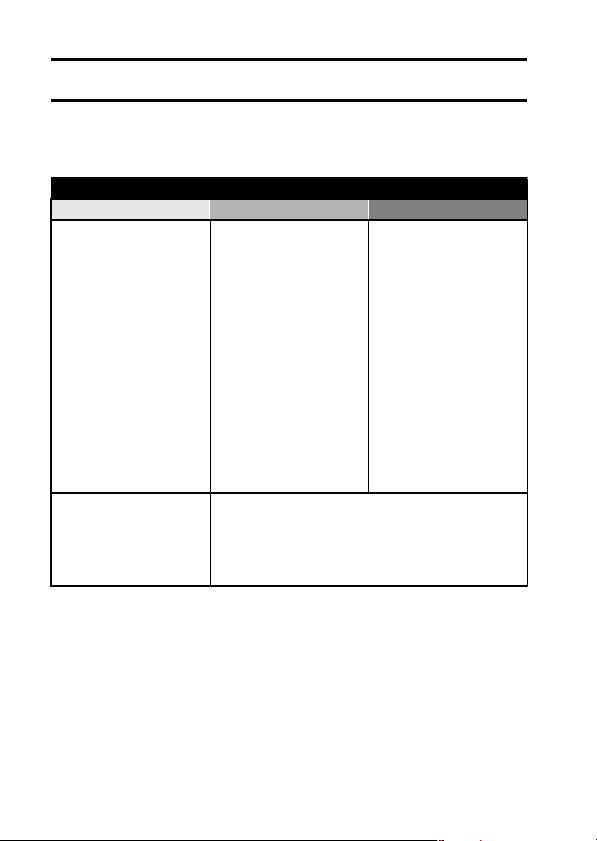
QUICK SEARCH BY OPERATION
Your camera has an abundance of convenient features and functions. From
creating precisely the photo you want, to viewing images using various
techniques, you can locate the exact operation for your purposes in the
following table.
Shooting/recording
Basic operation Convenient functions Additional functions
Getting started
shooting/recording
• “Recording video clips”
on page 36
• “Shooting still images” on
page 40
• “SHOOT A STILL IMAGE
WHILE RECORDING A
VIDEO CLIP” on page 47
• “AUDIO RECORDING
AND PLAYBACK” on
page 48
Optimize the photo
quality
• “Video clip image quality
setting” on page 61
• “Still image resolution
setting” on page 62
Log the date and time
of your photos
• “DATE AND TIME
SETTING” on page 28
• “CAPTURE-DATE
DISPLAY” on page 31
Zoom in on the
subject
• “USING THE ZOOM” on
page 52
Take vertical (portrait)
format photos
• “Still image resolution
setting” on page 62
Close-up
photography
• “FOCUS RANGE” (super
macro mode) on page 72
Reduce video clip flicker
• “FLICKER-REDUCTION” on page 121
Set the camera’s color/contrast
characteristics
• “ADJUST THE IMAGE QUALITY” on page 120
For more accurate
focus
• “FOCUS RANGE”
(manual focus) on
page 73
Set the focus to a
narrow range
• “FOCUS AREA
SETTING” on page 74
5 English
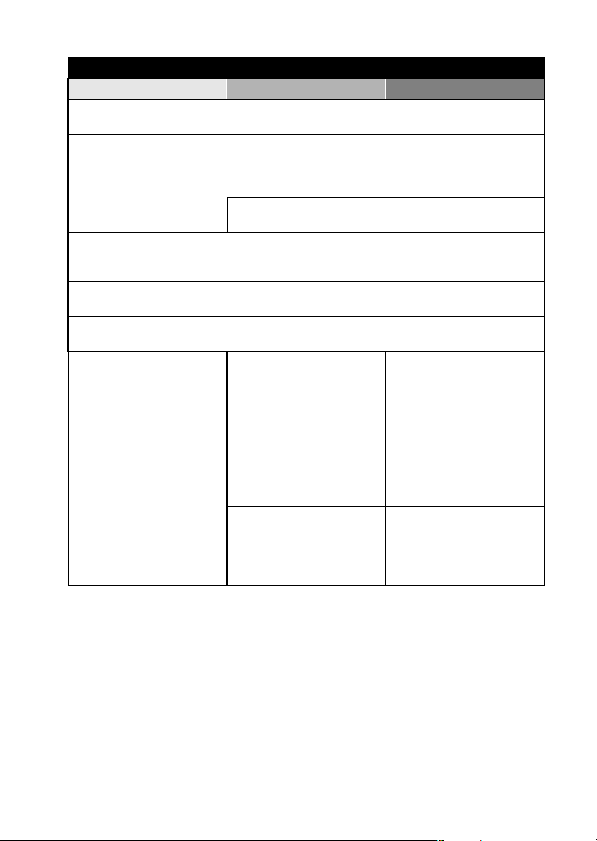
Shooting/recording
Basic operation Convenient functions Additional functions
Capture fast-moving subjects
• “SCENE SELECT” (spor ts mode) on page 63
Shoot in bright conditions
• “EXPOSURE CORRECTION” on page 53
• “SETTING THE FLASH MODE” on page 66
• “SCENE SELECT” (night view por trait mode/fireworks mode/lamp mode) on page 63
Increase the camera’s sensitivity
• “ISO SENSITIVITY” on page 76
Photographing people
• “SCENE SELECT” (portrait mode/night view portrait mode) on page 63
• “FILTERS” (cosmetic filter) on page 65
Photographing landscapes
• “SCENE SELECT” (landscape mode) on page 63
Take a self-photo
• “SELF-TIMER” on page 68
Make images lighter
or darker
• “EXPOSURE
CORRECTION” on
page 53
Change the color of
the images
• “FILTERS” (monochrome
filter/sepia filter) on
page 65
Measure the
brightness of a
specific area
• “LIGHT-MEASURING
MODE SETTING” on
page 75
Adjust the camera’s
sensitivity
• “ISO SENSITIVITY” on
page 76
Make white appear
natural
• “WHITE BALANCE” on
page 77
English 6
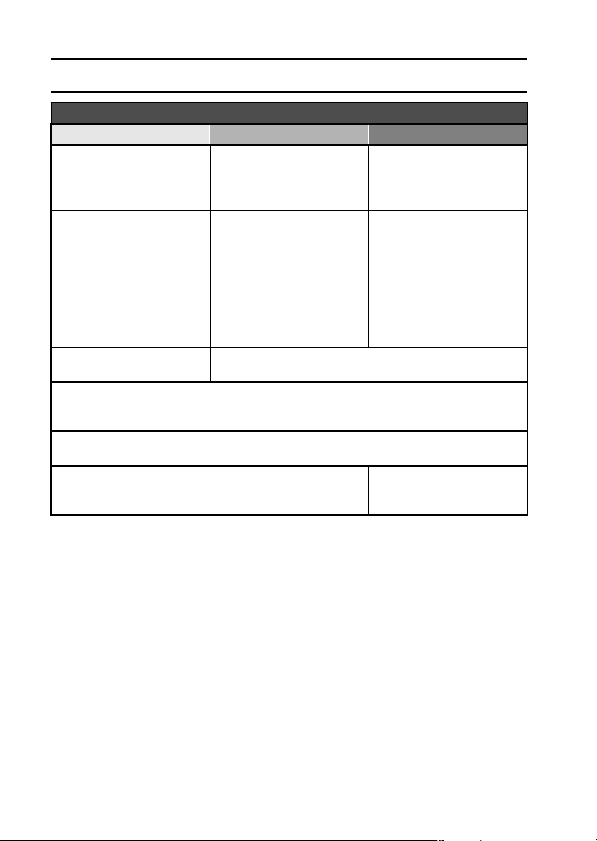
QUICK SEARCH BY OPERATION
Playback
Basic operation Convenient functions Additional functions
Getting started
viewing images
• “Playing back a video
clip” on page 37
• “Viewing still images” on
page 42
• “Audio data playback” on
page 50
Continuous playback
• “PLAYBACK MODE” on page 83
• “SLIDESHOW PLAYBACK” on page 85
Adjust the monitor brightness
• “MONITOR BRIGHTNESS” on page 125
Playback on a TV
• “CONNECTING TO A TV” on page 139
Adjust the speaker
volume
• “PLAYBACK VOLUME”
on page 87
Search for image/
audio data
• “9-image display
playback” on page 43
• “Art mode playback” on
page 44
Magnify an image
• “Magnifying (zooming in)
the image” on page 46
Adjust the speaker volume
• “PLAYBACK VOLUME” on page 87
Smooth out video clip
playback
• “SMOOTH PLAYBACK”
on page 110
Change the angle of
view
•“ROTATE IMAGE” on
page 98
Set the TV system
• “TV SYSTEM SETTING”
on page 127
7 English
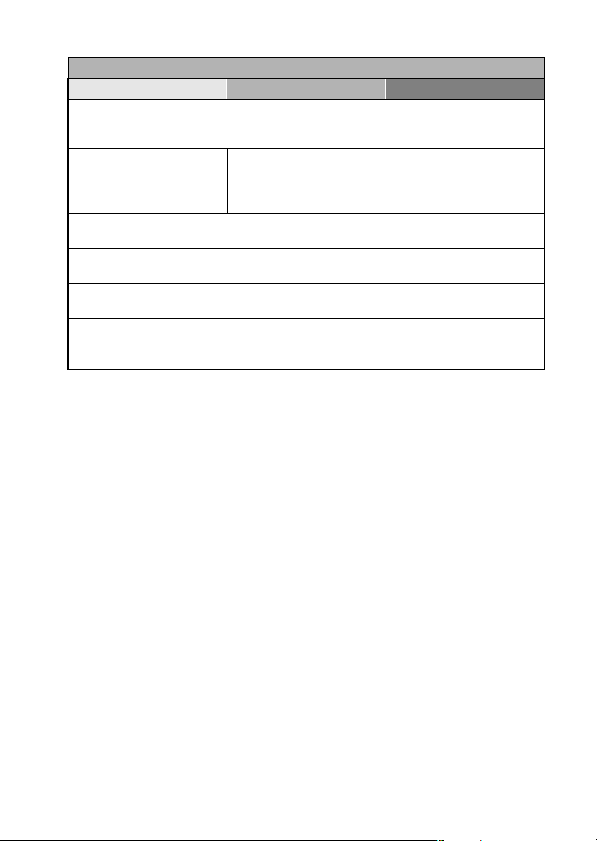
Data managing/processing
Basic operation Convenient functions Additional functions
Search for image/audio data
• “9-image display playback” on page 43
• “Art mode playback” on page 44
Delete data
• “DELETING DATA” on
page 90
Edit the red-eye phenomenon in photos
• “RED-EYE CORRECTION” on page 100
Delete a part of a video clip and join video clips
• “EDITING VIDEO CLIPS” on page 103
Specify the number of prints, index prints, and date imprinting
• “PRINTING INSTRUCTIONS” on page 92
View the settings that were in effect when the image/audio data was
recorded
• “DISPLAYING IMAGE PROPERTIES (INFORMATION SCREEN)” on page 111
Protect images from accidental erasure
• “IMAGE PROTECT” on page 88
Format a card
• “FORMATTING A CARD” on page 133
English 8
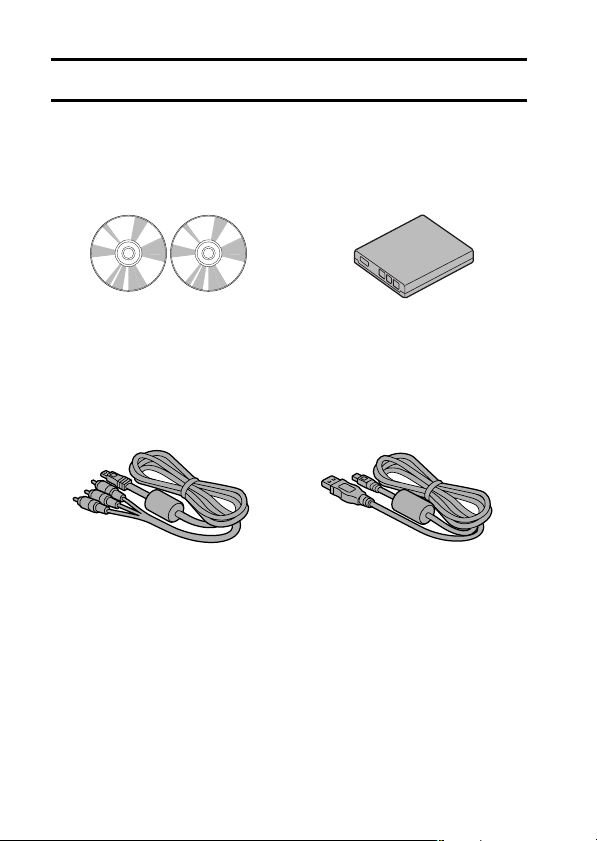
CHECKING THE INCLUDED ACCESSORIES
i SANYO Software Pack
(CD-ROM) (page 4 in the
SANYO Software Pack
INSTRUCTION MANUAL): 2
i Dedicated AV interface cable
(page 139): 1
i Li-ion battery pack (pages 19
and 21): 1
i
Dedicated
(page 140, pages 10 and 22 in
the SANYO Software Pack
INSTRUCTION MANUAL): 1
USB interface cable
9 English
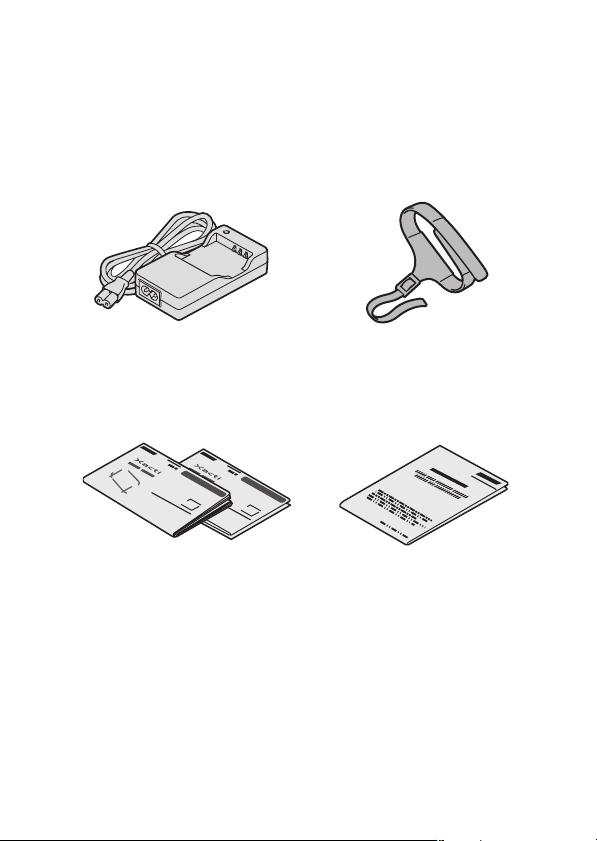
i Lithium-ion battery pack
charger and power cord
(page 19): 1
i Grip belt (page 11)
i QUICK GUIDE i “SAFETY MANUAL”
(safety precautions booklet)
Please read this booklet
carefully before using the
digital camera.
English 10
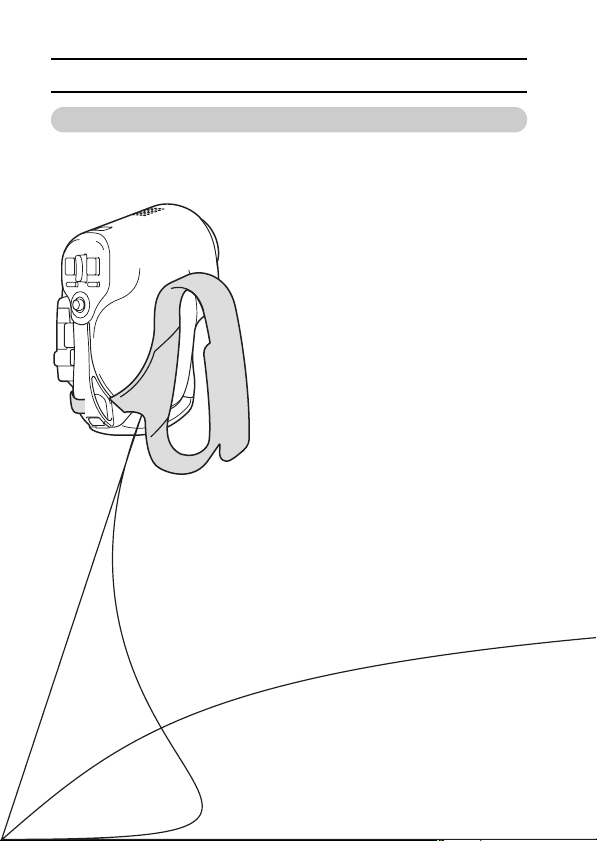
CHECKING THE INCLUDED ACCESSORIES
Attaching the grip belt
11 English
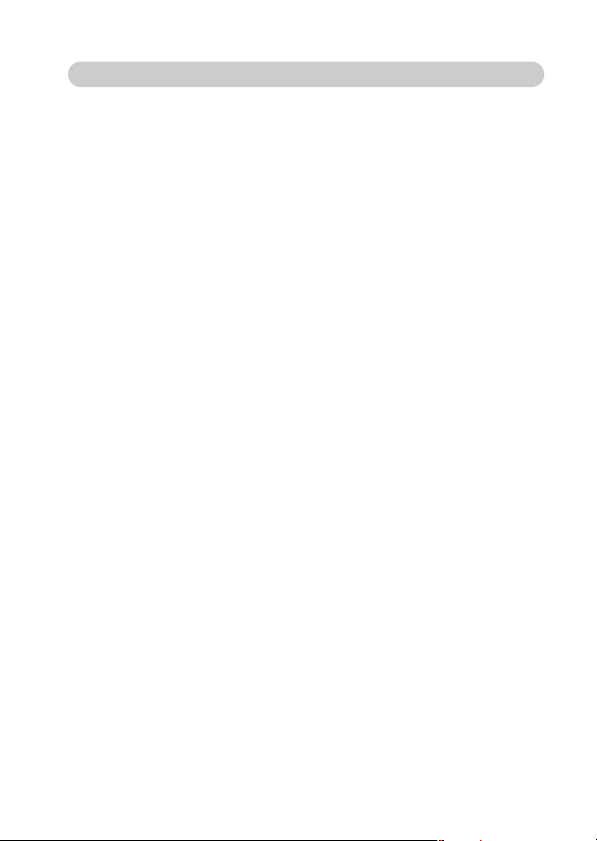
Media cards that can be used with this camera
The type of card that can be inserted into and used with this camera is:
i SD Memory Card
English 12
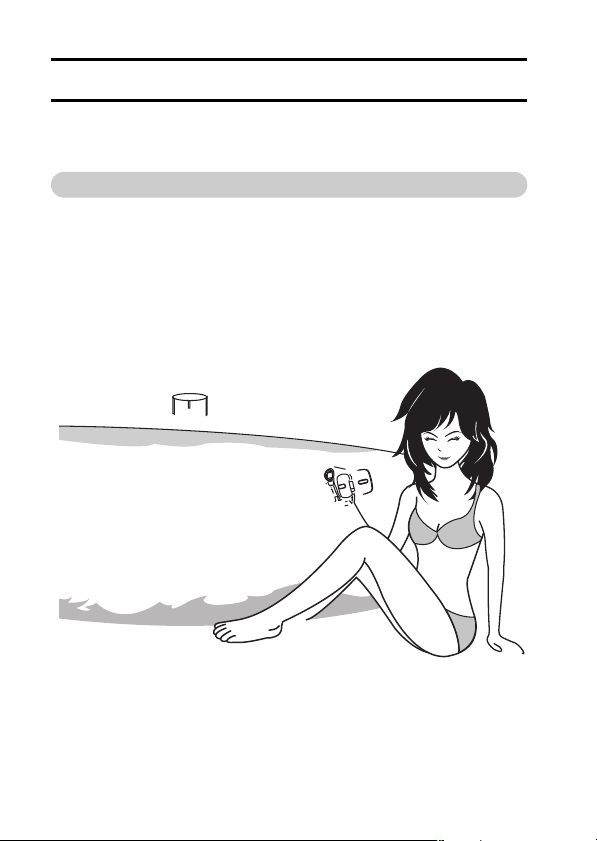
SPECIAL FEATURES
Your movie camera can not only record video clips, you can also take still
photos and make audio recordings. For example, you can snap a still image
while recording a video clip, or make just an audio recording.
Water-resistant
Your camera can even be operated with wet hands. Thanks to its waterresistant construction, you can safely use it poolside.
13 English

Capture still shots while recording a video clip
(page 47)
Suppose that while you’re recording a video clip, there’s a scene you’d
like to keep as a still photo. Your camera makes it possible to record the
still photo without interrupting the video clip recording.
English 14
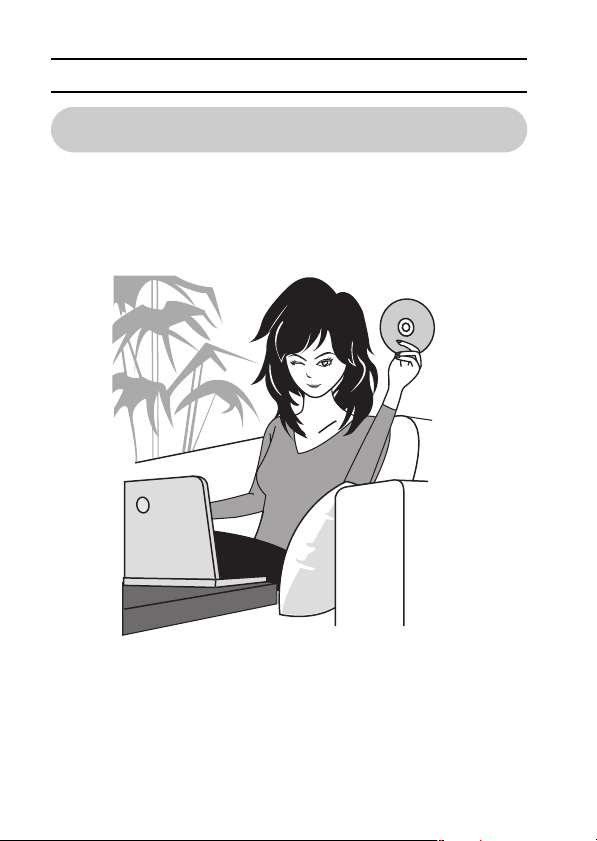
SPECIAL FEATURES
Lots of accessories for optimal use of your
captured images (page 16)
Use the accessory cables to view images on a TV or computer. Or
connect the camera directly to a printer to make prints of your photos.
And with the software in the supplied CD-ROM (SANYO Software Pack),
you can create your original DVDs and CDs.
15 English
