Page 1
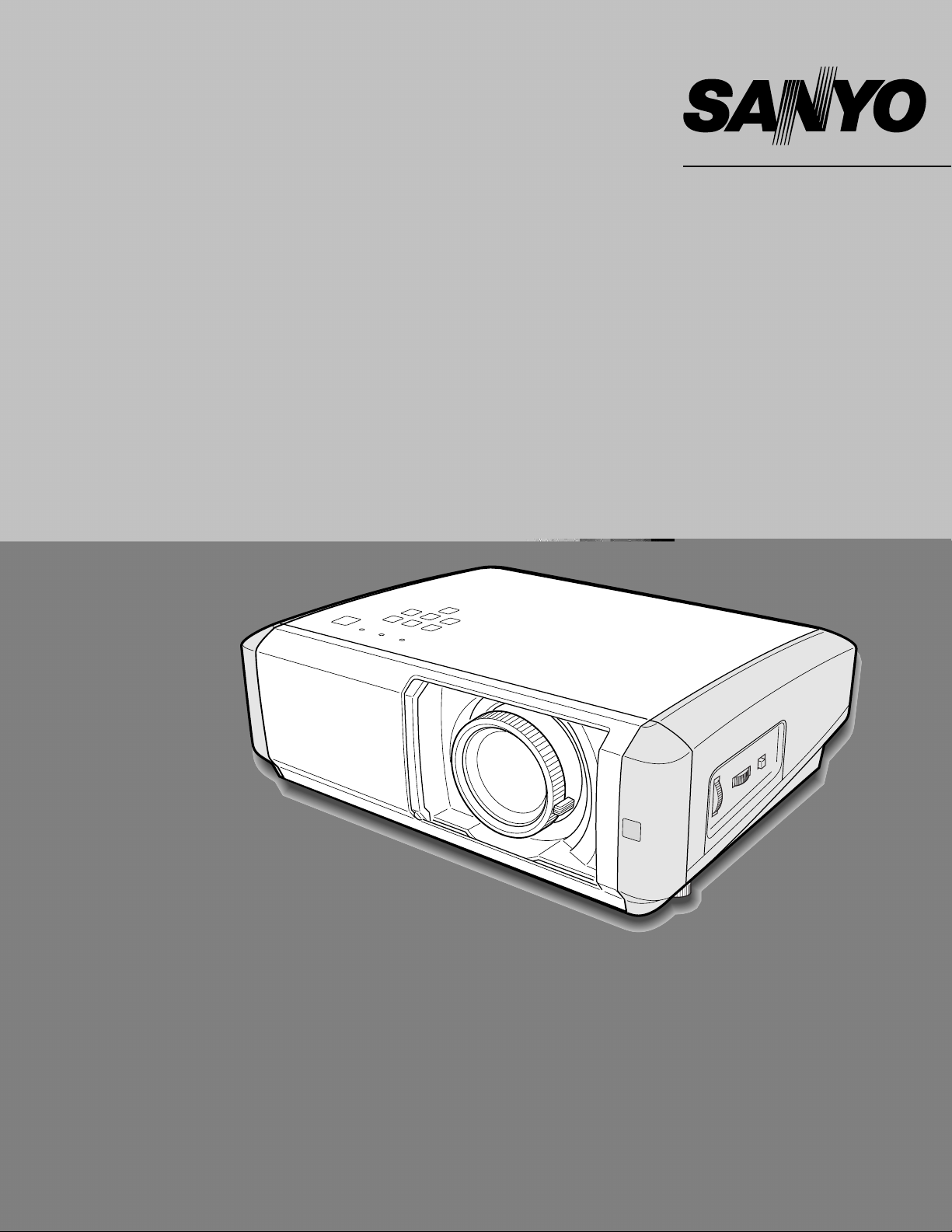
Multimedia Projector
MODEL PLV-Z4
Owner’s Manual
Page 2
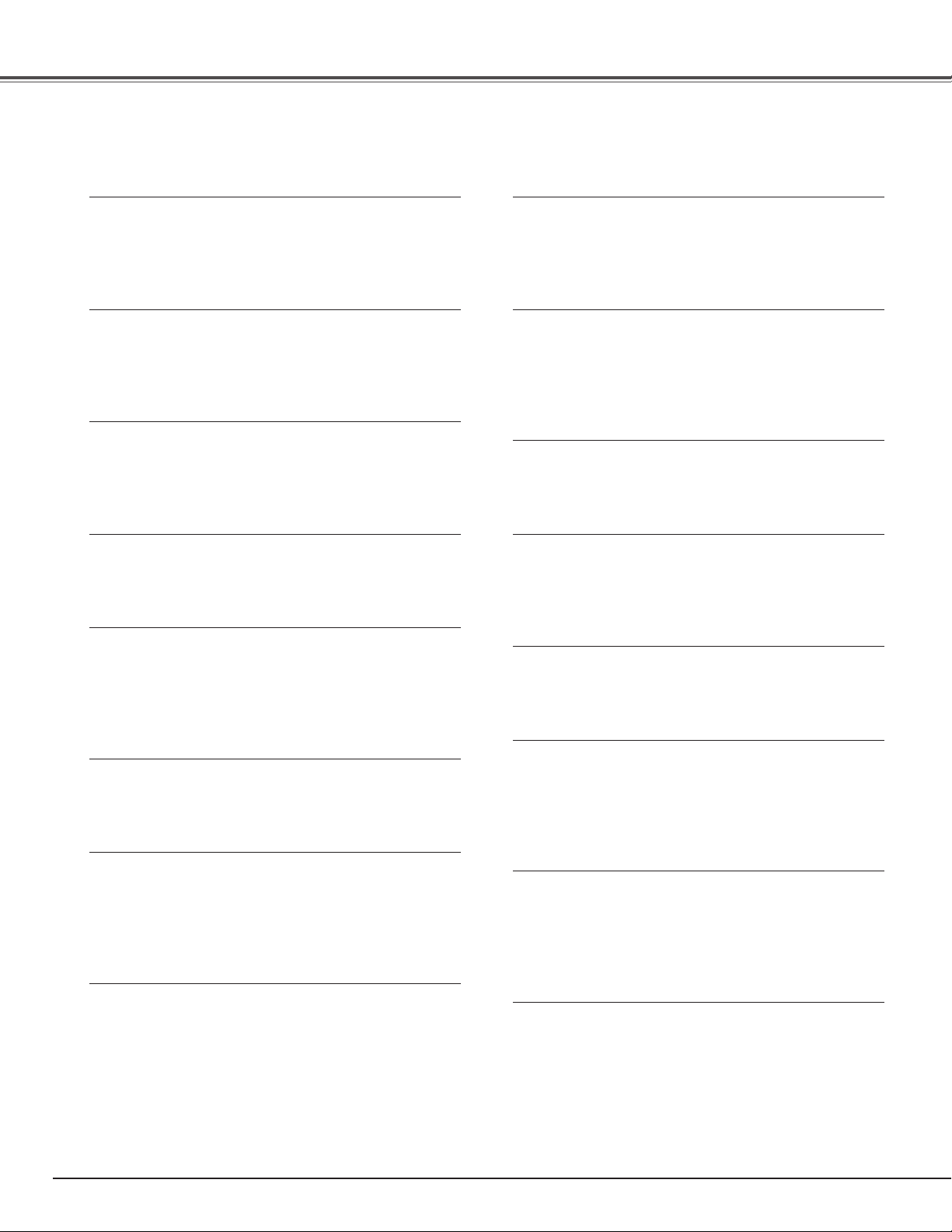
2
Features and Design
This Multimedia Projector is designed with the most advanced technology for portability, durability, and ease of use. This projector
utilizes built-in multimedia features, a palette of 1.07 billion colors, and matrix liquid crystal display (LCD) technology.
◆ Short Throw & Wide-Range Zoom Lens
This projector is equipped with 2x Short Throw & WideRange Zoom Lens capable of throwing a 100” diagonal
image from a distance of of 9.8’ (3.0 m) to 20.0’ (6.1 m).
◆ Lens Shift
The Lens Shift function provides the projector greater
installation flexibility. You can use the projector at desired
places without a distorted image. (See page 15.)
◆ Color Management Function
The Color management function allows you to adjust the
details of picture colors to suit your preference and
surroundings. (See pages 30 ~ 31.)
◆ Twin Iris Function
The total control of the Lens iris and Lamp iris enhances
the contrast and the depth of the projected image.
◆ Compatibility
The projector widely accepts various video and computer
input signals including; Computers, 6 Color systems (PAL,
SECAM, NTSC, NTSC4.43, PAL-M, PAL-N), Component
video, S-video, RGB scart and HDMI.
◆ Simple Computer System Setting
The projector has the Multi-scan system to conform to
almost all computer output signals instantly. (See page 26.)
◆ 16 : 9 Wide Screen
The projector is equipped with LCD panels (1280 x 720
resolution) of 16 : 9 aspect ratio so that you can project the
image from component video signals such as DVD players
and high definition TV devices in full screen.
◆ Interlace-Progressive Conversion
High-quality picture is available with this technology which
converts an interlaced signal into a progressively-scanned
one. (See page 29.)
◆ Automatic Slide Shutter
The automatic slide shutter protects the lens from dust and
scratches. It opens and closes automatically as you press
the POWER ON-OFF button.
◆ Wide Selection of Image Levels
You can select an ideal image level suitable for the
surroundings or for your desired picture quality (see page
27). Four (4) different kinds of images of your choice can
also be stored. (See pages 28 ~ 31.)
◆ Power Management
The Power management function reduces power
consumption and maintains the lamp life. (See page 37.)
◆ Logo Function
The Logo function allows you to customize the screen logo
(see page 37). You can capture an image for the screen
logo and choose a logo between provided and captured.
◆ Lamp Control
The brightness of the projection lamp can be selected.
(See pages 22 and 29.)
◆ Multi-language Menu Display
Operation menu is available in 16 languages; English,
German, French, Italian, Spanish, Portuguese, Dutch,
Swedish, Finnish, Polish, Hungarian, Romanian, Russian,
Chinese, Korean, or Japanese. (See page 35.)
◆ Selectable Setting Position
The Mounting function provides a proper image position
(up/down and left/right) depending on the setting position
of the projector such as ceiling mounting or wall-hanging.
(See page 36.)
◆ High Definition Multimedia Interface
The projector is equipped with a HDMI terminal for
connecting the HDMI output from external video
equipment. A simple connection with digital equipment is
offered through this terminal .
✔Note:
• The On-Screen Menu and figures in this manual may differ slightly from the product.
• The contents of this manual are subject to change without notice.
Page 3
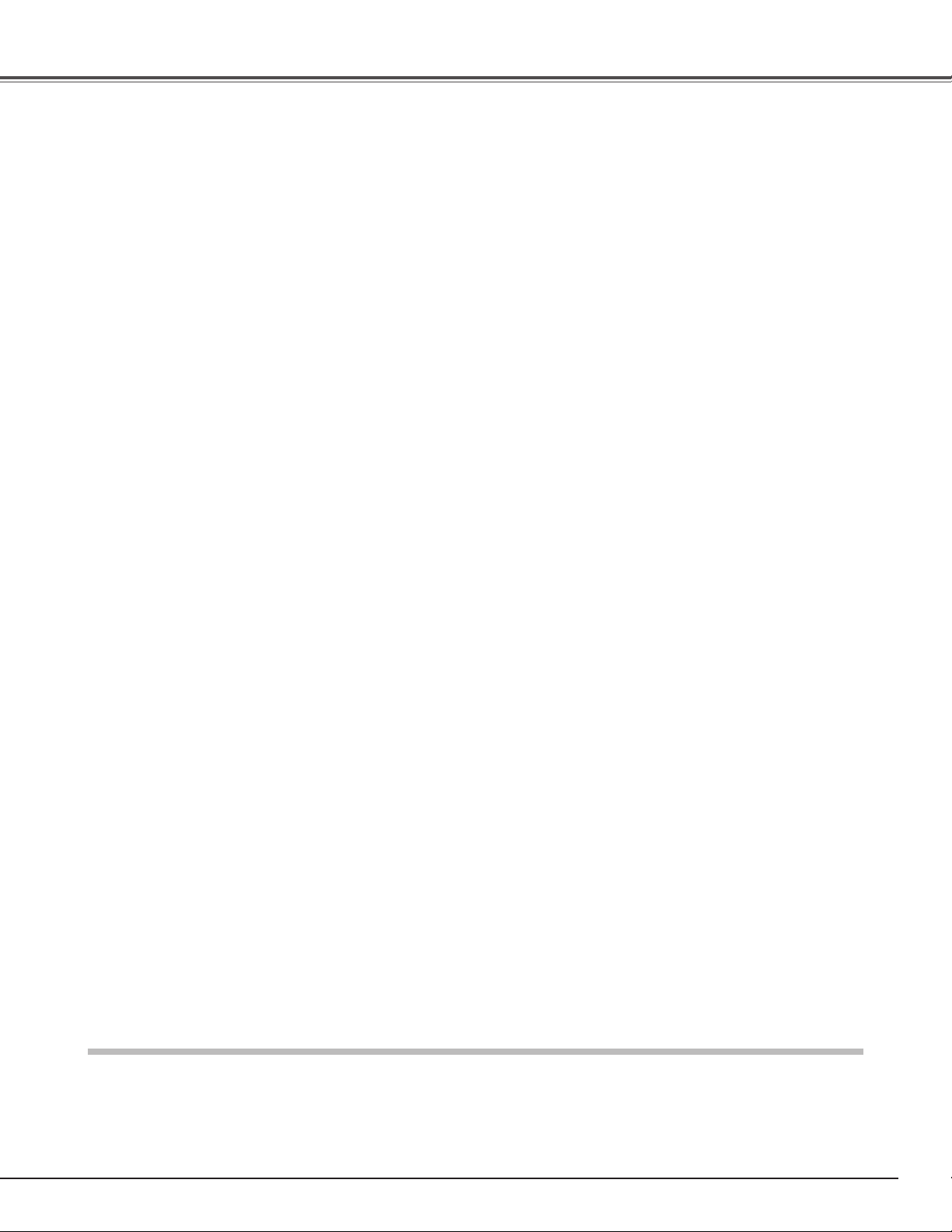
3
Table of Contents
TRADEMARKS
● Apple, Macintosh, and PowerBook are trademarks or registered trademarks of Apple Computer,Inc.
● IBM, VGA, XGA, and PS/2 are trademarks or registered trademarks of International Business Machines, Inc.
● Windows and PowerPoint are registered trademarks of Microsoft Corporation.
● Each name of corporations or products in this owner’s manual is either a trademark or a registered trademark of its
respective corporation.
Features and Design . . . . . . . . . . . . . . . . . . . 2
Table of Contents . . . . . . . . . . . . . . . . . . . . . 3
To the Owner . . . . . . . . . . . . . . . . . . . . . . . . . 4
Safety Instructions . . . . . . . . . . . . . . . . . . . . 5
Air Circulation 6
Installing the Projector in Proper Position 6
Moving the Projector 6
Compliance . . . . . . . . . . . . . . . . . . . . . . . . . . 7
Part Names and Functions . . . . . . . . . . . . . . 8
Front 8
Back 8
Bottom 8
Rear Terminal 9
Top Control 10
Remote Control 11
Remote Control Operating Range 12
Remote Control Battery Installation 12
Installation . . . . . . . . . . . . . . . . . . . . . . . . . 13
Positioning the Projector 13
Adjustable Feet 13
Connecting the AC Power Cord 14
Moving the Lens 15
Connecting to Video Equipment (Video, S-Video) 16
Connecting to Video Equipment (Component) 16
Connecting to Video Equipment (HDMI, RGB Scart) 17
Connecting to a Computer 17
Basic Operation . . . . . . . . . . . . . . . . . . . . . 18
Turning On the Projector 18
Turning Off the Projector 19
How to Operate the On-Screen Menu 20
Menu and its Functions 21
Zoom and Focus Adjustment 22
Remote Control Operation 22
Input . . . . . . . . . . . . . . . . . . . . . . . . . . . . . . . 24
Input Source and System Selection 24
Image . . . . . . . . . . . . . . . . . . . . . . . . . . . . . 27
Image Level Selection 27
Image Adjustment . . . . . . . . . . . . . . . . . . . 28
Image Level Adjustment 28
Picture Adjustment . . . . . . . . . . . . . . . . . . 32
Picture Position and Screen Adjustment 32
Screen . . . . . . . . . . . . . . . . . . . . . . . . . . . . . 33
Screen Size Adjustment 33
Setting . . . . . . . . . . . . . . . . . . . . . . . . . . . . . 35
Setting 35
Information . . . . . . . . . . . . . . . . . . . . . . . . . .40
Input Source Information Display 40
Maintenance and Cleaning . . . . . . . . . . . . 41
Warning Indicator 41
Cleaning the RGB panels 42
Cleaning the Air Filters 44
Cleaning the Projection Lens 45
Cleaning the Projector Cabinet 45
Lamp Replacement 46
Lamp Replacement Counter 47
Appendix . . . . . . . . . . . . . . . . . . . . . . . . . . . 48
Troubleshooting 48
Indicators and Projector Condition 49
Menu Tree 50
Compatible Computer Specifications 52
Technical Specifications 53
Dimensions 54
Configurations of Terminals 55
Optional Parts 55
Page 4
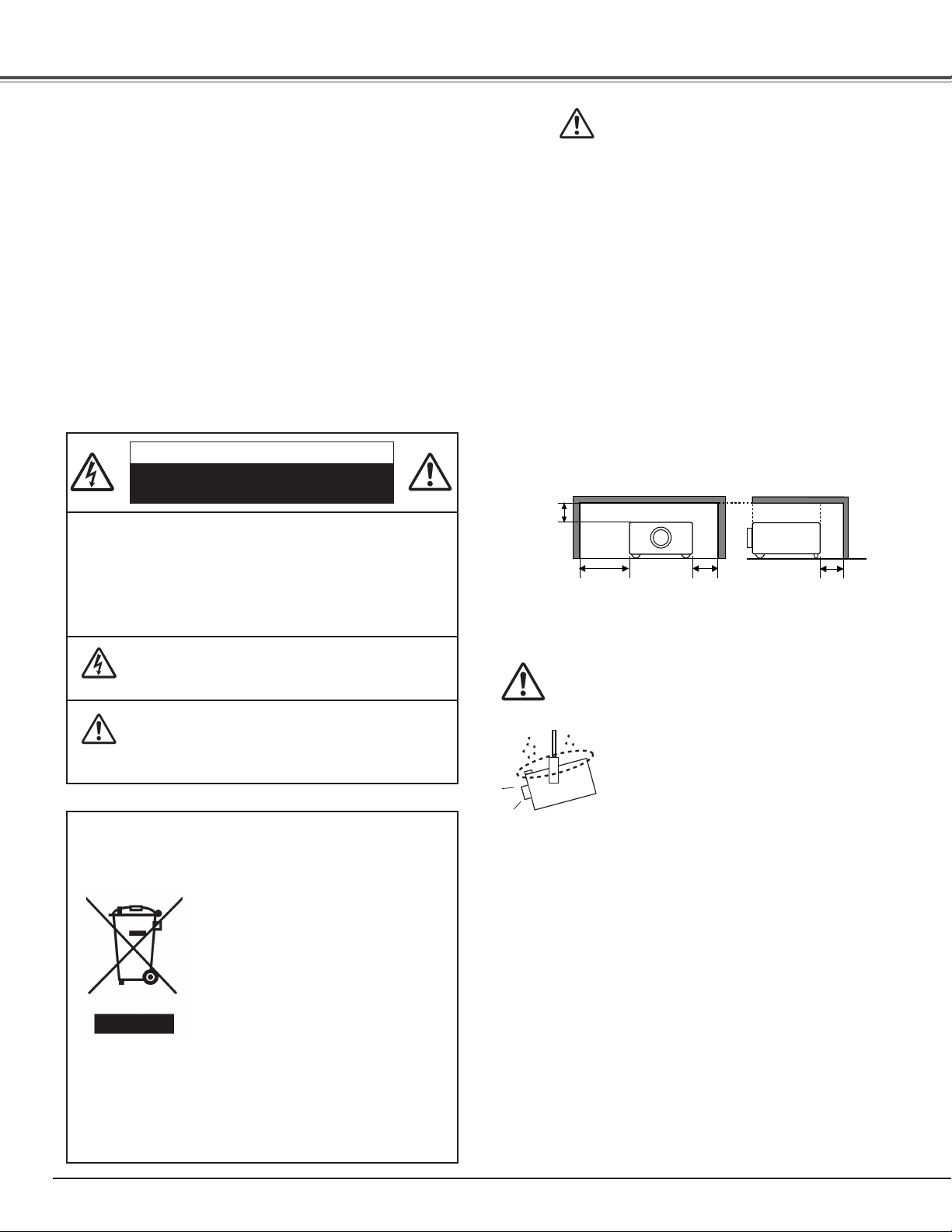
4
To the Owner
CAUTION : TO REDUCE THE RISK OF ELECTRIC
SHOCK, DO NOT REMOVE COVER (OR
BACK). NO USER-SERVICEABLE PARTS
INSIDE EXCEPT LAMP REPLACEMENT.
REFER SERVICING TO QUALIFIED
SERVICE PERSONNEL.
THIS SYMBOL INDICATES THAT DANGEROUS
VOLTAGE CONSTITUTING A RISK OF ELECTRIC
SHOCK IS PRESENT WITHIN THIS UNIT.
THIS SYMBOL INDICATES THAT THERE ARE
IMPORTANT OPERATING AND MAINTENANCE
INSTRUCTIONS IN THE OWNER’S MANUAL WITH
THIS UNIT.
CAUTION
RISK OF ELECTRIC SHOCK
DO NOT OPEN
Before operating this projector, read this manual thoroughly
and operate the projector properly.
This projector provides many convenient features and
functions. Operating the projector properly enables you to
manage those features and maintain it in better condition for a
considerable time.
Improper operation may result in not only shortening the
product life, but also malfunctions, fire hazard, or other
accidents.
If your projector seems to operate improperly, read this
manual again, check operations and cable connections and try
the solutions in the “Troubleshooting” section in the end of
this booklet. If the problem still persists, contact the dealer
where you purchased the projector or the service center.
Safety Precaution
WARNING : TO REDUCE THE RISK OF FIRE OR ELECTRIC
SHOCK, DO NOT EXPOSE THIS APPLIANCE
TO RAIN OR MOISTURE.
– This projector produces intense light from the projection
lens. Do not stare directly into the lens as much as
possible. Eye damage could result. Be especially careful
that children do not stare directly into the beam.
– Install the projector in a proper position. If not, it may result
in a fire hazard.
– Provide appropriate space on the top, sides and rear of the
projector cabinet for allowing air circulation and cooling the
projector. Minimum clearances must be maintained. If the
projector is to be built into a compartment or similarly
enclosed, the minimum distances must be maintained. Do
not cover the ventilation slot on the projector. Heat build-up
can reduce the service life of your projector, and can also
be dangerous.
– If the projector is not to be used for an extended time,
unplug the projector from the power outlet.
SIDE and TOP REAR
CAUTION
Not for use in a computer room as defined in the Standard for
the Protection of Electronic Computer/Data Processing
Equipment, ANSI/NFPA 75.
Ne peut être utilisé dans une salle d’ordinateurs telle que
définie dans la norme ANSI/NFPA 75 Standard for Protection
of Electronic Computer/Data Processing Equipment.
NOTE: This symbol mark and recycle system are applied only
to EU countries and not applied to the countries in the
other area of the world.
Your SANYO product is designed and
manufactured with high quality
materials and components which can be
recycled and reused.
This symbol means that electrical and
electronic equipment, at their end-oflife, should be disposed of separately
from your household waste.
Please dispose of this equipment at your local community
waste collection/recycling centre.
In the European Union there are separate collection
systems for used electrical and electronic products.
Please help us to conserve the environment we live in!
CAUTION ON HANGING FROM THE CEILING
When hanging the projector from the ceiling,
clean the air intake vents, air filters, and top
of the projector periodically with a vacuum
cleaner. If you leave the projector without
cleaning for a long time, the dust will block
the operation of the cooling function, and it
may cause a breakdown or a disaster.
DO NOT SET THE PROJECTOR IN GREASY, WET, OR
SMOKY CONDITIONS SUCH AS IN A KITCHEN TO PREVENT
A BREAKDOWN OR A DISASTER. IF THE PROJECTOR
COMES IN CONTACT WITH OIL OR CHEMICALS, IT MAY
BECOME DETERIORATED.
READ AND KEEP THIS OWNER'S MANUAL FOR LATER
USE.
1.5' (50 cm)
3' (1 m) 1.5' (50 cm)
1.5' (50 cm)
Page 5
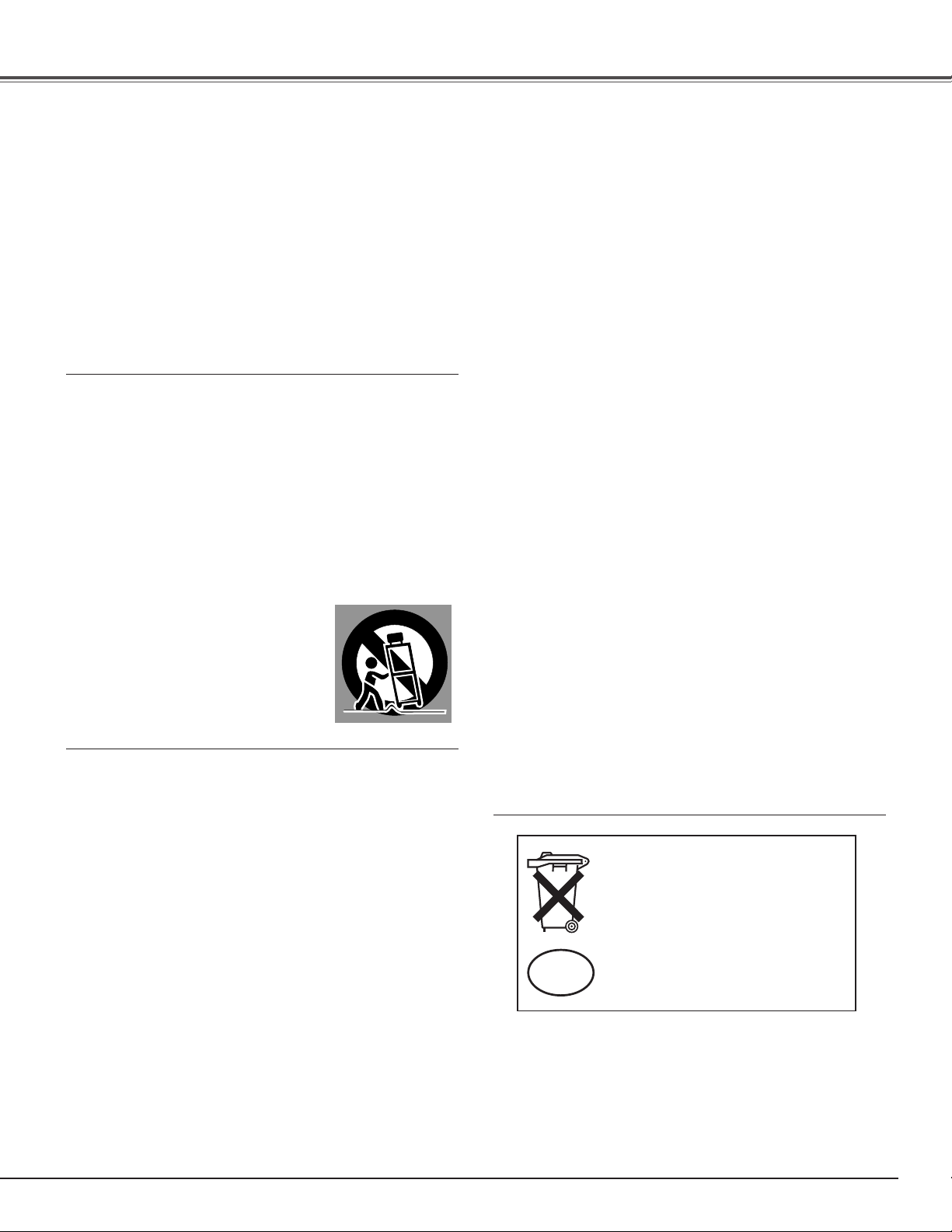
5
Safety Instructions
All the safety and operating instructions should be read before
the product is operated.
Read all of the instructions given here and retain them for later
use. Unplug this projector from AC power supply before
cleaning. Do not use liquid or aerosol cleaners. Use a damp
cloth for cleaning.
Follow all warnings and instructions marked on the projector.
For added protection to the projector during lightning storm, or
when it is left unattended and unused for long periods of time,
unplug it from the wall outlet. This will prevent damage due to
lightning and power line surges.
Do not expose this unit to rain or use near water... for
example, in a wet basement, near a swimming pool, etc...
Do not use attachments not recommended by the
manufacturer as they may cause hazards.
Do not place this projector on an unstable cart, stand, or table.
The projector may fall, causing serious injury to a child or
adult, and serious damage to the projector. Use only with a
cart or stand recommended by the manufacturer, or sold with
the projector. Wall or shelf mounting should follow the
manufacturer’s instructions, and should use a mounting kit
approved by the manufacturers.
An appliance and cart combination should
be moved with care. Quick stops,
excessive force, and uneven surfaces
may cause the appliance and cart
combination to overturn.
Slots and openings in the back and bottom of the cabinet are
provided for ventilation, to insure reliable operation of the
equipment and to protect it from overheating.
The openings should never be covered with cloth or other
materials, and the bottom opening should not be blocked by
placing the projector on a bed, sofa, rug, or other similar
surface. This projector should never be placed near or over a
radiator or heat register.
This projector should not be placed in a built-in installation
such as a book case unless proper ventilation is provided.
Never push objects of any kind into this projector through
cabinet slots as they may touch dangerous voltage points or
short out parts that could result in a fire or electric shock.
Never spill liquid of any kind on the projector.
Do not install the projector near the ventilation duct of airconditioning equipment.
This projector should be operated only from the type of power
source indicated on the marking label. If you are not sure of
the type of power supplied, consult your authorized dealer or
local power company.
Do not overload wall outlets and extension cords as this can
result in fire or electric shock. Do not allow anything to rest on
the power cord. Do not locate this projector where the cord
may be damaged by persons walking on it.
Do not attempt to service this projector yourself as opening or
removing covers may expose you to dangerous voltage or
other hazards. Refer all servicing to qualified service
personnel.
Unplug this projector from wall outlet and refer servicing to
qualified service personnel under the following conditions:
a. When the power cord or plug is damaged or frayed.
b.If liquid has been spilled into the projector.
c. If the projector has been exposed to rain or water.
d.If the projector does not operate normally by following the
operating instructions. Adjust only those controls that are
covered by the operating instructions as improper
adjustment of other controls may result in damage and will
often require extensive work by a qualified technician to
restore the projector to normal operation.
e.If the projector has been dropped or the cabinet has been
damaged.
f. When the projector exhibits a distinct change in
performance, this indicates a need for service.
When replacement parts are required, be sure the service
technician has used replacement parts specified by the
manufacturer that have the same characteristics as the
original part. Unauthorized substitutions may result in fire,
electric shock, or injury to persons.
Upon completion of any service or repairs to this projector,
ask the service technician to perform routine safety checks to
determine that the projector is in safe operating condition.
Voor de klanten in Nederland
Bij dit produkt zijn batterijen
geleverd.
Wanneer deze leeg zijn, moet u
ze niet weggooien maar inleveren
als KCA.
NL
Page 6
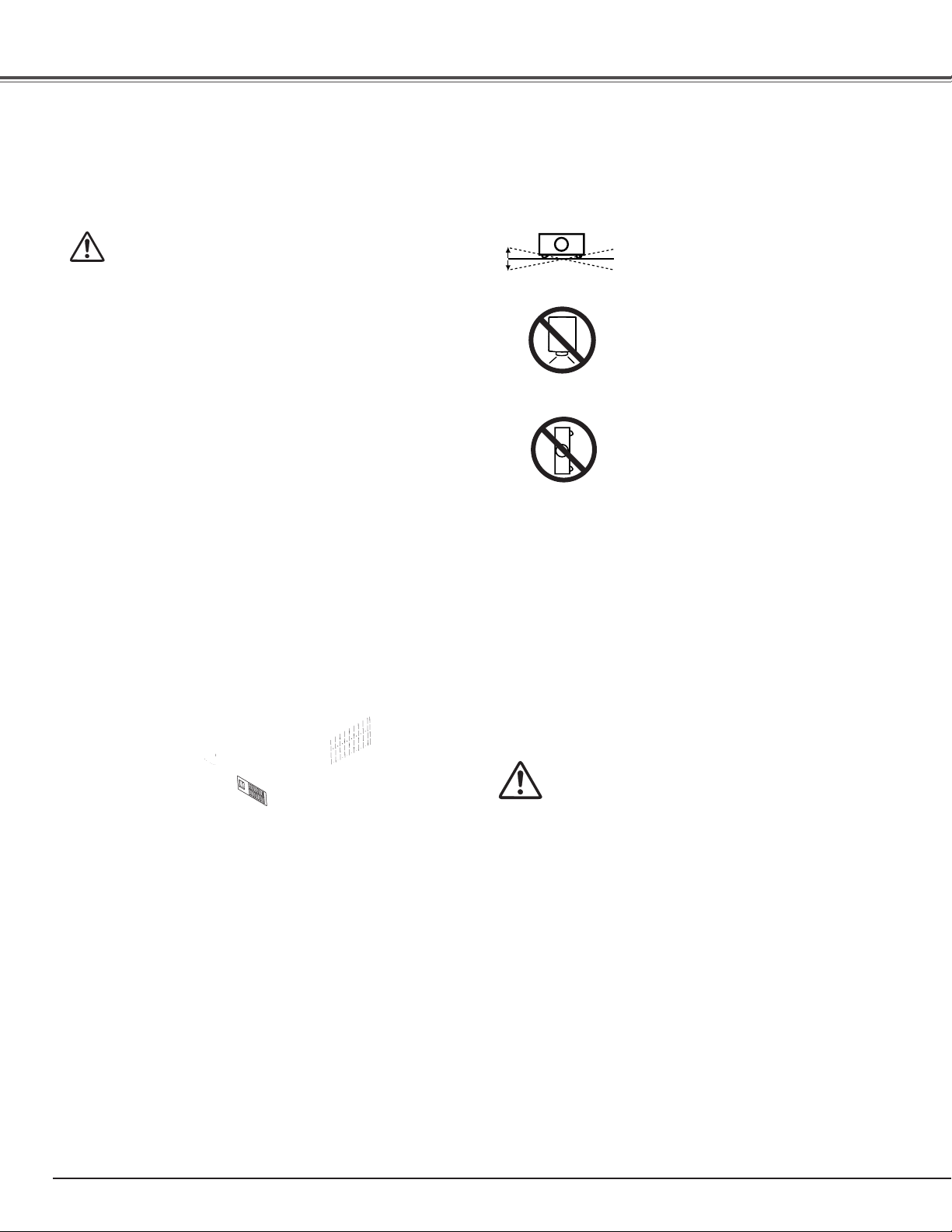
6
Safety Instructions
CAUTION IN CARRYING OR TRANSPORTING
THE PROJECTOR
– Do not drop or bump the projector, otherwise damages or
malfunctions may result.
– When carrying the projector, use a suitable carrying case.
– Do not transport the projector by using a courier or transport
service in an unsuitable transport case. This may cause
damage to the projector. To transport the projector through
a courier or transport service, consult your dealer for more
information.
– Do not put the projector in a case before the projector is
cooled enough.
Moving the Projector
When moving the projector, make sure that the automatic
slide shutter is closed and retract the adjustable feet to
prevent damage to the lens and cabinet.
When the projector is not in use for an extended period, put it
into a suitable case to protect a projector.
Care must be taken when handling the projector; do not drop,
bump, subject it to strong forces or put other things on the
cabinet.
Do not tilt the projector more than 20
degrees from side to side.
Do not point the projector down to
project an image.
Do not put the projector on either side
to project an image.
Install the projector properly. Improper Installation may reduce
the lamp lifetime and cause a fire hazard.
NO DOWNWARD
NO SIDEWARD
Installing the Projector in Proper Position
Openings in the cabinet are provided for ventilation and to
ensure reliable operation of the product and to protect it from
overheating, and these openings must not be blocked or
covered.
CAUTION
Hot air is exhausted from the exhaust vent. When using or
installing the projector, the following precautions should be
taken.
– Do not put any flammable objects or spray can near the
projector. Hot air is exhausted from the ventilation holes.
– Keep the exhaust vent at least 3’ (1 m) away from any
objects.
– Do not touch the peripheral part of the exhaust vent,
especially the screws and metallic part. This area will
become hot while the projector is being used.
– Do not put anything on the cabinet. Objects put on the
cabinet will not only get damaged but also cause a fire
hazard by heat.
Cooling fans are provided to cool down the projector. The
fans’ running speed is changed according to the temperature
inside the projector.
Air Circulation
20˚
20˚
Page 7
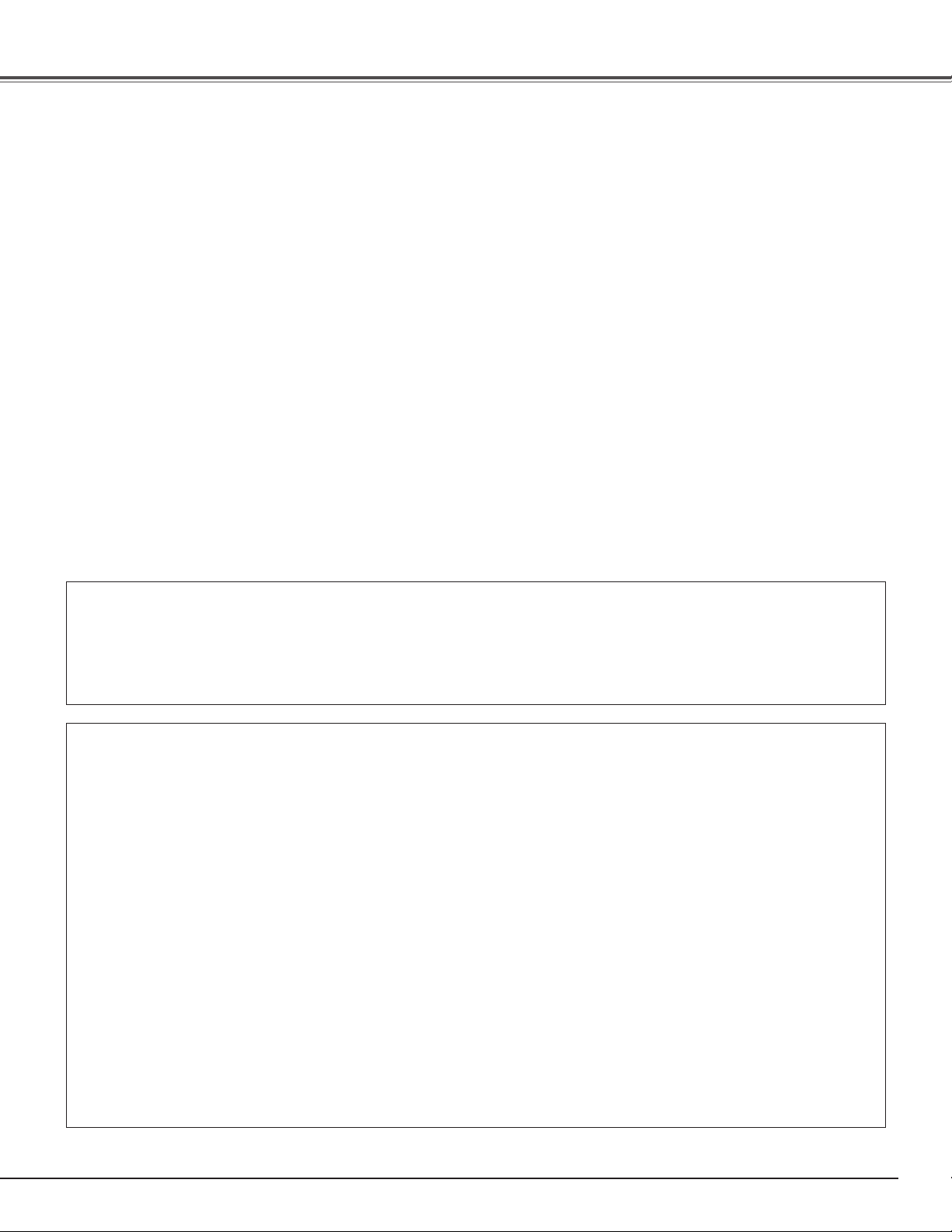
7
Compliance
AC Power Cord for the United Kingdom:
Page 8

8
Part Names and Functions
SERVICEPORT
HDMI COMPUTER
COMPONENT1
COMPONENT2
VIDEO
S-VIDEO
Pb/CbYPr/Cr
Page 9
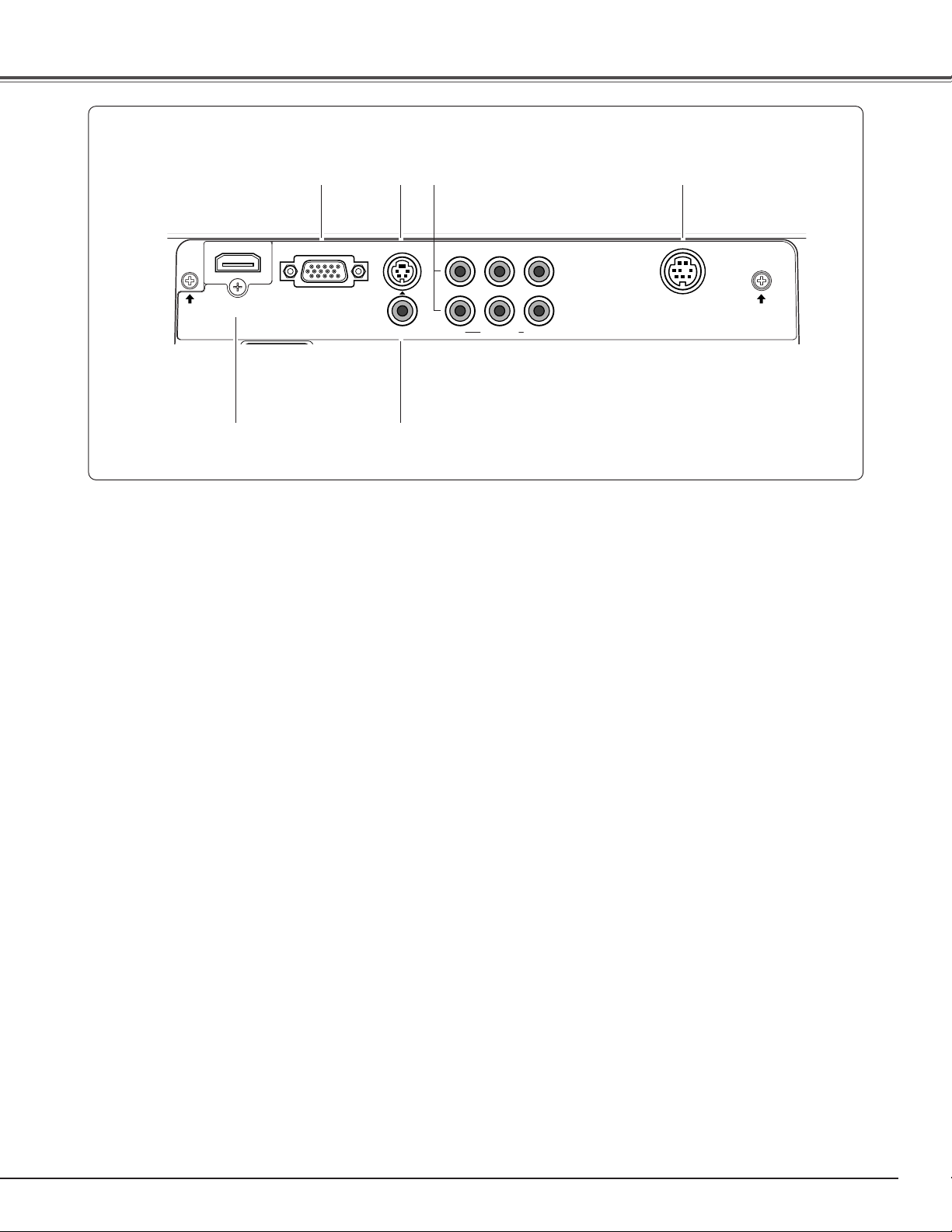
9
Part Names and Functions
q COMPUTER
Connect the computer output, or RGB Scart 21-pin video
output to this connector (p.17).
Rear Terminal
q wte
y
VIDEO
Connect the composite video output from video
equipment to this jack (p.16).
e COMPONENT 1 or 2
Connect the component video output to these jacks
(p.16).
w S-VIDEO
Connect the S-Video output from video equipment to
this jack (p.16).
r SERVICE PORT
This jack is used to service the projector.
r
y
t
HDMI
Connect the HDMI output from video equipment to this
terminal (p.17).
S-VIDEO
HDMI COMPUTER
VIDEO
COMPONENT1
COMPONENT2
Pb/CbYPr/Cr
SERVICEPORT
Page 10
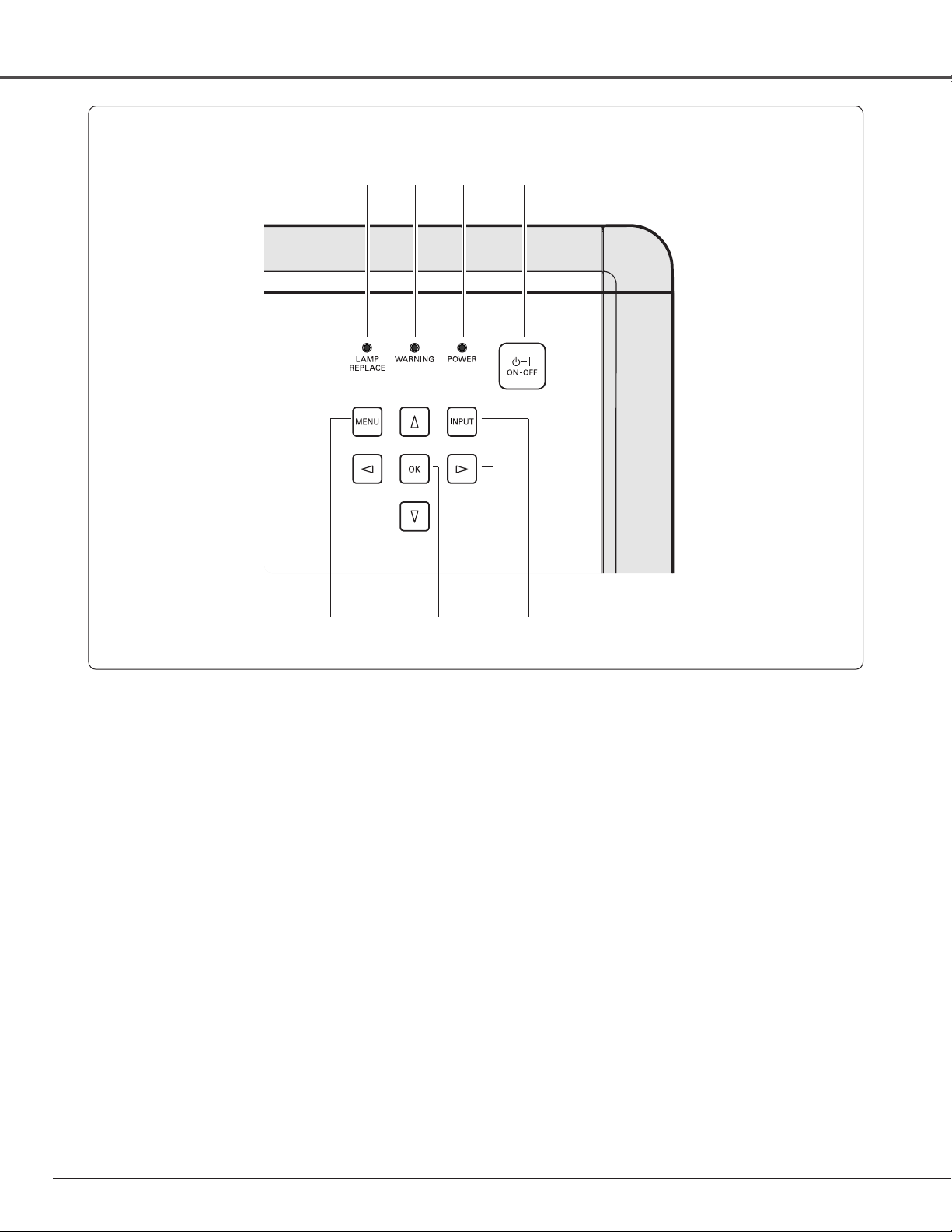
10
Part Names and Functions
Top Control
qwer
t y u i
i INPUT button
Select an input source (p.24).
t MENU button
Open or close the On-Screen Menu (p.20).
e WARNING indicator
Emits a red light when the projector detects an abnormal
condition. It also blinks red when the internal
temperature of the projector exceeds the operating
range (p.41, 49).
w
POWER indicator
- Lights red while the projector is in stand-by mode.
- Lights green during operations.
- Blinks red during the cooling-off period.
- Blinks green in the Power management mode (p.37).
When the automatic slide shutter is closed during
operations, it blinks orange (p.49).
u POINT
eedd77 88
buttons
Select an item or adjust the setting values in the OnScreen Menu, or use them to pan the image in the
Normal through mode (p.34).
y OK button
Execute the item selected or use it to access the submenu items (p.20).
r LAMP REPLACE indicator
Emits a yellow light when the life of the projection lamp
draws to an end (p.46, 49).
q POWER ON-OFF button
Turn the projector on or off (p.18, 19).
Page 11
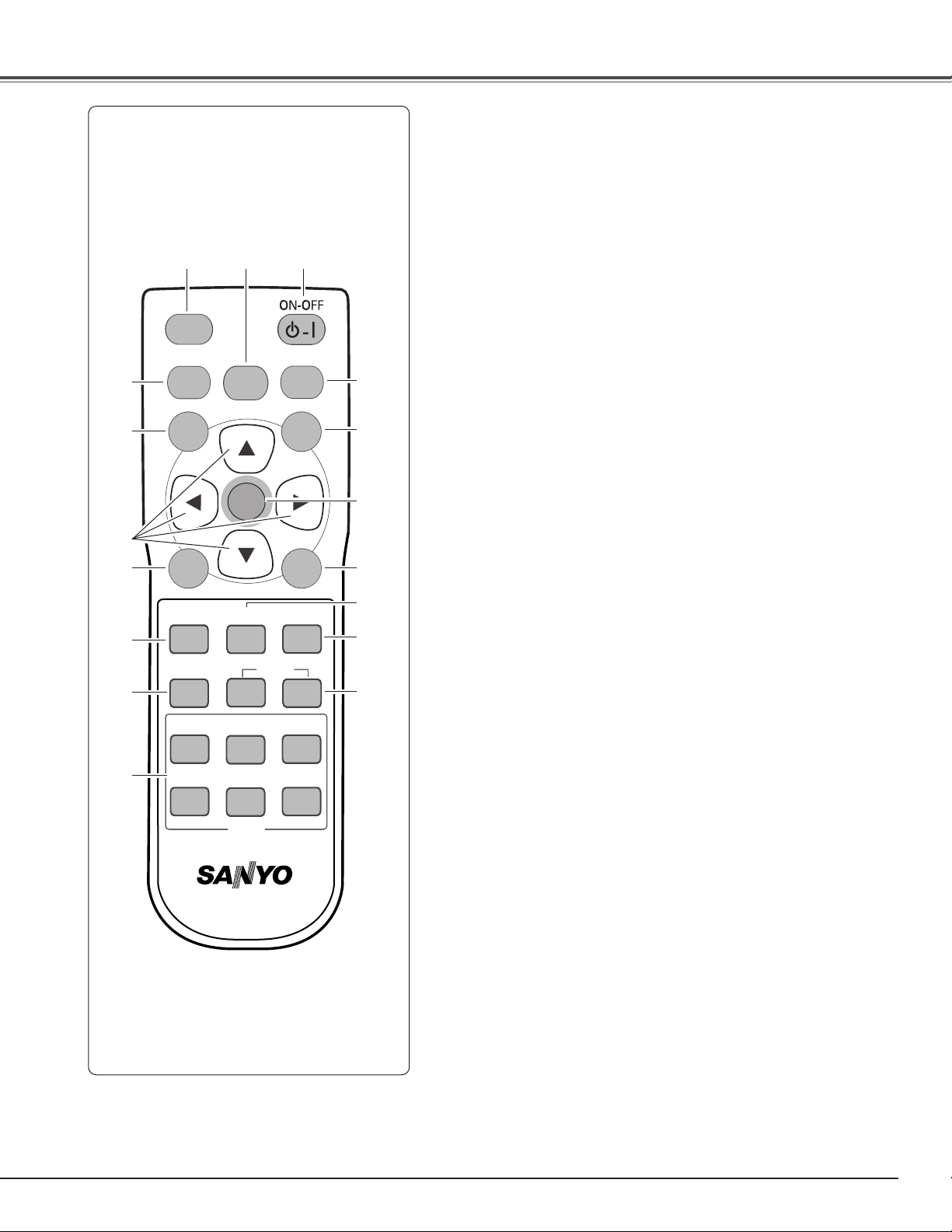
11
Part Names and Functions
Remote Control
qwe
!4
r LAMP CONTROL button
Select a lamp mode (p.22, 29).
e LIGHT button
Light up the remote control buttons for about 10 seconds
(p.22).
w NO SHOW button
Temporarily turn off the image on the screen (p.23).
!2 COLOR button
Adjust the color intensity of a projected image (p.23, 28).
q POWER ON-OFF button
Turn the projector on or off (p.18, 19).
!0
r
!3
u
!5
t
o
!1
!6
y
i
i BRIGHTNESS button
Adjust the brightness of a projected image (p.23, 28).
!2
t MENU button
Open or close the On-Screen Menu (p.20).
y POINT
eedd77 88
buttons
Select an item or adjust the setting values in the On-Screen
Menu, or use them to pan the image in the Normal through
mode (p.34).
u SCREEN button
Select a screen size (p.23, 33
).
o LENS IRIS button
Adjust the lens iris (p.23, 29).
!0 INPUT buttons
Select an input source (p.24
).
!1 IMAGE buttons
Select an image level (p.23, 27).
!3 CONTRAST button
Adjust the contrast of a projected image (p.23, 28).
!4 IMAGE ADJ. button
Display the Image adj. Menu items one at a time and directly
adjust its image level (p.23, 28).
!5 OK button
Execute the selected item or access the sub-menu items
(p.20).
!6 RESET button
Reset to the previous figure.
This function is limited to when selecting the Image
Adjustment (p.28 ~ 31), Picture Adjustment (p.32) and the
Keystone function in the Setting (p.35).
!7
!7 FREEZE button
Freeze the picture on the screen (p.22).
LIGHT
LAMP CONTROL
LAMP
MENU
SCREEN
BRIGHTNESS
BRIGHT
LENS IRIS
IRIS
VIDEO
S-VIDEO
NO
SHOW
OK
IMAGE ADJ.
CONTRAST
CONT.
PRESET
COMPONENT 1
COMPONENT 2
C2
INPUT
C1
FREEZE
RESET
IMAGE
COLOR
IMAGE
USER
HDMI
PC
CXTS
Page 12
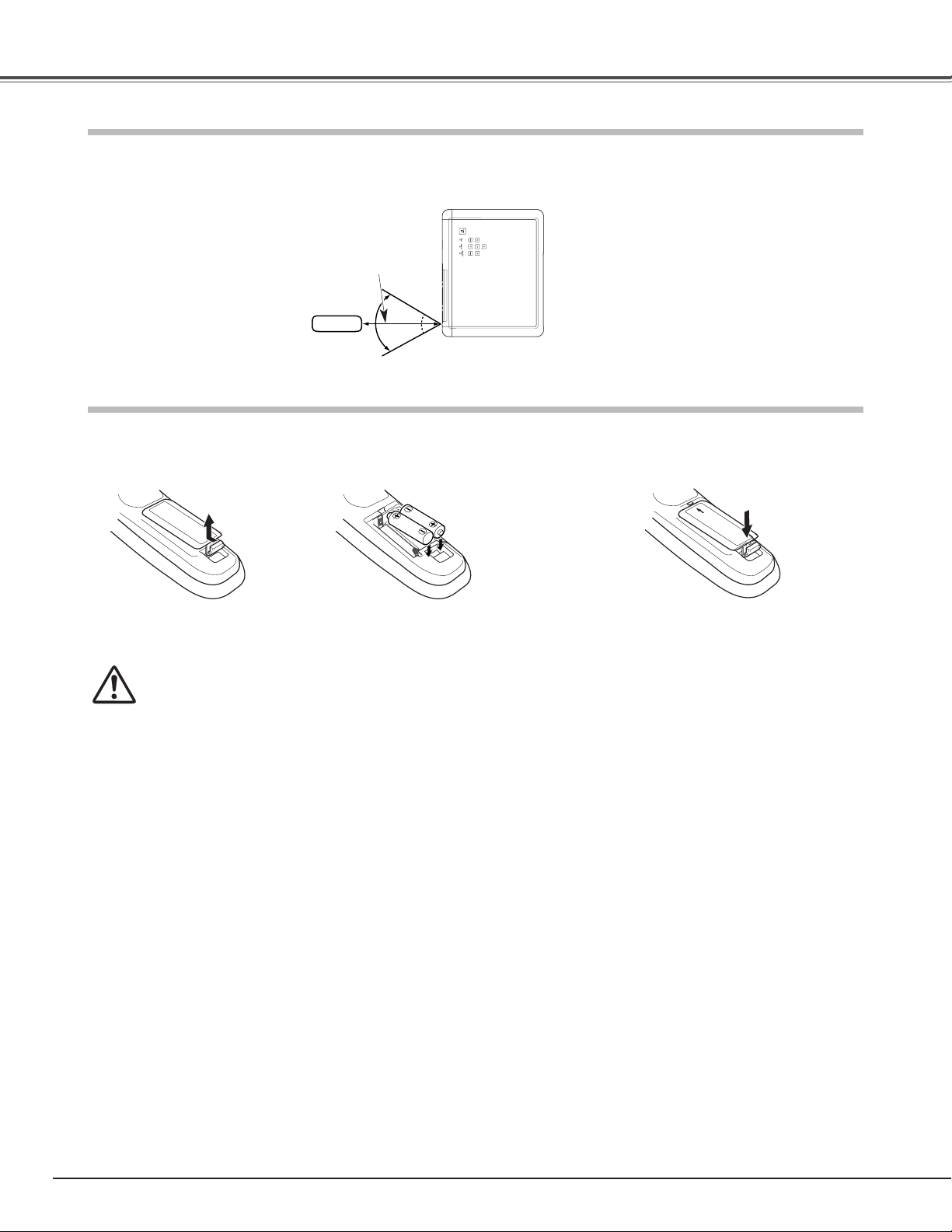
12
Part Names and Functions
To insure safe operation, please observe the following precautions:
● Use two (2) AA or LR06 type alkaline batteries.
● Always replace batteries in sets.
● Do not use a new battery with a used battery.
● Avoid contact with water or liquid.
● Do not expose the remote control to moisture or heat.
● Do not drop the remote control.
● If the battery has leaked on the remote control, carefully wipe the case clean and install new batteries.
● Risk of explosion if battery is replaced by an incorrect type.
● Dispose of used batteries according to the instructions.
Point the remote control toward the projector (Infrared Remote Receiver) when pressing any buttons. Maximum operating
range for the remote control is about 16.4’ (5 m) and 60 degrees in front of the projector.
16.4’
(5 m)
60°
Remote Control Battery Installation
Remote Control Operating Range
Pull up the lid
and open it.
Open the battery
compartment lid.
Install new batteries
into the compartment.
Replace the compartment lid.
Two AA size batteries
For correct polarity (+ and
–), be sure battery terminals
are in contact with pins in
the compartment.
12 3
* When the batteries of the remote control are replaced, the remote
control code automatically returns to the initial code (Code 1) (p.38).
Remote control
Page 13
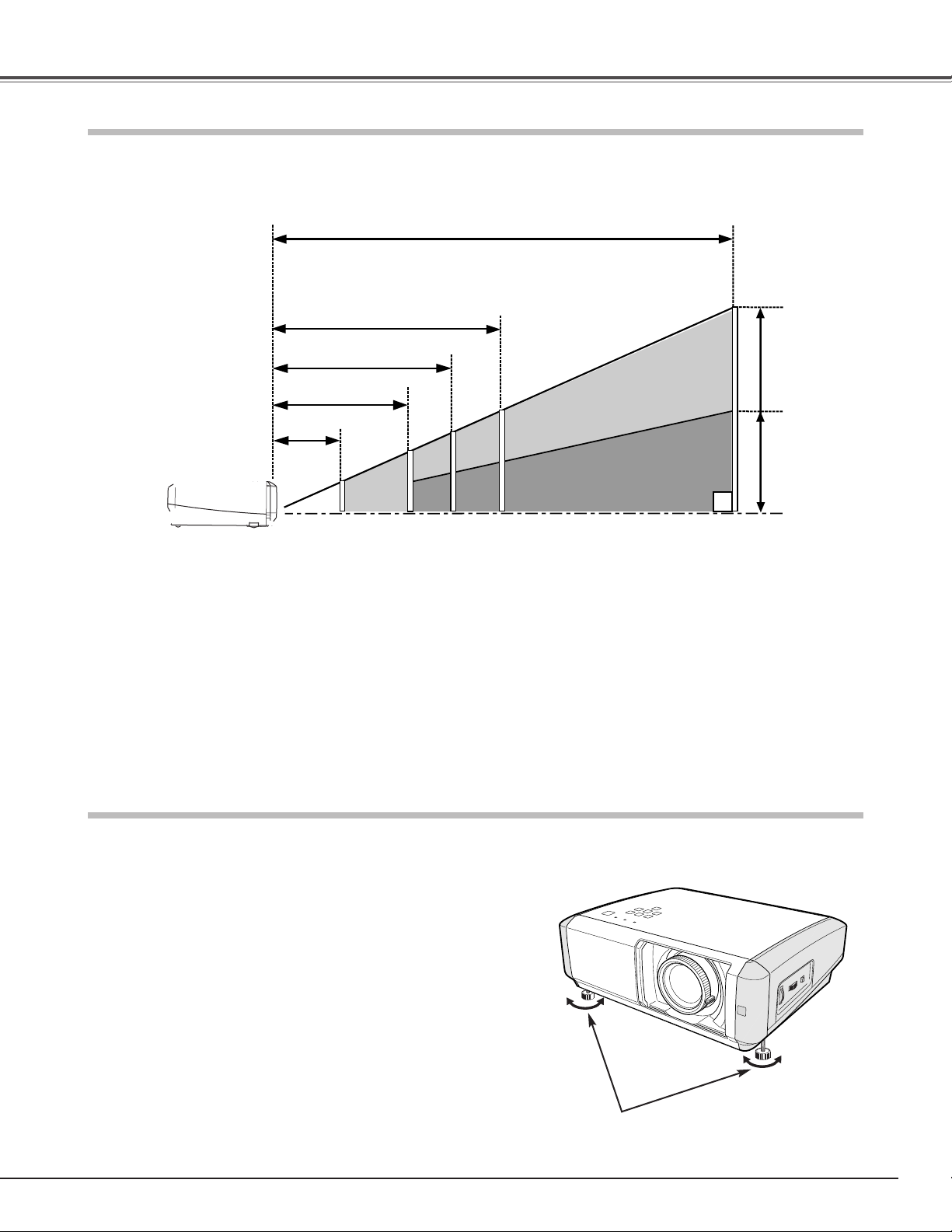
13
Installation
Projection angle can be adjusted up to 7.7 degrees with the
adjustable feet.
Rotate the adjustable feet and tilt the projector to the proper
height; to raise the feet, rotate the both feet clockwise.
1
Adjustable Feet
To lower or to retract the adjustable feet, rotate the both feet
counterclockwise.
Keystone distortion of the projected image can be corrected
by menu operation (p.35).
2
Positioning the Projector
Adjustable Feet
✔Note:
• The brightness in the room has a great influence on picture quality. It is recommended to limit ambient lighting in order to obtain the best image.
• All measurements are approximate and may vary from the actual sizes.
This projector is designed to project on a flat projection surface having a focus range of 3.9’ (1.2 m) to 30.2’ (9.2 m) at
maximum zoom and 7.9’ (2.4 m) to 30.2’ (9.2 m) at minimum zoom. Refer to the figure and table below for the screen size
and distance between the projector and a screen.
300”
150”
40”
80”
40”
100”
50”
150”
75”
Page 14

14
Installation
Page 15
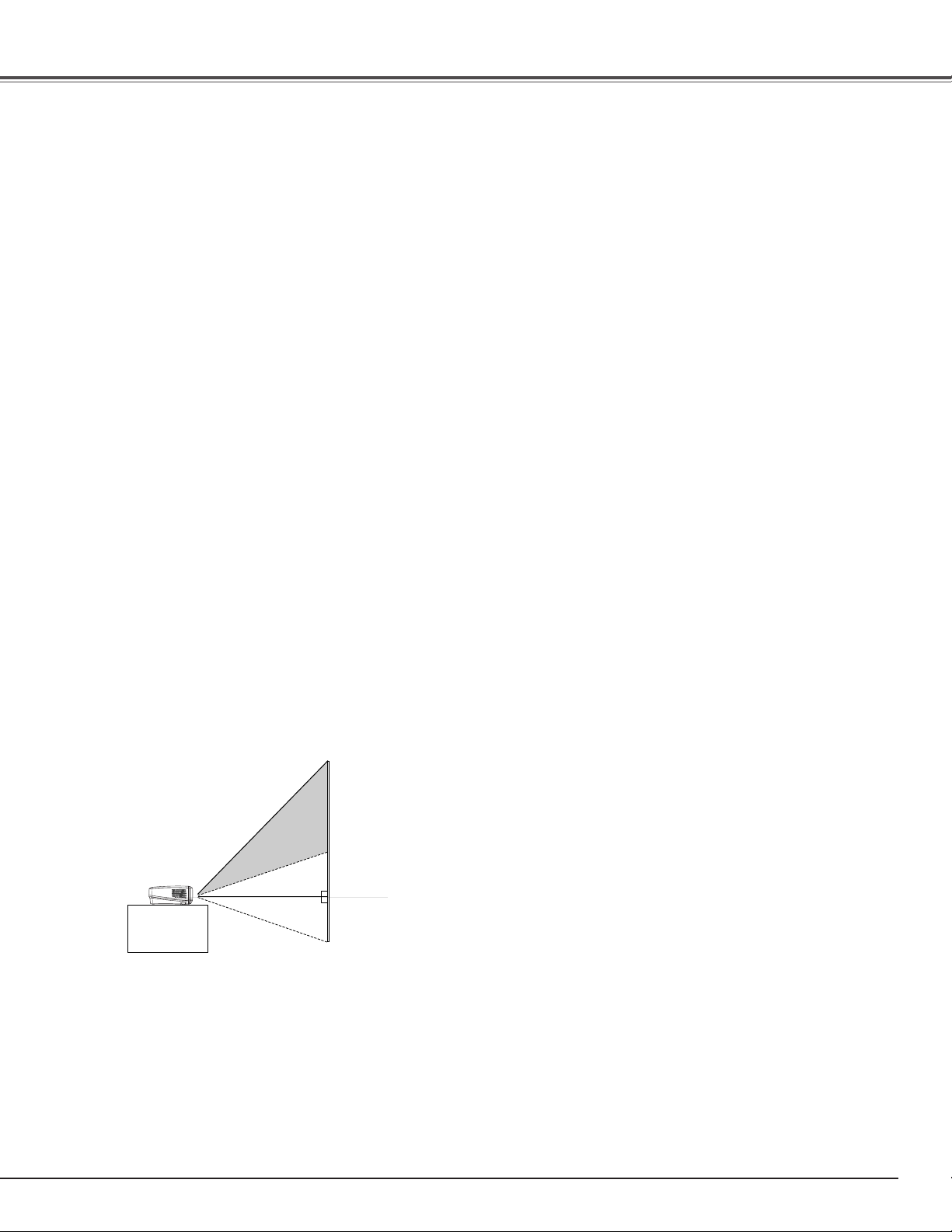
15
Installation
The projection lens can be moved up and down or left and right manually with the Lens Shift Rings, enabling you to adjust
the position of a projected image. After adjusting the position, lock the lens with the Lens Shift Lock.
Page 16
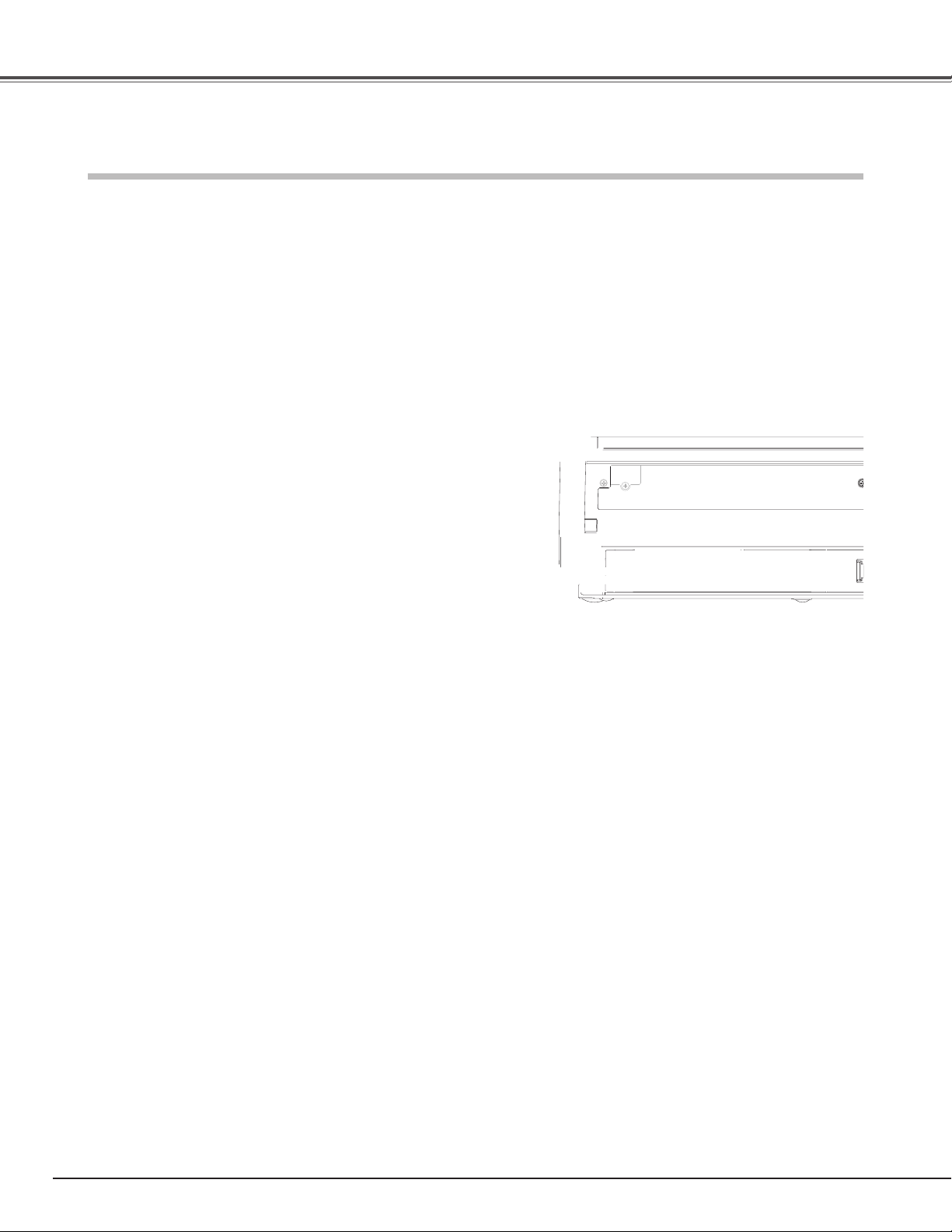
16
Installation
Connecting to Video Equipment (Video, S-Video)
Page 17
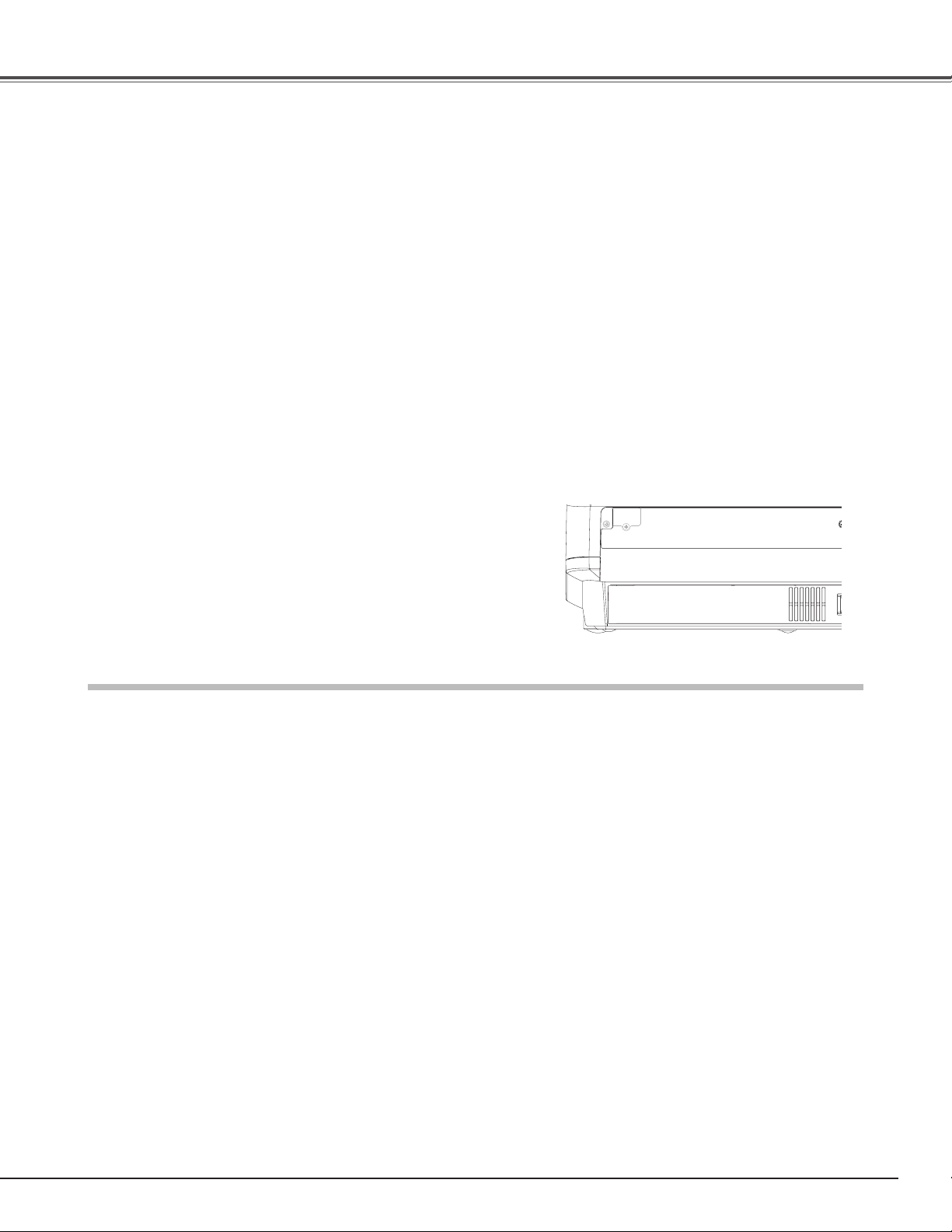
17
Installation
Connecting to a Computer
RGB Scart
Use a Scart-VGA cable (optional).
Page 18

Connect the projector’s AC power cord into an AC outlet and
turn the Main On/Off switch on. The POWER indicator lights
red.
Press the POWER ON-OFF button on the top control or on
the remote control. The POWER indicator turns green and
the cooling fans start to operate. The automatic slide shutter
opens, and then a preparation display appears on the screen
and the countdown will start.
2
3
1
4
After the countdown, the input source that was selected the
last time will appear on the screen.
Tu r ning On the Projector
Complete peripheral connections (with a computer, VCR,
etc.) before turning on the projector.
Selected Input Source
OFF ON
Main On/Off switch
18
Basic Operation
✔Note:
• If the automatic slide shutter is half-open, projector will not be turned on and the
POWER indicator will blink orange. In this case, press the POWER ON-OFF button
again.
• When “Countdown off” or “Off” is selected in the Display function, the countdown
will not be shown on the screen (p.36).
• During the countdown period, all operations are invalid.
Top Control
Remote Control
POWER indicator
POWER
ON-OFF
button
Automatic Slide Shutter
Do not touch the slide shutter while it is
moving, as this could cause injury or the
projector to malfunction.
Use this tab when handling manually.
NO
HOW
FREEZE
Page 19

19
Basic Operation
Press the POWER ON-OFF button on the top control or on
the remote control. “Power off?” appears on the screen.
Press the POWER ON-OFF button again to turn off the
projector.
(When the Power off confirmation function is “Off”, the
projector will be turned off without confirmation. (See
“Power off confirmation” in the Setting Menu on page 37.)
The automatic slide shutter closes and the POWER indicator
starts to blink red. The blinking continues for about 60
seconds while the cooling fans are operating.
1
TO MAINTAIN THE LIFE OF LAMP, ONCE YOU TURN
THE PROJECTOR ON, WAIT AT LEAST FIVE (5)
MINUTES BEFORE TURNING IT OFF.
DO NOT UNPLUG THE AC POWER CORD WHILE THE
COOLING FANS ARE RUNNING OR BEFORE THE
POWER INDICATOR STOPS BLINKING. OTHERWISE IT
WILL RESULT IN SHORTENING THE LAMP LIFE.
2
When the projector has cooled down enough to be turned on
again, the POWER indicator will become red. Then you can
turn the Main On/Off switch off and unplug the AC power
cord.
“Power off?” disappears after 4 seconds.
Tu r ning Off the Projector
✔Note:
•If the automatic slide shutter is closed during operation, the projector is automatically
turned off for safety. Be sure to turn off the projector by pressing the POWER ONOFF button on the top control or on the remote control after use.
• While the POWER indicator is blinking, the lamp is being cooled down and the
projector can not be turned on. Wait until the POWER indicator becomes red to be
turned on again.
•Do not operate the projector continuously without rest. Continuous use may result in
shortening the lamp life. Turn off the projector and rest it for about an hour in every
24 hours.
• The running speed of cooling fans is changed according to the temperature inside
the projector.
• If the WARNINGindicator blinks or emits a red light, see “Warning Indicator” on
page 41.
• Do not put the projector in a case before it is cooled enough.
Page 20

20
Basic Operation
Press the MENU button on the top control or on the remote
control to display the On-Screen Menu.
Use the Point ed buttons to highlight or select a main menu
item. Press the Point
8 or OK buttons to access the sub-
menu items. (The selected item is highlighted in ORANGE.)
Return to the main menu by pressing the Point 7 button. To
exit the On-Screen Menu, press the MENU button again.
Use the Point ed buttons to select the desired sub-menu
item and press the Point
8 or OK buttons to access the
selected item.
1
2
5
3
The projector can be adjusted or set via the On-Screen Menu. The
menus have a hierarchical structure, with a main menu that is
divided into sub-menus, which are further divided into other submenus. Refer to the following pages regarding each adjustment
and setting procedure.
Page 21

21
Basic Operation
Menu and its Functions
q
w
e
r
t
y
u
i
q Image
Select an image level from among Creative cinema, Pure cinema, Natural, Living, Dynamic, Powerful,
Vivid, User Image 1 ~ 4 (p.27).
w
Image adj.
Adjust Brightness, Contrast, Color, Tint, Color temp., White balance (R/G/B), Sharpness, Lamp control,
Gamma, Progressive, Lens iris, Advanced menu, Reset, Store (p.28 ~ 31).
e Picture adj.
Select Overscan, Horizontal, Vertical, Auto adj., Fine sync and Total dots to adjust the parameters to
match with the input signal format (p.32).
r Screen
Set the screen size from among Full, Full through, Zoom, Caption in, Normal, Normal through, Natural
wide 1, Natural wide 2 (p.33 ~ 34).
t Input
Select an input source from among Video, S-video, Component 1, Component 2, HDMI and Computer.
For Video and S-video input, select a video system from AUTO, PAL, SECAM, NTSC, NTSC4.43, PAL-M,
PAL-N (p.24 ~ 26).
y Setting
Change various settings; Language, Advanced menu, Menu position, Keystone, Mounting, Rear, HDMI
setup, Blue back, Display, Logo, Power off confirmation, Capture, Power management, Remote control,
Shutter demo, Cleaning, Panel adjustment, Lamp counter reset, Factory default (p.35 ~ 39).
u Information
Display Signal, H-sync freq., V-sync freq. of the projected screen and the Lamp Time (p.40).
i Guide
The key operation is displayed.
Main Menu
Sub-Menu
For the detailed menu contents, see the Menu Tree on pages 50 ~ 51.
Page 22

22
Basic Operation
Zoom and Focus Adjustment
Rotate the Zoom Lever to zoom in and out.
Rotate the Focus Ring to focus the image.
Zoom Lever
Focus Ring
For some frequently used operations, using the remote control is advisable. Just pressing one of the buttons enables you to
make the operation, and no need for calling up the On-Screen Menu.
Press the FREEZE button to freeze the picture on the screen. To
cancel the Freeze function, press the FREEZE button again or
press any other button.
FREEZE button
LAMP CONTROL button
Press the LAMP CONTROL button to select a lamp mode for
changing the brightness of the screen.
Normal . . . . . Normal brightness.
Auto 1 . . . . . The brightness according to the input signal.
Auto 2 . . . . . Less bright and lower-sound than Auto 1.
Eco . . . . . . . Lower brightness reduces the lamp power
consumption.
The lamp mode is automatically switched to the Eco mode under
no signal input.
LAMP
CONTROL
button
FREEZE
button
LIGHT button
Press the LIGHT button to light up the remote control buttons. The
lights will be automatically turned off when no buttons on the
remote control are pressed for 10 seconds.
LIGHT
button
Remote Control Operation
Remote Control
✔Note:
• See the next page for other buttons.
LIGHT
LAMP CONTROL
LAMP
MENU
SCREEN
NO
FREEZE
SHOW
RESET
OK
IMAGE
IMAGE ADJ.
Page 23

23
Basic Operation
Press the NO SHOW button to black out the image. To restore to
normal, press the NO SHOW button again or press any other
button.
“No Show” disappears after 4 seconds.
NO SHOW button
NO SHOW
button
Remote Control
RESET
button
RESET button
Press the RESET button to reset the adjusted data. All
adjustments return to their previous figures. When selecting a
main menu item, its entire sub-menu items will be reset. When
selecting a sub-menu item, only the selected item will be reset.
This function is limited to when selecting the Image Level
Adjustment (p.28 ~ 31), Picture Adjustment (p.32) and the
Keystone function in the Setting (p.35).
IMAGE ADJ. button
Press the IMAGE ADJ. button to display the Image adj. Menu
items one at a time and directly adjust the selected item. See
page 28 for details.
SCREEN button
Press the SCREEN button to select the desired screen size. See
page 33 for details.
IMAGE
ADJ.
button
SCREEN
button
✔Note:
• See the previous page for other buttons.
BRIGHTNESS button
To adjust the brightness, press the BRIGHTNESS button to display
the adjustment bar and use the Point
7 8 buttons to adjust the
brightness. Press the MENU button after adjusting. See page 28
for details.
CONTRAST button
To adjust the contrast, press the CONTRAST button to display the
adjustment bar and use the Point
7 8 buttons to adjust the
contrast. Press the MENU button after adjusting. See page 28 for
details.
COLOR button
To adjust the color, press the COLOR button to display the
adjustment bar and use the Point
7 8 buttons to adjust the color.
Press the MENU button after adjusting. See page 28 for details.
LENS IRIS button
To adjust the lens iris, press the LENS IRIS button to display the
adjustment bar and use the Point
7 8 buttons to adjust the lens
iris. Press the MENU button after adjusting. See page 29 for
details.
IMAGE buttons
Press the IMAGE buttons to select the desired image level of the
screen. See page 27 for details.
CONTRAST
button
COLOR
button
IMAGE
buttons
BRIGHTNESS
button
LENS IRIS
button
✔Note:
• If you press the OK button after adjusting each Image adj. Menu item or the
brightness, contrast, color and lens iris, it enters the On-Screen Menu.
LAMP CONTROL
BRIGHTNESS
LAMP
MENU
SCREEN
BRIGHT
LENS IRIS
IRIS
NO
SHOW
OK
IMAGE ADJ.
CONTRAST
CONT.
IMAGE
PRESET
FREEZE
RESET
IMAGE
COLOR
USER
Page 24

24
Input
Input Source and System Selection
Choose an input source by pressing the INPUT button on the top
control or the INPUT buttons on the remote control.
Top Control
INPUT button
Press the VIDEO, S-VIDEO, C1, C2, HDMI or PC buttons on the
remote control according to the input source.
Remote ControlINPUT buttons
INPUT buttons: VIDEO/S-VIDEO/C1/C2/HDMI/PC
When the video input signal is connected to the
VIDEO jack, select VIDEO.
VIDEO
When the video input signal is connected to the SVIDEO jack, select S-VIDEO.
S-VIDEO
When the video input signal is connected to the YPb/Cb-Pr/Cr jacks, select C1 or C2.
C1/C2
When the video input signal is connected to the
HDMI terminal, select HDMI.
HDMI
INPUT button
Video
S-video
PC When the computer input signal is connected to the
COMPUTER connector, select PC.
Component 1
Component 2
HDMI
Computer
✔Note:
• Before selecting an input source with these buttons, each input must be set on a
proper signal form via menu operation on pages 25 and 26.
COMPONENT 1
VIDEO
C1
COMPONENT 2
S-VIDEO
C2
INPUT
CXTS
HDMI
PC
Page 25

25
System Menu (Video/S-Video)
If the projector cannot reproduce a proper video image, select a
specific broadcast signal format from among PAL, SECAM, NTSC,
NTSC 4.43, PAL-M, and PAL-N.
Video or S-Video
Component 1 or 2
The projector automatically detects the incoming video system
and adjusts itself to optimize its performance.
When the video system is PAL-M or PAL-N, select the system
manually.
Input
Select the Input Menu with the Point ed buttons and press
the Point
8 or OK buttons to access the sub-menu items.
Use the the Point ed buttons to select an input source and
press the OK or Point
8 buttons. The selected item will be
check marked.
1
2
When the video input signal is connected to the VIDEO or SVIDEO jacks, select Video or S-video respectively.
Menu Operation
Input Menu
When the video input signal is connected to the Y-Pb/Cb-Pr/Cr
jacks, select Component 1 or 2.
The projector automatically detects the incoming video signal and
adjusts itself to optimize its performance.
3
When selecting Video or S-video, press the Point 8 button to
display the System Menu.
4
Use the Point ed buttons to select the desired system and
press the OK or Point
8 buttons.
Video
Input
Auto
The currently set item
is check marked.
Press the Point 8 button
to display the System
Menu.
PAL / SECAM / NTSC / NTSC4.43 / PAL-M / PAL-N
5
When selecting Computer, press the Point 8 button to
display the Source Select Menu.
6
Use the Point ed buttons to select the desired source and
press the OK or Point
8 buttons.
Use the Point ed buttons
to select the desired
system and press the OK
or Point 8 buttons.
Quit
Exit this menu.
Page 26

26
Input
HDMI
When the video input signal is connected to the HDMI terminal,
select HDMI.
The projector automatically detects the incoming video signal and
adjusts itself to optimize its performance.
If the output signal of video equipment and the input signal of the
projector do not match, you might not get an image with the best
quality.
If the black part of the picture appears unclear (too dark or too
light), try the input signal with “HDMI setup” in the Setting Menu
on page 36.
When the input signal is connected to the COMPUTER connector,
select Computer.
RGB (Analog)
When the input source is analog coming from a
computer connected to the COMPUTER
connector, select RGB (Analog).
RGB (Scart)
When the input terminal is Scart with a DVD
player connected to the COMPUTER connector,
select RGB (Scart).
Source Select Menu
Computer
Input
Computer
Press the Point 8 button
to display the Source
Select Menu.
Use the Point ed buttons
to select the desired
source and press the OK
or Point 8 buttons.
This projector automatically tunes to various types of computers
based on VGA, SVGA, XGA or SXGA with its Multi-scan system
and the Auto adj. function (p.32). If Computer is selected as a
signal source, this projector automatically detects the signal
format and tunes to project a proper image without any additional
setting. (The signal formats provided in this projector is shown on
page 52.)
Quit
Exit this menu.
Page 27

27
Image
Select the Image Menu with the Point ed buttons and
press the Point
8 or OK buttons to access the sub-menu
items.
1
2
Use the Point ed buttons to select the desired image level
and press the OK or Point
8 buttons. The selected item will
be check marked.
Image Menu
Select the desired image level among Creative cinema, Pure
cinema, Natural, Living, Dynamic, Powerful, Vivid, User Image 1 ~
4 by pressing the IMAGE buttons (PRESET or USER) on the
remote control.
Use the PRESET button to select Creative cinema, Pure cinema,
Natural, Living, Dynamic, Powerful and Vivid. Use the USER
button to select User image 1 ~ 4
.
Image Level Selection
Direct Operation
Menu Operation
IMAGE ADJ.
Remote Control
IMAGE buttons
Suitable for viewing contrasty 3D images in a dark room.
Creative cinema
Suitable for viewing images with quiet tones of color with less
gradation in a dark room.
Pure cinema
User preset images in the Image adj. Menu (p.28 ~ 31).
User image 1 ~ 4
Suitable for viewing faithfully reproduced images without any
control by the projector in a dark room.
Natural
Suitable for viewing video sources such as sports or dramas from
TV with clear and contrasty images in a bright room.
Living
Suitable for viewing contrasty images in a bright room.
Dynamic
Suitable for viewing with a big screen in a bright room.
Powerful
Suitable for viewing contrasty images to a maximum extent.
Vivid
Press the Point d button
to move on to the next
items.
The selected image level.
✔Note:
• The Image Menu cannot be operated without an input signal.
Creative cinema ➜ Pure cinema ➜ Natural ➜
Living ➜ Dynamic ➜ Powerful ➜ Vivid ➜
• • • • •
PRESET button
USER button
User image 1 ➜ User image 2 ➜ User image 3 ➜
User image 4 ➜
• • • • •
Image level selection can be made for each input source.
BRIGHTNESS
CONTRAST
CONT.
IMAGE
PRESET
C1
COLOR
USER
HDMI
BRIGHT
LENS IRIS
IRIS
COMPONENT 1
VIDEO
Page 28

28
Image Adjustment
Select the Image adj. Menu with the Point ed buttons and
press the Point
8 or OK buttons to access the sub-menu
items.
1
2
Use the Point ed buttons to select the desired item and
press the Point
8 or OK buttons to access the selected item.
The adjustment bar will be displayed.
Image adj. Menu
Press the Point 7 button to decrease the contrast; press the Point
8 button to increase the contrast. (From -31 to +31.)
Press the Point 7 button to decrease the brightness; press the
Point
8 button to increase the brightness. (From -31 to +31.)
Contrast
Brightness
Press the Point 7 button to decrease the intensity of the color;
press the Point
8 button to increase the intensity of the color.
(From -31 to +31.)
Use the Point 7 8 buttons to adjust the tint value to obtain a
proper color balance. (From -31 to +31.)
Color
Tint
Image Level Adjustment
Use the Point 7 8 buttons to select the desired Color temp. level.
(High, Mid, Low1, Low2, or Low3.)
Color temp.
MENU
OK
SCREEN
IMAGE ADJ.
BRIGHTNESS
CONTRAST
CONT.
BRIGHT
RESET
IMAGE
COLOR
Page 29

29
Image Adjustment
Lamp control
This function allows you to change the brightness of the screen.
Use the Point
7 8 buttons to select the desired lamp mode. You
can also select the lamp mode by pressing the LAMP CONTROL
button on the remote control.
Normal . . . . . Normal brightness.
Auto 1 . . . . . The brightness according to the input signal.
Auto 2 . . . . . Less bright and lower-sound than Auto 1.
Eco . . . . . . . Lower brightness reduces the lamp lower
consumption.
The lamp mode is automatically switched to the Eco mode under
no signal input.
Use the Point 7 8 buttons to adjust the gamma value to obtain a
better balance of contrast. (From -7 to +7.)
Gamma
Press the Point 7 button to decrease the sharpness of the image;
press the Point
8 button to increase the sharpness of the image.
(From -7 to +7.)
Sharpness
An interlaced video signal can be displayed in progressive. Use the
Point
7 8 buttons to select the desired mode.
Off . . . . . Disabled.
L1 . . . . . Select “L1” for moving pictures.
L2 . . . . . Select “L2” for still pictures.
Film . . . . Select “Film” for watching a film. With this function,
the projector reproduce pictures faithful to the original
film quality; it operates on 3-2 and 2-2 pulldown video
sources.
Progressive
Lens iris
Use the Point 7 8 buttons to adjust the lens iris. It can be stopped
down from zero. (From 0 to -63.)
Press the Point 7 button to lighten red tone; press the Point 8
button to deepen red tone. (From -31 to +31.)
White balance (Red)
Press the Point 7 button to lighten green tone; press the Point 8
button to deepen green tone. (From -31 to +31.)
White balance (Green)
Press the Point 7 button to lighten blue tone; press the Point 8
button to deepen blue tone. (From -31 to +31.)
White balance (Blue)
✔Note:
• If any of the White balance (Red, Green or Blue) is adjusted, the Color temp. level
will change to “User”.
• Progressive cannot be selected with the computer input and when the video signal
format is 480p, 575p, or 720p.
• The Film mode in the Progressive function cannot be selected when the video signal
format is 1080i. If you select the Film mode when the video signal format is 480i
and then input 1080i signal, it will switch to the L1 mode.
Press the Point 8 or OK
buttons to display the
Advanced menu.
Go on to the next page...
Press the Point d button
to move on to the next
items.
Page 30

30
Image Adjustment
COLOR MANAGEMENT LIST
Clear the check mark if you
do not want to apply this
adjusted color data to a
projected image.
Select [Yes] to delete
the adjusted color data.
This function can be selected only when Advanced menu in the
Setting Menu (p.35) is “On”. You can adjust the following items
through this function.
Lamp iris . . . . . . . . . . . . . Select Auto, Open or Close for the
Lamp iris.
Auto black stretch . . . . . Enhance the black color in a bright
image. Select Off/ L1/L2/L3.
Contrast enhancement . . Adjust the contrast of color in a bright
image. Select Off/ L1/L2/L3.
Transient improvement . . . . Adjust the sharpness of picture
outline. Select Off/ L1/L2/L3.
Color management . . . . . Adjust color level, color phase and
gamma of the selected spot of a
projected image. Exchange the
original color with the adjusted one.
The projector can store up to eight (8)
color management data. For details,
see “COLOR MANAGEMENT”
below.
Gain R/G/B . . . . . . . . . . . Adjust red, green and blue to get the
desired contrast of color.
(From -15 to +15.)
Offset R/G/B . . . . . . . . . . Adjust red, green and blue to get the
desired brightness of color.
(From -15 to +15.)
Gamma R/G/B . . . . . . . . Adjust red, green and blue to get the
desired neutral color.
(From -5 to +5.)
Advanced menu
Press the Point 8 or OK
buttons to access the
selected item. The adjustment bar will be displayed.
Select the DEL box if
you want to delete the
adjusted data. The
confirmation box will
appear.
COLOR MANAGEMENT
COLOR MANAGEMENT LIST
Select Color management in the Advanced menu and then
press the OK or Point 8 buttons. The COLOR
MANAGEMENT LIST will appear. You can store up to eight
(8) color management data in the list.
Press the OK button when selecting the following items.
ALL DEL . . . . . Delete all the data in the list.
Press the OK button and the confirmation
box will appear. Select [Yes] and press the
OK or Point
8 buttons.
COLOR M. . . . G o to COLOR SELECTION on the next
page.
EXIT . . . . . . . . Exit the Color management mode and
return to the Advanced menu. To store the
adjusted data, see “Store” in the next
page.
Press the MENU button when you want to return to the
Advanced menu.
Use the Point 7 8 buttons
to adjust the setting values
and press the OK button.
If you press the Point
d
button, the next item can
be selected.
Page 31

31
Image Adjustment
To store the adjusted data, select Store and press the Point 8 or
OK buttons. The Image Level Menu will appear. Choose one of
the four (4) image levels with the Point
ed buttons and press the
OK or Point
8 buttons. The confirmation box will appear. Select
[Yes] and then press the OK or Point
8 buttons. To exit the Image
Level Menu, press the OK or Point
8 buttons at the Quit icon.
The stored data can be called up by selecting “User image 1 ~ 4”
in the Image Level Selection on page 27.
Store
To reset the adjusted data, select Reset and press the Point 8 or
OK buttons. The confirmation box will appear. Select [Yes] and
then press the OK or Point
8 buttons. All adjustments return to
their previous figures. You can also reset the adjusted data with
the RESET button on the remote control.
Reset
Choose one of the four (4)
image levels with the Point
ed buttons and press the
OK or Point
8 buttons. The
confirmation box will appear.
Select [Yes] and then press
the OK or Point 8 buttons.
Press the Point
8 or OK
buttons at this icon to
store the adjusted data.
The Image Level Menu will
appear.
COLOR SELECTION
Press the OK button when selecting COLOR M. in the Color
management list. The Color management list disappears
and the Color management pointer will appear.
Use the Point
ed 7 8 buttons to move the pointer to a spot
where you want to adjust the color and then press the OK
button. The image being projected freezes and the COLOR
SELECTION window will appear. (Certain colors may not be
adjusted and in such cases, an exclamation mark will be
displayed.)
Select COLOR LEVEL, COLOR PHASE or GAMMA with the
Point
ed buttons and use the Point 7 8 buttons to adjust
them. While adjusting, the changes are reflected in the
projected image accordingly. If you press the MENU button
while operating the color selection, the Color management
pointer will be reset. After adjusting, press the OK button to
go to the Color management list.
COLOR SELECTION
Color management pointer
Use the Point ed 7 8 buttons to move
the pointer to a spot where you want to
adjust the color and then press the OK
button. The COLOR SELECTION
window will appear.
✔Note:
• If you turn off the POWER without storing adjusted settings, all the adjusted settings
will be reset.
• When resetting, the adjusted data in Advanced menu will be reset whether or not
Advanced menu in the Setting Menu is “On”. See on page 35.
COLOR MANAGEMENT LIST (continued)
In the COLOR MANAGEMENT LIST, the adjusted color data
are check marked reflecting the changes in the projected
image. (See the previous page.)
You can also decide whether or not to apply the adjusted
color data in the list to a projected image. Clear the check
mark if you do not want to apply the adjusted color data;
select the check mark and then press the OK button. The
check mark will disappear.
If you want to readjust the color, select a color data box in
the list and press the OK button. The COLOR SELECTION
window will appear and you can readjust the color. See
above for color selection.
If you want to delete a particular color data in the list, select
the DEL box of the color data and then press the OK button.
The confirmation box will appear. Select [Yes] and then
press the OK or Point
8 buttons.
Go to the Color management list (see the previous
page).
After adjusting Color level,
Color phase and Gamma,
press the OK button.
To store the adjusted data,
exit the Color management
mode and move on to
“Store” in the Image adj.
Menu.
Quit
Press the OK or Point 8
buttons at this icon to close
the dialog box.
Page 32

32
Picture Adjustment
1
Select the Picture adj. Menu with the Point ed buttons and
press the Point
8 or OK buttons to access the sub-menu
items.
2
Use the Point ed buttons to select the desired item and
press the Point
8 or OK buttons to access the selected item.
The adjustment bar will be displayed.
Fine sync
Eliminate a flicker from the image displayed. Use the Point 7 8
buttons to adjust the value. (From 0 to +31.)
Total dots
Adjusts the number of total dots in one horizontal period. Use the
Point
7 8 buttons to adjust the number to match your PC image.
(From -100 to +100.)
Horizontal
Use the Point 7 8 buttons to adjust the horizontal picture position.
(From -100 to +100.)
Vertical
Use the Point 7 8 buttons to adjust the vertical picture position.
(From -100 to +100.)
Picture Position and Screen Adjustment
Some input source employ special signal formats which may not be tuned by the auto-tuning system of this projector.
Picture Adjustment enables you to precisely adjust several parameters manually to match those signal formats. The
parameters manually adjusted will be stored for every input.
Picture adj. Menu
Overscan
Use the Point 7 8 buttons to adjust the overscan area. It works
only to decrease the overscanned portion of the screen.
(From 0 to +10.)
Auto adj.
When the input signal is from a computer, select Auto adj. Press
the Point
8 or OK buttons and it automatically adjust Fine sync.
Total dots, Horizontal and Vertical positions to conform to your
computer.
✔Note:
• Overscan can be selected with the video input only.
• The adjusting range for the Horizontal and Vertical positions and Total dots differs
depending on the input signal. When the video signal format is 480i or 575i, the
adjusting range for the Horizontal position will be from -8 to +8.
• The Auto adj. function cannot be operated with the video input, some incompatible
computer input and digital signals.
• Fine sync and Total dots cannot be operated when the video signal format is 480i or
575i and with some incompatible computer input and digital signals.
• The Picture adj. Menu cannot be operated without an input signal.
The selected item.
Press the Point
8 or OK
buttons to access the
selected item. The adjustment bar will be displayed.
3
Use the Point 7 8 buttons to adjust the setting values and
press the OK button.
Use the Point 7 8 buttons
to adjust the the setting
values and press the OK
button to return to the submenu.
If you press the Point
d
button, the next item can
be selected.
Page 33

33
Screen
This projector has the picture screen resize function which enables you to customize the image size.
Select the Screen Menu with the Point ed buttons and
press the Point
8 or OK buttons to access the sub-menu
items.
Use the Point ed buttons to select the desired screen size
and press the OK or Point
8 buttons. The selected item will
be check marked.
1
2
Screen Menu
Screen Size Adjustment
✔Note:
• The Screen Menu cannot be operated without an input signal.
Direct Operation
Select a screen size among Full, Full through, Zoom, Caption in,
Normal, Normal through, Natural wide 1 and Natural wide 2 by
pressing the SCREEN button on the remote control.
Menu Operation
Remote Control
SCREEN button
Full
Fit the image to the screen by expanding the width of the image
uniformly. This function can be used to project a squeezed video
signal at the wide video aspect ratio of 16 : 9.
To get a better quality, select the 16 : 9 output mode as well if it is
available on your video equipment (such as DVD players).
Full through
Fit the image to the screen by expanding the width of the image
and project it in the center of the screen at the wide screen ratio
of 16 : 9. (You can enjoy a high-quality image even though the
projected image is smaller.)
Full
Full through
The selected screen size.
Full ➜ Full through ➜ Zoom ➜ Caption in ➜
Normal ➜ Normal through ➜ Natural wide 1 ➜
Natural wide 2 ➜
• • • • •
Zoom
Zoom
Fit the image to the screen size (16 : 9 aspect ratio) by expanding
the width and height of the image uniformly.
With the input signals other than 1080i or 720p, this function is
used to project a letterboxed picture (the 4 : 3 aspect ratio picture
with a black bar at the top and bottom) at the wide video aspect
ratio of 16 : 9.
When the input signal is 1080i or 720p, a letterboxed picture in a
16 : 9 screen can be projected by expanding at the wide video
aspect ratio of 16 : 9.
You can also adjust the display range with the vertical adj. function
in the Zoom mode. See “Vertical adj.” on the next page for details.
When the input signal is 1080i or 720p.
SCREEN
BRIGHTNESS
BRIGHT
OK
IMAGE ADJ.
CONTRAST
CONT.
IMAGE
COLOR
Page 34

34
Screen
✔Note:
• When the video signal format is 720p, 1080i, or HDTV, the Screen Menu cannot be
selected except for Full, Zoom, Caption in and Natural wide 2.
• When Normal is selected with a computer input, the image is projected at the
inputted resolution.
• This projector cannot display any resolution higher than 1920 x 1080. If your
computer’s resolution is higher than that, lower the resolution before connecting to
the projector.
• The image data other than the 1280 x 720 resolution is modified to fit the screen
size in initial mode.
• The Vertical adj. function is operated only when Zoom or Caption in is selected.
• The panning function for Normal through is operated only with a computer input.
Fit the image to the center of the screen without modification.
(You can enjoy a high-quality image even though the projected
image is smaller.)
When the original image size is larger than the screen size (1280 x
720), adjust the display range with the Panning function.
Normal through
Modify a 4 : 3 aspect ratio image to fit the screen size (16 : 9
aspect ratio) by stretching the image to make it look natural.
Natural wide 1
Normal
through
When the signal is 16 : 9, modify a 4 : 3 aspect ratio image to fit
the screen size (16 : 9 aspect ratio) by stretching the image to
make it look natural.
Natural wide 2
Normal
Fit the image to the center of the screen at the normal video
aspect ratio of 4 : 3.
Normal
Fit the image to the screen size (16 : 9 aspect ratio) by
compressing the image including the captions.
With the input signals other than 1080i or 720p, this function is
used to project a 4 : 3 picture with captions at the wide video
aspect ratio of 16 : 9.
When the input signal is 1080i or 720p, a picture with captions in a
16 : 9 screen can be projected by expanding at the wide video
aspect ratio of 16 : 9.
If a part of the captions is out of the screen, adjust the display
range with the Vertical adj. function. See “Vertical adj.” below for
details.
Caption in
Page 35

35
Setting
Keystone
The language used in the On-Screen Menu is available in English,
German, French, Italian, Spanish, Portuguese, Dutch, Swedish,
Finnish, Polish, Hungarian, Romanian, Russian, Chinese, Korean,
or Japanese.
Setting Menu
When the image is distorted vertically, select Keystone and press
the Point
8 or OK buttons. The On-Screen Menu disappears and
the Keystone dialog box will appear. Correct keystone distortion by
pressing the Point
ed buttons.
Setting
Menu position
Menu position
This function is used to change the position of the On-Screen
Menu. Select Menu position and press the Point
8 or OK buttons.
The Menu position screen will appear. Select the desired position
with the Point
ed7 8 buttons and press the OK button.
Select the Setting Menu with the Point ed buttons and
press the Point
8 or OK buttons to access the sub-menu
items.
Use the Point ed buttons to select the desired item and
press the Point
8 or OK buttons to access the selected item.
1
2
Choose a language and
press the OK or Point 8
buttons. The pointer will
move to this icon. Press
the OK or Point 8 buttons
again to activate it.
✔Note:
• If you press the RESET button on the remote control while selecting Keystone, the
adjustment will go back to the factory default setting.
Language
Advanced menu
When this function is “On”, the Advanced menu in the Image
Level Adjustment can be selected. Press the Point
8 or OK
buttons to switch On/Off. See “Image Level Adjustment” on page
30 for details.
The Setting Menu allows you to set up other various functions described below.
Language
Press the Point 8 or OK
buttons to display the
Language Menu.
Select Menu position and
press the Point
8 or OK
buttons. The Menu position
screen will appear.
Use the Point ed or OK buttons to adjust the setting.
3
Reduce the upper width with
the Point e button.
Reduce the lower width with
the Point d button.
• The arrows are white when there is no correction.
• The arrows disappear at the maximum correction.
• The arrows in the corrected direction will turn orange.
• The Keystone dialog box will disappear when the
Keystone function is not operated for four (4)
seconds.
Page 36

36
HDMI setup
Select L1 or L2 with the Point 8 or OK buttons according to the
output signal of video equipment.
L1 . . . . .When the output of video equipment is set
“STANDARD”.
L2 . . . . .When the output of video equipment is set
“ENHANCED”.
The names for the output setting of video equipment vary from
equipment to equipment. For details, refer to the owner’s manual
of video equipment.
Setting
Mounting
This function is used to select the installation methods of the
projector. Press the Point
8 or OK buttons to switch between
each mode.
Off . . . . . Cancel the selected installation method.
Ceiling . . P roject the image from the ceiling-mounted
projector. The picture is top/bottom and left/right
reversed.
Wall . . . . Project the image from a wall-hanging projector. The
picture is left/right reversed.
Rear
When this function is “On,” the picture is left/right reversed. This
function is used to project the image to a rear projection screen.
Press the Point
8 or OK buttons to switch On/Off.
Wall
Off (Normal)
Blue back
When this function is “On”, the projector produces a blue image
while an input signal is not detected. Press the Point
8 or OK
buttons to switch On/Off.
Display
This function decides whether to display the On-Screen Displays.
Press the Point
8 or OK buttons to switch between each mode.
On . . . . . . . . . . . . Show all the On-Screen Displays. Use this
function when you want to project images
after the lamp becomes bright enough. The
factory default setting is this mode.
Countdown Off . . Show t h e i nput i m a g e instea d o f the
countdown when turning on the projector.
Use this function when you want to project
the image as early as possible even when
the lamp is not bright enough.
Off . . . . . . . . . . . . Hide the On-Screen Displays except;
● On-Screen Menu
● “Power off?”
● “No signal” for Power management (p.37)
● “Please wait ...”
● Color management operation screen
● Panning dialog box when Normal through
is selected in the Screen Menu (p.34).
HDMI setup
Press the Point 8 or OK
buttons to select L1 or L2
according to the output
signal of video equipment.
Rear (On)
Ceiling
Page 37

37
Setting
For reducing power consumption as well as maintaining the lamp
life, the Power management function turns off the projection lamp
when the projector is not used for a certain period.
When this function is “On” and if the input signal is interrupted
and no button is pressed for more than 30 seconds, the timer
display with “No signal” appears on the screen. It starts the
countdown until the lamp is turned off. The countdown time is set
to five (5) minutes.
When the countdown time has elapsed, the lamp will be turned
off to cool itself down. The POWER indicator is blinking red during
the cooling-off period. When the lamp has been fully cooled down,
the POWER indicator changes to green blinking. In this condition,
the projection lamp can be turned on when the input signal is
reconnected or any button on the top control or remote control is
pressed.
Press the Point
8 or OK buttons to switch On/Off.
Power management
Power off confirmation
When this function is “On”, the confirmation dialog box with
“Power off?” is displayed when turning off the projector (p.19).
Press the Point
8 or OK buttons to switch On/Off.
The time left until
lamp off
Power management
Capture
This function enables you to capture an image being projected to
use it for the starting-up display or interval of presentations.
Select Capture and press the Point
8 or OK buttons. The
confirmation box appears and select [Yes] to capture the projected
image.
After capturing the projected image, go to the Logo function and
set it to “User”. Then the captured image will be displayed the
next time the projector is turned on.
To cancel the Capture function, select [No].
Capture
✔Note:
•A signal from a computer can be captured up to XGA (1024 x 768).
• The image that has been adjusted in the Image adj. Menu cannot be captured.
• When capturing the image that has been adjusted by the Keystone function, the
adjusted data is automatically reset and the projector captures an image without
keystone correction.
• If the Capture function fails to capture an image or stops capturing halfway, the OnScreen Menu returns to the Capture item.
•The Capture function cannot be operated with unsupported signals.
• When starting to capture a new image, the previously stored image is cleared even if
you cancel the capturing.
Select [Yes] to
stop capturing.
Select [Yes] to capture
the projected image.
Logo
This function decides on the starting-up display from among the
following options. Press the Point
8 or OK buttons to switch
between each mode.
User . . . . . Show the Image you captured.
Default . . . Show the factory-set logo.
Off . . . . . . . Show the Countdown display only.
Page 38

38
Cleaning
This function is used to clean the inside of the projector. Using a
blower as well is more effective. (See page 43.)
Press the Point
8 or OK buttons, then the projected image is
blacked out temporarily regardless of whether or not an input
source is selected. The fan starts to operate automatically to help
blowing the dust.
To cancel the cleaning function, press any other button during
cleaning operations.
Two different remote control codes are assigned to this projector:
the factory-set code (Code 1) and the secondary code (Code 2).
This switching function prevents interference from other remote
controls when several projectors or video equipment next to each
other are used at the same time.
When operating the projector in “Code 2”, the code for both the
projector and the remote control must be switched to “Code 2”.
To change the code of the projector:
Press the Point 8 or OK buttons to switch between Code 1 and
Code 2.
To change the code of the remote control:
Press and hold both MENU and IMAGE button on the remote
control for more than 10 seconds to switch between Code 1 and
Code 2.
After changing the code, make sure the remote control operates
properly.
Setting
Remote control
Shutter demo
Press the Point 8 or OK buttons to start Shutter demo. The
automatic slide shutter closes once with the lamp being turned on
and will open up again. This is used for checking the operation of
the automatic slide shutter.
✔Note:
• When the batteries of the remote control are replaced, the remote control code
automatically returns to the initial code (Code 1).
Shutter demo
Remote control
✔Note:
• The Power management function cannot be operated during cleaning.
Page 39

39
Setting
This function resets the lamp replacement counter. When
replacing the projection lamp, reset the lamp replacement counter
with this function. See page 47 for operation.
Lamp counter reset
Factory default
This function restores all setting values except for the user’s logo
and the lamp counter to the factory default settings.
Select [Yes] and press
the OK or Point 8
buttons, then another
confirmation box will
appear.
Factory default
Panel adjustment
This function is used to get the best picture reproduction of the R
(red), G (green) and B (blue) LCD panels. If the proper adjustment
is not made, you might get vertical noise lines on the screen.
This function should be made more than 10 minutes after turning
on the projector with or without any signal.
A dark environment helps make more accurate adjustment.
Press the OK button or Point
8 button and the Test pattern
screens will appear in the order of R (red), G (green), B (blue). Use
the Point
ed7 8 buttons to adjust each pattern as follows:
1. Adjust the value in the Bright dialog box to minimize vertical
lines in the bright part of the picture.
2. Adjust the value in the Dark dialog box to minimize vertical
lines in the dark part of the picture.
3. Press the Point
ed buttons to move on to the next color.
Repeat step 1 and 2 for each R,G,B panel until the vertical
lines of the picture are minimized.
4. Press the Point
ed buttons to display the Check pattern
screen and check the adjustment.
5. To close this screen and return to the menu, press the OK or
MENU button.
1. Adjust the bright parts with the Bright dialog box.
3. Then adjust the Test pattern G and
Test pattern B in the same way.
2. Adjust the dark parts with the Dark dialog box.
4. Check the adjustment with Check pattern screen.
Select Factory default and
press the OK or Point 8
buttons. “Return to Factory
default?” will appear.
Select [Yes] again to
restore to the factory
default settings.
Page 40

40
Information
Input Source Information Display
This is used for checking the status of the image signal being projected and the operation of the projector.
Video or S-video
A color system of the connected video
signal is displayed from among PAL,
SECAM, NTSC, NTSC4.43, PAL-M, PAL-N.
Signal
Component
H-sync freq.
V-sync freq.
Lamp Time
Information Menu
A system mode of the connected video
signal is displayed from among 480i, 480p,
575i, 575p, 720p, 1080i.
HDMI
A system mode of the connected video
signal is displayed from among D-VGA, D480i, D-480p, D-575i, D-575p, D-720p, D1080i.
PC
A resolution of the connected computer
signal is displayed.
No signal
When there is no signal input, “- - - -” is
displayed.
Out of recognition
When the connected input source is out of
recognition, “Unknown” is displayed.
The horizontal frequency of the input signal is displayed in KHz, or
“- - - -” when no signal.
The vertical frequency of the input signal is displayed in Hz, or
“- - - -” when no signal.
The cumulative lamp operating time is displayed.
Page 41

41
Maintenance and Cleaning
The WARNING indicator shows the state of the function that protects the projector. Check the state of the WARNING
indicator and the POWER indicator to take proper maintenance.
WARNING
blinking red
TOP CONTROL
Warning Indicator
The projector is shut down and the WARNING indicator is blinking red.
When the temperature inside the projector reaches a certain level,
the projector will be automatically shut down to protect its inside.
The POWER indicator is blinking while the projector is being
cooled down. When the projector has cooled down sufficiently (to
its normal operating temperature), it can be turned on again by
pressing the POWER ON-OFF button.
✔Note:
• The WARNING indicator continues to blink even after the temperature inside the
projector returns to normal. When the projector is turned on again, the WARNING
indicator stops blinking.
Then check the items below.
– Did you provide appropriate space for the projector to be
ventilated? Check the installing condition to see if ventilation
slots are not blocked.
– Is the projector not installed near the ventilation duct of air-
conditioning equipment that may be hot? Install the projector
away from the ventilation duct of air-conditioning equipment.
– Are the air filters clean? Clean the air filters periodically or
replace it with a new one.
TOP CONTROL
The projector is shut down and the WARNING indicator emits a red light.
When the projector detects an abnormal condition, it will be
automatically shut down to protect its inside and the WARNING
indicator will be red. In this case, unplug the AC power cord and
reconnect it, and then turn on the projector once again for check.
If the projector cannot be turned on and the WARNING indicator
emits a red light, unplug the AC power cord and contact the
service station for a checkup and repair.
CAUTION
DO NOT LEAVE THE PROJECTOR WITH THE AC
POWER CORD CONNECTED UNDER THE ABNORMAL
CONDITION. IT MAY RESULT IN A FIRE OR ELECTRIC
SHOCK.
WARNING
emitting a red light
Page 42
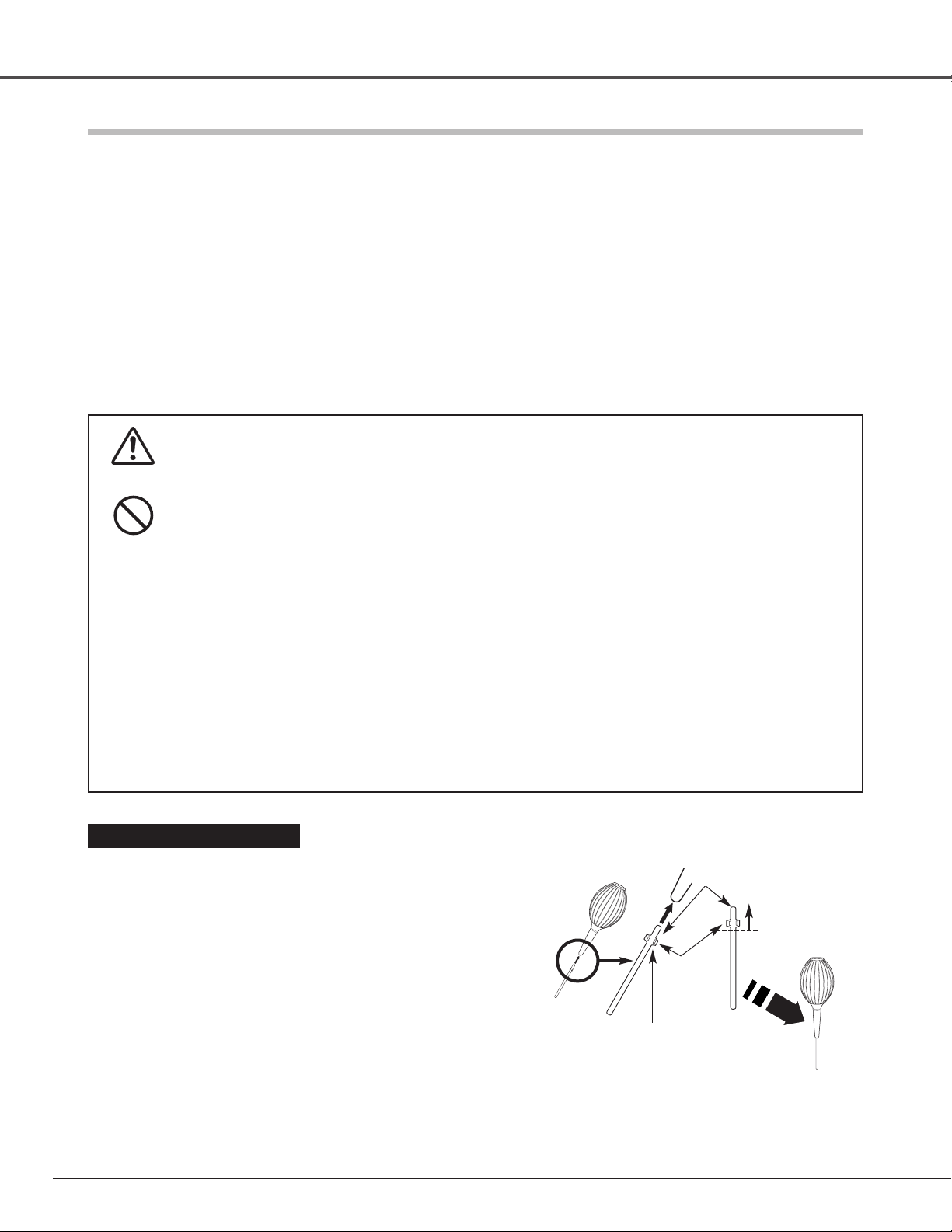
42
Maintenance and Cleaning
Cleaning the RGB panels
Blemishes such as dust and dirt on the internal optical components of the projector tend to degrade the brightness of the
screen and are likely to appear as a shadow on the screen, which can lead to deterioration of image quality.
This projector is equipped with the RGB panel cleaning holes on the underside for cleaning of the internal parts (such as
optical components) of the projector. When you use the projector for a lengthy period of time or a shadow of dust appears
on the projected screen, clean the inside of the projector.
Using the supplied air blower and with the Cleaning function in the Setting Menu (p.38), you can remove the dusts from the
projector.
CAUTION IN USING THE AIR BLOWER AND THE NOZZLE
● Turn the projector over when using the blower.
● Use only the supplied air blower and nozzle to keep the projector from being out of oder or
damaged. We could not guarantee the malfunction or breakage caused by other tools.
● Never use a commercially available compressed air duster. It causes the interior of the projector to
malfunction with release of cold liquid propellant.
● Put the projector on a soft cloth to prevent scratching the surface.
● Open the hole cover only when you clean the inside of the projector.
● Do not look into the holes. A strong light could damage your eyes. (Do not look into the Air intake
vent and Exhaust vent, either.)
● Use the blower and nozzle only to clean the projector. Do not attempt to use them for other
purposes. Do not use the blower and nozzle against persons (particularly to eyes, mouth or ear, and
so on). Be especially careful to ensure that children do not put the blower and nozzle into their
mouth and swallow them.
● Do not attempt to pull the nozzle out of the blower. If the nozzle happened to be pulled out, put it
back into the blower immediately.
● Do not use the blower supplied with this projector (Z4) to clean the Z3 and Z1X.
In the unlikely event that something goes wrong (smoke, a strange sound, an abnormal odor, and such) while you
are cleaning, turn off and unplug the projector immediately, then call the dealer where you purchased the
projector or service center.
✔Note:
• Dust might not be removed completely with these steps. In that case, contact the dealer where you purchased the projector or service center.
If the nozzle is pulled out ....
The nozzle has the stopper. Put the stopper-side of the nozzle into
the blower. Put the nozzle firmly into the blower until the stopper
becomes invisible.
When putting the nozzle into the blower, hold near the stopper so
that it will not break.
Make sure not to attempt to pull the nozzle out of the blower.
Stopper
Hold near the stopper
of the nozzle.
Put the nozzle in
until the stopper
becomes invisible.
Put this end of the
nozzle into the
blower.
CAUTION
PROHIBITED
Page 43

43
Maintenance and Cleaning
Turn the projector on and press the MENU button to display
the On-Screen Menu. Select the Setting Menu with the
Point
ed buttons. Press the Point 8 or OK buttons to
access the sub-menu items.
1
Put the blower’s nozzle into a hole.
2
Page 44

44
Maintenance and Cleaning
The air filters prevent dust from accumulating on the surface of the optical elements inside the projector. Should the air
filters become clogged with dust particles, it will reduce cooling fans’ effectiveness and may result in a buildup of internal
heat and adversely affect the life of the projector. Clean the air filters by following the steps below.
CAUTION
Do not operate the projector with the air filters removed.
Dust may accumulate on the LCD panel degrading the
picture quality of the projection mirror. Do not put
anything into the air intake vents. It may result in
malfunction of the projector.
RECOMMENDATION
We recommend avoiding dusty/smoky environments when
operating the projector. Usage in these environment may
cause a poor image quality.
When using the projector under dusty or smoky conditions, dust
may accumulate on a lens, LCD panels, or optical elements inside
the projector degrading the quality of a projected image.
When the symptoms above are noticed, contact your authorized
dealer or service station for proper cleaning.
Cleaning the Air Filters
Air Filter 2
(Intake Vent)
Air Filter 1
(Intake Vent)
Press the latch and release it. Take off the filter covers. Do
not try to pull the delicate filter part.
1
Remove dust and dirt with a soft brush or a vacuum cleaner.
Be careful not to damage the air filters and do not clean
them with water.
When the Air Filter 1 gets dusty and dirty, replace it with a
new one. For ordering the replacement filter, contact your
sales dealer.
3
Put the air filters back into the position and close the filter
covers. Do not push the delicate filter part. Make sure that
the air filters are properly and fully inserted.
4
Cleaning the Air Filter 1 and 2
Pull out the air filters.
When taking out the Air Filter 2, put your finger on the air
filter’s tab and pull.
2
Pull out the air filters.
Press the latch and take
off the filter covers.
Put your finger on the air
filter’s tab and pull.
When putting back this air
filter, make sure that the
arrows on the filter are facing
towards the projector.
Latch
Arrows
Page 45

45
Maintenance and Cleaning
Unplug the AC power cord before cleaning.
Gently wipe the projection lens with a cleaning cloth that contains
a small amount of non-abrasive camera lens cleaner, or use a lens
cleaning paper or a commercially available air blower to clean the
lens. Avoid using an excessive amount of cleaner. Abrasive
cleaners, solvents, or other harsh chemicals might scratch the
surface of the lens.
When the projector is not in use, make sure that the automatic
slide shutter is closed.
Cleaning the Projection Lens
Cleaning the Projector Cabinet
Unplug the AC power cord before cleaning.
Gently wipe the projector body with a dry soft cloth. When the
cabinet is heavily soiled, apply a small amount of mild detergent
and finish with a dry soft cloth. Avoid using an excessive amount
of cleaner. Abrasive cleaners, solvents, or other harsh chemicals
might scratch the surface of the cabinet.
When the projector is not in use, put it in an appropriate carrying
case to protect it from dust and scratches.
Page 46

46
Maintenance and Cleaning
When the life of the projection lamp of this projector draws to an
end, the LAMP REPLACE indicator emits a yellow light. If this
indicator lights yellow, replace the lamp with a new one promptly.
The time when the LAMP REPLACE indicator should light is
depending on the lamp mode.
Follow these steps to replace the lamp.
Page 47
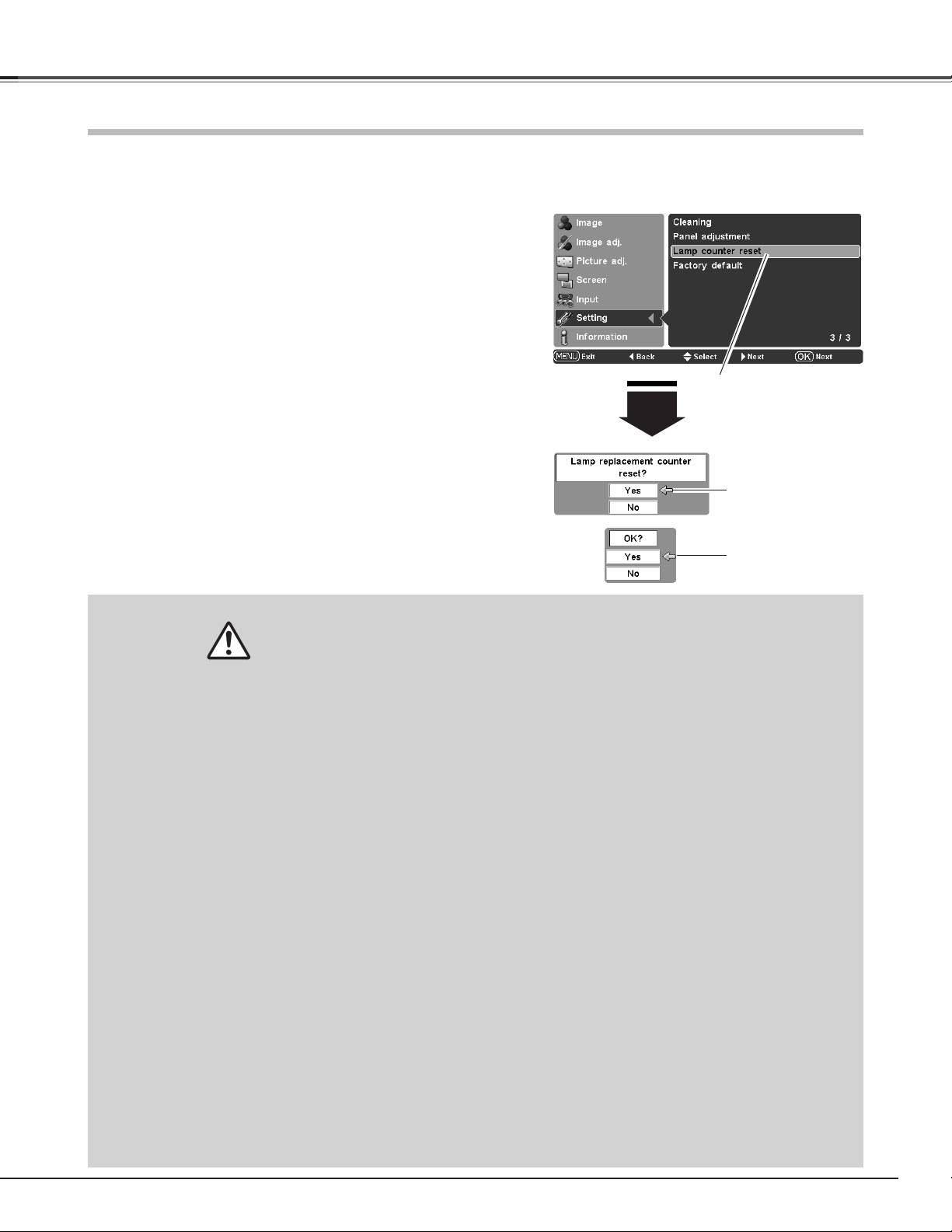
47
Maintenance and Cleaning
Be sure to reset the lamp replacement counter after the lamp is replaced. When the lamp replacement counter is reset, the
LAMP REPLACE indicator stops lighting.
Turn the projector on and press the MENU button to display
the On-Screen Menu. Select the Setting Menu with the
Point
ed buttons. Press the Point 8 button to access the
sub-menu items.
Select Lamp counter reset and then press the the OK or
Point
8 buttons. “Lamp replacement counter reset?” will
appear. Select [Yes] and then press the OK or Point
8
buttons.
1
2
Another confirmation dialog box appears, and select [Yes] to
reset the Lamp replacement counter.
3
This projector uses a high-pressure lamp which must be handled carefully and properly. Improper
handling may result in accidents, injury, or create a fire hazard.
● Lamp lifetime may differ from lamp to lamp and according to the environment of use. There is no
guarantee of the same lifetime for each lamp. Some lamps may fail or terminate their lifetime in a
shorter period of time than other similar lamps.
● If the projector indicates that the lamp should be replaced, i.e., if the LAMP REPLACE indicator lights
up, replace the lamp with a new one IMMEDIATELY after the projector has cooled down.
(Follow carefully the instructions in the Lamp Replacement section of this manual.) Continuous use of
the lamp with the LAMP REPLACE indicator lighted may increase the risk of lamp explosion.
● A Lamp may explode as a result of vibration, shock or degradation as a result of hours of use as its
lifetime draws to an end. Risk of explosion may differ according to the environment or conditions in
which the projector and lamp are being used.
IF A LAMP EXPLODES, THE FOLLOWING SAFETY PRECAUTIONS SHOULD BE TAKEN.
If a lamp explodes, disconnect the projector’s AC plug from the AC outlet immediately. Contact an
authorized service station for a checkup of the unit and replacement of the lamp. Additionally, check
carefully to ensure that there are no broken shards or pieces of glass around the projector or coming out
from the cooling air circulation holes. Any broken shards found should be cleaned up carefully. No one
should check the inside of the projector except those who are authorized trained technicians and who are
familiar with projector service. Inappropriate attempts to service the unit by anyone, especially those who
are not appropriately trained to do so, may result in an accident or injury caused by pieces of broken
glass.
LAMP HANDLING PRECAUTIONS
Lamp Replacement Counter
✔Note:
• Do not reset the Lamp replacement counter without implementing lamp
replacement. Be sure to reset the Lamp replacement counter only after replacing
the lamp.
Lamp counter reset
Select Lamp counter reset
and press the OK or Point 8
buttons. “Lamp replacement
counter reset” will appear.
Select [Yes] and press
the OK or Point 8
buttons, then another
confirmation box will
appear.
Select [Yes] again to
reset the lamp counter.
Page 48

48
Appendix
Tr oubleshooting
Before calling your dealer or service center for assistance, check the items below once again.
– Make sure you have properly connected the projector to peripheral equipment as described in “Connecting to Video
Equipment” and “Connecting to a Computer” on pages 16 ~ 17.
– Make sure all equipment is connected to an AC outlet and the power is turned on.
– When you operate the projector with a computer and it does not project an image, restart the computer.
WARNING:
High voltages are used to operate this projector. Do not attempt to open the cabinet.
If problems still persist
after following all operating instructions,
contact the dealer where you purchased the projector or
service center.
Give the model number and explain about the problem. We will advise you how to obtain service.
Problem: – Solutions
No power. – Plug the power cord of the projector into an AC outlet.
– See if the automatic slide shutter is only half-open. When it is half-open, the
POWER indicator blinks orange and the projector cannot be turned on.
(See page 18.)
– See if the Main On/Off switch is on.
–Wait 60 seconds after the projector is turned off to restart the projector. The
projector can be turned on after the POWER indicator turns red. (See page 19.)
– Check the WARNING indicator. If the WARNING indicator lights red, the
projector cannot be turned on. (See page 41.)
– Check the projection lamp. (See page 46)
– Check if the projector is installed on a flat surface.
Image is out of focus. – Adjust the focus of the projector. (See page 22.)
– Provide proper distance between the projector and the projection screen.
(See page 13.)
– Check the projection lens to see if it needs cleaning. (See page 45.)
– Moving the projector from a cool to warm place may result in moisture
condensation on the projection lens. In such cases, leave the projector off and
wait until condensation evaporates.
No image. – Check the connection between your computer or video equipment and the
projector. (See page 16 ~ 17.)
– See if the input signal is correctly output from your computer. For some laptop
computers, the setting for the monitor output needs to to be changed when
connecting to a projector. See your computer’s instruction manual for the
setting.
– It takes about 20 seconds to display an image after turning on the projector.
– See if the selected system is corresponding to your computer or video
equipment. (See page 24 ~ 26.)
– Select a correct input source once again through Menu operation.
(See page 25 ~ 26.)
– Make sure the temperature is not out of the specified Operating
Temperature (41°F ~ 95°F (5°C ~ 35°C)).
Image is Left/Right reversed. – Check the Mounting/Rear item. (See page 36.)
Image is Top/Bottom reversed. – Check the Mounting item. (See page 36.)
Some displays are not seen – Check the Display item. (See page 36.)
during operations.
The Remote Control does not work. – Check the batteries.
– Make sure there is no obstruction between the projector and remote control.
–Make sure you are not too far from the projector when using the remote
control. Maximum operating range is 16.4’ (5 m).
–Make sure the code of the remote control is conformed to that of the
projector. (See page 38.)
Horizontal line noise occurs. – For the connection between HDTV equipment and projector’s COMPONENT
1/2 terminals, horizontal line noise may be noted only occasionally. In this case,
adjust the value of Fine sync. The factory default value is “10”. (See page 32.)
Page 49

49
The lamp does not turn on because malfunction occurs or the lamp life
comes to an end.
Appendix
Check the indicators for projector’s condition.
• • • green
• • • red
• • • off• • • blinking green
* When the life of the projection lamp draws to an end, the LAMP REPLACE indicator lights yellow. When this indicator becomes
yellow, replace the projection lamp with a new one promptly. Reset the Lamp replacement counter after replacing the lamp. The
time when the LAMP REPLACE indicator should light is depending on the lamp mode. See pages 46 and 47.
The Main On/Off switch is off or the AC power cord is unplugged.
The projection lamp is being cooled down. The projector cannot be turned on
until cooling is completed.
The temperature inside the projector is abnormally high. The projector
cannot be turned on. When the projector is cooled down enough and the
temperature returns to normal, the POWER indicator emits a red light and
the projector can be turned on. (The WARNING indicator keeps blinking.)
Check and clean the air filters.
Projector Condition
The projector is ready to be turned on with the POWER ON-OFF button.
POWER
red/green/
orange
Indicators
LAMP
REPLACE
yellow
WARNING
red
The projector detects an abnormal condition and cannot be turned on.
Unplug the AC power cord and plug it again to turn on the projector. If the
projector is turned off again, unplug the AC power cord and contact the
dealer or service center for servicing and checkup. Do not leave the
projector on. It may cause an electric shock or a fire hazard.
✽
✽
✽
✽
✽
The projector is operating normally.
The projector is in the Power management mode.
✽
✽
The projector has been cooled down enough and the inside temperature
returns to normal. When turning on the projector, the WARNING indicator
stops blinking. Check and clean the air filters.
Indicators and Projector Condition
• • • blinking red
• • • blinking orange
✽
The automatic slide shutter is not working properly.
• • • blinking yellow
Page 50

50
Appendix
Menu Tree
Auto
PAL
SECAM
NTSC
NTSC 4.43
PAL-M
PAL-N
Powerful
Vivid
Pure cinema
Natural
Living
Image Image adj.
Contrast
Color
Tint
Red
Green
Blue
Sharpness
Lamp Control
Color temp.
Input
Component 2
Video / S-Video
Component 1
Dynamic
Progressive
Gamma
HDMI
RGB(Analog)
RGB(Scart)
User image 2
User image 3
User image 4
Creative cinema
Lens iris
-31 ~ +31
-31 ~ +31
-31 ~ +31
-31 ~ +31
-31 ~ +31
-31 ~ +31
High
Mid
Low 1
Low 3
Low 2
Auto 1
-31 ~ +31
-7 ~ +7
Normal
Auto 2
Eco
Off
-7 ~ +7
-63 ~ 0
L1
L2
Film
Transient improvement
Color management
Gain R/G/B
-15 ~ +15
Contrast enhancement
Offset R/G/B
Brightness
User
Lamp iris
Auto black stretch
User image 1
Advanced menu
Store
-15 ~ +15
Auto / Open / Close
Off /L1 / L2 / L3
Off / L1 / L2 / L3
Gamma R/G/B
-5 ~ +5
Yes / No
User image 1
Off / L1 / L2 /L3
User image 2
Quit
Computer
Quit
User image 3
User image 4
Quit
Reset
Page 51

51
Appendix
Advanced menu
English
German
French
Italian
Spanish
Portuguese
Dutch
Swedish
Chinese
Korean
Japanese
L1
On / Off
User
On / Off
On / Off
On / Off
Code 1
Yes / No
Keystone
HDMI setup
L2
Logo
Rear
Power off confirmation
Power management
Remote control
Factory default
Code 2
Quit
Russian
OffMounting
Yes / NoLamp counter reset
Default
Screen
Full
Full through
Zoom
Caption in
Natural wide 2
Overscan
Horizontal
Vertical
Auto adj.
Fine sync
H-sync freq.
V-sync freq.
Language
0 ~ +10
Resolution for PC input
Picture adj.
0 ~ +31
-100 ~ +100
- - - -
Setting
Unknown
Lamp Time
Information
Blue back
Menu Position
Off
Ceiling
Wall
Cleaning
Yes / NoCapture
Test pattern R
Test pattern G
Test pattern B
Check pattern
Panel adjustment
Normal
Normal through
Natural wide 1
-100~ +100
-100~ +100
Total dots
Signal
PAL
SECAM
NTSC
NTSC4.43
PAL-M
PAL-N
480i
480p
575i
575p
720p
1080i
D-VGA
D-480i
D-480p
D-575i
D-575p
D-720p
D-1080i
Finnish
Polish
Hungarian
Romanian
On / Off
Display On
Countdown Off
Off
Shutter demo Start
❖
- - - When 480i / 575i input, -8 ~ +8.
❖
Page 52

52
When the input signal is digital from the HDMI terminal, refer to the chart below.
System
mode
RESOLUTION
H-Freq.
(kHz)
V-Freq.
(Hz)
––––––
59.94/60D-VGA
D-480i 720 x 480
––––––
59.94/60
D-575i 720 x 575
––––––
50.00
640 x 480
D-480p 720 x 480
––––––
59.94/60
D-575p 720 x 575
––––––
50.00
System
mode
RESOLUTION
H-Freq.
(kHz)
V-Freq.
(Hz)
D-720p 1280 x 720
––––––
50.00
D-1080i
––––––
59.94/60
––––––
59.94/60D-720p
1920 x 1080
D-1080i 1920 x 1080
––––––
50.00
✔Note:
• You might be able to project images even when signals other than above are inputted, however the functions of the projector could be limited.
1280 x 720
Appendix
Compatible Computer Specifications
PLV-Z4 can basically accept the signal from all computers with V, H-Frequency mentioned below and less than 100 MHz of Dot
Clock.
System mode
H-Freq.
(kHz)
V-Freq.
(Hz)
640 x 480 31.47 59.88
640 x 480 37.86 74.38
640 x 480 37.85 72.81
640 x 480 37.50 75.00
640 x 480 43.269 85.00
640 x 400 37.861 85.08
720 x 400 37.927 85.039
800 x 600 37.88 60.32
800 x 600 46.875 75.00
800 x 600 53.674 85.06
800 x 600 48.08 72.19
800 x 600 37.90 61.03
800 x 600 34.50 55.38
800 x 600 38.60 60.31
800 x 600 47.90 71.92
800 x 600 32.70 51.09
System mode
H-Freq.
(kHz)
V-Freq.
(Hz)
640 x 480 35.00 66.67
1152 x 900 61.85
832 x 624 49.72 74.55
66.00
800 x 600 35.156 56.25
1080i 28.12
25.00
(Interlace)
72.00
1024 x 768 68.677 84.997
1024 x 768
48.35 60.00
1024 x 768
1024 x 768
1024 x 768
60.023 75.03
56.47 70.07
60.31 74.92
1024 x 768
1024 x 768
1024 x 768
44.00 54.58
62.04 77.07
61.00 75.70
1024 x 768 63.48 79.35
58.03
1152 x 864 64.20 70.40
1152 x 870
1152 x 900
720p
68.68
75.06
61.20 65.20
45.00
60.00
1024 x 768
46.90 58.20
1024 x 768
1080i 33.75
30.00
(Interlace)
848 x 480
31.020 60.00
Page 53

53
Appendix
0.7” wide TFT Active Matrix type, 3 panels
Multimedia Projector
10.2 lbs (5.0 kg)
15.04” x 4.99” x 11.98” (382 mm x 126.8 mm x 304.3 mm)
(not including raised portions)
1280 x 720 dots
2,764,800 (1280 x 720 x 3 panels)
PAL, SECAM, NTSC, NTSC4.43, PAL-M, and PAL-N
H-sync. 15 ~ 80 KHz, V-sync. 50 ~ 100 Hz
Adjustable from 40” to 300”
41 ˚F ~ 95 ˚F (5 ˚C ~ 35 ˚C)
14 ˚F ~ 140 ˚F (-10 ˚C ~ 60 ˚C)
Owner’s Manual
AC Power Cord
Remote Control and Batteries
Video Cable
Air Blower
Projector Type
Net Weight
Dimensions
(W x H x D)
Panel Resolution
Number of Pixels
Color System
Scanning Frequency
Projection Image size
(Diagonal)
Operating Temperature
Storage Temperature
Accessories
LCD Panel System
● The specifications are subject to change without notice.
F 2.0 ~ 3.0 lens with f 21.3 mm ~ 42.6 mm with manual zoom and focus
3.9’ ~ 30.2’ (1.2 m ~ 9.2 m)
145 W
RCA Type x 1 (Video), RCA Type x 3 (Y, Pb/Cb, Pr/Cr) x 2 and Mini DIN 4 pin x 1 (S-video)
Projection Lens
Throw Distance
Projection Lamp
Video Input Jacks
(VGA) HDB 15 Terminal x 1
Computer Input Terminal
HDMI terminal 19 pin x 1
HDMI Input Terminal
0˚ to 7.7˚
Feet Adjustment
Power Source : AA or LR06 1.5V ALKALINE Type x 2
Operating Range : 16.4’ (5 m) / ± 30˚
Dimensions : 1.57” x 1.44” x 5.12” (40 mm x 36.5 mm x 130 mm)
Net Weight : 3.6 oz (102 g) (including batteries)
Remote Control
480i, 480p, 575i, 575p, 720p and 1080i
High Definition TV Signal
AC 100 ~ 120 V (2.4 A Max. Ampere), 50/60 Hz
(The U.S.A. and Canada)
AC 200 ~ 240 V (1.3 A Max. Ampere), 50/60 Hz
(Continental Europe and The U.K.)
Voltage and
Power Consumption
● LCD panels are manufactured to the highest possible standards. Even though 99.99% of the pixels are effective, a tiny
fraction of the pixels (0.01% or less) may be ineffective by the characteristics of the LCD panels.
Te c hnical Specifications
Mini DIN 8 pin x 1
Service Port Connector
This symbol on the nameplate means the product is Listed by Underwriters Laboratories
Inc. It is designed and manufactured to meet rigid U.L. safety standards against risk of
fire, casualty and electrical hazards.
The CE Mark is a Directive conformity mark of the European Community (EC).
Pixelworks ICs used.
Page 54

54
Appendix
Dimensions
Page 55

55
Appendix
The parts listed below are optionally supplied. When ordering those parts, give the name and Type No. to the sales dealer.
● Wall Anchor Kit Type No. : POA-CH-EX02
● HDMI Cable Type No. : POA-CA-HDMI
● Component Cable (32.8’/10m) Type No. : POA-CA-COMP10
● Scart-VGA Cable Type No. : POA-CA-SCART
(This cable is used for RGB Scart 21Pin Video output of video equipment.)
Optional Parts
Pin Configuration
Configurations of Terminals
Computer terminal
Terminal : VGA
Red Input
Ground (Horiz.sync.)
Green Input
-----
Blue Input
Ground (Red)
Ground (Green)
Ground (Blue)
1
5
2
4
3
6
7
8
-----
Horiz. sync. Input/Output (Composite H/V sync.)
Ground (Vert.sync.)
-----
Ground / -----
Vert. sync.
-----
9
13
10
12
11
14
15
TMDS Data 2+ Input
Ground (TMDS Data 1)
Ground (TMDS Data 2)
TMDS Data 1+ Input
TMDS Data 2- Input
TMDS Data 1- Input
TMDS Data 0+ Input
Ground (TMDS Data 0)
1
5
2
4
3
6
7
8
Ground (TMDS Clock)
SCL
TMDS Clock- Input
-----
-----
SDA
Ground(DDC/CEC)
11
15
12
14
13
16
17
19 Pin Type A
TMDS Data 0- Input
TMDS Clock+ Input
9
10
Plug insert detection
19
18
+5V Power
Pin Configuration
Video terminal
Terminal : HDMI
1 3 5 7 9
11 13 15 17 19
8642
1816141210
2
5
10
9 678
15
14
1
34
12
11
13
Page 56

SANYO Electric Co., Ltd.
Printed in Japan
Part No. 610 324 5843 (1AA6P1P4961-- M4WA)
