Page 1
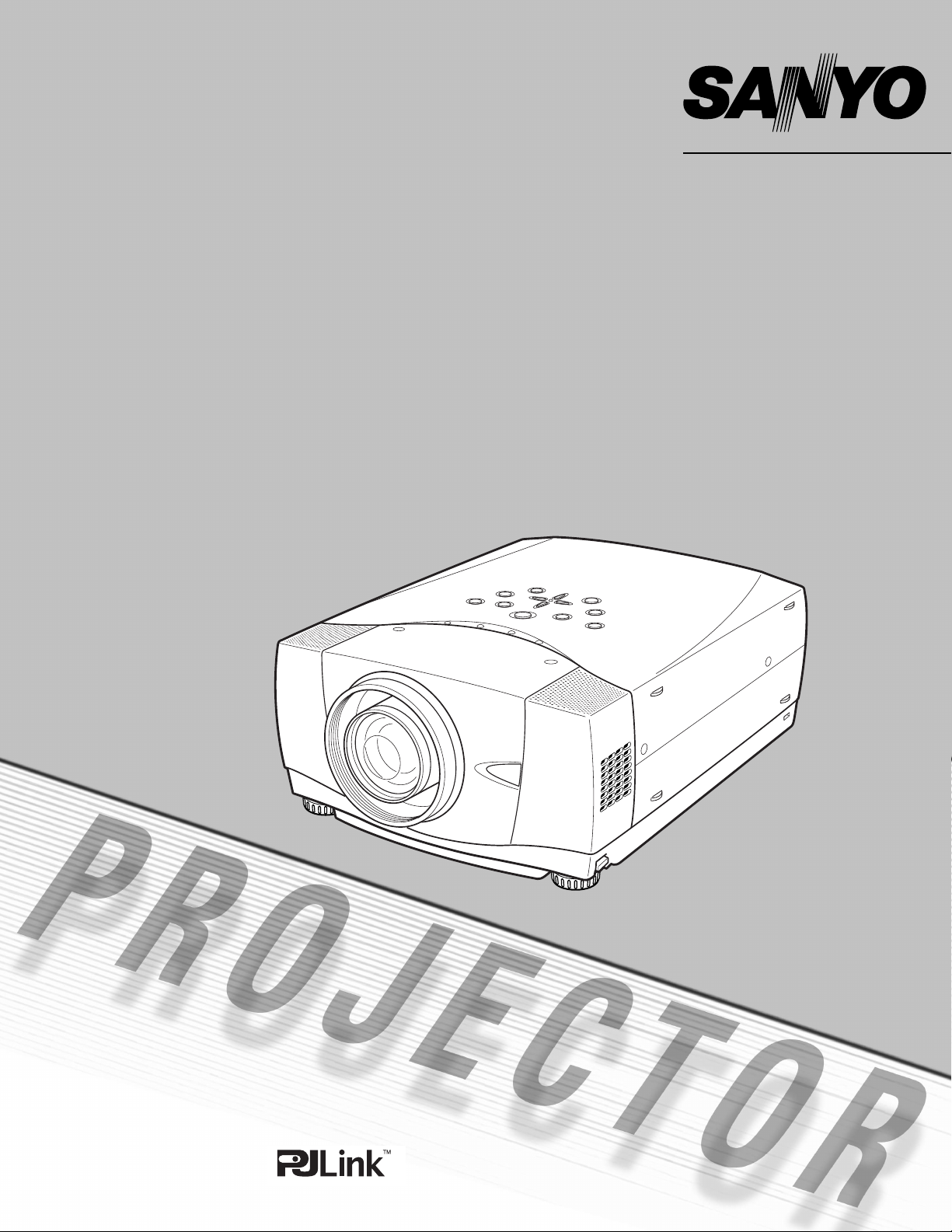
Multimedia Projector
MODEL
PLV-75/PLV-80
PLV75L/PLV-80L (Lensless)
Owner’s Manual
Page 2

2
CAUTION : TO REDUCE THE RISK OF ELECTRIC
SHOCK, DO NOT REMOVE COVER (OR
BACK). NO USER-SERVICEABLE PARTS
INSIDE EXCEPT LAMP REPLACEMENT.
REFER SERVICING TO QUALIFIED
SERVICE PERSONNEL.
THIS SYMBOL INDICATES THAT DANGEROUS
VOLTAGE CONSTITUTING A RISK OF ELECTRIC
SHOCK IS PRESENT WITHIN THIS UNIT.
THIS SYMBOL INDICATES THAT THERE ARE
IMPORTANT OPERATING AND MAINTENANCE
INSTRUCTIONS IN THE OWNER’S MANUAL WITH
THIS UNIT.
CAUTION
RISK OF ELECTRIC SHOCK
DO NOT OPEN
Before operating this projector, read this manual thoroughly
and operate the projector properly.
This projector provides many convenient features and
functions. Operating the projector properly enables you to
manage those features and maintain it in better condition for a
considerable time.
Improper operation may result in not only shortening the
product life, but also malfunctions, fire hazard, or other
accidents.
If your projector seems to operate improperly, read this
manual again, check operations and cable connections and try
the solutions in the “Troubleshooting” section in the end of this
booklet. If the problem still persists, contact the dealer where
you purchased the projector or the service center.
Safety Precaution
WARNING : TO REDUCE THE RISK OF FIRE OR ELECTRIC
SHOCK, DO NOT EXPOSE THIS APPLIANCE
TO RAIN OR MOISTURE.
– This projector produces intense light from the projection
lens. Do not stare directly into the lens as much as
possible. Eye damage could result. Be especially careful
that children do not stare directly into the beam.
– Install the projector in a proper position. If not, it may result
in a fire hazard.
– Provide appropriate space on the top, sides and rear of the
projector cabinet for allowing air circulation and cooling the
projector. Minimum clearances must be maintained. If the
projector is to be built into a compartment or similarly
enclosed, the minimum distances must be maintained. Do
not cover the ventilation slot on the projector. Heat build-up
can reduce the service life of your projector, and can also
be dangerous.
– If the projector is not to be used for an extended time,
unplug the projector from the power outlet.
CAUTION
Not for use in a computer room as defined in the Standard for
the Protection of Electronic Computer/Data Processing
Equipment, ANSI/NFPA 75.
Ne peut être utilisé dans une salle d’ordinateurs telle que
définie dans la norme ANSI/NFPA 75 Standard for Protection
of Electronic Computer/Data Processing Equipment.
NOTE: This symbol mark and recycle system are applied only
to EU countries and not applied to the countries in the
other area of the world.
Your SANYO product is designed and
manufactured with high quality materials
and components which can be recycled
and reused.
This symbol means that electrical and
electronic equipment, at their end-of-life,
should be disposed of separately from
your household waste.
Please dispose of this equipment at your local community
waste collection/recycling centre.
In the European Union there are separate collection systems for used electrical and electronic products.
Please help us to conserve the environment we live in!
CAUTION ON HANGING FROM THE CEILING
When hanging the projector from the ceiling,
clean the air intake vents, air filters, and top
of the projector periodically with a vacuum
cleaner. If you leave the projector without
cleaning for a long time, the dust will block the
operation of the cooling function, and it may
cause a breakdown or a disaster.
DO NOT SET THE PROJECTOR IN GREASY, WET, OR
SMOKY CONDITIONS SUCH AS IN A KITCHEN TO PREVENT
A BREAKDOWN OR A DISASTER. IF THE PROJECTOR
COMES IN CONTACT WITH OIL OR CHEMICALS, IT MAY
BECOME DETERIORATED.
READ AND KEEP THIS OWNER'S MANUAL FOR LATER
USE.
TO THE OWNER
SIDE and TOP
REAR
3.3' (1m)
3.3' (1m)
3.3' (1m)
3.3' (1m)
Page 3
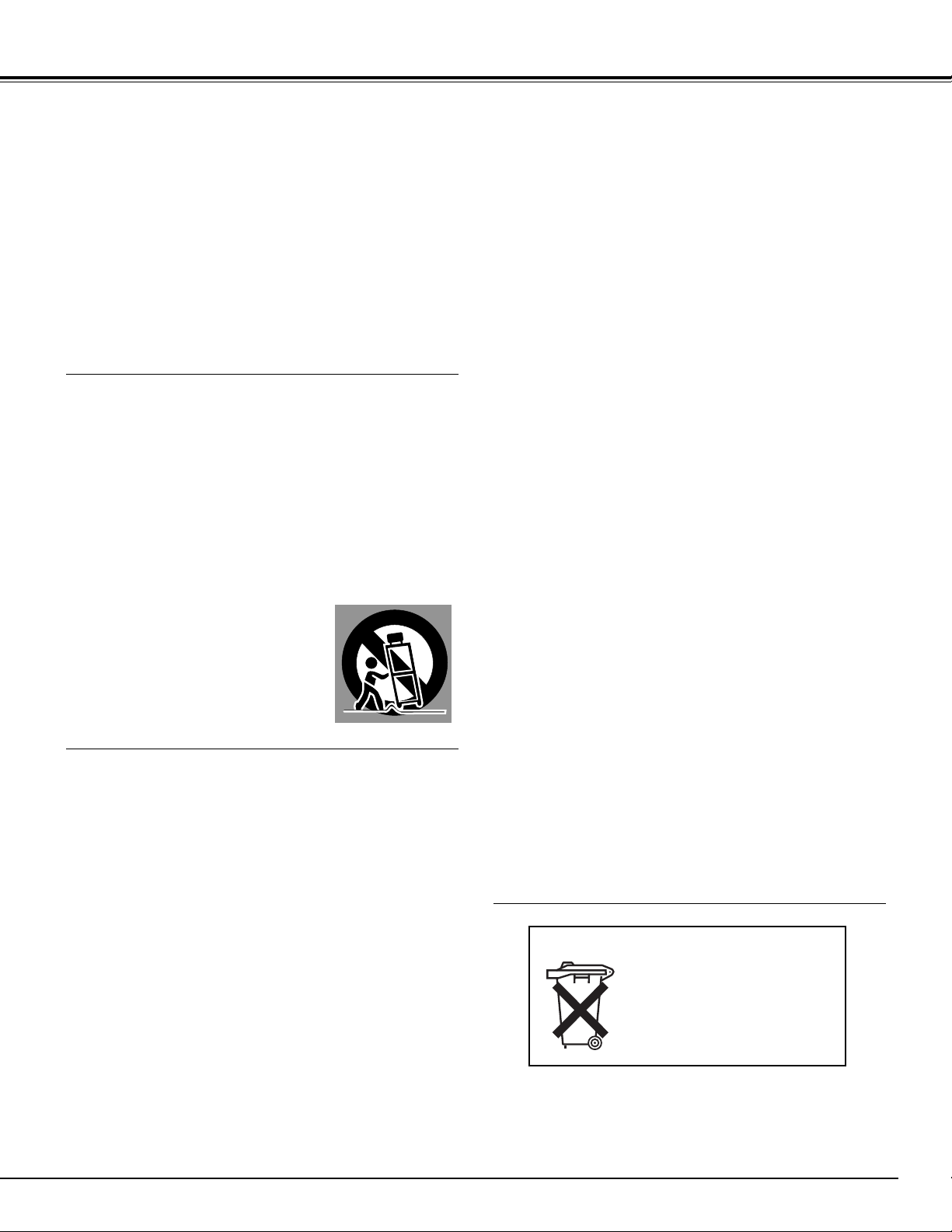
3
SAFETY INSTRUCTIONS
All the safety and operating instructions should be read before
the product is operated.
Read all of the instructions given here and retain them for later
use. Unplug this projector from AC power supply before
cleaning. Do not use liquid or aerosol cleaners. Use a damp
cloth for cleaning.
Follow all warnings and instructions marked on the projector.
For added protection to the projector during a lightning storm,
or when it is left unattended and unused for long periods of
time, unplug it from the wall outlet. This will prevent damage
due to lightning and power line surges.
Do not expose this unit to rain or use near water... for
example, in a wet basement, near a swimming pool, etc...
Do not use attachments not recommended by the
manufacturer as they may cause hazards.
Do not place this projector on an unstable cart, stand, or table.
The projector may fall, causing serious injury to a child or
adult, and serious damage to the projector. Use only with a
cart or stand recommended by the manufacturer, or sold with
the projector. Wall or shelf mounting should follow the
manufacturer's instructions, and should use a mounting kit
approved by the manufacturers.
An appliance and cart combination should
be moved with care. Quick stops,
excessive force, and uneven surfaces
may cause the appliance and cart
combination to overturn.
Slots and openings in the back and bottom of the cabinet are
provided for ventilation, to insure reliable operation of the
equipment and to protect it from overheating.
The openings should never be covered with cloth or other
materials, and the bottom opening should not be blocked by
placing the projector on a bed, sofa, rug, or other similar
surface. This projector should never be placed near or over a
radiator or heat register.
This projector should not be placed in a built-in installation
such as a book case unless proper ventilation is provided.
Never push objects of any kind into this projector through
cabinet slots as they may touch dangerous voltage points or
short out parts that could result in a fire or electric shock.
Never spill liquid of any kind on the projector.
Do not install the projector near the ventilation duct of airconditioning equipment.
This projector should be operated only from the type of power
source indicated on the marking label. If you are not sure of
the type of power supplied, consult your authorized dealer or
local power company.
Do not overload wall outlets and extension cords as this can
result in fire or electric shock. Do not allow anything to rest on
the power cord. Do not locate this projector where the cord
may be damaged by persons walking on it.
Do not attempt to service this projector yourself as opening or
removing covers may expose you to dangerous voltage or
other hazards. Refer all servicing to qualified service
personnel.
Unplug this projector from wall outlet and refer servicing to
qualified service personnel under the following conditions:
a. When the power cord or plug is damaged or frayed.
b. If liquid has been spilled into the projector.
c. If the projector has been exposed to rain or water.
d. If the projector does not operate normally by following the
operating instructions. Adjust only those controls that are
covered by the operating instructions as improper
adjustment of other controls may result in damage and will
often require extensive work by a qualified technician to
restore the projector to normal operation.
e. If the projector has been dropped or the cabinet has been
damaged.
f. When the projector exhibits a distinct change in
performance-this indicates a need for service.
When replacement parts are required, be sure the service
technician has used replacement parts specified by the
manufacturer that have the same characteristics as the
original part. Unauthorized substitutions may result in fire,
electric shock, or injury to persons.
Upon completion of any service or repairs to this projector, ask
the service technician to perform routine safety checks to
determine that the projector is in safe operating condition.
Voor de klanten in Nederland
Bij dit product zijn batterijen
geleverd.
Wanneer deze leeg zijn,
moet u ze niet weggooien
maar inleveren als KCA.
Page 4
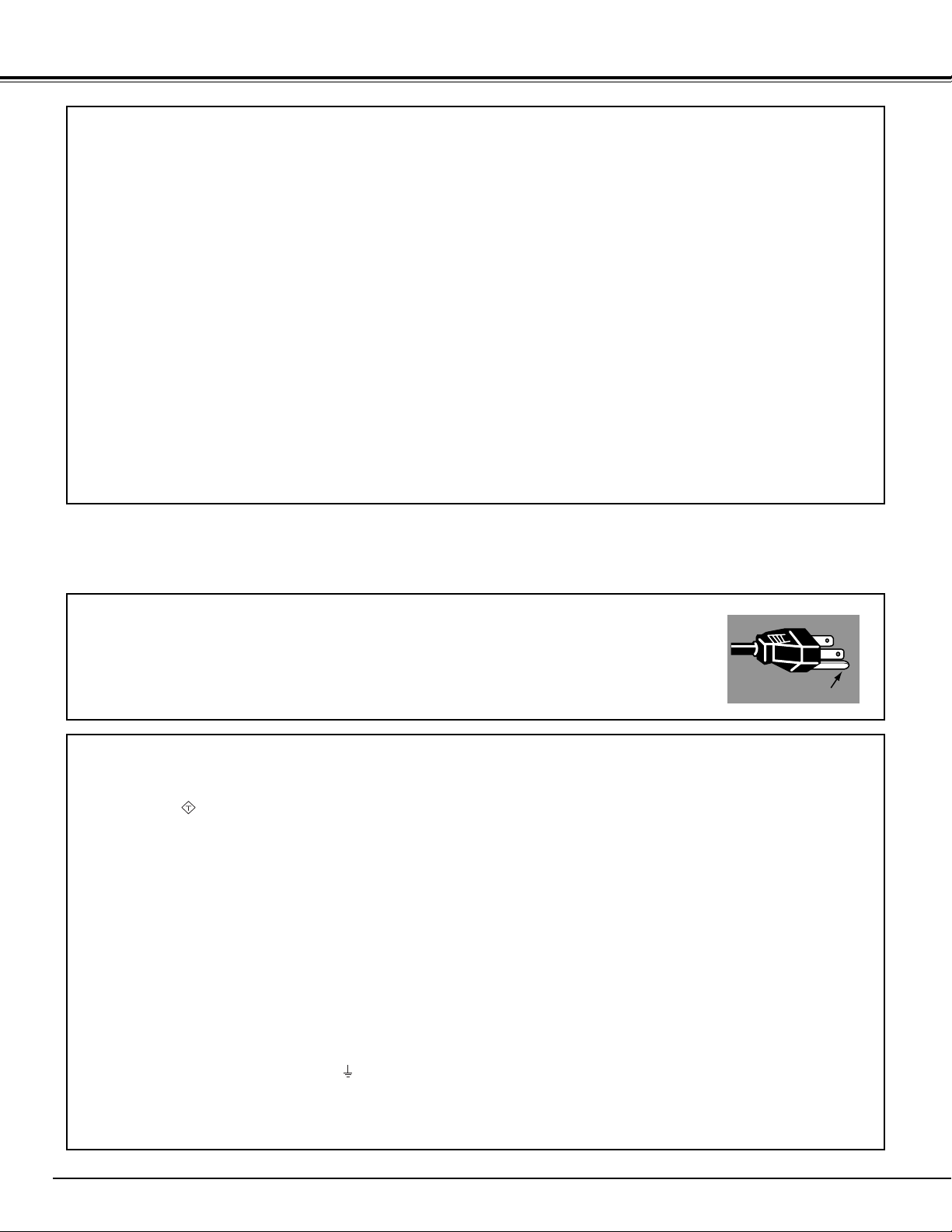
4
COMPLIANCES
AC Power Cord for the United Kingdom :
This cord is already fitted with a moulded plug incorporating a fuse, the value of which is indicated on the pin face of
the plug. Should the fuse need to be replaced, an ASTA approved BS 1362 fuse must be used of the same rating,
marked thus . If the fuse cover is detachable, never use the plug with the cover omitted. If a replacement fuse
cover is required, ensure it is of the same colour as that visible on the pin face of the plug (i.e. red or orange). Fuse
covers are available from the Parts Department indicated in your User Instructions.
If the plug supplied is not suitable for your socket outlet, it should be cut off and destroyed.
The end of the flexible cord should be suitably prepared and the correct plug fitted. (See Over)
WARNING : A PLUG WITH BARED FLEXIBLE CORD IS HAZARDOUS IF ENGAGED IN A LIVE SOCKET
OUTLET.
The Wires in this mains lead are coloured in accordance with the following code:
Green-and-yellow ············ Earth
Blue ································· Neutral
Brown ······························ Live
As the colours of the wires in the mains lead of this apparatus may not correspond with the coloured markings
identifying the terminals in your plug proceed as follows:
The wire which is coloured green-and-yellow must be connected to the terminal in the plug which is marked by the
letter E or by the safety earth symbol or coloured green or green-and-yellow.
The wire which is coloured blue must be connected to the terminal which is marked with the letter N or coloured black.
The wire which is coloured brown must be connected to the terminal which is marked with the letter L or coloured red.
WARNING : THIS APPARATUS MUST BE EARTHED.
The AC Power Cord supplied with this projector meets the requirement for use in the country you purchased it.
AC Power Cord for the United States and Canada :
AC Power Cord used in the United States and Canada is listed by the Underwriters
Laboratories (UL) and certified by the Canadian Standard Association (CSA).
AC Power Cord has a grounding-type AC line plug. This is a safety feature to be sure that the
plug will fit into the power outlet. Do not try to defeat this safety feature. Should you be
unable to insert the plug into the outlet, contact your electrician.
THE SOCKET-OUTLET SHOULD BE INSTALLED NEAR THE EQUIPMENT AND EASILY ACCESSIBLE.
AC POWER CORD REQUIREMENT
Federal Communication Commission Notice
Note : This equipment has been tested and found to comply with the limits for a Class B digital device, pursuant to part
15 of the FCC Rules. These limits are designed to provide reasonable protection against harmful interference in a
residential installation. This equipment generates, uses and can radiate radio frequency energy and, if not installed and
used in accordance with the instructions, may cause harmful interference to radio communications. However, there is no
guarantee that interference will not occur in a particular installation. If this equipment does cause harmful interference to
radio or television reception, which can be determined by turning the equipment off and on, the user is encouraged to try
to correct the interference by one or more of the following measures :
– Reorient or relocate the receiving antenna.
– Increase the separation between the equipment and receiver.
– Connect the equipment into an outlet on a circuit different from that to which the receiver is connected.
– Consult the dealer or an experienced radio/TV technician for help.
Use of shielded cable is required to comply with class B limits in Subpart B of Part 15 of FCC Rules.
Do not make any changes or modifications to the equipment unless otherwise specified in the instructions. If such
changes or modifications should be made, you could be required to stop operation of the equipment.
Model Number : PLV-75/PLV-80/PLV-75L/PLV-80L
Trade Name : Sanyo
Responsible party : SANYO FISHER COMPANY
Address : 21605 Plummer Street, Chatsworth, California 91311
Telephone No. : (818)998-7322
ASA
GROUND
Page 5
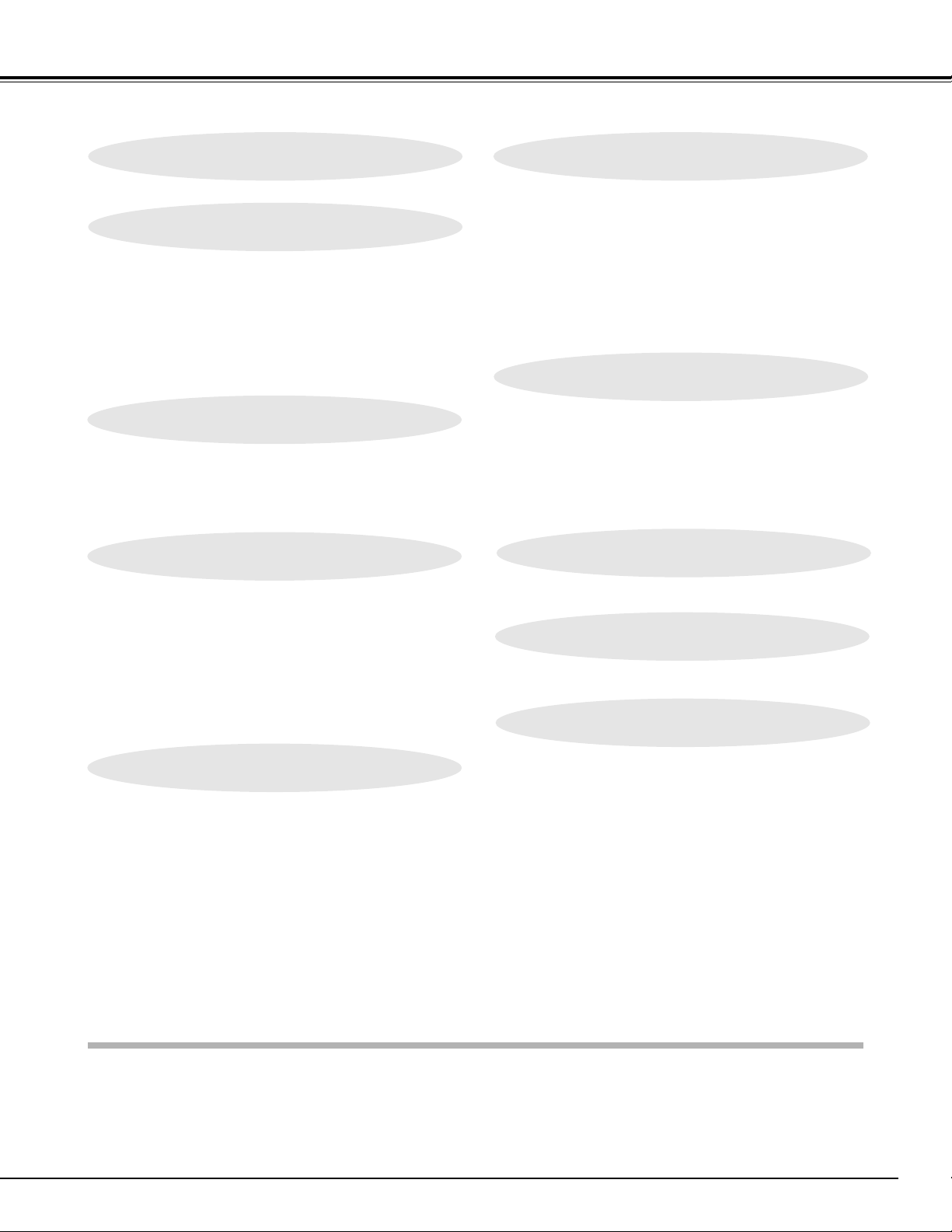
5
TABLE OF CONTENTS
FEATURES AND DESIGN 6
BEFORE OPERATION 15
PREPARATION 7
NAME OF EACH PART OF PROJECTOR 7
SETTING-UP PROJECTOR 8
CONNECTING AC POWER CORD 8
POSITIONING PROJECTOR 9
LENS INSTALLATION 9
ADJUSTABLE FEET 10
INSTALLING PROJECTOR IN PROPER POSITION 10
MOVING PROJECTOR 11
CONNECTING PROJECTOR 12
TERMINALS OF PROJECTOR 12
CONNECTING TO COMPUTER 13
CONNECTING TO VIDEO EQUIPMENT 14
OPERATION OF REMOTE CONTROL 15
REMOTE CONTROL BATTERIES INSTALLATION 16
TOP CONTROLS AND INDICATORS 17
OPERATING ON-SCREEN MENU 18
HOW TO OPERATE ON-SCREEN MENU 18
FLOW OF ON-SCREEN MENU OPERATION 18
MENU BAR 19
BASIC OPERATION 20
TURNING ON / OFF PROJECTOR 20
TURNING ON THE PROJECTOR 20
TURNING OFF THE PROJECTOR 21
ADJUSTING SCREEN 22
ZOOM ADJUSTMENT 22
FOCUS ADJUSTMENT 22
LENS SHIFT ADJUSTMENT 22
KEYSTONE ADJUSTMENT 22
PICTURE FREEZE FUNCTION 23
NO SHOW FUNCTION 23
SOUND ADJUSTMENT 23
TRADEMARKS
● Apple, Macintosh, and PowerBook are trademarks or registered trademarks of Apple Computer,Inc.
● IBM and PS/2 are trademarks or registered trademarks of International Business Machines, Inc.
● Windows and PowerPoint are registered trademarks of Microsoft Corporation.
● Each name of corporations or products in the owner's manual is a trademark or a registered trademark of its
respective corporation.
COMPUTER INPUT 24
VIDEO INPUT 31
SETTING 38
APPENDIX 44
SELECTING INPUT SOURCE 24
SELECTING COMPUTER SYSTEM 24
PC ADJUSTMENT 26
AUTO PC ADJUSTMENT 26
MANUAL PC ADJUSTMENT 27
PICTURE IMAGE SELECT 29
IMAGE LEVEL SELECT 29
PICTURE SCREEN ADJUSTMENT 30
PICTURE SCREEN SELECT 30
SELECTING INPUT SOURCE 31
SELECTING VIDEO SYSTEM 32
PICTURE IMAGE SELECT 33
IMAGE LEVEL SELECT 33
PICTURE SCREEN ADJUSTMENT 34
PICTURE SCREEN SELECT 34
SETTING MENU 38
MAINTENANCE 44
WARNING TEMP. INDICATOR 44
AIR FILTER CARE AND CLEANING 45
CLEANING PROJECTION LENS 45
LAMP REPLACEMENT 46
LAMP REPLACE COUNTER 47
TROUBLESHOOTING 48
MENU TREE 50
COMPATIBLE COMPUTER SPECIFICATIONS 52
INDICATORS AND PROJECTOR CONDITION 53
TECHNICAL SPECIFICATIONS 55
PJ LINK NOTICE 56
CONFIGURATIONS OF TERMINALS 57
OPTIONAL PARTS 58
LENS REPLACEMENT 58
PIN CODE NUMBER MEMO 59
PICTURE IMAGE 35
PICTURE IMAGE ADJUSTMENTS 35
Page 6
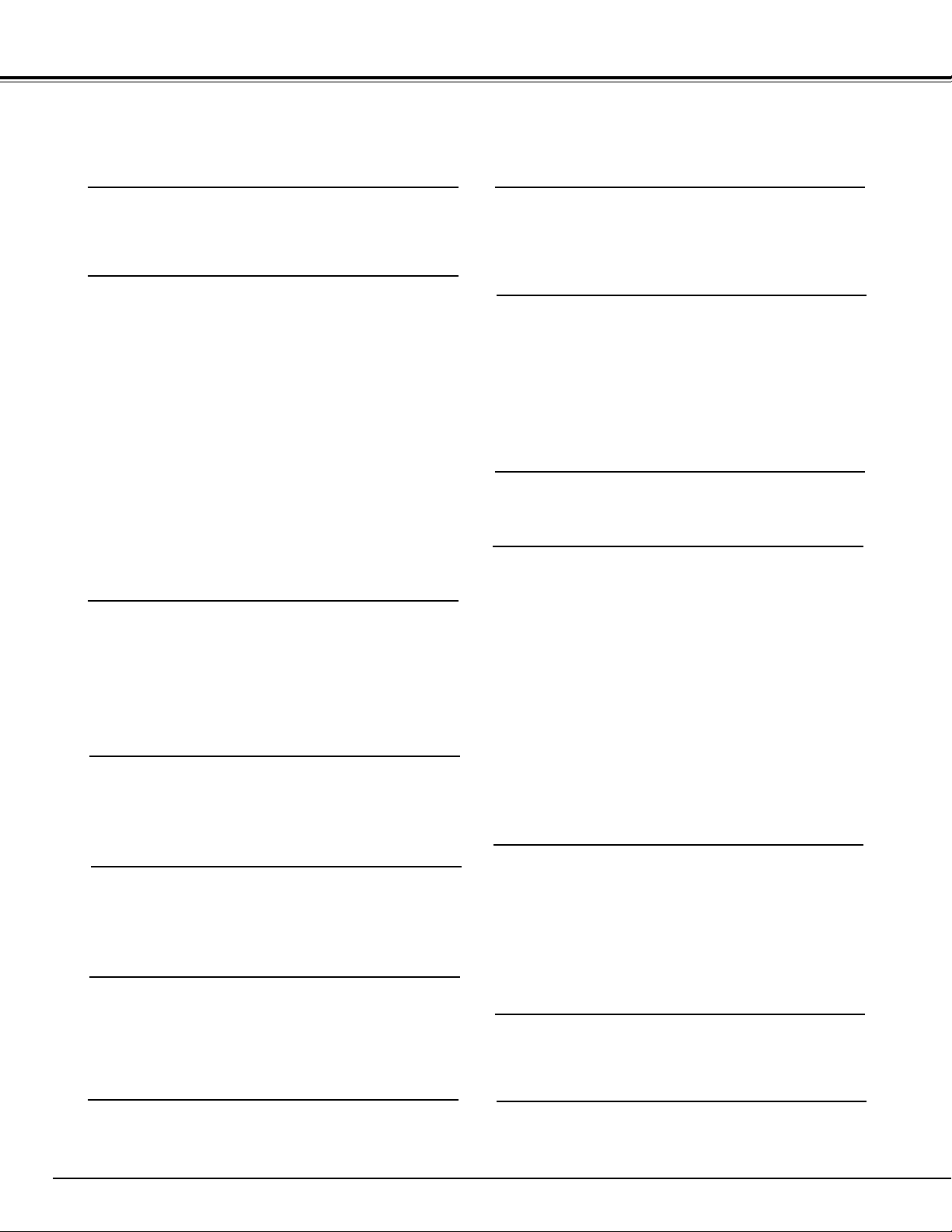
6
FEATURES AND DESIGN
This Multimedia Projector is designed with most advanced technology for portability, durability, and ease of use. This
projector utilizes built-in multimedia features, a palette of 16.77 million colors, and matrix liquid crystal display (LCD)
technology.
◆ Compatibility
This projector widely accepts various video and
computer input signals including;
● Computers
IBM-compatible or Macintosh computer up to 1600
x 1200 resolution.
● 6 Color Systems
NTSC, PAL, SECAM, NTSC 4.43, PAL-M or PALN color system can be connected.
● Component Video
Component video signal, such as a DVD player
output high definition TV signals including 480i,
480p, 575i, 575p, 720p, 1035i or 1080i, can be
connected.
● S-Video
S-Video signal, such as a S-VHS VCR output
signal, can be connected.
◆ High Resolution Image
This projector provides 1366 x 768 dots resolution for
computer input and 800 horizontal TV lines. Resolution
from a computer between XGA (1024 x 768) and UXGA
(1600 x 1200) is compressed into 1024 x 768 dots. This
projector cannot display image of over 1600 x 1200 dots.
When resolution of your computer is over than 1600 x
1200, reset a computer output for lower resolution.
◆ Multi-Scan System
This projector has Multi-Scan System to conform to
almost all computer output signals quickly. There is no
need for troublesome manual adjustment of frequency
and other settings.
◆ Keystone Correction
Positioning of a projector may result in distorted image
being displayed in a trapezoid shape. Keystone
Correction solves this problem by digitally altering
projection to produce undistorted images.
◆ Multilanguage Menu Display
Operation menu is displayed in; English, German,
French, Italian, Spanish, Portuguese, Dutch, Swedish,
Russian, Chinese, Korean or Japanese.
◆ One-Touch Auto PC Adjustment
Incoming computer video signals are recognized and
best adjustment is automatically set by Auto PC
Adjustment. No complicated setup is necessary and
projection is always precise.
◆ Digital Zoom (for Computer)
Digital Zoom function adjusts image size to approx. 1/4 ~
49 times of original image size, allowing you to focus on
crucial information at a presentation.
◆ Compact Design
This projector is extremely compact in size and weight.
It is designed to carry and work anywhere you wish to
use.
◆ Power Management
Power Management function is provided to reduce power
consumption while a projector is not in use.
This Power Management function operates to turn
Projection Lamp off when a projector detects signal
interruption and any button is not pressed. Projection
Lamp is automatically turned on again when a projector
detects signal or any operation button is pressed.
This projector is shipped with this function ON.
◆ Digital Visual Interface
This projector is equipped with DVI 24-pin terminal for
connecting DVI output from a computer.
◆ Motor-driven Lens Shift
Projection lens can be moved up and down with motordriven lens shift function. This function makes it easy to
provide projected image where you want.
Zoom and focus can be also adjusted with motor-driven
operation.
◆ PJ-Net Organizer (Optional)
PJ-Net Organizer enables the projector to display the
image of the computer screen and the data image stored
in the computer via a network. The projector can be also
controlled and maintained through a web browser.
◆ Color management
You can make fine adjustments to the colors on the
screen to change them to the desired colors.
At this time, the colors are changed within an extremely
narrow hue range, so that other colors are not affected.
The luminance and gamma values can also be changed
in addition to the hue.
This allows colors to be reproduced with great accuracy.
Faithful color reproduction and color correction which
effectively matches colors to scenes or emphasizes colors can be achieved.
Adjustments can be made easily, because they are
reflected in the on-screen images in real time. Up to
eight colors can be adjusted at a single time. The adjustment data can be saved for images in both in video
mode and PC mode (total 20 images). The adjusted data
is displayed in a list for easy checking.
◆ Auto Picture Control
The gamma value can be adjusted automatically in
accordance with the luminance of the screen. Images
that are either too dark or too bright can be adjusted to
the optimum level, so that these images can be reproduced without any distortion.
Equipped with an advanced Intelligent Digital Sharpness
Control which controls the sharpness automatically in
accordance with the images on the screen.
Page 7

7
PREPARATION
Page 8

NOTE ON POWER CORD
AC Power Cord must meet requirement of country where you use a projector.
Confirm an AC plug type with chart below and proper AC Power Cord must be used.
If supplied AC Power Cord does not match your AC outlet, contact your sales dealer.
SETTING-UP PROJECTOR
8
PREPARATION
To POWER CORD
CONNECTOR on your
projector.
Projector side AC Outlet side
Ground
To the AC Outlet.
(120 V AC)
For Continental Europe
For the U.S.A. and Canada
This projector uses nominal input voltages of 100-120 V or 200-240
V AC. This projector automatically selects correct input voltage. It
is designed to work with single-phase power systems having a
grounded neutral conductor. To reduce risk of electrical shock, do
not plug into any other type of power system.
Consult your authorized dealer or service station if you are not sure
of type of power supply being in use.
Connect a projector with a peripheral equipment before turning a
projector on. (Refer to pages 12 ~ 14 for connection.)
CAUTION
For safety, unplug AC Power Cord when an appliance is not
used.
When this projector is connected to outlet with AC Power Cord,
an appliance is in Stand-by Mode and consumes a little electric
power.
CONNECTING AC POWER CORD
Connect AC Power Cord (supplied) to a projector.
AC outlet must be near this equipment and must
be easily accessible.
For the U.K.
To the AC Outlet.
(200 - 240 V AC)
To the AC Outlet.
(200 - 240 V AC)
Page 9
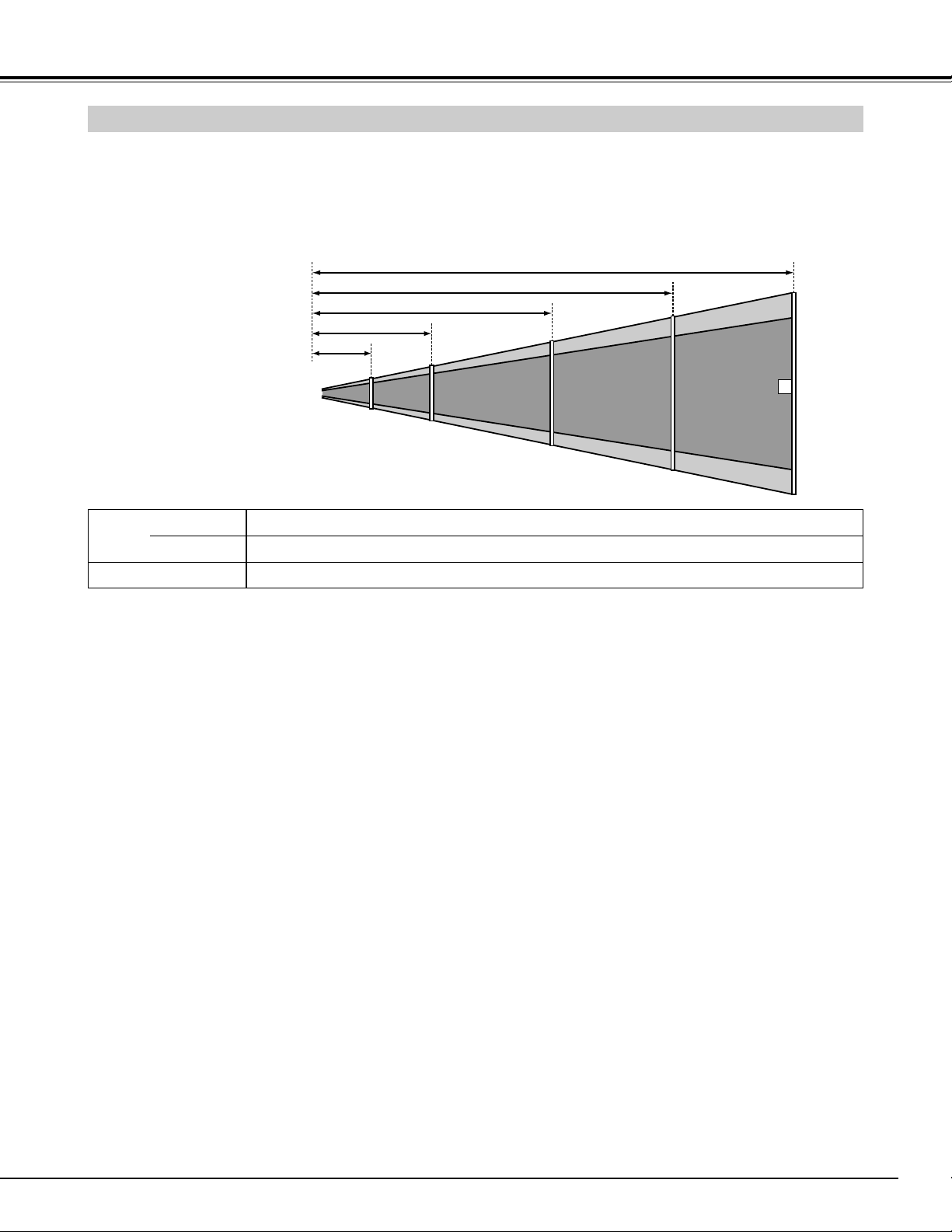
9
PREPARATION
POSITIONING PROJECTOR
● This projector is designed to project on a flat
projection surface.
● Projector can be focused from 5.0’ (1.5m) ~ 52.2’
(15.9m).
● Refer to figure below to adjust screen size.
Screen
Size
Distance
40”
30”
5.0’ (1.5m)
Page 10
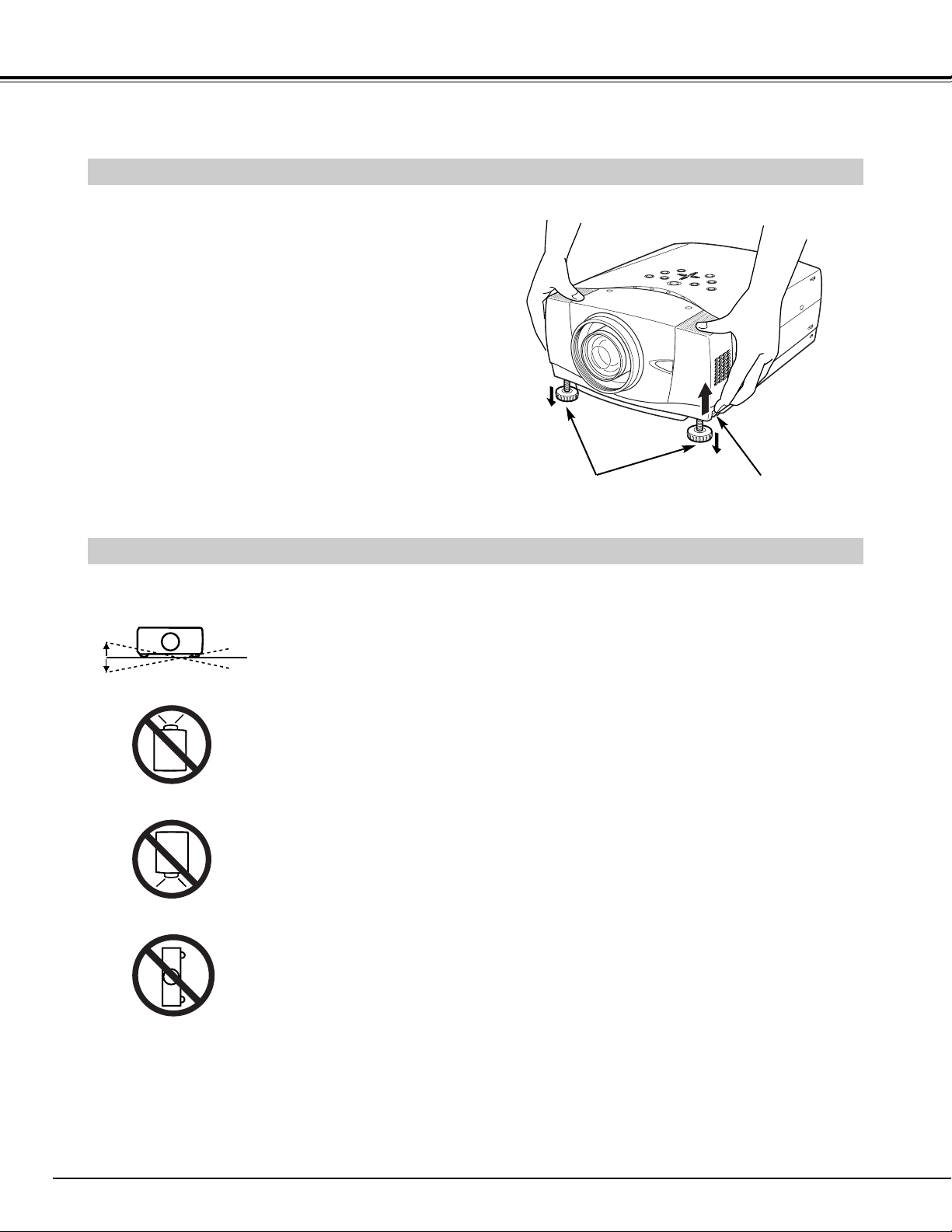
10
PREPARATION
ADJUSTABLE FEET
Picture tilt and projection angle can be adjusted by
rotating ADJUSTABLE FEET. Projection angle can be
adjusted to 10.5 degrees.
Lift front of a projector and pull FEET LOCK LATCHES
on both sides of a projector.
1
Release FEET LOCK LATCHES to lock ADJUSTABLE
FEET and rotate ADJUSTABLE FEET to fine tune
position and tilt.
2
To shorten ADJUSTABLE FEET, lift front of a projector
and pull and undo FEET LOCK LATCHES.
Position and keystone distortion of image can be adjusted
using Menu Operation. (Refer to P 22 and 38.)
3
INSTALLING PROJECTOR IN PROPER POSITION
Install the projector properly. Improper installation may reduce the lamp lifetime and cause a fire hazard.
Do not tilt the projector more than 10 degrees above and below.
Do not point the projector up to project an image.
Do not point the projector down to project an image.
Do not put the projector on either side to project an image.
NO UPWARD
NO DOWNWARD
NO SIDEWAYS
ADJUSTABLE FEET FEET LOCK
LATCHES
10˚
10˚
Page 11

11
PREPARATION
CAUTION IN CARRYING OR TRANSPORTING A PROJECTOR
● Do not drop or bump a projector, otherwise damages or malfunctions may result.
● When carrying a projector, use a suitable carrying case.
● Do not transport a projector by using a courier or transport service in an unsuitable transport case. This
may cause damage to a projector. To transport a projector through a courier or transport service, consult
your dealer for best way.
MOVING PROJECTOR
Use Carrying Handle when moving a Projector.
When moving a projector, replace lens cover and retract
feet to prevent damage to lens and cabinet.
When this projector is not in use for an extended period,
put it into case (not supplied with this projector).
Page 12
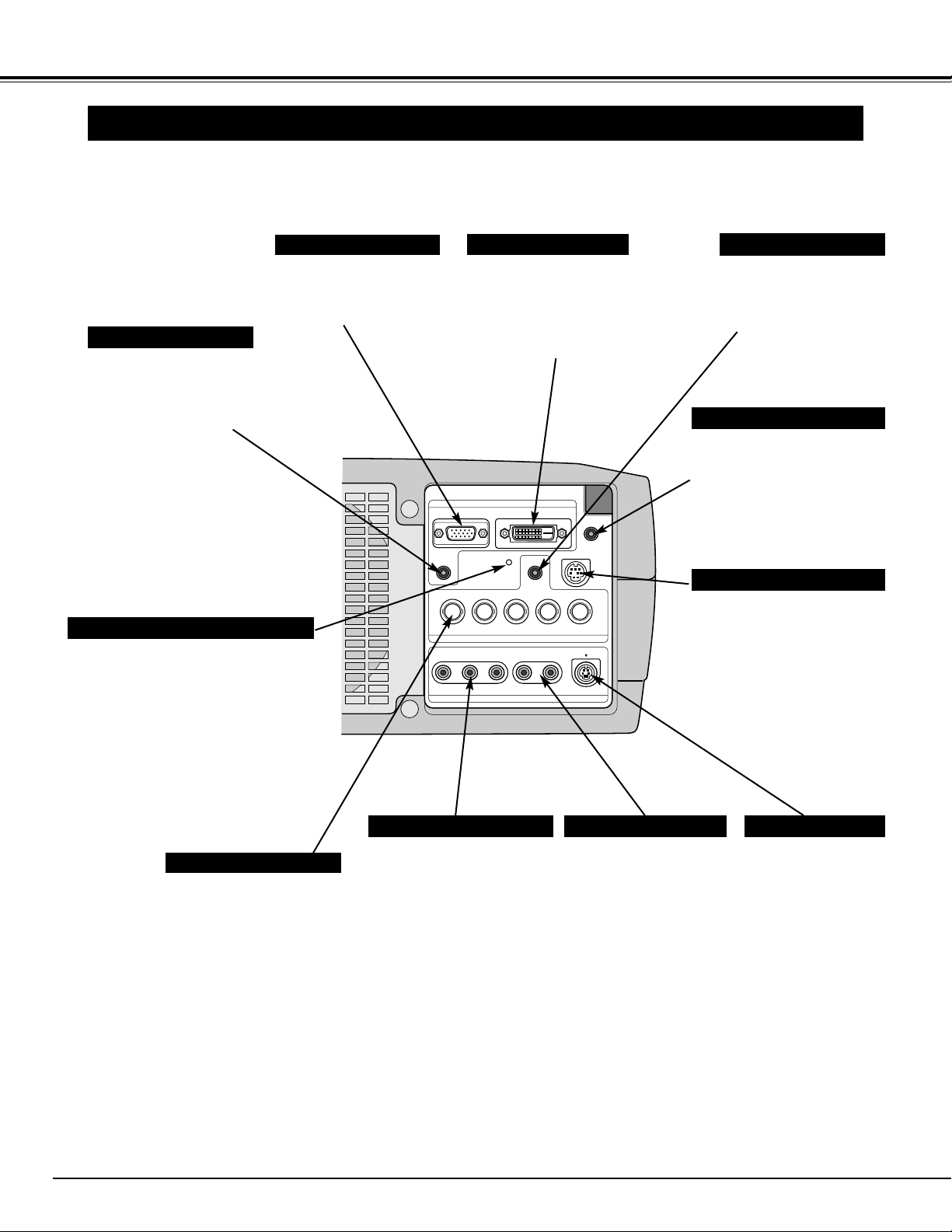
12
CONNECTING PROJECTOR
TERMINALS OF PROJECTOR
When controlling the projector
from a computer, connect the
computer to this connector
with a control cable. (Refer to
P13.)
Connect S-VIDEO
output from video
equipment to this
jack. (Refer to P14.)
Connect an audio output
from video equipment to
these jacks.
(Refer to P14.)
CONTROL PORT CONNECTOR
AUDIO INPUT JACKS
VIDEO INPUT JACKS
S-VIDEO INPUT JACK
Connect composite video
output from video equipment
to VIDEO/Y jack or connect
component video outputs to
VIDEO/Y, Cb/Pb and Cr/Pr
jacks. (Refer to P14.)
Connect computer output
(Analog HDB 15 pin type)
to this terminal.
(Refer to P13.)
INPUT TERMINAL (ANALOG)
This projector has input and output terminals on its back for connecting computers and video equipment. Refer to figures on
pages 12 to 14 and connect properly.
This projector uses a micro processor
to control this unit, and occasionally,
this micro processor may malfunction
and need to be reset. This can be
done by pressing RESET button with a
pen, which will shut down and restart
unit. Do not use RESET function
excessively.
RESET BUTTON
Connect component video
output (Y, Cb, Cr or Y, Pb, Pr)
from video equipment to
VIDEO/Y, Cb/Pb and Cr/Pr
jacks or connect computer
output {5 BNC Type (Green,
Blue, Red, Horiz. Sync and
Vert. Sync.)} from computer
to G, B, R, H/V and V jacks.
(Refer to P13 and 14.)
5 BNC INPUT JACKS
When using Wired/Wireless
Remote Control Unit as Wired
Remote Control, Connect
Wired Remote Control Unit to
this jack with Remote Control
Cable (not supplied).
R/C JACK
Connect an audio output
(stereo) from computer to
this jack.
(Refer to P13.)
Connect computer output
(Digital DVI-D type) to this
terminal.
HD (HDCP Compatible) signal
can also be connected.
(Refer to P13.)
INPUT TERMINAL (DIGITAL)
Connect an audio output
(stereo) from computer to
this jack.
(Refer to P13.)
AUDIO INPUT 1 JACK
AUDIO INPUT 2 JACK
INPUT 1
ANALOG
AUDIO 1
GBRH/V V
VIDEO/Y Cb/Pb Cr/Pr
VIDEO/Y Cb/Pb Cr/Pr
DIGITAL(DVI-D)
RESET
INPUT 2
R–AUDIO–L
INPUT 3
AUDIO 2
CONTROL PORT
(
MONO
R/C JACK
S–VIDEO
)
Page 13
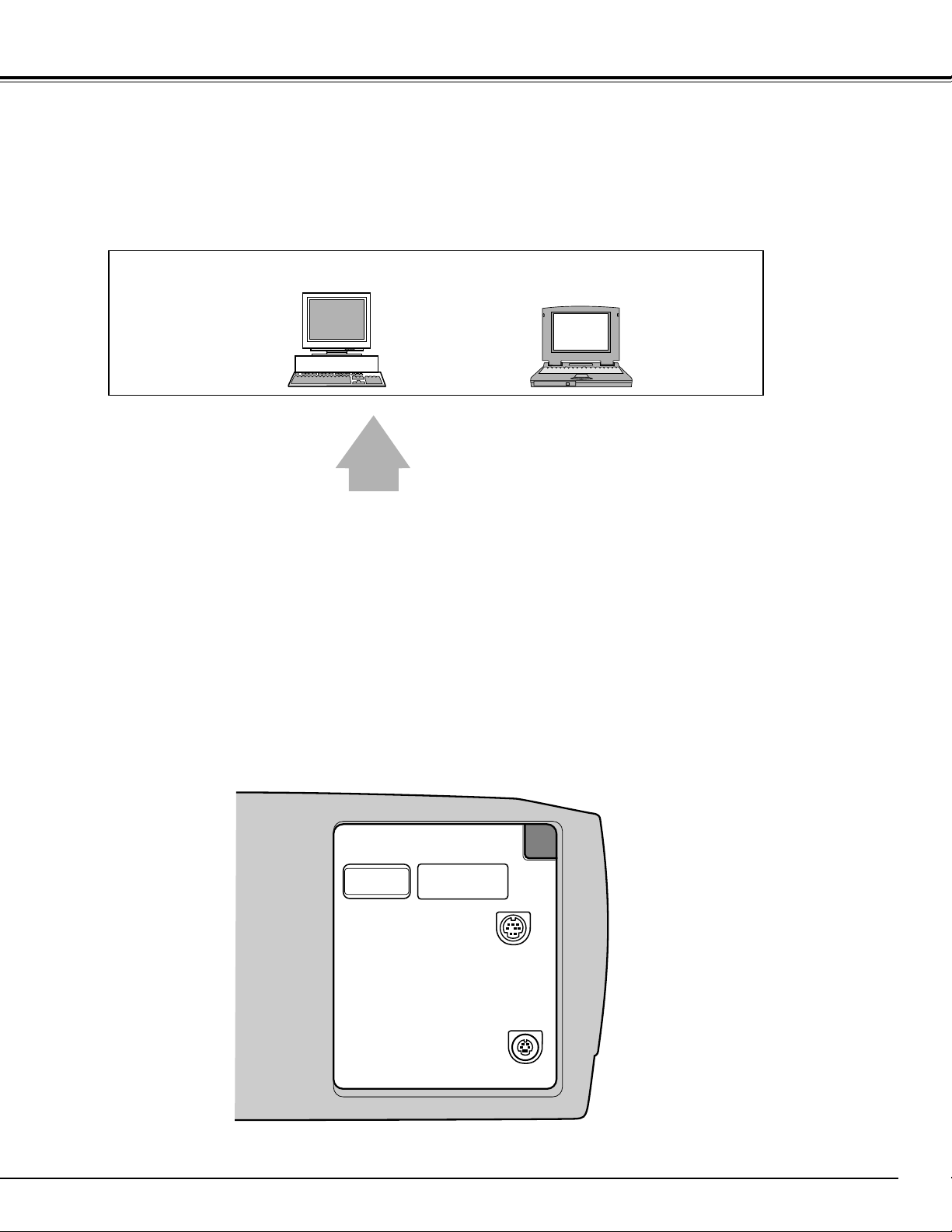
13
CONNECTING PROJECTOR
Page 14
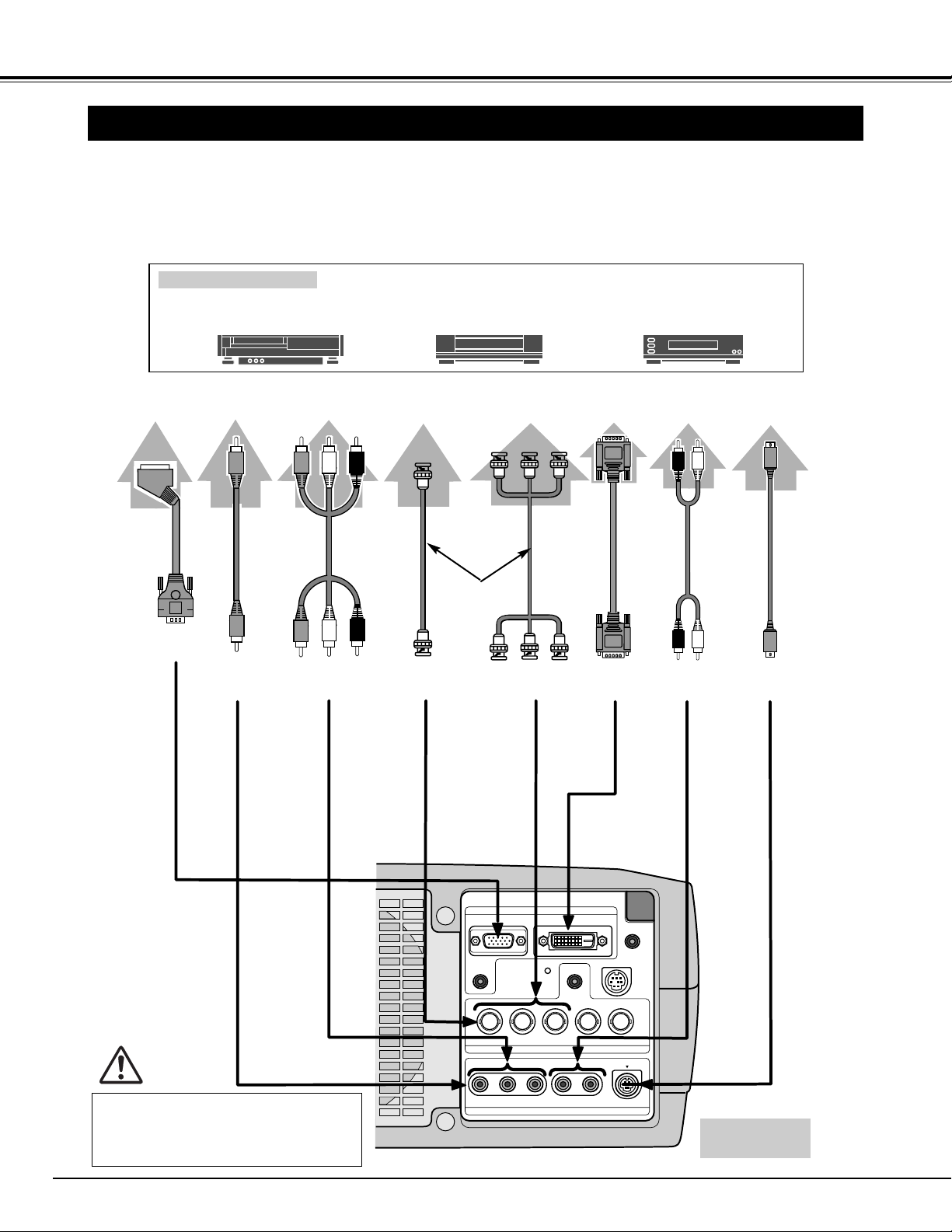
14
CONNECTING PROJECTOR
CONNECTING TO VIDEO EQUIPMENT
Video Source (example)
Video Cassette Recorder
Video Disc Player
S-VIDEO
Cable ✽
Terminals
of a Projector
S-VIDEO
Output
Cables used for connection (✽ = Cable is not supplied with this projector.)
Audio Cable
(RCA x 2) ✽
AUDIO IN
S-VIDEO
Y - Cb/Pb - Cr/Pr
VIDEO
Component video output equipment.
(such as DVD player or high-definition TV source.)
Composite
Video Output
Component Video
Output
(Y, Cb/Pb, Cr/Pr)
Component Video
Output
(Y, Cb/Pb, Cr/Pr)
Y - Cb/Pb - Cr/Pr
Video Cables
(RCA x 1 or
RCA x 3
) ✽
BNC Cable ✽
Audio
Output
Composite
Video Output
VIDEO
• Video Cable (RCA x 1 or RCA x 3) ✽
• BNC Cable ✽
• S-VIDEO Cable ✽
• DVI-Digital Cable (for Single Link T.M.D.S.) ✽
• Audio Cable (RCA x 2) ✽
• HDB 15 pin-SCART 21 pin Cable ✽
RGB Scart
21-pin Output
HDB 15 pinSCART 21 pin
Cable ✽
INPUT TERMINAL (ANALOG)
Note:
When connecting the cable, the power cords
of both the projector and the external equipment should be disconnected from AC outlet.
Digital Output
(HDCP compatible)
DVI-Digital
Cable
✽
INPUT TERMINAL
(DIGITAL)
INPUT 1
ANALOG
AUDIO 1
GBRH/V V
VIDEO/Y Cb/Pb Cr/Pr
VIDEO/Y Cb/Pb Cr/Pr
DIGITAL(DVI-D)
RESET
INPUT 2
R–AUDIO–L
INPUT 3
AUDIO 2
R/C JACK
CONTROL PORT
S–VIDEO
(
)
MONO
Page 15
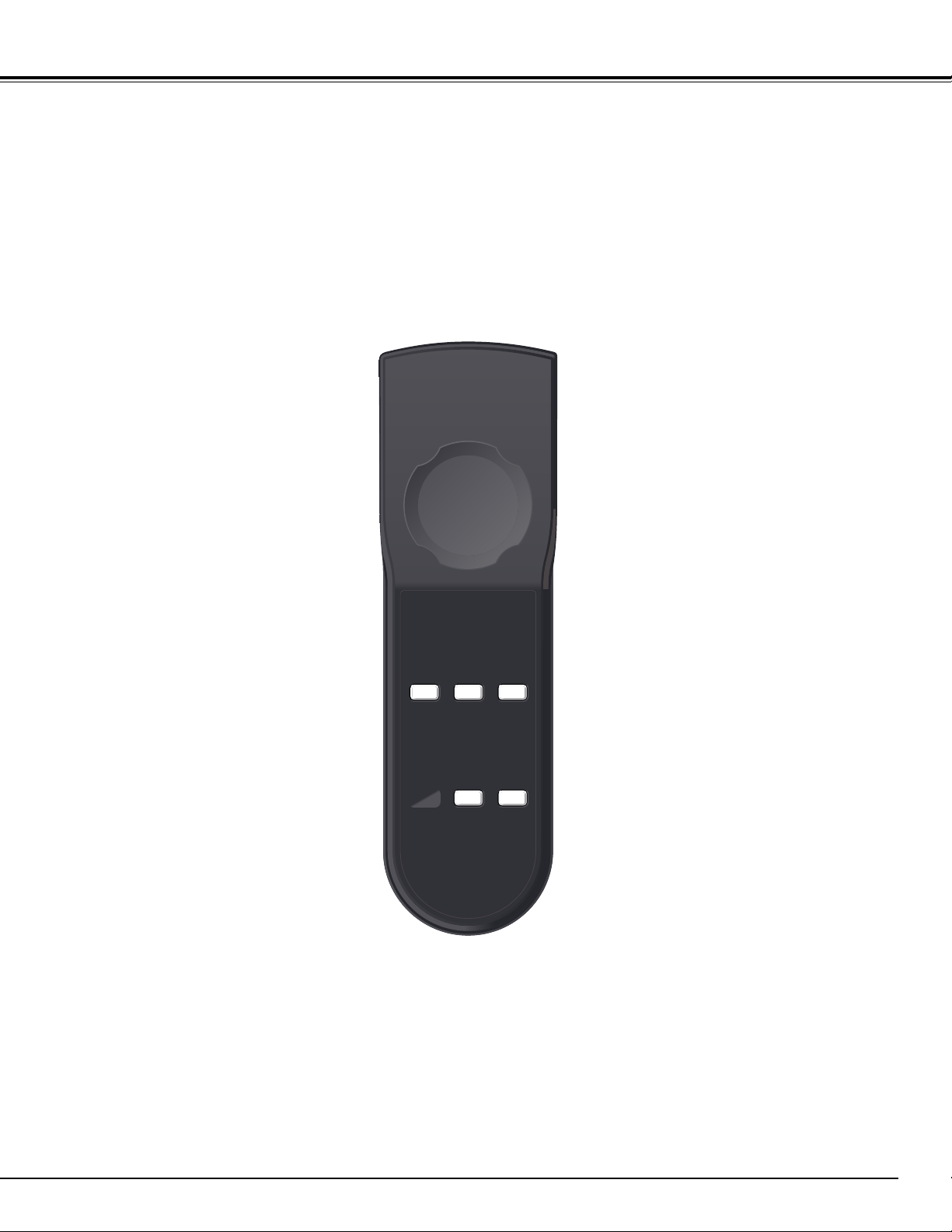
15
BEFORE OPERATION
Page 16
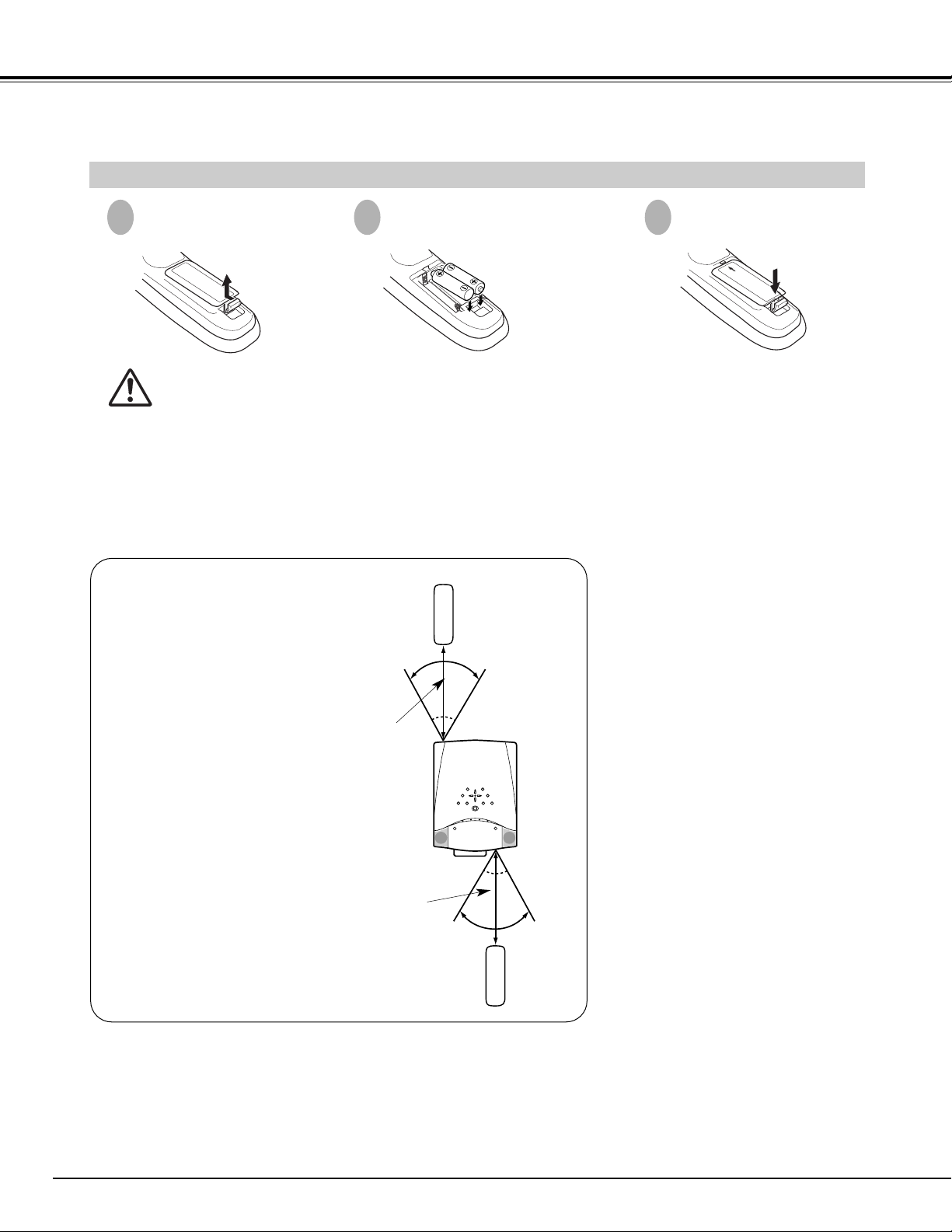
16
BEFORE OPERATION
To insure safe operation, please observe following precautions :
● Use (2) AA, UM3 or R06 type alkaline batteries.
● Replace two batteries at same time.
● Do not use a new battery with an used battery.
● Avoid contact with water or liquid.
● Do not expose Remote Control Unit to moisture, or heat.
● Do not drop Remote Control Unit.
● If a battery has leaked on Remote Control Unit, carefully wipe case clean and install new batteries.
● Danger of explosion if battery is incorrectly replaced.
● Dispose of used batteries according to batteries manufacturers instructions and local rules.
Pull up lid and
remove it.
Remove battery
compartment lid.
Slide batteries into
compartment.
Replace compartment lid.
Two AA size batteries
For correct polarity (+ and
–), be sure battery
terminals are in contact
with pins in compartment.
REMOTE CONTROL BATTERIES INSTALLATION
1
2
3
Operating Range
Point Remote Control Unit toward
projector (Infrared Remote Receiver)
whenever pressing any button.
Maximum operating range for Remote
Control Unit is about 16.4’ (5m) and
60° in front and rear of a projector.
16.4’
(5 m)
16.4’
(5 m)
60°
60°
Page 17
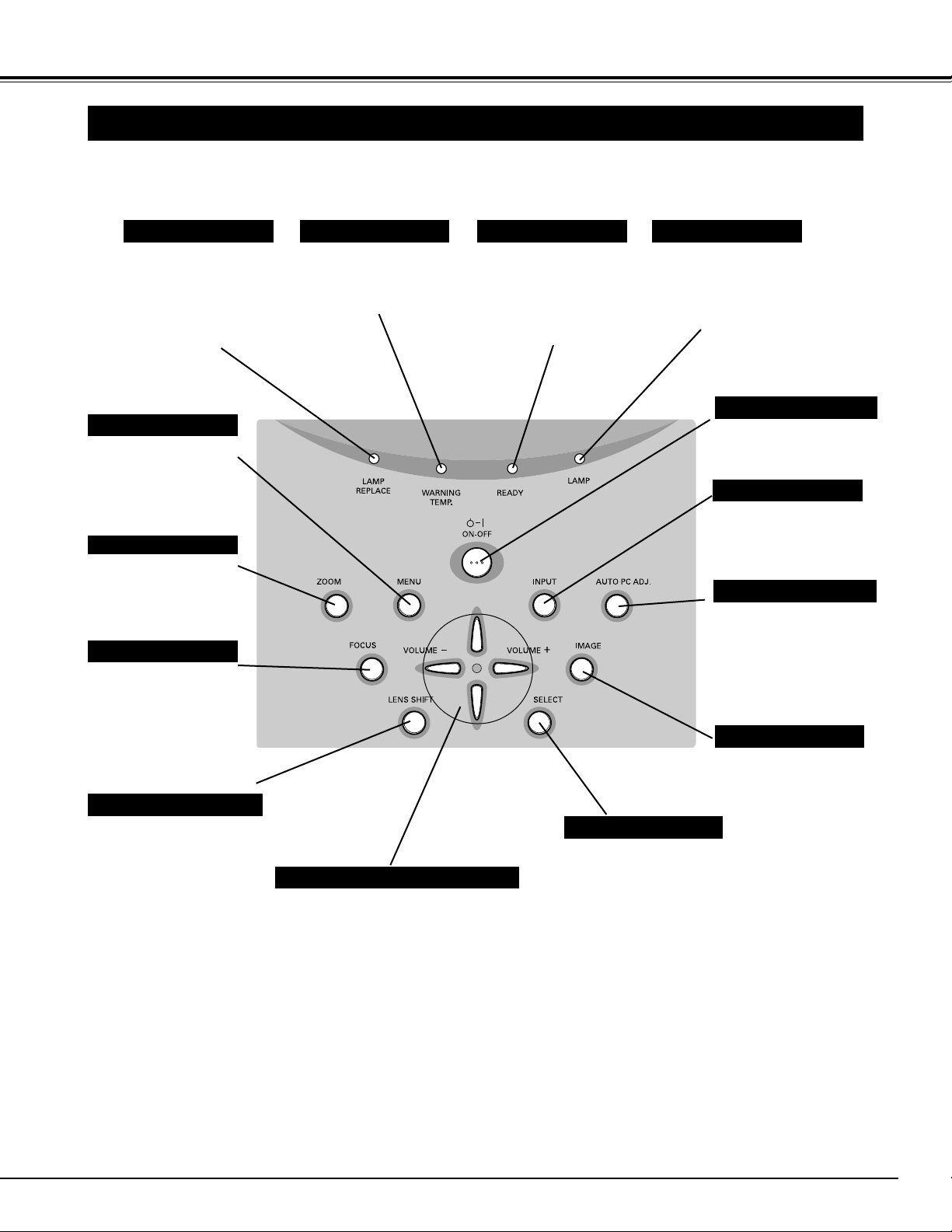
17
BEFORE OPERATION
TOP CONTROLS AND INDICATORS
Used to open or close
MENU operation. (P18,
19)
MENU BUTTON
IMAGE BUTTON
READY INDICATOR
SELECT BUTTON
POWER ON–OFF BUTTON
INPUT BUTTON
WARNING TEMP. INDICATOR
LAMP INDICATOR
POINT (VOLUME + / – ) BUTTONS
LAMP REPLACE INDICATOR
Used to select image
level. (P29, 33)
Lights green when a
projector is ready to be
turned on. And it
flashes green in Power
Management mode.
(P40, 44, 53-54)
Becomes dim when a
projector is turned on.
And bright when a
projector is in stand-by
mode. (P20, 21, 53-54)
Turns to yellow when
life of projection lamp
draws to an end.
Flashes yellow when
the lamp cannot light
up. (P46, 53-54)
Flashes red when
internal projector
temperature is too
high. (P44, 53-54)
Used to select input
source. (P24, P31)
Used to select an item or adjust value
in ON-SCREEN MENU. They are also
used to pan image in DIGITAL ZOOM
+/– mode. (P30)
POINT LEFT/RIGHT buttons are also
used as VOLUME +/– buttons. (P23)
Used to execute the
selected item.
It is also used to
expand/compress image
in DIGITAL ZOOM mode.
(P30)
Used to turn a projector
on or off. (P20, 21)
Used to adjust zoom.
(P22)
FOCUS BUTTON
Used to adjust focus.
(P22)
ZOOM BUTTON
This projector has CONTROL BUTTONS (TOP CONTROLS) and INDICATORS on its top.
LENS SHIFT BUTTON
Used to select LENS
SHIFT function. (P22)
AUTO PC ADJ. BUTTON
Used to operate AUTO
PC Adjustment function.
(P26)
Page 18
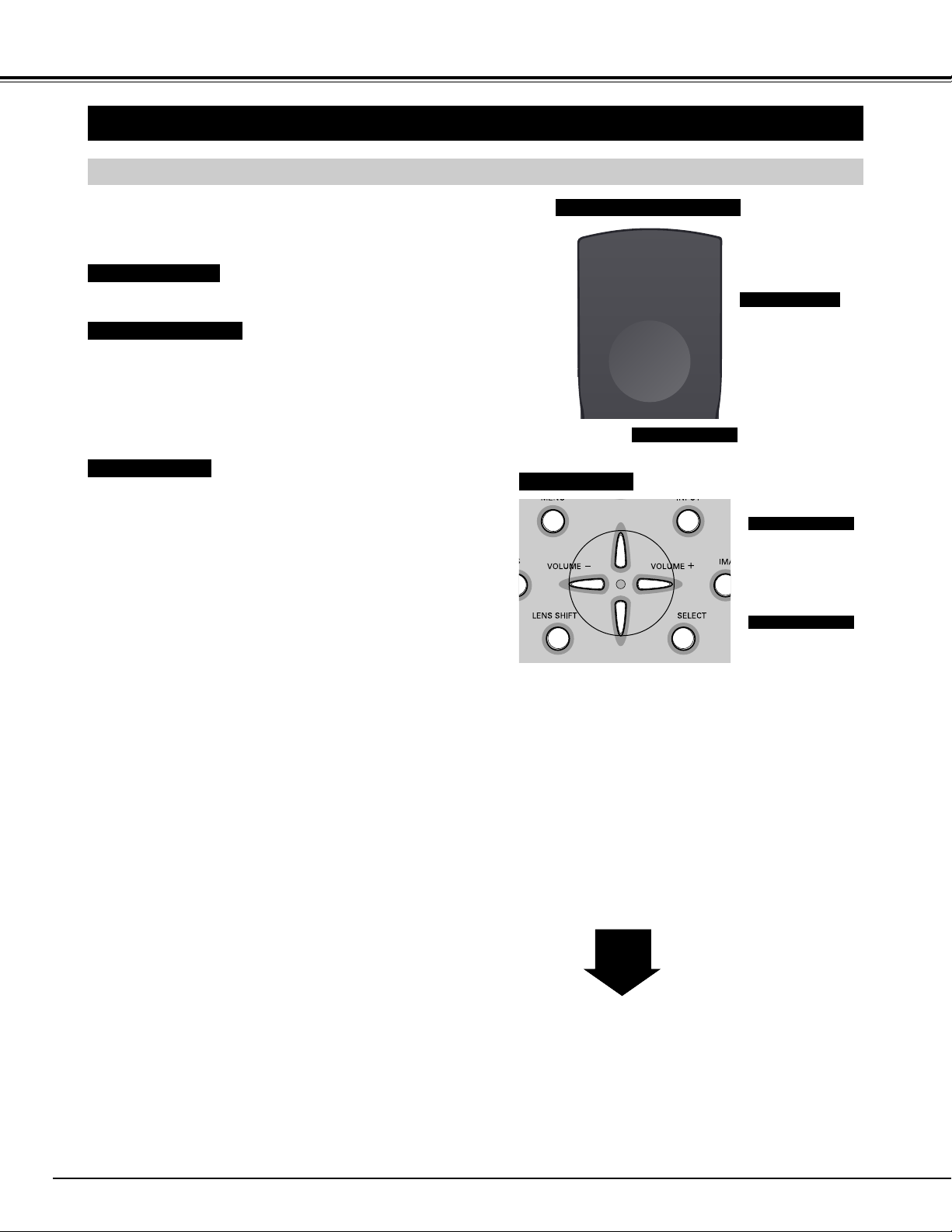
18
BEFORE OPERATION
HOW TO OPERATE ON-SCREEN MENU
You can control and adjust this projector through ON-SCREEN
MENU. Refer to following pages to operate each adjustment on
ON-SCREEN MENU.
2 MOVING POINTER
3 SELECT ITEM
Move pointer (✽ see below) or adjust value of item by pressing
POINT buttons on Top Control or on Remote Control Unit.
Select item or set selected function by pressing SELECT button.
OPERATING ON-SCREEN MENU
✽ Pointer is icon on ON-SCREEN MENU to select item. See fig-
ures on section "FLOW OF ON-SCREEN MENU OPERATION"
below.
Used to select item.
SELECT BUTTON
Used to move a
Pointer UP/ DOWN/
RIGHT/ LEFT.
POINT BUTTONS
TOP CONTROL
MENU BAR
MENU ICON
SELECT
BUTTON
1 DISPLAY MENU
Press MENU button to display ON-SCREEN MENU.
Used to select the item.
SELECT BUTTON
Used to move a
Pointer UP/ DOWN/
RIGHT/ LEFT.
POINT BUTTONS
REMOTE CONTROL UNIT
Page 19
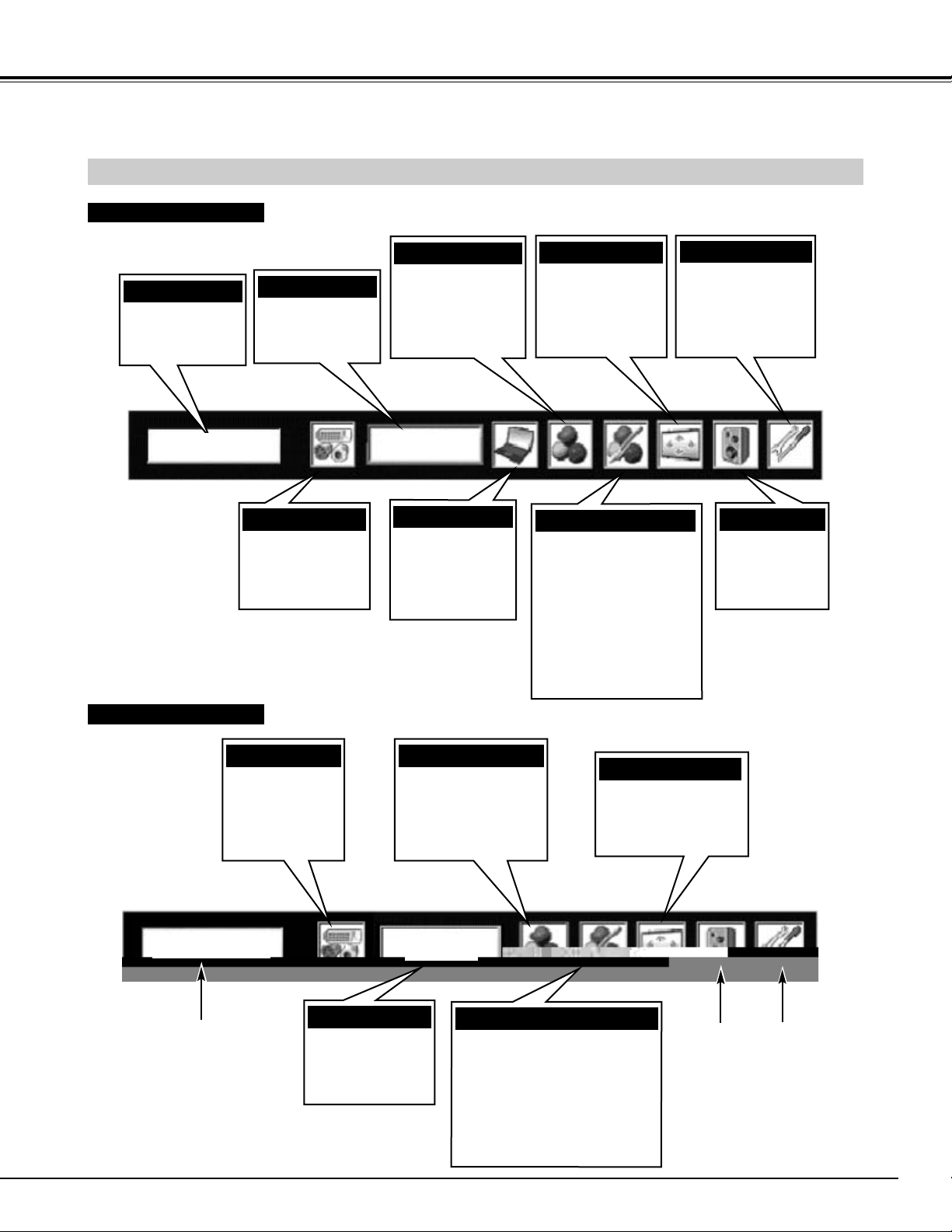
19
BEFORE OPERATION
MENU BAR
FOR PC SOURCE
Press MENU BUTTON while connecting to PC input source.
FOR VIDEO SOURCE
Press MENU BUTTON while connecting to VIDEO input source.
PC SYSTEM MENU
Used to select
computer system.
(Refer to P24, 25)
SETTING MENU
Used to change
settings of projector
or reset Lamp
Replace Counter.
(Refer to P38-43)
IMAGE SELECT MENU
Used to select
image level among
Standard, Real
and Image 1 ~ 10.
(Refer to P29)
GUIDE WINDOW
Shows selected
item of ONSCREEN MENU.
SCREEN MENU
Used to adjust size
of image. [Normal
/ Full / True / Digital
zoom +/–]
(Refer to P30)
SOUND MENU
Used to adjust
volume or mute
sound.
(Refer to P23)
INPUT MENU
Used to select
input source (Input
1, Input 2 or Input
3). (Refer to P24)
IMAGE ADJUST MENU
Used to adjust computer
image.
[Contrast/Brightness/Color
/Tint/Color management
/Auto picture control
/Color temp.
/White balance (R/G/B)
/Sharpness/Gamma/Noise
reduction/Progressive]
(Refer to P35-37)
PC ADJUST MENU
Used to adjust
parameters to
match with input
signal format.
(Refer to P26-28)
INPUT MENU
Used to select
input source
(Input 1, Input 2
or Input 3).
(Refer to P31)
IMAGE SELECT MENU
Used to select image
level among
Standard, Cinema
and Image 1 ~ 10.
(Refer to P33)
SCREEN MENU
Used to adjust size of
image. [Full/ Normal/
Zoom / Natural wide]
(Refer to P34)
AV SYSTEM MENU
Used to select
system of selected
video source.
(Refer to P32)
IMAGE ADJUST MENU
Used to adjust picture image.
[Contrast/Brightness/Color/Tint
/Color management
/Auto picture control/Color temp.
/White balance (R/G/B)
/Sharpness/Gamma
/Noise reduction/Progressive]
(Refer to P35-37)
Same function as
Menu for PC source.
Same function as
Menu for PC source.
Input
Input
SVGA1
Auto
Page 20

20
BASIC OPERATION
TURNING ON THE PROJECTOR
TURNING ON / OFF PROJECTOR
Connect the projector's AC power cord into an AC outlet.
The LAMP Indicator lights RED, and READY Indicator lights
GREEN.
Press the POWER ON-OFF button on the top control or on
the remote control to ON. The LAMP Indicator dims, and the
cooling fans start to operate. The preparation display
appears on the screen and the count down starts.
2
3
1
16
The preparation display disappears after 20 ~ 30 seconds.
4
After the count-down, the input source that was selected last
and the Lamp control status icon (see page 40) appear on
the screen.
If the projector is locked with a PIN code, PIN code Input
Dialog Box will appear. Enter the PIN code as instructed
below.
For model PLV-80/PLV-80L only.
(See page 40 for Lamp control.)
Selected Input Source and Lamp control
Complete peripheral connections (with a computer, VCR,
etc.) before turning on the projector.
What is PIN code?
PIN code is a security code using Personal Identification Number that
allows the person who knows it to operate the projector. Setting PIN code
prevents others except the specific users from operating the projector.
A PIN code consists of a four-digit number. Refer to PIN Code Lock
function in Setting on page 42 for locking operation of the projector with
your PIN code.
Pointer
PIN code Input Dialog Box
Enter a PIN code
Select a number by pressing the POINT LEFT/RIGHT button and fix the
number with the SELECT button. The number will change to "✳". If you
fixed a wrong number, move the pointer to "Set" or "Clear" once by
pressing the POINT DOWN button, then return to "PIN code". Enter the
correct number again.
Repeat this step to complete entering a four-digit number.
When the four-digit number is fixed, the pointer will automatically move to
"Set". Press the SELECT button so that you can start to operate the
projector.
If you entered a wrong PIN code, "PIN code" and the number (✳✳✳✳) will
turn red and disappear. Enter a correct PIN code all over again.
CAUTION ON HANDLING PIN CODE
If you forget your PIN code, the projector can no
longer be started. Set a new PIN code with special
care, write it down in column on page 59 of this
manual, and keep it at hand. Should the PIN code be
missing or forgotten, consult your dealer or service
center.
After the OK icon
disappears, you can
operate the projector.
Lamp control status
Page 21

21
BASIC OPERATION
Press the POWER ON-OFF button on the top control or on
the remote control, and a message "Power off?" appears on
the screen.
Press the POWER ON-OFF button again to turn off the
projector. The LAMP Indicator lights bright and READY
Indicator turns off. After projector is turned off, Cooling Fans
operate (for 90 seconds). During this "Cooling Down" period,
this appliance cannot be turned on.
1
2
TO MAINTAIN THE LIFE OF LAMP, ONCE YOU TURN
PROJECTOR ON, WAIT AT LEAST 5 MINUTES
BEFORE TURNING IT OFF.
DO NOT DISCONNECT AC POWER CORD WHILE
COOLING FANS ARE RUNNING OR BEFORE READY
INDICATOR LIGHTS GREEN AGAIN. OTHERWISE IT
WILL RESULT IN SHORTENING LAMP LIFE.
3
When the projector has cooled down, READY Indicator lights
GREEN again and you can turn projector on. After cooling
down completely, disconnect AC Power Cord.
The message disappears after 4 seconds.
• The projector cannot be turned on during the cooling period with the
READY indicator turned off. You can turn it on again after the READY
indicator GREEN again.
• When the On start function is on, this projector is turned on automatically by connecting the AC power cord to an AC outlet. (See page 40
for the On start function.)
• Do not operate the projector continuously without rest. Continuous use
may result in shortening the lamp life. Turn off the projector and give it
a rest about an hour in every 24 hours.
• This projector monitors internal temperature and automatically controls
the running speed of the cooling fans.
• If the WARNING TEMP indicator flashes red, see “WARNING TEMP
INDICATOR ” on page 44.
TURNING OFF THE PROJECTOR
NOTE;
Page 22

22
BASIC OPERATION
ADJUSTING SCREEN
Message disappears after 4 seconds.
Message disappears after 4 seconds.
ZOOM ADJUSTMENT
FOCUS ADJUSTMENT
1
Press ZOOM button on Top Control or ZOOM ▲/▼ button on
Remote Control Unit. Message “Zoom” is displayed.
2
Press ZOOM ▲ button or POINT UP button to make image
larger, and press ZOOM ▼ button or POINT DOWN button to
make image smaller.
1
Press FOCUS button on Top Control or FOCUS ▲/▼ button on
Remote Control Unit. Message “Focus” is displayed.
2
Adjust focus of image by pressing FOCUS ▲/▼ button or
POINT UP/DOWN buttons.
LENS SHIFT ADJUSTMENT
1
Press LENS SHIFT button on Top Control or LENS SHIFT ▲/▼
button on Remote Control Unit. Message “Lens shift” is
displayed.
2
Press POINT UP button or LENS SHIFT ▲ button to move
image up, press POINT DOWN or LENS SHIFT ▼ button to
move image down.
KEYSTONE ADJUSTMENT
1
Press KEYSTONE button on Remote Control Unit or select
Keystone on SETTING menu. (Refer to page 38.) Keystone
dialog box appears.
2
Correct keystone distortion by pressing POINT
UP/DOWN/LEFT/RIGHT buttons. Press POINT UP button to
reduce the upper part of the image, and press POINT DOWN
button to reduce the lower part. Press POINT LEFT button to
reduce the left part, and press POINT RIGHT button to reduce
the right part.
Reduce the upper width
with POINT UP button.
Reduce the lower width
with POINT DOWN button.
If a projected picture has keystone distortion, correct the image with KEYSTONE adjustment.
Reduce the left part with
POINT LEFT button.
Reduce the right part with
POINT RIGHT button.
• Arrows are white in no correction.
• Arrow(s) of direction being corrected turn(s) red.
•Arrow(s) disappear(s) at the maximum
correction.
• If you press the KEYSTONE button on Remote
Control Unit once more while the keystone
dialog box is being displayed, the keystone
adjustment will be canceled.
NOTE;
Focus adjustment may not function properly if the image is
corrected by KEYSTONE adjustment.
Message disappears after 4 seconds.
Page 23
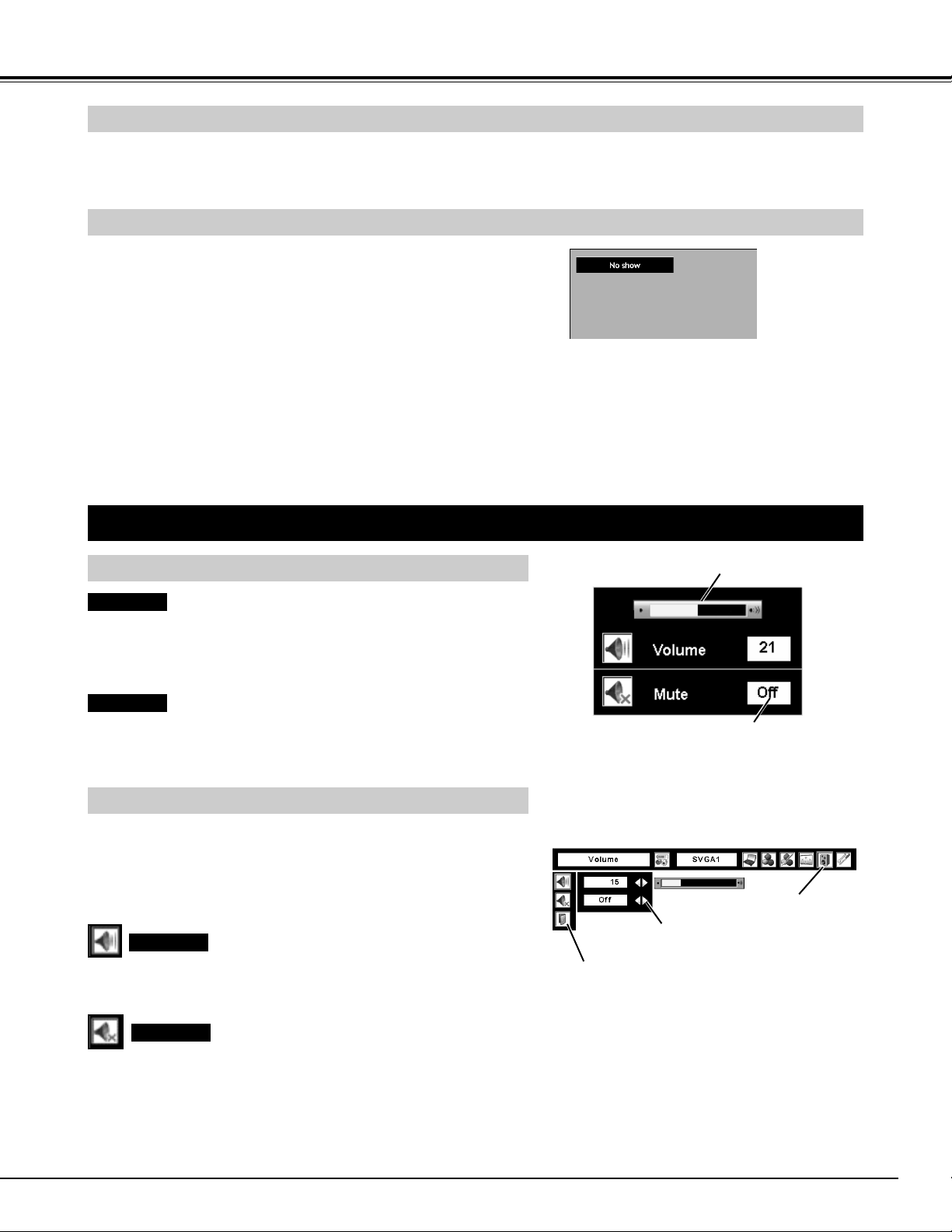
23
Press FREEZE button on Remote Control Unit to freeze picture on-screen. To cancel FREEZE function, press FREEZE
button again or press any other button.
Press NO SHOW button on Remote Control Unit to black out image.
To restore to normal, press NO SHOW button again or press any
other button.
NO SHOW FUNCTION
PICTURE FREEZE FUNCTION
Message disappears after 4 seconds.
1
2
Press MENU button and ON-SCREEN MENU will appear. Press
POINT LEFT/RIGHT buttons to move a red frame pointer to
SOUND Menu icon.
Volume
Press VOLUME (+/–) buttons on Top Control or on Remote Control
Unit to adjust volume. Volume dialog box appears on screen for a few
seconds.
(+) button to increase volume, and (–) button for decreasing.
Mute
Press MUTE button on Remote Control Unit to cut off sound. To
restore sound to its previous level, press MUTE button again or press
Volume (+/–) buttons.
To increase volume, press POINT RIGHT button, and press POINT
LEFT button for decreasing.
Press POINT UP/DOWN buttons to move a red frame pointer to
item that you want to select, and then press SELECT button.
SOUND ADJUSTMENT
DIRECT OPERATION
MENU OPERATION
Volume
Indicates roughly level of
volume.
Press MUTE button to set
Mute function On or Off.
Display disappears after 4 seconds.
SOUND MENU
Press POINT LEFT/RIGHT buttons to cut off sound. Dialog box
display is changed to “On” and sound is cut off. To restore sound to
its previous level, press POINT LEFT/RIGHT buttons again.
Mute
BASIC OPERATION
Close SOUND Menu
Indicates roughly
level of volume.
SOUND Menu icon
Page 24
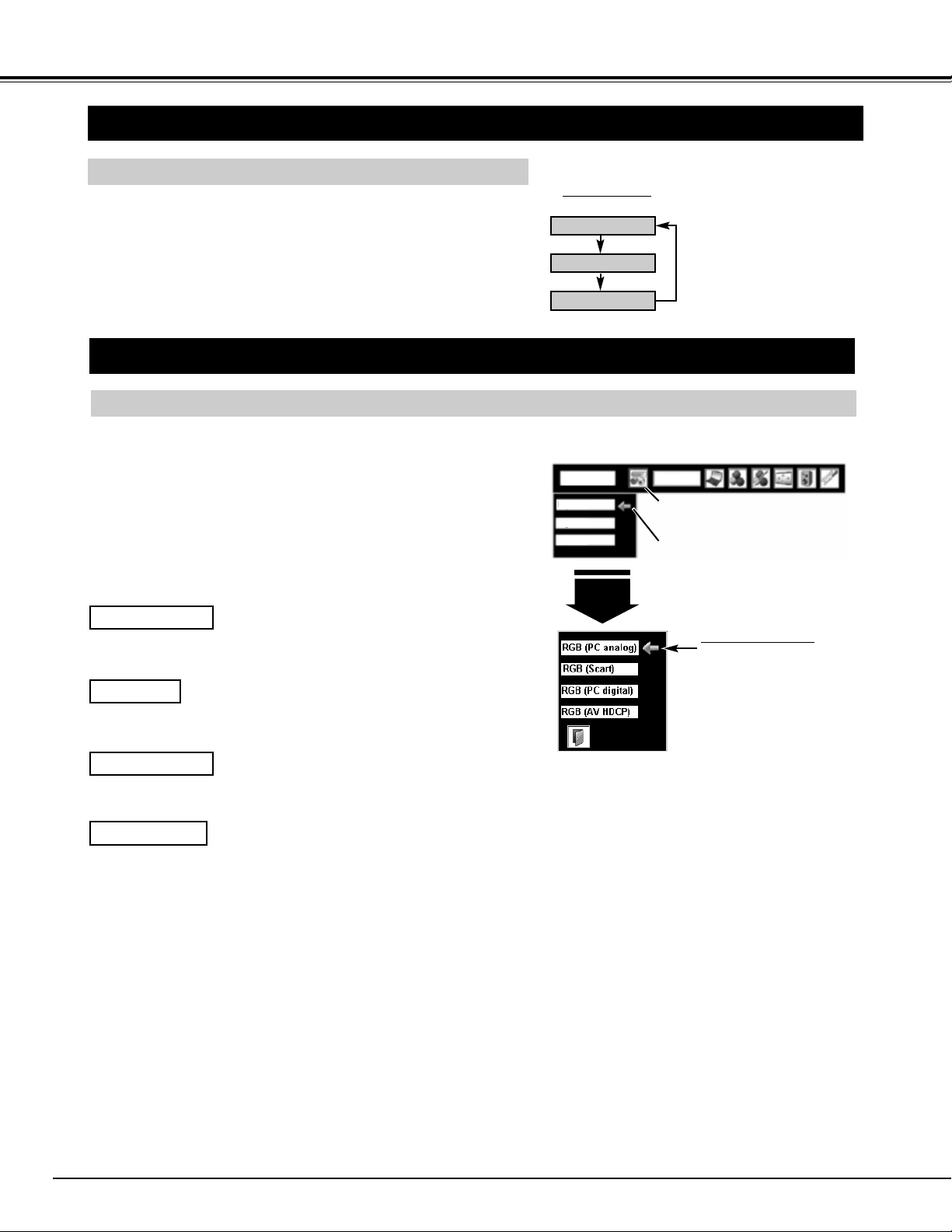
24
SELECTING INPUT SOURCE
DIRECT OPERATION
Select INPUT source by pressing INPUT button on Top Control or on
Remote Control Unit.
Select INPUT source by pressing INPUT 1, INPUT 2 or INPUT 3
button on Remote Control Unit.
If projector cannot reproduce proper image, select correct input source
through MENU OPERATION (see below).
INPUT button
Input 1
Input 2
Input 3
SELECTING COMPUTER SYSTEM
WHEN SELECT INPUT 1 (COMPUTER INPUT TERMINALS )
Press MENU button and ON-SCREEN MENU will appear. Press
POINT LEFT/RIGHT buttons to move a red frame pointer to
INPUT Menu icon.
Press POINT UP/DOWN buttons to move a red arrow pointer to
Input 1 and then press SELECT button. Source Select Menu will
appear.
1
2
Input 1
INPUT MENU
Move a pointer to source that you want to select and then press
SELECT button.
3
When your computer is connected to INPUT 1 (DIGITAL)
terminal, select RGB (PC digital).
RGB (AV HDCP)
When your computer is connected to INPUT 1 (ANALOG)
terminal, select RGB (PC analog).
Move a pointer (red arrow)
to source and press
SELECT button.
Source Select Menu
INPUT Menu icon
Move a pointer (red arrow) to
Input 1 and press SELECT
button.
RGB (PC digital)
RGB (Scart)
When scart video equipment is connected to INPUT 1
(ANALOG) terminal, select RGB (Scart).
If a HDCP-compatible signal source is connected to the INPUT 1
(DIGITAL) terminal, select RGB (AV HDCP).
NOTE;
HDCP (High-bandwidth Digital Content
Protection) is a system for protecting digital
entertainment content which is delivered by DVI
(Digital Visual Interface) from being copied.
The specification of HDCP is decided and
controlled by Digital Content Protection, LLC.
Should the specification be changed, this
projector may not display the digital content
protected by HDCP.
RGB (PC analog)
COMPUTER INPUT
Input
NOTE;
INPUT SOURCE changes if the INPUT 1 button on Remote Control
Unit is pressed.
SVGA1
Input 1
Input 2
Input 3
Page 25
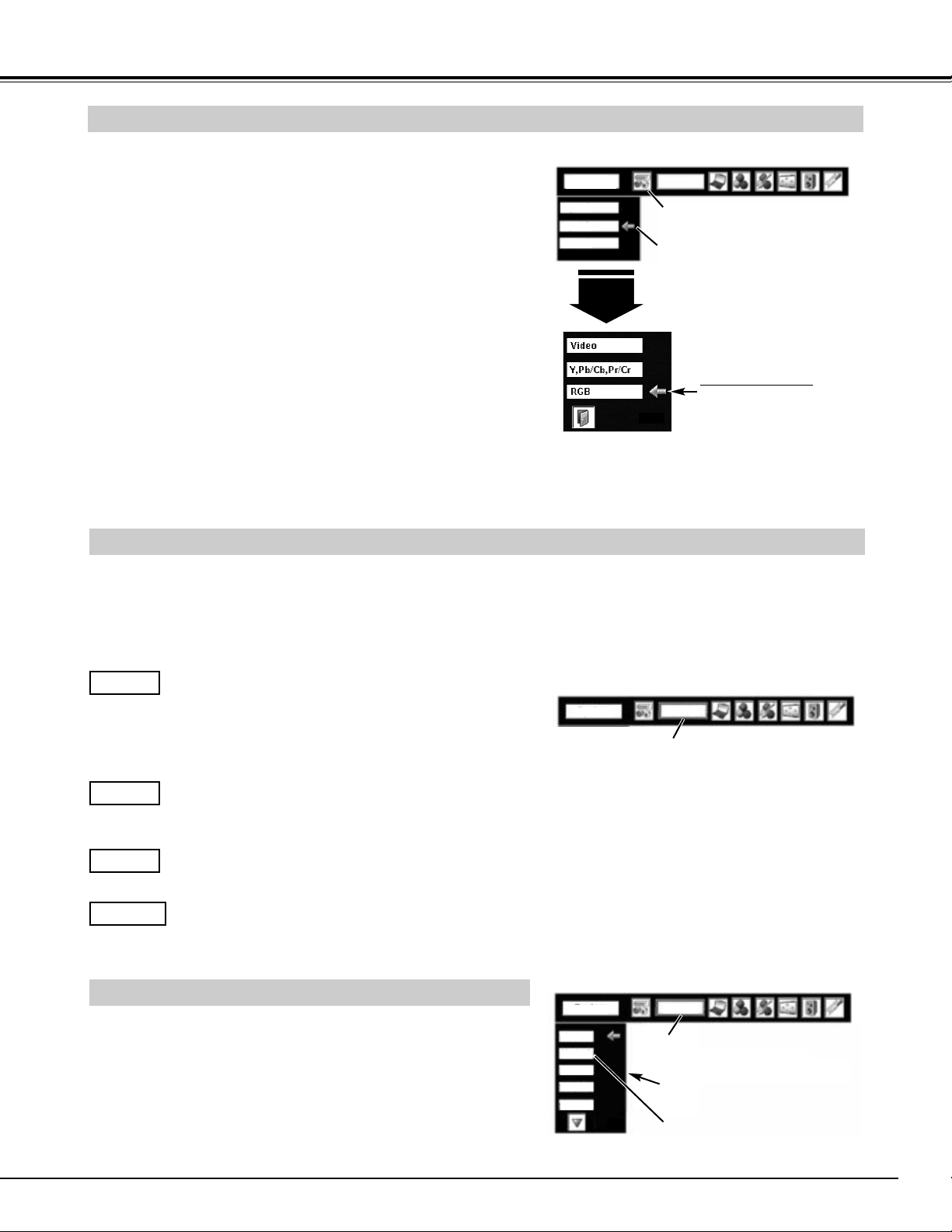
25
COMPUTER INPUT
This projector automatically tunes to most different types of computers based on VGA, SVGA, XGA, SXGA, SXGA+, WXGA
or UXGA (refer to “COMPATIBLE COMPUTER SPECIFICATION” on pages 52-53). When a computer is selected, this
projector automatically tunes to incoming signal and projects the proper image without any special setting. (Some
computers need to be set manually.)
The projector displays one of the Auto, -----, Mode 1/2/3/4/5/6/7/8/9/10, or the system provided in the projector.
When projector cannot recognize connected signal as PC
system provided in this projector, Auto PC Adjustment
function operates to adjust projector and message “Auto”
is displayed on SYSTEM Menu icon.
When image is not provided properly, manual adjustment
is required. (Refer to P27 and 28.)
There is no signal input from computer. Make sure
connection of computer and a projector is set correctly.
(Refer to TROUBLESHOOTING on page 48.)
Auto
––––
PC SYSTEM Menu icon
Displays system being
selected.
PC SYSTEM MENU
SELECT COMPUTER SYSTEM MANUALLY
Press MENU button and ON-SCREEN MENU will appear. Press
POINT LEFT/RIGHT buttons to move a red frame pointer to PC
SYSTEM Menu icon.
Press POINT UP/DOWN buttons to move a red arrow pointer to
system that you want to set, and then press
SELECT button.
1
2
PC SYSTEM MENU
This projector automatically selects PC system among those provided
in this projector and PC system can be also selected manually.
AUTOMATIC MULTI-SCAN SYSTEM
Press MENU button and ON-SCREEN MENU will appear. Press
POINT LEFT/RIGHT buttons to move a red frame pointer to
INPUT Menu icon.
Press POINT UP/DOWN buttons and a red-arrow icon will
appear. Move arrow to "RGB", and then press SELECT button.
1
3
When connect a computer output [5 BNC Type (Green, Blue, Red,
Horiz. Sync and Vert. Sync.)] from a computer to G, B, R, H/HV and V
jacks.
WHEN SELECT INPUT 2 (5 BNC INPUT JACKS )
Input 2
INPUT MENU
Move a pointer (red arrow)
to RGB and press SELECT
button.
Source Select Menu
Press POINT UP/DOWN buttons to move a red arrow pointer to
Input 2 and then press SELECT button. Source Select Menu will
appear.
2
INPUT Menu icon
Move a pointer (red arrow) to
Input 2 and press SELECT
button.
PC SYSTEM Menu icon
Displays system being selected.
Systems on this dialog box can
be selected.
Custom Mode (1~10) set in PC
ADJUST Menu. (P27, 28)
User preset adjustment in MANUAL PC ADJUSTMENT.
Adjustment data can be stored in the Mode 1-10.
Mode 1
Computer systems provided in the projector. The
projector chooses proper system and displays it.
SVGA 1
Mode 1 and SVGA 1 are examples.
✽
Input
NOTE;
INPUT SOURCE changes if the INPUT 2 button on Remote Control
Unit is pressed.
SVGA1
Input 1
Input 2
Input 3
System
Mode 1
Mode 1
Mode 2
SVGA 1
SVGA 2
SVGA 3
System
Mode 1
Page 26
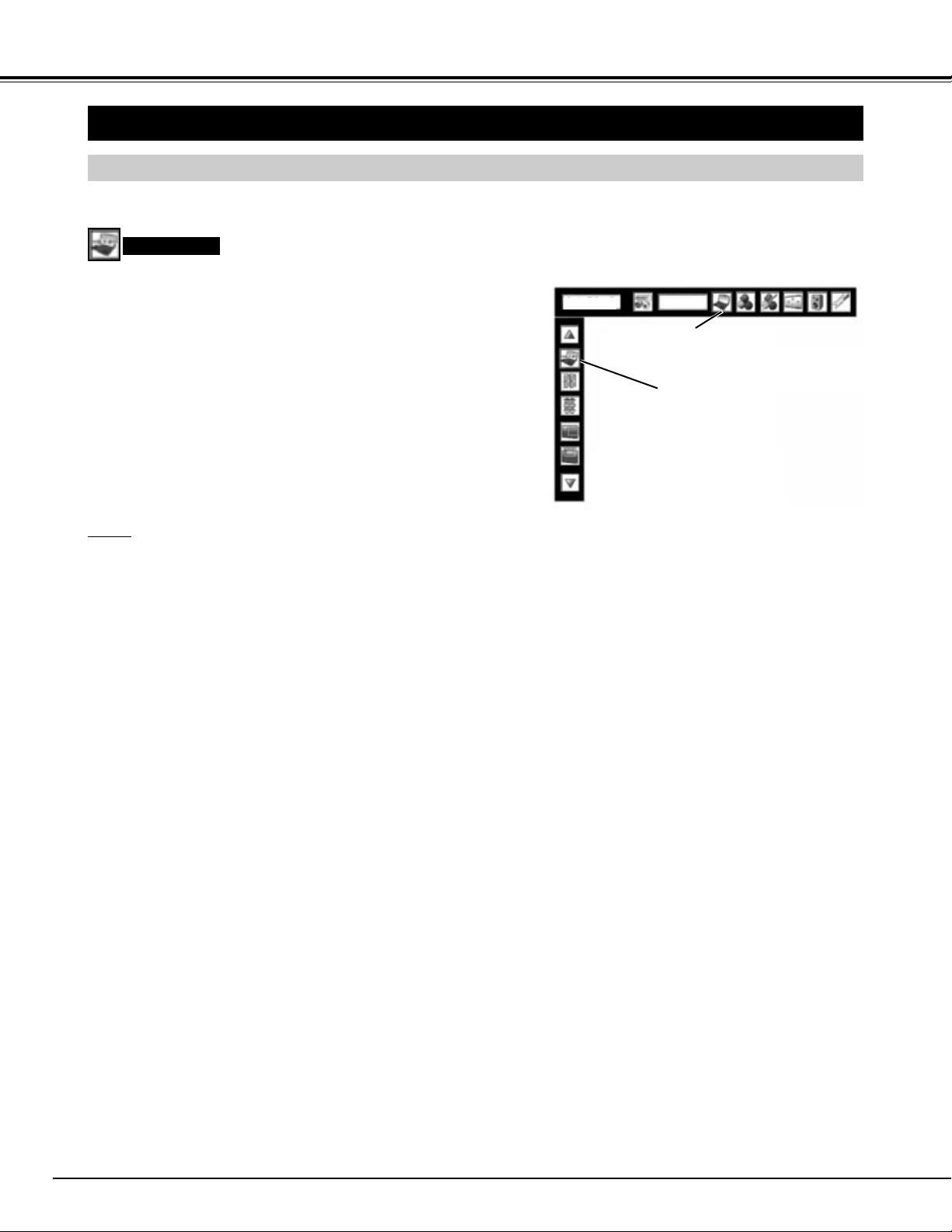
26
COMPUTER INPUT
PC ADJUSTMENT
AUTO PC ADJUSTMENT
Auto PC Adjustment function is provided to automatically adjust Fine sync, Total dots and Picture Position to conform to your
computer. Auto PC Adjustment function can be operated as follows.
Press MENU button and ON-SCREEN MENU will appear. Press
POINT LEFT/RIGHT buttons to move a red frame pointer to PC
ADJUST Menu icon.
1
2
Press POINT UP/DOWN buttons to move a red frame pointer to
AUTO PC Adj. icon and then press SELECT button.
This Auto PC Adjustment can be also executed by pressing
AUTO PC ADJ. button on Top Control or on Remote Control
Unit.
PC ADJUST MENU
Auto PC Adj.
Store adjustment parameters.
Adjustment parameters from Auto PC Adjustment can be memorized
in this projector. Once parameters are memorized, setting can be
done just by selecting Mode in PC SYSTEM Menu (P25). Refer to
MANUAL PC ADJUSTMENT section (P27-28).
NOTE
● Fine sync, Total dots and Picture Position of some computers can not be fully adjusted with this Auto PC Adjustment
function. When image is not provided properly through this function, manual adjustments are required. (Refer to pages
27, 28.)
● Auto PC Adjustment function cannot be operated in Digital Signal input on DVI terminal and “480p”, “575p”, “480i”, “575i”
“720p (HDTV)”, “1035i (HDTV)” or “1080i (HDTV)” is selected on PC SYSTEM Menu.
PC ADJUST Menu icon
Move a red frame pointer to AUTO
PC Adj. icon and press SELECT
button.
Auto PC adj.
SVGA1
Page 27

27
COMPUTER INPUT
MANUAL PC ADJUSTMENT
This projector can automatically tune to display signals from most personal computers currently distributed. However, some
computers employ special signal formats which are different from standard ones and may not be tuned by Multi-Scan system
of this projector. If this happens, projector cannot reproduce a proper image and image may be recognized as a flickering
picture, a non-synchronized picture, a non-centered picture or a skewed picture.
This projector has a Manual PC Adjustment to enable you to precisely adjust several parameters to match with those special
signal formats. This projector has 10 independent memory areas to memorize those parameters manually adjusted. This
enables you to recall setting for a specific computer whenever you use it.
Note : This PC ADJUST Menu cannot be operated when in digital signal input on DVI terminal is selected on PC SYSTEM
MENU (P24).
Press MENU button and ON-SCREEN MENU will appear. Press
POINT LEFT/RIGHT buttons to move a red frame pointer to PC
ADJUST Menu icon.
1
2
Press POINT UP/DOWN buttons to move a red frame pointer to
item that you want to adjust and then press SELECT button.
Adjustment dialog box will appear. Press POINT LEFT/RIGHT
buttons to adjust value.
Adjusts an image as necessary to eliminate flicker from display.
Press POINT LEFT/RIGHT buttons to adjust value. (From 0 to 31.)
Fine sync
Adjust the number of total dots in one horizontal period. Press
POINT LEFT/RIGHT buttons and adjust number to match your PC
image.
Total dots
Adjusts horizontal picture position. Press POINT LEFT/RIGHT
buttons to adjust position.
Position H
Adjusts vertical picture position. Press POINT LEFT/RIGHT
button(s) to adjust position.
Position V
Press SELECT button to show information of computer selected.
Current mode
Adjusts clamp position. When image has a dark bar(s), try this
adjustment.
Clamp
Press SELECT button at
Current mode icon to
show information of
computer connected.
Current mode
PC ADJUST MENU
PC ADJUST Menu icon
Move a red frame pointer to item
and press SELECT button.
Press POINT LEFT/RIGHT
buttons to adjust value.
Press SELECT button at this icon to
adjust “Clamp,” “Display area H” or
set “Display area V.”
Press SELECT button at this icon
to display previous items.
Adjustment of horizontal area displayed with this projector. Press
POINT LEFT/RIGHT buttons to decrease/increase value and then
press SELECT button.
Display area H
Adjustment of vertical area displayed with this projector. Press
POINT LEFT/RIGHT buttons to decrease/increase value and then
press SELECT button.
Display area V
Selected Mode
Shows status
(Stored / Free) of
selected Mode.
Auto PC adj.
SVGA1
Fine sync
Mode 1 Stored
Page 28
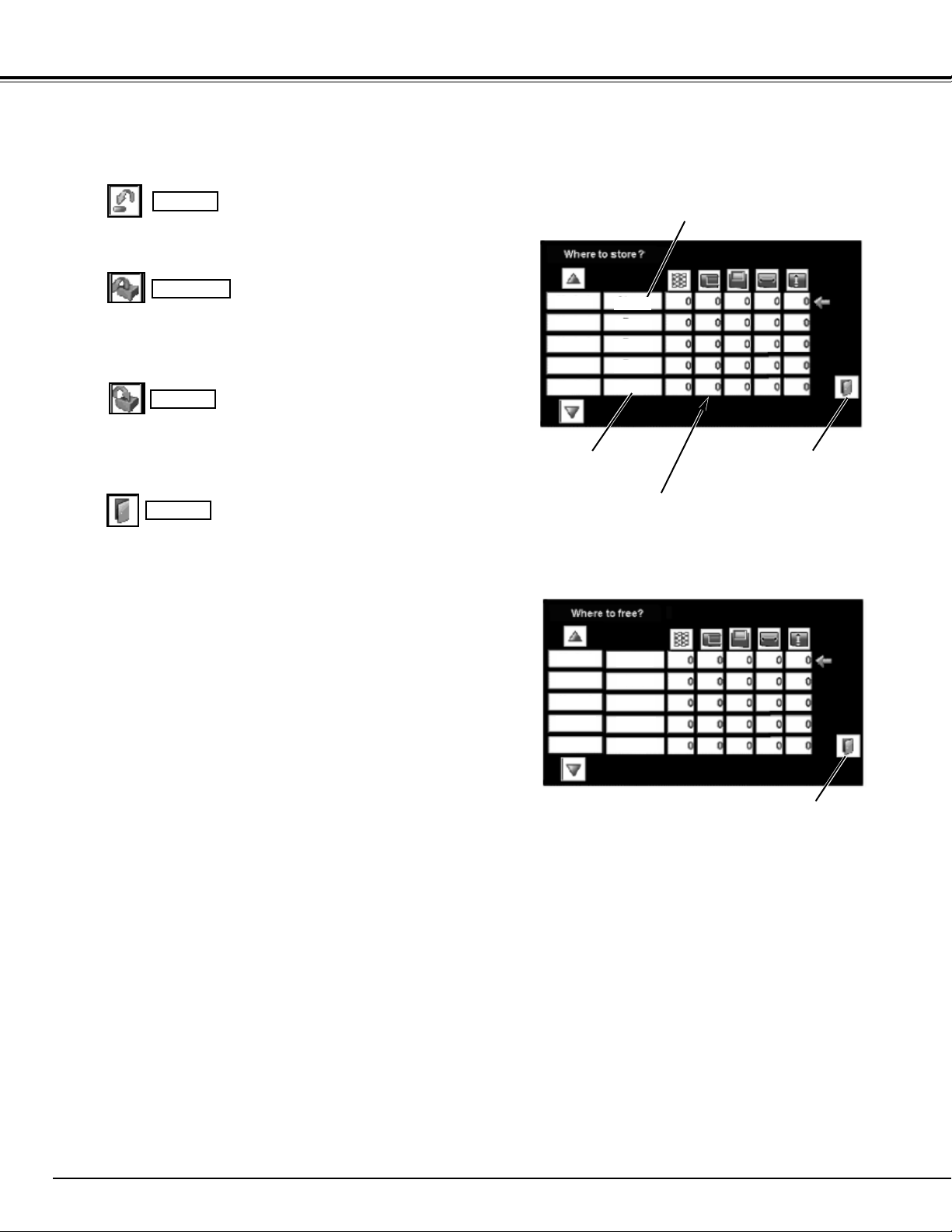
28
COMPUTER INPUT
Reset
Store
Closes PC ADJUST MENU.
Quit
Other icons operates as follows.
To store adjustment parameters, move a red frame pointer to
Store icon and then press SELECT button. Move a red arrow
pointer to any of Mode 1 to 10 that you want to store and then
press SELECT button.
Reset all adjust parameters on adjustment dialog box to previous
figure.
Mode free
Vacant Mode
Shows values of “Total dots,”
“Position H,” “Position V,”
“Display area H,” and “Display
area V.”
Close this dialog box.
To store adjustment data.
To clear adjustment data.
To clear adjustment parameters previously set, move a red
frame pointer to Mode free icon and then SELECT button. Move
a red arrow pointer to Mode that you want to clear and then
press SELECT button.
This Mode has parameters being stored.
Close this dialog box.
Mode 1
Mode 2
Mode 3
Mode 4
Mode 5
Stored
Free
Free
Free
Free
Mode 1
Mode 2
Mode 3
Mode 4
Mode 5
Stored
Free
Free
Free
Free
Page 29
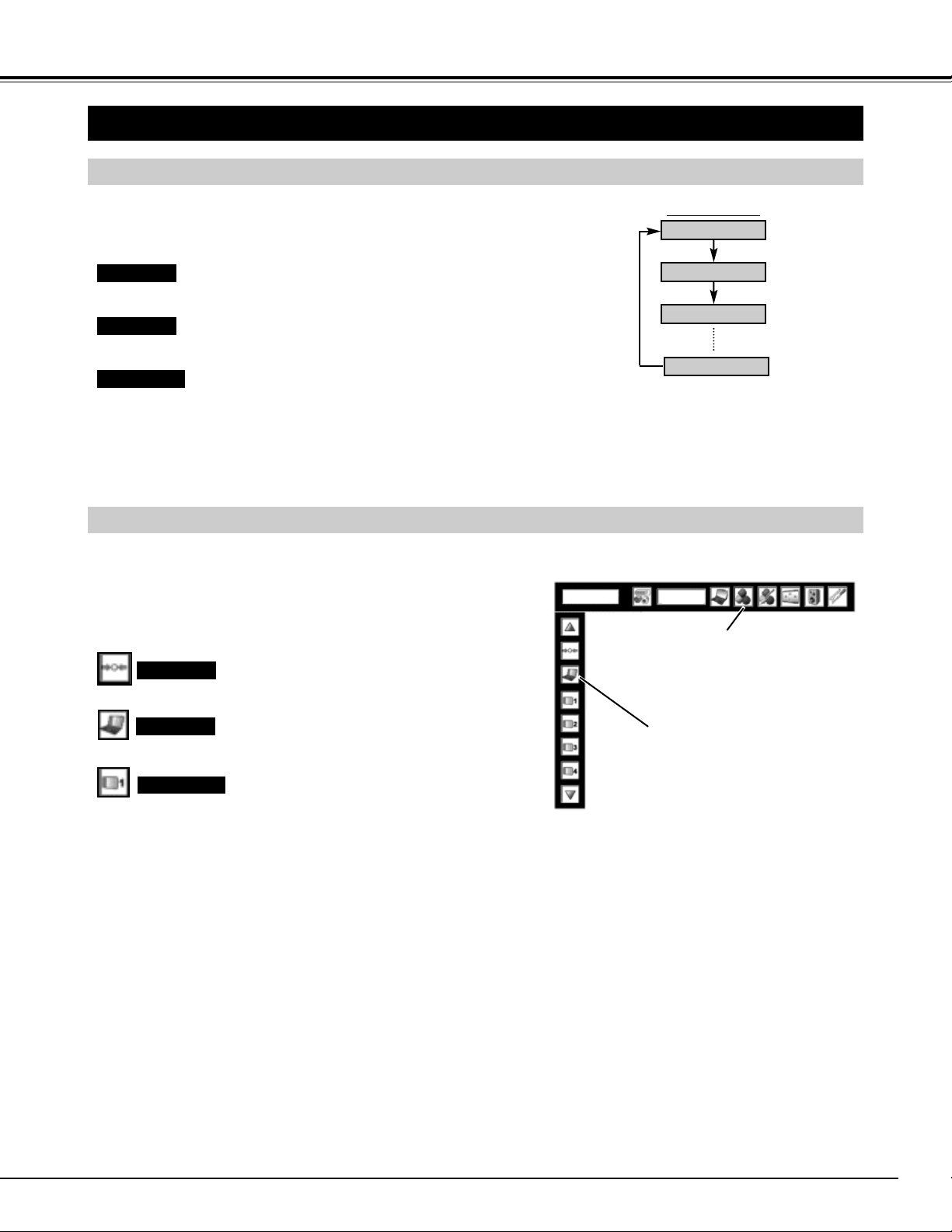
29
COMPUTER INPUT
PICTURE IMAGE SELECT
IMAGE LEVEL SELECT (MENU)
Press MENU button and ON-SCREEN MENU will appear. Press
POINT LEFT/RIGHT buttons to move a red frame pointer to
IMAGE SELECT Menu icon.
1
2
Press POINT UP/DOWN buttons to move a red frame pointer to
level that you want to set and then press SELECT button.
IMAGE SELECT MENU
Normal picture level preset on this projector.
Standard
Picture level with improved halftone for graphics.
Real
User preset picture adjustment in IMAGE ADJUST Menu (P37).
IMAGE 1~10
IMAGE LEVEL SELECT (DIRECT)
Select image level among Standard, Real, Image 1 to Image 10 by
pressing IMAGE button on Top Control or IMAGE SELECTION ▲/▼
button on Remote Control Unit.
IMAGE button
Standard
Real
Image 1
Image 10
Normal picture level preset on this projector.
Picture level with improved halftone for graphics.
User preset picture adjustment in IMAGE ADJUST Menu (P37).
Standard
Real
IMAGE 1~10
Move a red frame pointer to level
and press SELECT button.
IMAGE SELECT
Menu icon
Image 1
SVGA 1
Page 30
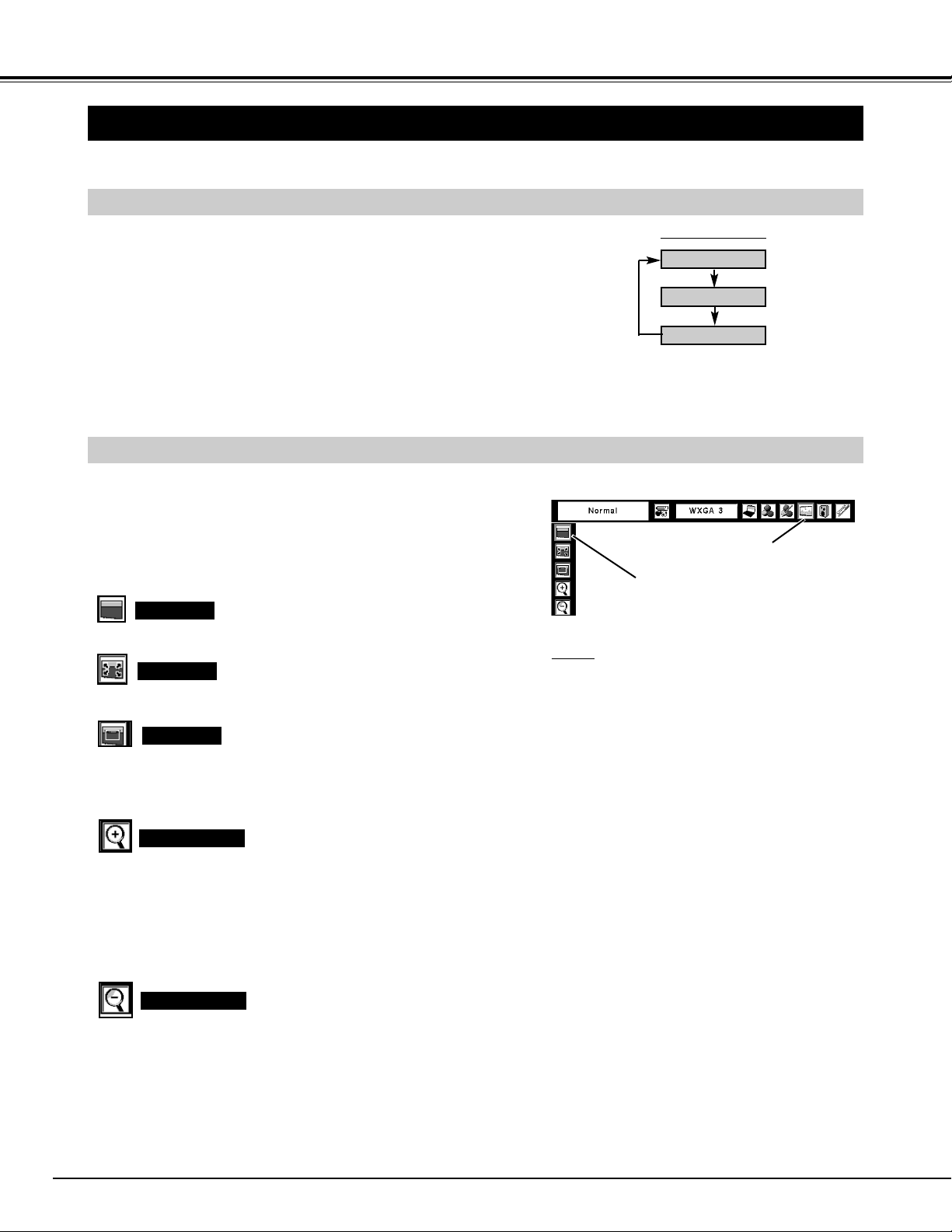
30
PICTURE SCREEN ADJUSTMENT
This projector has a picture screen resize function, which enables you to display desirable image size.
Press MENU button and ON-SCREEN MENU will appear. Press
POINT LEFT/RIGHT buttons to move a red frame pointer to
SCREEN Menu icon.
When Digital zoom + is selected, ON-SCREEN MENU disappears
and message “D. Zoom +” is displayed. Press SELECT button to
expand image size. And press POINT UP/DOWN/LEFT/RIGHT
button(s) to pan image. Panning function can work only when image
is larger than screen size.
A projected image can be also expanded by pressing D.ZOOM and
SELECT button on Remote Control Unit.
1
To cancel Digital Zoom +/– mode, press any button except D.ZOOM,
SELECT and POINT buttons.
Press POINT UP/DOWN buttons and move a red frame pointer to
function that you want to select and then press SELECT button.
2
Digital zoom +
NOTE
● Picture screen adjustment can not be operated
when “720p (HDTV)”, “1035i (HDTV)” or “1080i
(HDTV)” is selected on PC SYSTEM Menu (P25).
● True and Digital zoom +/- can not be selected
when “480i”, “575i”, “480p” or “575p” is selected on
PC SYSTEM Menu (P25).
● This projector cannot display any resolution higher
than 1600 X 1200. If your computer’s screen
resolution is higher than 1600 X 1200, reset
resolution to lower before connecting projector.
● Image data in other than XGA (1024 x 768) is
modified to fit screen size in initial mode.
● Panning function may not operate properly if
computer system prepared on PC ADJUST Menu
is used.
Normal
SCREEN MENU
When Digital zoom – is selected, ON-SCREEN MENU disappears
and message “D. Zoom –” is displayed. Press SELECT button to
compress image size.
A projected image can be also compressed by pressing D.ZOOM
and SELECT button on Remote Control Unit.
Digital zoom –
Move a red frame pointer to function
and press SELECT button.
SCREEN Menu icon
True
Provides image to fit the panel size of the screen.
Full
Provides image to fit the horizontal size of the screen.
Provides image in its original size. When the original image size is
larger than screen size (1366 X 768), this projector enters “D. Zoom
+” mode automatically.
COMPUTER INPUT
PICTURE SCREEN SELECT (DIRECT)
Select picture screen among Normal, Full and True by pressing
SCREEN button on Remote Control Unit.
SCREEN button
Normal
Full
True
PICTURE SCREEN SELECT (MENU)
Page 31
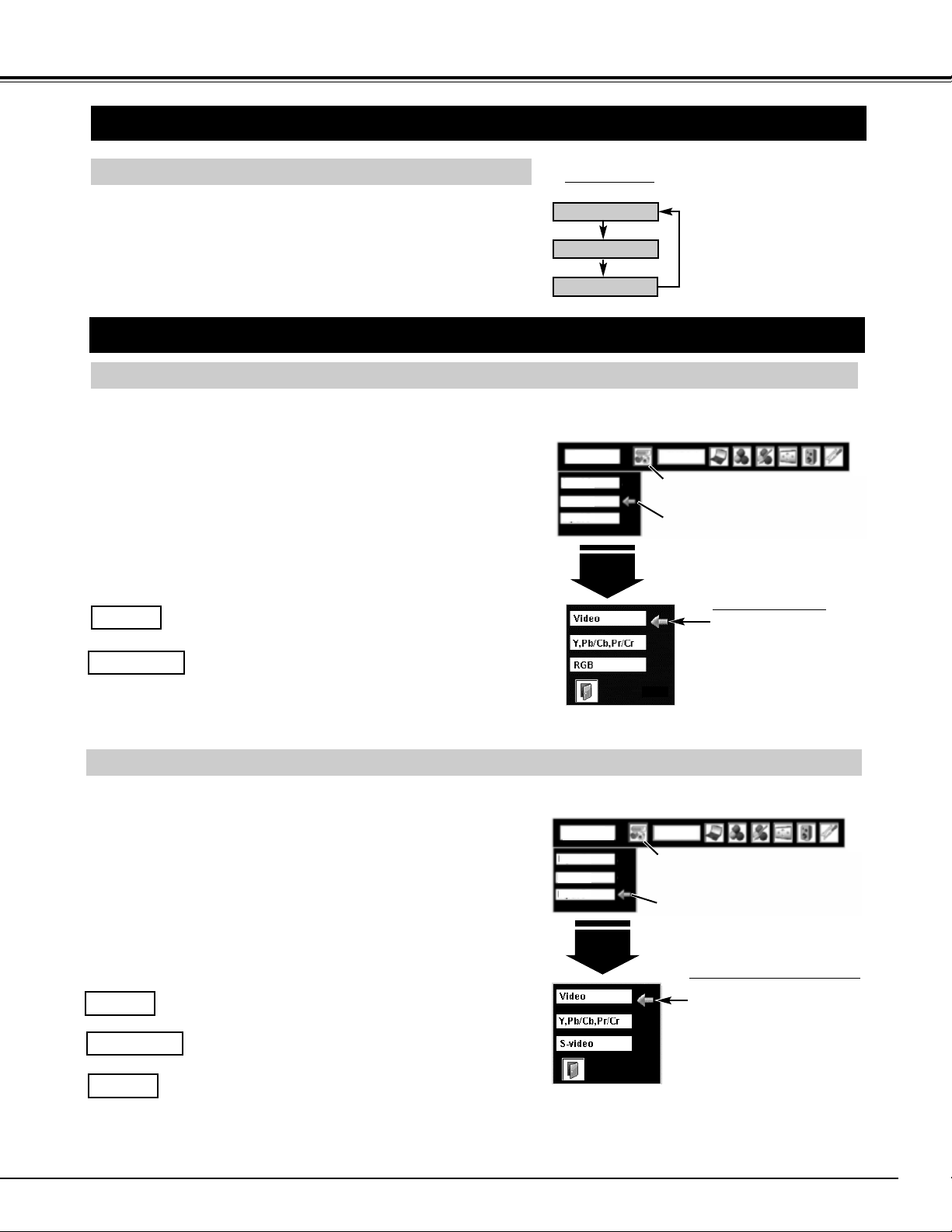
31
When video input signal is connected to Y-Pb/CbPr/Cr jacks, select Y, Pb/Cb, Pr/Cr.
Y,Pb/Cb,Pr/Cr
SELECTING INPUT SOURCE
Press MENU button and ON-SCREEN MENU will appear. Press
POINT LEFT/RIGHT buttons to move a red frame pointer to
INPUT Menu icon.
1
Move a pointer (red arrow)
to source and press
SELECT button.
Source Select Menu (VIDEO)
Move a pointer to source that you want to select and then press
SELECT button.
3
When video input signal is connected to VIDEO jack,
select Video.
Video
When video input signal is connected to S-VIDEO jack,
select S-Video.
S-Video
When connecting to those equipment, select a type of Video
source in SOURCE SELECT (VIDEO) Menu.
WHEN SELECT INPUT 3 (AV TERMINALS )
WHEN SELECT INPUT 2 (5 BNC INPUT JACKS )
INPUT MENU
Move a pointer (red
arrow) to Video or
Y, Pb/Cb, Pr/Cr and
press SELECT button.
Source Select Menu
Press POINT UP/DOWN buttons to move a red arrow pointer to
Input 3 and then press SELECT button. Source Select Menu will
appear.
2
When video input signal is connected to Y-Pb/CbPr/Cr jacks, select Y, Pb/Cb, Pr/Cr.
Y,Pb/Cb,Pr/Cr
When video input signal is connected to VIDEO jack,
select Video.
Video
When connecting to those equipment, select a type of Video
source in SOURCE SELECT Menu.
Press MENU button and ON-SCREEN MENU will appear. Press
POINT LEFT/RIGHT buttons to move a red frame pointer to
INPUT Menu icon.
1
Move a pointer to source that you want to select and then press
SELECT button.
3
Press POINT UP/DOWN buttons to move a red arrow pointer to
Input 2 and then press SELECT button. Source Select Menu will
appear.
2
Input 2
INPUT Menu icon
Move a pointer (red arrow) to
Input 2 and press SELECT
button.
Input 3
INPUT Menu icon
Move a pointer (red arrow) to
Input 3 and press SELECT
button.
INPUT MENU
VIDEO INPUT
Input
Input
SELECTING INPUT SOURCE
DIRECT OPERATION
Select INPUT source by pressing INPUT button on Top Control or on
Remote Control Unit.
Select INPUT source by pressing INPUT 1, INPUT 2 or INPUT 3
button on Remote Control Unit.
If projector cannot reproduce proper image, select correct input source
through MENU OPERATION (see below).
INPUT button
Input 1
Input 2
Input 3
NOTE;
INPUT SOURCE changes if the INPUT 2 button on Remote Control
Unit is pressed.
NOTE;
INPUT SOURCE changes if the INPUT 3 button on Remote Control
Unit is pressed.
SVGA 1
SVGA 1
Input 1
Input 2
Input 3
Input 1
Input 2
Input 3
Page 32

32
VIDEO INPUT
AV SYSTEM MENU (VIDEO OR S-VIDEO)
AV SYSTEM MENU (COMPONENT VIDEO)
SELECTING VIDEO SYSTEM
Press MENU button and ON-SCREEN MENU will appear. Press
POINT LEFT/RIGHT buttons to move a red frame pointer to AV
SYSTEM Menu icon.
Press POINT UP/DOWN buttons to move a red arrow pointer to
system that you want to select and then press SELECT button.
1
2
If projector cannot reproduce proper video image, it is necessary to
select a specific broadcast signal format among PAL, SECAM, NTSC,
NTSC 4.43, PAL-M, and PAL-N.
PAL / SECAM / NTSC / NTSC4.43 / PAL-M / PAL-N
Projector automatically detects incoming Video signal, and adjusts
itself to optimize its performance.
When Video System is 1035i or 1080i, select system manually first.
If projector cannot reproduce proper video image, it is necessary to
select a specific component video signal format among 480i, 575i,
480p, 575p, 720p, 1035i and 1080i.
Auto
COMPONENT VIDEO SIGNAL FORMAT
VIDEO JACK OR S-VIDEO JACK
Y, Pb/Cb, Pr/Cr JACKS
Projector automatically detects incoming Video system, and adjusts
itself to optimize its performance.
Auto
AV SYSTEM Menu icon
This box indicates system
being selected.
Move a pointer (red
arrow) to system and
press SELECT button.
AV SYSTEM Menu icon
This box indicates system
being selected.
Move a pointer (red
arrow) to system and
press SELECT button.
System
Auto
System
Auto
Auto
PAL
SECAM
NTSC
NTSC4.43
PAL-M
PAL-N
Page 33

33
VIDEO INPUT
PICTURE IMAGE SELECT
IMAGE LEVEL SELECT (MENU)
Press MENU button and ON-SCREEN MENU will appear. Press
POINT LEFT/RIGHT buttons to move a red frame pointer to
IMAGE SELECT Menu icon.
1
2
Press POINT UP/DOWN buttons to move a red frame pointer to
level that you want to set and then press SELECT button.
IMAGE SELECT MENU
Normal picture level preset on this projector.
Standard
Picture level adjusted for picture with fine tone.
Cinema
User preset picture adjustment in IMAGE ADJUST Menu (P37).
IMAGE 1~10
IMAGE LEVEL SELECT (DIRECT)
Select image level among Standard, Cinema, Image 1 to Image 10 by
pressing IMAGE button on Top Control or IMAGE SELECTION ▲/▼
button on Remote Control Unit.
Normal picture level preset on this projector.
Standard
Picture level adjusted for picture with fine tone.
Cinema
User preset picture adjustment in IMAGE ADJUST Menu (P37).
IMAGE 1~10
IMAGE button
Standard
Cinema
Image 1
Image 10
Move a red frame pointer to level
and press SELECT button.
IMAGE SELECT
Menu icon
Image 1
Auto
Page 34

34
PICTURE SCREEN ADJUSTMENT
This projector has a picture screen resize function, which enables you to display desirable image size.
Press MENU button and ON-SCREEN MENU will appear. Press
POINT LEFT/RIGHT buttons to move a red frame pointer to
SCREEN Menu icon.
Press POINT DOWN button and move a red frame pointer to
function that you want to select and then press SELECT button.
1
2
NOTE : SCREEN Menu can not be operated when
“720p”, “1035i” or “1080” is selected on AV
SYSTEM Menu (P32).
Move a red frame pointer to function
and press SELECT button.
SCREEN MENU
SCREEN Menu icon
Provides image to fit width of screen by expanding image width
uniformly. This function can be used for providing a squeezed video
signal at wide video aspect ratio of 16 : 9.
When your video equipment (such as DVD) has 16 : 9 output mode,
select 16 : 9 and select Full on this SCREEN Menu to provide better
quality.
Full
Provides image to fit screen size (16 : 9 aspect ratio) by expanding
image width and height uniformly. This function can be used for
providing a letter box mode picture (4 : 3 aspect picture with black
bar on top and bottom edges) at wide video aspect of 16 : 9.
Zoom
Provides image at the normal video aspect ratio of 4 : 3.
Normal
Provides image to fit width of screen by expanding both sides of
image. This function is suitable to provide a normal video signal (4 :
3 aspect ratio) at wide video aspect ratio of 16 : 9.
Natural wide
VIDEO INPUT
PICTURE SCREEN SELECT (DIRECT)
Select picture screen among Full, Normal, Zoom and Natural wide by
pressing SCREEN button on Remote Control Unit.
SCREEN button
Full
Normal
Zoom
Natural wide
PICTURE SCREEN SELECT (MENU)
Page 35

35
Press MENU button and ON-SCREEN MENU will appear. Press
POINT LEFT/RIGHT buttons to move a red frame pointer to
IMAGE ADJUST Menu icon.
1
2
Press POINT UP/DOWN buttons to move a red frame pointer to
item that you want to adjust and then press SELECT button.
Level of each item is displayed. Adjust each level by pressing
POINT LEFT/RIGHT buttons.
IMAGE ADJUST MENU
Press POINT LEFT button to decrease contrast, and POINT RIGHT
button to increase contrast. (From 0 to 63.)
Press POINT LEFT button to adjust image darker, and POINT
RIGHT button to adjust brighter. (From 0 to 63.)
Contrast
Brightness
Press POINT LEFT button to lighten color, and POINT RIGHT button
to deepen color. (From 0 to 63.)
Press POINT LEFT button or POINT RIGHT button to obtain proper
color. (From 0 to 63.)
Color
Tint
Color Management
The Color management function can be used to adjust the level,
phase and gamma of the selected display colors (except black, white
and gray) on the screen, and to replace these colors with other colors if required.
The projector lets you replace up to eight colors for each image.
There are ten preset images for VIDEO mode and ten preset images
for PC, giving a total of twenty images.
1
Press the POINT UP/DOWN buttons to move a red frame pointer to "COLOR MANAGEMENT", and then press the SELECT
button. The COLOR MANAGEMENT menu will appear and
pointer mode will be enabled. The image that was being projected when the button was pressed will be paused, and the COLOR
MANAGEMENT POINTER will appear.
Use the POINT buttons to move a pointer to a section of the
paused image that contains the color that you would like to
adjust, and then press the SELECT button. The mode will
change to COLOR SELECTION mode, and the color in the center of the pointer will be selected and adjustment will be possible.
2
Use the POINT buttons to adjust the level and phase of the
color, and then press the SELECT button to confirm the setting.
Next, use the POINT buttons to adjust the gamma correction for
the color, and then press the SELECT button to accept the setting. When the SELECT button is pressed, the mode will change
to LIST mode.
3
Press the COLOR M. button on the remote control to display the COLOR MANAGEMENT menu.
If you would like to check or re-adjust a color
management setting that has already been made,
press the COLOR M. button on the remote control
once more to change to LIST mode.
NOTE;
COLOR
MANAGEMENT
POINTER
POINTER MODE
Move a red frame pointer to
item to be selected and then
press SELECT button.
IMAGE ADJUST
Menu icon
Press POINT LEFT/RIGHT buttons
to adjust value.
PICTURE IMAGE ADJUSTMENTS
PICTURE IMAGE
Contrast
Auto
Page 36

36
PICTURE IMAGE
Auto picture control
Press either POINT LEFT button or POINT RIGHT button to Auto
picture control position that you want to select . (Off, L1 or L2)
Off ······· Auto picture control OFF position.
L1 ········ Auto picture control LEVEL 1 position.
L2 ········ Auto picture control LEVEL 2 position.
To move a red frame pointer to "MENU", and then press the
SELECT button. The COLOR MANAGEMENT menu will be
exited and the display will return to the IMAGE ADJUST menu.
(At this time, the image will stop being paused and normal projection will resume.) After changing the COLOR MANAGEMENT settings, use the IMAGE ADJUST menu to store the
changed settings.
The check mark will be cleared and the effect of the setting adjustment
for that line on the projected images will be momentarily canceled.
4
COLOR M.
COLOR SELECTION MODE
The mode will return to the pointer mode (even if you press the
MENU key on the projector or the remote control). (You will need to
reselect and re-adjust the color in this case.)
MENU
The COLOR MANAGEMENT menu will be exited and the display will
return to the normal projection screen, but any settings that have
been changed will not be stored. To store the changed settings, be
sure to select "LIST" using the POINT buttons and change to the
next mode (LIST mode).
If you press the COLOR M. button on the remote
control, the COLOR MANAGEMENT menu will be
exited and the display will return to the normal
projection screen, but any settings that have been
changed will not be stored. To store the changed
settings, be sure to select "MENU" using the
POINT buttons and store the settings.
LIST MODE
The mode will return to COLOR SELECTION mode so that you can
re-adjust the setting for the color in that line. This option is not available if the check mark has been cleared by the operation immediately above.)
COLOR PALETTE
The setting adjustment for the color in that line will be canceled.
DEL
ALL DEL
The setting adjustment for the colors in all lines will be canceled.
COLOR M.
The mode will return to POINTER mode.
NOTE;
COLOR SELECTION
MODE
COLOR M.LIST
MENU
Level and phase
adjustment palette.
Gamma
adjustment palette.
LIST MODE
COLOR PALETTE
DEL
ALL DEL
COLOR M.MENU
Page 37

37
Reset all adjustment to previous figure.
Reset
Store
Closes IMAGE ADJUST MENU.
Quit
Other icons operates as follows.
To store manually preset image, move a red frame pointer to Store
icon and press SELECT button. Image Level Menu will appear.
Move a red frame pointer to Image 1 to 10 where you want to set and
then press SELECT button.
Press either POINT LEFT button or POINT RIGHT button to obtain
better balance of contrast. (From 0 to 15.)
Gamma
Press POINT LEFT button to soften the image, and POINT RIGHT
button to sharpen the image. (From 0 to 31.)
Sharpness
Press POINT LEFT button to lighten red tone and POINT RIGHT
button to deeper tone. (From 0 to 63.)
White balance (Red)
Press POINT LEFT button to lighten green tone and POINT RIGHT
button to deeper tone. (From 0 to 63.)
White balance (Green)
Press POINT LEFT button to lighten blue tone and POINT RIGHT
button to deeper tone. (From 0 to 63.)
White balance (Blue)
Press POINT LEFT/RIGHT buttons to change progressive scan
mode. Dialog box display is changed to “Off”, “On”, “Film”.
Off ··· Progressive scan mode to OFF.
On ···· Progressive scan mode to ON.
Film ···· Effective on 3:2 pulldown video sources.
Press POINT LEFT/RIGHT buttons to change noise reduction mode.
Dialog box display is changed to “Off”, “L1”, “L2”.
Off ··· Noise reduction mode to OFF.
L1 ···· Noise reduction mode to L1.
L2 ···· Noise reduction mode to L2.
Noise reduction
Progressive
Color temp.
Press either POINT LEFT button or POINT RIGHT button to Color
temp. level that you want to select. (XLow, Low, Mid or High)
Press SELECT button at this icon
to display other items.
Press SELECT button at this icon
to display previous items.
Press POINT LEFT/RIGHT buttons
to adjust value.
Image Level Menu
Move a red frame pointer to
any of Image 1 to 10 where
you want to set and then
press SELECT button.
Store icon
Press SELECT button at this
icon to store the adjustment.
PICTURE IMAGE
Page 38
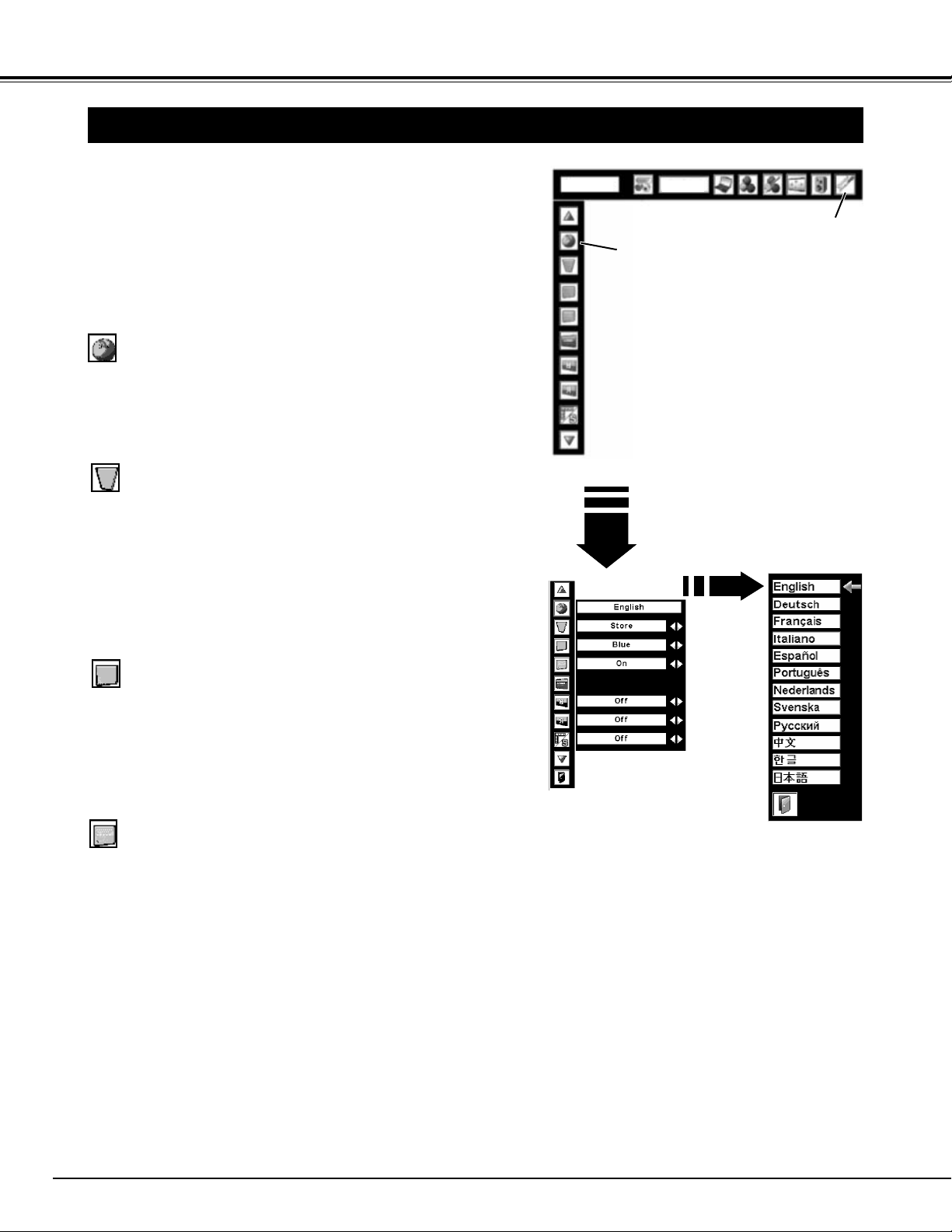
38
Keystone
Press the MENU button to display the On-Screen Menu.
Press the POINT LEFT/RIGHT buttons to move a red frame
pointer to the Setting Menu icon.
1
2
Language
The language used in the On-Screen Menu is available in English,
German, French, Italian, Spanish, Portuguese, Dutch, Swedish,
Russian, Chinese, Korean, or Japanese.
Set a red frame
pointer to the item
and press the
SELECT button.
Press the POINT DOWN button to move a red frame pointer
to the item that you want to set and then press the
SELECT
button. The Setting dialog box appears.
When pressing the SELECT
button at Language, the
Language Menu appears.
SETTING MENU (LANGUAGE)
SETTING Menu icon
This function corrects distortion of a projected image. Select either
Store or Reset with the POINT LEFT/RIGHT buttons, and then
press the Select button. The keystone dialog box appears. Adjust
keystone with the POINT UP/DOWN/LEFT/RIGHT buttons.
Store . . . . . stores the keystone adjustment even if the AC power
cord is disconnected.
Reset . . . . .resets the keystone adjustment when the AC power
cord is disconnected.
This projector has Setting menu that allows you to set up the other
various functions described as follows;
Display
This function decides whether to display On-Screen Displays.
Off . . . . . . . does not show On-Screen Display except;
● On-Screen Menu
● “Power off?” message
● “No signal” message
● ”Please wait....”
● Color management operation screen
Count-down Off does not show Count-down Display.
On . . . . . . . shows all the On-Screen Display.
Background
3 background settings are available in this projector. Select one of
the followings when no input source is connected to the projector
or no input signal is coming from the connected equipment:
Blue . . . . . .blue colored background
My logo . . .the image you captured
Black . . . . .black colored background
SETTING MENU
SETTING
Language
SVGA 1
Page 39

39
SETTING
Logo
Logo settings can be altered as follows:
Logo select
This function decides what to be displayed on the starting-up display as follows:
Off . . . . . . .count-down only
Default . . . .the factory-set logo
User . . . . . .the image you captured
Capture
This function enables you to capture the image being projected
and use it for a starting-up display or interval of presentations.
After capturing the projected image, go to the Logo function and
set it to “User”. Then the captured image can be displayed when
turning on the projector next time.
To capture the image, select [Yes]. To cancel the Capture
function, select [No].
Logo PIN Code Lock Dialog Box
Quit
Pointer
Enter a Logo PIN code
Select a number by pressing the POINT LEFT/RIGHT buttons and
fix the number with the SELECT button. The number will change
to "✳". If you fixed a wrong number, move the pointer to "Set" or
"Clear" once by pressing the POINT DOWN button, then return to
"Logo PIN code". Enter the correct number again.
Repeat this step to complete entering a four-digit number.
When the four-digit number is fixed, the pointer will automatically
move to "Set". Press the SELECT button so that you can change
the Logo PIN code lock setting.
If you entered a wrong Logo PIN code, "Logo PIN code" and the
number (✳✳✳✳) will turn red and disappear. Enter a correct Logo
PIN code all over again.
After a correct Logo PIN code is entered, the
following dialog box will appear.
Select On/Off by pressing the POINT LEFT/RIGHT
buttons or change the Logo PIN code.
Change the Logo PIN code
Logo PIN code can be changed to your desired fourdigit number. Select "Logo PIN code change" with
the POINT DOWN button and press the SELECT
button. Set a new Logo PIN code.
Be sure to note the new Logo PIN code and keep it
at hand. If you lost the number, you could no longer
change the Logo PIN code setting. For details on
PIN code setting, refer to relevant instructions of the
PIN Code Lock function on page 42.
Logo
This function prevents an unauthorized person from changing the
Logo setting.
Off . . . . .the Logo setting can be changed freely from the
Logo menu.
On . . . . .the Logo setting cannot be changed without the
Logo PIN code.
If you want to change the Logo PIN Code Lock setting, enter a
Logo PIN code along the following steps. The initial Logo PIN code
is set "4321" at the factory.
Logo PIN Code Lock
• Before capturing an image, select Standard in the Image Select Menu
to capture a proper image. (See page 29, 33.)
• A signal from a computer can be captured up to XGA (1024 X 768).
• Certain signals may not be captured properly.
• When capturing the image that has been adjusted by the Keystone
function, the adjustment data is automatically reset and the projector
captures an image without keystone correction.
• When starting to capture a new image, the previously stored image is
cleared even if you cancel the capturing.
• Once you exit the Logo menu after setting Logo lock to "On", you are
required to enter the PIN code every attempting to change the Logo
setting.
NOTE;
Select [Yes] to
stop capturing.
Select [Yes] to capture
the projected image.
Page 40

40
SETTING
Ceiling
Rear
Ceiling
When this function is “On,” the picture is top/bottom and left/right
reversed. This function is used to project the image from a ceiling
mounting the projector.
Rear
When this function is “On,” the picture is left/right reversed. This
function is used to project the image to a rear projection screen.
Lamp control
This function allows you to change brightness of the screen.
···· brightness according with the input signal.
···· normal brightness.
···· lower brightness reduces the lamp power consumption
and extends the lamp life.
Power management
Time left until Lamp off
Press the SELECT button at
Power management and this
box appears. Choose one of
three settings with the POINT
LEFT/RIGHT buttons, and go
to the timer with the POINT
DOWN button and set time
with the POINT LEFT/RIGHT
buttons.
For reducing power consumption as well as maintaining the lamp
life, the Power Management function turns off the projection lamp
when the input signal is interrupted and no button is pressed for 30
seconds or more.
If the input signal is interrupted and no button is pressed for 30
seconds or more, the timer display with the message "No signal"
appears on the screen. The count-down of the set time will get
started. The count-down time can be set between 1 and 30 minutes.
When the count-down time has been elapsed, the lamp will be
turned off to cool itself down. The READY indicator will be
switched off during this cooling-off period. The next operation
depends on the setting as follows :
Ready . . . . .When the lamp has been fully cooled down, the
READY indicator starts flashing. In this condition,
the projection lamp will be turned on if the input
signal is reconnected or any button on the top
control or remote control unit is pressed.
Shutdown . . .When the lamp has been fully cooled down, the
power will be turned off.
Off . . . . . . . . .The Power Management function is canceled.
On start
When this function is “On,” the projector is automatically turned on
just by connecting the AC power cord to a wall outlet.
Be sure to turn the projector off properly (see “Turning Off the Projector”
on page 21). If the projector is turned off in the incorrect sequence, such
as disconnecting the AC power cord before completing the cool down
etc., the On start function does not operate properly.
Simple menu
When this function is “On,” the value adjustment bar in the picture
image adjustment menu is displayed on the bottom left of the
screen.
NOTE;
This function available on models PLV-80 and PLV-80L.
NOTE;
Page 41

41
Remote control
This projector provides eight different remote control codes (Code
1-Code 8); the factory-set, initial code (Code 1) and the other
seven codes (Code 2 to Code 8). This switching function prevents
remote control interference when operating several projectors or
video equipment at the same time.
For example operating the projector in “Code 7”, both the projector
and the remote control must be switched to “Code 7”.
To change the code for the projector;
Select a remote control code in this Setting Menu.
To change the code for the remote control;
Check the Reset Switch to "Use position" in the compartment lid
on back of the remote control.
And then while holding down the MENU button, press the IMAGE
button number of times corresponding to the remote control code
for the projector.
To reset the code for the remote control;
Slide the Reset Switch to "Reset position" in the compartment lid
on back of the remote control.
Remote control
Security
This function locks operation of the top control and remote control.
It is useful to prevent operation by an unauthorized person.
···· not locked.
···· locks operation of the top control. To unlock, use the
remote control.
···· locks operation of the remote control. To unlock, use
the top control.
If the top control accidentally becomes locked and you do not have
the remote control nearby, disconnect the AC power cord from the
AC outlet, and then with pressing the SELECT button, reinsert the
AC power cord. This will cancel the top control lock.
Key lock
Select Key lock and
this box appears.
Choose one of
these with the
POINT UP/DOWN
buttons and select
[Yes] to activate it.
SETTING
Security
Key lock
When pressing the SELECT
button at Remote control, the
remote control code menu
appears.
Use position
Reset position
Reset switch
Page 42
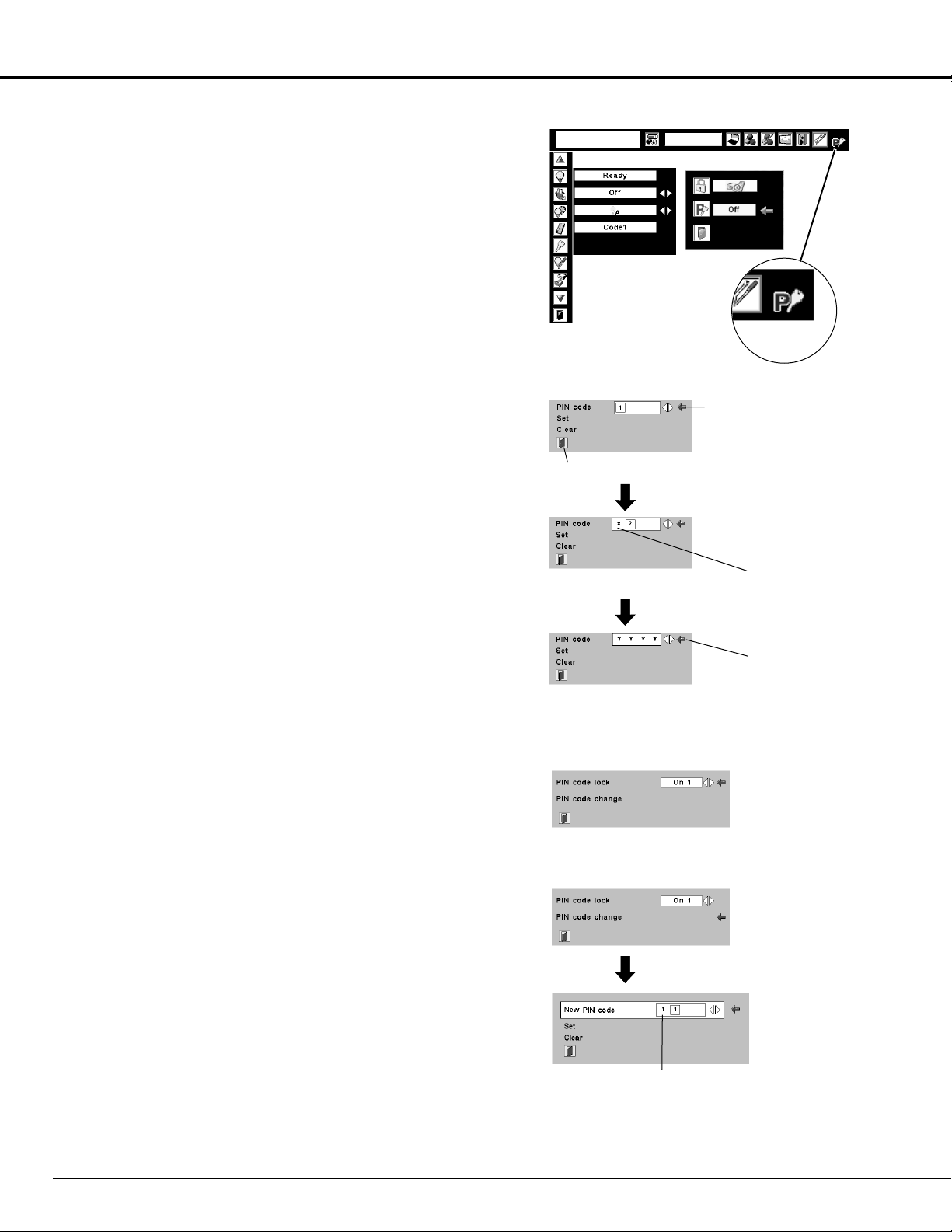
42
SETTING
The PIN code can be changed to your desired four-digit
number.
Select "PIN code change" with the POINT DOWN button, and
press the SELECT button. The New PIN code input dialog box
will appear.
Select a number with the POINT LEFT/RIGHT buttons and fix
the number with the SELECT button. Repeat it to complete
entering a four-digit number. When the four-digit number is
fixed, the pointer will automatically move to "Set". Then press
the SELECT button.
To Change the PIN Code
Change the PIN code
Select PIN code
change and press
the SELECT button.
The New PIN code
input dialog box will
appear.
The input numbers
are being displayed
for confirmation.
Select Off, On1, or On2 with the POINT LEFT/RIGHT buttons
and then "Quit" with the POINT DOWN button and press the
SELECT button to close the dialog box.
To Change the PIN Code Lock setting
Change the PIN Code Lock setting
Select a desired
setting with the
POINT
LEFT/RIGHT
buttons.
CAUTION:
WHEN YOU HAVE CHANGED PIN CODE, WRITE DOWN THE
NEW PIN CODE IN COLUMN OF THE PIN CODE NO. MEMO
ON PAGE 59, AND KEEP IT SECURELY. SHOULD THE PIN
CODE BE LOST OR FORGOTTEN, THE PROJECTOR CAN NO
LONGER BE OPERATED.
PIN code lock
This function prevents the projector from being operated by an
unauthorized person and provides the following settings for
security options.
Off
...............the projector is not locked with the PIN code.
On1
.............requires to enter the PIN code every time turning on
the projector.
On2
..........requires to enter the PIN code to operate the
projector once the power cord is disconnected; as
long as the AC power cord is connected, the
projector can be operated without the PIN code.
Whenever to change the PIN Code Lock setting or the PIN code
(the four-digit number), you are required to enter the PIN code.
"1234" is set as the initial PIN code at the factory.
PIN code lock
When the projector is
locked with the PIN
code, the PIN code
lock mark appears on
the menu bar.
Enter a PIN code
Quit
Pointer
The input numbers
change to “✳” for
security.
Enter a PIN code
Select a number by pressing the POINT LEFT/RIGHT buttons
and fix the number with the SELECT button. The number will
change to "✳". If you fixed a wrong number, move the pointer to
"Set" or "Clear" once by pressing the POINT DOWN button,
then return to "PIN code". Enter the correct number again.
Repeat this step to complete entering a four-digit number.
When the four-digit number is fixed, the pointer will
automatically move to "Set". Press the SELECT button so that
you can change the following PIN code lock settings.
If you entered a wrong PIN code, "PIN code" and the number
(✳✳✳✳) will turn red and disappear. Enter a correct PIN code
all over again.
When the pointer
automatically move
to "Set", press the
SELECT button.
Security
SVGA1
Page 43

43
SETTING
This function is used to reset the lamp replace counter. When
replacing the projection lamp, reset the lamp replace counter by
using this function. See page 47 for operation.
Lamp counter
Factory default
This function returns all setting values except for the user logo,
Key lock, PIN code lock, logo PIN code lock and the lamp counter
to the factory default settings.
Select Factory default and this
box appears. Select [Yes] , and
the next box appears.
Factory default
Select [Yes] to
activate it.
Page 44

44
MAINTENANCE
WARNING TEMP. INDICATOR
Ventilation Slots of a projector may be blocked. In such an event, reposition
a projector so that Ventilation Slots are not obstructed.
Air Filter may be clogged with dust particles. Clean Air Filter by following
section AIR FILTER CARE AND CLEANING on next page.
1
2
If WARNING TEMP. Indicator remains on after performing above checks,
Cooling Fans or Internal Circuits may be malfunctioning. Contact the service
station.
3
The Warning Temp. Indicator flashes red to let you know the internal temperature
of the projector exceeds the normal level. If the temperature goes up further, the
projector will be turned off automatically and the Ready indicator will go out. (The
Warning Temp. Indicator continues flashing.) After the cooling-off period, the
Ready Indicator lights on again and the projector can be turned on by pressing the
On/Off button on the remote control unit or on the top control. When you turn on
the projector, the Warning Temp. Indicator will go out.
If the Warning Temp. Indicator is still flashing, check the followings;
TOP CONTROL
When both of the Warning Temp. and Ready indicators are flashing:
Warning Temp.
Indicator
Ready
Indicator
When the projector detects an internal problem, it will shut down automatically and both of the Warning temp. and Ready
Indicators start flashing. In this condition, the projector cannot be turned on even if you press the On/Off button on the
remote control unit or on the top control. If this case happenes, disconnect and reconnect the AC power cord, and then turn
on the projector again to check its operation. If the projector shuts down again or fails to be turned on, the internal check and
repair will be required. Plug off the AC power cord and contact service station.
APPENDIX
Page 45
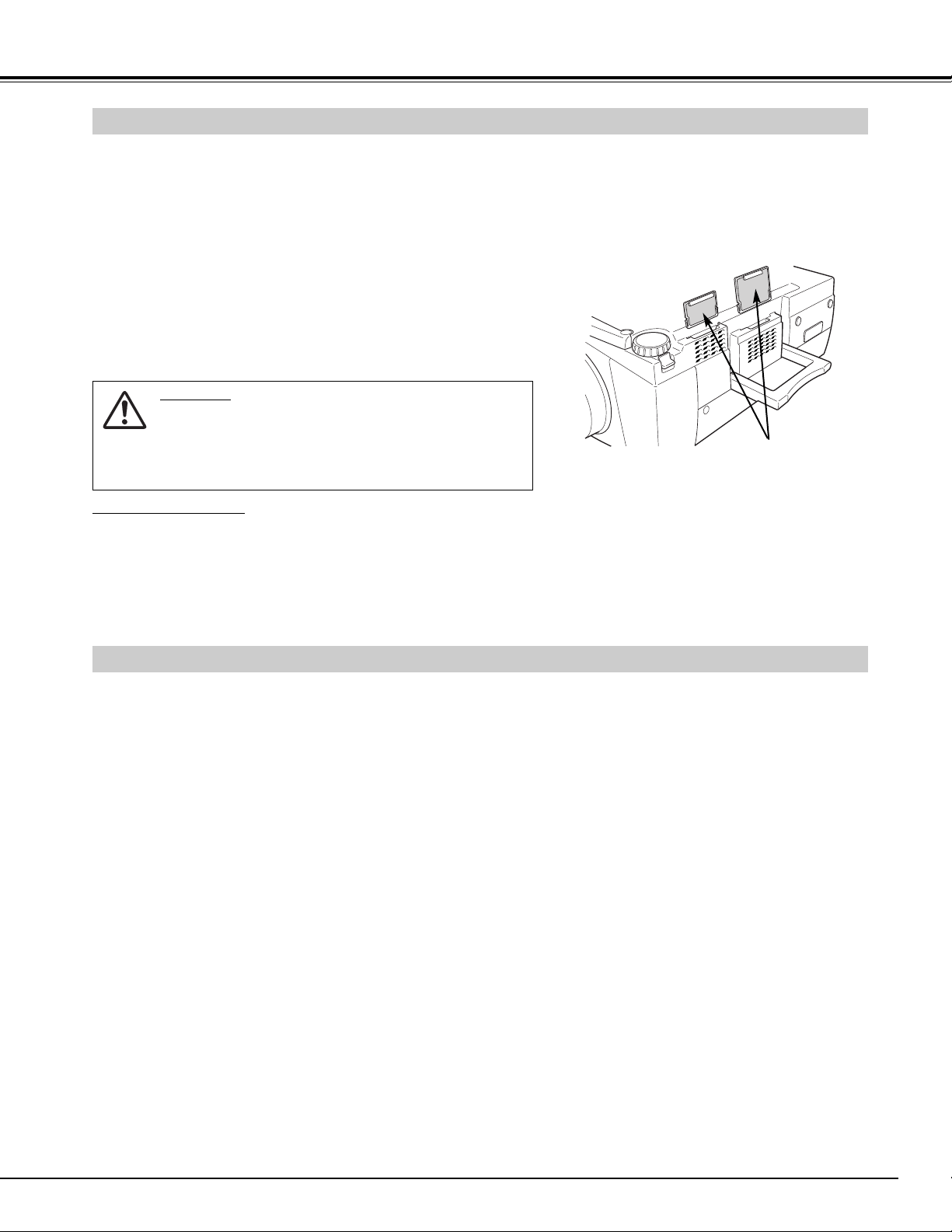
45
APPENDIX
CLEANING PROJECTION LENS
Apply a non-abrasive camera lens cleaner to a soft, dry cleaning cloth. Avoid using an excessive amount of cleaner.
Abrasive cleaners, solvents or other harsh chemicals might scratch a surface.
When a projector is not in use, replace Lens Cover.
1
3
Lightly wipe a cleaning cloth over Projection Lens.
2
Follow these steps to clean Projection Lens:
AIR FILTER CARE AND CLEANING
AIR FILTER
Pull up and remove.
Turn off a projector, and disconnect AC power cord from AC
outlet.
Turn a projector upside down and remove Air Filter (2 used) by
pulling latches upward.
1
2
Air Filter prevents dust from accumulating on surface of Projection Lens and Projection Mirror. Should Air Filter become
clogged with dust particles, it will reduce Cooling Fans’ effectiveness and may result in internal heat build up and adversely
affect life of a projector. Clean Air Filter following steps below:
Clean Air Filter with a brush or wash out dust and particles.
3
Replace Air Filter properly. Make sure that Air Filter is fully
inserted.
4
CAUTION
Do not operate a projector with Air Filter removed. Dust
may accumulate on LCD Panel and Projection Mirror
degrading picture quality.
Do not put small parts into Air Intake Vents. It may result
in malfunction of a projector.
RECOMMENDATION
We recommend avoiding dusty/smoky environments when operating a projector. Usage in these environments
may cause poor image quality.
When using under dusty or smoky conditions, dust may accumulate on a lens, liquid crystal panels, or optical elements
inside a projector. This condition may degrade quality of a projected image.
When above symptoms are noticed, contact your authorized dealer or service station for proper cleaning.
4
Turn off a projector, and disconnect AC power cord from AC
outlet.
Page 46
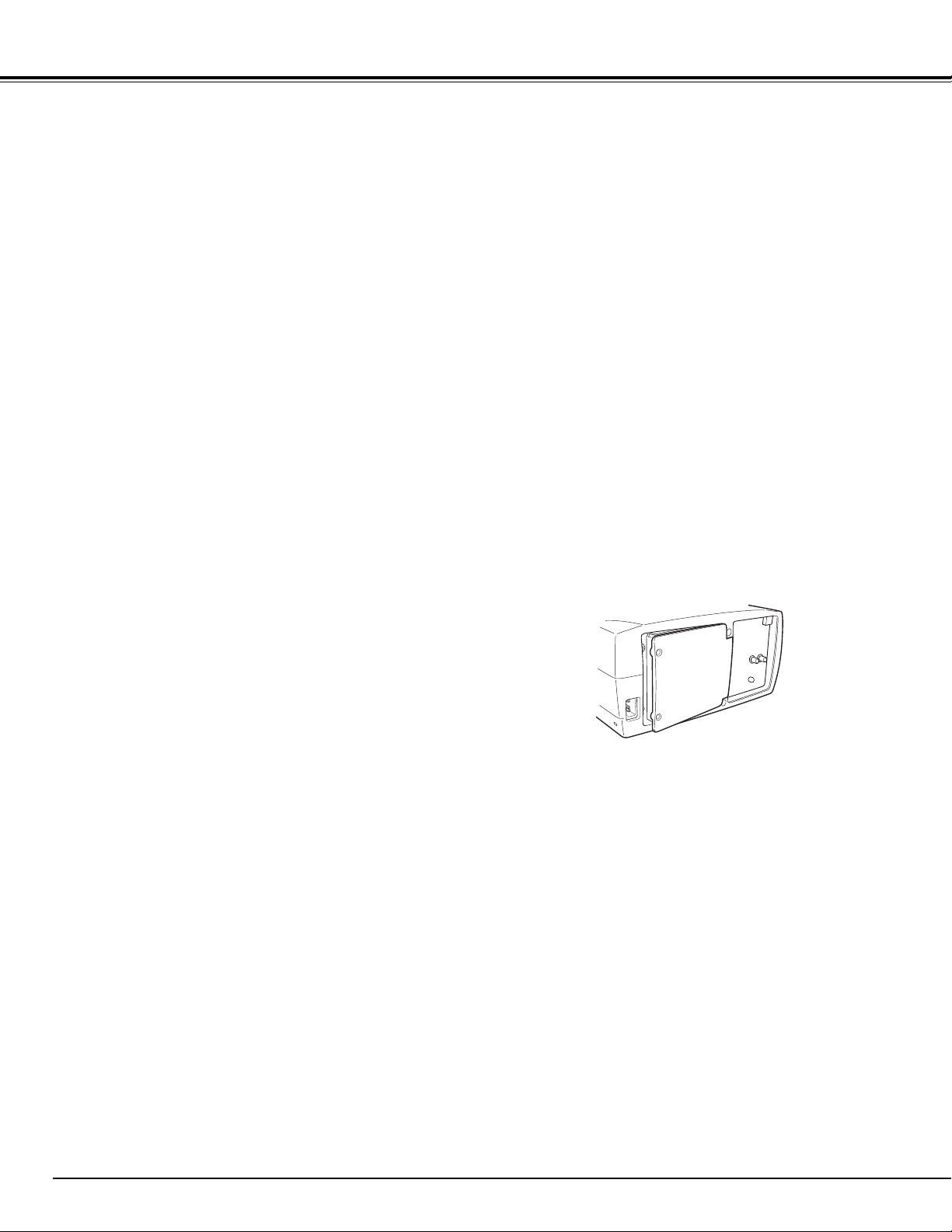
46
APPENDIX
Turn off a projector and disconnect AC plug. Allow a projector to
cool for at least 45 minutes.
Loosen 2 screws with a screwdriver and pull out Lamp Assembly
by grasping Handle.
1
3
Replace Lamp Assembly with a new one and tighten 2 screws
back. Make sure that Lamp Assembly is set properly. Replace
Lamp Cover and tighten 2 screws.
4
Loosen 2 screws with a screwdriver and open Lamp Cover.
2
Connect AC Power Cord to a projector and turn it on.
6
Follow these steps to replace lamp assembly.
Reset Lamp Replace Counter (refer to next page “LAMP
REPLACE COUNTER” section).
5
Page 47
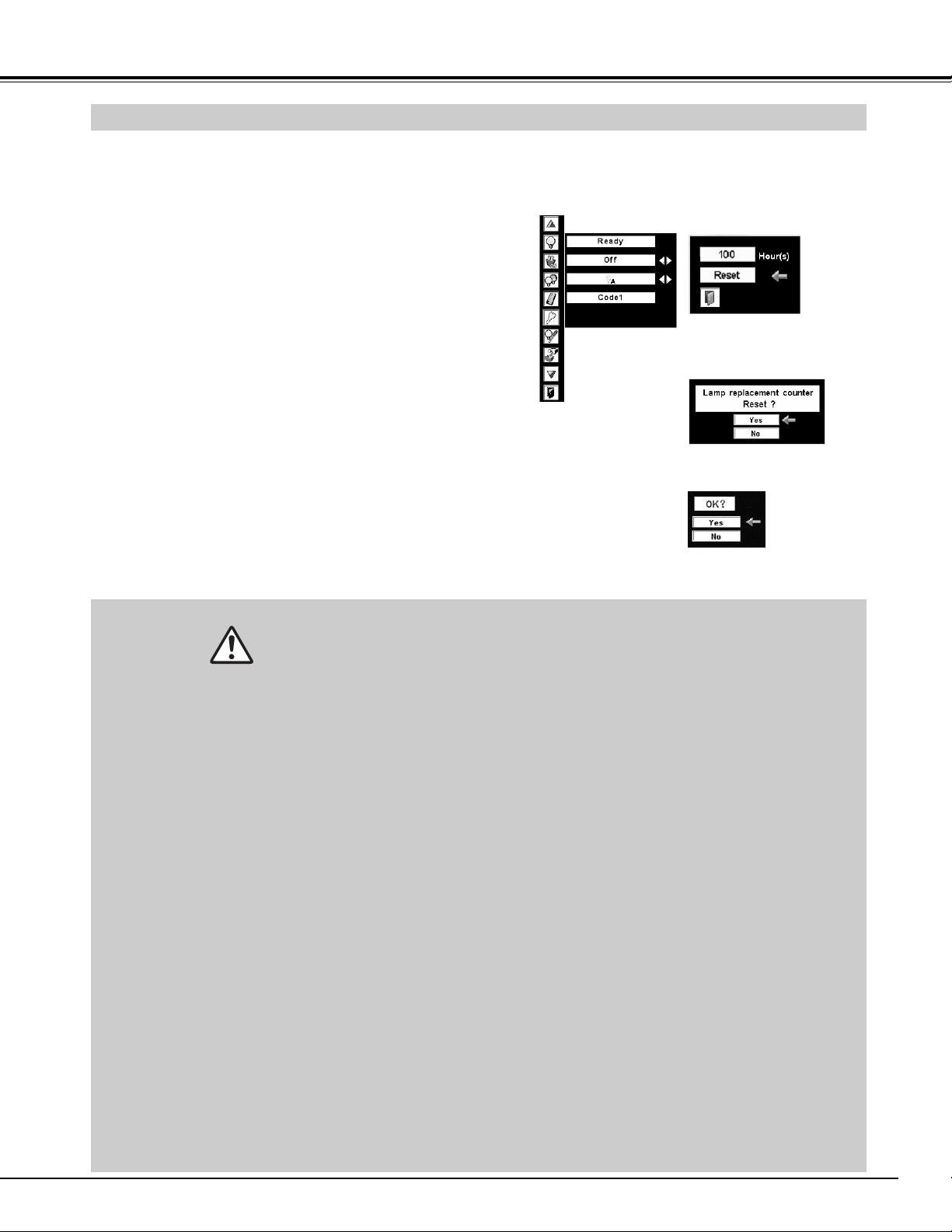
47
APPENDIX
LAMP REPLACE COUNTER
Be sure to reset the Lamp Replace Counter after the Lamp Assembly is replaced. When the Lamp Replace Counter is reset,
the LAMP REPLACE Indicator stops lighting.
NOTE : Do not reset the Lamp Replace Counter until after the Projection Lamp is replaced.
Turn projector on, press MENU button and ON-SCREEN
MENU will appear. Press POINT LEFT/RIGHT buttons to
move a red frame pointer to SETTING Menu icon (refer to
page 43).
Press POINT UP/DOWN buttons to move a red frame pointer
to “Lamp counter” and then press
SELECT button. The next
box appears.
1
2
Another confirmation dialog box appears and select [Yes] to
reset Lamp Replace Counter.
4
This projector uses a high-pressure lamp which must be handled carefully and properly. Improper
handling may result in accidents, injury, or create a fire hazard.
● Lamp lifetime may differ from lamp to lamp and according to the environment of use. There is no
guarantee of the same lifetime for each lamp. Some lamps may fail or terminate their lifetime in a
shorter period of time than other similar lamps.
● If the projector indicates that the lamp should be replaced, i.e., if the LAMP REPLACE INDICATOR
lights up, replace the lamp with a new one IMMEDIATELY after the projector has cooled down.
( Follow carefully the instructions in the LAMP REPLACEMENT section of this manual. ) Continuous
use of the lamp with the LAMP REPLACE INDICATOR lighted may increase the risk of lamp explosion.
● A Lamp may explode as a result of vibration, shock or degradation as a result of hours of use as its
lifetime draws to an end. Risk of explosion may differ according to the environment or conditions in
which the projector and lamp are being used.
IF A LAMP EXPLODES, THE FOLLOWING SAFETY PRECAUTIONS SHOULD BE TAKEN.
If a lamp explodes, disconnect the projector’s AC plug from the AC outlet immediately. Contact an
authorized service station for a checkup of the unit and replacement of the lamp. Additionally, check
carefully to ensure that there are no broken shards or pieces of glass around the projector or coming out
from the cooling air circulation holes. Any broken shards found should be cleaned up carefully. No one
should check the inside of the projector except those who are authorized trained technicians and who are
familiar with projector service. Inappropriate attempts to service the unit by anyone, especially those who
are not appropriately trained to do so, may result in an accident or injury caused by pieces of broken
glass.
LAMP HANDLING PRECAUTIONS
Lamp counter
Select Lamp counter and this box
appears. Select [Reset] , and the
next box appears.
Select [Yes] to
activate it.
Select [Yes] and the next box
appears.
Press POINT UP/DOWN buttons to select “Reset” and then
press
SELECT button. The message "Lamp replacement
counter reset?" is displayed. Move the pointer to [Yes] and
then press SELECT button.
3
Page 48

48
APPENDIX
TROUBLESHOOTING
Before calling your dealer or service center for assistance, check matters below once again.
1. Make sure you have connected a projector to your computer or video equipment as described in section "CONNECTING
PROJECTOR" on pages 12 ~ 14.
2. Check cable connection. Verify that all computer, video and power cord are properly connected.
3. Verify that all power is switched on.
4. If a projector still does not produce an image, re-start your computer.
5. If an image still does not appear, unplug a projector from your computer and check your computer monitor's display.
Problem may be with your graphics controller rather than with a projector. (When you reconnect a projector, be sure to
turn computer and monitor off before you power up a projector. Power equipment back on in order of : Projector and
computer.)
6. If problem still exists, check following chart.
No power.
● Plug a projector into your AC outlet.
● Make sure READY Indicator lights.
● Wait 90 seconds after a projector is turned OFF when turning a projector back on.
NOTE : After pressing Power ON-OFF button to OFF, make sure a projector works as
follows:
1. LAMP indicator lights bright and READY indicator turns off.
2. After 90 seconds, READY indicator lights green again and a projector may be
turned on by pressing Power ON-OFF button.
● Check WARNING TEMP. and READY indicator. If both WARNING TEMP. and READY
indicator flashes, a projector cannot be turned on.
(See "TURNING ON/OFF PROJECTOR" section on pages 20-21.)
● Check Projection Lamp. (Refer to page 46.)
Image is out of
focus.
● Adjust focus of a projector.
● Make sure a projection screen is at least 5.0’ (1.5m) from a projector.
● Check Projection Lens to see if it needs cleaning.
NOTE : Moving a projector from a cool temperature location to a warm temperature location
may result in moisture condensation on Projection Lens. In such an event, leave a
projector OFF and wait until condensation disappears.
Picture is Left/Right
reversed.
● Check Ceiling/Rear feature. (See “SETTING” section on page 40.)
Problem: Try these Solutions
Picture is
Top/Bottom
reversed.
● Check Ceiling feature. (See “SETTING” section on page 40.)
Some displays are
not seen during
Operation.
● Check Display feature.(See “SETTING” section on page 38.)
No image.
● Check connection between your computer or video equipment and a projector.
● When turning a projector on, it takes about 20 ~30 seconds to display an image.
● Check system that you select is corresponding with your computer or video equipment.
● Make sure temperature is not out of Operating Temperature 41 ˚F ~ 95 ˚F (5 ˚C ~ 35 ˚C).
No sound.
● Check audio cable connection from audio input source.
● Adjust audio source.
● Press VOLUME (+) button.
● Press MUTE button.
Page 49

49
APPENDIX
Remote Control Unit
does not work.
● Check batteries.
● Make sure nothing is between Infrared Remote Receiver and Remote Control Unit.
● Make sure you are not too far from a projector when using Remote Control Unit.
Maximum operating range is 16.4’ (5m).
● Check remote control code from Remote Control Unit.
(See“SETTING” section on page 41.)
Problem: Try these Solutions
SERVICE
WARNING: High voltages are used to operate this projector. Do not attempt to open cabinet.
You can often correct operating problems yourself. If a projector fails to work properly, see "TROUBLESHOOTING" section on pages 48, 49. To correct failure, try "Solutions".
If after following all operating instructions, you find that service is necessary, contact Sanyo Service Station or
store where you purchased unit.
Give model number and explain difficulty. We will advise you how to obtain service.
This symbol on the nameplate means the product is Listed by Underwriters
Laboratories Inc. It is designed and manufactured to meet rigid U.L. safety
standards against risk of fire, casualty and electrical hazards.
The CE Mark is a Directive conformity mark of the European Community (EC).
Pixelworks ICs used.
Page 50

50
APPENDIX
System (1)
SVGA 1
SVGA 2
SVGA 3
Auto PC Adj.
Fine sync.
Total dots
Position H
Position V
Current mode
Clamp
Display area - H
Display area - V
Reset
Mode free
Store
Quit
Standard
Real
Image 1
Image 10
Normal
Full
True
D.zoom +
D.zoom –
0 - 31
Computer Input
PC Adjust
Mode 1
Mode 2
Mode 3
Mode 4
Mode 5
Image Select
Screen
Mode 6
Yes/No
MENU TREE
MODE 1
MODE 2
Mode 7
Mode 8
Mode 9
Mode 10
Quit
Input
RGB (PC analog)
RGB (Scart)
Go to System (1)
Input 2
Video
Input 3
Go to System (3)
Go to System (2)
Input 1
Video
S-video
Y, Pb/Cb, Pr/Cr
N/A
Go to System (2)
Computer Input/Video Input
✽N/A - - - not applicable
Go to System (3)
Go to System (2)
RGB (PC digital)
RGB (AV HDCP)
RGB
Go to System (1)
Y, Pb/Cb, Pr/Cr
N/A
N/A
Page 51

51
APPENDIX
Auto
PAL
SECAM
NTSC
NTSC 4.43
PAL-M
PAL-N
Video Input
Auto
1035i
720p
575p
480p
575i
480i
Quit
Full
Zoom
0 - 63
0 - 63
0 - 63
0 - 63
Off/On/Film
Volume
Language
System (3)
System (2)
Image Adjust
Contrast
Brightness
Color
Tint
Red
Green
Blue
Sharpness
Reset
Store
Gamma
Progressive
0 - 63
0 - 63
0 - 63
0 - 31
0 - 15
Image 1
Image 10
Screen
Sound
Setting
English
German
French
Italian
Spanish
Portuguese
Dutch
Swedish
Chinese
Korean
Japanese
Store/Reset
Blue/My logo/Black
Off/Countdown Off/On
Logo select
On/Off
On/Off
Off
On/Off
Auto/Normal/Eco
Code 1
Yes / No
Keystone
Background
Display
Logo
Ceiling
Rear
Power management
On start
Lamp control
Remote control
Factory default
Yes/No
Quit
Code 8
Quit
Quit
0 - 63
Russian
HighColor Temp
Mid
Low
XLow
Ready
Shut down
Yes / No
Lamp counter reset
Off
Key lock
Projector
Remote Control
1-30 Min
Quit
Quit
Computer Input/Video Input
Computer Input/Video Input
1080i
Off/L1/L2Noise reduction
Normal
Natural wide
Quit
Mute On/Off
Standard
Cinema
Image 1
Image 10
Image Select
Color management
Gamma
List
Color M.
Menu
Color
Auto picture control Off/L1/L2
All Del
Color M.
Menu
Off/Default/User
Capture
Yes/No
On/Off
Logo PIN code change
Quit
Logo PIN code lock
On/Off
Simple menu
Security
Off/On1/On2
Pin code lock
PIN code change
Quit
Quit
Page 52

52
APPENDIX
COMPATIBLE COMPUTER SPECIFICATIONS
––––––––
(Interlace)
1024 x 768
(Interlace)
ON-SCREEN
DISPLAY
RESOLUTION
H-Freq.
(kHz)
V-Freq.
(Hz)
VGA 1
640 x 480 31.47 59.88
VGA 2 720 x 400
Page 53

53
APPENDIX
NOTE : Specifications are subject to change without notice.
ON-SCREEN
DISPLAY
RESOLUTION
H-Freq.
(kHz)
V-Freq.
(Hz)
D-VGA
640 x 480 31.47 59.94
D-480p
720 x 480
(
Progressive
)
31.47 59.88
D-575p
768 x 575
(
Progressive
)
31.25 50.00
D-SVGA
800 x 600 37.879 60.32
D-XGA
1024 x 768 43.363 60.00
ON-SCREEN
DISPLAY
RESOLUTION
H-Freq.
(kHz)
V-Freq.
(Hz)
D-WXGA1
1366 x 768
48.36
60.00
D-WXGA5
1368 x 768
46.50 50.00
D-1035i
1920 x 1035
(Interlace)
33.75 60.00
D-1080i
1920 x 1080
(
Interlace
)
33.75 60.00
D-1080i
1920 x 1080
(Interlace)
28.125 50.00
D-WXGA2
1360 x 768
47.70
60.00
D-WXGA3
1376 x 768 48.36
60.00
D-720p
1280 x 720
(
Progressive
)
37.50 50.00
D-720p
1280 x 720
(
Progressive
)
45.00 60.00
D-SXGA1
1280 x 1024
63.98 60.02
D-SXGA2
1280 x 1024
60.276 58.069
When a input signal is digital from DVI terminal, refer to chart below.
D-1080psf/30
1920 x 1080
33.75 60.00
D-1080psf/25
1920 x 1080
28.125 50.00
D-1080psf/24
1920 x 1080
27.00 48.00
D-SXGA+
1400 x 1050
63.97 60.19
INDICATORS AND PROJECTOR CONDITION
Check the Indicators for projector condition.
• • • on • • • dim • • • off• • • flashing
The projector is OFF. (The AC Power Cord is unplugged.)
The projector is READY to be turned on with the POWER ONOFF button.
The Warning Temp. Indicator flashes red to let you know the
internal temperature of the projector exceeds the normal level. If
the temperature goes up further, the projector will be turned off
automatically and the Ready indicator will go out. When the projector is cooled down enough and the temperature returns to normal, the READY indicator lights green and the projector can be
turned on. (The WARNING TEMP. indicator keeps flashing.)
Check and clean the Air Filter.
Projector Condition
The projector is operating normally.
The projector is cooled down enough and the temperature
returns to normal. When turning on the projector, the WARNING
TEMP. indicator stops flashing. Check and clean the Air Filter.
LAMP
REPLACE
yellow
Indicators
READY
green
LAMP
red
WARNING
TEMP.
red
✽
✽
✽
✽
✳
Depending on the condition of signals and the type and length of cables, these signals may not be properly viewed.
✳
✳
✳
Page 54
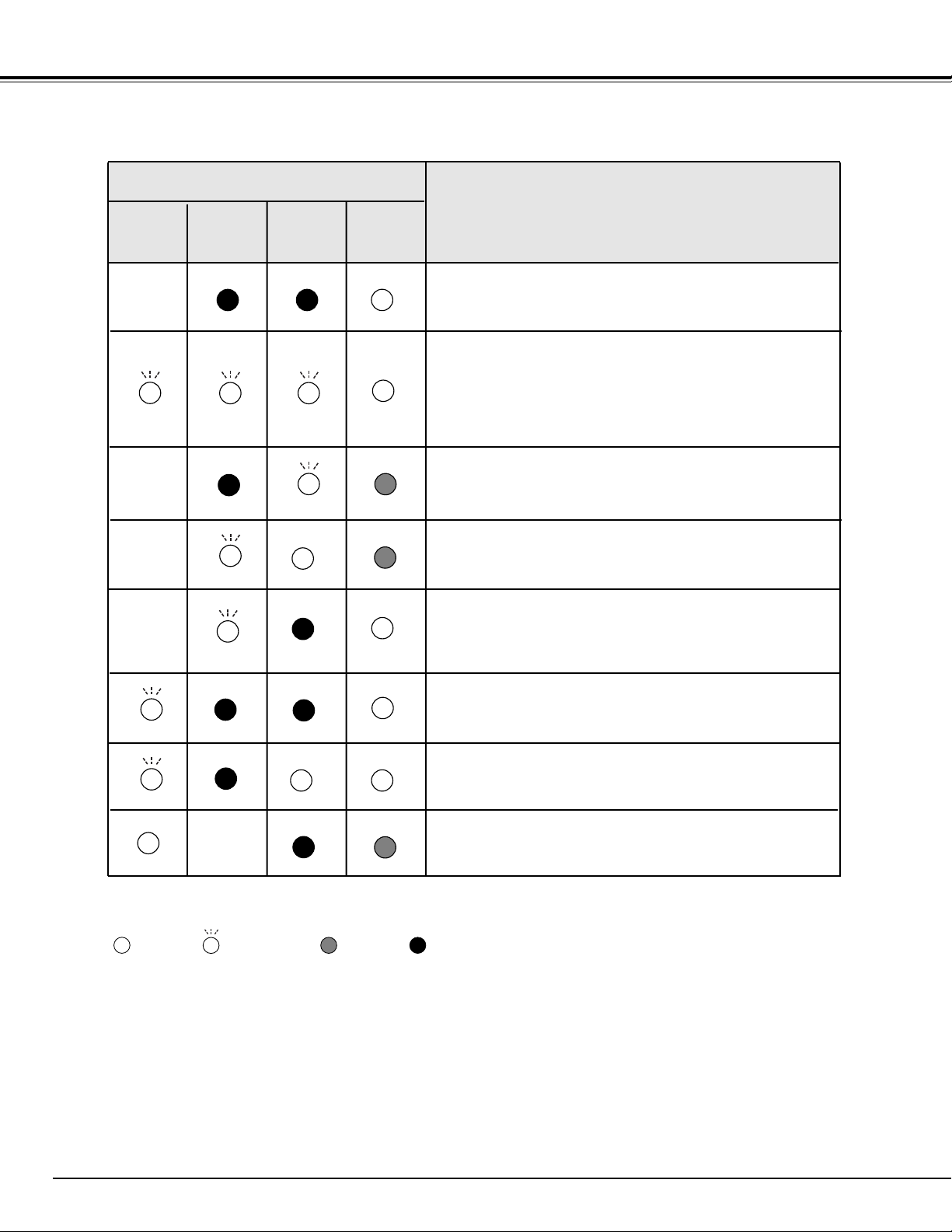
54
APPENDIX
• • • on • • • dim • • • off• • • flashing
✽ When the life of the projection lamp draws to an end, the LAMP REPLACE indicator lights yellow. When this indicator lights yellow,
replace the projection lamp with a new one promptly. Reset the Lamp Replace Counter after replacement of the lamp.
The projector is being cooled down. It cannot be turned on until
the READY indicator lights green.
Projector Condition
LAMP
REPLACE
yellow
Indicators
READY
green
LAMP
red
WARNING
TEMP.
red
The projector detects an abnormal condition and cannot be
turned on. Unplug the AC Power Cord and plug it again to turn
on the projector. If the projector is turned off again, disconnect
the AC Power Cord and contact the dealer or the service center
for service and checkup. Do not leave the projector on. It may
cause electric shock or a fire hazard.
The projector is in the Power management mode.
✽
✽
✽
The temperature inside the projector is abnormally high. The projector cannot be turned on. When the projector is cooled down
enough and the temperature returns to normal, the READY indicator lights green and the projector can be turned on.
✽
The temperature inside the projector is abnormally high.
The lamp cannot light up. (The projector is preparing for standby or the projection lamp is being cooled down. The projector
cannot be turned on until cooling is completed.)
The lamp cannot light up. (The lamp has been cooled down
enough and the projector is in stand-by mode and ready to be
turned on with the POWER ON-OFF button.)
✽
The life of the projection lamp draws to an end.
Replace the lamp and then reset the Lamp time. The indicator
will turn off.
Page 55

55
Owner’s Manual
AC Power Cord
Wireless/Wired Remote Control Transmitter and Batteries
Control Cable for Serial port
Lens Cover (PLV-75/PLV-80)
PIN Code Label
Multi-media Projector
Accessories
● Specifications are subject to change without notice.
TECHNICAL SPECIFICATIONS
1.21" TFT Active Matrix type, 3 panels
19.2 lbs (8.7 kg) PLV-75/PLV-80, 16.3 lbs (7.4 kg) PLV-75L/PLV-80L
12.6" x 6.6" x 16.8" (319 mm x 168 mm x 429.5 mm)
1366 x 768 dots
3,147,264 (1366 x 768 x 3 panels)
PAL, SECAM, NTSC, NTSC4.43, PAL-M and PAL-N
Up and Down
800 TV lines (HDTV)
INT. SP. Stereo (R and L), 2 watt RMS (T.H.D. 10%)
41 ˚F ~ 95 ˚F (5 ˚C ~ 35 ˚C)
14 ˚F ~ 140 ˚F (-10 ˚C ~ 60 ˚C)
Projector Type
Net Weight
Dimensions
(W x H x D)
Panel Resolution
Number of Pixels
Color System
Scanning Frequency
Horizontal Resolution
Built-in Speakers
Operating Temperature
Storage Temperature
LCD Panel System
300 watt type (PLV-80/PLV-80L), 200 watt type (PLV-75/PLV-75L)
Projection Lamp
0˚ to 10.5˚
Feet Adjustment
Power Source : AA, UM3 or LR06 1.5V ALKALINE Type x 2
Operating Range : 16.4’ (5m) / ±30˚
Dimensions : 1.97” x 1.06” x 6.61” (50mm x 27mm x 168mm)
Net Weight : 4.4 oz (126 g) (including batteries)
Remote Control Transmitter
480i, 480p, 575i, 575p, 720p, 1035i and 1080i
High Definition TV Signal
AC 100 ~ 120 V (3.6 A Max. Ampere), 50 / 60 Hz
(The U.S.A and Canada)
AC 200 ~ 240 V (1.8 A Max. Ampere), 50 / 60 Hz
(Continental Europe and The U.K.)
Voltage and Power
Consumption (PLV-75/PLV-75L)
H-sync. 15 ~ 100 KHz, V-sync. 48 ~ 100 Hz
Motorized Lens Shift
DVI Terminal (Digital) HDCP Compatible, HDB 15-pin Terminal (Analog)
and Stereo Mini Type Jack (Audio)
Input 1 Jacks
BNC Type x 5 (G or VIDEO/Y, B or Cb/Pb, R or Cr/Pr, H and V),
Stereo Mini Type Jack (Audio)
Input 2 Jacks
RCA Type x 3 (VIDEO/Y, Cb/Pb and Cr/Pr), RCA Type x 2 (Audio R and L)
and DIN 4-pin (S-Video)
Input 3 Jacks
DIN 8-pin (Control port), Wired Remote Jack and PJ-Net Organizer Connector
Other Jacks
Adjustable from 30" to 400"
Projection Image Size (Diagonal)
F1.8 ~ 2.1 lens with f=48.4 mm ~ 62.8 mm Motor zoom and focus
Projection Lens
5.0' (1.5 m) ~ 52.2' (15.9 m)
Throw distance
● LCD panels are manufactured to the highest possible standards. Even though 99.99% of the pixels are effective, a
tiny fraction of the pixels (0.01% or less) may be ineffective by the characteristics of the LCD panels.
AC 100 ~ 120 V (5.0 A Max. Ampere), 50 / 60 Hz
(The U.S.A and Canada)
AC 200 ~ 240 V (2.5 A Max. Ampere), 50 / 60 Hz
(Continental Europe and The U.K.)
Voltage and Power
Consumption (PLV-80/PLV-80L)
APPENDIX
Page 56

56
APPENDIX
This projector is compliant with PJLink Standard Class 1 of JBMIA (Japan Business Machine and Information System Industries
Association). This projector supports all commands defined by PJLink Class 1 and is verified conformance with PJLink Standard
Class 1.
PJLink is a registered trademark of JBMIA.
PJ LINK NOTICE
SANYO Projector Input
RGB (AV HDCP)
RGB (PC (Analog)
RGB (PC Digital)
RGB (Scart)
Video
Y, Pb/Cb, Pr/Cr
RGB
PJLink Input
DIGITAL 2
RGB 1
DIGITAL 1
RGB 2
VIDEO 1
VIDEO 2
Video
Y, Pb/Cb, Pr/Cr
VIDEO 3
VIDEO 4
RGB 3
VIDEO 5
S-video
INPUT-1
INPUT-2
INPUT-3
Parameter
11
12
31
32
21
22
13
23
24
25
Page 57

57
CONFIGURATIONS OF TERMINALS
COMPUTER INPUT-1 TERMINALS (ANALOG)
Terminal : HDB15-PIN
Red Input
Ground (Horiz.sync.)
Green Input
Sense 2
Blue Input
Ground (Red)
Ground (Green)
Ground (Blue)
1
5
2
4
3
6
7
8
+5V Power
Horiz. sync.
Ground (Vert.sync.)
DDC Data
Sense 0
Vert. sync.
DDC Clock
9
13
10
12
11
14
15
Pin Configuration
Terminal : Mini DIN 8-PIN
Pin Configuration
CONTROL PORT CONNECTOR
-----
CLK
DATA
GND
-----
-----
GND
-----
R X D
-----
-----
GND
RTS / CTS
T X D
GND
GND
-----
ADB
-----
GND
-----
-----
-----
GND
PS/2 Serial
ADB
1
2
3
4
5
6
7
8
COMPUTER INPUT-1 TERMINAL (DIGITAL)
Terminal : DVI 24-pin
T.M.D.S. Data2–
No Connect
T.M.D.S. Data2+
No Connect
T.M.D.S. Data2 Shield
DDC Clock
DDC Data
No Connect
1
5
2
4
3
6
7
8
Pin Configuration
T.M.D.S. Data1–
No Connect
T.M.D.S. Data1+
No Connect
T.M.D.S. Data1 Shield
+5V Power
Ground (for +5V)
Hot Plug Detect
9
13
10
12
11
14
15
16
T.M.D.S. Data0–
No Connect
T.M.D.S. Data0+
No Connect
T.M.D.S. Data0 Shield
T.M.D.S. Clock Shield
T.M.D.S. Clock+
T.M.D.S. Clock–
17
21
18
20
19
22
23
24
APPENDIX
2
34
9 678
13
1
12
11
5
10
15
14
1
2
3
4
5
6
7
9
10
11
17
18
19
8
12
13
14
15
16
20
21
22
23
24
8 7 6
3
5
4
1
2
Page 58

58
APPENDIX
OPTIONAL PARTS
The parts listed below are optionally supplied. When ordering those parts, give the name and Type No. to the sales dealer.
● DVI Cable Type No. : KA-DV20
● HDB 15 pin-SCART 21 pin Cable Type No. : POA-CA-SCART
● Long Zoom Lens Type No. : LNS-T31A
● Ultra Long Zoom Lens Type No. : LNS-T32
● Short Zoom Lens Type No. : LNS-W31A
● Short Fixed Lens Type No. : LNS-W32
● PJ-Net Organizer Type No. : POA-PN40
LENS REPLACEMENT
The lens of this projector can be replaced with other optional lens which are sold separately. This feature enables you to use
the projector for wide variety of uses.
For installation and replacement of the lens, always contact the sales dealer. The projector lens must be installed or replaced
by well-trained sales or service engineers. Do not attempt to do by yourself as it may cause injury.
After installing the lens, attach the lens cap to the lens when setting up the projector.
Do not hold the lens when carrying or lifting the projector. It may cause serious damage to the projector.
Page 59

59
APPENDIX
Write down the PIN code number in the column below and keep it with this manual securely. If you forgot or lost the number
and unable to operate the projector, contact the service station.
Factory default set No: 1 2 3 4*
Factory default set No: 4 3 2 1*
*Should the four-digit number be
changed, the factory set number will
be invalid.
Put the label below (supplied) on in a prominent place of the
projector's body while it is locked with a PIN code.
While the projector is locked with the PIN code...
PIN Code Lock No.
Logo PIN Code Lock No.
PIN CODE NUMBER MEMO
Page 60
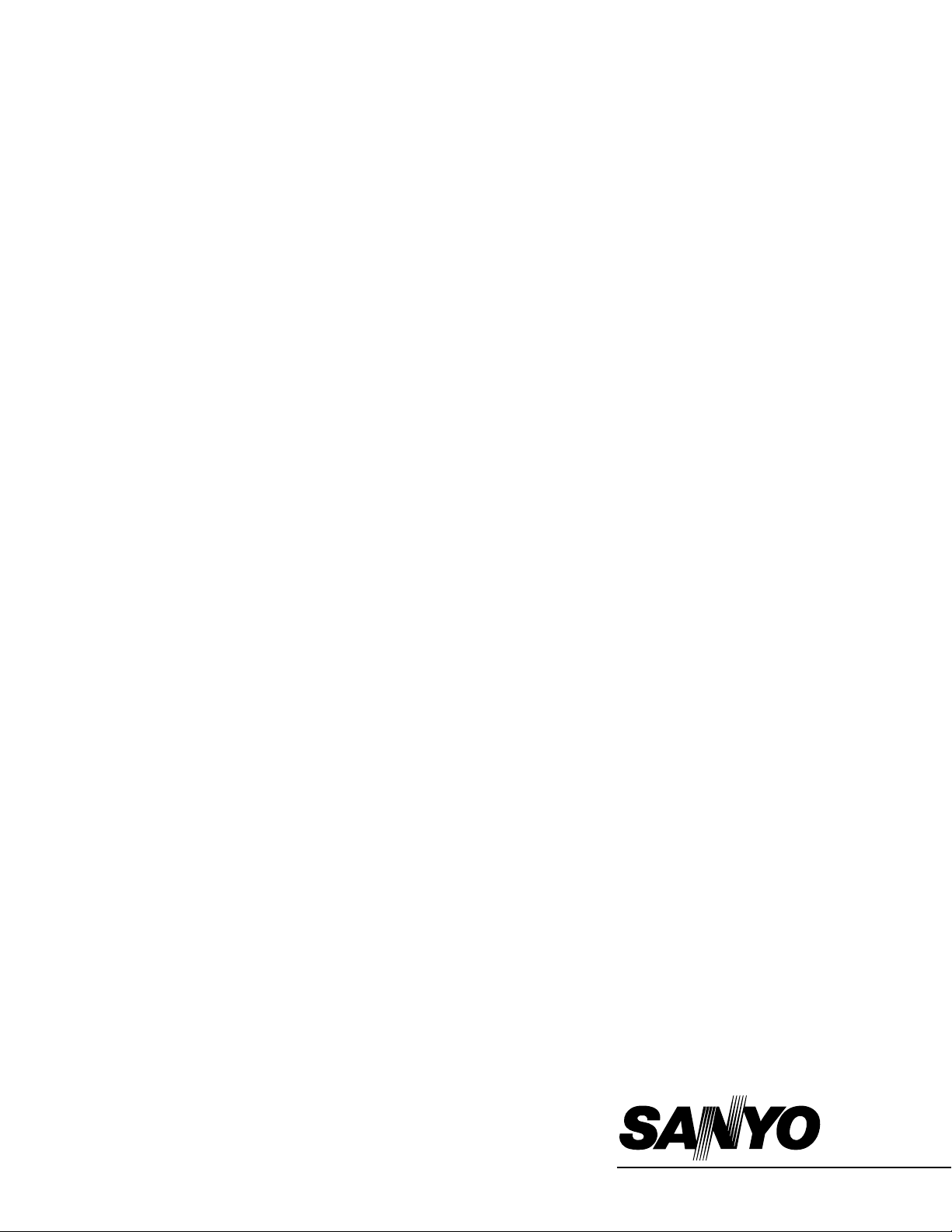
Printed in Japan
Part No. 610 324 1739 (1AA6P1P4949-- M4YA)
SANYO Electric Co., Ltd
