Page 1
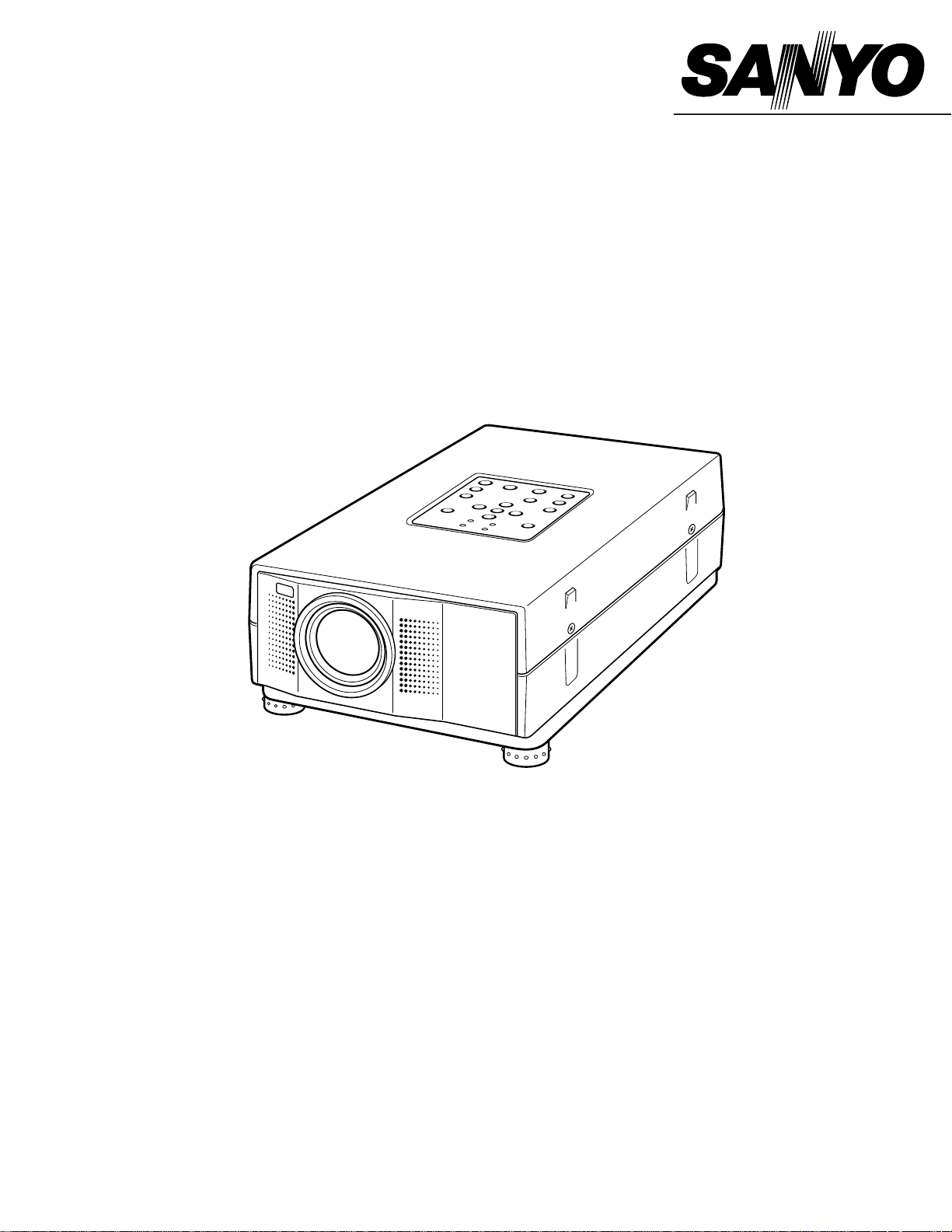
Owner's Manual
PLC-XU10N
Multimedia Projector
MODEL
Page 2
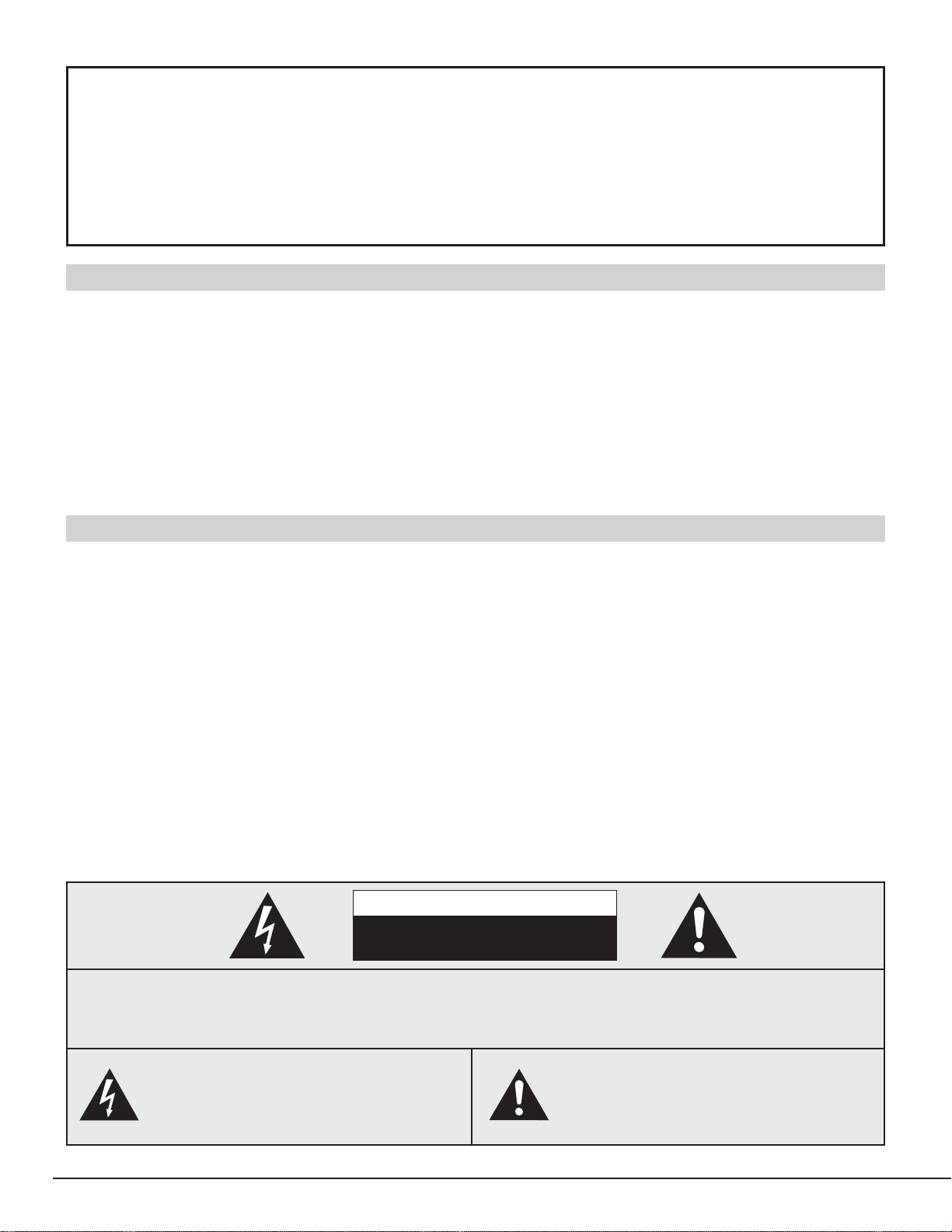
2
INFORMATION TO THE USER
NOTE : This equipment has been tested and found to comply with the limits for a Class A digital device,
pursuant to Part 15 of FCC Rules. These limits are designed to provide reasonable protection against
harmful interference when the equipment is operated in a commercial environment. This equipment
generates, uses, and can radiate radio frequency energy and, if not installed and used in accordance
with the instruction manual, may cause harmful interference to radio communications. Operation of
this equipment in a residential area is likely to cause harmful interference in which case the user will
be required to correct the interference at his own expense.
As the owner of a new Multimedia Projector, you are probably eager to try out your new projector. Before you
do, we suggest that your spend a little time reading this manual to familiarize yourself with the operating
procedures, so that you will receive maximum satisfaction from the many features included in your new
projector.
This owner's manual will acquaint you with your projector's features. Reading it will help us too. Through the
years, we have found that many service requests were not caused by problems with our projectors. They
were caused by problems that could have been prevented, if the owner had followed the instructions in the
manual.
You can often correct operating problems yourself. If your projector fails to work properly, see
"TROUBLESHOOTING" section on pages 44 ~ 45 and try the solution marked for each problem.
WARNING:
TO REDUCE THE RISK OF FIRE OR ELECTRIC SHOCK, DO NOT EXPOSE THIS APPLIANCE TO RAIN OR
MOISTURE.
This Projector has a grounding-type AC line plug. This is a safety feature to be sure that the plug will fit
into the power outlet. Do not try to defeat this safety feature.
This projector produces intense light from the projection lens. Do not stare directly into the lens as
possible eye damage could result. Be especially careful that children do not stare directly into the beam.
The Remote Control Unit, supplied to this projector, emits the laser beam as the Laser Pointer function
from the Laser Light Window while pressing the LASER button. Do not look into the Laser Light Window
or shine the laser beam on yourself or other people. Eye damage may result.
This projector should be set in the way indicated. If not, It may result in fire hazard.
If the projector will not be used for an extended time, unplug the projector from the power outlet.
READ AND KEEP THIS OWNER'S MANUAL FOR LATER USE.
CAUTION : TO REDUCE THE RISK OF ELECTRIC SHOCK, DO NOT REMOVE COVER (OR BACK).
NO USER-SERVICEABLE PARTS INSIDE EXCEPT LAMP REPLACEMENT. REFER
SERVICING TO QUALIFIED SERVICE PERSONNEL.
THIS SYMBOL INDICATES THAT
DANGEROUS VOLTAGE CONSTITUTING
A RISK OF ELECTRIC SHOCK IS
PRESENT WITHIN THIS UNIT.
THIS SYMBOL INDICATES THAT THERE
ARE IMPORTANT OPERATING AND
MAINTENANCE INSTRUCTIONS IN THE
OWNER'S MANUAL WITH THIS UNIT.
TO THE OWNER
SAFETY PRECAUTIONS
CAUTION
RISK OF ELECTRIC SHOCK
DO NOT OPEN
Page 3
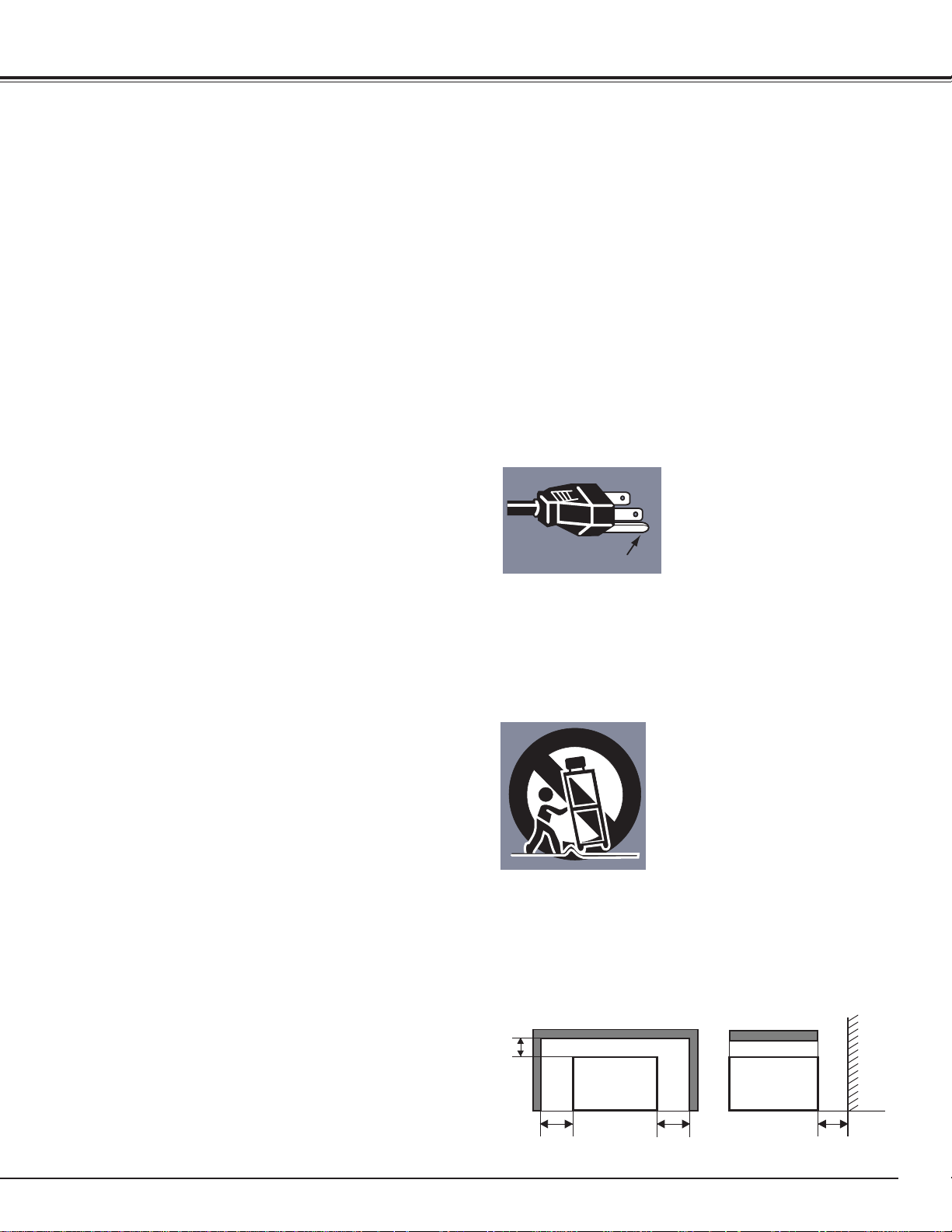
3
IMPORTANT SAFETY INSTRUCTIONS
All the safety and operating instructions should be read before
the product is operated.
Read all of the instructions given here and retain them for
later use. Unplug this projector from AC power supply before
cleaning. Do not use liquid or aerosol cleaners. Use a damp
cloth for cleaning.
Do not use attachments not recommended by the
manufacturer as they may cause hazards.
Do not place this projector on an unstable cart, stand, or
table. The projector may fall, causing serious injury to a child
or adult, and serious damage to the projector. Use only with
a cart or stand recommended by the manufacturer, or sold
with the projector. Wall of shelf mounting should follow the
manufacturer's instructions, and should use a mounting kit
approved by the manufacturers.
Do not expose this unit to rain or use near water... for
example, in a wet basement, near a swimming pool, etc...
Slots and openings in the back and bottom of the cabinet are
provided for ventilation, to insure reliable operation of the
equipment and to protect it from overheating.
The openings should never be covered with cloth of other
materials, and the bottom opening should not be blocked by
placing the projector on a bed, sofa, rug, or other similar
surface. This projector should never be placed near or over a
radiator or heat register.
This projector should not be placed in a built-in installation
such as a book case unless proper ventilation is provided.
This projector should be operated only from the type of power
source indicated on the marking label. If you are not sure of
the type of power supplied, consult your authorized dealer or
local power company.
Do not overload wall outlets and extension cords as this can
result in fire or electric shock. Do not allow anything to rest
on the power cord. Do not locate this projector where the
cord may be damaged by persons walking on it.
Never push objects of any kind into this projector through
cabinet slots as they may touch dangerous voltage points or
short out parts that could result in a fire or electric shock.
Never spill liquid of any kind on the projector.
Do not attempt to service this projector yourself as opening or
removing covers may expose you to dangerous voltage or
other hazards. Refer all servicing to qualified service
personnel.
Unplug this projector from wall outlet and refer servicing to
qualified service personnel under the following conditions:
a. When the power cord or plug is damaged or frayed.
b. If liquid has been spilled into the projector.
c. If the projector has been exposed to rain or water.
d. If the projector does not operate normally by following the
operating instructions. Adjust only those controls that are
covered by the operating instructions as improper
adjustment of other controls may result in damage and will
often require extensive work by a qualified technician to
restore the projector to normal operation.
e. If the projector has been dropped or the cabinet has been
damaged.
f. When the projector exhibits a distinct change in
performance-this indicates a need for service.
When replacement parts are required, be sure the service
technician has used replacement parts specified by the
manufacturer that have the same characteristics as the
original part. Unauthorized substitutions may result in fire,
electric shock, or injury to persons.
Upon completion of any service or repairs to this projector,
ask the service technician to perform routine safety checks to
determine that the projector is in safe operating condition.
This projector is equipped with a
grounding type AC line plug.
Should you be unable to insert the
plug into the outlet, contact your
electrician. Do not defeat the
safety purpose of this grounding
type plug.
Follow all warnings and instructions marked on the projectors.
For added protection to the projector during a lightning storm,
or when it is left unattended and unused for long periods of
time, unplug it from the wall outlet. This will prevent damage
due to lightning and power line surges.
An appliance and cart combination
should be moved with care. Quick
stops, excessive force, and uneven
surfaces may cause the appliance
and cart combination to overturn.
If the projector is to be built into a compartment or similarly
enclosed, the minimum distances must be maintained.
Do not cover the ventilation slot on the projector.
Heat build-up can reduce the service life of your projector,
and can also be dangerous.
PROJECTOR
(FRONT)
PROJECTOR
(SIDE)
WALL
GROUND
20cm
50cm 50cm 50cm
Page 4
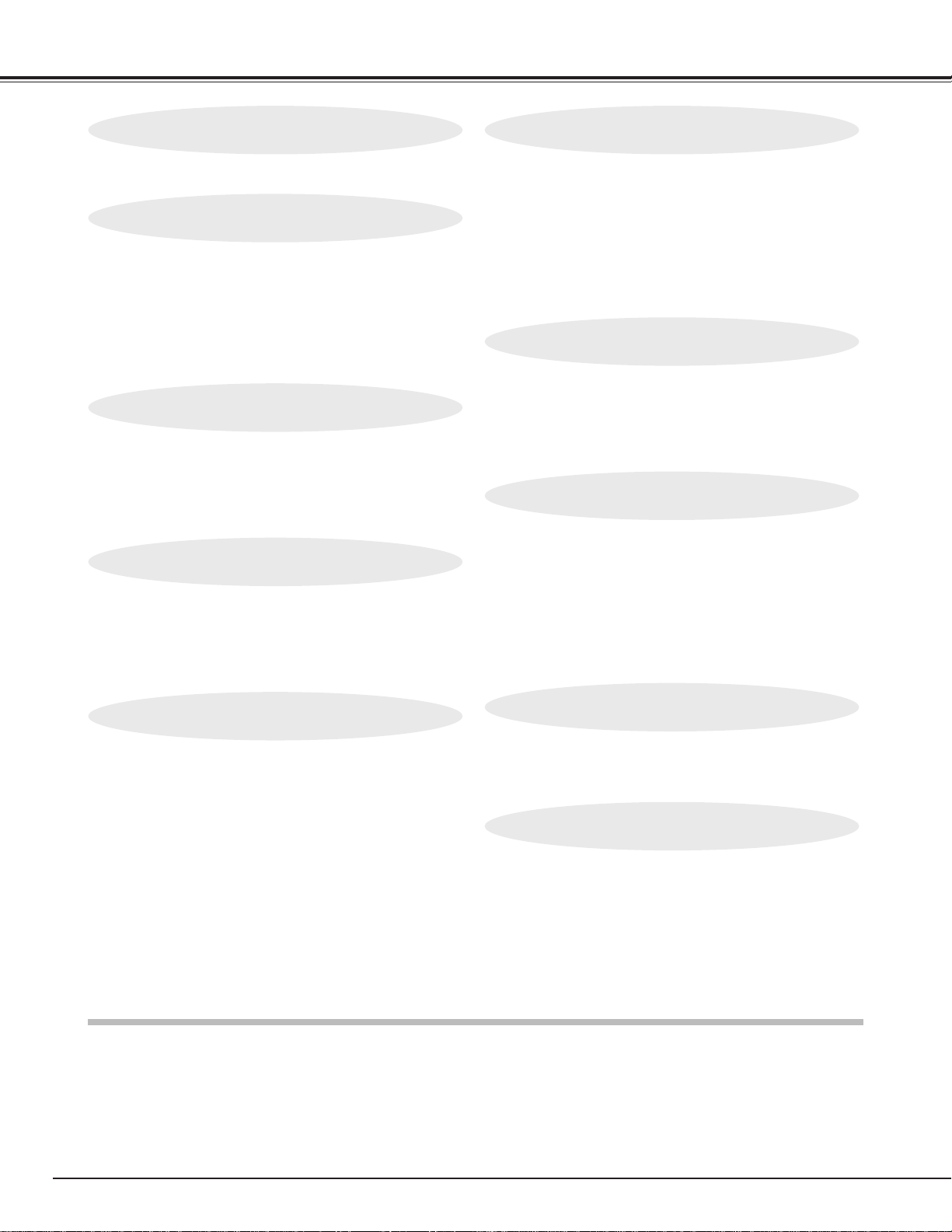
4
TABLE OF CONTENTS
FEATURES AND DESIGN 5
BEFORE OPERATION 16
COMPUTER MODE 25
VIDEO MODE 31
SETTING 40
APPENDIX 41
PREPARATION 6
NAME OF EACH PART OF THE PROJECTOR 6
SETTING UP THE PROJECTOR 7
CONNECTING THE AC POWER CORD 8
VENTILATION 8
MOVING THE PROJECTOR 9
CONNECTING THE PROJECTOR
10
TERMINALS OF THE PROJECTOR 10
CONNECTING TO THE VIDEO EQUIPMENT 11
CONNECTING TO THE COMPUTER 12
OPERATION OF THE REMOTE CONTROLS 16
TOP CONTROLS AND INDICATORS 18
OPERATING ON-SCREEN MENU 19
SELECTING COMPUTER MODE 25
SELECTING COMPUTER SYSTEM 25
PC ADJUSTMENT 26
COMPATIBLE COMPUTER SPECIFICATIONS 27
PICTURE IMAGE ADJUSTMENT 28
PICTURE POSITION ADJUSTMENT 30
PICTURE SCREEN ADJUSTMENT 30
SELECTING VIDEO MODE 31
SELECTING COLOR SYSTEM 31
PICTURE IMAGE ADJUSTMENT 32
PICTURE SCREEN ADJUSTMENT 32
SETTING MENU 40
SETTING LANGUAGE 40
OPERATING WIRELESS MOUSE 41
MAINTENANCE 42
TROUBLESHOOTING 44
TECHNICAL SPECIFICATIONS 46
BASIC OPERATION 22
TURNING ON / OFF THE PROJECTOR 22
ADJUSTING THE PICTURE 23
PICTURE FREEZE / NO SHOW FUNCTION 23
CURSOR FUNCTION 23
SOUND ADJUSTMENT 24
TRADEMARKS
● Apple, Macintosh, and PowerBook are trademarks or registered trademarks of Apple Computer,Inc.
● IBM and PS/2 are trademarks or registered trademarks of International Business Machines, Inc.
● Windows and PowerPoint are registered trademarks of Microsoft Corporation.
● Each name of corporations or products in the owner's manual is a trademark or a registered trademark of its
respective corporation.
MCI MODE 33
OPERATING THE PC CARD SLOT 33
SHOW THE DATA IN THE MEMORY CARD 34
PICTURE IMAGE ADJUSTMENT 35
PICTURE POSITION ADJUSTMENT 36
PICTURE SCREEN ADJUSTMENT 36
WRITE DATA INTO THE MEMORY CARD 37
SMART MEDIA AND PC CARD ADAPTER 38
Page 5
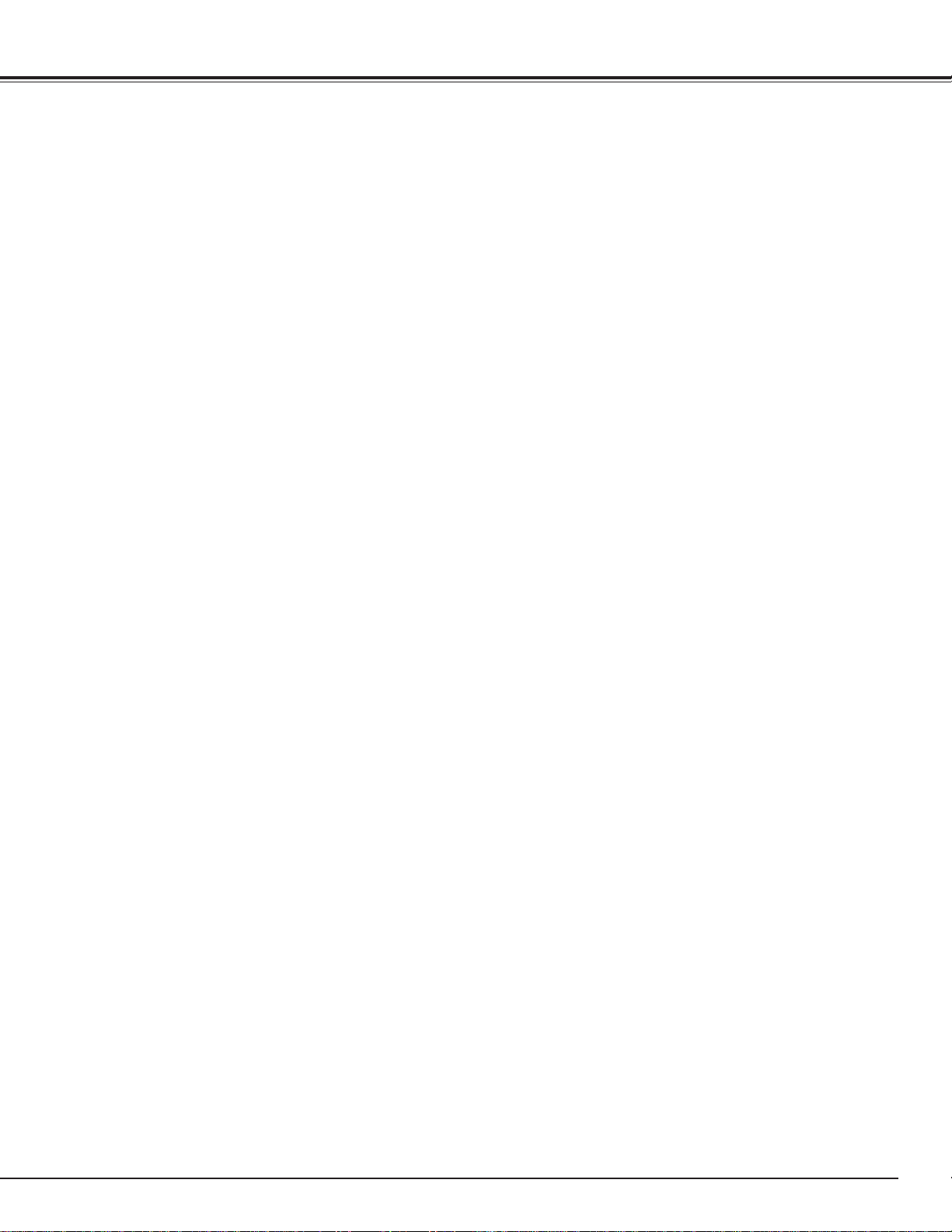
5
FEATURES AND DESIGN
This Multimedia Projector is designed with most
advance technology for portability, durability, and
ease for use. The projector utilizes built-in
multimedia features, a palette of 16.77 million colors,
and matrix liquid crystal display (LCD) technology.
◆ Compatibility
This projector is compatible with many different
types of personal computers and video devices,
including;
● IBM-compatible computers, including laptops,
up to 1280 x 1024 resolution.
● Apple Macintosh and PowerBook computers
up to 1280 x 1024 resolution.
● Various video equipments using any of the
world wide video standards, including NTSC,
NTSC4.43, SECAM, PAL, and PAL-M.
◆ Image Resolution
Picture Image is projected in the resolution of 1024
x 768. The projector provides computer images just
as they appear on your computer's monitor. Screen
resolutions between 1024 x 768 and 1280 x 1024
are compressed to 1024 x 768. The projector
cannot display screen resolutions above 1280 x
1024. If your computer's screen resolution is higher
than 1280 x 1024, reset it to a lower resolution
before you connect the projector.
◆ Automatic Multiscanning System
This projector can detect output signals from most
personal computers currently distributed. It is free
from complicated adjustments to project picture
images from PC.
◆ Accessories
This projector comes with the parts listed below.
Check to make sure all are included. If any parts
are missing, contact to a sales dealer.
● Owner's Manual.
● AC Power Cord.
● Wireless Remote Control Unit.
● Batteries for Remote Control Unit.
● VGA Cable.
● VGA/MAC Adapter.
● Mouse Cable for PS/2 port.
● Mouse Cable for serial port.
● Mouse Cable for ADB port.
● MCI Cable (RS-232C Cable).
● Media Card Imager for Windows 95 (CD-ROM)
and Owner's Manual for this software.
● SmartMedia (Memory Card).
● PC Card Adapter for SmartMedia.
● Lens Cover.
● Carrying Bag.
◆ Other Features
This projector has Picture Freeze and Mute
functions, and Air Pad Remote Control.
◆ Portability
This projector is extremely compact in size and
weight. Having a sophisticated shape like an
attaché case with a retractable carrying handle, the
projector will help you make powerful presentation
wherever you go.
◆ PC CARD SLOT
This projector has a PC CARD SLOT for easier
presentation. Pictures can be projected just by
inserting a memory card including image data and
the presentation data can be edited by the software
"Media Card Imager" (supplied) easily. Refer to the
pages 33 ~ 39 and the Owner's Manual for Media
Card imager for operations.
◆ Multilanguage
MENU DISPLAY is displayed with; English,
Deutsch, Français, Italiano, Español, or Japanese
◆ Laser Pointer and Cursor Function
The Laser Pointer and Cursor functions are
provided on this projector and the Remote Control
Unit. These functions are easily controlled with the
Remote Control. Refer to the pages 16 and 23 for
operations.
Page 6
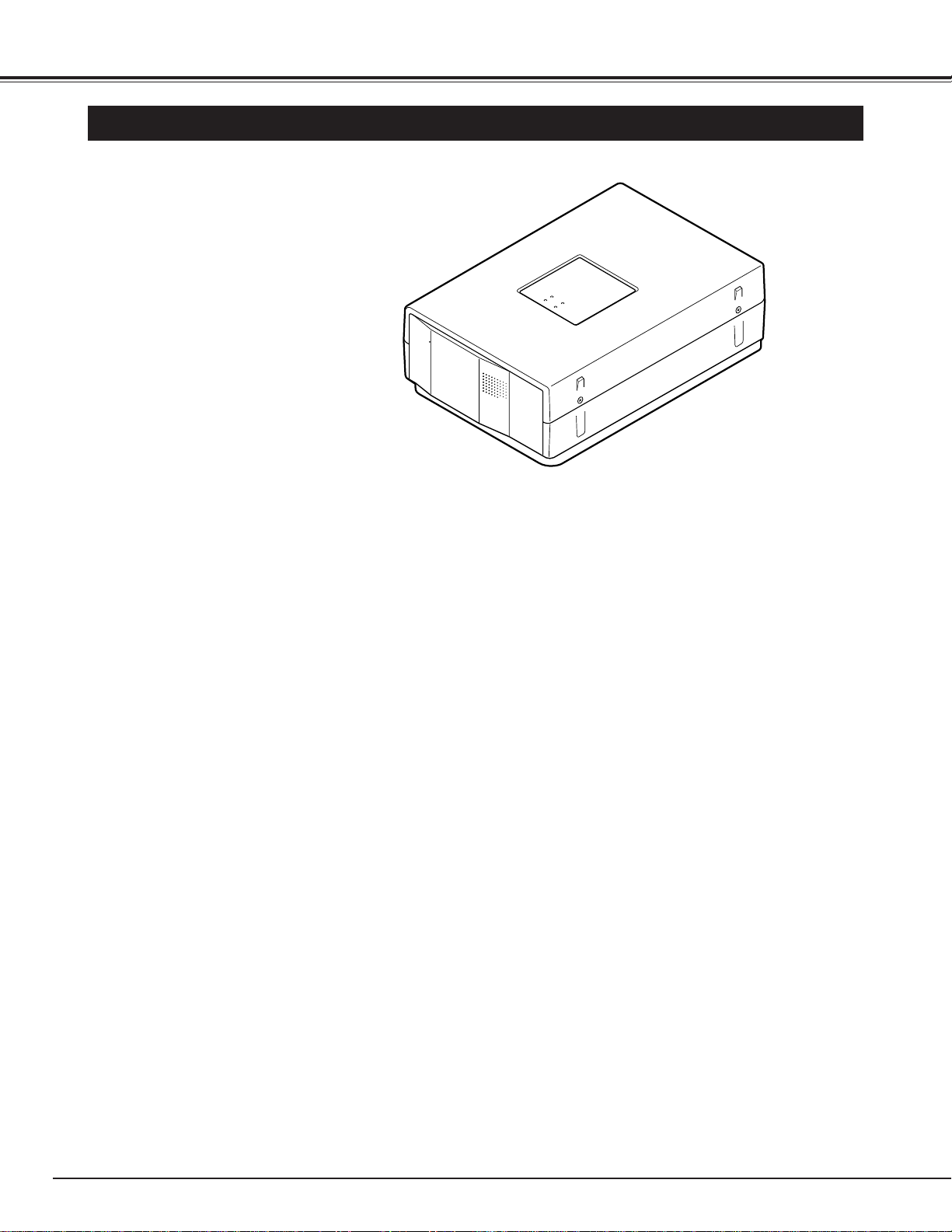
6
PREPARATION
NAME OF EACH PART OF THE PROJECTOR
Page 7
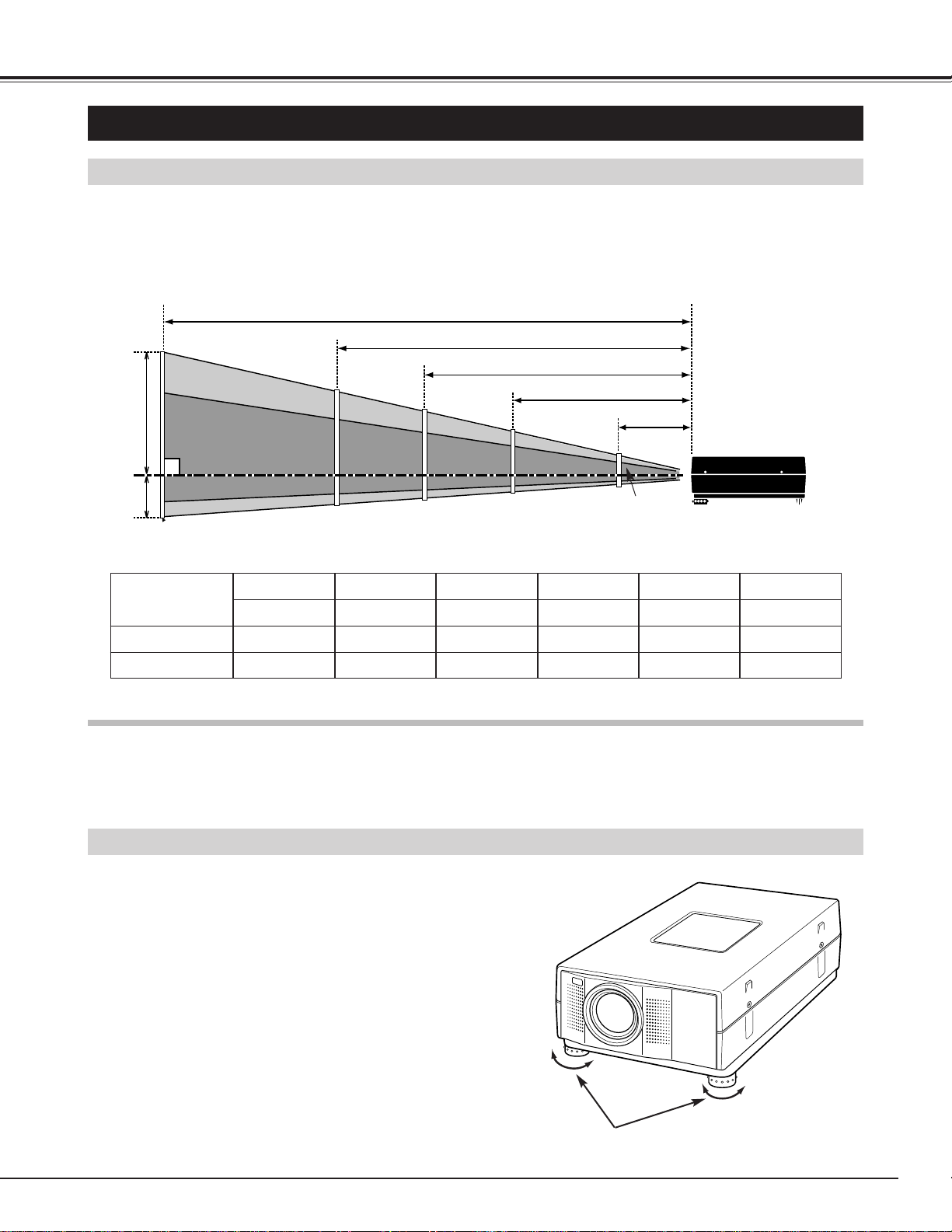
7
PREPARATION
SETTING-UP THE PROJECTOR
Positioning the Projector
●This projector is basically designed to project on a flat projection surface.
●The projector can be focused from 4.6'(1.4m) ~ 35.4'(10.8m).
●Refer to the figure below to adjust the screen size.
H1
H2
300"
230"
200"
154"
150"
115"
100"
77"
40"
35.4' (10.8m)
24.0' (7.3m)
18.0' (5.5m)
11.8' (3.6m)
4.6' (1.4m)
Screen Size
(W x H) mm
Height (H1)
30”
Height (H2)
609 x 457
17.1”(435mm)
0.9”(22mm)
60”
1219 x 914
34.3”(870mm)
1.7”(44mm)
100”
2032 x 1524
57.1”(1451mm)
2.9”(73mm)
150”
3048 x 2286
85.7”(2177mm)
4.3”(109mm)
200”
4064 x 3048
114.3”(2903mm)
5.7”(145mm)
300”
6096 x 4572
171.4”(4354mm)
8.6”(218mm)
ROOM LIGHT
The brightness in the room has a great influence on the quality of a picture. Adjust the light little darker, and
fine pictures are provided.
Adjustable Feet
Picture tilt and projection angle can be adjusted by
twisting ADJUSTABLE FEET. Projection angle can be
adjusted 0 to 2 degrees by rotating Adjustable Feet.
UP
UP
DOWN
DOWN
ADJUSTABLE FEET
30"
Page 8
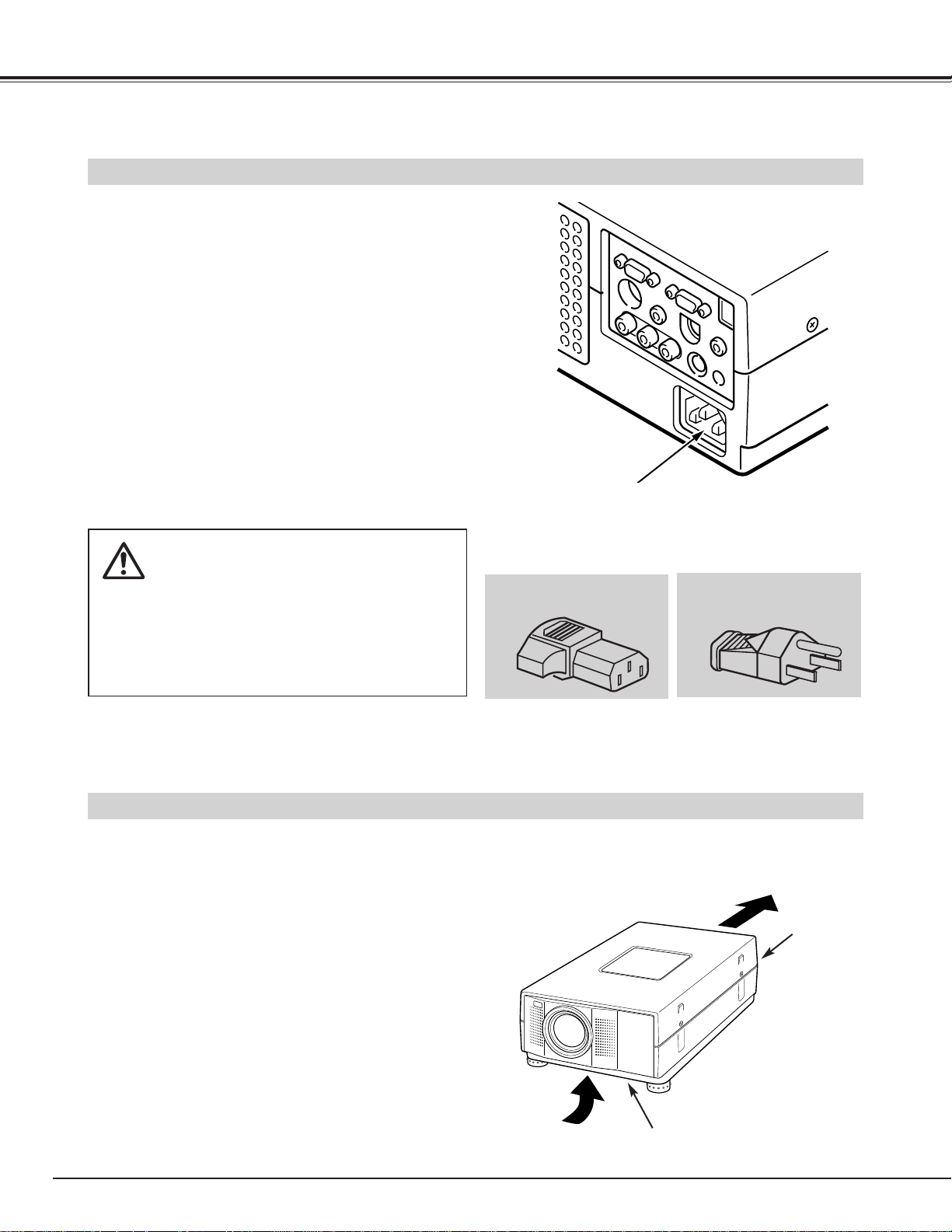
8
PREPARATION
● Do not cover the vent slot.
● Keep the rear grill at least one meter away from any object.
● Make sure that there is no object under the projector. An
obstacle under the projector may prevent the projector from
taking the cooling air through the bottom vent slot.
This projector is equipped cooling fans for protection from overheating. Pay attention to the following to
ensure the ventilation and avoid a possible risk of fire and malfunction.
Ventilation
This projector uses nominal input voltages of 100-120 V
AC. The projector automatically selects the correct
input voltage. It is designed to work with single-phase
power systems having a grounded neutral conductor.
To reduce the risk of electrical shock, do not plug into
any other type of power system.
Consult your authorized dealer or service station if your
are not sure of the type of power supply being in use.
Connect the projector with the peripheral equipment
before turning the projector on. (Refer to pages 10 ~15
for connection.)
Connect the AC power supply cord (provided) to the
projector.
The socket-outlet must be near this equipment and
must be easily accessible.
CAUTION
For the safety, unplug the AC Power Cord when the
appliance is not used.
When this projector is connected to the outlet with
the AC Power Cord, the appliance is in Stand-by
Mode and consumes a little electric power.
Projector side (Female)
AC outlet side (Male)
CONNECTING THE AC POWER CORD
AIR INTAKE VENT
(BOTTOM SIDE)
EXHAUST VENT
(REAR SIDE)
Page 9
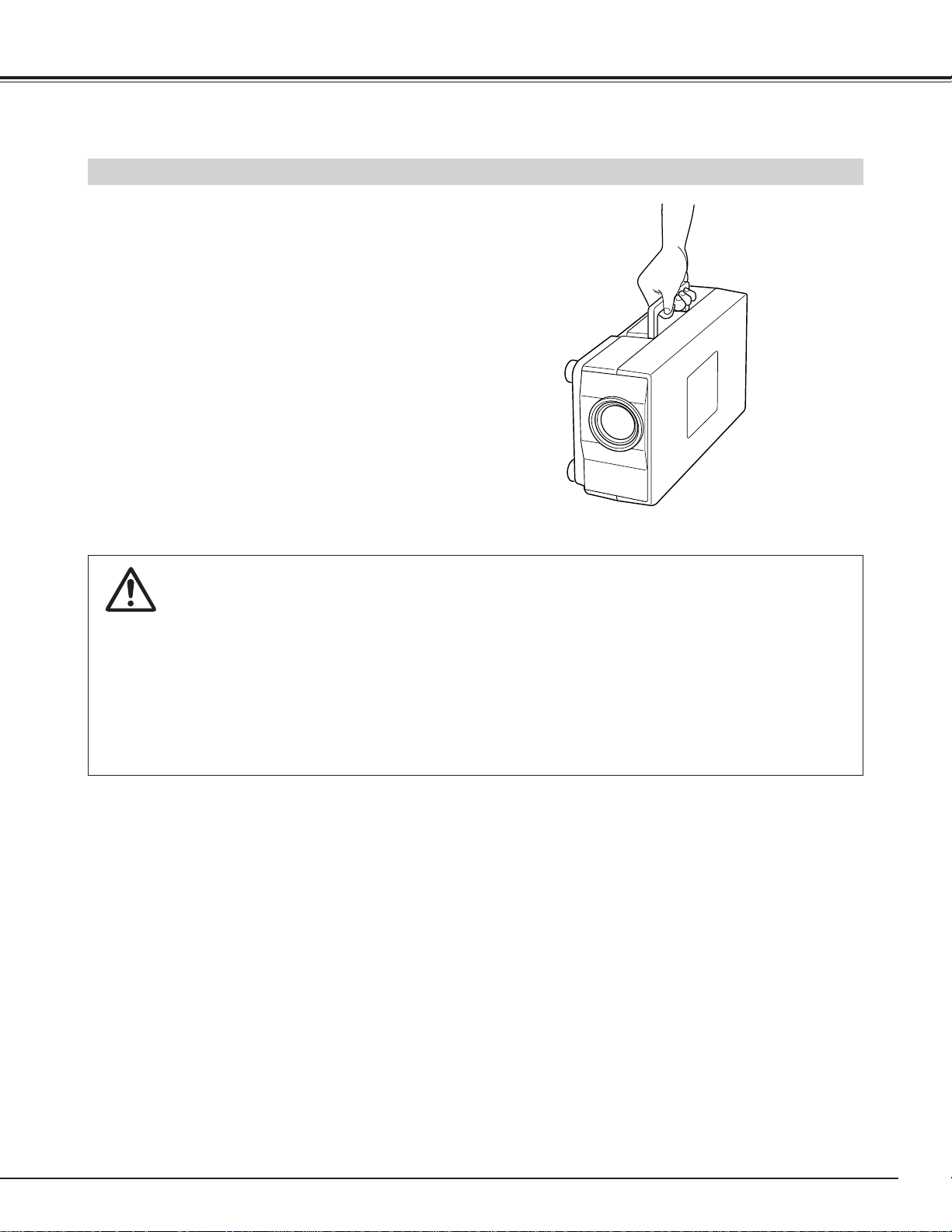
9
PREPARATION
Moving the Projector
Use the Carry Handle when moving the Projector.
●Replace the lens cover and rotate the feet fully
clockwise (to shorten the feet) when moving the
projector to prevent damage to the cabinet.
NOTE
The carrying bag (supplied) is intended for protection
from dust and scratches on the surface of the cabinet,
and it is not designed to protect the LCD projector from
external shock.
Do not drop the projector, subject it to strong forces, or
put other things on the cabinet when carrying the projector with this bag. Do not transport the projector
through a courier or transport services with this bag.
The projector can be damaged.
CAUTION IN CARRYING OR TRANSPORTING THE PROJECTOR
● Do not drop or give a shock to the projector, otherwise damages or malfunctions may result.
● When carrying the projector, use a carrying case recommended by Sanyo.
● Do not transport the projector by using a courier or transport service in an unsuitable transport case. This
may cause damage to the projector. To transport the projector through a courier or transport service, use
a case recommended by Sanyo.
● For carrying or transportation cases, contact a Sanyo authorized dealer.
Page 10
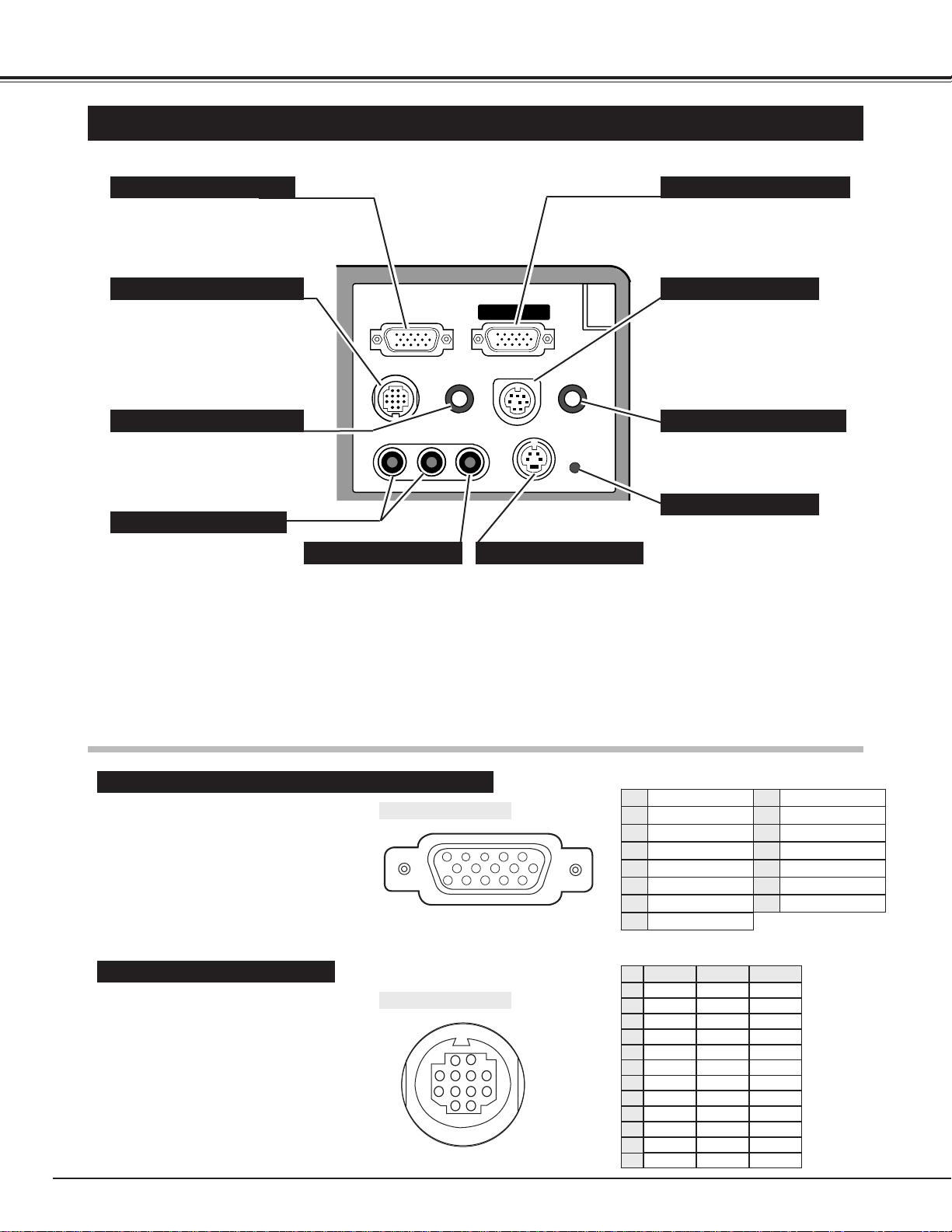
10
CONNECTING THE PROJECTOR
TERMINALS OF THE PROJECTOR
¥
Connect the computer output
to this terminal.
(Refer to P12 ~15.)
When controlling the computer
with the Remote Control of this
projector, connect the mouse
port to this terminal.
(Refer to P12 ~15.)
Connect to the monitor to this
terminal.
(Refer to P12 ~15.)
This terminal is used to
connect a computer to edit
(write and read) the data of PC
card with "Media Card Imager."
(Refer to P12 ~15, 37.)
Connect the audio amplifier to
this terminal.
(Refer to P12 ~15.)
Connect the S-VIDEO
output from the video
equipment to this terminal.
(Refer to P11.)
Connect the audio output from
the computer to this terminal.
(Refer to P12 ~15.)
Connect the audio outputs
from the video equipment
to these terminals.
(Refer to P11.)
● When the audio output is
monaural, connect it to
he Left jack.
Connect the S-VIDEO
output from the video
equipment to this
terminal.
(Refer to P11.)
This projector adopts micro
computer to control the
appliance. The micro computer
rarely work incorrectly and may
not control the projector
properly. In that case, press
RESET button with sharpened
tool (like pen) to shut down the
appliance. The projector is
switched off.
D o not use RESET button
unreasonably.
COMPUTER INPUT TERMINAL MONITOR OUTPUT TERMINAL
CONTROL PORT CONNECTOR
COMPUTER AUDIO INPUT JACK
AUDIO INPUT JACKS
VIDEO INPUT JACK
MCI SERIAL TERMINAL
AUDIO OUTPUT JACK
S-VIDEO INPUT JACK
RESET BUTTON
COMPUTER INPUT / MONITOR OUTPUT TERMINAL
Terminal : HDB15-PIN
Connect the display output terminal of the
computer to COMPUTER INPUT with the
VGA Cable (supplied). And connect the
monitor to MONITOR OUTPUT with the
monitor cable (not supplied). When
connecting the Macintosh computer, the
MAC/VGA Adapter is required.
Terminal : MULTI-POLE 12-PIN
When controlling the computer with the
projector's Wireless Remote Control Unit,
connect control port (PS/2, Serial or ADB
port) on your computer to this terminal.
(Three types of cables are supplied.)
Red Input
Ground (Horiz.sync.)
Green Input
Sense 2
Blue Input
Ground (Red)
Ground (Green)
Ground (Blue)
1
5
2
4
3
6
7
8
Non Connect
Horiz. sync.
Ground (Vert.sync.)
Sense 1
Sense 0
Vert. sync.
Reserved
9
13
10
12
11
14
15
-----
CLK
DATA
-----
-----
-----
-----
-----
GND
-----
-----
-----
T X D
-----
-----
-----
R X D
-----
READY
-----
GND
-----
-----
-----
-----
ADB
-----
-----
-----
-----
-----
-----
GND
-----
-----
-----
PS/2 Serial ADB
1
2
3
4
5
6
7
8
9
10
11
12
Pin Configuration
Pin Configuration
CONTROL PORT CONNECTOR
COMPUTER IN
CONTROL PORT
(MONO)
MONITOR OUT
VIDEOR-AUDIO-L
MCI SERIAL
AUDIO OUT
S-VIDEO
AUDIO IN
5
34
10
9 678
15
14 13
1
2
3
4
5
6
8
9
10
7
12
11
2
1
1112
Page 11
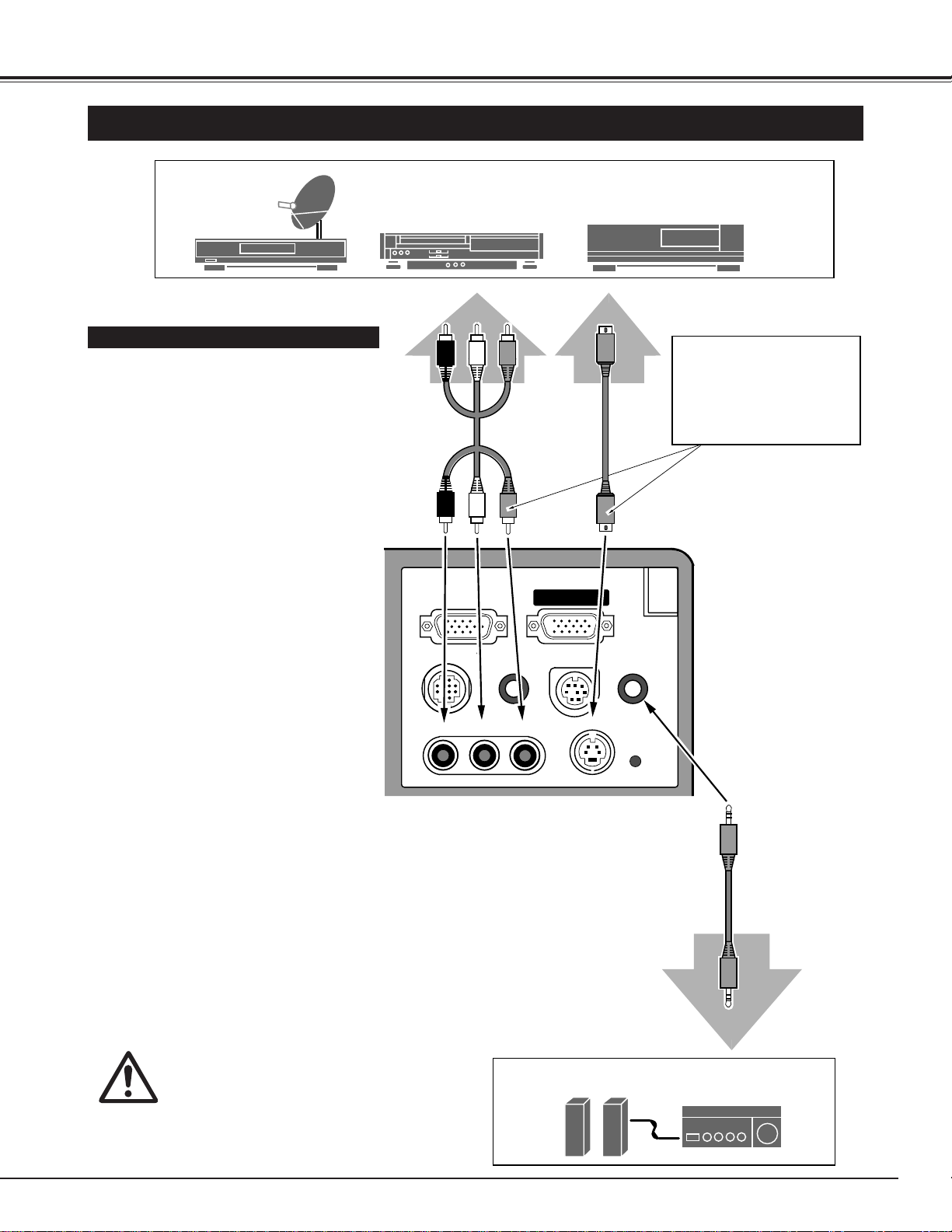
11
CONNECTING THE PROJECTOR
¥
CONNECTING TO THE VIDEO EQUIPMENTS
Satellite
TV Turner
Video Cassette Recorder Video Disc Player
Video Audio Cable
(Not supplied)
S-VIDEO Cable
(Not supplied)
Audio Amplifier
Audio Speaker
(stereo)
External Audio Equipment
Audio Cable
(Stereo / Not supplied)
Terminals
of the Projector
Use the either of VIDEO jack
or S-VIDEO jack. When the
both jacks are connected, the
S-VIDEO jack has priority over
the VIDEO jack.
Video / Audio Output S-VIDEO Output
Audio Input
NOTE :
When connecting the cable, the power cords of
both the projector and the external equipment
should be disconnected from AC outlet. Turn the
projector and peripheral equipment on before the
computer is switched on.
· VIDEO CABLE (not supplied)
· S-VIDEO CABLE (not supplied)
· AUDIO CABLE (not supplied)
Use Cables and Adapter indicated below.
COMPUTER IN
MONITOR OUT
CONTROL PORT
AUDIO IN
(MONO)
MCI SERIAL
VIDEOR-AUDIO-L
AUDIO OUT
S-VIDEO
Page 12
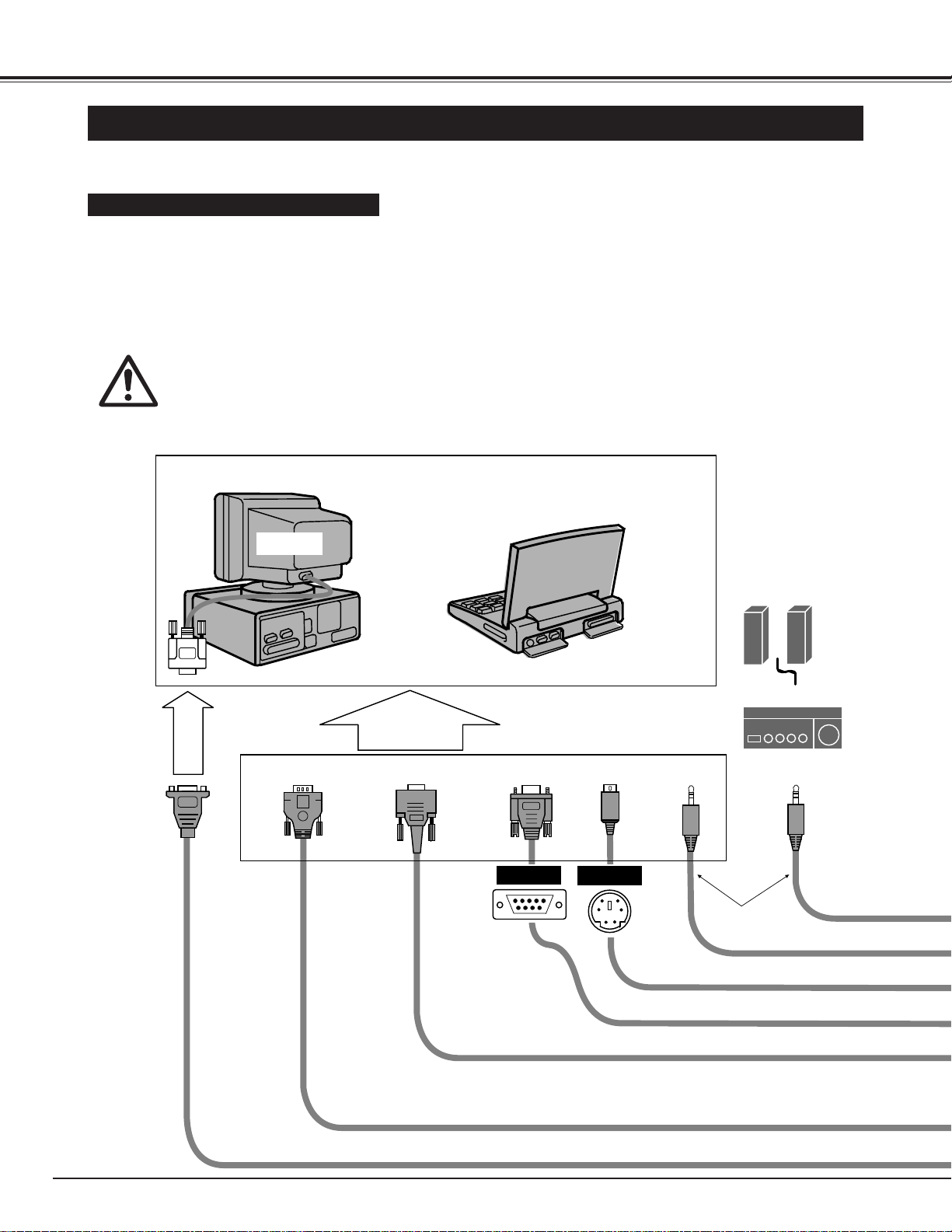
12
CONNECTING THE PROJECTOR
CONNECTING TO THE IBM-COMPATIBLE COMPUTER
To connect with the IBM-compatible computer, refer to the figure below.
· VGA CABLE (supplied)
· MOUSE CABLE FOR PS/2 PORT or SERIAL PORT (supplied)
· MCI SERIAL CABLE (supplied)
· MONITOR CABLE (not supplied)
· AUDIO CABLE (stereo /not supplied)
◆ Be sure to connect the MOUSE CABLE corresponding with the terminal of your computer.
Use Cables and Adapter indicated below.
IBM-COMPATIBLE COMPUTERS (VGA / SVGA / XGA / SXGA)
VGA Cable (supplied)
Monitor Output
Desktop type Laptop type
Monitor
Audio Speaker
(stereo)
Audio Amplifier
MCI Serial Cable (supplied)
Mouse Cable for Serial Port (supplied)
Mouse Cable for PS/2 Port (supplied)
Audio Cable
(stereo / not supplied)
Monitor Cable (not supplied)
Terminal Terminal
Serial port Serial port PS/2 port Audio Output Audio Input
To each terminal of your computerTo the Monitor
NOTE :
When connecting the cable, the power cords of both the projector and the external equipment should be
disconnected from AC outlet. Turn the projector and peripheral equipment on before the computer is switched
on.
Page 13
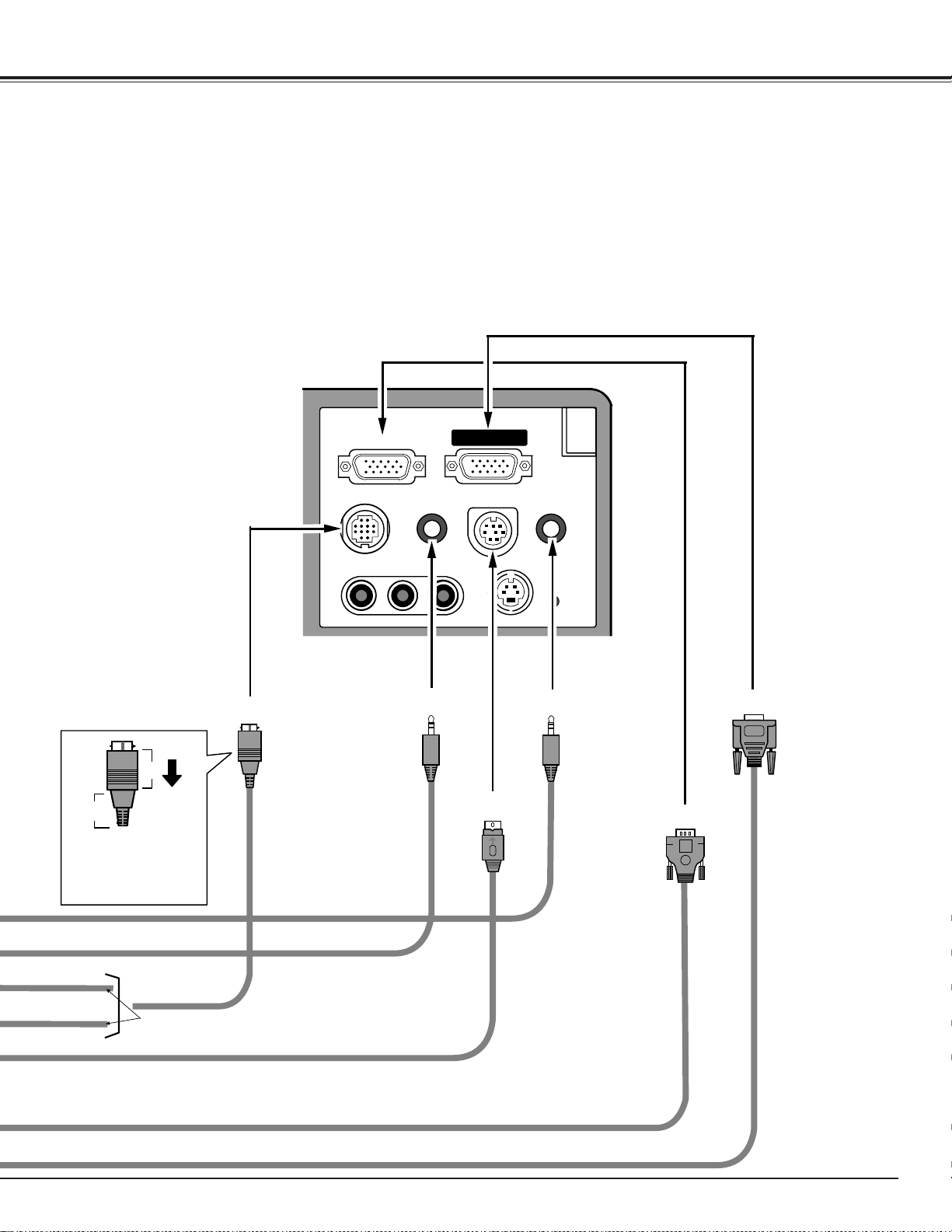
13
B
A
¥
COMPUTER IN
MONITOR OUT
CONTROL PORT
AUDIO IN
MCI SERIAL
AUDIO OUT
(MONO)
VIDEOR-AUDIO-L
S-VIDEO
CONNECTING THE PROJECTOR
To disconnect MOUSE CABLE,
1. Hold the portion (B) of the
connector with one hand.
2. Pull the portion (A) to the
arrow direction and remove
connector.
CONTROL PORT
AUDIO OUTAUDIO IN
MONITOR OUT
COMPUTER IN
MCI SERIAL
Use either of these Mouse Cables corresponding
with your terminal of your computer.
Page 14
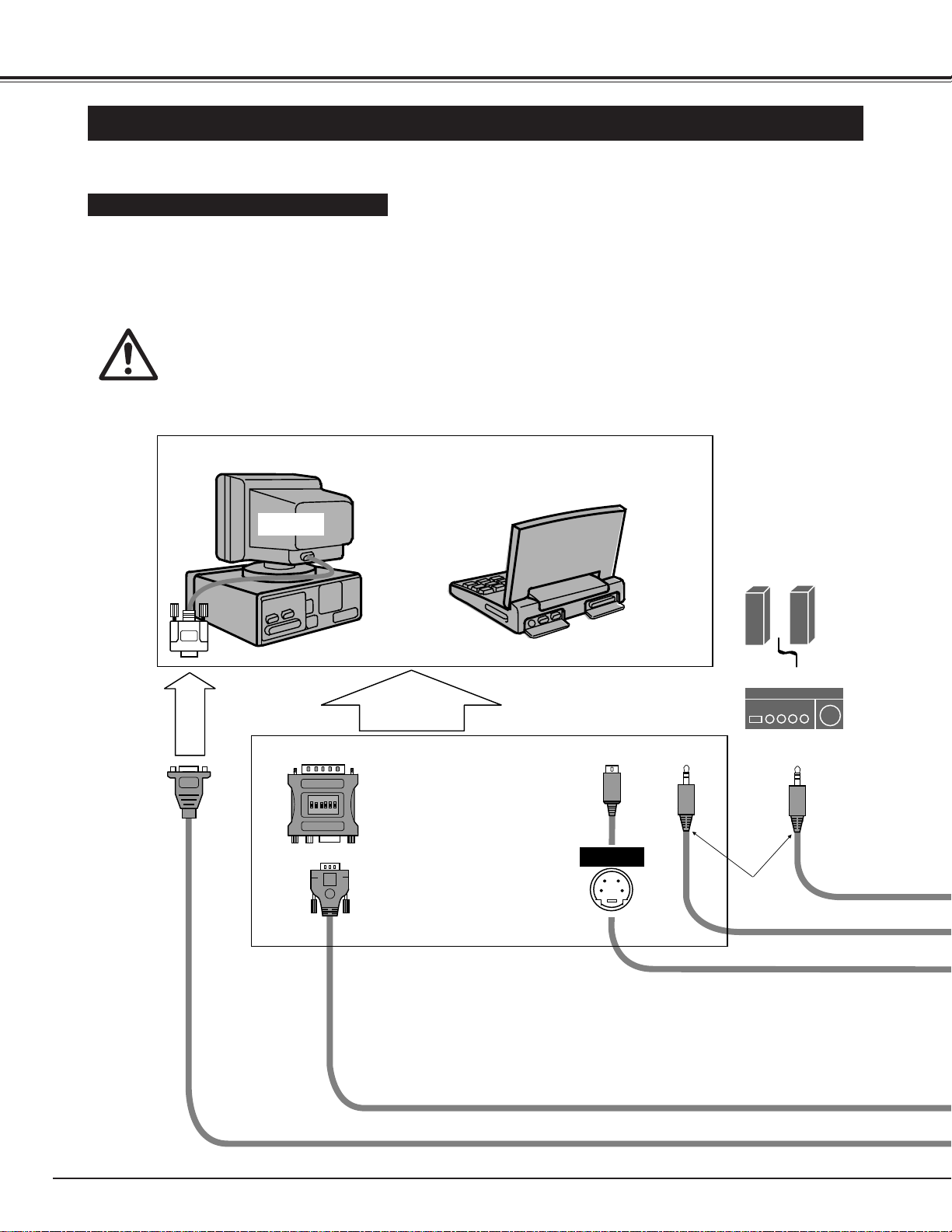
14
CONNECTING THE PROJECTOR
ON
1
2
3
4
56
DIP
CONNECTION TO THE MACINTOSH COMPUTER
To connect with the Macintosh computer, refer to the figure below.
· VGA CABLE (supplied)
· VGA/MAC ADAPTER (supplied)
· MOUSE CABLE FOR ADB PORT (supplied)
· MONITOR CABLE (not supplied)
· PC AUDIO CABLE (stereo / not supplied)
Use Cables and Adapter indicated below.
MACINTOSH COMPUTERS (VGA / SVGA / XGA / SXGA)
VGA Cable (supplied)
Monitor Output
Desktop type Laptop type
Monitor
Audio Speaker
(stereo)
Audio Amplifier
Mouse Cable for PS/2 Port (supplied)
Audio Cable
(stereo / not supplied)
Monitor Cable (not supplied)
ADB port Audio Output Audio Input
To each terminal of your computerTo the Monitor
Terminal
MAC Adapter (supplied)
Set the switches depending
on the RESOLUTION MODE
that you want to use before
your turn on the projector and
computer
NOTE :
When connecting the cable, the power cords of both the projector and the external equipment should be
disconnected from AC outlet. Turn the projector and peripheral equipment on before the computer is switched
on.
Page 15
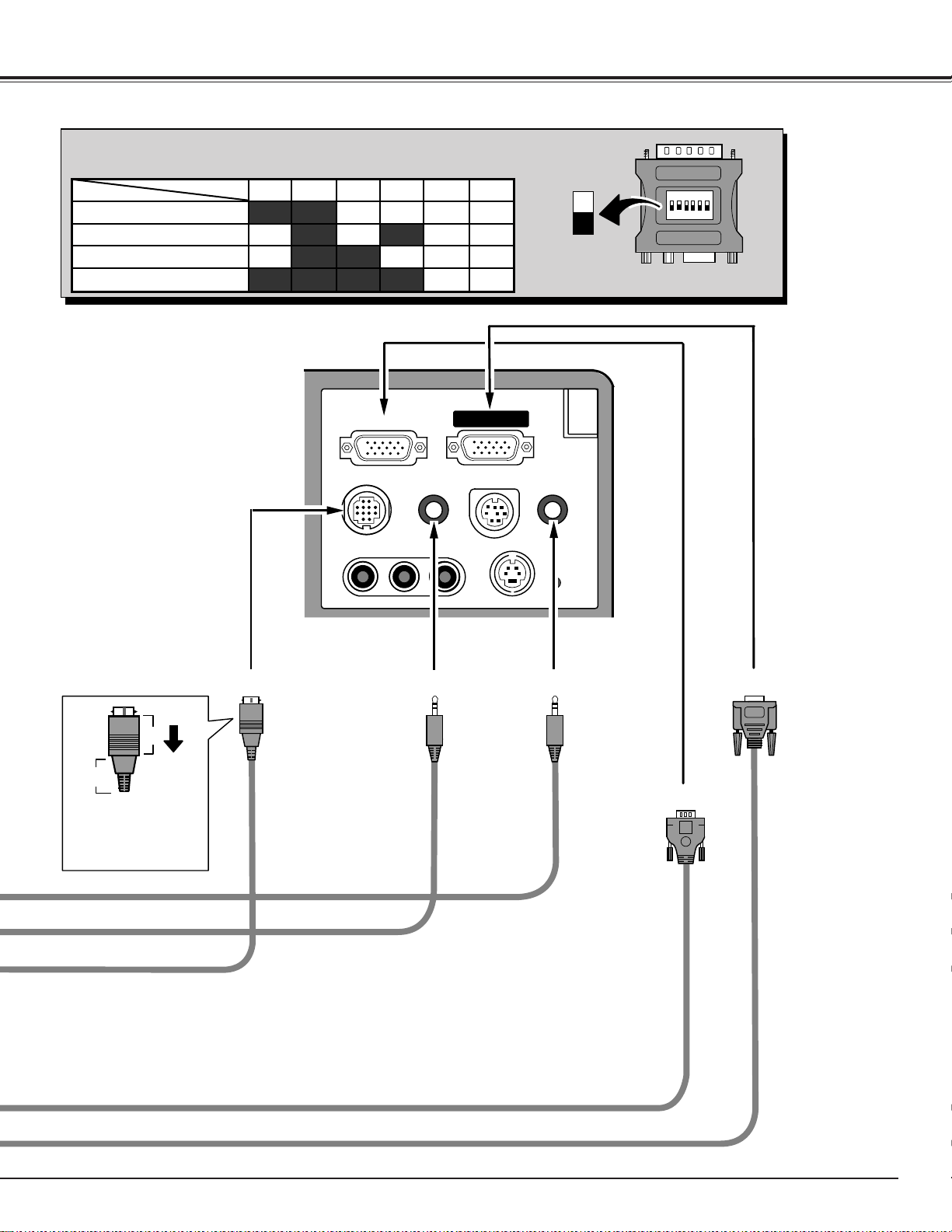
ON
1
2
345
6
DI
P
B
A
ON
OFF
¥
COMPUTER IN
MONITOR OUT
CONTROL PORT
AUDIO IN
MCI SERIAL
AUDIO OUT
VIDEOR-AUDIO-L
S-VIDEO
(MONO)
13" MODE (640 x 480)
16" MODE (832 x 624)
19" MODE (1024 x 768)
OFFON ON
ON ON
ON ON
OFF OFF OFF
OFFOFF OFF OFF
OFF OFF OFF OFF
123456
OFF OFFON ONON ON21" MODE (1152 x 870)
15
CONNECTING THE PROJECTOR
CONTROL PORT AUDIO OUTAUDIO IN
MONITOR OUT
COMPUTER IN
To disconnect MOUSE CABLE,
1. Hold the portion (B) of the
connector with one hand.
2. Pull the portion (A) to the
arrow direction and remove
connector.
◆ MAC/VGA ADAPTER
Set the switches as shown in the table below depending on the RESOLUTION MODE that
you want to use before your turn on the projector and computer.
Page 16

16
BEFORE OPERATION
OPERATION OF THE REMOTE CONTROL
COMPUTER / MCI BUTTON
Used to select source either
COMPUTER or MCI mode.
(P25)
This remote control unit is not only able to operate the projector but also usable as a wireless mouse for a PC.
POINT button and two CLICK buttons are used for wireless mouse operation. (Refer to page 41.)
Wireless mouse is usable when PC mouse pointer is displayed on the screen, the wireless mouse cannot be
used when the On-Screen Menu is displayed.
VIDEO BUTTON
Used to select VIDEO
source. (P31)
VOLUME BUTTONS
Used to adjust volume. (P24)
Used to execute the item selected, or to
increase or decrease the values in
certain items such as CONTRAST or
BRIGHTNESS. It is also used to expand
the image in DIGITAL ZOOM mode.
(P30, 36)
FOCUS BUTTON
Used to adjust focus. (P23)
MUTE BUTTON
Used to mute sound. (P24)
AUTO IMAGE BUTTON
Use to operate AUTO IMAGE
function. (P 29)
FRONT CLICK BUTTON
Used as right button of PC mouse
in wireless mouse operation. It is
also used to compress the image in
DIGITAL ZOOM mode. (P30, 36)
POINT BUTTON
Used to select an item on the
MENU. It is also used to pan
the image in DIGITAL ZOOM
mode. (P30, 36)
LASER BUTTON
Used to operate laser pointer
function. The laser beam is
emitted while pressing this
button.
ZOOM BUTTON
Used to adjust zoom. (P23)
POWER ON-OFF BUTTON
Used to turn the projector on
or off. (P22)
PAGE BUTTON
Used to move to next /
previous page of the data in
memory card. This buttons
are activated in MCI mode
only. (P34)
FREEZE / NO SHOW BUTTON
Used to stop the picture or to
turn the picture into black
image. (P23)
CURSOR BUTTON
Used to display CURSOR on
the screen. (P23)
NORMAL BUTTON
Used to reset to normal
picture adjustment preset by
the factory. (P29, 32)
MENU BUTTON
Used to call MENU operation.
(P19)
D.ZOOM BUTTON
Used to turn the projector into
DIGITAL ZOOM mode.
(P30, 36.)
LASER POINTER button
This remote control emits a laser beam as the Laser Pointer from the Laser Light Window. When the LASER button is pressed, the laser
light goes on: When the button is released, light goes off. Laser light is emitted with the RED light which tells the laser beam being emitted.
The laser emitted is a class II laser; therefore, do not look into the Laser Light Window or shine the laser beam on yourself or other people. The three marks
to the right are the caution labels for the laser beam.
CAUTION: Use of controls or adjustments or performance of procedures other than those specified herein may result hazardous radiation exposure.
Laser Light Window
SELECT BUTTON
COMPUTER/
MCI
VOLUME
MUTE
AG
IM
AUTO
LASER
FOCUS
CURSOR
E
VIDEO
ZO
O
MENU
M
ON-OFF
PAGE
F
R
E
E
N
O
S
H
NORMAL
M
O
. ZO
D
Z
E
/
O
W
LASER RADIATION
DO NOT STARE INTO BEAM
CLASS 2 LASER PRODUCT
LASER-STRAHLING
NICHT IN DEN STRAHL BLICKEN
LASR KLASSE 2
[Uœ¸ N XQ [U»
r[ …« ¨¢–˘
IEC60825-1, Am.1 1997
MAX OUTPUT
(¯ o˝)
(g•)
: 1mW
: 660±20nm
WAVE LENGTH
AVOID EXPOSURE-LASER
RADIATION IS EMITTED
FROM THIS APERTURE
[U[ı oß
r[ …« ¨¢
CAUTION
LASER RADIATION–
DO NOT STARE INTO BEAM
MAX OUTPUT : 1mW
WAVE LENGTH : 660±20nm
CLASS II LASER PRODUCT
This product is complied with 21 CFR
part 1040.10
Page 17

17
BEFORE OPERATION
Remote Control Batteries Installation
1
2 3
Slide the lid
upward.
Press the lid
downward and
slide it.
For correct polarity (+ and –), be sure
the battery terminals are in contact
with the pins in the compartment.
Remove the battery
compartment lid.
Slide the batteries into
the compartment.
Replace the compartment
lid.
Operating Range of the Remote Control
To insure safe operation, please observe the following precautions :
● Use (2) AA type alkaline batteries.
● Replace two batteries at the same time.
● Do not use a new battery with a used battery.
● Avoid contact with water or liquid.
● Do not drop the remote control unit.
● If batteries have leaked on the remote control, carefully wipe the case clean and load new batteries.
Point the remote control toward the projector (Receiver Window) whenever pressing the buttons. Maximum
operating range for the remote control is about 16.4’ (5m) and 60° front and rear of the projector
16.4'
(5 m)
60°
16.4'
(5 m)
60°
Page 18

18
BEFORE OPERATION
TOP CONTROLS AND INDICATORS
Used to select zoom adjust.
(Refer to P23.)
Used to active or terminate the
MENU operation.
(Refer to P19.)
MENU BUTTON
MODE BUTTON
AUTO IMAGE BUTTON
PAGE BUTTONS
READY INDICATOR
SELECT BUTTON
POWER ON–OFF BUTTON
FOCUS BUTTON
NORMAL BUTTON
VOLUME BUTTONS
WARNING TEMP. INDICATOR
LAMP INDICATOR
POINT BUTTONS
LAMP REPLACE INDICATOR
Used to select input source.
(Computer, Video and MCI)
(Refer to P25 and 31.)
Used to operate AUTO IMAGE
function.
(Refer to P29.)
Used to select focus adjust.
(Refer to P23.)
Used to move next/previous
page of the data in the memory
card plugged into PC CARD
SLOT. These buttons are used
to stop or resume AUTO-PLAY
function. Page buttons are
activated in MCI mode.
(Refer to P34.)
This indicator is lit in green
when the projector is ready to
be turned on.
This indicator is lit in dim when
the projector is turned on.
And the light is brightened
when the projector is in standby mode.
This indicator turns to yellow
when the life of the projection
lamp draws to an end.
(Refer to P43.)
This indicator flashes red
when internal projector
temperature is too high.
(Refer to P42.)
Used to adjust volume.
(Refer to P24.)
Used to reset to normal picture
adjustment preset by factory.
(Refer to P29 and 32.)
Used to move the pointer.
(Refer to P19.)
Used to execute the item
selected or to adjust the values
in certain items on the MAIN
MENU DISPLAY.
Used to turn the projector on
or off. (Refer to P22.)
ZOOM BUTTON
LAMP REPLACE
LAMP
MENU
SELECT
AUTO IMAGE
FOCUS
PAGE ZOOM
WARNING TEMP.
READY
ON–OFF
NORMAL
+
MODE
VOLUME
–
Page 19

19
BEFORE OPERATION
HOW TO OPERATE ON-SCREEN MENU
FLOW OF ON-SCREEN MENU
Display ON-SCREEN MENU
Press MENU button to display the ON-SCREEN MENU (MENU
BAR). The red frame is the POINTER.
Select the ITEM by pressing SELECT button. The dialog box of
the ITEM appears.
Move the POINTER (red frame) to the ITEM ICON that you want
to select by pressing POINT RIGHT/ LEFT buttons.
Move the POINTER to the ITEM that you want to adjust and
adjust the ITEM by pressing SELECT button.
Refer to the following pages for details of respective adjustments.
Move the POINTER downward by pressing POINT DOWN button.
(The shape of POINTER become an arrow.)
Select the MENU
Control and adjust through ON-SCREEN MENU
Page 20

20
BEFORE OPERATION
MENU BAR
SYSTEM MENU
Used to select a
computer
system.
(Refer to P25)
IMAGE MENU
Used to adjust the
computer image. [Fine
sync. / Total dots /
White Balance /
Contrast / Brightness]
(Refer to P28)
PC ADJUST MENU
Used to adjust the
parameters to
match with the input
signal format.
(Refer to P26)
SETTING MENU
Used to set the Display
Menu and to reset
Lamp Replacement
Monitor Timer.
(Refer to P40)
LANGUAGE MENU
Used to select
the language
used in the Menu.
(Refer to P40)
MODE MENU
Used to select
the Computer
input mode.
(Refer to P25)
POSITION MENU
Used to adjust
the position of
the image.
(Refer to P30)
SOUND MENU
Used to adjust
the Sound
Volume, or to
select Mute.
(Refer to P24)
SCREEN MENU
Used to adjust the
size of the image.
(Refer to P30)
AUTO IMAGE MENU
Used to adjust Fine
sync., Total dots,
and Picture Position
automatically.
(Refer to P29)
MENU BAR IN COMPUTER MODE
Press MENU BUTTON while being in Computer mode.
SYSTEM MENU
Used to select a color
system among [
PAL,
SECAM, NTSC, NTSC
4.43, PAL-M
].
(Refer to P31)
IMAGE MENU
Used to adjust the
picture image. [Color /
Tint / Contrast /
Brightness/ Sharpness]
(Refer to P32)
MODE MENU
Used to select
the Video input.
(Refer to P31)
SCREEN MENU
Used to set the size
of the image among
Regular, Wide,
Extend or Zoom.
(Refer to P32)
MENU BAR IN VIDEO MODE
Press MENU BUTTON while being in Video mode.
These icons have the
same function as the
Computer Mode.
Page 21

21
BEFORE OPERATION
Page 22

22
BASIC OPERATIONS
Turning on the Projector
Connect the projector's AC power cord into a wall outlet. The
LAMP POWER indicator lights RED, and the READY indicator
lights GREEN.
Press the power ON-OFF button on the Remote Control Unit or on
the Top Control to ON. The LAMP POWER indicator dims, and
the Cooling Fans start to operate. The Preparation Display
appears on the screen and the count-down starts. The signal
from the source appears after 30 seconds.
2
3
Turning off the Projector
Press the power ON-OFF button on the Remote Control Unit or on
the Top Control, and the message "Power off?" appears on the
screen.
Press again the power ON-OFF button to turn off the projector.
The LAMP POWER indicator lights bright and the READY
indicator turns off. The Cooling Fans operate for 90 seconds after
the projector is turned off. (During this "Cooling Down" period, this
appliance cannot be turned on.)
1
2
TO MAINTAIN THE LIFE OF THE LAMP, ONCE YOU TURN IT ON, WAIT AT LEAST 5 MINUTES
BEFORE TURNING IT OFF.
Power off?
The message disappears after 4 seconds.
TURNING ON / OFF THE PROJECTOR
When the TEMPERATURE WARNING indicator flashes red, the projector is automatically turned off.
Wait at least 5 minutes before turning the projector on again.
If the TEMPERATURE WARNING indicator continues to flash, follow procedures below:
1. Press the power ON-OFF button to OFF.
2. Check the air filters for dust accumulation.
3. Remove dust with vacuum cleaner. (See "AIR FILTER CARE AND CLEANING" section on page 46.)
4. Press the power ON-OFF button to ON.
If the TEMPERATURE WARNING indicator still continues to flash, call your authorized dealer or service
station.
1
Complete the peripheral connections (with Computer, VCR, and
etc.) before turning on the projector. (Refer to "CONNECTING TO
THE PROJECTOR" on Pages 10~15 for connecting those
equipment.
3
When the cooling the projector has finished, the READY indicator
turns to green again and you can turn the projector on. To power
down completely, disconnect the AC power cord.
30
The Preparation Display disappears after 30 seconds.
NOTE : The Cooling Fan may work for cooling while the projector is turned off. When the Cooling Fan is
working, TEMPERATURE WARNING INDICATOR flashes red.
Page 23

23
BASIC OPERATION
ADJUSTING THE IMAGE
ZOOM Adjustment
1
Press ZOOM button on the Top Control or the Remote Control to
turn into the ZOOM mode.
2
Adjust the size of the image by pressing POINT UP/DOWN
button.
Press UP button to have the image larger, and press DOWN
button to have the smaller.
ZOOM
The message disappears after 4 seconds.
FOCUS Adjustment
1
Press FOCUS button on the Top Control or the Remote Control to
turn into the FOCUS mode.
2
Adjust the focus of the image by pressing POINT UP or DOWN
button.
FOCUS
The message disappears after 4 seconds.
PICTURE FREEZE / NO SHOW FUNCTION
Press the FREEZE / NO SHOW button on the Remote Control Unit to
turn the picture remained on-screen or turn the picture into black image.
These function is cancelled when the FREEZE / NO SHOW button is
pressed again or any other function button is pressed.
NORMAL mode
FREEZE mode
NO SHOW mode
CURSOR FUNCTION
This projector can display a cursor by pressing cursor button on the
Remote Control. The cursor can be controlled with the POINT buttons.
To terminate the Cursor Function, press CURSOR button again.
NOTE : The cursor settings set with the “Media Card Imager” is not
available in this projector.
Cursor
Page 24

Press the MENU button and the ON-SCREEN MENU will appear.
Press the POINT LEFT/RIGHT buttons to select SOUND
and press the SELECT button. Another dialog box SOUND
ADJUST Menu will appear.
24
BASIC OPERATION
Sound Volume Adjustment
Press the VOLUME (+/–) buttons (located on the Top Control or on the
Remote Control Units) to adjust the volume. The Volume dialog box
appears on the screen for a few seconds.
(+) button to increase the volume, and (–) button decreasing.
Sound Mute Setting
Press the MUTE button on the Remote Control Units to cut off the
sound. To restore the sound to its previous level, press again or press
Volume buttons.
Move the arrow to ▲ or ▼ of "Volume" by pressing the
POINT UP/ DOWN buttons. To increase the volume,
point the arrow to ▲ and then press the SELECT button.
To decrease the volume point the arrow to ▼ and then
press the SELECT button.
To cut off the audio sound, point the arrow to "Mute" and
then press the SELECT button. The Mute display is
changed On from Off and the sound is cut off. To restore
the sound to its previous volume level, set the Mute to
Off.
Press the POINT DOWN button and a red-arrow icon will appear.
Move the arrow to the item that you want to select by pressing the
POINT UP/DOWN buttons.
1
2
It indicates the roughly
level of the volume.
Press the MUTE button to set
the Mute function On or Off.
The display disappears after 4 seconds.
Move the arrow to ▲
or ▼
and press the
SELECT button.
It indicates the
roughly level of the
item.
Move the arrow to
the item and then
press the SELECT
button.
It closes the
Sound Menu.
SOUND ADJUSTMENT
Direct Operation
Menu Operation
Volume
Mute
Page 25

Press the MENU button and the ON-SCREEN MENU will appear.
Press the POINT LEFT/RIGHT buttons to select Computer and
press the SELECT button.
25
COMPUTER MODE
SELECTING COMPUTER MODE
Direct Operation
Press the MODE button on the Top Control or the COMPUTER / MCI
button on Remote Control Unit. Select the Mode among COMPUTER,
VIDEO, or MCI mode.
Menu Operation
When selecting the Computer Mode, the Current Mode display appears.
It shows the information of the computer of the mode selected.
CURRENT MODE DISPLAY
COMPUTER
MCI
VIDEO
COMPUTER
MCI
MODE button
COMPUTER / MCI
button
Providing the information of
the computer detected by
the projector.
SELECTING COMPUTER SYSTEM
Automatic Multiscanning system
This projector automatically adapt to most different types of computer
based on VGA, SVGA or XGA (refer to "COMPATIBLE COMPUTER
SPECIFICATION" on page 27). When selecting Computer, this
projector become automatically suited to the incoming signal and
projectors the proper image without any special setting. (Setting of the
Computer System may be required when connecting some computers.)
Note : The projector may provides the messages below.
The projector cannot discriminate or detect the input
signal from the computer. Adjust and set the computer
system manually. (Refer to page 26.)
There is no signal input from the computer. Make sure
the connection of the computer and the projector is set
correctly. (Refer to TROUBLESHOOTING on page 44.)
Go PC adj.
No signal
Selecting Computer System Manually
To set the Computer system manually, select the mode on the ONSCREEN MENU.
It displays the SYSTEM
being selected.
SYSTEM BOX
The system being selected.
The systems on this
dialog box can be
selected.
When this mark is
displayed as black, more
computer system modes
will be available. Move
the arrow to this mark and
then press the SELECT
button, and another mode
will be displayed.
It closes the
SYSTEM Menu.
Press the MENU button and the ON-SCREEN MENU will appear.
Press the POINT LEFT/RIGHT buttons to select SYSTEM and
press the SELECT button. Another dialog box COMPUTER
MODE Menu will appear. (The COMPUTER MODE Menu also
appears by pressing the SYSTEM button on the Top Control or
the Remote Control Units.)
Press the POINT DOWN button and a red-arrow icon will appear.
Move the arrow to the system that you want to set, and then press
SELECT button.
1
2
Page 26

26
COMPUTER MODE
PC ADJUSTMENT
This Projector can automatically detect display signals from most personal computers currently distributed.
However, some computers employ special signal formats which are different from the standard ones and may
not be detected by this projector. If this happens, the projector cannot reproduce a proper image and the image
is recognized as a flickering picture, a non-synchronized picture, a non-centered picture or a skewed picture.
The number of the total vertical lines. Adjust the number to
match your PC image.
Total lines
Press the MENU button and the ON-SCREEN MENU will appear.
Press the POINT LEFT/RIGHT buttons to select PC ADJUST
and press the SELECT button. Another dialog box "Where to
reserve" Menu will appear.
In this dialog box, you can store the parameter into the area from
"Mode 1" to "Mode 8." When memorizing the new computer
parameter, select the Mode with the message of "Free" by
pressing the POINT UP/DOWN buttons and SELECT button. To
change the parameters of the Mode previously set, select the
Mode with "Stored."
1
2
It recall the parameter data that previously adjusted.
Reset
When the Mode is selected, Parameter adjustment dialog box
appears. Adjust the each item to match with your computer.
3
It stores the parameters in the memory.
Stored
It clear the parameter data previously set the selected
Mode.
Mode free
It closes the PC ADJUST Menu.
Quit
When the parameter data adjustment finishes to be set, select
"Stored" and press the SELECT button. "OK?" dialog box is
displayed for confirmation.
4
To select the Mode manually adjusted in PC ADJUSTMENT
Menu, select the mode at the SYSTEM SELECT Menu. (Refer to
page 25.)
5
The number of the total dots in one horizontal period. Adjust the
number to match your PC image.
Total dots
Adjustment of the horizontal picture position. When the image is
not centered on the screen, adjust this item.
Horizontal
Adjustment of the vertical picture position. When the image is
not centered on the screen, adjust this item.
Vertical
Adjustment of the clamp level. When the image has a dark
bar(s), try this adjustment.
Clamp
Adjusting the vertical height of the picture image.
Height
Adjusting the horizontal width of the picture image.
Width
Press SELECT
button at this item
to adjust “Clamp,”
“Display area,”
“Horiz. scale,” or
“Vert. scale.”
Move the arrow to
▲ or ▼ and press
SELECT button.
When the Mode is
selected, below
dialog box appears.
This Mode has
parameters being
stored.
It closes the PC
ADJUSTMENT
Menu.
The Vacant Mode.
Manual set Computer
Mode (1 to 8).
This projector has PC ADJUSTMENT function, to enable you to precisely adjust several parameters to match with the input
signal format. The projector has eight independent memory areas where you can store the parameter you have set. This
enables you to recall the setting for a specific computer whenever you need it.
Each of the keys operates as follow.
Stored
Stored
Page 27

27
COMPUTER MODE
COMPATIBLE COMPUTER SPECIFICATIONS
Basically this projector can accept the signal from all computers with the V, H-Frequency below mentioned and
less than 160 MHz of Dot Clock.
NOTE : Specifications are subject to change without notice.
ON-SCREEN
DISPLAY
RESOLUTION
H-Freq.
(kHz)
V-Freq.
(Hz)
VGA 1 640 x 480 31.47 59.88
VGA 2 720 x 400 31.47 70.09
VGA 3 640 x 400 31.47 70.09
VGA 4 640 x 480 37.86 74.38
VGA 5 640 x 480 37.86 72.81
VGA 6 640 x 480 37.50 75.00
MAC LC13
640 x 480 34.97 66.60
MAC 13 640 x 480 35.00 66.67
MAC1 6 832 x 624 49.72 74.55
MAC 19 1024 x 768 60.24 75.08
MAC21 1152 x 870 68.68 75.06
MAC 1280 x 960 75.00 75.08
MAC 1280 x 1024 80.00 75.08
SVGA 1 800 x 600 35.156 56.25
SVGA 2 800 x 600 37.88 60.32
SVGA 3 800 x 600 46.875 75.00
SVGA 4 800 x 600 53.674 85.06
SVGA 5 800 x 600 48.08 72.19
SVGA 6 800 x 600 37.90 61.03
SVGA 7 800 x 600 34.50 55.38
SVGA 8 800 x 600 38.00 60.51
SVGA 9 800 x 600 38.60 60.31
SVGA 10 800 x 600 32.70 51.09
SVGA 11 800 x 600 38.00 60.51
ON-SCREEN
DISPLAY
RESOLUTION
H-Freq.
(kHz)
V-Freq.
(Hz)
XGA 10 1024 x 768
XGA 11 1024 x 768
XGA 12
1024 x 768
(Interlace)
XGA 13 1024 x 768
62.04 77.07
XGA 14 1024 x 768
61.00 75.70
XGA15 1024 x 768
35.522 43.48
46.90 58.20
XGA 8 1024 x 768
47.00 58.30
XGA 9
1024 x 768
(Interlace)
58.03 72.0
SXGA 1 1152 x 864
SXGA 2 1280 x 1024
63.48 79.35
SXGA 3 1280 x 1024
36.00 43.59
SXGA 4 1280 x 1024
64.20 70.40
SXGA 5 1280 x 1024
62.50 58.60
SXGA 6 1280 x 1024
63.90 60.00
SXGA 7 1280 x 1024
63.34 59.98
SXGA 8 1280 x 1024
63.74 60.01
SXGA 11 1152 x 900
71.69 67.19
SXGA 12 1152 x 900
81.13 76.107
SXGA 13
1280 x 1024
(Interlace)
63.98 60.02
SXGA 14
1280 x 1024
(Interlace)
61.20 65.20
71.40 75.60
50.00 43.00
SXGA 20 1280 x 1024
50.00 47.00
91.146 85.024
XGA 1 1024 x 768
XGA 2 1024 x 768
XGA 3 1024 x 768
XGA 4 1024 x 768
48.36 60.00
68.677 84.997
XGA 6 1024 x 768
60.023 75.03
XGA 7 1024 x 768
56.47 70.07
48.50 60.02
44.00 54.58
SXGA 9 1280 x 1024
SXGA 10 1280 x 960
79.976 75.025
60.00 60.00
SXGA 15 1280 x 1024
SXGA 16 1280 x 1024
SXGA 17 1152 x 900
SXGA 18
1280 x 1024
(Interlace)
63.37 60.01
76.97 72.00
61.85 66.00
46.43 43.35
SXGA 19 1280 x 1024 63.79 60.18
XGA 5 1024 x 768 60.31 74.92
VGA 7 640 x 480 43.269 85.00
RGB
768 x 576
(Interlace)
15.625 25
RGB
640 x 480
(Interlace)
15.734 30
Page 28

28
COMPUTER MODE
PICTURE IMAGE ADJUSTMENT
Press the MENU button and the ON-SCREEN MENU will appear.
Press the POINT LEFT/RIGHT buttons to select IMAGE and
press the SELECT button. Another dialog box PICTURE IMAGE
ADJUSTMENT Menu will appear.
Press the POINT DOWN button and a red-arrow icon will appear.
Move the arrow to
▲ or ▼ of the item that you want to change by
pressing the POINT UP/DOWN buttons. To increase the value,
point the arrow to
▲ and then press the SELECT button. To
decrease the value point the arrow to
▼ and then press the
SELECT button.
1
2
Adjust Picture Image Manually
Fine sync
Adjust the picture as necessary to eliminate flicker from the display.
(From 0 to 127.) This item can be adjusted by pressing the FINE
SYNC. button on the Top Control or the Remote Control Units.
Total dots
The number of the total dots in one horizontal period. Adjust the
number to match your PC image.
Contrast
Point to ▼ to adjust the image lighter, and select ▲ to adjust the
image deeper. (From 0 to 63.)
Brightness
Point to ▼ to adjust the image darker, and select ▲ to adjust the
image brighter. (From 0 to 63.)
It closes the PICTURE
IMAGE ADJUSTMENT
Menu.
Move the arrow to
▲ or ▼ and press
the SELECT
button.
It indicates the
roughly level of
the item.
It recalls the data previously adjusted.
Reset
It stores the adjusted data in the memory.
Stored
It closes the PICTURE IMAGE ADJUSTMENT Menu.
Quit
White Balance (Red / Green / Blue)
Point to ▼ to adjust the color of image lighter, and select ▲ to adjust
the image deeper. (From 0 to 63.)
Each of the keys operates as follow.
Page 29

29
COMPUTER MODE
The Auto Image function is provided to automatically adjust Fine sync.,
Total dots, and Picture Position for most computers.
Press the MENU button and the ON-SCREEN MENU will appear.
Press the POINT LEFT/RIGHT buttons to select AUTO IMAGE
and press the SELECT button.
Another dialog box AUTO IMAGE Menu will appear.
Move the arrow to an item that you want to adjust by pressing the
POINT UP/DOWN button. Change the setting On or Off by
pressing the SELECT button.
1
2
Auto Image Function
Move the arrow to "Go!" and press the SELECT button to start the
Auto Image function.
This adjustment can be executed by pressing AUTO IMAGE
button on the Top Control and the Remote Control.
3
NOTE : The Fine sync., Total dots, and Picture Position of some
computers may not be fully adjusted with the Auto Image
Function. In that case, manually adjustments is required to
make fine image. (Refer to PICTURE IMAGE ADJUSTMENT
on page 28 to adjust "Fine sync." or "Total dots" and PICTURE
POSITION ADJUSTMENT on page 30 to adjust Picture
Position.)
The normal picture level is preset on this projector by the factory and
can be restored anytime by pressing the NORMAL button (located on
the Top Control or on the Remote Control Units). The "Normal" display
will be displayed on the screen for a few seconds.
Normal Function
Normal
It terminates the PICTURE IMAGE
ADJUSTMENT Menu.
Move the arrow to
the item and then
press the
SELECT button.
It starts the adjustment on the item
set to "On".
Fine sync
Adjust the picture as necessary to eliminate flicker from
the display. This item can be adjusted manually. (Refer
to page 28.)
Total Dots
The number of the total dots in one horizontal period.
This item can be adjusted manually. (Refer to page 28.)
Position
Adjustment of the position of the image. This item can
be adjusted manually. (Refer to page 30.)
Page 30

30
COMPUTER MODE
PICTURE POSITION ADJUSTMENT
The position of the image can be adjusted vertically and horizontally through PICTURE POSITION
ADJUSTMENT.
Press the MENU button and the ON-SCREEN MENU will appear.
Press the POINT LEFT/RIGHT buttons to select POSITION
and press the SELECT button. Another dialog box PICTURE
POSITION Menu will appear.
Select the arrow to the direction (described as , , or )
that you want to adjust by pressing the POINT UP/DOWN buttons,
and then press the SELECT button.
1
2
PICTURE SCREEN ADJUSTMENT
This projector has a picture screen resize function, which enables you to display the image in desirable size.
Press the MENU button and the ON-SCREEN MENU will appear.
Press the POINT LEFT/RIGHT buttons to select SCREEN
and press the SELECT button. Another dialog box PICTURE
SCREEN Menu will appear.
To adjust the image size or pan the image, move the arrow to
Digital zoom by pressing POINT UP/DOWN buttons and then
press SELECT button. The ON-SCREEN menu and SCREEN
ADJUST menu will disappear. The magnifying-glass icon and the
message “D. Zoom” is displayed to indicate Digital Zoom mode.
1
2
Select the arrow to the
direction (described as
, , or ),and
then press the SELECT
button.
It recalls the setting data previously set.
Reset
It stores the setting data in the memory.
Stored
It closes the PICTURE POSITION Menu.
Quit
● This projector cannot display in the resolution more than 1280 X 1024. If your computer’s screen resolution is higher
than 1280 X 1024, reset the resolution to the lower before connecting the projector.
● The image data in other than XGA (1024 x 768) is modified to fit the screen size in the initial mode.
● The normal "Panning Operation" may not function properly if the computer system prepared with the "PC Adjust" is used.
Expand function
To expand the image size, press SELECT button. The image is magnified by degrees. The maximum size of the
projected image in expand mode is 4 times as large as the screen size (1024 x 768).
Compress function
To compress the image size, press FRONT CLICK button. The size of image is reduced by degrees. The minimum
size of the projected image in compress mode is 640 x 480 in VGA, 800 x 600 in SVGA, or 1024 x 768 in XGA /
SXGA.
Panning function
To pan the image, press POINT UP/DOWN/LEFT/RIGHT buttons. Panning function can work only when the image is
larger than the screen size.
To cancel Digital Zoom mode, press the other buttons except
SELECT / FRONT CLICK / POINT / LASER / CURSOR buttons.
To adjust the image to the screen size (1024 x 768), press
NORMAL button.
3
To turn the image into its original size select True in the dialog
box. When the original image size is larger than the screen size
(1024 x 768), this projector becomes Digital Zoom mode
automatically.
4
Move the arrow to
“Digital zoom” or “True”
and then press the
SELECT button.
Each of the keys operates as follow.
Page 31

31
VIDEO MODE
Press the MENU button and the ON-SCREEN MENU will appear.
Press the POINT LEFT/RIGHT buttons to select Video and press
the SELECT button.
SELECTING VIDEO MODE
Direct Operation
Press the MODE button on the Top Control or the VIDEO button on the
Remote Control Units. Select the Mode among COMPUTER, VIDEO, or
MCI mode.
Menu Operation
COMPUTER
MCI
VIDEO
MODE button
SELECTING COLOR SYSTEM
Press the MENU button and the ON-SCREEN MENU will appear.
Press the POINT LEFT/RIGHT buttons to select SYSTEM and
press the SELECT button. Another dialog box VIDEO SYSTEM
Menu will appear. (The display also appears by pressing the
SYSTEM button on the Top Control or the Remote Control Units.)
Press the POINT DOWN button and a red-arrow icon will appear.
Move the arrow to "Auto", and then press the
SELECT button.
1
2
The projector automatically detects the incoming Video system, and
adjusts itself to optimize its performance.
When the Video System is PAL-M select the system manually.
Auto
If the projector cannot reproduce the proper video image, it is
required to select a specific broadcast signal format among PAL,
SECAM, NTSC, NTSC 4.43, or PAL-M.
PAL / SECAM / NTSC / NTSC4.43 / PAL-M
This box indicates
the system being
selected.
Page 32

32
VIDEO MODE
PICTURE IMAGE ADJUSTMENT
Press the MENU button and the ON-SCREEN MENU will appear.
Press the POINT LEFT/RIGHT buttons to select IMAGE and
press the SELECT button. Another dialog box PICTURE IMAGE
ADJUSTMENT Menu will appear.
Press the POINT DOWN button and a red-arrow icon will appear.
Move the arrow to ▲ or ▼ of the item that you want to change by
pressing the POINT UP/DOWN buttons. To increase the value,
point the arrow to ▲ and then press the SELECT button. To
decrease the value point the arrow to ▼ and then press the
SELECT button.
1
2
Adjusting the Picture Image
The normal picture level is preset on this projector by the factory and
can be restored anytime by pressing the NORMAL button (located on
the Top Control or on the Remote Control). The "Normal" display will
be displayed on the screen for a few seconds.
Normal Function
Normal
It closes the PICTURE
IMAGE ADJUSTMENT
Menu.
Move the arrow to
▲ or ▼ and press
the SELECT
button.
It indicates the
roughly level of
the item.
Colour
Point to ▼ to adjust the image lighter, and select ▲ to
adjust the image deeper. (From 0 to 63.)
Tint
Point to ▼ to adjust the colour more purple, and select
▲ to adjust more green. (From 0 to 63.)
Contrast
Point to ▼ to adjust the image lighter, and select ▲ to
adjust the image deeper. (From 0 to 63.)
Brightness
Point to ▼ to adjust the image darker, and select ▲ to
adjust the image brighter. (From 0 to 63.)
It recalls the data previously adjusted.
Reset
It stores the data in the memory.
Stored
It closes the PICTURE IMAGE ADJUSTMENT Menu.
Quit
sharpness
Point to ▼ to adjust the image softer, and select ▲ to
adjust the image sharper. (From 0 to 63.)
PICTURE SCREEN ADJUSTMENT
This projector has a picture screen resize function, which enables you to display the image in desirable size.
Press the MENU button and the ON-SCREEN MENU will appear.
Press the POINT LEFT/RIGHT buttons to select SCREEN
and press the SELECT button. Another dialog box PICTURE
SCREEN ADJUSTMENT DISPLAY will appear.
Press the POINT DOWN button and a red-arrow icon will appear.
Move the arrow to the screen size that you want to set, and then
press the
SELECT button.
1
2
Regular
Normal Video Image size with 4
x 3 aspect ratio
.
Wide
It compresses the image vertically to Wider Video Image
size with 16 x9 aspect ratio.
Move the pointer to the
item that you want to
set, and then press the
SELECT button.
Each of the keys operates as follow.
Page 33

33
MCI MODE
OPERATING THE PC CARD SLOT
This projector has PC CARD SLOT on its side. Pictures in a memory card (SmartMedia with PC Card Adapter or
PC card) can be displayed just by inserting the card into PC CARD SLOT. It is unnecessary to connect with
other input equipment. Media Card Imager (supplied with CD-ROM) can edit the image data and record it into a
memory card for projecting with the projector.
Available Data
This projector can project the image data as follow through PC CARD SLOT.
● The data edited by “Media Card Imager.”
● The data of the resolution between VGA (640 X 480) and SXGA (1280 X 1024) in Bit Map type (BMP) or JPEG type
(JPG), such as Digital Camera data, can be also displayed.
(Some image data in SXGA size may not be displayed properly. In that case, reset the resolution to the lower.)
Refer to “SHOW THE DATA IN THE MEMORY CARD” on page 34 to display the image data.
Available Card
SmartMedia (with PC Card Adapter) or Type || PCMCIA-ATA Card can be used with this projector. (Those memory cards
are supplied with this projector.)
Refer to SMARTMEDIA AND PC CARD ADAPTER on pages 38 and 39 for operation.
NOTE : Some PCMCIA Adapter or PC Card is not available for this projector and cannot provide the image data. In that
case, use our SmartMedia and PC Card Adapter.
How to Load a PC Card Into the Projector
LOAD
Insert PC Card Adapter (with SmartMedia) or PC card into PC
CARD SLOT. Make sure EJECT button pops out.
NOTE : Do not insert the card in the reverse. The card can be
damaged.
UNLOAD
Press EJECT button, and the memory card pops out.
NOTE : Do not take the card out while the PC CARD SLOT
loading. Data and the card can be damaged.
Media Card Imager
Media Card Imager (CD-ROM) is attached to this projector
to edit the image data for projecting. Installation of Media
Card Imager is recommended. Refer to Owner’s Manual of
Media Card Imager for installation and operation.
PC CARD INDICATOR
DO NOT REMOVE THE
MEMORY CARD WHILE THIS
INDICATOR IS LIT. THE DATA
IN THE MEMORY CARD CAN
BE DAMAGED.
PC CARD SLOT
EJECT BUTTON
PC Card or PC Card Adapter
(with SmartMedia)
FRONT SIDE UP
PC CARD SLOT
PC with Windows 95
Media Card Imager
(CD-ROM)
Digital Camera
SmartMedia (with Adapter)
PC Card or
SmartMedia
(with Adapter)
Page 34

34
MCI MODE
SHOW THE DATA IN THE MEMORY CARD
Display Data on Screen
● This projector can project only the image data edited with Media Card Imager or the data in Bit Map type or in JPEG
type through PC CARD SLOT. Other data is not available and should be edited and written in a memory card with
Media Card Imager before loading PC CARD SLOT.
(The data in Bit Map type or in JPEG type, such as the data captured with a digital camera, can be projected directly
through PC CARD SLOT.)
● If there are the data edited with Media Card Imager and other data (such as in Bit Map type or JPEG type) together in a
memory card, the data edited by Media Card Imager has a priority to be projected with the LCD projector. The other
image data in Bit Map type or JPEG type are not projected. In that case, edit those data and record in the memory card
with Media Card Imager.
Index and Page
The data edited with Media Card Imager is a Index consisting of several Pages. To project the Page, select the Index
and then select the Page in the Index.
Index Selection
Page Selection
Pages in the Index
Page 35

35
MCI MODE
PICTURE IMAGE ADJUSTMENT
Press the MENU button and the ON-SCREEN MENU will appear.
Press the POINT LEFT/RIGHT buttons to select IMAGE and
press the SELECT button. Another dialog box PICTURE IMAGE
ADJUSTMENT Menu will appear.
Press the POINT DOWN button and a red-arrow icon will appear.
Move the arrow to
▲ or ▼ of the item that you want to change by
pressing the POINT UP/DOWN buttons. To increase the value,
point the arrow to
▲ and then press the SELECT button. To
decrease the value point the arrow to
▼ and then press the
SELECT button.
1
2
Adjust Picture Image Manually
Fine sync
Adjust the picture as necessary to eliminate flicker from the display.
(From 0 to 127.) This item can be adjusted by pressing the FINE
SYNC. button on the Top Control or the Remote Control Units.
Total dots
The number of the total dots in one horizontal period. Adjust the
number to match your PC image.
Contrast
Point to ▼ to adjust the image lighter, and select ▲ to adjust the
image deeper. (From 0 to 63.)
Brightness
Point to ▼ to adjust the image darker, and select ▲ to adjust the
image brighter. (From 0 to 63.)
It closes the PICTURE
IMAGE ADJUSTMENT
Menu.
Move the arrow to
▲ or ▼ and press
the SELECT
button.
It indicates the
roughly level of
the item.
It recalls the data previously adjusted.
Reset
It stores the adjusted data in the memory.
Stored
It closes the PICTURE IMAGE ADJUSTMENT Menu.
Quit
White Balance (Red / Green / Blue)
Point to ▼ to adjust the color of image lighter, and select ▲ to adjust
the image deeper. (From 0 to 63.)
The normal picture level is preset on this projector by the factory and
can be restored anytime by pressing the NORMAL button (located on
the Top Control or on the Remote Control Units). The "Normal" display
will be displayed on the screen for a few seconds.
Normal Function
Normal
Each of the keys operates as follow.
Page 36

36
MCI MODE
PICTURE POSITION ADJUSTMENT
The position of the image can be adjusted vertically and horizontally through PICTURE POSITION
ADJUSTMENT.
Press the MENU button and the ON-SCREEN MENU will appear.
Press the POINT LEFT/RIGHT buttons to select POSITION
and press the SELECT button. Another dialog box PICTURE
POSITION Menu will appear.
Select the arrow to the direction (described as , , or )
that you want to adjust by pressing the POINT UP/DOWN buttons,
and then press the SELECT button.
1
2
PICTURE SCREEN ADJUSTMENT
This projector has a picture screen resize function, which enables you to display the image in desirable size.
Press the MENU button and the ON-SCREEN MENU will appear.
Press the POINT LEFT/RIGHT buttons to select SCREEN
and press the SELECT button. Another dialog box PICTURE
SCREEN Menu will appear.
1
Select the arrow to the
direction (described as
, , or ),and
then press the SELECT
button.
It recalls the setting data previously set.
Reset
It stores the setting data in the memory.
Stored
It terminates the PICTURE POSITION Menu.
Quit
To adjust the image size or pan the image, move the arrow to
Digital zoom by pressing POINT UP/DOWN buttons and then
press SELECT button. The ON-SCREEN menu and SCREEN
ADJUST menu will disappear. The magnifying-glass icon and the
message “D. Zoom” is displayed to indicate Digital Zoom mode.
2
Expand function
To expand the image size, press SELECT button. The image is magnified by degrees. The maximum size of the
projected image in expand mode is 4 times as large as the screen size (1024 x 768).
Compress function
To compress the image size, press FRONT CLICK button. The size of image is reduced by degrees. The minimum
size of the projected image in compress mode is 640 x 48o in VGA, 800 x 600 in SVGA, or 1024 x 768 in XGA /
SXGA.
Panning function
To pan the image, press POINT UP/DOWN/LEFT/RIGHT buttons. Panning function can work only when the image is
larger than the screen size.
To cancel Digital Zoom mode, press the other buttons except
SELECT / FRONT CLICK / POINT / LASER / CURSOR buttons.
To adjust the image to the screen size (1024 x 768), press
NORMAL button.
3
To turn the image into the screen size, select True in the dialog
box.
4
Move the arrow to
“Digital zoom” or “True”
and then press the
SELECT button.
● This projector cannot display in the resolution more than 1280 X 1024. If your computer’s screen resolution is higher
than 1280 X 1024, reset the resolution to the lower before connecting the projector.
● The image data in other than XGA (1024 x 768) is modified to fit the screen size in the initial mode.
Each of the keys operates as follow.
Page 37

37
MCI MODE
WRITE DATA INTO MEMORY CARD
Access to the Card with the Projector
If your computer doesn't have the PC card write equipment, the data can be written or read by connecting
with this projector.
NOTE : This operation can be made only by Media Card Imager in PC.
The data edited by Media Card Imager in the computer can be written in or read from the memory card with the
PC or this projector.
The data edited by Media Card Imager is written in Bit Map type (BMP) or JPEG type (JPG).
NOTE : Connect the projector to the computer with MCI Cable before
turning those appliances on.
Do not press any button while read/write the data through MCI
Cable. Those operations are canceled and the data in the
memory card may be damaged.
Move the arrow to
▲ or ▼ and press
the SELECT
button.
Connect the computer and the projector with MCI cable
(supplied) (refer to page 12, 13).
Connect the projector with your computer by the MCI cable
(supplied). (Refer to “CONNECTING COMPUTER” on Page 12.)
Insert the memory card into PC CARD SLOT of the projector.
And then, turn on the projector and the computer.
1
2
Press the MENU button and the ON-SCREEN MENU will appear.
Press the POINT LEFT/RIGHT buttons to select View and press
the SELECT button. Another dialog box VIEW SETTING Menu
will appear.
3
Press POINT DOWN button and a red arrow appear. Move the
arrow to Card access by pressing POINT UP/DOWN button. And
then press SELECT button. “Ready to access” is displayed.
Operate Media Card Imager of PC to write/read the data in the PC
card. (Refer to Owner's Manual of Media Card Imager for
operation.)
Page 38

38
MCI MODE
SMARTMEDIA AND PC CARD ADAPTER
SmartMedia and PC Card Adapter are provided with this LCD projector. SmartMedia can be used as a PC card
conforming to the PC Card Standard-ATA by combining with PC Card Adapter.
Install / Remove the SmartMedia
INSTALL
Insert SmartMedia fully into PC Card Adapter. Make sure EJECT
button pops out.
NOTE
● The front side of SmartMedia has Contact Area on its surface.
The front side of PC Card Adapter has Eject button on the left
side of the slot.
● Do not insert SmartMedia in the reverse. The card and the
data can be damaged.
REMOVE
To remove SmartMedia, fully press in the EJECT button.
The card pops out, then take out the card.
NOTE
● Do not pull SmartMedia by force. It may damage SmartMedia
or PC Card Adapter.
PC Card Adapter
(supplied)
SmartMedia
(supplied)
EJECT button
①Contact Area
Data is written in Contact Area. Never
scratch or stain this area.
➁ Write Protect Area
Affix Write Protect Sticker onto Write
Protect Area to prevent from accidental
erasure.
➂ Index Area
Affix Index Label onto Index Area.
CAUTION
Write Protect Sticker is not available for PC. When PC attempts to read the data from SmartMedia with Write
Protect Sticker, it provides the error messages or the control of PC becomes insecure because of the property of
the interface. When the error messages are displayed, press any key to return to the normal display. It is recommended, however, SmartMedia should be used on PC without Write Protect Sticker.
IMPORTANT NOTE
THE DATA STORED ON THE MEMORY CARD (SMARTMEDIA OR PC CARD) MAY BE DAMAGED OR
LOST BECAUSE OF THE DAMAGE OF THE MEMORY CARD OR THE ACCIDENTAL ERASURE. IT IS
RECOMMENDED THAT ANY IMPORTANT DATA SHOULD BE COPIED ONTO SEPARATE MEDIA,
SUCH AS A FLOPPY DISK, A HARD DISK, OR A MO DISK. WE SHALL NOT BE LIABLE FOR ANY DAMAGE OR LOSS OF PROFITS ARISING FROM THE LOSS OF DATA BECAUSE OF THE ACCIDENTAL
OPERATION AND THE DAMAGE OF A MEMORY CARD OR APPLIANCES. REFER TO OWNER’S MANUAL OF MEDIA CARD IMAGER FOR OPERATING THE SOFTWARE.
Page 39

39
MCI MODE
SmartMedia
● SmartMedia is a precision device. Do not bend it,
drop it, subject it to strong forces or shocks or
place where strong static electrical charge can be
generated.
● Do not touch the surface of the Contact Area with
fingers or allow it to be stained with foreign materials. Store SmartMedia inside its protective case
when it is not used.
● SmartMedia is a consumable item. The data may
not be written in or read from SmartMedia by
using for a long time. In that case, replace
SmartMedia with new one.
Memory capacity : 8MB
Operating voltage : 3.3 V DC
Usage environment
Temperature : 0~55 °C (during use)
-20~65 °C (during storage)
Humidity : less than 95%
(during use, during storage)
PC Card Adapter
● Do not bend it, drop it, subject it to strong forces or
shocks or place where strong static electrical charge
can be generated.
● Do not insert materials other than SmartMedia. The
adapter may be damaged. Store PC Card Adapter
inside its protective case when it is not used.
● Do not shake the adapter, turn off the appliances, or
remove SmartMedia from the PC Card Adapter during writing or reading data. It may damage the data in
SmartMedia.
Operating voltage : 5 V DC
Usage environment
Temperature : 0~55 °C (during use)
-20~65 °C (during storage)
Humidity : less than 95%
(during use, during storage)
This adapter can be adapted to only our
SmartMedia indicated below.
Available SmartMedia
: 3.3V / 5V, 2MB / 4MB / 8MB /16MB
Precautions and Specifications of the appliance.
Page 40

40
SETTING
SETTING MENU
Press the MENU button and the ON-SCREEN MENU will appear.
Press the POINT LEFT/RIGHT buttons to select SETTING
and press the SELECT button. Another dialog box
SETTING Menu will appear.
Press the POINT DOWN button and a red-arrow icon will appear.
Move the arrow to the item that you want to set, and then press
the
SELECT button to set it "On" or "Off".
1
2
Blue back
When this function is in the "On" position, this projector
will produce a blue image without video noise on the
screen when the video source is unplugged or turned off.
Display
When this function is in the "On" position, the On-Screen
Displays always appear when adjustments are made.
(The following displays disappear by switching this
function "Off.")
●
Preparation Display
(The Number-counting down Display)
● Mode Display
● Volume Display
● Mute Display
● Normal Display
The Lamp age function is designed to reset the lamp
replacement monitor timer. When replacing the lamp,
reset the lamp replacement monitor timer by using this
function. (Refer to page 43.)
Lamp age
SETTING LANGUAGE
Press the MENU button and the ON-SCREEN MENU will appear.
Press POINT LEFT/RIGHT buttons to select LANGUAGE and
press the SELECT button. Another dialog box LANGUAGE Menu
will appear.
Press the POINT DOWN button and a red-arrow icon will appear.
Move the arrow to the language that you want to set, and then
press the
SELECT button.
1
2
The language used in the ON-SCREEN MENU is selectable
from among English, German, French, Italian, Spanish and
Japanese.
Set the Pointer
to the item, and
then press the
SELECT button.
Move the Pointer to the
language that you want
to set, and then press
the SELECT button.
Ceiling
When this function is in the “On” position, the top / bottom
and the left / right reversed picture is provided to project
the image from a ceiling mounted projector.
Rear
When this function is in the “On” position, the left / right
reversed picture is provided to project the image to a rear
projection screen.
Split wipe
Turn this function “On” position in the SETTING menu.
The picture will change into next one by sliding black
image side ways like drawing the black curtains when the
input source is turned into another one.
TB
LR
TB
LR
Page 41

41
APPENDIX
OPERATING WIRELESS MOUSE
Installation
The Wireless Remote Control Unit is not only able to operate the projector but also usable as a wireless mouse
for a PC. POINT buttons and two CLICK buttons are used for wireless mouse operation.
Wireless mouse is usable when PC mouse pointer is displayed on the screen. When the menu or indicator of
the projector is displayed on the screen instead of the PC mouse pointer, the wireless mouse cannot be used.
Connect the mouse port of your computer to the Control
Port of the projector with the Mouse Cable. (Refer to
page 14 and 15 for connection.)
Turn the projector on first, and then turn on your
computer. When the computer is switched on first, the
Wireless Mouse may not work properly.
Page 42

42
APPENDIX
MAINTENANCE
TEMPERATURE WARNING INDICATOR
The TEMPERATURE WARNING Indicator flashes red when the internal temperature of the projector exceeds
the normal temperature. The Indicator stops to flash when the temperature of the projector become normal.
When the TEMPERATURE WARNING Indicator continues to flash, make sure the matters below.
The Ventilation slots of the projector are blocked. In such an event, reposition the appliance so that the ventilation
slots are not obstructed.
Turn the power off, and disconnect the AC power cord from the
AC outlet.
Remove the air filter cover. Press the cover latch sideway and lift
the cover.
1
2
The Removable Air Filters prevent dust from accumulating on the surface of the Projection Lens and the
Projection Mirror. Should the Air Filters become clogged with dust particles, they will reduce the Cooling Fans'
effectiveness and may result in internal heat build up and effect on the life of the projector.
To clean the Air Filters, follow the cleaning procedures below:
AIR FILTER CARE AND CLEANING
Remove the air filter from the filter cover.
3
Clean the air filter with a vacuum cleaner.
4
CAUTION
Do not operate the projector with the Air Filter removed. The
dust is stuck on the LCD Panel and the Mirror, and it may
spoil the fine picture image.
Air filter is clogged with dust particles. Remove dust from the air filter by following instruction in the AIR FILTER
CARE AND CLEANING section below.
1
2
If the TEMPERATURE WARNING Indicator remains on after performing the above checks, the Cooling Fans or the
Internal Circuits may be malfunctioning. Request service from an authorized dealer or service station.
3
Replace the air filter. Make sure that air filter cover is fully
inserted.
5
Page 43

43
APPENDIX
LAMP REPLACEMENT Indicator
When the Lamp of this projector draws to an end, the LAMP REPLACEMENT indicator lights yellow. When the
image become dark or the color of the image become unnatural, replacement of the Lamp is required.
Turn off the projector and disconnect the AC plug. Allow the
projector to cool for at least 45 minutes.
Remove 2 screws with a screwdriver and pull out the lamp
assembly by grasping the handle.
1
3
Lamp Replacement Monitor Timer
Replace the lamp assembly.
4
Replace the Lamp Assembly and tighten 2 screws. Make sure
that the Lamp Assembly is set properly. And replace the Lamp
Cover and tighten a screw.
5
Lamp Replacement
Remove a screw with a screwdriver and remove the lamp cover.
2
CAUTION
●For continued safety, replace with a lamp assembly of the same type.
●Allow the projector to cool for at least 45 minutes before you open the lamp cover. The inside of the projector
can become very hot.
●Do not drop the lamp assembly or touch the glass bulb! The glass can shatter and may cause injury.
Be sure to reset the Lamp Replacement Monitor Timer when the Lamp Assembly is replaced. When the Lamp
Replacement Monitor Timer is reset, the LAMP REPLACEMENT indicator stops to lighting.
Turn the projector on, and press the MENU button and the ON-SCREEN MENU will appear. Press the POINT
LEFT/RIGHT buttons to select SETTING and press the SELECT button (refer to the page 40). Another
dialog box SETTING MENU Menu will appear.
1
Press the POINT DOWN button and a red-arrow icon will appear. Move the arrow to Lamp age, and then press the
SELECT button. The message of "Lamp replace monitor Reset?" is displayed.
2
Do not reset the Lamp Replacement Monitor Timer, except after the lamp is replaced.
Connect the AC Power Cord to the projector and turn the projector
on.
7
Follow these steps to replace the lamp assembly.
Reset the Lamp Replacement Monitor Timer (refer to the section
“Lamp Replacement Monitor Timer” below.)
Select [Yes] to reset the Timer.
3
6
LAMP
ASSEMBLY
HANDLE
LAMP COVER
NOTE : Do not reset the LAMP REPLACEMENT
MONITOR TIMER, when the lamp is not replaced.
Cleaning the Projection Lens
Page 44

44
APPENDIX
TROUBLESHOOTING
Before calling your dealer or service station for assistance, check the matters below once again.
1. Make sure you have connected the projector to your equipment a s described in section "CONNECTING
THE PROJECTOR" on pages 10 ~ 15.
2. Check cable connection. Verify that all computer, video and power cord are properly connected.
3. Verify that all power is switched on.
4. If the projector still does not produce the image, re-start the computer.
5. If the image sill does not appear, unplug the projector from the computer and check the computer monitor's
display. The problem may be with your graphics controller rather than with the projector. (When you
reconnect the projector, remember to turn the computer and monitor off before your power up the projector.
Power the equipment back in order of : Projector and computer.)
6. If the problem still exists, check with following chart.
No power.
● Plug the projector into the AC outlet.
● Be sure READY Indicator light is On.
● Wait one minute after the projector is turned OFF before turning the projector back
on.
NOTE: After pressing the power ON-OFF switch to OFF, make sure the projector
works as follow.
1. The LAMP indicator will light and the READY indicator will turn off.
2. after one minute, the READY indicator will light green again and the projector may
be turned on by pressing the power ON-OFF button.
● Check the TEMPERATURE WARNING indicator. If the indicator flashes red, the
projector cannot be turned on.
(See "TURNING ON/OFF THE PROJECTOR" section on page 22.)
● Check the Projection Lamp. (Refer to the page 43.)
Image is out of
focus.
● Adjust the focus
● Make sure the projection screen is at least 4.6’ (1.4m) from the projector.
● Check the projection lens to see if it needs cleaning.
NOTE: Moving the projector from a cool temperature location to a warm temperature
location may result in moisture condensation on the lens. In such an event,
leave the projector OFF an d wait until condensation disappears.
Picture is L/R
reversed.
● Check Ceiling / Rear feature. (See “SETTING” section on page 40.)
Problem: Try these Solution
Picture is T/B
reversed.
● Check Ceiling feature. (See “SETTING” section on page 40.)
Some displays are
not seen during the
Operation.
● Check Display feature.(See “SETTING” section on page 40.)
No image.
● Check the connection between the computer or video equipment and the projector.
● When turning the projector on, it is about 30 seconds to display the image.
● Check the system that you select is corresponding with the computer or the video
equipment.
● Make sure the temperature is not out of the Operating Temperature (5° ~ 35°).
No sound.
● Check audio cable connection from audio input source.
● Adjust the audio source.
● Press VOLUME (+) button.
● Press MUTE button.
Page 45

45
APPENDIX
WARNING :
High voltages are used to operate this projector. Do not attempt to open the cabinet.
Sanyo Service is easily obtained. If after following all operating instructions, you find that service is
necessary, contact the SFS Corporation in Los Angeles, or the store where you purchased the unit. Give the
model number and explain the difficulty. We will advise you how to obtain service.
Remote Control
Units dose not
work.
● Check the batteries.
● Make sure anything is blocking between the Remote Receiver and the Remote
Control Units.
● Make sure you are not too far from the projector when using the Remote Control
Units. Maximum operating range is 16.4 feet (5m).
Wireless Mouse
function does not
work.
● Check the cable connection between the projector and the computer.
● Check the mouse setting on your computer.
● Turn the projector before your turn on the computer.
Problem: Try these Solution
The image data in
memory card isn’t
displayed.
● Check the memory card is inserted properly into PC CARD SLOT.
● Check SmartMedia or PC Card Adapter is set properly.
● Check MCI mode is selected.
● Check the image data is recorded in the memory card properly.
● Start the projector again.
The image data
can’t be written in,
read from the
memory card.
● Check the projector is turned on.
● Check “Card access” in VIEW menu is selected.
● Check MCI Cable is connected properly.
● Check the memory card is inserted properly into PC CARD SLOT.
● Check Media Card Imager (supplied) is installed in your computer properly.
● Check the setting in Media Card Imager (like Serial Port Setting) is set properly.
Page 46

46
0.9" TFT Active Matrix type, 3 panels
TECHNICAL SPECIFICATIONS
Multi-media Projector
9.48 lbs (4.3 kg)
8.46" x 4.88" x 12.85" (215mm x 124mm x 326.5mm)
1,024 x 768 dots
2,359,296 (1,024 x 768 x 3 panels)
PAL, SECAM, NTSC, NTSC4.43 and PAL-M
H-sync. 15 ~ 100 KHz, V-sync. 50 ~ 100 Hz
Adjustable from 30” to 300”
800 TV lines
1 speaker, 1.57" x 1.18" (40mm x 30mm)
AC 100 ~ 120 V, 50 / 60 Hz
2.2 A (Max. Ampere)
41 ˚F ~ 95 ˚F (5 ˚C ~ 35 ˚C)
14 ˚F ~ 140 ˚F (-10 ˚C ~ 60 ˚C)
Owner’s Manual
AC Power Cord
Remote Control Transmitter and Batteries
VGA Cable
VGA / MAC Adapter
Mouse Cable (for PS/2 port x 1, for Serial port x 1, and for ADB port x 1)
MCI Cable (RS-232C)
Media Card Imager for Windows 95 (CD-ROM)
and Owner's Manual for this software
SmartMedia and PC Card Adapter
Lens Cover
Carrying Bag
Projector Type
Net Weight
Dimensions
(W x H x D)
Panel Resolution
Number of Pixels
Color System
Scanning Frequency
Projection Image size
(Diagonal)
Horizontal Resolution
Built-in Speaker
Voltage
Power Consumption
Operating Temperature
Storage Temperature
Accessories
LCD Panel System
● The specifications are subject to change without notice.
F 1.7 ~ 2.0 lens with f 33.2mm ~ 43.1mm Motor zoom and focus
1.4m ~ 10.8m
120 W
RCA Type x 1 (Video, Audio R and L) and DIN 4 pin (S-Video) x 1
Projection Lens
Throw Distance
Projection Lamp
AV Input Jacks
(VGA) HDB 15 Terminal x 1
Computer Input Jacks
Multi-pole 12 pin (Control Port) x 1
Serial Port DIN 8 pin
(VGA) HDB 15 Terminal x 1
Mini Jack (stereo)
Mini Jack (stereo)
1W RMS (Monaural)
Control Port Jack
MCI Serial Port
Monitor Output Jack
Computer Audio Input Jack
Audio Output Jack
Internal Audio Amp
0˚ to 2˚
Feet Adjustment
Power Source : AA Type x 2
Operating Range : 16.4' (5m) / ±30˚
Dimensions : 2.2" x 1.4" x 7.6" (56mm x 35mm x 193mm)
Net Weight : 0.23 lbs (105 g) (including batteries)
Laser Pointer : Class II Laser
(Max. Output : 1mW / Wave length : 660±20nm)
Remote Control Transmitter
Page 47

This symbol on the nameplate means the product is Listed by Underwriters Laboratories Inc. It
is designed and manufactured to meet rigid U.L. safety standards against risk of fire, casualty
and electrical hazards.
Page 48

1YEAR
In order to obtain warranty service, the product must be delivered to and picked up from and Authorized Sanyo Factory
Service Center at the user's expense, unless specifically stated otherwise in this warranty. the names and addresses of
authorized Sanyo Service Centers may be obtained by calling the toll-free number listed below.
Subject to the OBLIGATIONS above and EXCLUSIONS below, SANYO FISHER COMPANY (SFC) warrants this
SANYO product against defects in materials and workmanship for the periods of LABOR and PARTS specified below.
SFC will repair or replace (at its option) the product and any of its parts which fall to conform to this warranty. The
warranty period commences on the date the product was first purchased or rented at retail.
SANYO INDUSTRIAL VIDEO
LCD PROJECTOR LIMITED WARRANTY
OBLIGATIONS
For product operation, authorized service center referral, service assistance or problem resolution, call
For accessories and/or parts not available form an authorized dealer, call
CUSTOMER INFORMATION 1-800-421-5013
Weekdays 8:00 AM - 5:00 PM Pacific Time
PARTS ORDER INFORMATION 1-800-726-9662
Weekdays 8:00 AM - 5:00 PM Pacific Time
THIS WARRANTY IS VALID ONLY ON SANYO PRODUCTS PURCHASED OR RENTED AND USED IN THE UNITED STATES OF
AMERICA, EXCLUDING ALL U.S. TERRITORIES AND PROTECTORATES, FOR INDUSTRIAL PROFESSIONAL OR
COMMERCIAL PURPOSES. THIS WARRANTY APPLIES ONLY TO THE ORIGINAL RETAIL USER. THE ORIGINAL DATED BILL
OF SALE, SALES SLIP OR RENTAL AGREEMENT MUST BE SUBMITTED TO THE AUTHORIZED SANYO SERVICE CENTER AT
THE TIME WARRANTY SERVICE IS REQUESTED.
EXCLUSIONS
This warranty does not cover (A) the adjustment of customer-operated controls as explained in the appropriate model's
instruction manual, or (B) the repair of any product whose serial number has been altered, defaced or removed.
This warranty shall not apply to the cabinet or cosmetic parts, knobs or batteries or routine maintenance.
This warranty does not apply to uncrating, setup, installation, removal of the product for repair or reinstallation of the
product after repair.
This warranty does not apply to repairs or replacements necessitated by any cause beyond the control of SFC including,
but not limited to, any malfunction, defect or failure caused by or resulting from unauthorized service or parts, improper
maintenance, operation contrary to furnished instructions, shipping or transit accidents, modification or repair by the user,
abuse, misuse, neglect, accident, incorrect power line voltage, fire, flood or other Acts of God, or normal wear and tear.
The foregoing is in lieu of all other expressed warranties and SFC does not assume or authorize any party to assume for
it any other obligation or liability.
SFC DISCLAIMS ALL WARRANTIES WHICH MAY BE IMPLIED BY LAW (INCLUDING THE WARRANTIES OF MERCHANTABILITY
AND FITNESS), SFC'S LIABILITY FOR ANY AND ALL LOSSES AND DAMAGES RESULTING FROM ANY CAUSE WHATSOEVER,
INCLUDING WARRANTOR'S NEGLIGENCE, ALLEGED DAMAGED OR DEFECTIVE GOODS, WHETHER SUCH DEFECTS ARE
DISCOVERABLE OR LATENT, SHALL IN NO EVENT EXCEED THE PURCHASE PRICE OF THE EQUIPMENT.
ATTENTION
For your protection in the event of theft or loss of this product,
please fill in the information below for your own personal records.
LABOR PARTS LAMP
1YEAR 90DAYS
Model No.
Serial No.
(Located on back or bottom side of unit.)
Date of Purchase Purchase Price
Where Purchased
21605 Plummer Street,
Chatsworth, California 91311
Printed in Japan
Part No. 610 278 3605 (1AA6P1P1809-- M6WA)
