Page 1
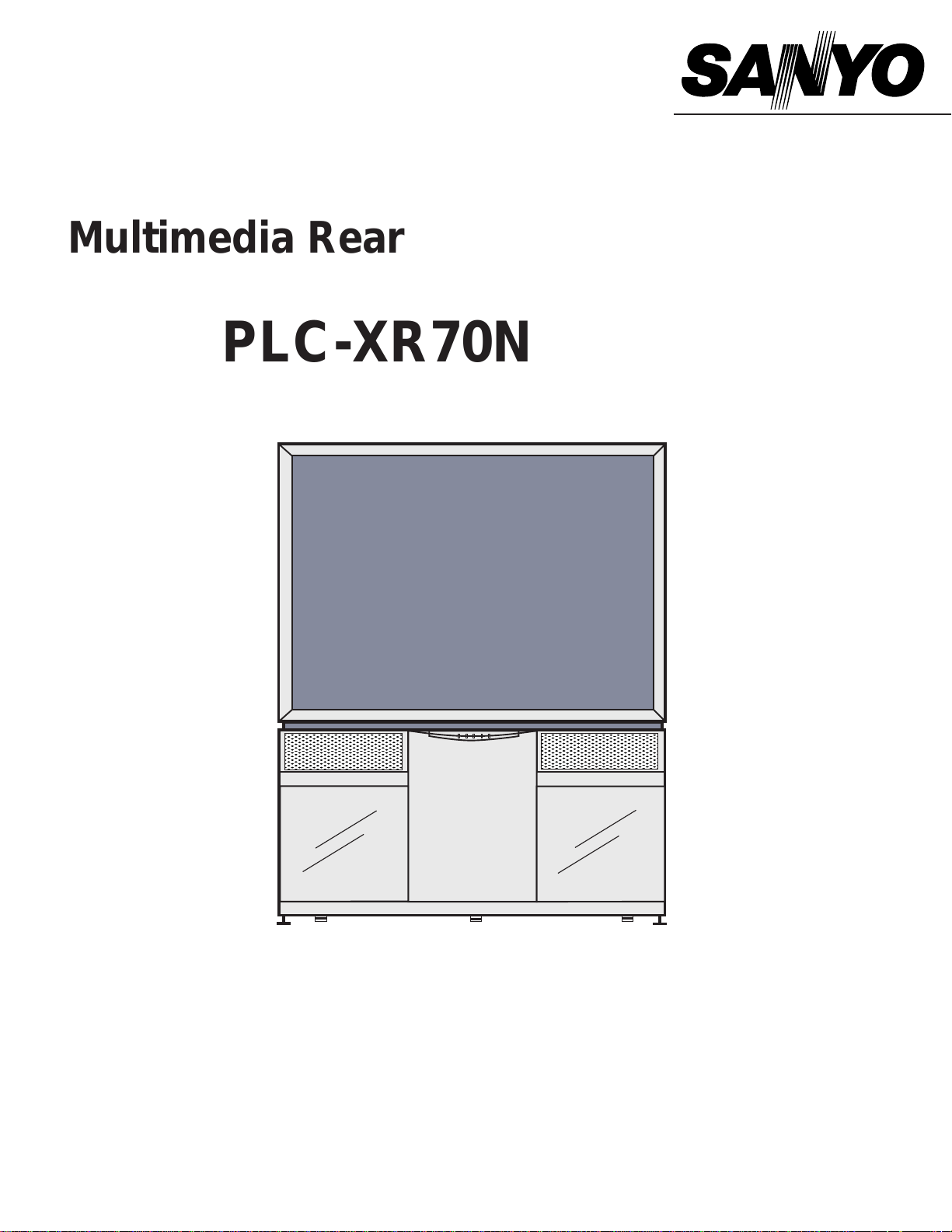
Owner's Manual
,
,
,
,
PLC-XR70N
Multimedia Rear-Projection Display
MODEL
,
,
,
,
Page 2
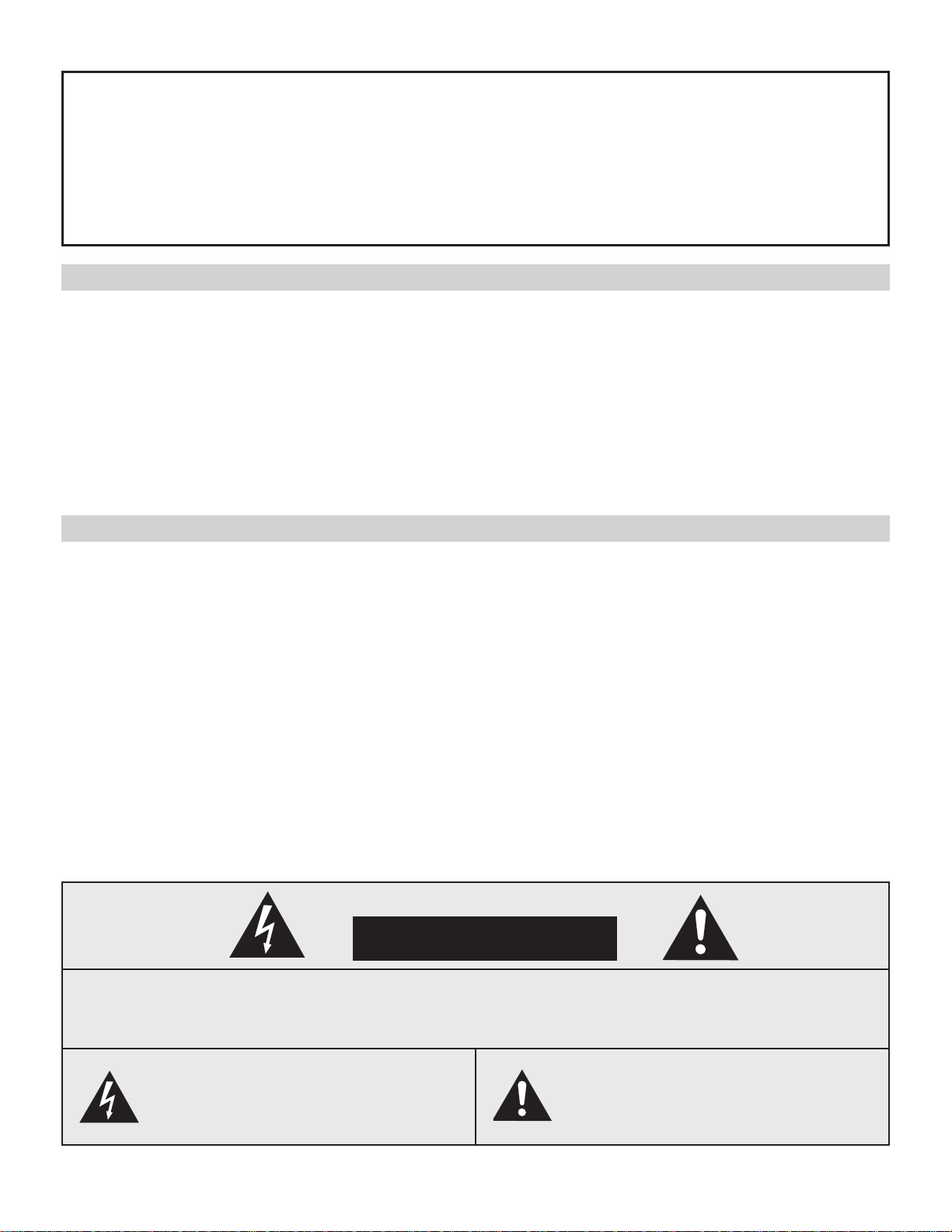
2
INFORMATION TO THE USER
NOTE : This equipment has been tested and found to comply with the limits for a Class A digital device,
pursuant to Part 15 of FCC Rules. These limits are designed to provide reasonable protection
against harmful interference when the equipment is operated in a commercial environment. This
equipment generates, uses, and can radiate radio frequency energy and, if not installed and used
in accordance with the instruction manual, may cause harmful interference to radio
communications. Operation of this equipment in a residential area is likely to cause harmful
interference in which case the user will be required to correct the interference at his own expense.
As the owner of a new Rear-Projection Display, you are probably eager to try out your new projector.
Before you do, we suggest that your spend a little time reading this manual to familiarize yourself with the
operating procedures, so that you will receive maximum satisfaction from the many features included in
your new projector.
This owner's manual will acquaint you with your projector's features. Reading it will help us too. Through
the years, we have found that many service requests were not caused by problems with our projectors.
They were caused by problems that could have been prevented, if the owner had followed the instructions
in the manual.
You can often correct operating problems yourself. If your projector fails to work properly, see
"TROUBLESHOOTING" section on page 43 and try the solution marked for each problem.
WARNING:
TO REDUCE THE RISK OF FIRE OR ELECTRIC SHOCK, DO NOT EXPOSE THIS
APPLIANCE TO RAIN OR MOISTURE.
This Projector has a grounding-type AC line plug. This is a safety feature to be sure that
the plug will fit into the power outlet. Do not try to defeat this safety feature.
This projector produces intense light from the projection lens. Do not stare directly into
the lens as possible eye damage could result. Be especially careful that children do not
stare directly into the beam.
This projector should not be set in the way indicated. It may result in fire hazard.
If the projector will not be used for an extended time, unplug the projector from the power
outlet.
READ AND KEEP THIS OWNER'S MANUAL FOR LATER USE.
CAUTION : TO REDUCE THE RISK OF ELECTRIC SHOCK, DO NOT REMOVE COVER (OR BACK).
NO USER-SERVICEABLE PARTS INSIDE EXCEPT LAMP REPLACEMENT. REFER
SERVICING TO QUALIFIED SERVICE PERSONNEL.
THIS SYMBOL INDICATES THAT
DANGEROUS VOLTAGE CONSTITUTING
A RISK OF ELECTRIC SHOCK IS
PRESENT WITHIN THIS UNIT.
THIS SYMBOL INDICATES THAT THERE
ARE IMPORTANT OPERATING AND
MAINTENANCE INSTRUCTIONS IN THE
OWNER'S MANUAL WITH THIS UNIT.
TO THE OWNER
SAFETY PRECAUTIONS
CAUTION
RISK OF ELECTRIC SHOCK
DO NOT OPEN
Page 3
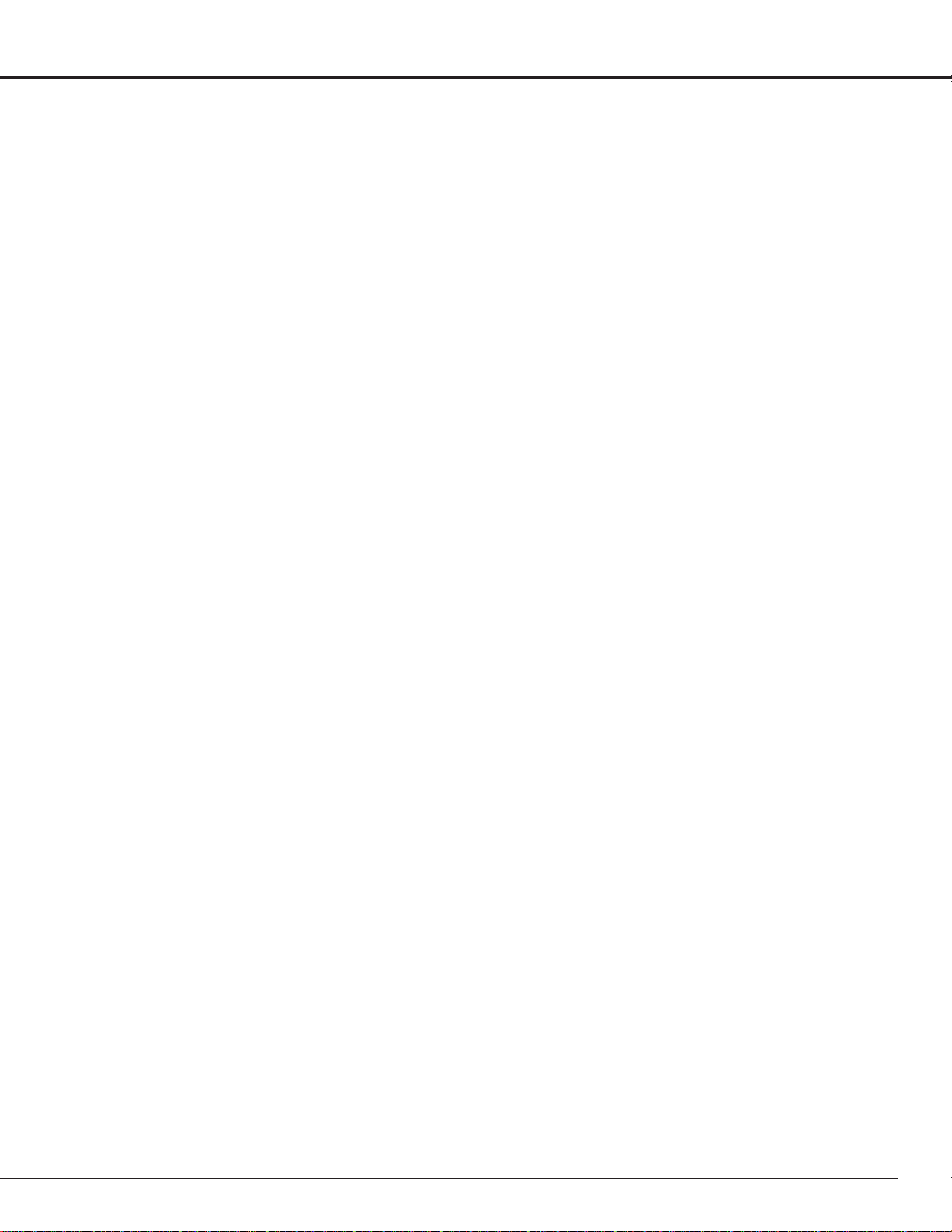
3
All the safety and operating instructions should be read
before the product is operated.
Read all of the instructions given here and retain them for
later use. Unplug this projector from AC power supply
before cleaning. Do not use liquid or aerosol cleaners.
Use a damp cloth for cleaning.
Do not use attachments not recommended by the
manufacturer as they may cause hazards.
Do not place this projector on an unstable cart, stand, or
table. The projector may fall, causing serious injury to a
child or adult, and serious damage to the projector. Use
only with a cart or stand recommended by the
manufacturer, or sold with the projector. Wall of shelf
mounting should follow the manufacturer's instructions,
and should use a mounting kit approved by the
manufacturers.
Do not expose this unit to rain or use near water... for
example, in a wet basement, near a swimming pool, etc...
Slots and openings in the back and bottom of the cabinet
are provided for ventilation, to insure reliable operation of
the equipment and to protect it from overheating.
The openings should never be covered with cloth of other
materials, and the bottom opening should not be blocked
by placing the projector on a bed, sofa, rug, or other
similar surface. This projector should never be placed
near or over a radiator or heat register.
This projector should not be placed in a built-in installation
such as a book case unless proper ventilation is provided.
This projector should be operated only from the type of
power source indicated on the marking label. If you are
not sure of the type of power supplied, consult your
authorized dealer or local power company.
Do not overload wall outlets and extension cords as this
can result in fire or electric shock. Do not allow anything
to rest on the power cord. Do not locate this projector
where the cord may be damaged by persons walking on it.
Never push objects of any kind into this projector through
cabinet slots as they may touch dangerous voltage points
or short out parts that could result in a fire or electric
shock. Never spill liquid of any kind on the projector.
Do not attempt to service this projector yourself as
opening or removing covers may expose you to
dangerous voltage or other hazards. Refer all servicing to
qualified service personnel.
Unplug this projector from wall outlet and refer servicing to
qualified service personnel under the following conditions:
a. When the power cord or plug is damaged or frayed.
b. If liquid has been spilled into the projector.
c. If the projector has been exposed to rain or water.
d. If the projector does not operate normally by following
the operating instructions. Adjust only those controls
that are covered by the operating instructions as
improper adjustment of other controls may result in
damage and will often require extensive work by a
qualified technician to restore the projector to normal
operation.
e. If the projector has been dropped or the cabinet has
been damaged.
f. When the projector exhibits a distinct change in
performance-this indicates a need for service.
When replacement parts are required, be sure the service
technician has used replacement parts specified by the
manufacturer that have the same characteristics as the
original part. Unauthorized substitutions may result in fire,
electric shock, or injury to persons.
Upon completion of any service or repairs to this projector,
ask the service technician to perform routine safety
checks to determine that the projector is in safe operating
condition.
This projector is equipped
with a grounding type AC line
plug. Should you be unable
to insert the plug into the
outlet, contact your
electrician. Do not defeat the
safety purpose of this
grounding type plug.
Follow all warnings and instructions marked on the
projectors.
For added protection to the projector during a lightning
storm, or when it is left unattended and unused for long
periods of time, unplug it from the wall outlet. This will
prevent damage due to lightning and power line surges.
An appliance and cart combination
should be moved with care. Quick
stops, excessive force, and uneven
surfaces may cause the appliance
and cart combination to overturn.
If the projector is to be built into a compartment or
similarly enclosed, the minimum distances must be
maintained. Do not cover the ventilation slot on the
projector. Heat build-up can reduce the service life of
your projector, and can also be dangerous. (Refer to
pages 6 and 10.)
Page 4
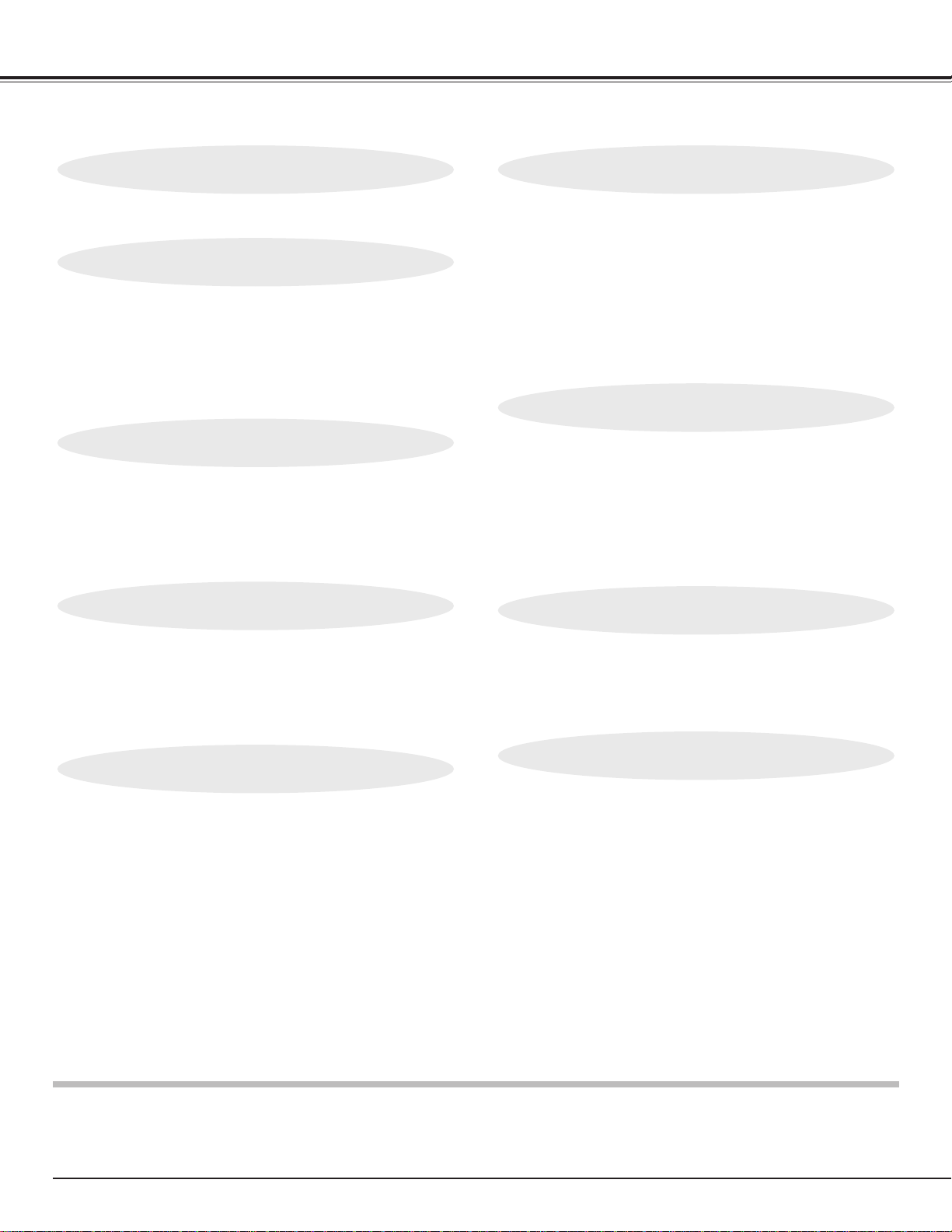
4
TABLE OF CONTENTS
FEATURES AND DESIGN 5
BEFORE OPERATION 18
COMPUTER MODE 26
VIDEO MODE 34
SETTING 38
APPENDIX 39
INSTALLATION 6
INSTALLING THE PROJECTOR 6
PREPARING THE REMOTE CONTROLS 8
NAME OF EACH PART OF THE PROJECTOR 10
CONNECTING TO THE AC POWER CORD 11
CONNECTING THE PROJECTOR
12
TERMINALS OF THE PROJECTOR 12
CONNECTING TO THE COMPUTER 14
CONNECTING TO THE VIDEO EQUIPMENT 16
CONTROLS AND INDICATORS 18
OPERATION OF THE REMOTE CONTROLS 20
OPERATING ON-SCREEN MENU 22
SELECTING COMPUTER MODE 26
SELECTING COMPUTER SYSTEM 27
PC ADJUSTMENT 28
COMPATIBLE COMPUTER SPECIFICATIONS 29
PICTURE IMAGE ADJUSTMENT 30
PICTURE POSITION ADJUSTMENT 32
PICTURE SCREEN ADJUSTMENT 32
SELECTING VIDEO MODE 34
SELECTING COLOR SYSTEM 35
SELECTING VIDEO SOURCE 35
PICTURE IMAGE ADJUSTMENT 36
PICTURE SCREEN ADJUSTMENT 37
SETTING MENU 38
SETTING LANGUAGE 38
OPERATING WIRELESS MOUSE 39
MOUSE / KEYBOARD CONNECTION 40
MAINTENANCE 41
TROUBLESHOOTING 43
TECHNICAL SPECIFICATIONS 44
BASIC OPERATION 24
TURNING ON / OFF THE PROJECTOR 24
SOUND ADJUSTMENT 25
PICTURE FREEZE FUNCTION 25
l Each name of corporations or products in the owner's manual is a trademark or a registered trademark of its
respective corporation.
Page 5
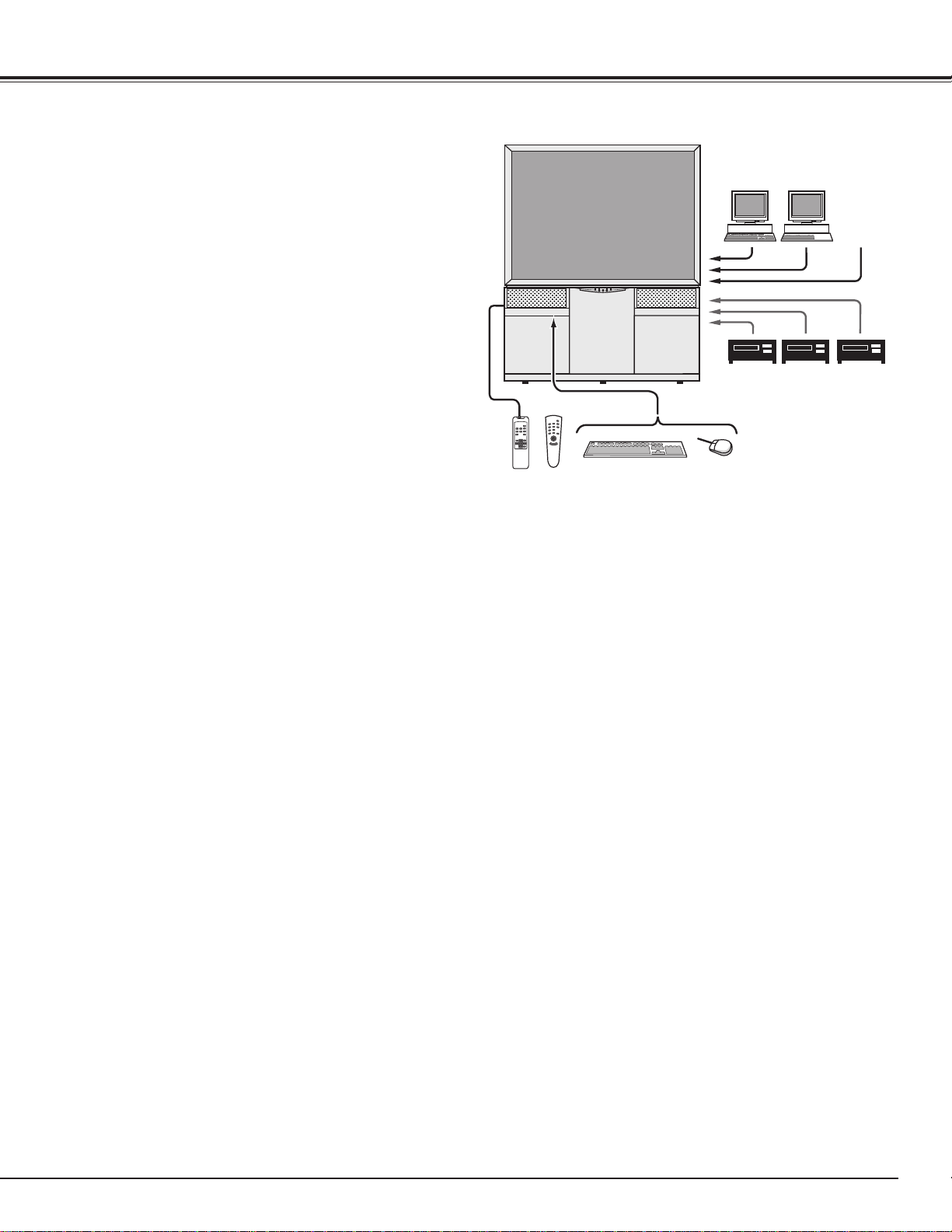
5
FEATURES AND DESIGN
Page 6
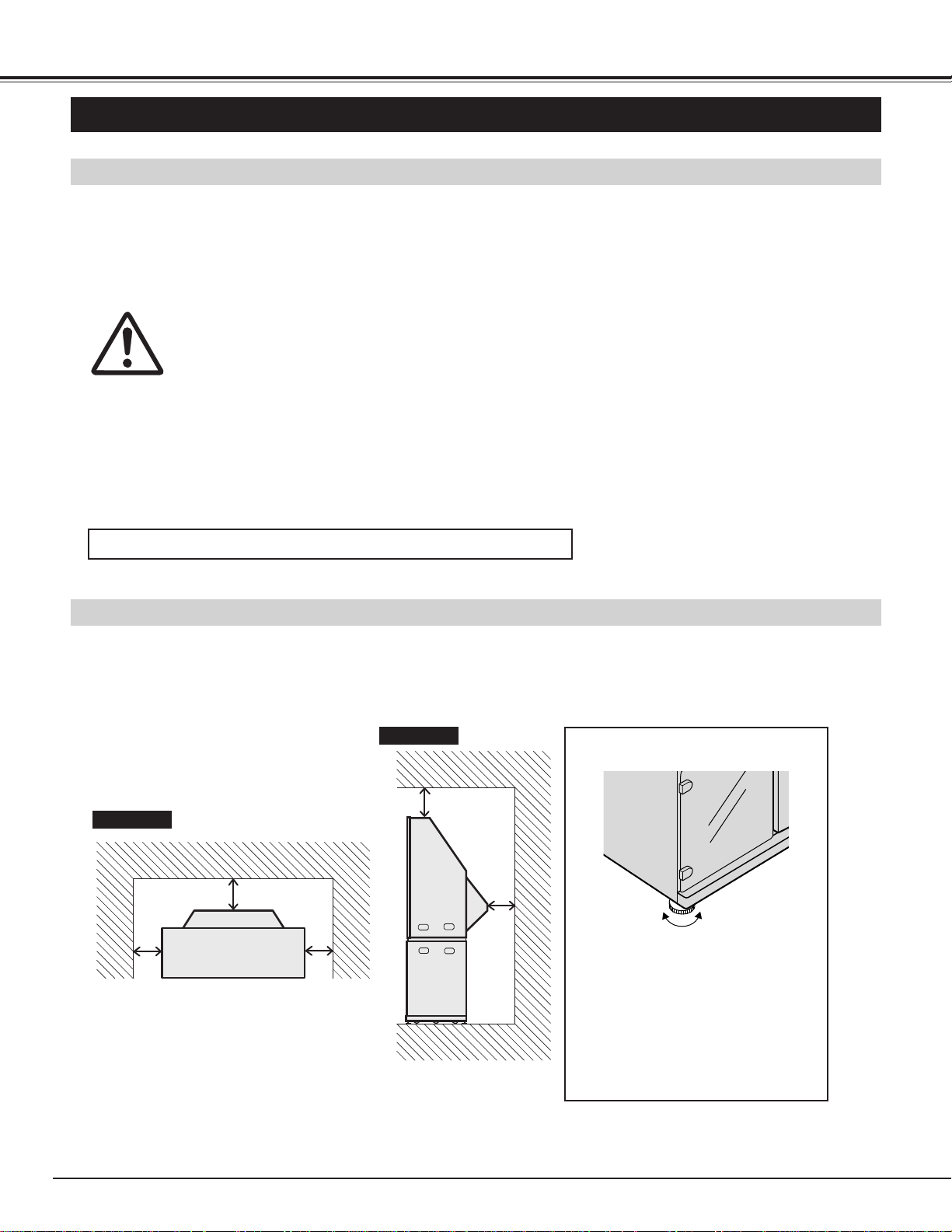
6
INSTALLATION
INSTALLING THE PROJECTOR
Contact the sales dealer and request to install this projector. For installing this appliance properly, technical
services are required. Any person who is not familiar with technical terms and skills, should not attempt to install.
This projector should be installed referring to the Installation Manual separately attached.
Caution to the Installation
Placing and Settling the Projector
Caution for Installation
When installing and placing this projector, please observe the following precautions:
l Install the projector by two people.
l Any package material should not be left inside the cabinet.
l Be careful not do drop any part or tool like screw into the appliance. If it should, contact a service center.
l Never touch the Projection Screen, Lens and Mirror directly. They may effect the projection image quality.
l Place the projector where is indicated on this Owner's Manual.
When placing the projector, the spaces for ventilation must be maintained. And fix the projector with the Lock
Bolts to settle it securely.
Turn the Lock Bolts to the direction
indicated on the figure to lock the
cabinet on the floor. Make sure
that all the Casters are slightly
raised from the floor.
The tilt of the Cabinet can be also
adjusted with these Lock Nuts.
Top View
Side View
Letting the
projector down to
move it.
Lifting the
projector up to
settle it.
This projector never be placed outdoor
u Fix the projector securely.
20cm
(7.8")
10cm(3.9")
20cm
(7.8")
20cm(7.8")
10cm
(3.9")
Page 7
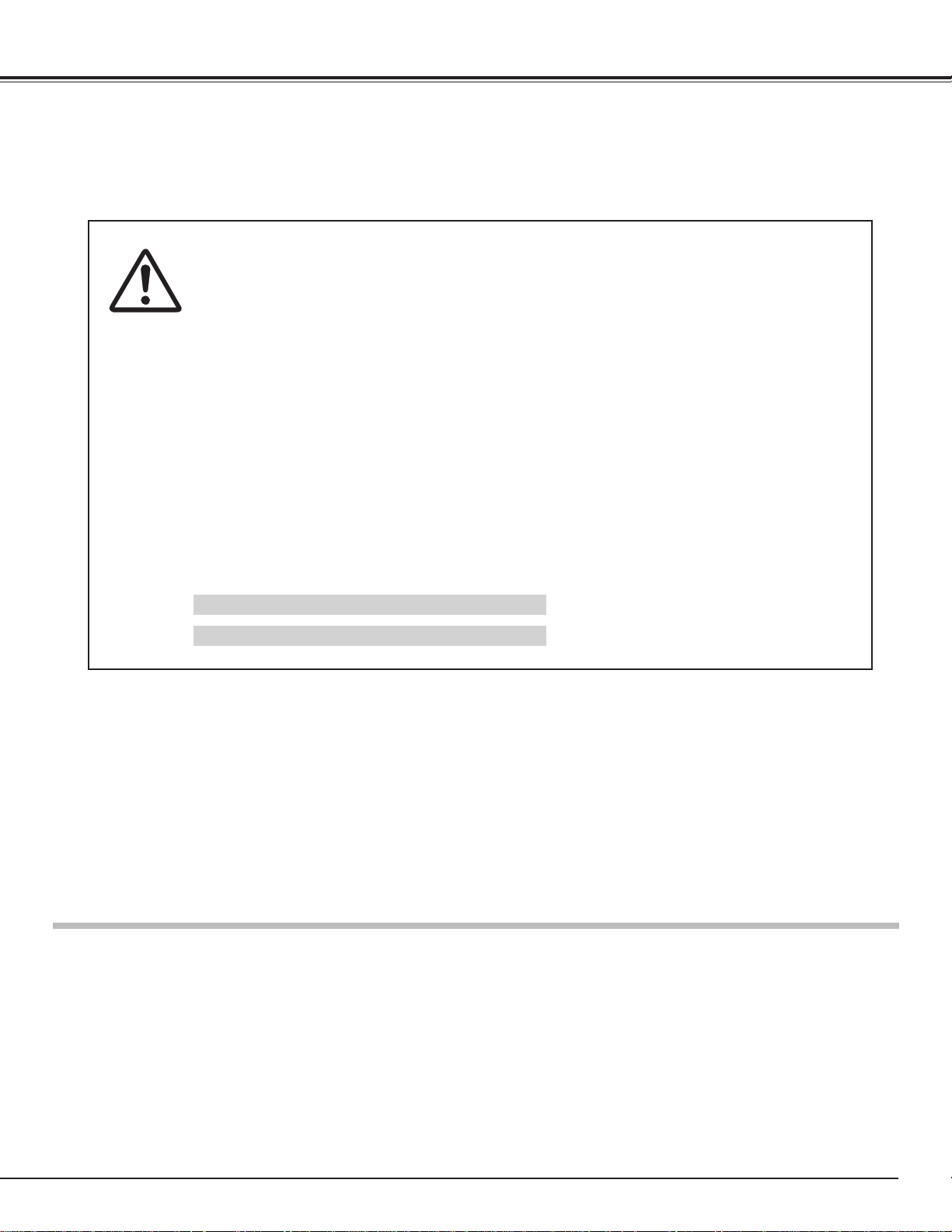
7
INSTALLATION
CAUTION FOR INSTALLATION OF THE PROJECTOR
When using or installing the projector, following attention should be taken:
l We recommend to avoid dusty / smoky place for operating the projector. .
When using under the dusty or smoky conditions, dust may accumulate on the LCD panel and Lens
inside it, and may be projected on the screen together with the picture. When the symptoms above are
noticed, contact your authorized dealer or service station for the cleaning.
l Air blown from the exhaust bent is hot. Do not put a flammable objects near this part. Keep heat-
sensitive objects away from the exhaust part. And do not touch this part especially screws and metallic
parts. This part will become hot while the projector is used.
l The brightness in the room has a great influence on the quality of a picture. Adjust the light little darker
to provide fine pictures.
OPERATING TEMPERATURE : 5°C ~ 35°C
STORAGE TEMPERATURE : –10°C ~ 60°C
BE SURE TO USE OR PLACE THE PROJECTOR IN THE TEMPERATURE
INDICATED BELOW.
The surface of the cabinet and screen can be damaged if not properly maintained.
Many common household aerosol sprays, cleaning agents, solvents and polishes will
cause permanent damage to the fine surface.
Clean the cabinet with a soft cloth dampened with glass household detergent and warm water, and dry thoroughly.
Clean the screen with a soft cloth dampened with warm water. Wipe and dry with a soft dry cloth.
DO NOT APPLY SINNER, BENZINE OR AEROSOL SPRAYS. THEY MAY CAUSE PERMANENT DAMAGE ON
THE SCREEN.
CARE AND CLEANING
Page 8
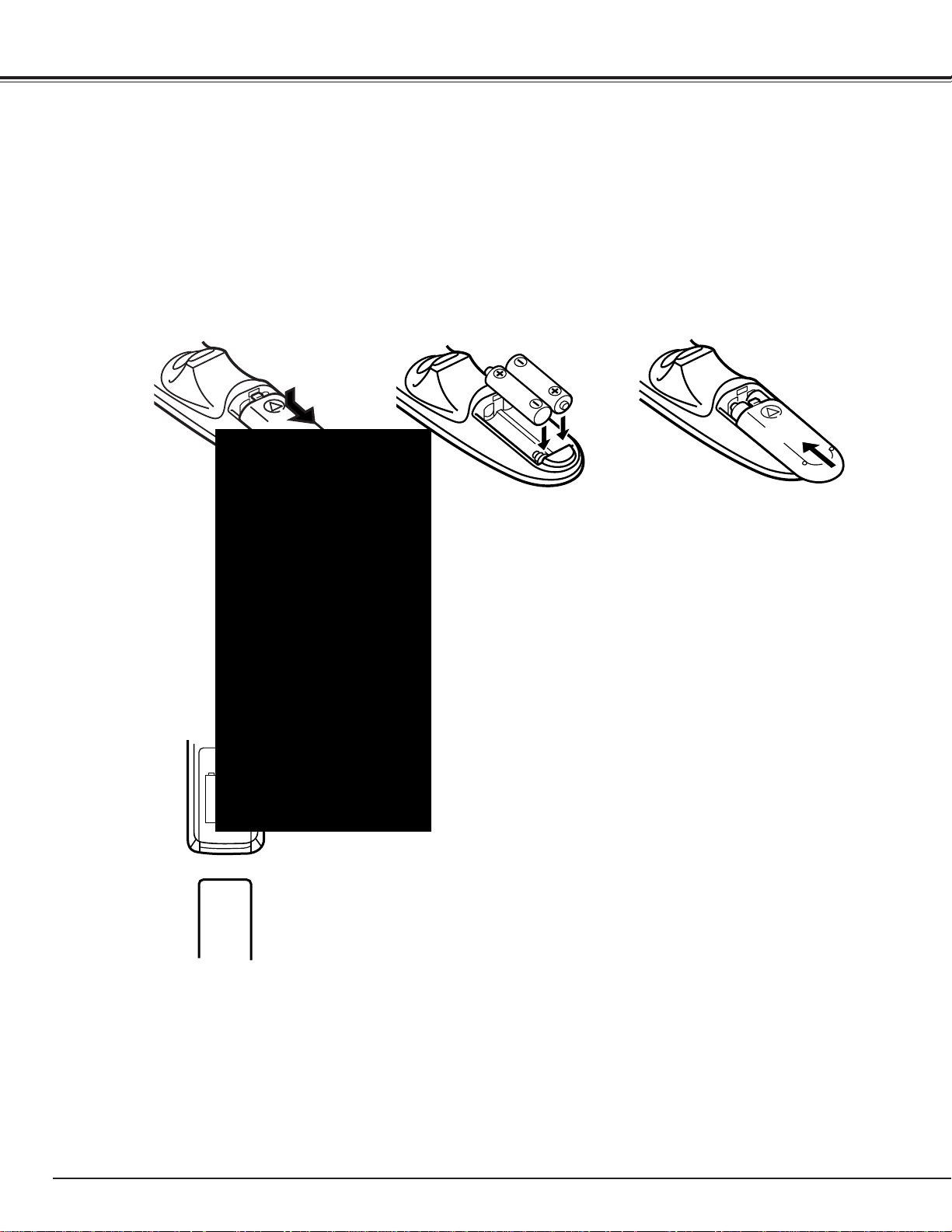
8
INSTALLATION
Page 9
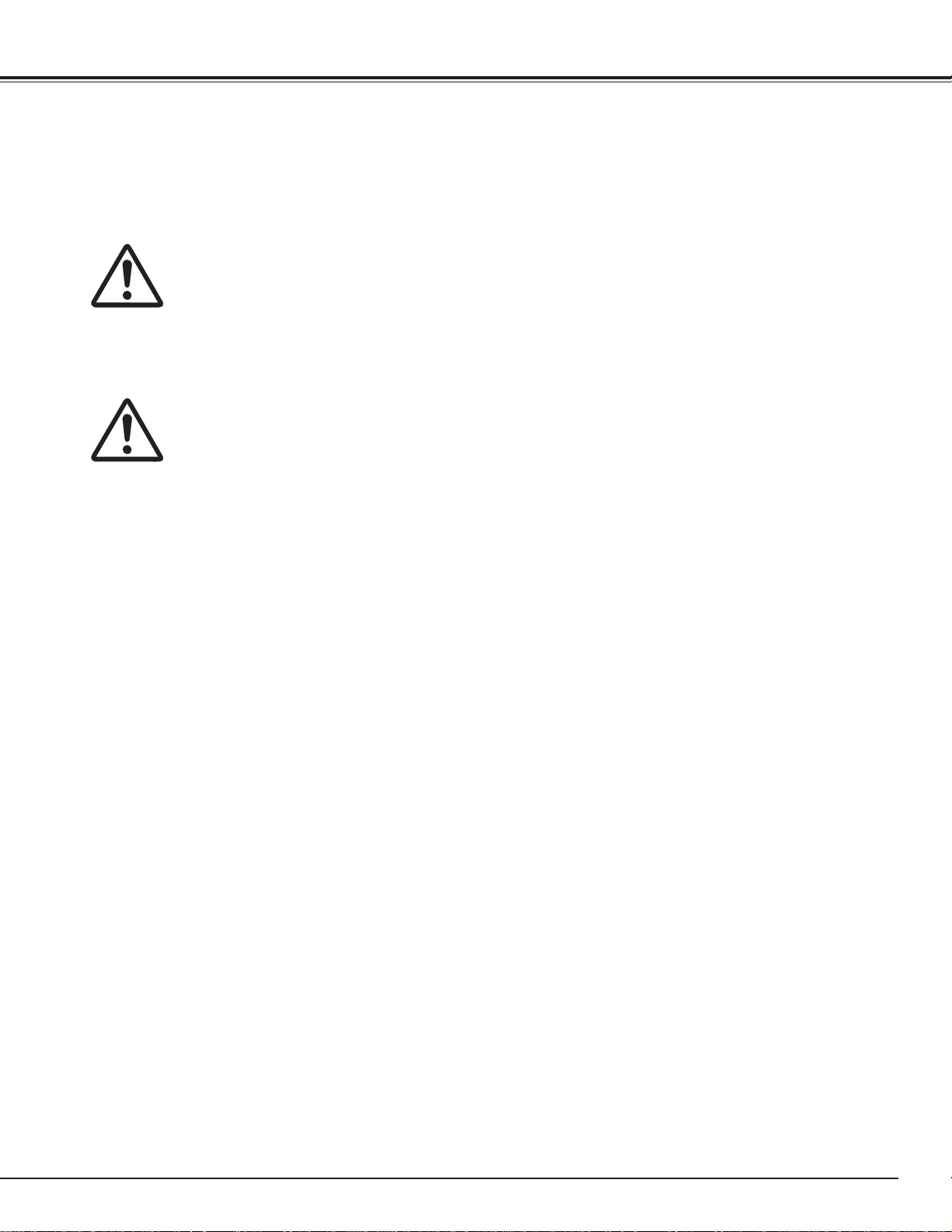
9
INSTALLATION
Caution for handling batteries
Install batteries properly to match the "+" and "–" marks inside the case. If batteries are installed or used
incorrectly, it may cause liquid leak, explosion, injury, fire hazard, or pollution. To insure safe operation,
please observe the following precautions:
l Change two batteries at the same time.
l Do not use a new battery with a used one .
l Avoid contact with water.
l Charging or reconstructing.
l If batteries have leaked on the Remote Control Units, carefully wipe the case clean and load new batteries.
Caution for handling Remote Control Units
When operating the Remote Control Units, please observe the following precautions:
l Avoid contact with water.
l Do not expose the Remote Control Units to moisture, or heat.
l Do not drop the Remote Control Units.
Page 10
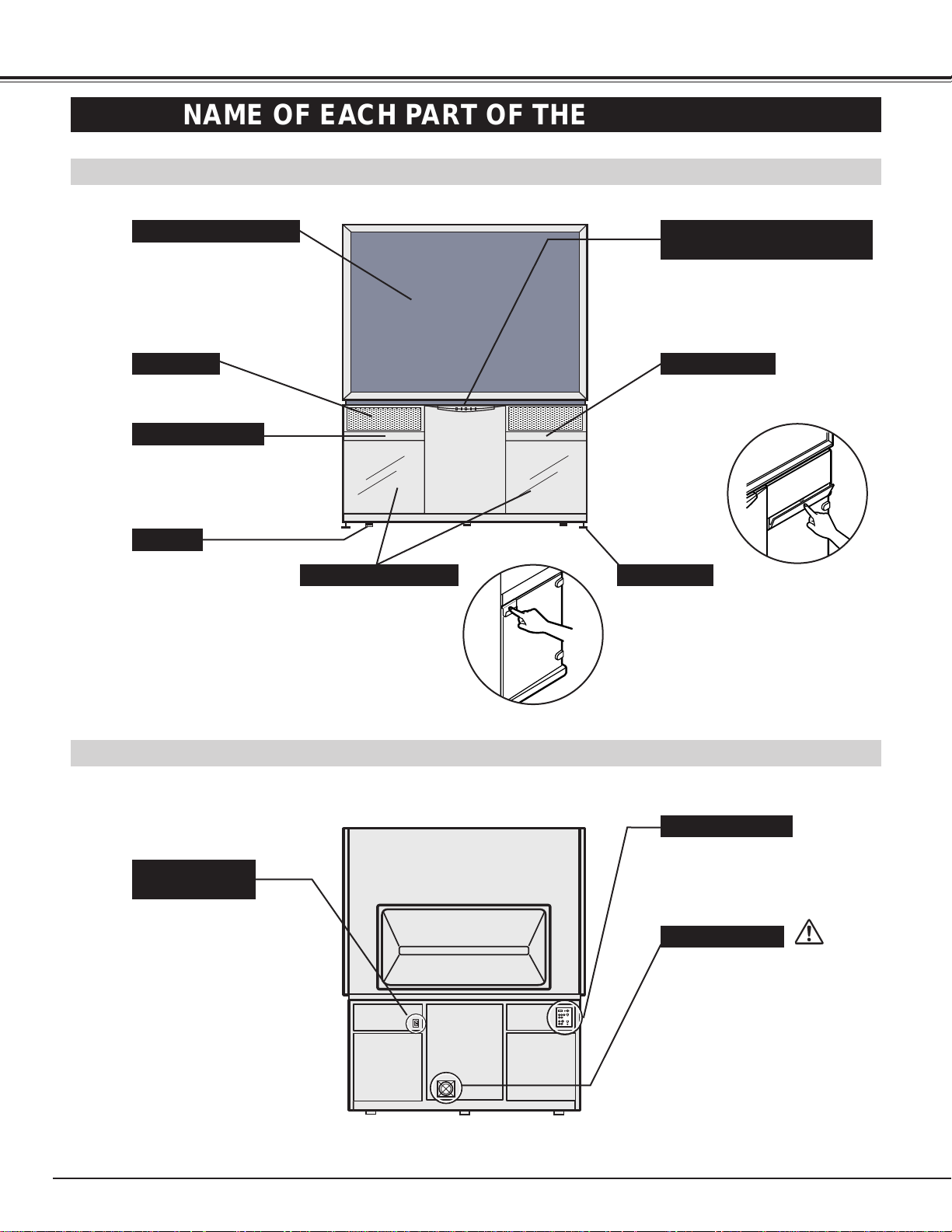
10
INSTALLATION
Front of the Projector
Rear of the Projector
,
,
,
,
NAME OF EACH PART OF THE PROJECTOR
PROJECTION SCREEN
SPEAKERS
FRONT TERMINAL
STORAGE SPACES
INDICATORS AND INFRARED
REMOTE RECEIVER
FRONT PANEL
LOCK BOLT
CASTER
POWER CORD
CONNECTOR
REAR TERMINAL
EXHAUST VENT
Connect the AC Power
Cord to this terminal.
Refer to page 11 for
installation.
Do not block the vent slot.
This projector is equipped with
the Cooling Fan to protect it from
overheating. Pay attention to the
following to ensure the ventilation
and avoid a possible risk of fire or
malfunction.
Refer to Page 12 for details.
Do not touch the surface of
the screen directly .
Refer to page 12 for details.
Press the Door and pull
the handle.
Press the Door and open it.
Refer to page 18 for details.
Settle the projector by
rotating 4 Lock Bolts.
Refer to page 19 for details.
,
,
,
,
Page 11
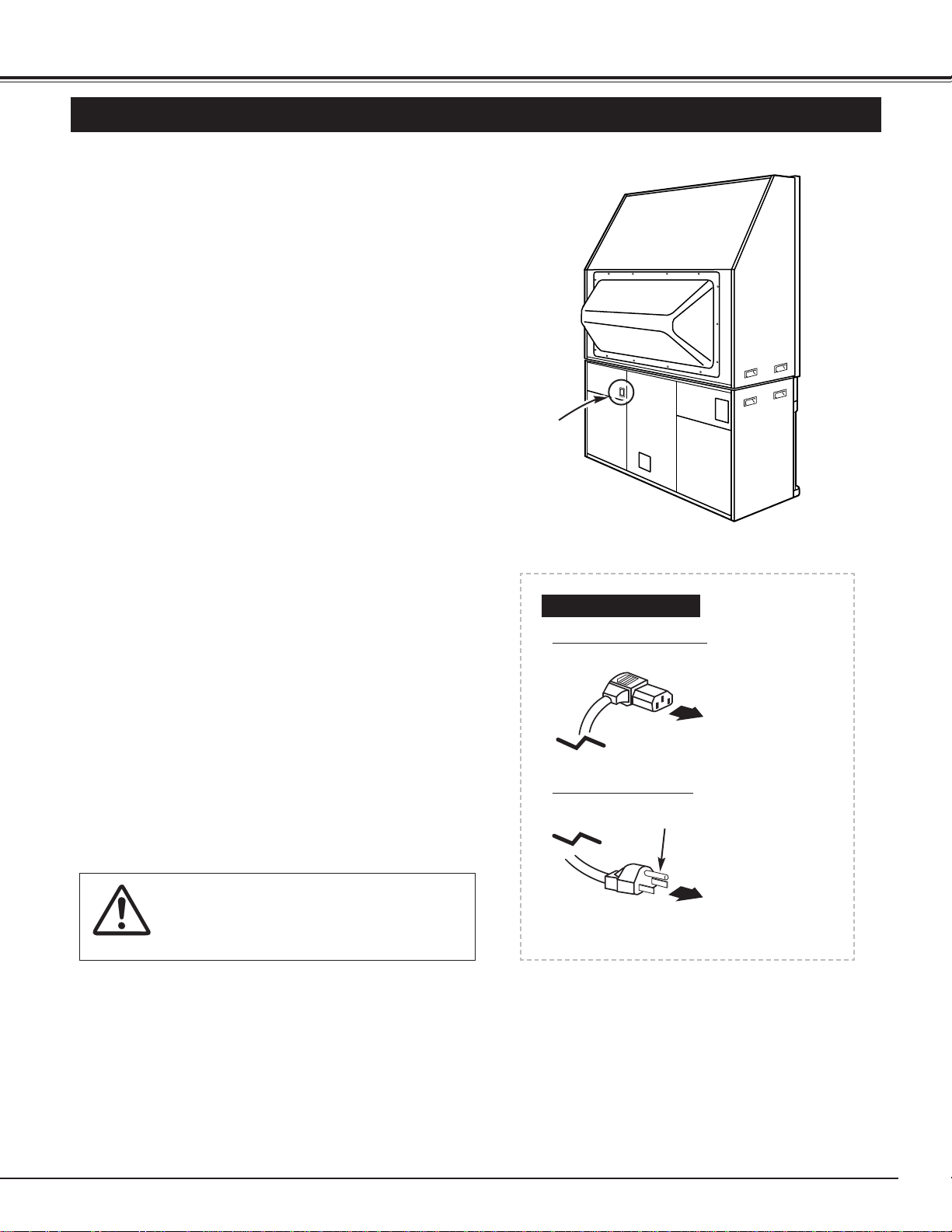
11
INSTALLATION
CONNECTING THE AC POWER CORD
This projector uses nominal input voltages of 100 ~ 120 V
AC. It is designed to work with single-phase power
systems having a grounded neutral conductor. To reduce
the risk of electrical shock, do not plug into any other type
of power system.
Consult a sales dealer or service station if you are not
sure of the type of power supply being in use.
Connect the projector with the peripheral equipment
before turning the projector on. (Refer to page 14 ~ 17 for
connection.)
Connect the AC Power Cord (supplied) to the Power
Cord Connector on the projector.
Connect the AC Power Cord to the AC outlet.
1
2
POWER
CORD
CONNECTOR
AC POWER CORD
Connect to the Power
Cord Connector on
the projector.
Connect the
AC Outlet.
Projector side (Female)
AC Outlet side (Male)
Ground
CAUTION
For the safety, unplug the AC Power Cord
when the appliance is not used.
Page 12
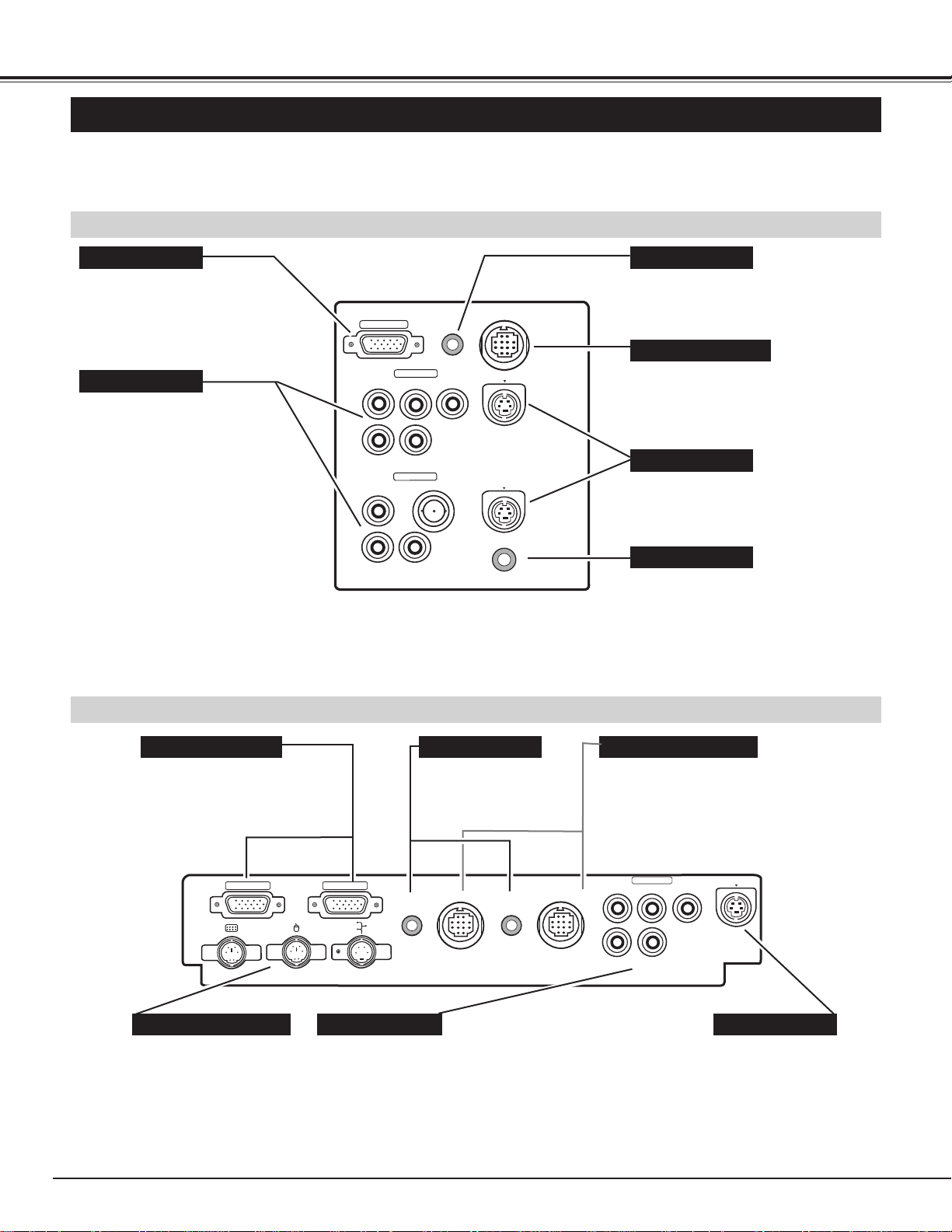
12
CONNECTING THE PROJECTOR
TERMINALS OF THE PROJECTOR
This projector has various kind of terminals to connect with peripheral equipment. Connect the projector with these
equipment before turning them on. (Refer to page 14 ~ 17 for connection.)
Rear Terminal
Front Terminal
COMPUTER IN 1
Connect the Computer output
to this terminal.
(Refer to page 14 and 15.)
AUDIO IN 1
Connect the Audio output from
the computer to this terminal.
(Refer to page 14 and 15.)
CONTROL PORT 1
When controlling the computer
with the Wireless Remote Control
of this projector, connect the
mouse port to this terminal.
(Refer to page 14 and 15.)
VIDEO IN 1, 2
Connect the Video and Audio
outputs from the video
equipment to these terminals.
C/Cb, and Cr terminals are
provided for component video
input, such as DVD player.
(Refer to page 16 and 17.)
u When the audio input of the
audio equipment is
monaural, connect it to the
left jack.
S-VIDEO
Connect the S-VIDEO output from
the video equipment to this
terminal.
(Refer to page 16.)
R/C JACK
When using the Wired/Wireless
Remote Control Unit as the Wired
Remote Control, Connect the
Wired Remote Control Unit to the
R/C JACK with the Remote
Control Cable (supplied).
(Refer to page 21.)
Connect the Computer outputs
to these terminals.
(Refer to page 14 and 15.)
AUDIO IN 2, 3
Connect the Audio
outputs from the
computers to these
terminals.
CONTROL PORT 2, 3
When controlling the computer
with the Wireless Remote Control
of this projector, connect the
mouse port to these terminals.
(Refer to page 14 and 15.)
Connect the S-VIDEO
output from the video
equipment to this
terminal.
(Refer to page 16.)
VIDEO IN 3
Connect the Video and Audio output from the video
equipment to these terminal. C/Cb, and Cr terminals are
provided for component video input, such as DVD player.
(Refer to page 16 and 17.)
u When the audio input of the audio equipment is monaural,
connect it to the left jack.
To use these terminals,
connection of the Mouse/
Keyboard Cable inside
the Storage Cabinet is
required.
(Refer to page 40.)
COMPUTER IN 2, 3
MOUSE / KEYBOARD S-VIDEO
COMPUTER IN 1
VIDEO/Y
R-AUDIO-L
VIDEO IN 2
VIDEO
R-AUDIO-L
VIDEO IN 1
C/Cb(B-Y)
(MONO)
VIDEO(BNC)
(MONO)
AUDIO 1
(STEREO)
Cr(R-Y)
CONTROL PORT 1
S-VIDEO
S-VIDEO
R/C JACK
COMPUTER IN 2
COMPUTER IN 3
AUDIO 2
(STEREO)
CONTROL PORT 2
AUDIO 3
(STEREO)
CONTROL PORT 3
Cr(R-Y)
S-VIDEO
(MONO)
VIDEO/Y
L-AUDIO-R
VIDEO IN 3
C/Cb(B-Y)
Page 13
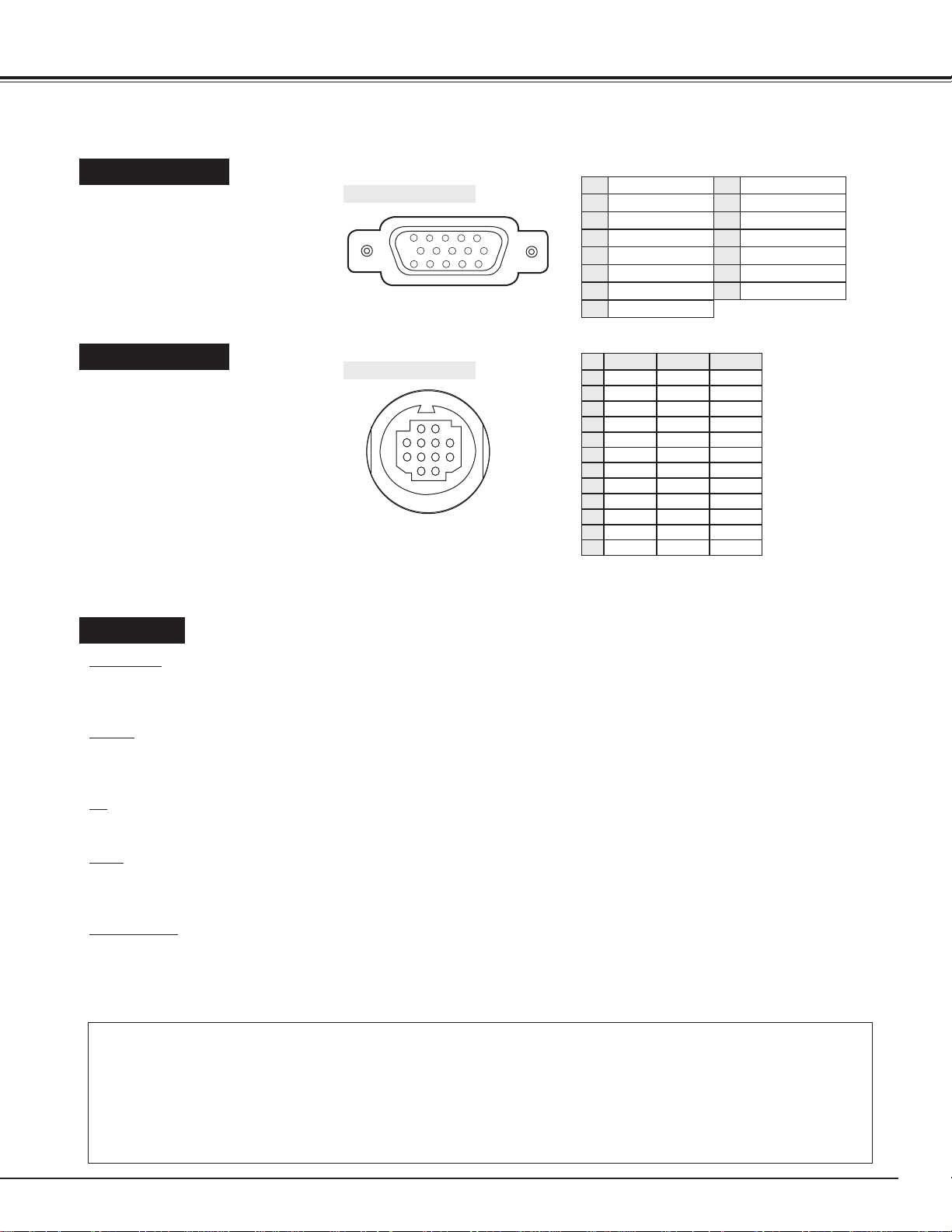
13
CONNECTING THE PROJECTOR
CAUTION
When connecting the peripheral equipment to the projector, please observe the following precautions:
l Be sure that the each equipment is turned off.
l Connect the cable securely to the respective terminal.
l When removing the cable, never pull the cord. Hold the plug of the cable and remove it.
l When operating the peripheral equipment, turn off the other equipment that is not used.
COMPUTER IN
Terminal : HDB15-PIN
Connect the display output
terminal of the computer to the
projector with the VGA Cable
(supplied). When connecting the
Macintosh computer the
MAC/VGA Adapter is required.
CONTROL PORT
VIDEO IN
VIDEO / Y
Connect the Composite Video output, or the Y signal output from the Component Output Video equipment (like
DVD player) to this terminal.
C / Cb
Connect the C component or Cb component signal output from the Component Output Video equipment to this
terminal.
Cr
Connect the Cr component signal output from Component Output Video equipment to this terminal.
BNC
Connect the Composite Video output from the BNC terminal to this terminal. When connecting to this terminal,
do not connect any input source to the VIDEO terminal.
AUDIO R / L
Connect the Audio output to this terminal. When the audio output of the audio equipment is stereo, be sure to
connect the right and left channels to the respective right and left jacks. And when the audio input of the audio
equipment is monaural, connect it to the left jack.
Terminal : MULTI-POLE 12-PIN
When controlling the computer
with the projector's Wireless
Remote Control Unit, connect
control port (PS/2, Serial or ADB
port) on your computer to this
terminal. (Three types of cables
are supplied.)
Red Input
Ground (Horiz.sync.)
Green Input
Sense 2
Blue Input
Ground (Red)
Ground (Green)
Ground (Blue)
1
5
2
4
3
6
7
8
Non Connect
Horiz. sync.
Ground (Vert.sync.)
Sense 1
Sense 0
Vert. sync.
Reserved
9
13
10
12
11
14
15
-----
CLK
DATA
-----
-----
-----
-----
-----
GND
-----
-----
-----
T X D
-----
-----
-----
R X D
-----
READY
-----
GND
-----
-----
-----
-----
ADB
-----
-----
-----
-----
-----
-----
GND
-----
-----
-----
PS/2 Serial ADB
1
2
3
4
5
6
7
8
9
10
11
12
Pin Configuration
Pin Configuration
NOTE : The R X D port (5th pin on the Serial Port is provided on
Control Port 1 only. If your control the projector by
computer you must connect Control Port 1 connector.
5 12
34
10
9 678
15 14 13 1112
12
6
4
3
5
8
9
10
7
1112
Page 14
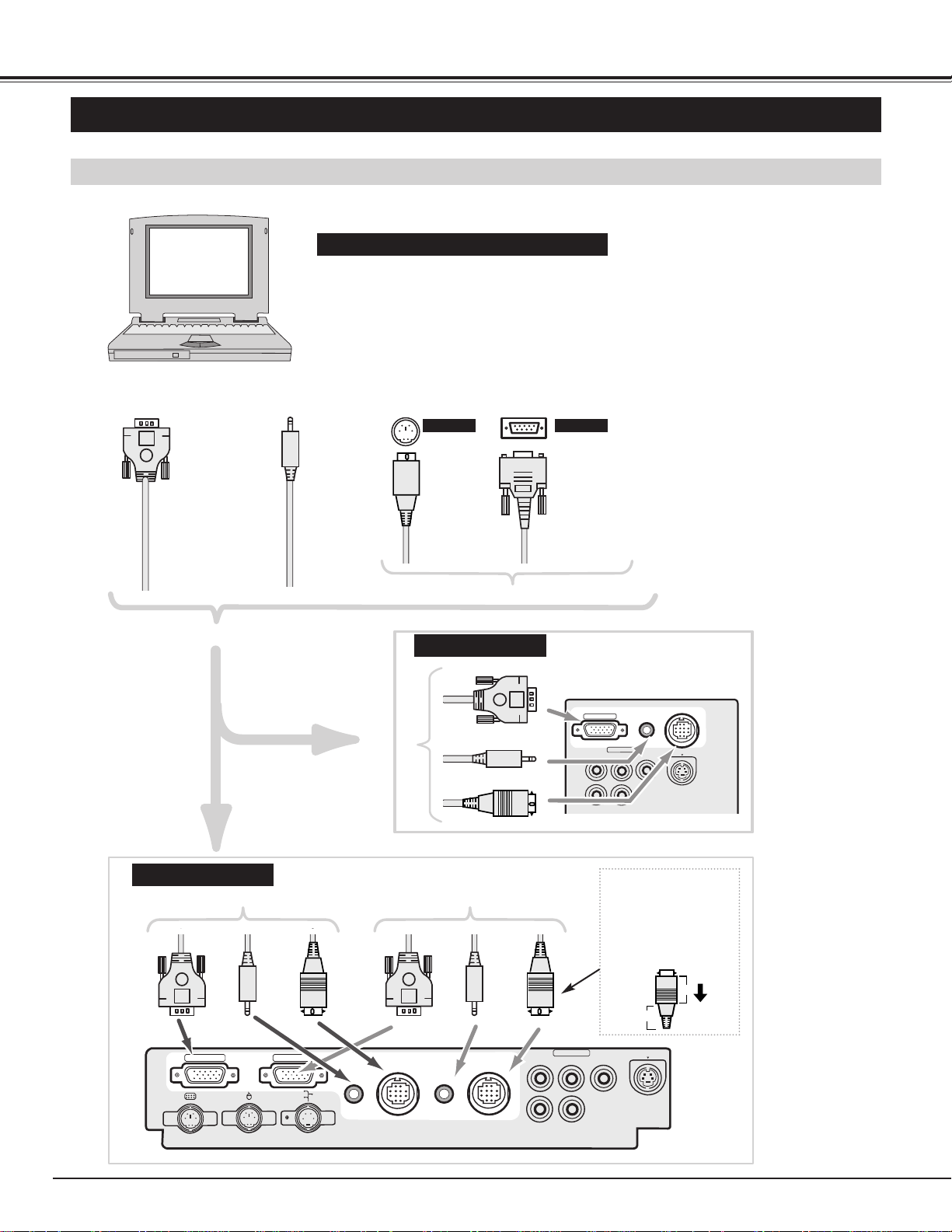
14
CONNECTING THE PROJECTOR
FRONT TERMINAL
REAR TERMINAL
TERMINAL
VGA CABLE
(Supplied)
TERMINAL
MOUSE
CABLE FOR
PS/2 PORT
(Supplied)
MOUSE
CABLE FOR
SERIAL PORT
(Supplied)
AUDIO CABLE
(Not Supplied)
To COMPUTER IN 1 terminal
To COMPUTER IN 2 terminal To COMPUTER IN 3 terminal
To connect with the IBM-compatible computer, refer to the figure below.
· VGA CABLE (supplied)
· MOUSE CABLE FOR PS/2 PORT or SERIAL PORT (supplied)
· AUDIO CABLE (not supplied)
u Be sure to connect the MOUSE CABLE to match the terminal.
Use Cables and Adapter indicated below.
To disconnect MOUSE
CABLE,
1. Hold the portion (B) of
the connector with one
hand.
2. Pull the portion (A) to the
arrow direction and
remove connector.
Connect to FRONT
TERMINAL or
REAR TERMINAL
Be sure to connect MOUSE CABLE to match the terminal of your computer.
CONNECTING THE IBM-COMPATIBLE COMPUTER
CONNECTING TO THE COMPUTER
CONTROL PORT 1
AUDIO 1
R-AUDIO-L
VIDEO IN 1
C/Cb(B-Y)
(MONO)
(STEREO)
Cr(R-Y)
S-VIDEO
COMPUTER IN 1
VIDEO/Y
COMPUTER IN 2
COMPUTER IN 3
AUDIO 2
(STEREO)
CONTROL PORT 2
AUDIO 3
(STEREO)
CONTROL PORT 3
(MONO)
VIDEO/Y
L-AUDIO-R
VIDEO IN 3
C/Cb(B-Y)
B
S-VIDEO
Cr(R-Y)
A
Page 15

15
CONNECTING THE PROJECTOR
COMPUTER IN 1
VIDEO/Y
VIDEO IN 1
C/Cb(B-Y)
AUDIO 1
(STEREO)
Cr(R-Y)
CONTROL PORT 1
S-VIDEO
Page 16

16
CONNECTING THE PROJECTOR
CONNECTING THE VIDEO EQUIPMENT
Refer to the figure below for connecting the video
equipment like VCR, video disc player, video camera,
satellite TV tuner or other video equipment.
Video/Audio
cable (not
supplied)
S-VIDEO
cable
(not supplied)
BNC Cable
(not supplied)
VIDEO R L
VIDEO
R
L
VIDEO
R
L
VIDEO
R
L
u The Video input includes S-VIDEO Jacks to allow
connection to an S-VHS format VCR. The S-VIDEO
jack has priority over the VIDEO jack.
u When connecting the video source to the VIDEO IN 2,
connect either the Video cable or the BNC cable to the
projector. Do not connect on both terminals.
Connect either VIDEO
of BNC cables to the
terminal.
FRONT TERMINAL
REAR TERMINAL
To VIDEO IN 1 or 2 terminal
To VIDEO IN 3 terminal
Connect to FRONT
TERMINAL or
REAR TERMINAL
AUDIO
CONNECTING TO THE VIDEO EQUIPMENT
CONTROL PORT 1
AUDIO 1
VIDEO IN 1
C/Cb(B-Y)
(MONO)
VIDEO IN 2
VIDEO(BNC)
(MONO)
(STEREO)
Cr(R-Y)
COMPUTER IN 1
VIDEO/Y
R-AUDIO-L
VIDEO
R-AUDIO-L
S-VIDEO
S-VIDEO
R/C JACK
VIDEO IN 3
(MONO)
VIDEO/Y
L-AUDIO-R
CONTROL PORT 3
C/Cb(B-Y)
Cr(R-Y)
S-VIDEO
Page 17

17
CONNECTING THE PROJECTOR
Refer to the figure below to connect the component video output
equipment like DVD player.
LRCrC/CbY
L
R
Cr
C/Cb
Y
L
R
Cr
C/Cb
Y
CONNECTING THE COMPONENT VIDEO EQUIPMENT
Video/Audio
cable (not
supplied)
FRONT TERMINAL
REAR TERMINAL
To VIDEO IN 1 terminal
To VIDEO IN 3 terminal
Connect to FRONT
TERMINAL or
REAR TERMINAL
AUDIOVIDEO
AUDIO 1
VIDEO IN 1
C/Cb(B-Y)
(MONO)
VIDEO IN 2
VIDEO(BNC)
(MONO)
(STEREO)
Cr(R-Y)
COMPUTER IN 1
VIDEO/Y
R-AUDIO-L
VIDEO
R-AUDIO-L
(MONO)
VIDEO/Y
L-AUDIO-R
CONTROL PORT 3
VIDEO IN 3
C/Cb(B-Y)
CONTROL PORT 1
S-VIDEO
S-VIDEO
R/C JACK
Cr(R-Y)
S-VIDEO
Page 18

18
BEFORE OPERATION
CONTROLS OF FRONT PANEL (Within Right Door)
SYSTEM BUTTON
Used to select
computer system
in Computer mode,
or color system in
Video mode.
(Refer to page 27,
35.)
SELECT BUTTON
Used to execute the item
selected or to increase or
decrease the values in
certain items such as
Contrast or Brightness.
VOLUME BUTTON
Used to adjust
volume.
(Refer to page 25.)
NORMAL BUTTON
Used to reset to
the normal picture
adjustment preset
by the factory.
(Refer to page 31,
36.)
POINT BUTTON
Used to move the
pointer.
FINE SYNC BUTTON
Used to adjust
Fine Sync.
(Refer to page 30.)
MODE BUTTON
Used to select input
source. (Computer
1~3, Video 1~3)
(Refer to page 26
and 34.)
MENU BUTTON
Used to activate or
terminate the
MENU operation.
(Refer to page 22
and 23.)
ON-OFF BUTTON
Used to turn the
projection lamp on
or off.
MAIN SWITCH
CONTROLS AND INDICATORS
FINE SYNC VOLUME MODE MENU
+ +
NORMAL SYSTEM
- -
SELECT
ON-OFF
Page 19

19
BEFORE OPERATION
Page 20

Used to select source
among Video 1 ~ 3.
20
BEFORE OPERATION
Wireless Remote Control Unit
PC BUTTON
Used to select source
among Computer 1 ~ 3.
FINE SYNC BUTTON
Use to adjust fine
sync.
VIDEO BUTTON
MENU BUTTON
Used to activate the
MENU operation.
MUTE BUTTON
Used to mute
sound.
SYSTEM BUTTON
Used to select computer
system in computer
mode, or color system
in video mode.
ON-OFF BUTTON
Used to turn the
projection on or off.
VOLUME BUTTON
Used to adjust
volume.
POINT BUTTON
Used to select an item on
the MENU. It is also used
to move the pointer when
in use as a wireless mouse
FREEZE BUTTON
Used to freeze onscreen image.
NORMAL BUTTON
Used to reset to normal
picture adjustment
preset by the factory.
FRONT CLICK BUTTON
Used as right button of
PC mouse in wireless
mouse operation.
SELECT BUTTON
Used to execute the
item selected, or to
increase or decrease
the values in certain
items such as
CONTRAST or
BRIGHTNESS.
This remote control unit is not only able to operate the projector but also usable as a wireless mouse for a PC.
One pointing pad and two click buttons are used for wireless mouse operation.
Wireless mouse is usable when PC mouse pointer is displayed on the screen, the wireless mouse cannot be used
when the On-Screen Menu is displayed.
OPERATION OF THE REMOTE CONTROLS
The Wireless Remote Control Unit is designed for easy handling.
Grasp the Wireless Remote Control as the figure below.
Press the SELECT button with
a forefinger.
Press the FRONT CLICK
button with a thumb.
Press the POINT button to up/
down/ right/ left with a thumb.
P C
VIDEO
MENU
SYSTEM
FINE SYNC
NORMAL
MUTE
ON-OFF
.
VOLUME
FREEZE
Page 21

21
BEFORE OPERATION
PC BUTTON
Used to select source among
Computer 1 ~ 3.
VIDEO BUTTON
Used to select source among
Video 1 ~ 3.
MENU BUTTON
Used to activate the
MENU operation.
SYSTEM BUTTON
Used to select computer
system in computer mode, or
color system in video mode.
POINT BUTTON
Used to select an item on the
MENU. It is also used to
move the pointer when in use
as a wireless mouse
NORMAL BUTTON
Used to reset to normal
picture adjustment preset by
the factory.
FINE SYNC BUTTON
Use to adjust fine sync.
MUTE BUTTON
Used to mute sound.
ON-OFF BUTTON
Used to turn the projection
lamp on or off.
VOLUME BUTTON
Used to adjust volume.
FREEZE BUTTON
Used to freeze on-screen
image.
SELECT BUTTON
Used to execute the item
selected, or to increase or
decrease the values in certain
items such as CONTRAST or
BRIGHTNESS.
WIRED REMOTE JACK
When using as wired remote
control, connect the remote
cable to this jack.
When using the Wired/Wireless Remote Control Unit as
the Wired Remote Control, Connect the Wired Remote
Control Unit to the R/C JACK with the Remote Control
Cable (supplied).
(The battery installation is required when using the
Wired Remote Control Unit.)
R/C JACK
Rear Terminal
Wireless/Wired Remote Control Unit
When the Remote Control Unit cannot be pointed at the Infrared Remote Receiver, connect the
Wired/Wireless Remote Control Unit to the projector with the Remote Control Cable(supplied).
VOLUME
MUTE
MENU
FINE SYNC.
SELECT
ON-OFF
P C
VIDEO
SYSTEM
FREEZE
NORMAL
Page 22

22
BEFORE OPERATION
HOW TO OPERATE ON-SCREEN MENU
FLOW OF ON-SCREEN MENU
Display ON-SCREEN MENU
Press MENU button to display the ON-SCREEN MENU
(MENU BAR). The red frame is the POINTER.
Select the ITEM by pressing SELECT button. The
dialog box of the ITEM appears.
Move the POINTER (red frame) to the ITEM ICON that
you want to select by pressing POINT RIGHT/ LEFT
buttons.
Move the POINTER to the ITEM that you want to adjust
and adjust the ITEM by pressing SELECT button.
Refer to P24~37 for details of respective adjustments.
Move the POINTER downward by pressing POINT
DOWN button. (The shape of POINTER become an
arrow.)
Select the MENU
Control and adjust through ON-SCREEN MENU
1
2
3
5
4
You can control and adjust this projector through ONSCREEN MENU. Refer to P18 ~35 to operate ONSCREEN MENU.
1 MOVING THE POINTER
2 SELECT THE ITEM
Move the pointer (see the NOTE below) by pressing
POINT button(S) on the FRONT CONTROL or the
REMOTE CONTROL(S).
Select the item by pressing SELECT button.
SELECT
BUTTON
POINT
DOWN
BUTTON
MENU BAR
POINTER
ITEM ICON
POINTER
MENU
POINTER
Used to select the item.
SELECT BUTTON
Used to move the Pointer
to UP/ DOWN/ RIGHT/
LEFT.
POINT BUTTON
Used to select the item.
SELECT BUTTON
Used to move the Pointer
to UP/ DOWN/ RIGHT/
LEFT.
POINT BUTTON
Used to select the item.
SELECT BUTTON
Used to move
the Pointer to
UP/ DOWN/
RIGHT/ LEFT.
POINT BUTTON
WIRELESS REMOTE CONTROL
WIRED REMOTE CONTROL
FRONT CONTROL
OPERATING ON-SCREEN MENU
NOTE :Pointer is the icon on the ON-SCREEN Menu
to select the item. See the figures on the
section "FLOW OF ON-SCREEN MENU"
below.
SELECT
SELECT
Page 23

23
BEFORE OPERATION
MENU BAR
SYSTEM MENU
Used to select a
computer
system.
(Refer to P27)
IMAGE MENU
Used to adjust the
computer image. [Fine
sync. / Total dots /
Contrast / Brightness]
(Refer to P29)
PC ADJUST MENU
Used to adjust the
parameters to
match with the input
signal format.
(Refer to P28)
SETTING MENU
Used to set the Display
Menu and to reset
Lamp Replacement
Monitor Timer.
(Refer to P38)
LANGUAGE MENU
Used to select
the language
used in the Menu.
(Refer to P38)
MODE MENU
Used to select a
input mode
among Computer
1~3.
(Refer to P26)
POSITION MENU
Used to adjust
the position of
the image.
(Refer to P32)
SOUND MENU
Used to adjust the
sound [Volume,
Bass or Treble] or
to select Surround
or Mute.
(Refer to P25)
SCREEN MENU
Used to adjust
the size of the
image.
(Refer to P32)
AUTO IMAGE MENU
Used to adjust Fine
sync., Total dots,
and Picture Position
automatically.
(Refer to P31)
EXIT
Used to close
the ONSCREEN
MENU.
MENU BAR IN COMPUTER MODE
Press MENU BUTTON while being in Computer mode.
SYSTEM MENU
Used to select a color
system among [
PAL,
SECAM, NTSC, NTSC
4.43, PAL-M, PAL-N
].
(Refer to P35)
IMAGE MENU
Used to adjust the
picture image. [Color /
Tint / Contrast /
Brightness/ Sharpness]
(Refer to P36)
MODE MENU
Used to select
a input mode
among Video
1~3.
(Refer to P34)
SCREEN MENU
Used to set the size
of the image among
Regular, Wide,
Extend or Zoom.
(Refer to P37)
VIDEO INPUT MENU
Used to select a
input source.
(Refer to P35)
MENU BAR IN VIDEO MODE
Press MENU BUTTON while being in Video mode.
These icons have the
same function as the
Computer Mode.
Page 24

24
BASIC OPERATION
Turning on the Projector
Connect the projector's AC power cord into a wall outlet and turn
the MAIN ON/OFF switch (located on the Front Control) to the ON
position. The LAMP POWER indicator lights RED, and the
READY indicator lights GREEN.
Press the power ON/OFF button on the Remote Control Unit or on
the projector to ON. The LAMP POWER indicator dims, and the
Cooling Fans start to operate. The Preparation Display appears
on the screen and the count-down starts. The signal from the
source appears after 30 seconds.
2
3
Turning off the Projector
Press the power ON/OFF button on the Remote Control Unit or on
the Front Control, and the message "Power off?" appears on the
screen.
Press again the power ON/OFF button to turn off the projector.
The LAMP POWER indicator lights bright and the READY
indicator turns off. The Cooling Fans operate for 1 minute after
the projector is turned off. (During this "Cooling Down" period, this
appliance cannot be turned on.)
1
2
THIS PROJECTOR USES AN UHP LAMP. TO
MAINTAIN THE LIFE OF THE LAMP, ONCE YOU TURN
IT ON, WAIT AT LEAST 5 MINUTES BEFORE TURNING
IT OFF.
Power off?
The message disappears after 4 seconds.
TURNING ON / OFF THE PROJECTOR
When the TEMPERATURE WARNING indicator flashes red, the
projector is automatically turned off. Wait at least 5 minutes before
turning the projector on again.
If the TEMPERATURE WARNING indicator continues to flash, follow
procedures below:
1. Press the power ON/OFF button to OFF.
2. Check the air filters for dust accumulation.
3. Remove dust with vacuum cleaner. (See "AIR FILTER CARE AND
CLEANING" section on page 46.)
4. Press the LAMP POWER ON/OFF button to ON.
If the TEMPERATURE WARNING indicator still continues to flash, call
your authorized dealer or service station.
1
Connect the peripheral equipment (Computer, VCR, and etc.)
before turning on the projector. (Refer to "CONNECTING TO
THE PROJECTOR" on Pages 10~15 for connecting those
equipment.
3
When the cooling the projector has finished, the READY indicator
turns to green again and you can turn the projector on. To power
down completely, turn the MAIN ON/OFF switch to the OFF
position.
30
The Preparation Display disappears after 30 seconds.
Page 25

25
BASIC OPERATION
Sound Volume Adjustment
Press the VOLUME (+/–) buttons (located on the Front Control or on
the Remote Control Units) to adjust the volume. The Volume dialog
box appears on the screen for a few seconds.
(+) button to increase the volume, and (–) button decreasing.
Sound Mute Setting
Press the MUTE button on the Remote Control Units to cut off the
sound. To restore the sound to its previous level, press again or press
Volume buttons.
Move the arrow to or of "Volume" by pressing the
POINT UP/ DOWN buttons. To increase the volume,
point the arrow to and then press the SELECT (REAR
CLICK) button. To decrease the volume point the arrow
to and then press the SELECT (REAR CLICK) button.
To cut off the audio sound, point the arrow to "Mute" and
then press the SELECT (REAR CLICK) button. The Mute
display is changed On from Off and the sound is cut off.
To restore the sound to its previous volume level, set the
Mute to Off.
Press the MENU button and the ON-SCREEN MENU will appear.
Press the POINT LEFT/RIGHT buttons to select SOUND and
press the SELECT (REAR CLICK) button. Another dialog box
SOUND ADJUST
Menu will appear.
Press the POINT DOWN button and a red-arrow icon will appear.
Move the arrow to the item that you want to select by pressing the
POINT UP/DOWN buttons.
1
2
Treble
Bass
Surround
It set the audio sound to "Surround" sound. To set the
Surround, turn the Surround "On" by pressing the
SELECT button.
PICTURE FREEZE FUNCTION
Press the FREEZE button on the Remote Control Unit, and the picture
will remain on-screen. This function is cancelled when the FREEZE
button is pressed again or any other function button is pressed.
It indicates the roughly
level of the volume.
Press the MUTE
button to set the Mute
function On or Off.
The display disappears after
4 seconds.
Move the arrow to or
and press the SELECT
(REAR CLICK) button.
It indicates the
roughly level of the
item.
Move the arrow to
the item and then
press the SELECT
(REAR CLICK)
button.
It terminates the
Sound Menu.
To adjust the Treble sound, point the arrow to or of
"Treble" and then press the SELECT button.
To adjust the Bass sound, point the arrow to or of
"Bass" and then press the SELECT button.
SOUND ADJUSTMENT
Direct Operation
Menu Operation
Volume
Mute
Page 26

26
COMPUTER MODE
SELECTING COMPUTER MODE
Direct Operation
Press the MODE button on the Front Control or the PC button on
Remote Control Units. Select the Mode among Computer1 to
Computer 3 corresponding with the input source. The display of
"Computer 1," "Computer 2," "Computer 3," "Video 1," "Video 2,"
or "Video 3"appears on the screen for a few second. (The
"Computer 1," "Computer 2," or "Computer 3" appears when
pressing the PC button.)
Menu Operation
Displaying the image from "Computer 1"
on the Rear Terminal.
Displaying the image from "Computer 2"
on the Front Terminal.
Displaying the image from "Computer 3"
on the Front Terminal.
Press the MENU button and the ON-SCREEN MENU will appear.
Press the POINT LEFT/RIGHT buttons to select Computer
and press the SELECT (REAR CLICK) button. Another dialog
box COMPUTER MODE
Menu will appear.
Press the POINT DOWN button and a red-arrow icon will appear.
Move the arrow to the mode among Computer1 to Computer3
that you want to select, and then press the
SELECT (REAR
CLICK) button.
1
2
When selecting the "Computer 1," "Computer 2," or "Computer 3"
Mode, the Current Mode display appears. It shows the information of
the computer of the mode selected.
CURRENT MODE DISPLAY
Computer 1
Computer 2
Computer 3
Computer 1
Computer 2
Computer 3
Video 1
Video 2
Video 3
MODE button PC button
Computer 1
Computer 2
Computer 3
Providing the
information of
the computer
detected by the
projector.
36 5
60 0
+ +
Page 27

27
COMPUTER MODE
SELECTING COMPUTER SYSTEM
Automatic Multiscanning system
This projector automatically adapt to most different types of
computer based on VGA, SVGA or XGA (refer to
"COMPATIBLE COMPUTER SPECIFICATION" on page 28).
When selecting "Computer 1," "Computer 2," or "Computer 3",
this projector become automatically suited to the incoming
signal and projectors the proper image without any special
setting. (Setting of the Computer System may be required when
connecting some computers.)
The projector cannot discriminate or detect the input
signal from the computer. Adjust and set the
computer system manually. (Refer to PC
ADJUSTMENT on page 28.)
Note : The projector may provides the messages below.
There is no signal from the computer on the any
terminal (the Rear Terminal or the Front Terminal).
Make sure the connection of the computer and the
projector is set correctly.
(Refer to TROUBLESHOOTING on page 43.)
Go PC adj.
No signal
Selecting Computer System Manually
Press the MENU button and the ON-SCREEN MENU will appear.
Press the POINT LEFT/RIGHT buttons to select SYSTEM and
press the SELECT (REAR CLICK) button. Another dialog box
COMPUTER MODE Menu will appear. (The COMPUTER MODE
Menu also appears by pressing the SYSTEM button on the Front
Control or the Remote Control Units.)
Press the POINT DOWN button and a red-arrow icon will appear.
Move the arrow to the system that you want to set, and then press
SELECT (REAR CLICK) button.
1
2
To set the Computer system manually, select the Mode from the
COMPUTER SYSTEM Menu on the ON-SCREEN MENU.
It displays the SYSTEM
being selected.
SYSTEM BOX
The system being
selected.
The system on this
dialog box can be
selected.
When this mark is
displayed as black, more
computer system modes
will be available. Move
the arrow to this mark
and then press the
SELECT (REAR CLICK)
button, and another
mode will be displayed.
It terminates the
SYSTEM Menu.
VGA 1
VGA 1
VGA 2
VGA 3
MODE 1
MODE 2
VGA 1
Page 28

28
COMPUTER MODE
PC ADJUSTMENT
This Projector can automatically detect display signals from most personal computers currently distributed. However,
some computers employ special signal formats which are different from the standard ones and may not be detected
by this projector. If this happens, the projector cannot reproduce a proper image and the image is recognized as a
flickering picture, a non-synchronized picture, a non-centered picture or a skewed picture.
The number of the total vertical lines. Adjust the number
to match your PC image.
Total lines
Press the MENU button and the ON-SCREEN MENU will appear.
Press the POINT LEFT/RIGHT buttons to select PC ADJUST
and press the SELECT (REAR CLICK) button. Another dialog box
"Where to reserve" Menu will appear.
In this dialog box, you can store the parameter into the area from
"Mode 1" to "Mode 8." When memorizing the new computer
parameter, select the Mode with the message of "Free" by
pressing the POINT UP/DOWN buttons and SELECT button. To
change the parameters of the Mode previously set, select the
Mode with "Stored."
1
2
It recall the parameter data that previously adjusted.
Reset
When the Mode is selected, Parameter adjustment dialog box
appears. Adjust the each item to match with your computer.
3
It stores the parameters in the memory.
Stored
It clear the parameter data previously set the selected
Mode.
Mode free
It terminates the PC ADJUST Menu.
Quit
When the parameter data adjustment finishes to be set, select
"Stored" and press the SELECT (REAR CLICK) button. "OK?"
dialog box is displayed for confirmation.
4
To select the Mode manually adjusted in PC ADJUSTMENT
Menu, select the mode at the SYSTEM SELECT Menu. (Refer to
page 27.)
5
The number of the total dots in one horizontal period.
Adjust the number to match your PC image.
Total dots
Adjustment of the horizontal picture position. When the
image is not centered on the screen, adjust this item.
Horizontal
Adjustment of the vertical picture position. When the
image is not centered on the screen, adjust this item.
Vertical
Adjustment of the clamp level. When the image has a
dark bar(s), try this adjustment.
Clamp
Adjusting the vertical height of the picture image.
Height
Adjusting the horizontal width of the picture image.
Width
Press SELECT
(REAR CLICK)
button at this item
to adjust "Clamp,"
"Height," "Width."
Move the arrow to
or and
press SELECT
(REAR CLICK)
button.
When the Mode is
selected, below
display appears.
This Mode has
parameters being
stored.
It terminates the PC
ADJUSTMENT
Menu.
The Vacant Mode.
Manual set Computer
Mode (1 to 8).
Stored
Stored
Stored
Free
Mode 4
This projector has PC ADJUSTMENT function, to enable you to precisely adjust several parameters to match with the
input signal format. The projector has eight independent memory areas where you can store the parameter you have
set. This enables you to recall the setting for a specific computer whenever you need it.
Page 29

29
COMPUTER MODE
COMPATIBLE COMPUTER SPECIFICATIONS
Basically this projector can accept the signal from all computers with the V, H-Frequency below mentioned and
less than 135 MHz of Dot Clock.
NOTE : Specifications are subject to change without notice.
ON-SCREEN
DISPLAY
RESOLUTION
H-Freq.
(kHz)
V-Freq.
(Hz)
VGA 1
640 ´ 480 31.47 59.88
VGA 2
720 ´ 400 31.47 70.09
VGA 3
640 ´ 400 31.47 70.09
VGA 4
640 ´ 480 37.86 74.38
VGA 5
640 ´ 480 37.86 72.81
VGA 6
640 ´ 480 37.50 75.00
MAC LC13
640 ´ 480 34.97 66.60
MAC 13
640 ´ 480 35.00 66.67
MAC1 6
832 ´ 624 49.72 74.55
MAC 19
1024 ´ 768 60.24 75.08
MAC21
1152 ´ 870
68.68 75.06
MAC
1280 ´ 960 75.00 75.08
MAC
1280 ´ 1024 80.00 75.08
SVGA 1
800 ´ 600 35.156 56.25
SVGA 2
800 ´ 600 37.88 60.32
SVGA 3
800 ´ 600 46.875 75.00
SVGA 4
800 ´ 600 53.674 85.06
SVGA 5
800 ´ 600 48.08 72.19
SVGA 6
800 ´ 600 37.90 61.03
SVGA 7
800 ´ 600 34.50 55.38
SVGA 8
800 ´ 600 38.00 60.51
SVGA 9
800 ´ 600 38.60 60.31
SVGA 10
800 ´ 600 47.90 71.92
SVGA 11
800 ´ 600 32.70 51.09
ON-SCREEN
DISPLAY
RESOLUTION
H-Freq.
(kHz)
V-Freq.
(Hz)
XGA 10
1024 ´ 768
XGA 11
1024 ´ 768
XGA 12
1024 ´ 768
(Interlace)
XGA 13
1024 ´ 768
62.04 77.07
XGA 14
1024 ´ 768
61.00 75.70
XGA15
1024 ´ 768
35.522 43.48
46.90 58.20
XGA 8
1024 ´ 768
47.00 58.30
XGA 9
1024 ´ 768
(Interlace)
58.20 72.2
SXGA 1
1152 ´ 864
SXGA 2
1280 ´ 1024
63.48 79.35
SXGA 3
1280 ´ 1024
36.00 87.17
SXGA 4
1280 ´ 1024
64.20 70.40
SXGA 5
1280 ´ 1024
62.50 58.60
SXGA 6
1280 ´ 1024
63.90 60.00
SXGA 7
1280 ´ 1024
63.34 59.98
SXGA 8
1280 ´ 1024
63.74 60.01
SXGA 11
1152 ´ 900
71.69 67.19
SXGA 12
1152 ´ 900
81.13 76.107
SXGA 13
1280 ´ 1024
(Interlace)
63.98 60.02
SXGA 14
1280 ´ 1024
(Interlace)
61.20 65.20
71.40 75.60
50.00 43.00
50.00 47.00
SVGA 12
800 ´ 600
38.00 60.51
XGA 1
1024 ´ 768
XGA 2
1024 ´ 768
XGA 3
1024 ´ 768
XGA 4
1024 ´ 768
48.36 60.00
XGA 5
1024 ´ 768
68.677 84.997
XGA 6
1024 ´ 768
60.023 75.03
XGA 7
1024 ´ 768
56.47 70.07
60.31 74.92
48.50 60.02
44.00 54.58
SXGA 9
1280 ´ 1024
SXGA 10
1280 ´ 960
79.976 75.025
60.00 60.00
SXGA 15
1280 ´ 1024
SXGA 16
1280 ´ 1024
SXGA 17
1152 ´ 900
SXGA 18
1280 ´ 1024
(Interlace)
63.37 60.01
76.97 72.00
61.85 66.00
46.43 43.35
SXGA 19
1280 ´ 1024 63.79 60.18
Page 30

30
COMPUTER MODE
PICTURE IMAGE ADJUSTMENT
Press the MENU button and the ON-SCREEN MENU will appear.
Press the POINT LEFT/RIGHT buttons to select IMAGE and
press the SELECT (REAR CLICK) button. Another dialog box
PICTURE IMAGE ADJUSTMENT Menu will appear.
Press the POINT DOWN button and a red-arrow icon will appear.
Move the arrow to or of the item that you want to change by
pressing the POINT UP/DOWN buttons. To increase the value,
point the arrow to and then press the SELECT (REAR CLICK)
button. To decrease the value point the arrow to and then
press the SELECT (REAR CLICK) button.
1
2
Adjust Picture Image Manually
Fine sync
Adjust the picture as necessary to eliminate flicker
from the display. (From 0 to 127.) This item can be
adjusted by pressing the FINE SYNC. button on the
Front Control or the Remote Control Units.
Total Dots
The number of the total dots in one horizontal period.
Adjust the number to match your PC image.
Contrast
Point to to adjust the image lighter, and select
to adjust the image deeper. (From 0 to 63.)
Brightness
Point to to adjust the image darker, and select
to adjust the image brighter. (From 0 to 63.)
It terminates the PICTURE
IMAGE ADJUSTMENT Menu.
Move the arrow to
or and press
the SELECT
(REAR CLICK)
button.
It indicates the
roughly level of
the item.
It recalls the data previously adjusted.
Reset
It stores the adjusted data in the memory.
Stored
It terminates the PICTURE IMAGE ADJUSTMENT
Menu.
Quit
Page 31

31
COMPUTER MODE
The Auto Image function is provided to automatically adjust Fine
sync., Total dots, and Picture Position for most computers.
Press the MENU button and the ON-SCREEN MENU will appear.
Press the POINT LEFT/RIGHT buttons to select AUTO IMAGE
and press the SELECT (REAR CLICK) button.
Another dialog box AUTO IMAGE Menu will appear.
Move the arrow to an item that you want to adjust by pressing the
POINT UP/DOWN button. Change the setting On or Off by
pressing the SELECT button.
1
2
Auto Image Function
Move the arrow to "Go!" and press the SELECT (REAR CLICK)
button to start the Auto Image function.
3
NOTE : The Fine sync., Total dots, and Picture Position of some
computers may not be fully adjusted with the Auto Image
Function. In that case, manually adjustments is required to
make fine image. (Refer to PICTURE IMAGE ADJUSTMENT
on page 30 to adjust "Fine sync." or "Total dots" and PICTURE
POSITION ADJUSTMENT on page 32 to adjust Picture
Position.
The normal picture level is preset on this projector by the factory and
can be restored anytime by pressing the NORMAL button (located on
the Front Control or on the Remote Control Units). The "Normal"
display will be displayed on the screen for a few seconds.
Normal Function
Normal
It terminates the
PICTURE IMAGE
ADJUSTMENT Menu.
Move the arrow to
the item and then
press the SELECT
(REAR CLICK)
button.
It starts the
adjustment on the
item set to "On".
Fine sync
Adjust the picture as necessary to eliminate flicker
from the display. This item can be adjusted manually.
(Refer to page 30.)
Total Dots
The number of the total dots in one horizontal period.
This item can be adjusted manually. (Refer to page
30.)
Position
Adjustment of the position of the image. This item can
be adjusted manually. (Refer to page 32.)
Page 32
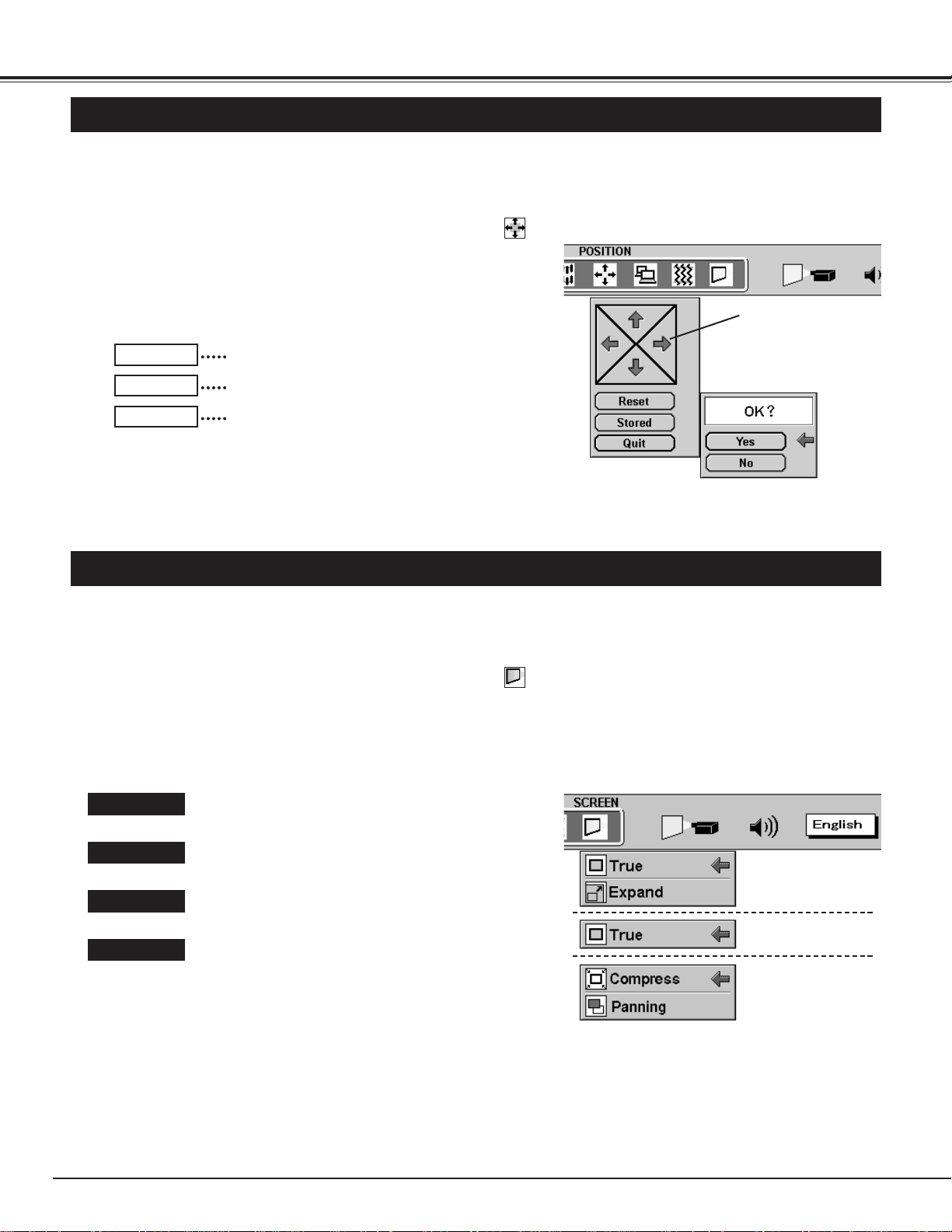
32
COMPUTER MODE
PICTURE POSITION ADJUSTMENT
The position of the image can be adjusted vertically and horizontally through PICTURE POSITION ADJUSTMENT.
Press the MENU button and the ON-SCREEN MENU will appear.
Press the POINT LEFT/RIGHT buttons to select POSITION
and press the SELECT (REAR CLICK) button. Another dialog
box PICTURE POSITION Menu will appear.
Move the arrow to the direction (described as ç, è, é, or ê) that
you want to adjust by pressing the POINT UP/DOWN buttons, and
then press the SELECT (REAR CLICK) button.
1
2
PICTURE SCREEN ADJUSTMENT
This projector has a picture screen resize function, which
enables you to display the image in desirable size.
Press the MENU button and the ON-SCREEN MENU will appear.
Press the POINT LEFT/RIGHT buttons to select SCREEN
and press the SELECT (REAR CLICK) button. Another dialog
box PICTURE SCREEN Menu will appear.
Move the arrow to a screen size that you want to set by pressing
the POINT UP/DOWN buttons, and then press the SELECT
(REAR CLICK) button.
1
2
True
It set the image size to its original size. This function
is available for VGA, SVGA, or XGA size.
Expand
It expands the image in VGA (
640 ´ 480
) or SVGA
(
1024 ´ 768
) to the screen size (
1024 ´ 768
).
Compressed
It compresses the image in SXGA (
1280 ´ 1024
) to
the screen size (
1024 ´ 768
).
Panning
It resize the image in SXGA to its original size (
1280
´ 1024
) and the image can be moved by pressing the
POINT UP/DOWN/LEFT/RIGHT buttons. (The
image moves only vertically or horizontally.
Move the arrow to the
direction (described as
ç, è, é, or ê ),and
then press the SELECT
(REAR CLICK) button.
When input is VGA
(
640 ´ 480
) or SVGA
(
800 ´ 600
) image.
When input is XGA
(
1024 ´ 768
) image.
When input is SXGA
(
1280 ´ 1024
) image.
It recalls the setting data previously set.
Reset
It stores the setting data in the memory.
Stored
It terminates the PICTURE POSITION Menu.
Quit
Page 33

33
COMPUTER MODE
When "Panning" of the PICTURE SCREEN Menu is selected,
the display of "Quit" is appearing on the screen.
Press the POINT buttons to move the image vertically or
horizontally.
When pressing the SELECT button, the "Panning" mode is
terminated and the ON-SCREEN Menu appears. To resize
the picture image, select SCREEN again.
When pressing any key except the POINT buttons or the
SELECT button, the "Panning" mode is terminated and the
projector starts to work the function of the button you pressed.
To resize the picture image, select SCREEN again.
The normal "Panning Operation" may not function properly if the
computer system prepared with the "PC Adjust" is used.
Note to the "Panning" Mode
Quit
Pointer
The display of the image in the Panning Mode.
True Mode
Expand
Mode
Compress
Mode
Panning
Mode
VGA image
(
600 ´ 480
)
SVGA image
(
800 ´ 600
)
XGA image
(
1024 ´ 768
)
SXGA image
(
1280 ´ 1024
)
The chart of the image size resized in the SCREEN Menu.
Original
Size
Original
Size
Original
Size
O n -Screen
Menu
Computer
Compress
Original
Size
Expand
Expand
Page 34

Press the MENU button and the ON-SCREEN MENU will appear.
Press the POINT LEFT/RIGHT buttons to select Video and
press the SELECT (REAR CLICK) button. Another dialog box
VIDEO MODE
Menu will appear.
34
VIDEO MODE
SELECTING VIDEO MODE
Direct Operation
Press the MODE button on the Front Control or the VIDEO
button on the Remote Control Units. Select the Mode among
Video 1 to Video 3 corresponding with the input source. The
display of "Video 1," "Video 2," "Video 3," "Computer 1,"
"Computer 2," or "Computer 3" appears on the screen for a few
second. (The "Video 1," "Video 2," or "Video 3" appears when
pressing the VIDEO button.)
Menu Operation
Displaying the image from "Video 1" on
the Rear Terminal.
Displaying the image from "Video 2" on
the Rear Terminal.
Displaying the image from "Video 3" on
the Front Terminal.
Press the POINT DOWN button and a red-arrow icon will appear.
Move the arrow to the mode among Video1 to Video3 that you
want to select, and then press the
SELECT (REAR CLICK)
button.
1
2
Video 1
Video 2
Video 3
Video 1
Video 2
Video 3
Video 1
Video 2
Video 3
Computer 1
Computer 2
Computer 3
MODE button VIDEO button
Page 35
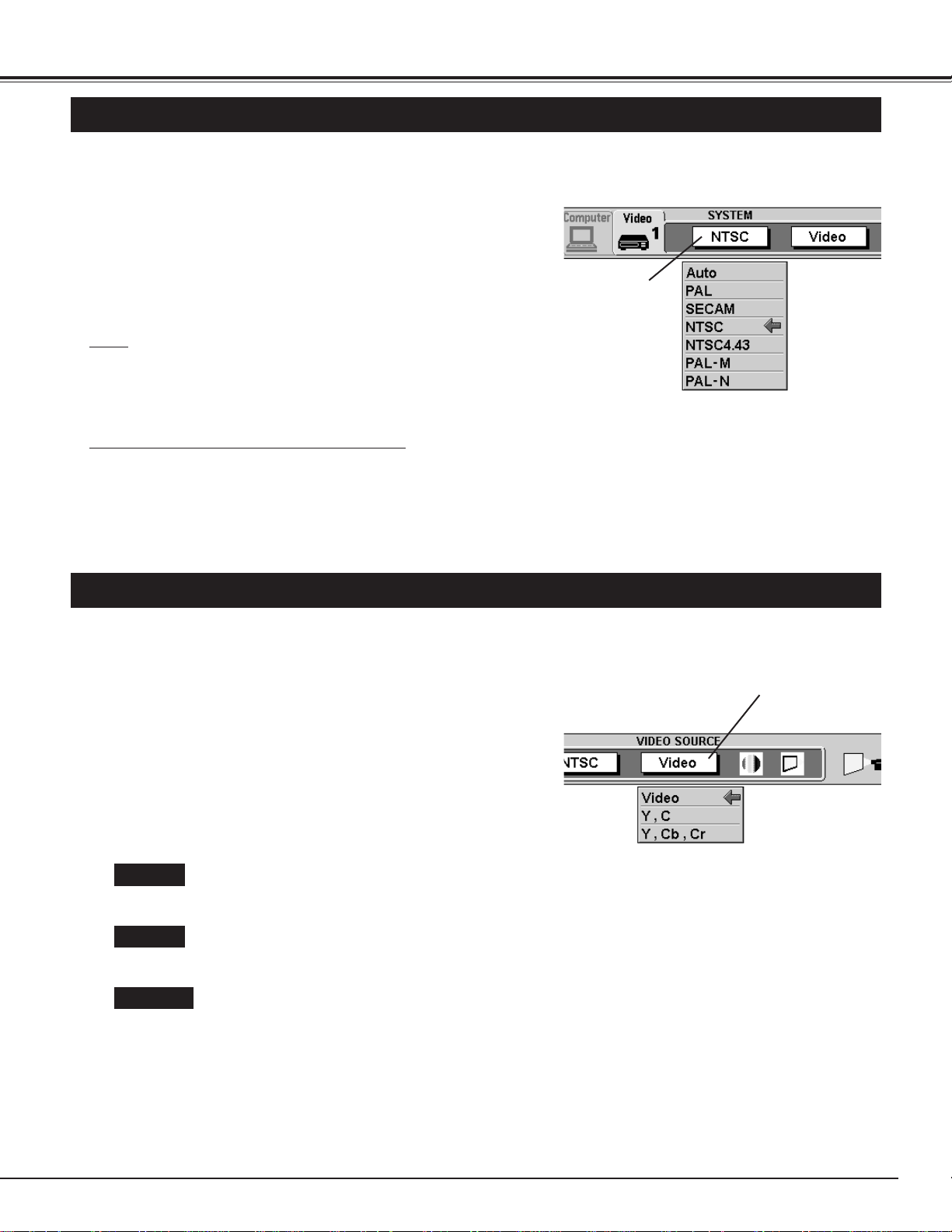
35
VIDEO MODE
SELECTING COLOR SYSTEM
Press the MENU button and the ON-SCREEN MENU will appear.
Press the POINT LEFT/RIGHT buttons to select SYSTEM and
press the SELECT (REAR CLICK) button. Another dialog box
VIDEO SYSTEM Menu will appear. (The display also appears by
pressing the SYSTEM button on the Front Control or the Remote
Control Units.)
Press the POINT DOWN button and a red-arrow icon will appear.
Move the arrow to "Auto", and then press the
SELECT (REAR
CLICK) button.
1
2
The projector automatically detects the incoming Video system, and
adjusts itself to optimize its performance.
When the Video System is PAL-M or PAL-N, select the system
manually.
Auto
If the projector cannot reproduce the proper video image, it is
required to select a specific broadcast signal format among PAL,
SECAM, NTSC, NTSC 4.43, PAL-M, or PAL-N.
PAL / SECAM / NTSC / NTSC4.43 / PAL-M / PAL-N
This box indicates
the system being
selected.
SELECTING VIDEO SOURCE
This projector can detect the signal from the video equipment
with component video signal, like DVD player. When connecting
to those equipment, select the type of Video source in VIDEO
SOURCE Menu.
Press the MENU button and the ON-SCREEN MENU will appear.
Press the POINT LEFT/RIGHT buttons to select VIDEO SOURCE
and press the SELECT (REAR CLICK) button. Another dialog
box VIDEO SOURCE Menu will appear.
Press the POINT DOWN button and a red-arrow icon will appear.
Move the arrow to the system that you want to select, and then
press the
SELECT (REAR CLICK) button.
1
2
Video
When the video source is from VIDEO, S-VIDEO, or
BNC terminal, select "Video" in VIDEO SOURCE
Menu.
Y, C
When connecting the video equipment through
VIDEO-Y and VIDEO-C terminals to the projector,
select "Y, C" in VIDEO SOURCE Menu.
Y, Cb,, Cr
When connecting the video equipment on VIDEOY, VIDEO-Cb, and VIDEO-Cr terminals to the
projector, select "Y, Cb, Cr" in VIDEO SOURCE
Menu.
This box indicate the
Video source being
selected.
Page 36

36
VIDEO MODE
PICTURE IMAGE ADJUSTMENT
Press the MENU button and the ON-SCREEN MENU will appear.
Press the POINT LEFT/RIGHT buttons to select IMAGE and
press the SELECT (REAR CLICK) button. Another dialog box
PICTURE IMAGE ADJUSTMENT Menu will appear.
Press the POINT DOWN button and a red-arrow icon will appear.
Move the arrow to or of the item that you want to change by
pressing the POINT UP/DOWN buttons. To increase the value,
point the arrow to and then press the SELECT (REAR CLICK)
button. To decrease the value point the arrow to and then
press the SELECT (REAR CLICK) button.
1
2
Adjusting the Picture Image
The normal picture level is preset on this projector by the factory and
can be restored anytime by pressing the NORMAL button (located on
the Front Control or on the Remote Control). The "Normal" display will
be displayed on the screen for a few seconds.
Normal Function
Normal
It terminates the
PICTURE IMAGE
ADJUSTMENT Menu.
Move the arrow to
or and press
the SELECT (REAR
CLICK) button.
It indicates the
roughly level of
the item.
Color
Point to to adjust the image lighter, and select
to adjust the image deeper. (From 0 to 63.)
Tint
Point to to adjust the color more purple, and select
to adjust more green. (From 0 to 63.)
Contrast
Point to to adjust the image lighter, and select
to adjust the image deeper. (From 0 to 63.)
Brightness
Point to to adjust the image darker, and select
to adjust the image brighter. (From 0 to 63.)
It recalls the data previously adjusted.
Reset
It stores the data in the memory.
Stored
It terminates the PICTURE IMAGE ADJUSTMENT
Menu.
Quit
sharpness
Point to to adjust the image softer, and select to
adjust the image sharper. (From 0 to 63.)
Page 37

37
VIDEO MODE
PICTURE SCREEN ADJUSTMENT
This projector has a picture screen resize function, which
enables you to display the image in desirable size.
Press the MENU button and the ON-SCREEN MENU will appear.
Press the POINT LEFT/RIGHT buttons to select SCREEN
and press the SELECT (REAR CLICK) button. Another dialog
box PICTURE SCREEN ADJUSTMENT DISPLAY will appear.
Press the POINT DOWN button and a red-arrow icon will appear.
Move the arrow to the screen size that you want to set, and then
press the
SELECT (REAR CLICK) button.
1
2
Regular
Normal Video Image size with 4
´ 3 aspect ratio
.
Wide
It compresses the image vertically to Wider Video Image
size with 16 ´9 aspect ratio.
Extend
It extends the image horizontally to Wider Video Image
size.
Zoom
It adjust the Wider Video image (16:9) to Normal Video
image (4:3) by zooming in the center of it.
Move the pointer to the
item that you want to
set, and then press the
SELECT (REAR CLICK)
button.
Page 38

38
SETTING
SETTING MENU
Press the MENU button and the ON-SCREEN MENU will appear.
Press the POINT LEFT/RIGHT buttons to select SETTING
and press the SELECT (REAR CLICK) button. Another
dialog box SETTING Menu will appear.
Press the POINT DOWN button and a red-arrow icon will appear.
Move the arrow to the item that you want to set, and then press
the
SELECT (REAR CLICK) button to set it "On" or "Off".
1
2
Blue back
When this function is in the "On" position, this projector
will produce a blue image without video noise on the
screen when the video source is unplugged or turned
off.
Display
When this function is in the "On" position, the OnScreen Displays always appear when adjustments are
made. (The following displays disappear by switching
this function "Off.")
Preparation Display
(The Number-counting down Display)
Mode Display
Volume Display
Mute Display
Normal Display
The Lamp age function is designed to reset the lamp
replacement monitor timer. When replacing the lamp,
reset the lamp replacement monitor timer by using this
function.
Lamp age
SETTING LANGUAGE
Press the MENU button and the ON-SCREEN MENU will appear.
Press POINT LEFT/RIGHT buttons to select LANGUAGE and
press the SELECT (REAR CLICK) button. Another dialog box
LANGUAGE Menu will appear.
Press the POINT DOWN button and a red-arrow icon will appear.
Move the arrow to the language that you want to set, and then
press the
SELECT (REAR CLICK) button.
1
2
The language used in the ON-SCREEN MENU is selectable
from among English, German, French, Italian, Spanish and
Japanese.
Set the Pointer
to the item, and
then press the
SELECT (REAR
CLICK) button.
Move the Pointer to the
language that you want
to set, and then press
the SELECT (REAR
CLICK) button.
Page 39

39
APPENDIX
OPERATING WIRELESS MOUSE
installation
The Wireless Remote Control Unit is not only able to operate the projector but also usable as a wireless mouse for a
PC. One Pointing Pad (POINT button) and two click buttons are used for wireless mouse operation.
Wireless mouse is usable when PC mouse pointer is displayed on the screen. When the menu or indicator of the
projector is displayed on the screen instead of the PC mouse pointer, the wireless mouse cannot be used.
Connect the mouse port of your computer to the Control
Port of the projector with the Mouse Cable. (Refer to
page 14 and 15 for connection.)
Turn the projector on first, and then turn on your
computer. When the computer is switched on first, the
Wireless Mouse may not work properly.
1
2
To use the Wireless Remote Control Unit as the Wireless Mouse for a PC, installation of the mouse driver (not
supplied) is required. Make sure that the mouse driver is properly installed in your computer. And make sure that
the mouse port of the computer connected to Control Port is activated.
Controlling Wireless Mouse
When controlling the pointer of the computer, operate the Wireless Mouse with POINT button, SELECT button,
and FRONT CLICK button on the Wireless Remote Control Unit.
Used to move the pointer. The pointer is moved according to
the direction you are pressing.
POINT button
This button has the same function as the left button in a PC
mouse.
SELECT (REAR CLICK) button
This button has the same function as the right button in a PC
mouse. Pressing this button dose not affect any operation
when in Menu mode.
FRONT CLICK
Note : When the computer has no mouse
port, connect the Serial Port of the
computer to Control Port of the
projector with the Mouse Cable for
Serial Port.
Page 40

40
APPENDIX
MOUSE/KEYBOARD CONNECTION
Connecting Mouse/Keyboard to the Projector
Connect the Mouse/Keyboard Cable(s) in the Storage Cabinet (left side) to your computer as the figure below. Be sure to
connect the cable(s) corresponding with your computer.
Connect a Mouse or a Keyboard to the Mouse/Keyboard Terminal on the Front Terminal. Be sure to connect to the
terminal corresponding with the input device.
1
2
This projector equips the Mouse/Keyboard Cables in the Storage Cabinet (left side), and the Mouse/Keyboard
Terminals on the Front Terminal. Connecting these cables and terminals enable you to control the computer easily.
Connect the computer to the COMPUTER IN 1 terminal(s). Refer to page 14 and 15 for the connection.
3
Keyboard of IBM-Compatible
Computer
Mouse of IBMCompatible
Computer
Keyboard and Mouse of Macintosh
Computer
To the IBM-Keyboard
Terminal
To the IBM-Mouse
Terminal
To the Macintosh-Keyboard /
Mouse Terminal
To a Keyboard or a Mouse
terminal of IBM-Compatible
Computer
To a Keyboard terminal
of Macintosh Computer
To AUDIO 1 To COMPUTER 1
VGA Cable
(supplied)
MAC/VGA
Adapter
(supplied)
To a Monitor
Output
terminal
To a Audio
Output
terminal
Audio Cable
(not supplied)
Cable Slot
When Connecting the computer to
the Rear Terminal, cut Cable Slot(s)
and run through the cables.
IBM-Compatible Computer or
Macintosh Computer
u Refer to page 14 and 15 for
connecting the computer to
the projector.
Caution
Be sure to connect the
Mouse/Keyboard Cables
corresponding with your computer.
And be sure to connect to the
Mouse/Keyboard Terminals
corresponding with your input
devices.
To COMPUTER IN 1 terminal
4
When the steps 1, 2, and 3 are finished, switch the projector on before turning the computer on.
* Adapter is used for Macintosh
computer. Refer to the page 15.
KEY BOARD
MOUSE
MAC
Page 41
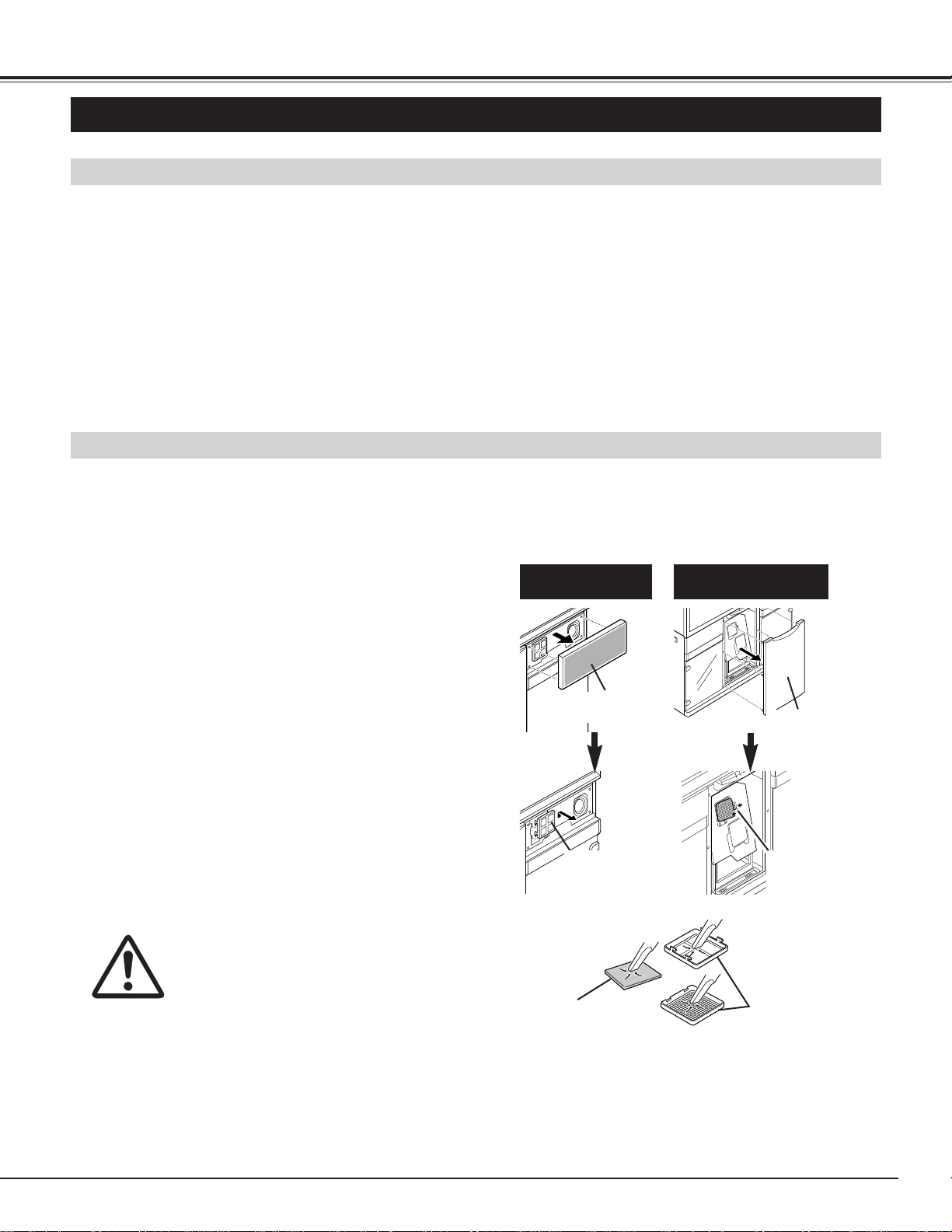
41
APPENDIX
MAINTENANCE
TEMPERATURE WARNING INDICATOR
The TEMPERATURE WARNING Indicator flashes red when the internal temperature of the projector exceeds the
normal temperature. The Indicator stops to flash when the temperature of the projector become normal.
When the TEMPERATURE WARNING Indicator continues to flash, make sure the matters below.
The Ventilation slots of the projector are blocked. In such an event, reposition the appliance so that the ventilation slots
are not obstructed.
Turn the power ON/OFF button to the OFF, and make
sure the Cooling Fans stop to cooling. And then, switch
the MAIN ON/OFF switch off and unplug the projector.
Wait for 45 minutes that the projector become enough
cool.
Remove the Air Filter Covers. (There are 2 Air Filters on
this projector.)
1 : Remove the Speaker Cover on the right side of the
projector and remove the Air Filter Cover.
2 : Remove the Center Panel and remove the Air Filter
Cover of the Projector.
1
2
The Removable Air Filters prevent dust from accumulating on the surface of the Projection Lens and the Projection
Mirror. Should the Air Filters become clogged with dust particles, they will reduce the Cooling Fans' effectiveness
and may result in internal heat build up and effect on the life of the projector.
To clean the Air Filters, follow the cleaning procedures below:
AIR FILTER CARE AND CLEANING
Remove the Air Filters from the Air Filter Covers, and
clean the Air Filters with a vacuum cleaner.
3
Replace the Air Filters. Make sure that the Air Filter
Covers are fully inserted.
4
CAUTION
Do not operate the projector with the Air
Filter removed. The dust is stuck on the
LCD Panel and the Mirror, and it may
spoil the fine picture image.
Air Filter in the
Speaker Cover
Air Filter in the
Center Panel
Air Filter Covers
Pull the Speaker
Cover forward.
Lift and remove
the Air Filter
Cover.
Air Filter
Press the latch to
the left and remove
the Air Filter Cover.
Air filter is clogged with dust particles. Remove dust from the air filter by following instruction in the AIR FILTER CARE
AND CLEANING section below.
1
2
If the TEMPERATURE WARNING Indicator remains on after performing the above checks, the Cooling Fans or the
Internal Circuits may be malfunctioning. Request service from an authorized dealer or service station.
3
Pull the lower part
first and remove.
Replace the Center Panel to the projector. Be sure to
meet the Center Panel and the projector at the upper part
first, and set the Center Panel securely.
5
Page 42

42
APPENDIX
LAMP REPLACEMENT Indicator
When the Lamp of this projector draws to an end, the LAMP REPLACEMENT indicator lights yellow. When the
image become dark or the color of the image become unnatural, replacement of the Lamp is required.
Turn off the projector and disconnect the AC plug. Allow
the projector to cool for at least 45 minutes.
Remove a screw with a screwdriver and remove the
Lamp Cover.
1
3
Lamp Replacement Monitor Timer
Remove 2 screws with a screwdriver and pull out the
Lamp Assembly by grasping the handle.
4
Replace the Lamp Assembly and tighten 2 screws. Make
sure that the Lamp Assembly is set properly.
5
Lamp Replacement
Remove the Center Panel of the projector. Pull the lower
part first and remove the Panel.
2
CAUTION
l For continued safety, replace with a lamp assembly of the same type.
l Allow the projector to cool for at least 45 minutes before you open the lamp cover. The inside
of the projector can become very hot.
l Do not drop the lamp module or touch the glass bulb! The glass can shatter and may cause
injury.
Be sure to reset the Lamp Replacement Monitor Timer when the Lamp Assembly is replaced. When the Lamp
Replacement Monitor Timer is reset, the LAMP REPLACEMENT indicator stops to lighting.
Turn the projector on, and press the MENU button and the ON-SCREEN MENU will appear. Press the POINT
LEFT/RIGHT buttons to select SETTING and press the SELECT (REAR CLICK) button (refer to the page 38).
Another dialog box SETTING MENU Menu will appear.
1
Press the POINT DOWN button and a red-arrow icon will appear. Move the arrow to Lamp age, and then press the
SELECT (REAR CLICK) button. The message of "Lamp replace monitor Reset?" is displayed.
2
Do not reset the Lamp Replacement Monitor Timer, except after the lamp is replaced.
Connect the AC Power Cord to the projector and turn the
projector on.
7
Remove a
screw and the
Lamp Cover.
Remove 2 screws and the
Lamp Assembly by grasping
the handle.
Follow these steps to replace the lamp assembly.
Reset the Lamp Replacement Monitor Timer (refer to the
section "Lamp Replacement Monitor Timer" below.)
8
Select [Yes] to reset the Timer.
3
CAUTION
Do not drop the screw inside of
the cabinet.
Replace the Lamp Cover and tighten a screws, and
replace the Center Panel.
NOTE : Be sure to meet the Center Panel and the
projector at the upper part first, and set the
Center Panel securely.
6
Pull the lower part
first and remove.
Page 43

43
APPENDIX
TROUBLESHOOTING
Before calling your dealer or service station for assistance, check the matters below once again.
1. Make sure you have connected the projector to your equipment a s described in section "CONNECTING THE
PROJECTOR" on pages 12 ~ 17.
2. Check cable connection. Verify that all computer, video and power cord are properly connected.
3. Verify that all power is switched on.
4. If the projector still does not produce the image, re-start the computer.
5. If the image sill does not appear, unplug the projector from the computer and check the computer monitor's
display. The problem may be with your graphics controller rather than with the projector. (When you reconnect
the projector, remember to turn the computer and monitor off before your power up the projector. Power the
equipment back in order of : Projector and computer.)
6. If the problem still exists, check with following chart.
No power.
l Plug the projector into the AC outlet.
l Press the MAIN POWER ON/OFF switch to ON position.
l Be sure READY Indicator light is On.
l Wait one minute after the projector is turned OFF before turning the projector back on.
NOTE : After pressing the MAIN POWER ON/OFF switch to OFF, make sure the
projector works as follow.
1. The LAMP indicator will light and the READY indicator will turn off.
2. after one minute, the READY indicator will light green again and the projector may be
turned on by pressing the power ON/OFF button.
l Check the TEMPERATURE WARNING indicator. If the indicator flashes red, the
projector cannot be turned on.
(See "TURNING ON/OFF THE PROJECTOR" section on page 24.)
l Check the Projection Lamp. (Refer to the page 42.)
No image.
l Check the connection between the computer or video equipment and the projector.
l When turning the projector on, it is about 30 seconds to display the image.
l Check the system that you select is corresponding with the computer or the video
equipment.
l Make sure the temperature is not out of the Operating Temperature (5° ~ 35°).
No sound.
l Check audio cable connection from audio input source.
l Adjust the audio source.
l Press VOLUME (+) button.
l Press MUTE button.
Remote Control
Units dose not
work.
l Check the batteries.
l Make sure anything is blocking between the Remote Receiver and the Remote Control
Units.
l Make sure you are not too far from the projector when using the Remote Control Units.
Maximum operating range is 16.4 feet (5m).
Wireless Mouse
function does not
work.
l Check the cable connection between the projector and the computer.
l Check the mouse setting on your computer.
l Turn the projector before your turn on the computer.
Problem: Try these Solution
WARNING : High voltages are used to operate this projector. Do not attempt to open the cabinet.
Sanyo Service is easily obtained. If after following all operating instructions, you find that service is necessary,
contact the SFS Corporation in Los Angeles, or the store where you purchased the unit. Give the model number
and explain the difficulty. We will advise you how to obtain service.
Page 44

44
APPENDIX
SPECIFICATIONS
Rear-Projection Display
LCD Rear-Projection Display
1,024 ´ 768 dots
1.3" TFT Active Matrix type ´ 3
800 TV lines
F = 2.5 / f = 23.7 mm
UHP, 120watt type
70" (4 : 3)
~80kHz (H-sync.), ~100Hz (V-sync.)
6 color system (PAL, SECAM, NTSC, NTSC 4.43, PAL-M, and PAL-N)
SXGA / XGA / SVGA / VGA / MAC
Computer Input Jack : HDB-15 Terminal (VGA) ´ 3
Audio Input Jack : Mini Jack (stereo) ´ 3
Control Port Jack : Multi-pole 12 Pin ´ 3
Component Video Input : RCA Jack (VIDEO/Y, C/Cb, Cr) ´ 2
Composite Video Input : RCA Jack and BNC Jack ´ 1
Separated Video Input : DIN 4 pin (S-VIDEO) ´ 3
Audio Input Jack : RCA Jack (stereo / Right and Left) ´ 3
Mouse / Keyboard : Mini DIN 6 pin (for IBM-Compatible Computer) ´ 2
Mini DIN 4 pin (for Macintosh Computer) ´ 1
10W ´ 2 (EIAJ)
AC 100 ~ 120 V, 50 / 60 Hz
3.2 A (Max. Ampere)
1532mm ´ 1968mm ´ 747mm ( 60.3" ´ 77.5" ´ 29.4" )
145kg ( 319.7 lbs ) (except for the cabinet shelves.)
Wireless Remote Control Transmitter ´ 1
Wireless / Wired Remote Control Transmitter ´ 1
Battery for Remote Control Units (AA Type) ´ 4
AC Power Cord ´ 1
Remote Control Cable ´ 1
VGA Cable ´ 1
Mac / VGA Adapter ´ 1
Mouse Cable for PS / 2 Port ´ 1
Mouse Cable for Serial Port ´ 1
Mouse Cable for ADB Port ´ 1
Owner's Manual ´ 1
Installation Manual ´ 1
Type of Projector
Panel Resolution
LCD Panel System
Horizontal Resolution
Projection Lens
Projection Lamp
Projection Image Size
Scanning Frequency
Color System
Computer System
Terminals (Computer)
Terminals (Video)
Terminals (Others)
Built-in Speaker
Voltage
Power Consumption
Dimensions
(W
´´ H ´´
D)
Net Weight
Accessories
2,359,296 ( 786,432 {1,024 ´ 768} ´ 3 )
Number of Pixels
l The specifications are subject to change without notice.
Page 45

45
APPENDIX
Remote Control Transmitters
AA Type ´ 2
5 m ( 16.4' ) / 60°
Power Source
Operating Range
WIRED REMOTE CONTROL
56mm ´ 35mm ´ 193mm ( 2.2" ´ 1.4" ´ 7.6" )
105 g ( 0.23 lbs ) ( including the batteries )
Dimensions
(W
´´ H ´´
D)
Net Weight
AA Type ´ 2
5 m ( 16.4' ) / 60°
Power Source
Operating Range
WIRED/WIRELESS REMOTE CONTROL
45mm ´ 19mm ´ 170mm ( 1.8" ´ 0.7" ´ 6.7" )
92 g ( 0.2 lbs ) ( including the batteries )
Dimensions
(W
´´ H ´´
D)
Net Weight
Front / Side View of the Projector
Front Side
This symbol on the nameplate means the product is Listed by Underwriters Laboratories Inc. It is
designed and manufactured to meet rigid U.L. safety standards against risk of fire, casualty and electrical
hazards.
1532mm(60.3")
1968mm
(77.5")
747mm(29.4")
217mm
(8.5")
870mm
(34.3")
547mm(21.5")
Page 46

1YEAR
In order to obtain warranty service, the product must be delivered to and picked up from and Authorized Sanyo Factory
Service Center at the user's expense, unless specifically stated otherwise in this warranty. the names and addresses of
authorized Sanyo Service Centers may be obtained by calling the toll-free number listed below.
Subject to the OBLIGATIONS above and EXCLUSIONS below, SANYO FISHER COMPANY (SFC) warrants this
SANYO product against defects in materials and workmanship for the periods of LABOR and PARTS specified below.
SFC will repair or replace (at its option) the product and any of its parts which fall to conform to this warranty. The
warranty period commences on the date the product was first purchased or rented at retail.
SANYO INDUSTRIAL VIDEO
LCD PROJECTOR LIMITED WARRANTY
OBLIGATIONS
For product operation, authorized service center referral, service assistance or problem resolution, call
For accessories and/or parts not available form an authorized dealer, call
CUSTOMER INFORMATION 1-800-421-5013
Weekdays 8:00 AM - 5:00 PM Pacific Time
PARTS ORDER INFORMATION 1-800-726-9662
Weekdays 8:00 AM - 5:00 PM Pacific Time
THIS WARRANTY IS VALID ONLY ON SANYO PRODUCTS PURCHASED OR RENTED AND USED IN THE UNITED STATES OF
AMERICA, EXCLUDING ALL U.S. TERRITORIES AND PROTECTORATES, FOR INDUSTRIAL PROFESSIONAL OR
COMMERCIAL PURPOSES. THIS WARRANTY APPLIES ONLY TO THE ORIGINAL RETAIL USER. THE ORIGINAL DATED BILL
OF SALE, SALES SLIP OR RENTAL AGREEMENT MUST BE SUBMITTED TO THE AUTHORIZED SANYO SERVICE CENTER AT
THE TIME WARRANTY SERVICE IS REQUESTED.
EXCLUSIONS
This warranty does not cover (A) the adjustment of customer-operated controls as explained in the appropriate model's
instruction manual, or (B) the repair of any product whose serial number has been altered, defaced or removed.
This warranty shall not apply to the cabinet or cosmetic parts, knobs or batteries or routine maintenance.
This warranty does not apply to uncrating, setup, installation, removal of the product for repair or reinstallation of the
product after repair.
This warranty does not apply to repairs or replacements necessitated by any cause beyond the control of SFC including,
but not limited to, any malfunction, defect or failure caused by or resulting from unauthorized service or parts, improper
maintenance, operation contrary to furnished instructions, shipping or transit accidents, modification or repair by the user,
abuse, misuse, neglect, accident, incorrect power line voltage, fire, flood or other Acts of God, or normal wear and tear.
The foregoing is in lieu of all other expressed warranties and SFC does not assume or authorize any party to assume for
it any other obligation or liability.
SFC DISCLAIMS ALL WARRANTIES WHICH MAY BE IMPLIED BY LAW (INCLUDING THE WARRANTIES OF MERCHANTABILITY
AND FITNESS), SFC'S LIABILITY FOR ANY AND ALL LOSSES AND DAMAGES RESULTING FROM ANY CAUSE WHATSOEVER,
INCLUDING WARRANTOR'S NEGLIGENCE, ALLEGED DAMAGED OR DEFECTIVE GOODS, WHETHER SUCH DEFECTS ARE
DISCOVERABLE OR LATENT, SHALL IN NO EVENT EXCEED THE PURCHASE PRICE OF THE EQUIPMENT.
ATTENTION
For your protection in the event of theft or loss of this product,
please fill in the information below for your own personal records.
LABOR PARTS LAMP
1YEAR 90DAYS
Model No.
Serial No.
(Located on back or bottom side of unit.)
Date of Purchase Purchase Price
Where Purchased
21605 Plummer Street,
Chatsworth, California 91311
Printed in Japan
Part No. 610 274 7096 (1AA6P1P1572-- M8EA)
