FIRST LINE ELECTRONICS 4720 Users Manual
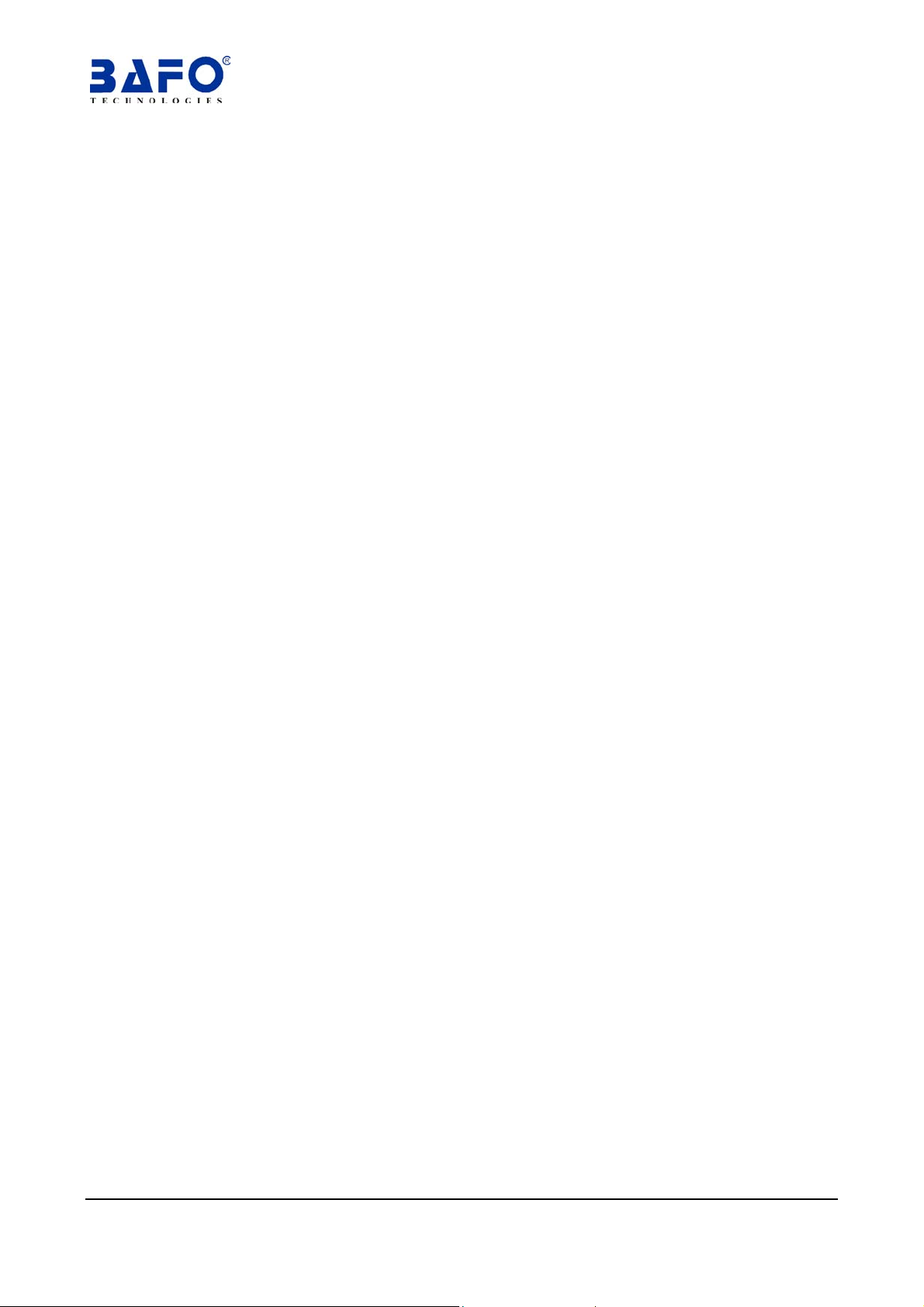
USB 2.0 6-Port with Bluetooth HUB
1. Introduction
The USB 2.0 6-Port with Bluetooth HUB allows you to attach your USB devices to
computer by USB port and communicate with other Bluetooth device. This HUB
supports low speed (1.5Mbps), full speed (12Mbps) and high speed (480Mbps).
2. Package Content
Hardware: USB 2.0 6-Port HUB
User’s Manual
USB2.0 A-B Cable
Power Adapter 5V 3.8A
USER’S MANUAL
BF-4720
3. Product Features
USB specification revision 2.0 compliant
Data transfer rate up to 480Mbps
Support up to 127 USB devices
Fully compatible with USB 1.1 devices
OHCI specification for USB 1.1 compliant
Three downstream ports (2 external ports and one internal port) support High-
speed (480Mbps), Full-speed (12Mbps) or Low-speed (1.5Mbps)
Support hot swap and wake-up
4. System Requirements
PC
IBM PC Pentium II 266MHz CPU or higher or compatible system
Windows® 2000, Windows® XP
5. Software Installation
5.1 Windows® 2000 Driver Installation
5.1.1 Power on the computer, connect the USB 2.0 6-PORT HUB to your
computer, Windows® will detect a new hardware and pop-up “Found
New Hardware Wizard” dialog box, click “Cancel” to continue.
USB 2.0 6-Port with Bluetooth HUB User’s Manual 1

5.1.2 Windows® load HUB driver automatically, after installation is complete,
you have to check “My Computer”-“Control Panel”-“ System”-
“Device Manager” and you can see two “Generic USB Hub” under
the “Universal Serial Bus Controller”.
5.1.3 Double click on “install” at “E:\BF-4720\WINDOWS\” to start
installing Bluetooth.
5.1.4 Click on “Install Drivers and Application Software” to continue.
USB 2.0 6-Port With Bluetooth HUB User’s Manual 2
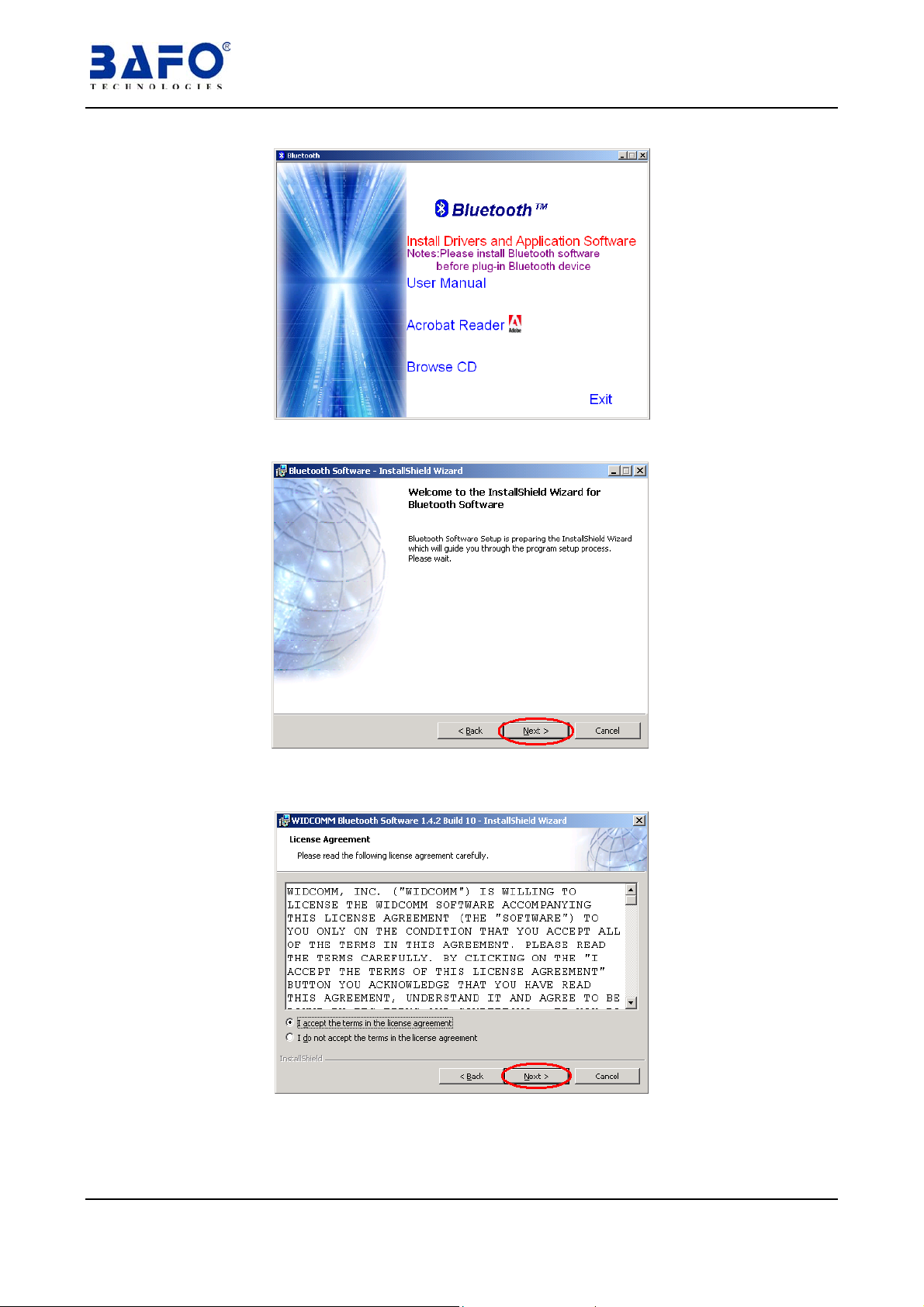
5.1.5 Click “NEXT” to continue.
5.1.6 Select “I accept the terms in the license agreement” and then click
“NEXT” to continue.
5.1.7 Chose folder to where software will be installed, click “Next” to
continue.
USB 2.0 6-Port with Bluetooth HUB User’s Manual 3

5.1.8 Click on “Install” to start installation.
5.1.9 Click “OK” to continue.
5.1.10 Click on “Cancel ” to skip it.
USB 2.0 6-Port With Bluetooth HUB User’s Manual 4
