Page 1
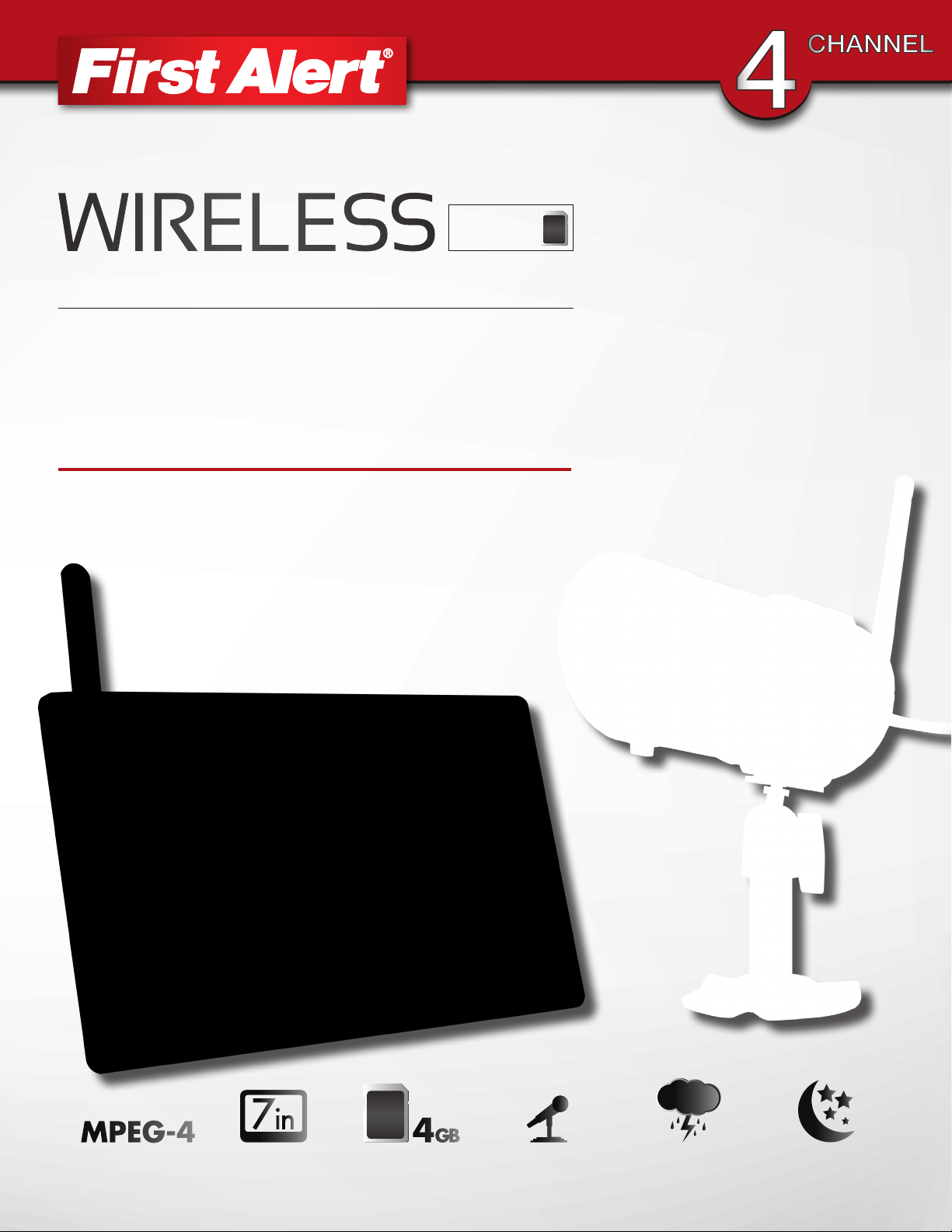
4gb
SECURITY SYSTEM
CAMERAS INCLUDED
USER’S MANUAL
Models
DWS-471 1 Camera Included
DWS-472 2 Cameras Included
VIDEO
COMPRESSION
7” LCD
SCREEN
4GBMPEG-4
MICRO SD
CARD INCLUDED
AUDIO
SURVEILLANCE
INDOOR/OUTDOOR
CAMERAS
NIGHT
VISION
Page 2
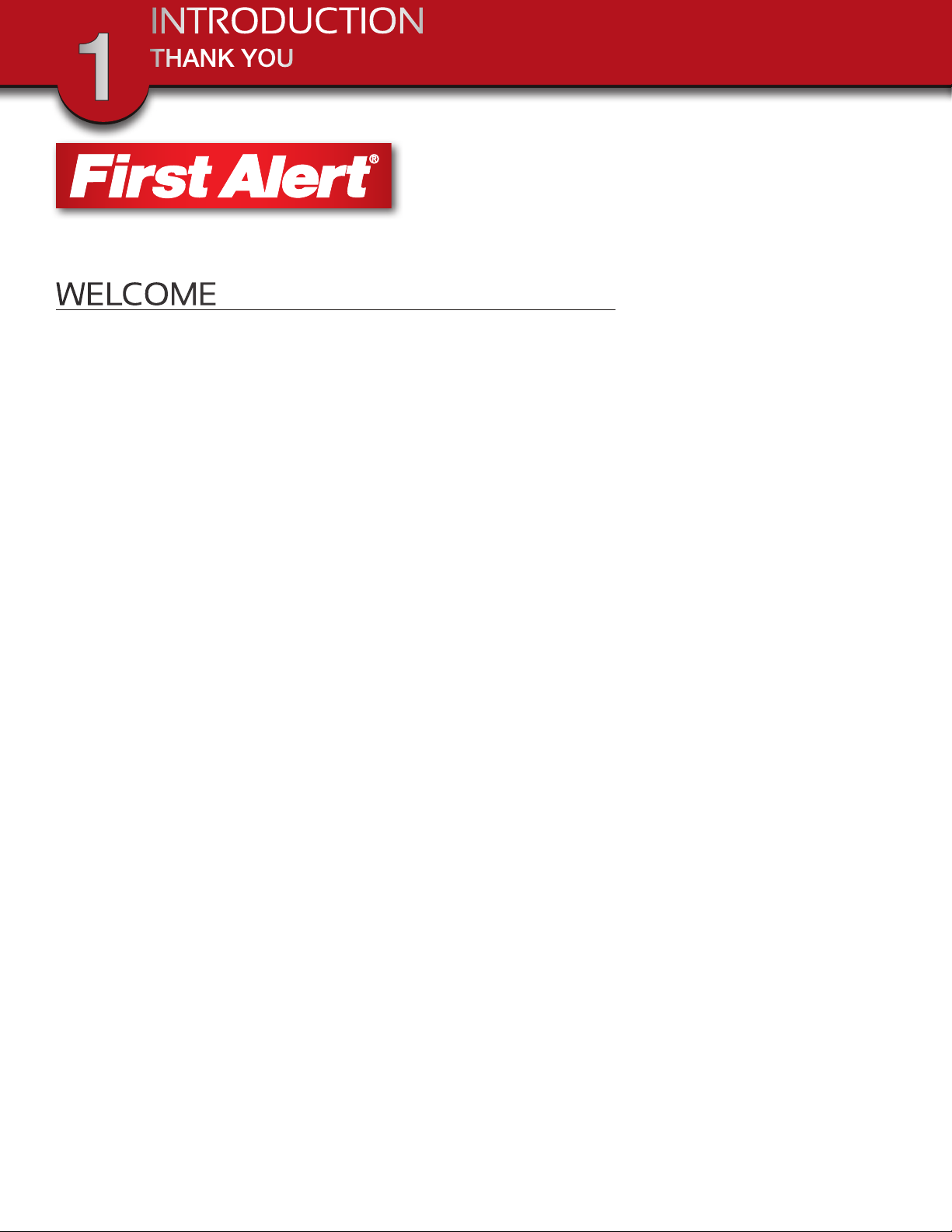
INTRODUCTION
THANK YOU
1
WELCOME
Thank you for choosing First Alert for your security needs!
For more than half a century, First Alert has made the home-safety and security products that make
your job easier. Our products are built to the highest standard which has earned us a leadership role
in the home-safety and security product categories. We are committed to serving our customers,
from the professionals who install our products, to the families and businesses who count on them.
First Alert has been helping families and businesses stay safe for over 50 years. By having a First
Alert Security System, you’re taking the first step in protecting your home or business from damage
or theft. We’re watching, even when you’re not.
This manual is written for the DWS-471 and DWS-472 Wireless DVR systems. It was accurate at the time
it was completed. However, because of our ongoing effort to constantly improve our products, additional
features and functions may have been added since that time and on-screen displays may change. We
encourage you to visit our website at www.brkelectronics.com to check for the latest manuals (English and
Spanish), firmware updates, downloads, other security camera products and announcements. You’ll find
this product line under Products >> Security Cameras >> Wireless Cameras.
©2012 BRK Brands, Inc.
a Jarden Corporation company (NYSE:JAH)
www.brkelectronics.com
All rights reserved. Distributed by BRK Brands, Inc. 3901 Liberty Street Road, Aurora, IL 60504-8122. Due to continuing product development, the
product inside the packaging may look slightly different than the one on the package.
BRK Brands, Inc. is a subsidiary of Jarden Corporation (NYSE: JAH). First Alert® is a registered trademark of the First Alert Trust. To obtain warranty
service, contact the Consumer Affairs Division at 1-800-323-9005, Monday through Friday, 7:30 a.m. - 5 p.m., Central Standard Time.
Made in China
Page 2
Page 3
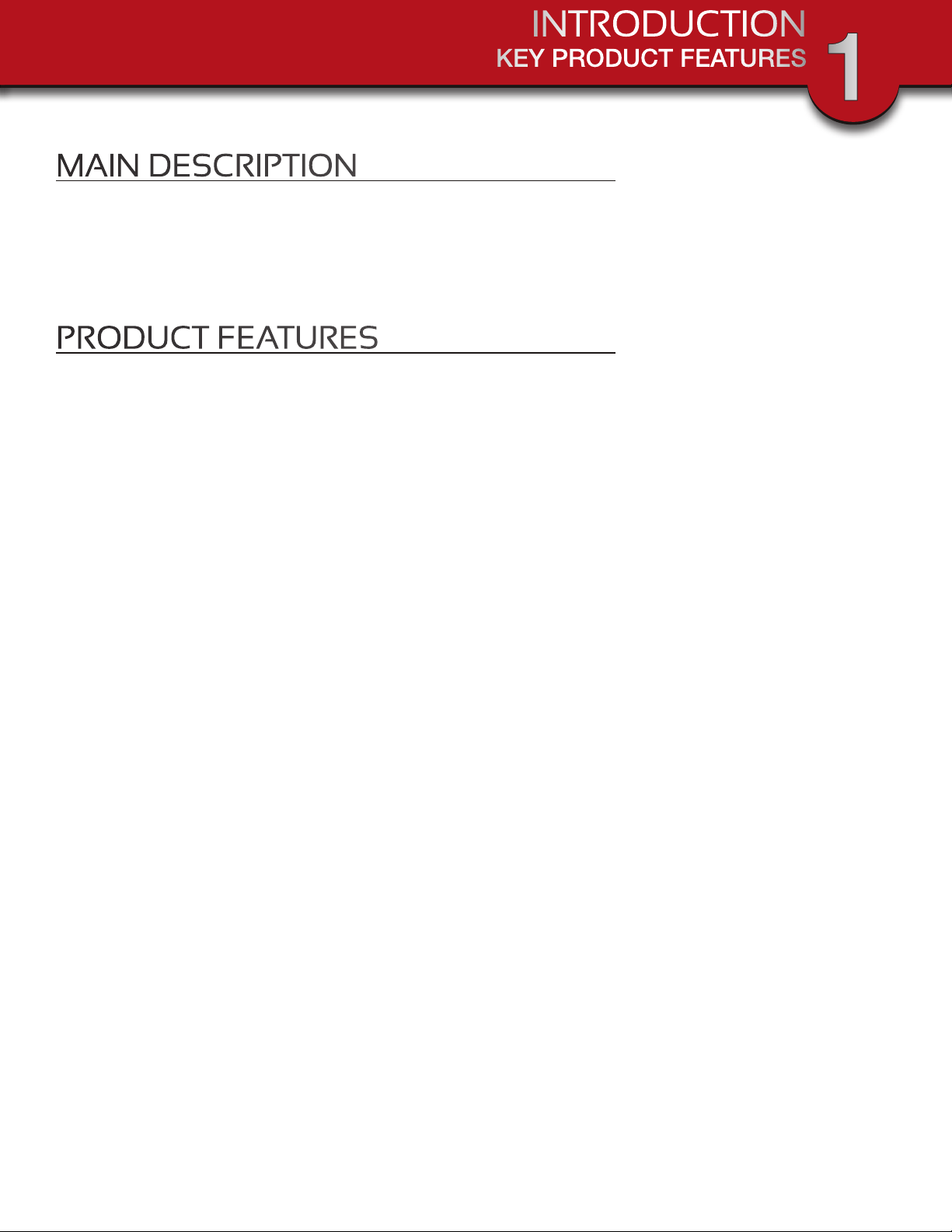
INTRODUCTION
KEY PRODUCT FEATURES
1
MAIN DESCRIPTION
Four channel MPEG-4 wireless digital video recorder with 7” 16:9 LCD Screen
suitable for applications such as high-end residential - new or remodel, light
commercial, small business/retail, small warehouse or small grocery.
PRODUCT FEATURES
• 7” 16:9 LCD Screen
• 2.4 GHz Digital Frequency Hopping Spread Spectrum (FHSS) Technology
• MPEG-4 Compression
• Supports real-time AV preview and recording up to VGA@25 FPS(Single Camera
Mode) or QVGA@25fps/CH (Multiple camera mode)
• 4GB Micro SD Card Included. Supports a maximum of 32GB SDHC memory card.
• Simultaneously preview & record from all 4 wireless cameras
• Independent motion-detect recording with adjustable mask zone on any of 4
cameras
• Multiple recording mode selectable (Manual/ Motion-detect/Scheduling)
• User-friendly interface: true color, semi-transparent GUI with notes for selected
menu items
• 2X digital zoom
• 2000mAh/3.7V Lithium Ion-Polymer Rechargeable Battery with 3 hour battery life
(Power Saving Off)
• Audio surveillance cameras
• 24/7 Scheduled Recording
• CMOS Color cameras with 25 IR LED’s for up to 60’ night vision
• Camera has built-in IR cut filter for truer color representation
• IP66 weather rating
Page 3
Page 4
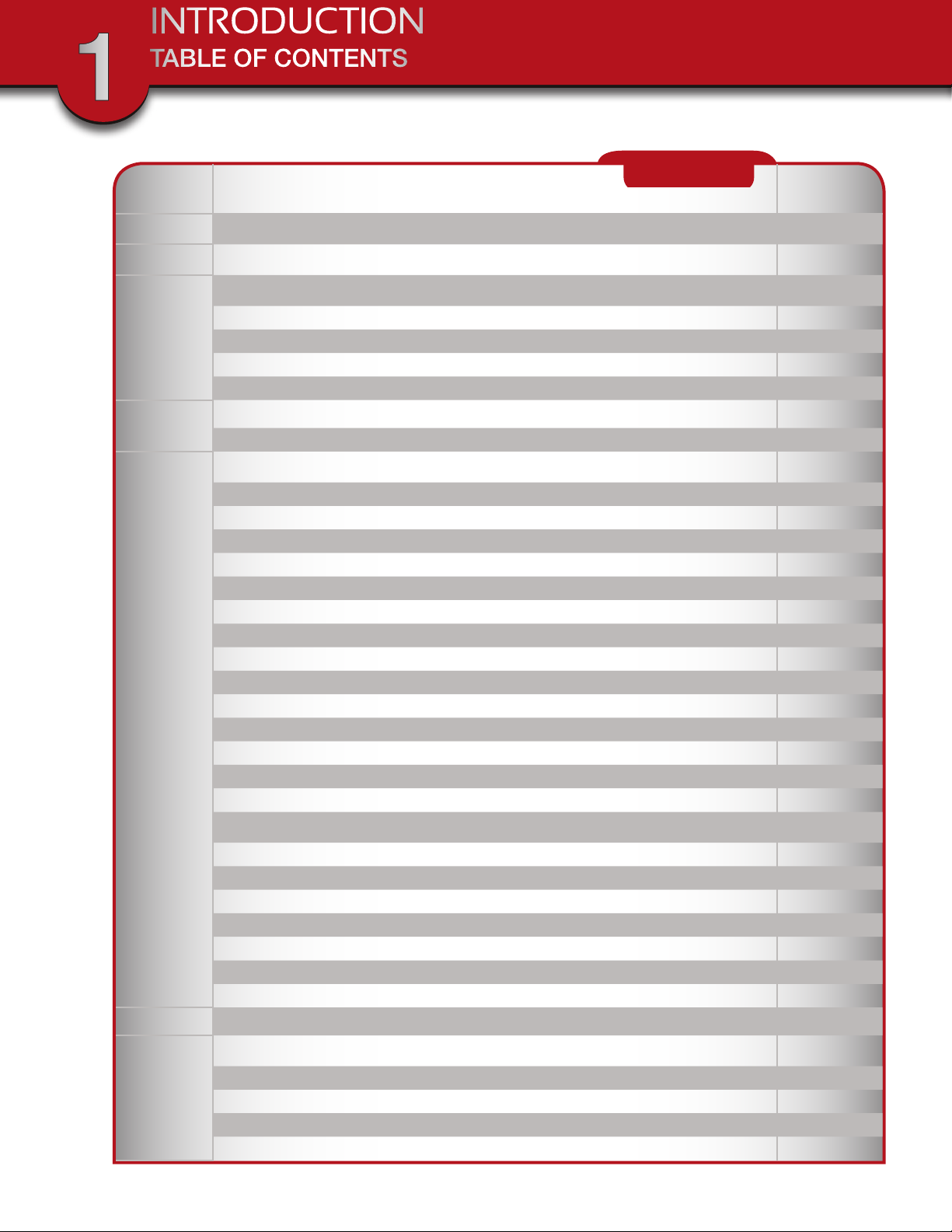
1
INTRODUCTION
TABLE OF CONTENTS
Section DeScription
1
2
Introduction 2-4
Safety 5
Product Overview 6-8
What is in the Box 6
3
4
DVR Controls
Front Panel 7
Side Panel & Display Indicators 8
Installation 9
Installing Cameras & Setting up the Wireless Receiver 9
System Operation 10-24
Main Menu Screens 10
Camera Setup 11-12
Camera Pairing 11
Camera Brightness Adjustment 12
Camera Activation 12
Recorder Setup Menu 13-18
Record Schedule 13-14
Motion Detection Sensitivity 15
Format Memory Card 15
Setup Mask Area 16
5
Record Time 16
Playback 17-18
System Setup 19-22
Date and Time Setup 19
CONTENTS
page
number
6
7
Power Saving 20
Multi-channel Idle Display 21
TV Out Setup (NTSC/PAL) 22
Default 22
Alarm Buzzer 23
Zoom 23
Scan Activated Channels 24
Memory Card Overwrite 24
PC Playback Software and Installation 25-27
Appendix 28-31
Troubleshooting 28
System Map 29
Specifications 30
Warranty 31
Page 4
Page 5
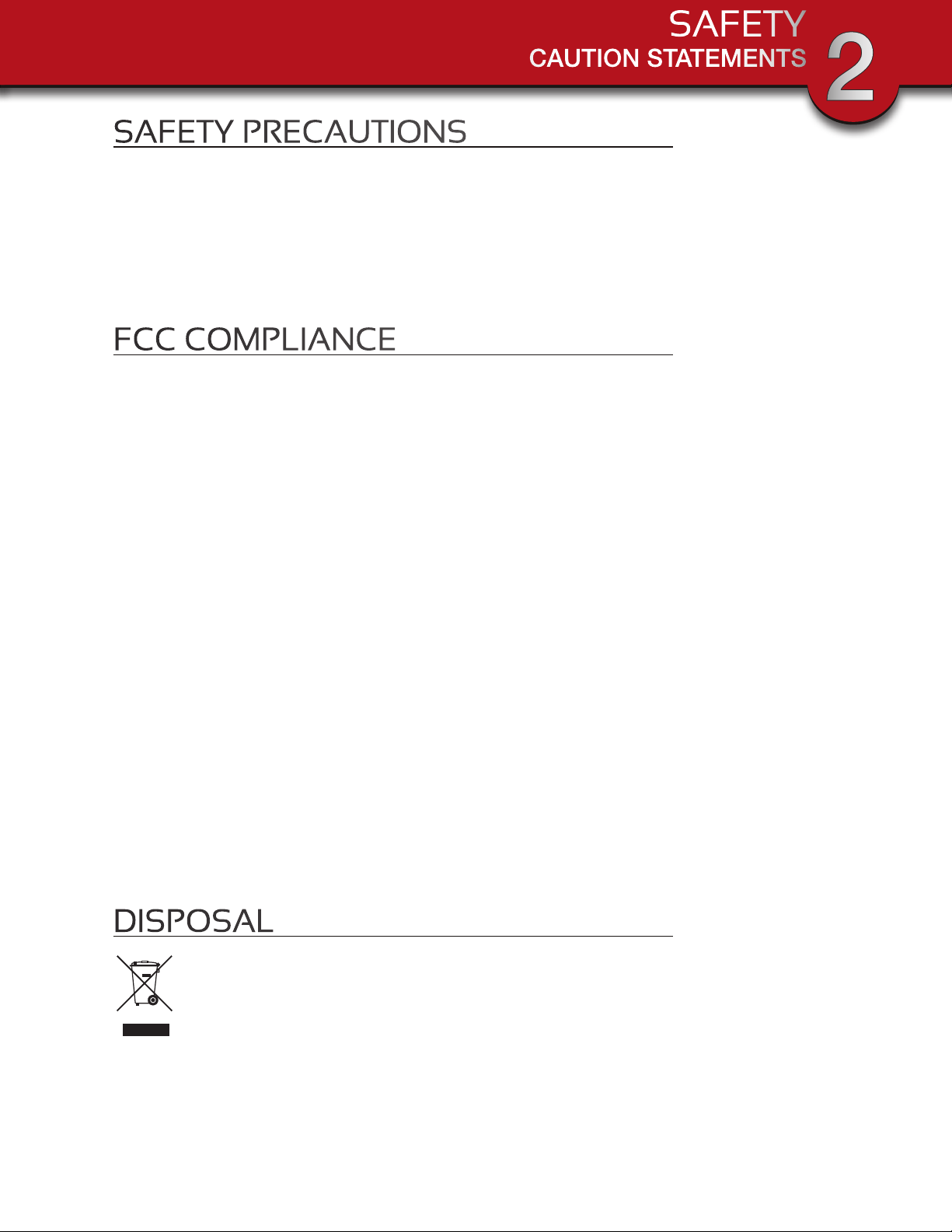
SAFETY
CAUTION STATEMENTS
2
SAFETY PRECAUTIONS
• Do not drop, puncture, or disassemble the cameras or DVR.
• Do not tug on the power adapter. Use the plug to remove it from the wall.
• Do not expose the cameras or DVR to high temperatures.
• For your own safety, avoid using the DVR when there is a storm or lightning in your area.
• Use the cameras and DVR with care. Avoid pressing hard on the cameras or DVR body.
• Do not crush or damage the power cable
FCC COMPLIANCE
FCC Compliance Class C Intentional Radiator
This equipment has been tested and found to comply with the limits for a Class C Intentional Radiator,
pursuant to Part 15 of the FCC rules. These limits are designed to provide reasonable protection against
harmful interference in a residential installation. This equipment generates, uses and can radiate radio
frequency energy and, if not installed and used in accordance with the instructions, may cause harmful
interference to radio communications.
However, there is no guarantee that the interference will not occur in a particular installation. If this equipment
does cause harmful interference to radio or television reception, which can be determined by turning the
equipment off and on, the user is encouraged to try to correct the interference by one or more of the following
measures:
• Reorient or relocate the receiving antenna.
• Increase the separation between the equipment and receiver.
• Connect the equipment into an outlet on a circuit different from that of the receiver.
• Consult the dealer or an experienced radio or TV technician for help.
Notice: Only peripherals complying with FCC limits may be attached to this equipment. Operation with noncompliant peripherals or peripherals not recommended by First Alert / BRK Brands, Inc. is likely to result in
interference to radio and TV reception. Changes or modications to the product, not expressly approved by
First Alert / BRK Brands, Inc., could void the user’s authority to operate the equipment.
We, First Alert / BRK Brands, Inc. declare under our sole responsibility that the device to which this declaration
relates: Complies with Part 15 of the FCC Rules. Operation is subject to the following two conditions: (1)
this device may not cause harmful interference, and (2) this device must accept any interference received,
including interference that may cause undesired operation.
FCC Certification
This device contains a radio transmitter. Accordingly, it has been certied as compliant with 47 CFR Part 15 of
the FCC Rules for intentional radiators. Products that contain a radio transmitter are labeled with an FCC ID.
DISPOSAL
This symbol indicates that it is prohibited to dispose of these batteries in the household waste. Take
spent batteries that can no longer be charged to the designated collection points in your community.
Page 5
Page 6

PRODUCT OVERVIEW
PACKAGE CONTENTS
3
WHAT’S IN THE BOX
Digital Wireless Receiver
with 7” LCD Screen
WARNING
THESE PREMISES ARE UNDER
24 HOUR VIDEO SURVEILLANCE
PROTECTED BY
SECURITY SYSTEM
CAMERAS INCLUDED
USER’S MANUAL
Models
DWS-471 1 Camera Included
DWS-472 2 Cameras Included
VIDEO
COMPRESSION
4gb
4GBMPEG-4
INDOOR/OUTDOOR
MICRO SD
7” LCD
AUDIO
SURVEILLANCE
CAMERAS
CARD INCLUDED
SCREEN
User’s Manual
Digital Wireless Camera,
Antenna and Stand
DWS-471: 1 Camera
2 Window
Warning Decals
DWS-472: 2 Cameras
NIGHT
VISION
SEC24 Media Playback
Software and Manuals
AV Cable
Power Supplies for
DVR and Cameras
2 - DWS-471
3 - DWS-472
Mounting Hardware
(3 screws and 3 plastic
anchors per Camera)
Page 6
4GB Micro SD Memory
Card with Adaptor
(Brand may vary)
Page 7
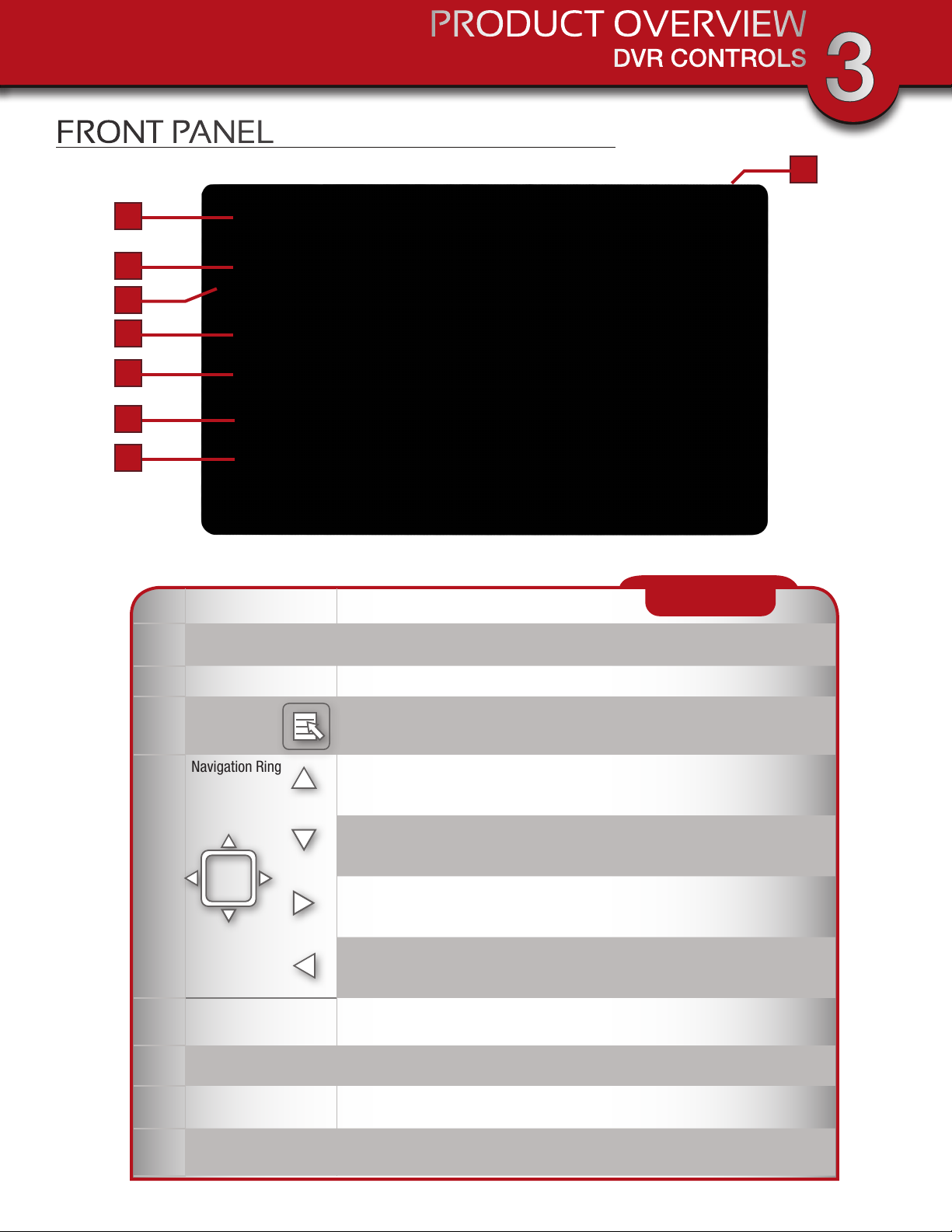
FRONT PANEL
2
3
4
5
6
7
8
PRODUCT OVERVIEW
DVR CONTROLS
3
1
item Function DeScription
Power/Mute Button
1
(Top)
2 Link & Power Indicators Shows status of signal strength, Battery and Power On/Off
3 Menu Center Button brings up Main Menu. In menus, press to confirm selections
Navigation Ring Display: Switch Channel
4
5 ESC
Power unit On and Off or enable “Mute” Feature. Hold button for several seconds to
turn unit On or Off. Briefly press button to toggle “Mute” On or Off.
Menu: Cursor Up
Playback: Fast Forward
Display: Switch Channel
Menu: Cursor Down
Playback: Fast Reverse
Display: Volume Up
Menu: Cursor Right
Playback: Volume Up, Switch Display Channel
Display: Volume Down
Menu: Cursor Left
Playback: Volume Down, Switch Display Channel
Display & Menu: Exit or previous screen
Playback: Previous
CONTROLS
6 REC/DEL Playback: Next Record, REC Mode: Stops Recording
7 ZOOM Zooms 2X
8 ALARM Turns alarm On and Off
Page 7
Page 8
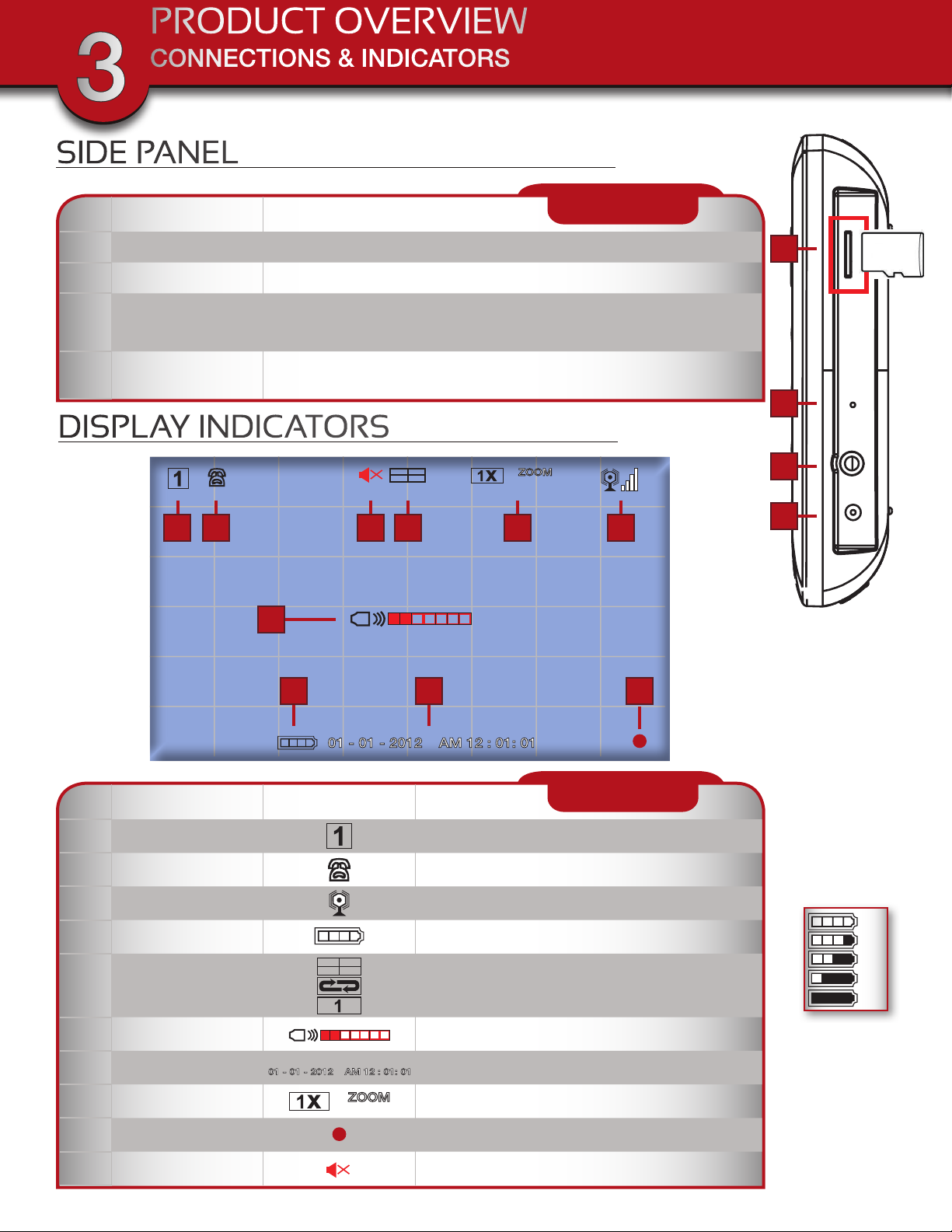
PRODUCT OVERVIEW
CONNECTIONS & INDICATORS
3
SIDE PANEL
item Function DeScription
1 DC 5V /1A Power Port Connect Power Adaptor.
2 AV Out Connect to a Monitor or TV through RCA inputs
3 Reset Powers unit off
4 Memory Card Slot Insert 2GB to 32GB Micro SD Memory Card (4GB Micro SD Card w/adaptor included)
CONNECTIONS
DISPLAY INDICATORS
2 3
6
10
5
81
4
3
2
1
4
item inDicator name icon DeScription
1 Channel Indicator Shows camera channel being viewed
2 Audio Indicator Shows whether Audio is turned On/Off for system
3 Signal Indicator Shows status of signal strength
4 Battery Indicator Shows battery strength (See Chart)
5 Display Mode Shows Quad, Scan or Single Display mode
6 Volume Indicator Audio volume 1 through 7
7 System Date & Time System Date and Time
8 Zoom Indicates Zoom 1X or 2X
9 Recording Indicator Shows recording is in progress
7
9
INDICATORS
100%
100%
75%
50%
25%
0%
Battery
Strength
Chart
10 Mute Indicator Indicates recording mute feature is enabled
Page 8
Page 9
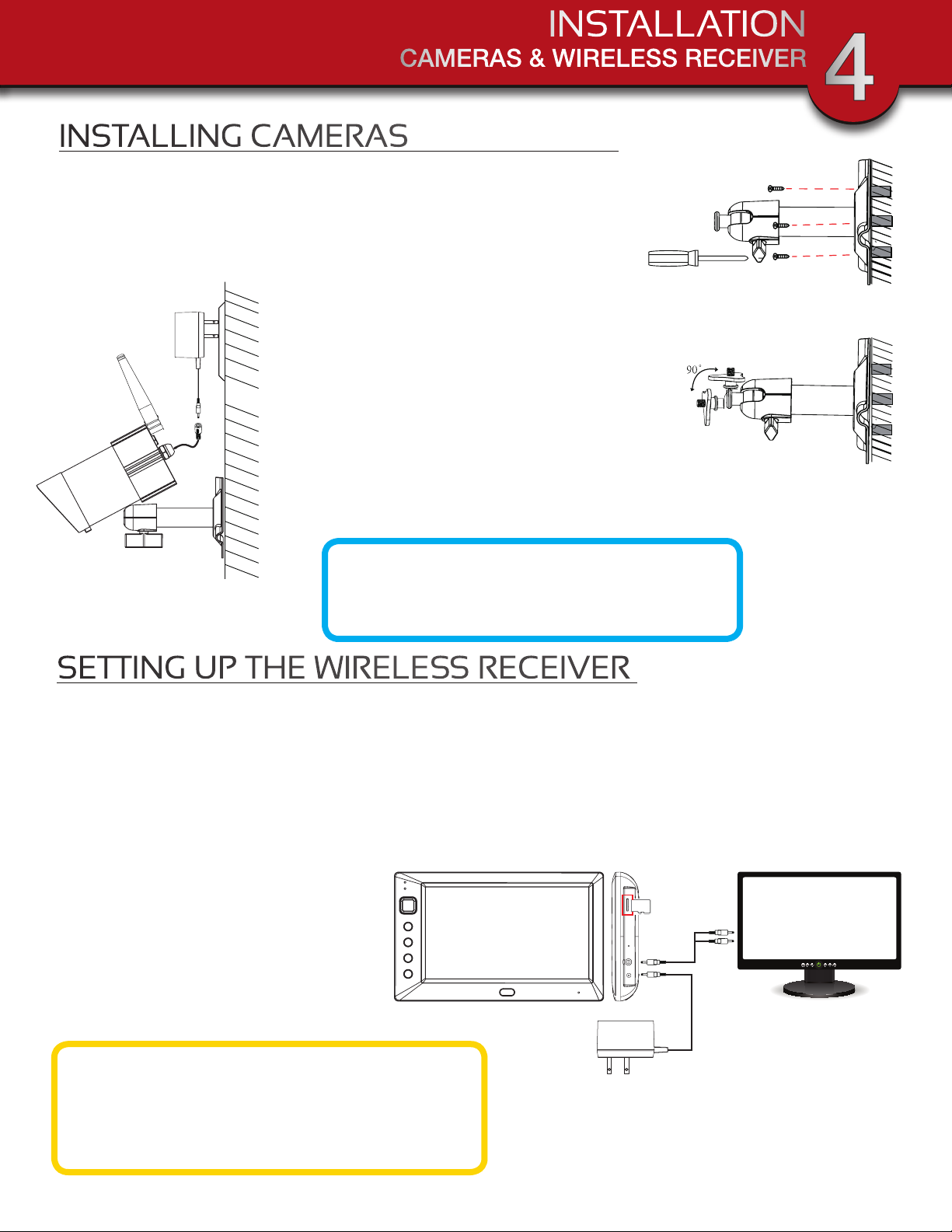
INSTALLATION
CAMERAS & WIRELESS RECEIVER
INSTALLING CAMERAS
1. Select the position for the camera and secure the camera stand.
(Screws and anchors are supplied. Use an appropriate screw type
for the mounting surface.)
2. Screw the camera onto the bracket.
3. Adjust camera to the proper view angle Make
sure the lens is upright relative to your subject.
Tighten the thumb bolt.
4. Screw the antenna into place on the rear of
the camera. Adjust the antenna to an upright
position.
5. Connect the power cable to the DC IN of the
camera.
6. Plug the power supply into the electrical outlet.
7. Once the camera is connected, see Camera
Setup, Camera Pairing to link the camera(s) to
the receiver.
4
Camera Orientation
It’s important the camera is mounted correctly
to ensure the image is not upside down as the
camera lens can only be positioned one way.
SETTING UP THE WIRELESS RECEIVER
1. Connect the power cable to the DC IN of the receiver.
2. Plug the power supply into the electrical outlet.
3. Once the receiver is connected, see Camera Setup, Pairing (Operating Menus) to link the
camera(s) to the receiver.
OPTIONAL: VIEW ON TELEVISION OR OTHER MONITOR
1. If connecting to another monitor such as a TV: Connect the AV cable into the AV OUT of the
receiver.
2. Connect the two RCA jacks to the TV
AV IN. Yellow = Video; White = Audio
3. Press POWER button to turn on the
receiver.
Audio
Video
TV
Rechargeable Battery
Caution: The 7” monitor is fitted a 3.7V 2000mAH
(LI-ON) rechargeable battery pack. At the end of
life, it should not be disposed of with household
waste. Please recycle where the facilities exist.
Check with your local authority or retailer for recycling advise.
Page 9
Page 10
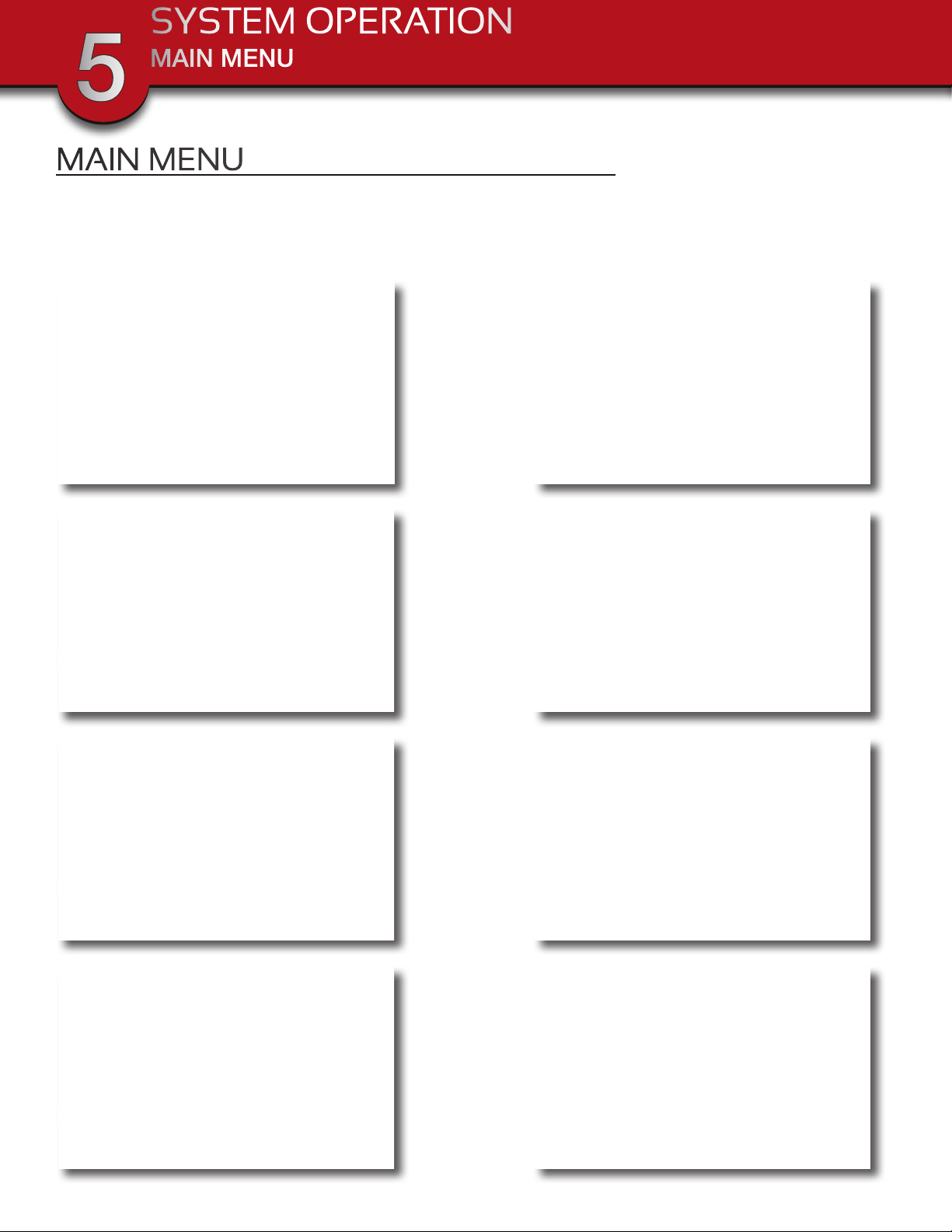
SYSTEM OPERATION
MAIN MENU
5
MAIN MENU
The Main Menu screen is used to control the various functions of the DVR system. It contains the
following sub menu icons: Camera Setup, Record Setup, Event List, System Setup, Alarm Buzzer, Zoom,
Scan Activated Cameras and Memory Card Overwrite.
Camera Setup-Main Menu
Event List-Main Menu
Record Setup-Main Menu
System Setup-Main Menu
Alarm Buzzer-Main Menu
Scan Activated Cameras-Main Menu
Zoom-Main Menu
Memory Card Overwrite-Main Menu
Page 10
Page 11

SYSTEM OPERATION
CAMERA SETUP MENU
Select CAMERA SETUP, press MENU key once to enter sub-menu.
CAMERA SETUP
5
Camera Setup-Main Menu
CAMERA PAIRING
Camera Setup-Sub Menu
Use to select the camera to set up (1-4).
Use
settings.
With PAIRING section highlighted, press
begin camera pairing. Press Pairing Key button on Camera cord.
Pairing LED on camera will blink once then will begin blinking
continuously indicating data transmission is in process.
to select PAIRING, BRIGHTNESS and CAMERA ON/OFF
MENU key once to
Camera Setup-Pairing
Pairing Key
System will confirm pairing process is successful with “PAIRED”
displaying on screen. System will indicate pairing process failed
with “PAIRING FAIL” displaying on screen.
Press ESC to return to main menu.
Page 11
Page 12

SYSTEM OPERATION
CAMERA SETUP
5
CAMERA BRIGHTNESS ADJUSTMENT
Camera Setup-Adjust Brightness
With BRIGHTNESS section highlighted, use to to adjust camera brightness.
CAMERA ACTIVATION
Camera Setup-Camera Activation
With ACTIVATION section highlighted, use
Press ESC to return to main menu.
NOTE: Ensure the cameras are paired to the receiver for SCAN or QUAD to function properly camera “ON”
can only be selected when camera has been paired to system.
to enable or disable camera.
Page 12
Page 13

SYSTEM OPERATION
RECORDER SETUP
RECORDER SETUP MENU
Select RECORDER SETUP, press MENU key once to enter sub-menu.
5
RECORD SCHEDULE
Record Setup-Main Menu
Record Schedule Setup Menu
Use to select time block.
Page 13
Page 14

SYSTEM OPERATION
RECORDER SETUP
5
RECORD SCHEDULE - CONTINUED
Recorder Schedule Setup - Options Set
There are three different recording options available to chose from. Press MENU key to switch
between different recording mode.
M: MOTION (REC only when motion detected)
S: SCHEDULE (record between selected times for each day)
X: MANUAL (manual REC)
The system will record video from all 4 channels simultaneously with MOTION, SCHEDULE and MANUAL
record modes. One of the four channels will have audio available. Note: To toggle between recording and
not recording sound with the video image press the “Power” button once briefly. The icon
on the screen when the sound is muted. See Audio/Video Recording Caution Statement below. The time
slot boxes in the diagram above each represent hourly slots, e.g., selecting AM 10:00 means recording
will occur from 10:00 am to 11:00 am. Also if for example, boxes AM 10:00 and AM 11:00 are set to “S”
(Schedule) recording, please note that a continuous 2 hour video file will not be recorded but separate files
depending on the recording time for each file setup, i.e., if set to 2 minutes then 60 clips will be recorded
in a 2 hour schedule recording slot.
While the system is performing MOTION recording, audio will automatically switch to the channel
triggering by motion. Recording cannot be stopped until 30 seconds after recording has started. This
mandatory system operation is designed to prolong the overall life of memory card. To stop recording,
press REC/DEL once. To remove the memory card, please power off the system first.
If SCHEDULE recording mode is set, the system will automatically resume recording 60 seconds after
recording is stopped manually. If MOTION record mode is set, the system will resume motion detection
function 60 seconds after recording is stopped manually.
Recording must be stopped before entering the system main menu and the system will resume the mode
selected in the IDLE DISPLAY SETUP.
NOTE: Recording will not work if there is no memory card inserted into the DVR.
will show
Audio/Video Recording
Caution: Audio surveillance in some states is illegal or requires permission from one or both parties to record someone’s voice. Laws are also different from residential vs. commercial applications.
Some federal, state, and local laws prohibit certain surveillance activities and/or the use or distribution of the
information obtained from such activities. Prior to using this system, you should become familiar with the per-
tinent laws to ensure compliance with those applicable to surveillance activities.
Page 14
Page 15

SYSTEM OPERATION
MOTION DETECTION SENSITIVITY
RECORDER SETUP
5
Recorder Setup-Motion Detection Sensitivity
Use to select MOTION DETECTION SENSITIVITY section. Use to highlight camera for setup.
Use
to adjust sensitivity level: OFF / LV1 / LV2 / LV3 (LV3 is most sensitive). Press ESC to save and exit.
FORMAT MEMORY CARD
Recorder Setup-Format Memory Card
Use
MENU to enter. Press
and begin formatting memory card. Press ESC to
exit. NOTE: If a new memory card is used then it
must be formatted first here before use.
to select FORMAT STORAGE, press
MENU again to confirm
Formatting the Memory Card
When you install a new memory card, you must
format it before it can be used. Clicking the FORMAT STORAGE button will begin the formatting
process. WARNING! Formatting an existing SD
Card erases all data. This step cannot be undone.
Page 15
Page 16

SYSTEM OPERATION
RECORDER SETUP
5
SETUP MASKING AREA
Masking Area Setup Menu
This screen allows you to setup areas where you do not want motion to be detected. Use to select
MASKING AREA SETUP menu. Use
to the grid where no motion detection is desired. Press
grid(s). Movements taking place inside masked area will be ignored. Continue selecting another grid for
setup or press ESC to save and exit.
to highlight camera (1-4) for setup. Use to navigate
MENU key to toggle between mask/unmask
Masking Area Setup Grid
RECORD TIME
CARD
CAPACITIES
micro SD
carD capacity
1GB 200 Minutes (8.3 hours)
2GB 400 Minutes (16.6 hours)
8GB 1,600 Minutes (66.7 hours)
640 x 480 (Vga)
Recorder Setup-Record Time
Use this menu to set the amount of time you want to record
after motion is detected. Use
period: 2 Min / 5 Min / 10 MIN, press
Press ESC to save and exit.
to highlight recording
MENU to confirm.
Page 16
16GB 3,200 Minutes (133.3 hours)
32GB 6,400 Minutes (266.7 hours)
RECORDING TIME FOR
MEMORY CARDS
Note: All numbers are approximate and
are for estimating only. Many factors
influence actual storage capacities
including size of data, quality, aspect
ratio and compression used.
Page 17

PLAYBACK
SYSTEM OPERATION
PLAYBACK
5
Playback-Date Folder Menu
This screen allows you to playback recorded video. Use to select the Date folder you want to view.
Press
MENU to confirm selection and enter selected folder.
Playback-Time Grid Menu
Use to select Hour (each block represent one hour time), Press MENU to confirm selection and
enter selected folder. NOTE: Each RECORDED FILE folder is indicated with file start / end time and type of
file recorded.
Page 17
Page 18

SYSTEM OPERATION
PLAYBACK
5
PLAYBACK - CONTINUED
1
2
Channel
Record
Indicators
NOTE: The
channel indicator
1, 2, 3, 4 in a SOLID square
indicates recording type for
that channel only. (See 1 at left).
The channel indicator 1, 2, 3, 4
all in Hollow squares indicate
recording type effects all four
channels. (See 2 at left)
Playback-Date Detail Events
The type of recorded file (Schedule / Motion / Manual) is indicated by:
S - SCHEDULE Recording: channel selected by user.
M - MOTION channel triggered.
X - CONTINUOUS (Manual) Recording: channel selected by user.
To playback recorded file, use
MENU to confirm selection and playback selected file. NOTE: By default, playback display will be QUAD
(displaying images of all cameras paired).
4
2
32
= All channel playback
4
32
= Channel 1 playback in full screen
4
32
= Channel 2 playback in full screen
4
32
= Channel 3 playback in full screen
4
3
= Channel 4 playback in full screen
1
For single camera display, press
select from channel to channel. The channel indicator (bottom left screen) will show the channel number
selected. (See 1 below)
1
1
1
1
Video progress indicator (See 2 at right) is
shown by a series of arrows that turn from
blue
to red during playback. Pressing
to highlight the RECORDED FILE. It will turn to red type. Press
MENU once after playback has started to PAUSE. Then use to
the
red arrow will turn to the pause symbol
For other control functions available during
playback mode, please refer to Section
3 - DVR CONTROLS - Front Face (p.7).
Software is included on the CD provided
for playing back the recorded file(s) from
the memory card on a PC.
MENU will pause playback, The
.
=
21
1 2 3 4
Page 18
Page 19

SYSTEM SETUP
SYSTEM OPERATION
DATE & TIME SETUP
5
DATE & TIME SETUP
System Setup Menu
Date and Time Setup Menu
Select SYSTEM SETUP and press MENU to enter sub-menu. Use to highlight and adjust:
YEAR / MONTH / DATE / HOUR / MINUTE. Use
confirm adjustment. Press ESC to save and exit.
Why Set a Date & Time?
It’s important to set the proper date and time before continuing so that you can easily locate recorded events.
Inaccurate dates and times on files may affect their admissibility as evidence in court. In addition, when changing
current time settings, to avoid possible confusion with the time stamps on recorded and currently recording files,
stop all ongoing recording processes before altering the system time and restart recording using the new settings.
adjust each section and press MENU to
Page 19
Page 20

SYSTEM OPERATION
POWER SAVING
5
POWER SAVING
Power Saving Setup Menu
Select SYSTEM SETUP, press MENU to enter. Use to select POWER SAVING.
Use
10 MINUTES IDEL / SCREEN ALWAYS ON. Press
to highlight SCREEN OFF AFTER 5 MINUTES IDLE / SCREEN OFF AFTER
MENU to confirm selection. Press ESC to save and exit.
Power Saving - 5 Minutes Power Saving -10 Minutes
Power Saving - Always On
Page 20
Page 21

SYSTEM OPERATION
MULTI CHANNELS IDLE DISPLAY SETUP
MULTI CHANNELS IDLE DISPLAY SETUP
5
Multi Channels Idle Display Setup Menu
Select SYSTEM SETUP, press MENU to enter. Use to select MULTI CHANNELS IDLE DISPLAY.
Use
INTERVALS / AT 15 SEC INTERVALS. Press MENU to confirm selection. Press ESC to save and exit.
NOTE: (1) Camera ON/OFF setting in CAMERA SETUP section will affect which camera(s) can be
displayed during IDLE DISPLAY. (2) Audio (single channel at anytime) will be available during QUAD mode
(by default on channel 1 or the next available channel with camera paired to system), single FULL screen
mode (auto switch to channel viewing at the time), or channel triggered by motion. (3) Audio channel will
stay connected until channel switched. (4) If set to 5/10/15 sec. interval then select SCAN ACTIVATED
CAMERAS to achieve this display mode.
to highlight DISPLAY QUAD DURING IDLE / AT 5 SEC INTERVALS / AT 10 SEC
Idle Display - QUAD Idle Display - 5 Seconds
Idle Display - 10 Seconds
Page 21
Idle Display - 15 Seconds
Page 22

SYSTEM OPERATION
TV OUT & LANGUAGE SETUP
5
TV OUT SETUP (NTSC OR PAL)
TV Out Setup Menu
Select SYSTEM SETUP, press MENU to enter. Use to select TV OUTPUT.
Use
NOTE: Changing the TV system may affect display image scale.
to highlight NTSC or PAL. Press MENU to confirm selection. Press ESC to save and exit.
LANGUAGE
Default Menu
Select SYSTEM SETUP, press MENU to enter. Use to select DEFAULT.
Use
system will restore to factory default. Press ESC to save and exit. NOTE: While SYSTEM RESTORE icon is
highlighted, the system firmware version will be displayed (example: VER:11.06.11-21:13:09)
to select the system language for SYSTEM RESTORE, press MENU to confirm selection and
Page 22
Page 23

ALARM BUZZER
SYSTEM OPERATION
ALARM BUZZER & ZOOM SETUP
5
Alarm Buzzer Menu
Select ALARM BUZZER, press MENU to toggle buzzer ON or OFF. When motion is detected by a
camera, then a buzzer sound will be triggered by the monitor.
ZOOM
Zoom Menu
Select ZOOM, press MENU to enter ZOOM Mode. Press MENU again to zoom in 2X. When
zooming in use
to change available channel. Press ESC to exit ZOOM.
to select various views. Press MENU to zoom out. In zoom out (1X), use
Page 23
Page 24

SYSTEM OPERATION
SCAN ACTIVATED CAMERAS & MEMORY CARD OVERWRITE
5
SCAN ACTIVATED CAMERAS
Scan Activated Cameras
Select SCAN ACTIVATED CAMERAS, press MENU to begin camera scan mode. NOTE: (1) Camera
ON/OFF setting in CAMERA SETUP section will affect which camera(s) can be displayed during IDLE
DISPLAY. See p.25 for the display interval setup. (2) The system will automatically activate QUAD display if
recording function is activated.
MEMORY CARD OVERWRITE
Memory Card Overwrite
Select MEMORY CARD OVERWRITE, press MENU to activate overwrite function and press MENU
again to de-activate. NOTE: (1) One of the following examples will appear on display screen a) 1.89GB space available on memory card. b) ERROR - either memory card is missing, locked or damaged. (2) When
memory card is full, the system will display “MEMORY FULL PLEASE FORMAT” on the preview screen if
overwrite is not enabled.
Page 24
Page 25

PC OPERATION
PC PLAYBACK SOFTWARE
6
PC PLAYBACK SOFTWARE
The Sec24 Media Player is specifically designed to playback on your PC recorded files from the Micro SD
card. You must install the software provided on the CD that is included with your DVR Kit. The following is
an overview of the software.
1
2
3 4 5 6 7 8 9
PC Playback Software - Sec24 Media Player
item inDicator name DeScription
1 Channel Playback Screen Shows camera channel being viewed
2 Playback Progress Bar Shows progress of playback file
3 Play Shows status of signal strength
4 Pause Shows battery strength
5 Stop Shows Quad, Scan or Single Display mode
6 Fast Forward & Rewind Naviagate through recorded file
7 Load Load Recorded Files
INDICATORS
8 Replay Replay the last file viewed
9 Channel Select Enable/Disable channels and audio on playback
Page 25
Page 26

PC OPERATION
PLAYBACK SOFTWARE - INSTALLATION
6
PLAYBACK SOFTWARE - INSTALLATION
Insert the CD into the CD-ROM of your PC. Click on MY COMPUTER, double click on the drive where the
CD-ROM is assigned by the PC (for example: E:\). In this drive you will find the following icon.
If Windows 7 is running on your PC, please right click on icon “20111027_Sec24 Media Player_v1.0.9.44”
and select “Run as administrator” option first to begin installation. Other Windows version will be similar.
Windows 7 - Run as Administrator Dialog Box
The following error message will appear if you did not select “Run as administrator” option first before
starting the installation. Please repeat instructions above then double click the icon to start the installation
process.
Error Dialog Box
Page 26
Page 27

PC OPERATION
PLAYBACK SOFTWARE - INSTALLATION
Follow the screens as shown below to complete the installation process.
6
The following icon should have been placed on
your desktop. Double click the Sec24 Media
Player icon on the desktop to start the software.
Click on “Load” to import and playback previous recorded files
(SNX files) already stored on your PC.
NOTE: You will first need to save the files from the Micro SD card
to the PC. Your PC will need to have a Micro SD card reader. If
your PC only has a SD card reader you will need to use a Micro
SD to SD memory card adaptor.
During playback, all four channels will playback at
once. For privacy, the user is able to manually disable
audio on all channels and/or video on one or more
channels via the CHANNEL section of the playback
software screen.
Page 27
Page 28

APPENDIX
TROUBLESHOOTING
7
TROUBLESHOOTING
error poSSible cauSe SolutionS
TROUBLE
SHOOTING
System is not receiving power
or is not powering up
SD Card is not detected by the
system
There is no picture on selected
channels/camera picture is not
being displayed
At night, only white appears on
the screen
A black and white image appears at night
The system will not record
under SCHEDULE/MOTION
detection setting
SD Card is full (0% remaining)
and the unit is no longer recording. “MEMORY FULL PLEASE
FORMAT” is on the screen.
The recording on the DVR appears but does not have sound
Channel(s) disappear during
auto or manual scan
Poor image quality Interference
Cable from power adapter is loose or
is unplugged. No power at electrical
outlet.
SD Card is not formatted • Format SD card per instructions.
Camera out of range • Locate camera closer to receiver.
Camera not “Paired” • Connect camera through Camera Pairing menu.
Signal is blocked
The power supply for the camera is not
plugged in
No power being received at the electrical outlet
The camera’s infra-red LEDs shine
invisible light that reflects of surfaces
such as glass causing white light
This is normal operation for night vision • No action required.
System not set up correctly or memory
card is missing
Overwrite is not enabled
Mute is on
Channel(s) has been turned OFF • Turn Camera (s) ON in Camera Setup menu.
• Confirm that all cables are connected correctly.
• Confirm that the power adapter is securely connected to the back of the unit.
• Confirm power is on at electrical outlet.
• If possible, remove major obstacles in between the camera and the receiver.
Or, relocate the camera to another location.
• Confirm camera power supply is connected correctly.
• Confirm power is on at electrical outlet
• Place the camera on the other side of windows to try to improve the night
vision or place in a well lit area.
• Ensure correct DATE AND TIME has been set and the Record Schedule setup
correctly.
• Ensure the memory card is inserted into DVR and formatted
• Enable Memory Card Overwrite or
• Re-format memory card.
• Turn Mute off. This feature is used to record images without sound for legal
purposes. See page 14 for audio recording caution statement and details.
• Place the camera and/or receiver antenna at a new angle or readjust its position to make an improvement.
• Remove obstacles between the camera and receiver that might affect the
signal (e.g., furniture, cabinets, and walls.)
• Relocate the camera closer to the receiver.
Antenna direction is limited • Adjust the camera antenna and receiver position
Signal has been blocked
Low or unstable signal
Audio Feedback Camera and receiver are too close
Strong radio signal nearby • Keep WIFI router away from the camera and/or receiver.
Strong electromagnetic interference
nearby
• If possible, remove major obstacles in between the camera and receiver. Or,
relocate the camera to another location.
• Keep active appliances such as hair dryers, heat fans, air conditioners, water
pumps, or microwave ovens away from the camera and/or receiver.
• The camera has a high sensitivity microphone. Keep the camera at least
10 feet away from the receiver. If the camera must be within 10 feet of the
receiver, keep the volume down.
Page 28
Page 29

SYSTEM MAP
Camera Setup
APPENDIX
SYSTEM MAP
7
Channel 1
Activation
Channel 2
Brightness
Channel 3
Pairing
Channel 4
Schedule
Recorder Setup
Event List
System Setup
Motion Sensitivity
SD Card Format
Motion Area
Record Time
Date / Time
TV Output
Power Save
Idle Display
Language Default
Cam 1 Cam 2 Cam 4Cam 3
Go
Cam 1 Cam 2 Cam 4Cam 3
5 Min2 Min 10 Min
Play ModeFilesHourDate
MinutesDDMMYYYY Hour
PALNTSC
Never10 Min5 Min
15 sec10 sec5 secQuad
Alarm Buzzer
Zoom Setup
Scan Activated
Cameras
Memory Card
Overwrite
On
Off
1X
2X
On
Off
Page 29
Page 30

APPENDIX
SPECIFICATIONS
7
TECHNICAL SPECIFICATIONS
item DeVice parameter SpeciFication
Channels 4
Screen Type 7” LCD 16:9
Monitor Resolution 800 x 480
Video Format NTSC (default)/PAL
2.4 GHz secure digital wireless with 24 transmission channels using Frequency
Hopping Spread Spectrum (FHSS) technology
Supports real-time AV preview and recording up to VGA @ 25 FPS(Single Camera Mode) or QVGA @ 25fps/CH (Multiple camera mode)
Receiver
Wireless Parameters
Compression Format MPEG-4
Recording Resolution 320 x 240
Communication Range Approximately 500 feet (150 meters) open space line of sight
Recording Modes Manual/Schedule/Motion Detection
Output
Language English, Spanish, French
Zoom 2X Digital Zoom
Memory Card 4GB Micro SD card included. Supports max. to 32GB micro SDHC memory card.
SPECIFICATIONS
Camera
Motion Block Mask 48 (8 x 6 grid) zones to block motion detection
Operating Temperature 14 °F to 122 °F (-10 °C to 50°C)
Operating Voltage DC 5V / 1A
Current Consumption 860mA (max)
Battery Rechargeable 3.7V 2000mAH (LI-ON); Life: 3 hours (Power Saving Off)
Dimensions 7.9” (200mm) x 4.8” (122mm) x 1” (25mm)
Camera Resolution 640 x 480
IR LED’s 25
IR Cut Filter Automatic for daytime true color
Weather Resistant Rating IP-66
Night Vision 60’ (18m)
Operating Temperature 14 °F to 122 °F (-10 °C to 50°C)
Operating Voltage DC 5V / 1A
Current Consumption 860mA (max)
Dimensions
4.8”D (123mm) x 2.6”W (65mm) x 2.6”H (65mm) camera barrel only
6.2”D (157mm) x 2.75”W (70mm) x 8.5”H (216mm) w/stand and antenna
Page 30
Page 31

APPENDIX
WARRANTY
7
WARRANTY
PRODUCT LIMITED WARRANTY
BRK Brands, Inc., (“BRK”) the maker of First Alert® brand products warrants that for a period of one year from the date of purchase
(the “Warranty Period”), this product will be free from defects in material and workmanship. BRK, at its sole option, will repair or
replace this product or any component of the product found to be defective during the Warranty Period. Replacement or repair will
be made with a new or remanufactured product or component. If the product is no longer available, replacement may be made with
a similar product of equal or greater value. This is your exclusive warranty.
This warranty is valid for the original retail purchaser only from the date of initial retail purchase and is not transferable. In order
to obtain warranty service, you must keep the original sales receipt and proof of purchase in the form of the UPC code from the
package. BRK dealers, service centers, or retail stores selling BRK products do not have the right to alter, modify or any way change
the terms and conditions of this warranty.
WARRANTY EXCLUSIONS
Parts and Labor: 1 year limited (warranted parts do not include bulbs, LEDs, and batteries)
This warranty does not apply to bulbs, LEDs, and batteries supplied with or forming part of the product.
This warranty is invalidated if non- BRK accessories are or have been used in or in connection with the product or in any modification
or repair is made to the product.
This warranty does not apply to defects or damages arising by use of the product in other than normal (including normal atmospheric,
moisture and humidity) conditions or by installation or use of the product other than in strict accordance with the instructions
contained in the product owner’s manual.
This warranty does not apply to defects in or damages to the product caused by (i) negligent use of the product, (ii) misuse,
abuse, neglect, alteration, repair or improper installation of the product, (iii) electrical short circuits or transients, (iv) usage not in
accordance with product installation, (v) use of replacement parts not supplied by BRK, (vi) improper product maintenance, or (vii)
accident, fire, flood or other Acts of God.
This warranty does not cover the performance or functionality of any computer software included in the package with the product.
BRK makes no warranty that the software provided with the product will function without interruption or otherwise be free of
anomalies, errors, or “Bugs.” This warranty does not cover any costs relating to removal or replacement of any product or software
installed on your computer.
BRK reserves the right to make changes in design or to make additions to or improvements in its products without incurring any
obligations to modify any product which has already been manufactured. BRK will make every effort to provide updates and fixes to
its software via its website. This warranty does not cover any alteration or damage to any other software that may be or may become
resident on the users system as a result of installing the software provided. This warranty is in lieu of other warranties, expressed or
implied, and BRK neither assumes nor authorizes any person to assume for it any other obligation or liability in connection with the
sale or service of the product. In no event shall BRK be liable for any special or consequential damages arising from the use of the
product or arising from the malfunctioning or non-functioning of the product, or for any delay in the performance of this warranty
due to any cause beyond its control.
BRK does not make any claims or warranties of any kind whatsoever regarding the product’s potential, ability, or effectiveness to
prevent, minimize, or in any way affect personal or property damage or injury. BRK is not responsible for any personal damage, loss,
or theft related to the product or to its use for any harm, whether physical or mental related thereto. Any and all claims or statements,
whether written or verbal, by salespeople, retailers, dealers, or distributors to the contrary are not authorized by BRK, and do not
affect this provision of this warranty.
BRK’s responsibility under this, or any other warranty, implied or expressed, is limited to repair, replacement or refund, as set
forth above. These remedies are the sole and exclusive remedies for any breach of warranty. BRK is not responsible for direct,
special, incidental, or consequential damages resulting from any breach of warranty or under any other legal theory including but
not limited to, loss profits, downtime, goodwill, damage to or replacement of equipment and property and any costs of recovering,
reprogramming or reproducing any program or data stored in or used with a system containing the product accompanying software.
BRK does not warrant the software will operate with any other software except that which is indicated. BRK cannot be responsible
for characteristics of their party hardware or software which may effect the operation of the software included.
Except to the extent prohibited by applicable law, any implied warranty of merchantability or fitness for a particular purpose is
limited in duration to the duration of the above Warranty Period. Some states, provinces, or jurisdictions do not allow the exclusion
or limitation of incidental or consequential damages or limitations on how long an implied warranty lasts, so the above limitations
or exclusion may not apply to you. This warranty gives you specific legal rights, and you may also have other rights that vary from
state to state, or province to province, or jurisdiction to jurisdiction.
OBTAINING SERVICE
If service is required, do not return the product to your place of purchase. In order to obtain warranty service, contact the Consumer
Affairs Division at 1-800-323-9005, 7:30 a.m. – 5:00 a.m. Central Standard Time, Monday through Friday. To assist us in serving you,
please have the model number and date of purchase available when calling.
After contacting the Consumer Affairs Division and it is determined that the product should be returned for Warranty Service, please
mail the product to: BRK Brands, Inc., 3901 Liberty Street Road, Aurora, IL 60504-8122.
Page 31
Page 32

©2012
BRK Brands, Inc.
a Jarden Corporation Company (NYSE:JAH)
3901 Liberty Street Road, Aurora, IL 60504-8122
Phone: 630-851-7330 Tech Services: 800-323-9005
www.brkelectronics.com
M08-0425-002
