Page 1

4gb
SECURITY SYSTEM
CAMERAS INCLUDED
USER’S MANUAL
Models
DWH-471 1 Camera Included
DWH-472 2 Cameras Included
H.264
VIDEO
COMPRESSION
7” LCD
TOUCH SCREEN
SD CARD
INCLUDED
4GB
MOBILE PHONE/
WEB READY
AUTO IR
CUT FILTER
AUDIO
SURVEILLANCE
INDOOR/OUTDOOR
CAMERAS
NIGHT
VISION
Page 2
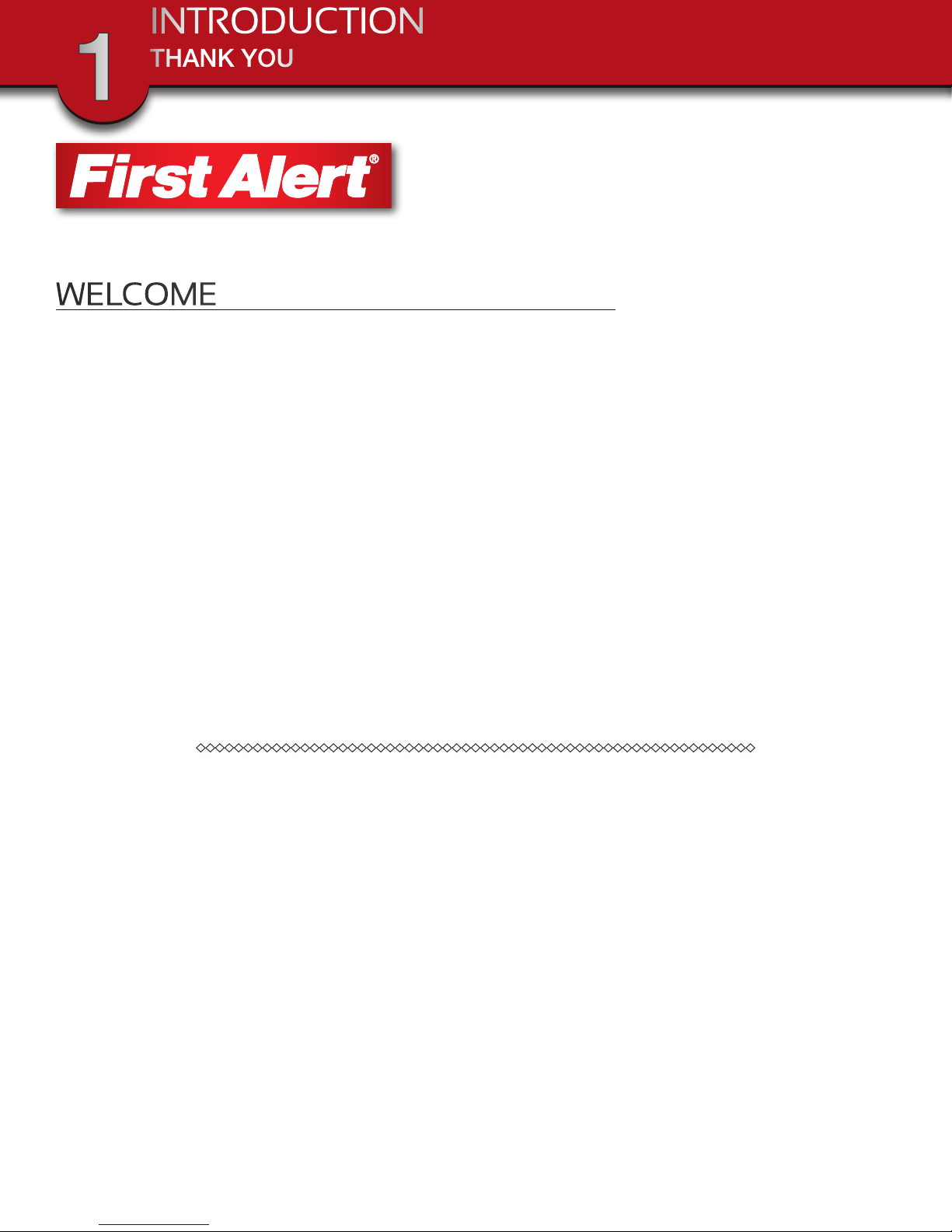
INTRODUCTION
THANK YOU
1
WELCOME
Thank you for choosing First Alert for your security needs!
For more than half a century, First Alert has made the home-safety and security products that make
your job easier. Our products are built to the highest standard which has earned us a leadership role
in the home-safety and security product categories. We are committed to serving our customers,
from the professionals who install our products, to the families and businesses who count on them.
First Alert has been helping families and businesses stay safe for over 50 years. By having a First
Alert Security System, you’re taking the first step in protecting your home or business from damage
or theft. We’re watching, even when you’re not.
This manual is written for the DWH-471 and DWH-472 Wireless DVR systems. It was accurate at the time
it was completed. However, because of our ongoing effort to constantly improve our products, additional
features and functions may have been added since that time and on-screen displays may change. We
encourage you to visit our website at www.brkelectronics.com to check for the latest manuals (English and
Spanish), firmware updates, downloads, other security camera products and announcements. You’ll find
this product line under Products >> Security Cameras >> Wireless Cameras.
The DVR “Device ID” is provided on a label applied at the back of the LCD Monitor (behind the pull out
stand). The “Device ID” and “Password” are displayed in the “NETWORK INFORMATION” section of the
DVR and are needed for remote viewing.
For security, it is recommenced you copy the “Device ID” and “Password” information to the user manual.
Please store this manual in a safe place to protect the device ID and password information for future reference.
DEVICE ID: _____________________________________________________________________________
PASSWORD: _____________________________________________________________________________
©2012 BRK Brands, Inc.
a Jarden Corporation company (NYSE:JAH)
www.brkelectronics.com
All rights reserved. Distributed by BRK Brands, Inc. 3901 Liberty Street Road, Aurora, IL 60504-8122. Due to continuing product development, the
product inside the packaging may look slightly different than the one on the package.
BRK Brands, Inc. is a subsidiary of Jarden Corporation (NYSE: JAH). First Alert® is a registered trademark of the First Alert Trust. To obtain warranty
service, contact the Consumer Affairs Division at 1-800-323-9005, Monday through Friday, 7:30 a.m. - 5 p.m., Central Standard Time.
Made in China
Page 2
Page 3
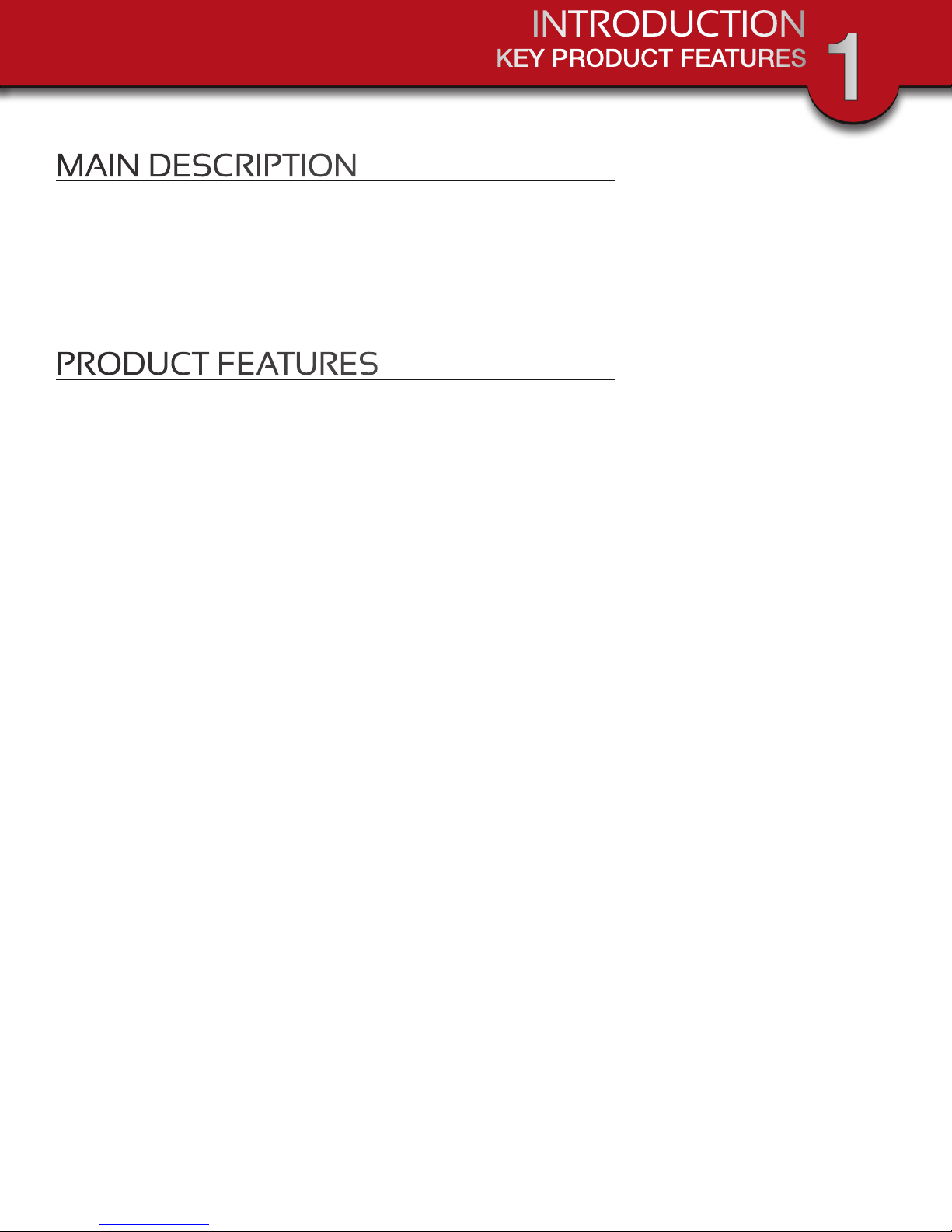
INTRODUCTION
KEY PRODUCT FEATURES
1
MAIN DESCRIPTION
Four channel H.264 wireless digital video recorder with 7” 16:9 LCD Touch
Screen and internet access suitable for applications such as high-end residential - new or remodel, light commercial, small business/retail, small warehouse
or small grocery.
PRODUCT FEATURES
• 7” 16:9 LCD Touch Screen
• 2.4 GHz Digital Frequency Hopping Spread Spectrum (FHSS) Technology
• H.264 Compression
• Supports real-time AV preview and recording up to 25 FPS (Single Camera Mode)
or 12fps/CH (Multiple camera mode)
• 4GB SD Card Included. Supports a maximum of 32GB SDHC memory card.
• Simultaneously preview & record from all 4 wireless cameras
• Independent motion-detect recording
• Multiple recording mode selectable (Manual/Motion-detect/Scheduling)
• Remote View via iPhone, iPad, iTouch with iOS 5.0.1 or above and Android smart
phone or tablet version 2.3X or above. (Note: Not suitable for Windows Mobile or
Blackberry Smart phones)
• User-friendly interface: true color, semi-transparent GUI with notes for selected
menu items
• 2X digital zoom with 5 Zone Selection Feature
• 1800mAh/3.7V Lithium Ion-Polymer Rechargeable Battery with 3 hour battery life
(Power Saving Off)
• Audio surveillance cameras
• 24/7 Scheduled Recording
• OmniVision OV7725 1/4” CMOS color cameras with 25 IR LED’s for up to 60’ night
vision
• Camera has automatic IR cut filter for truer color representation
• IP66 weather rating
Page 3
Page 4
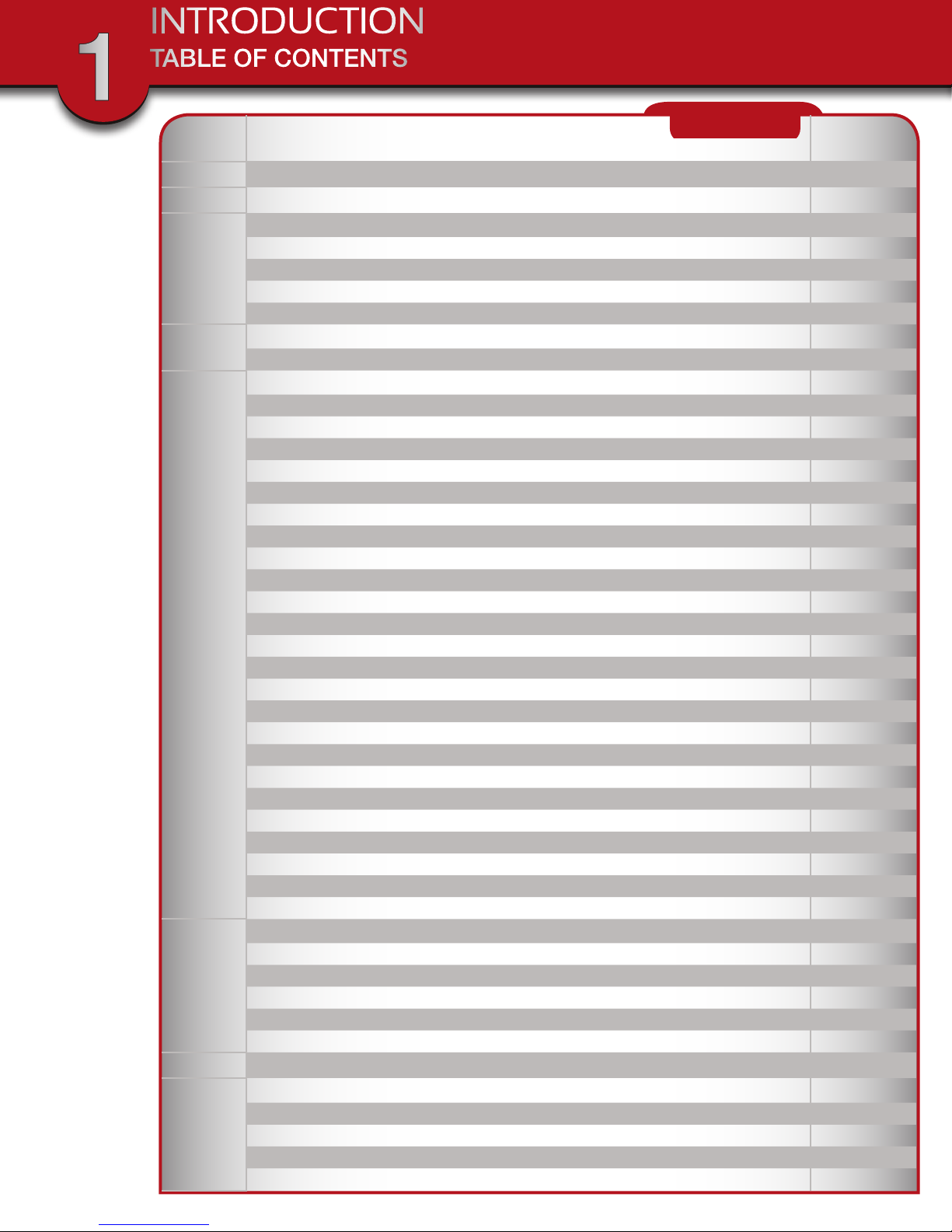
1
INTRODUCTION
TABLE OF CONTENTS
Section DeScription
1
2
Introduction 2-4
Safety 5
Product Overview 6-8
What is in the Box 6
3
4
Panels and Docking Cradle 7
Front & Side Panels/Docking Cradle 7
Camera, DVR and Docking Cradle 8
Installation 9
Installing Cameras & Setting up the Wireless Receiver 9
System Operation 10-28
Live View Screen 10-11
5 Zone Zoom Feature 11
Main Screen Pop-up Menus 12
Camera Set-up/Camera Pairing 13
Camera Activation 14
Camera Brightness Adjustment 15
Recorder Setup Menu 15-17
Motion Detection Sensitivity 15
E-mail Alert 16
Schedule Record 17
Playback 18-19
5
Record List 18
Playback Controls 19
Alarm Setup 20
Period and Melody 20
System Setup 21-28
Power Saving 21
Screen Auto Lock 22
Time and Clock Alarm 23
Time Setting 24
Timer 25
Format Storage 26
System Upgrade 27
Language 28
Remote Access 29-33
Network Setup 29
6
7
Internet Setup 30
Security Code 31
Network Information 32
Connecting to the Internet 32-33
Quick Tips 34-35
Appendix 36-39
Troubleshooting 36
8
System Map 37
Technical Specifications 38
Warranty 39
CONTENTS
page
number
Page 4
Page 5
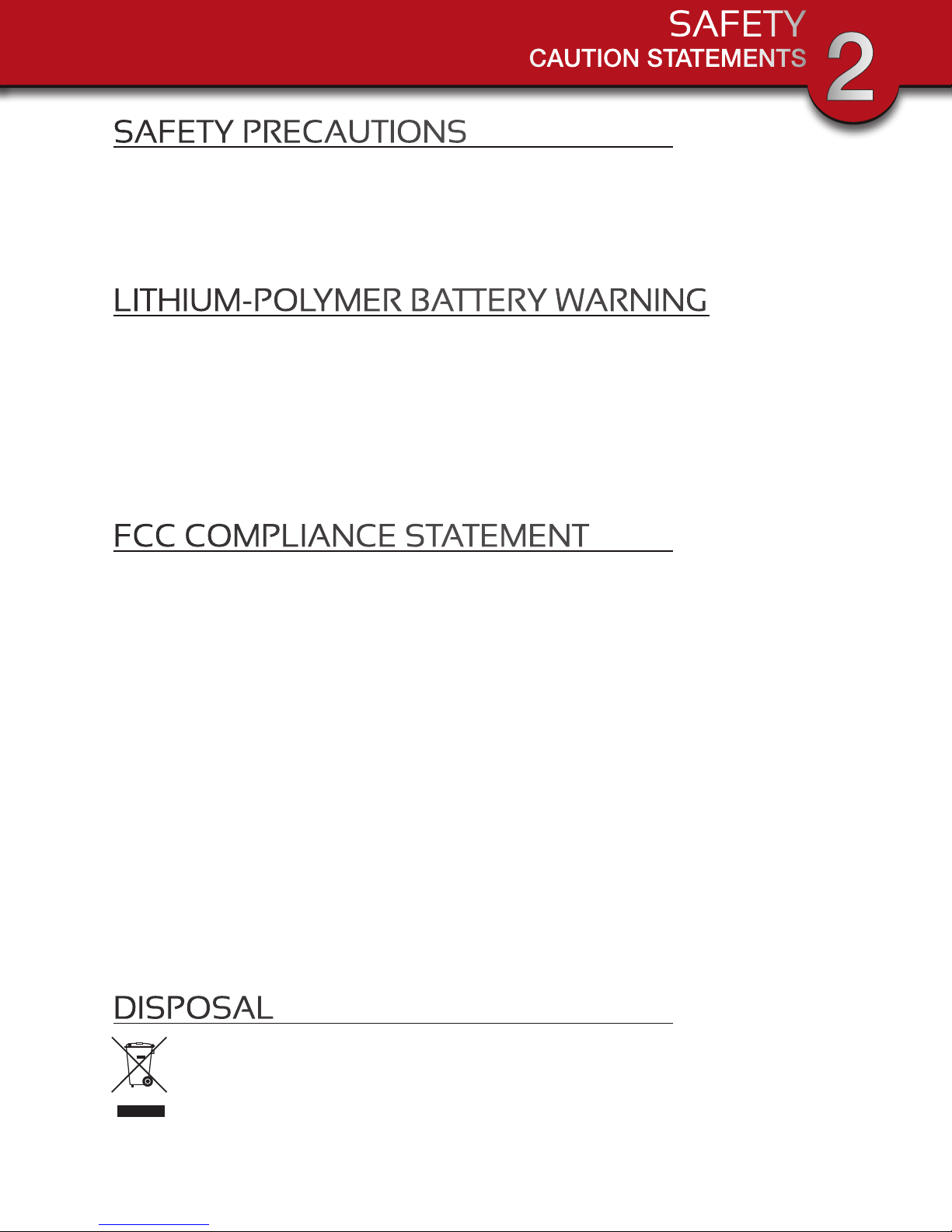
SAFETY
CAUTION STATEMENTS
2
SAFETY PRECAUTIONS
• Do not drop, puncture, or disassemble the cameras or DVR.
• Do not tug on the power adapter. Use the plug to remove it from the wall.
• Do not expose the cameras or DVR to high temperatures.
• For your own safety, avoid using the DVR when there is a storm or lightning in your area.
• Use the cameras and DVR with care. Avoid pressing hard on the cameras or DVR body.
• Do not crush or damage the power cable
LITHIUM-POLYMER BATTERY WARNING
• This equipment contains a rechargeable lithium-polymer battery.
• Do not charge the battery in temperatures below 32° F (0° C) or higher than 113° F (45° C).
• Do not open or mutilate the battery.
• The rechargeable batteries contained in this equipment may explode if disposed of in a fire.
• Do not short-circuit the battery.
• Do not charge the rechargeable battery pack used in this equipment with any charger other than the one designed
to charge this battery pack as specified in the owner’s manual. Using another charger may damage the battery
pack or cause the battery pack to explode.
• CAUTION! Rechargeable Batteries Must Be Recycled or Disposed of Properly.
FCC COMPLIANCE STATEMENT
This equipment has been tested and found to comply with the limits for an intentional radiator, pursuant to Part 15, subpart
C of the FCC rules. These limits are designed to provide reasonable protection against harmful interference in a residential
installation. This equipment generates, uses and can radiate radio frequency energy and, if not installed and used in
accordance with the instructions, may cause harmful interference to radio communications.
However, there is no guarantee that the interference will not occur in a particular installation. If this equipment does cause
harmful interference to radio or television reception, which can be determined by turning the equipment off and on, the
user is encouraged to try to correct the interference by one or more of the following measures:
• Reorient or relocate the receiving antenna.
• Increase the separation between the equipment and receiver.
• Connect the equipment into an outlet on a circuit different from that of the receiver.
• Consult the dealer or an experienced radio or TV technician for help.
Notice: Only peripherals complying with FCC limits may be attached to this equipment. Operation with non-compliant
peripherals or peripherals not recommended by First Alert / BRK Brands, Inc. is likely to result in interference to radio and
TV reception. Changes or modications to the product, not expressly approved by First Alert / BRK Brands, Inc., could
void the user’s authority to operate the equipment.
We, First Alert / BRK Brands, Inc. declare under our sole responsibility that the device to which this declaration relates:
Complies with Part 15 of the FCC Rules. Operation is subject to the following two conditions: (1) this device may not
cause harmful interference, and (2) this device must accept any interference received, including interference that may
cause undesired operation.
FCC Certification
This device contains a radio transmitter. Accordingly, it has been certied as compliant with 47 CFR Part 15 of the FCC
Rules for intentional radiators. Products that contain a radio transmitter are labeled with an FCC ID.
DISPOSAL
This symbol indicates that it is prohibited to dispose of these batteries in the household waste. Take spent
batteries that can no longer be charged to the designated collection points in your community.
Page 5
Page 6
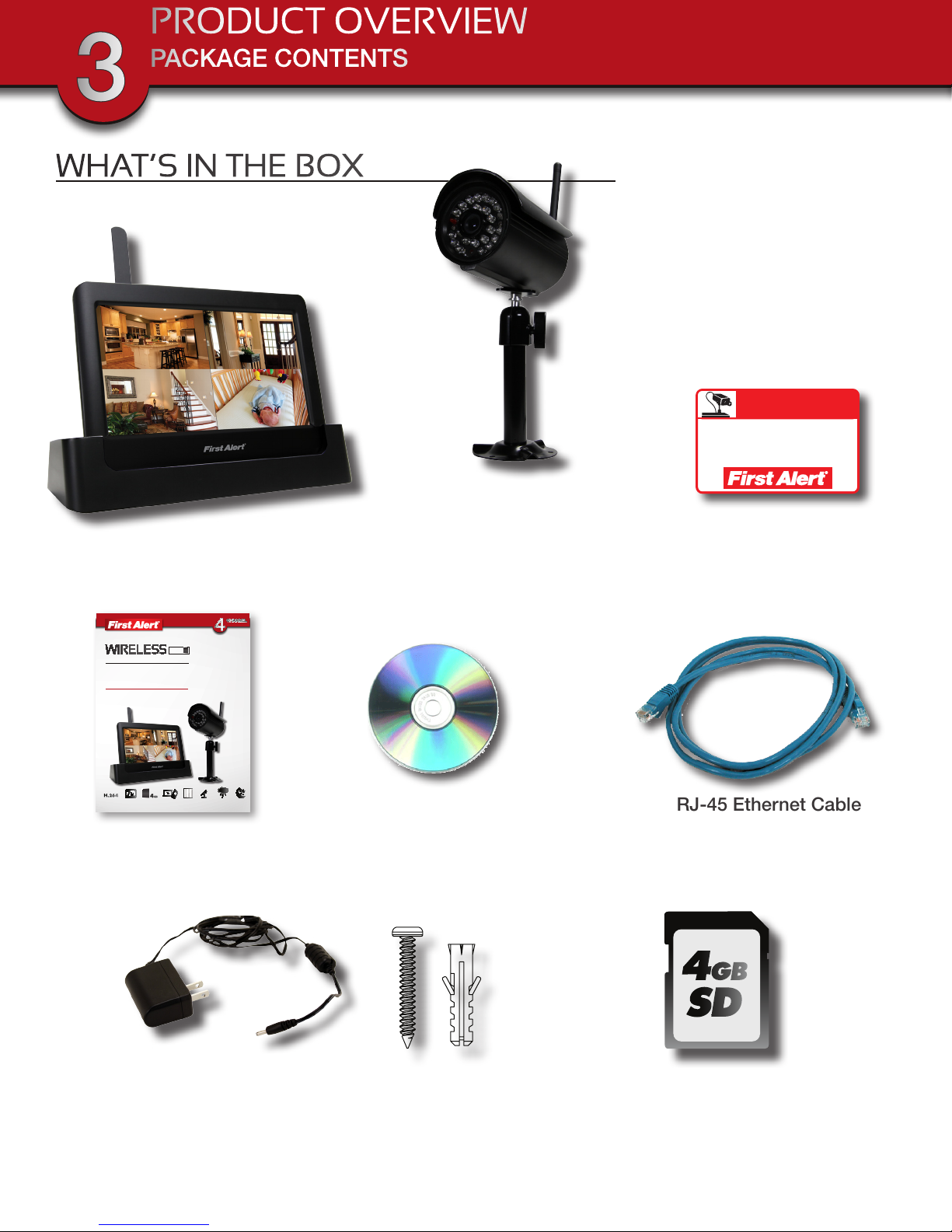
PRODUCT OVERVIEW
PACKAGE CONTENTS
3
WHAT’S IN THE BOX
Digital Wireless Receiver
with 7” LCD Touch Screen
WARNING
THESE PREMISES ARE UNDER
24 HOUR VIDEO SURVEILLANCE
PROTECTED BY
SECURITY SYSTEM
CAMERAS INCLUDED
USER’S MANUAL
Models
DWH-471 1 Camera Included
DWH-472 2 Cameras Included
H.264
VIDEO
COMPRESSION
TOUCH SCREEN
4gb
4GB
MICRO SD
AUTO IR
MOBILE PHONE/
WEB READY
AUDIO
CUT FILTER
SURVEILLANCE
7” LCD
CARD INCLUDED
User’s Manual
INDOOR/OUTDOOR
CAMERAS
Digital Wireless Camera,
Antenna and Stand
DWH-471: 1 Camera
2 Window
Warning Decals
DWH-472: 2 Cameras
NIGHT
VISION
English and Spanish
Manuals
RJ-45 Ethernet Cable
(Color may vary)
Power Supplies for
DVR and Cameras
2 - DWH-471
3 - DWH-472
Mounting Hardware
(3 screws and 3 plastic
anchors per Camera)
Page 6
GB
4
SD
4GB SD Memory Card
(Brand may vary)
Page 7
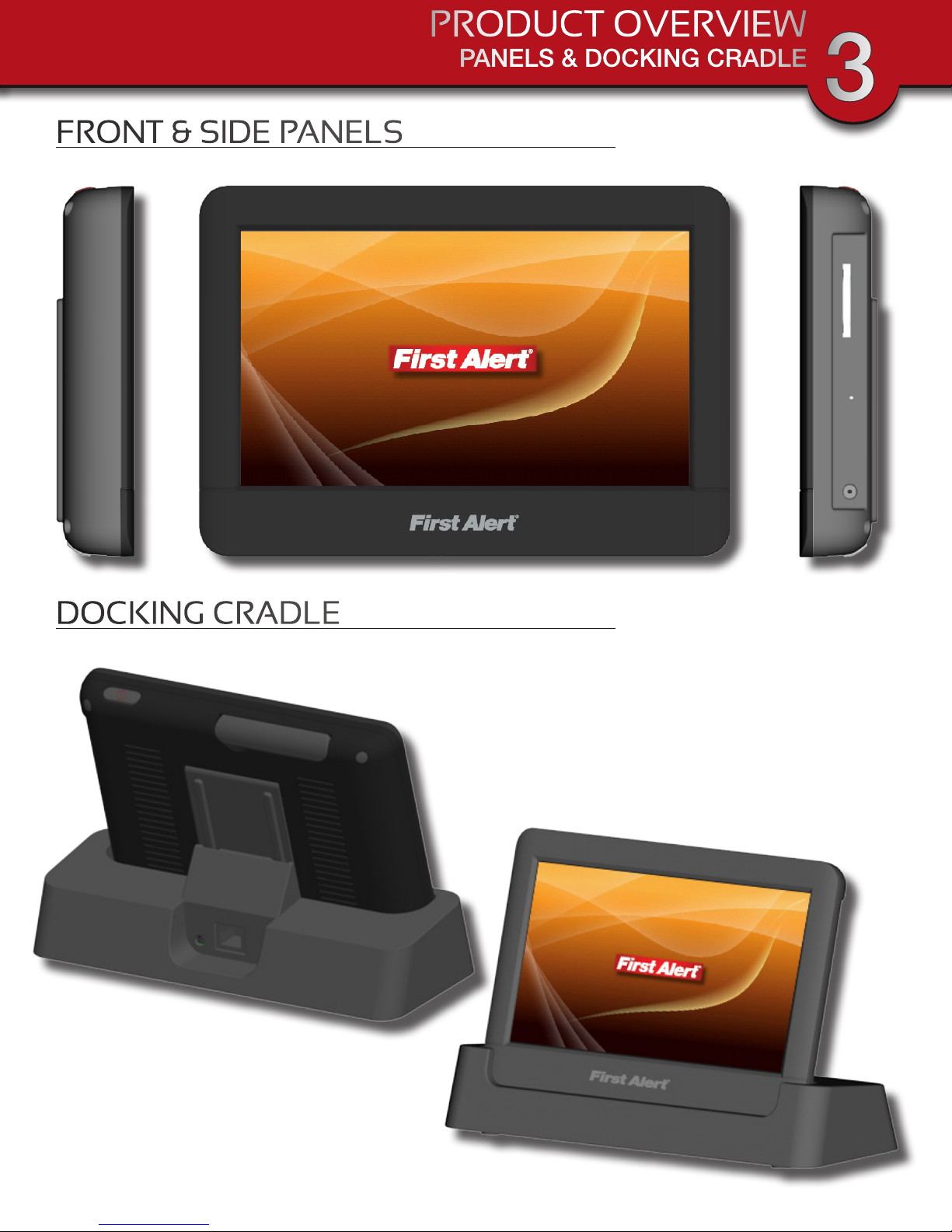
FRONT & SIDE PANELS
PRODUCT OVERVIEW
PANELS & DOCKING CRADLE
3
DOCKING CRADLE
Page 7
Page 8
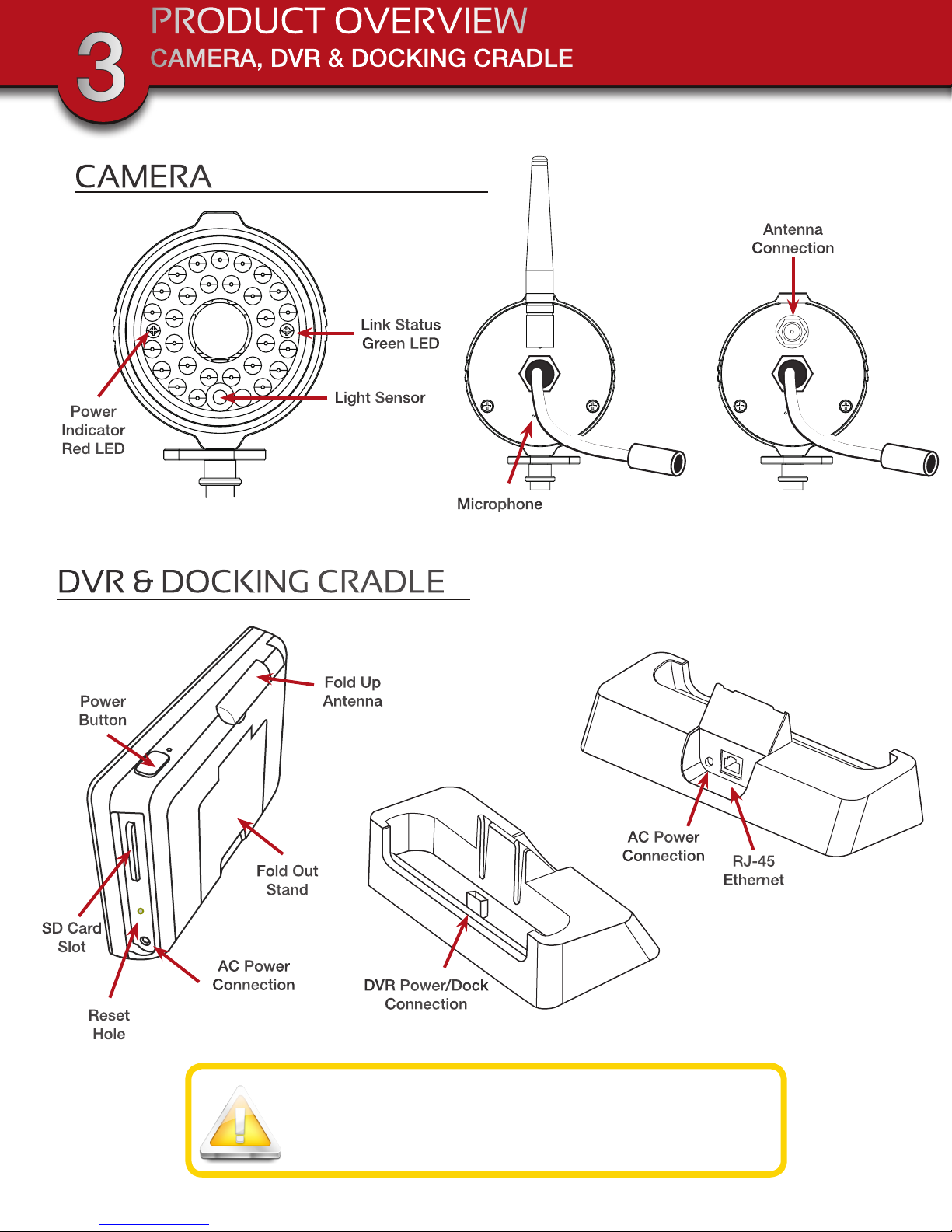
PRODUCT OVERVIEW
CAMERA, DVR & DOCKING CRADLE
3
CAMERA
Antenna
Connection
Link Status
Green LED
Power
Indicator
Red LED
Light Sensor
DVR & DOCKING CRADLE
Fold Up
Power
Button
Fold Out
Stand
Antenna
Microphone
AC Power
Connection
RJ-45
Ethernet
SD Card
Slot
AC Power
Connection
Reset
Hole
Rechargeable Battery
Caution: The 7” monitor is fitted a 3.7V 1800mAH (LI-ON) rechargeable battery pack. At the end of life, it should not be disposed of with household
waste. Please recycle where the facilities exist. Check with your local authority or retailer for recycling advise.
DVR Power/Dock
Connection
Page 8
Page 9
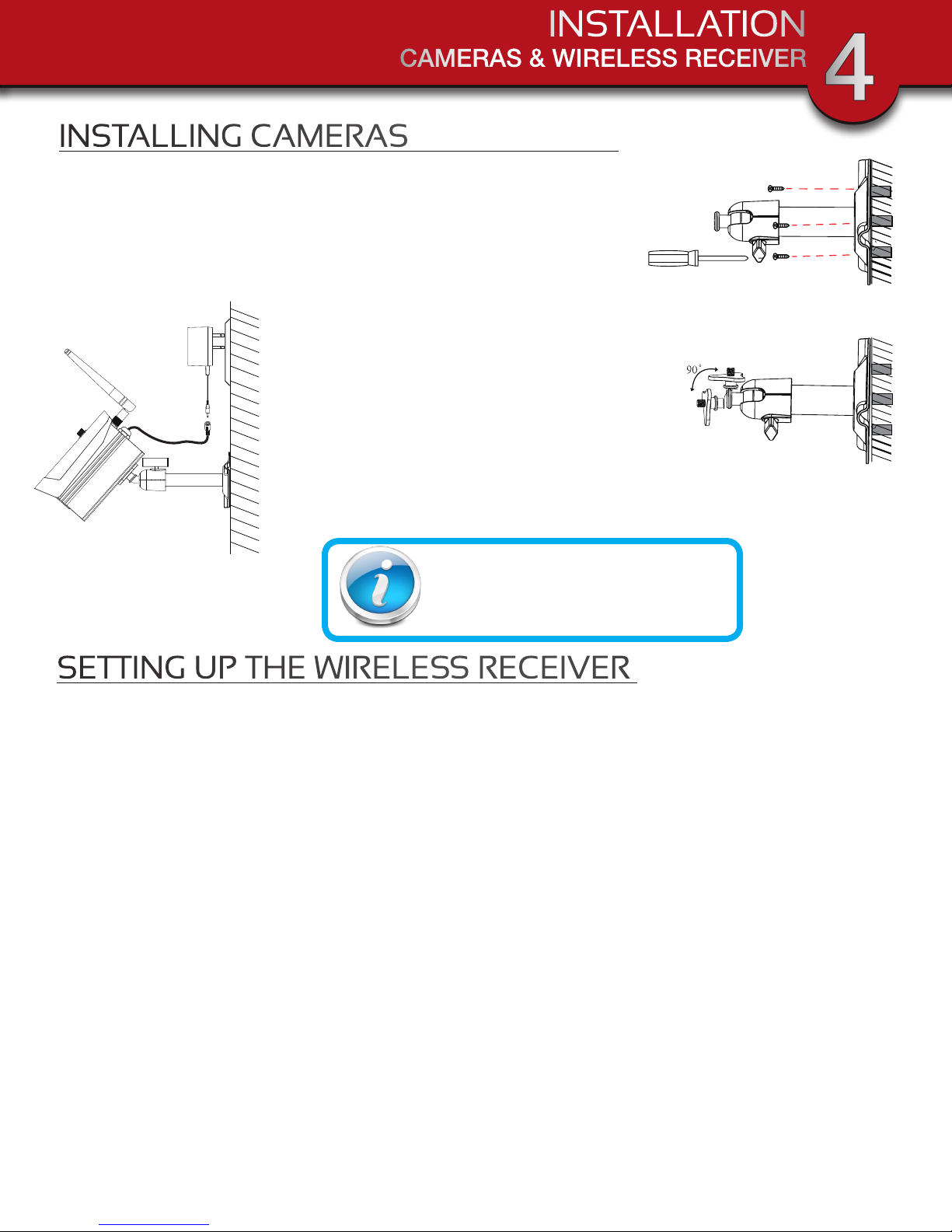
INSTALLATION
CAMERAS & WIRELESS RECEIVER
INSTALLING CAMERAS
1. Select the position for the camera and secure the camera stand.
(Screws and anchors are supplied. Use an appropriate screw type
for the mounting surface.)
2. Screw the camera onto the bracket.
3. Adjust camera to the proper view angle Make
sure the lens is upright relative to your subject.
Tighten the thumb bolt.
4. Screw the antenna into place on the rear of
the camera. Adjust the antenna to an upright
position.
5. Connect the power cable to the DC IN of the
camera.
6. Plug the power supply into the electrical outlet.
7. Once the camera is connected, see Camera
Setup, Camera Pairing to link the camera(s) to
the receiver.
4
Camera Orientation
It’s important the camera is mounted correctly
to ensure the image is not upside down as the
camera lens can only be positioned one way.
SETTING UP THE WIRELESS RECEIVER
1. Flip out the stand, extend the antenna, connect AC/DC adapter to the input on the side of the monitor.
2. Press and hold the POWER button on the top of the monitor for 3 - 4 seconds to power it up.
3. The receiver displays Welcome Screen for a few seconds and then transitions to the LIVE view.
4. Place the SD card into the SD card slot located on the side of the monitor
5. Once the receiver is connected, see Camera Setup, Pairing (Operating Menus) to link the camera(s) to
the receiver.
Note: The screen remains dark until the cameras are powered up. The monitor is fitted with a
rechargeable battery and can operate for up to 2 hours on battery power once fully charged (w/Power
Saving function activated). The monitor can be carried around anywhere within operating range of the
camera(s), but should be used in a dry environment as it is not weatherproof. Operating range is up to
approximately 500 feet (152 meters) line of sight. Typical range is 150’ - 200’ (46 - 61 meters) through
normal household obstructions. Increased metal objects such as aluminum siding, metal beams,
pipes, metal racking may reduce range.
Battery Used In the LCD Monitor
The LCD monitor is fitted with a 3.7V 1800mAH (Li-ON) rechargeable battery pack. If the power supply
adaptor is kept connected to the monitor then the battery will begin recharging until fully charged. The
monitor can still be used if left connected to the power supply adaptor even the battery is fully charged.
Note:
1. From zero charge, the rechargeable battery takes approximately 8 hours to reach full charge.
2. The rechargeable battery will maintain 80% of its efficiency within the 300 charge-discharge cycle.
3. The rechargeable battery is not user replaceable. Do not try to change the battery or remove the battery.
Page 9
Page 10

SYSTEM OPERATION
LIVE VIEW SCREEN
5
LIVE VIEW
MAIN SCREEN
Your DVR operates through a
series of screens that let you
choose groups of operations.
The Live View Screen lets you
view the connected camera
transmissions. It also lets you
set up your screen display
and make adjustments to it.
Icons on the screen let you
monitor the DVR and camera
status.
DVR STATUS
INDICATORS
1 2 3
8
CAMERA STATUS
INDICATORS
4 5 6
Live View Main Screen
item inDicator name icon DeScription
1 SD Card Status
2 Battery Indicator
Internet Connection Status (Only one icon will
3
be displayed in position
3 depending on internet
connection status)
Recording Type
4
Indicator (Only one icon
is displayed at a time)
5 Recording Status
Camera Number/
6
Signal Strength
7 Audio On/Mute Indicator
SD Card memory capacity
No SD inserted or it is damaged
Battery nearly full
Battery nearly empty
Connecting to Internet
Connected to Internet
Remote view via Internet in progress
Connected to Intranet
Motion detection recording in progress
Schedule recording in progress
Tap to start or stop recording for that camera
Steady on - Not recording; Flashing - Recording
Displays the camera number and signal strength through
the status lines to the left of the number
Indicates audio/mute feature is enabled. Tap icon to
toggle mode. Note: only one icon is displayed at a time.
7
INDICATORS
8 Pop-up Menu Tab
Opens and closes the main screen pop up menu display.
See next page “Main Screen Pop-up Menus”.
Page 10
Page 11
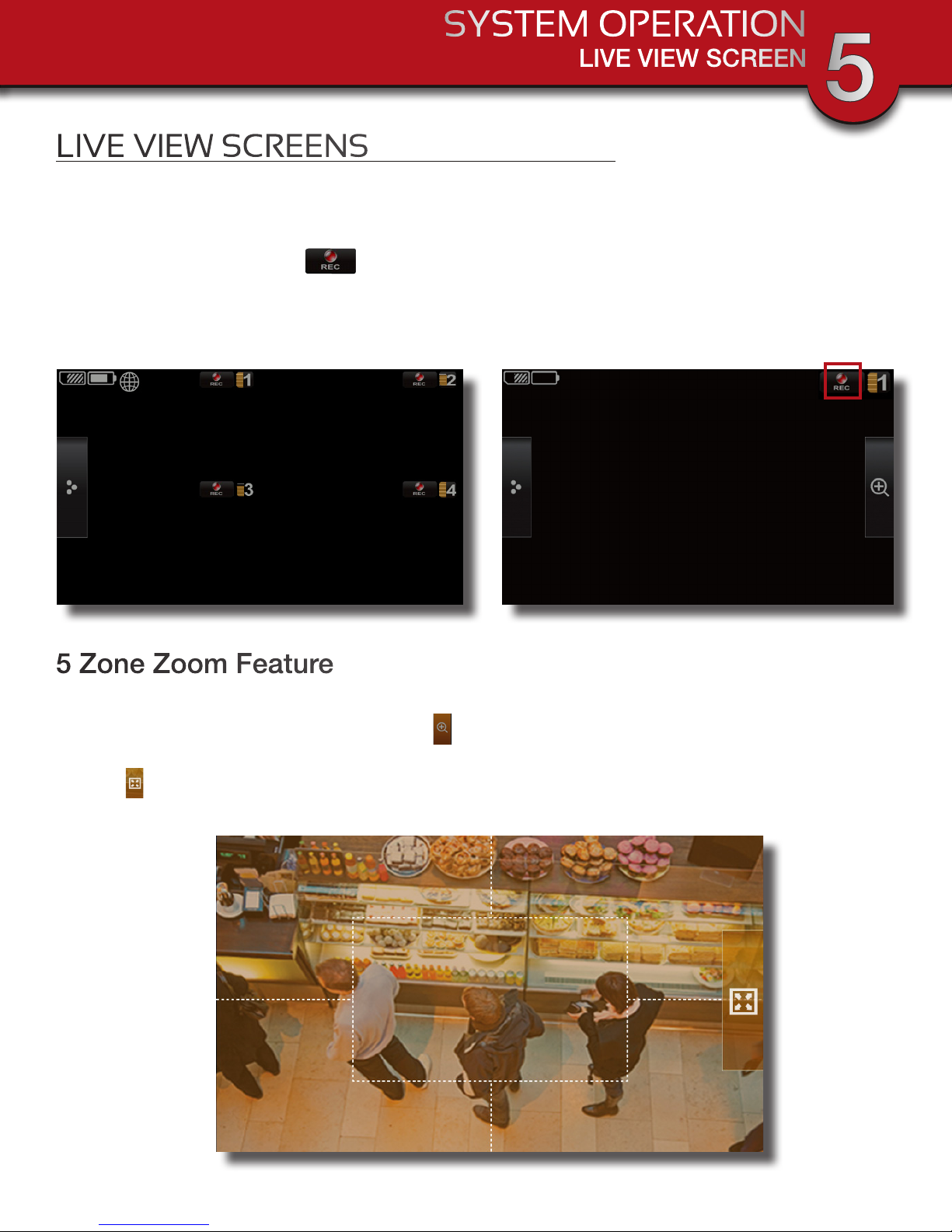
SYSTEM OPERATION
LIVE VIEW SCREEN
5
LIVE VIEW SCREENS
The Live View Screen displays in 2 views - Quad View or Full View. Quad View displays the images in 4
quadrants (only displays cameras that are ON). Tap a quadrant to display single camera view / full view.
Tap on that image again to return to Quad View.
On the Live View Screen, tap the icon by each camera to begin recording of that camera. Tap it again to
stop recording. You can record all cameras at the same time. With manual recording, each recording session
(video clip per camera) is two minutes in length. Note: In Full View, recording is only available (record icon is
displayed) with one camera activated. All other cameras must be turned off. During recording, if you tap one of
the cameras to Full View mode, recording will be stopped.
Live View - Quad View
Live View - Full View
5 Zone Zoom Feature
To zoom into a particular area,
1. Go to full view, then tap the magnifying glass to activate zoom mode.
2. Select by tapping the zone area to view zoom full screen into that area. Tap again to zoom back out.
Tap the icon the return to the Full View mode.
Live View - 5 Zone Zoom View
Page 11
Page 12
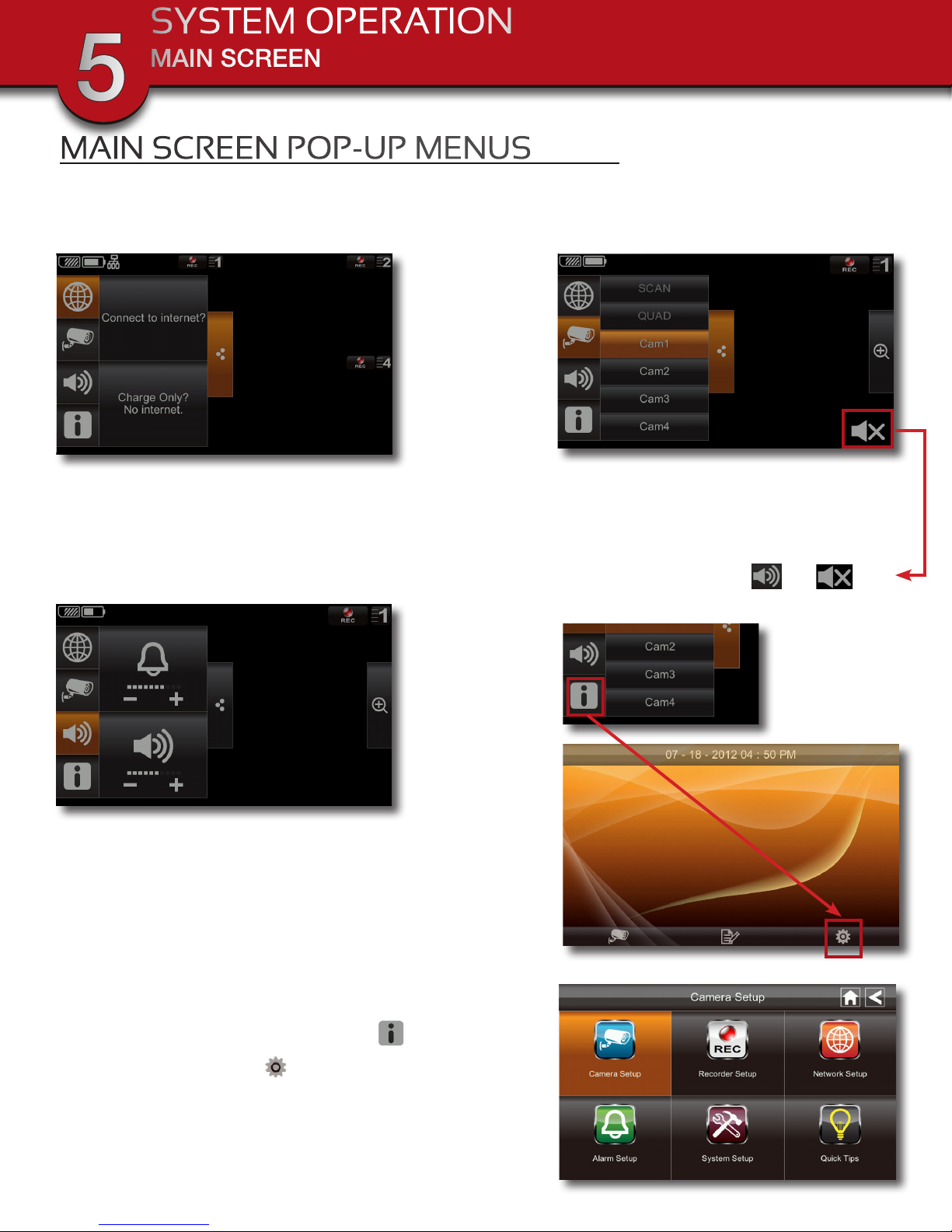
SYSTEM OPERATION
MAIN SCREEN
5
MAIN SCREEN POP-UP MENUS
Tapping on the Pop-up Menu tab brings you to the Main Menu icons. From here you can configure your
Internet, Cameras, adjust the volume and get to the system settings menus.
Internet Connection Menu
1. Connects your system to the internet/
intranet or just charge the monitor. See
page 32 for details on connecting to
the internet.
Adjust Monitor Volume Menu
3. Adjusts the volume level of the monitor.
Note: If the camera is located within 1m (3.3
ft.) to 1.5m (4.9 ft.) from the monitor and the
camera’s volume on the receiver is turned on,
then you may hear feedback picked up by the
microphone. Locate the camera further away
from the monitor to prevent this noise.
Camera View Menu
2. Allows you to configure your LIve View
screen. You can scan between cameras (5
seconds each), show all cameras on a
single screen (Quad view), or only display
a specific camera. Tap or icon
to toggle between Audio On and Mute.
Access System Settings
4. Tapping the “System Settings” icon on the Pop-
up Menu and then the icon gets you to the System
Setup Menu of the DVR. From here you can setup
Cameras, Recorder, Network, Alarm and System
parameters. You can also access Quick Tips.
Page 12
System Setup Menu
Page 13

SYSTEM OPERATION
CAMERA SETUP
5
CAMERA SETUP MENU
Tap CAMERA SETUP from the System Setup Menu to access the camera setup options: Pairing, Camera
On and Brightness.
Camera Setup-Main Menu
CAMERA PAIRING
Pairing Timer
Your camera is paired to the monitor at the factory to channel 1.
To add new camera(s) to your system, you have to pair it to the different channel(s).
Tap the camera number you want to pair. A processing icon displays for a 60 second countdown. Press
the Pairing Key button on Camera power cord. The Pairing LED
on camera will blink once then will begin blinking continuously
indicating data transmission is in process.
Pairing Failed
System will confirm pairing process is successful when pairing is
complete. The system will turn the camera on automatically. The
system will indicate pairing process failed with “X” displaying on
screen.
Tap the Home icon to return to Live View Screen.
Pairing Key
Page 13
Page 14

SYSTEM OPERATION
CAMERA SETUP
5
CAMERA ACTIVATION
Camera Setup-Camera Activation
An X indicates a camera is OFF, a check indicates ON. Tap on the camera to turn it ON or OFF.
NOTE: Ensure the cameras are paired to the receiver for SCAN or QUAD to function properly. Camera “ON”
can only be selected when camera has been paired to system. Audio can only be recorded on one camera
at a time. All other Cameras must be turned off.
CAMERA BRIGHTNESS ADJUSTMENT
Tap the camera to change brightness level. The default brightness is 0, and the range is from -2 to 2.
Camera Setup-Adjust Brightness
Page 14
Page 15

SYSTEM OPERATION
RECORDER SETUP
5
RECORDER SETUP MENU
Tap RECORDER SETUP from the System Setup Menu to access the Recorder setup options: Motion
Detection, E-mail Alert and Schedule Record.
Record Setup Menu
MOTION DETECTION SENSITIVITY
Recorder Setup-Motion Detection Sensitivity
Tap the camera’s to set the sensitivity to Off, Low or High. Default = low. The screen will return to the Motion
Detection screen after 10 seconds or when you press the Back icon . When activated by motion, the
DVR will record for 2 minutes.
Page 15
Page 16

SYSTEM OPERATION
RECORDER SETUP
5
E-MAIL ALERT
Recorder Setup-Email Alert
The system can notify you when it detects motion from any camera by
sending you an email alert. The email alert contains information such
as the time that motion was detected and by which camera. In order
to enable the Email Alert function, you must enter both incoming and
outgoing email addresses.
We strongly recommend you use Gmail to set up as the outgoing
email server.
The outgoing mail server (SMTP server) is responsible for sending out
the email notification to tell users when the system detects motion
from any camera (Motion Detection must be activated).
The incoming mail server (Email To) receives the email notification
sent from the SMTP server. The user must be able to receive email
on a Windows PC or on mobile devices (such as an iPhone, iPad, or
Android smartphone or tablet) to receive e-mail alerts from the system.
When you receive an email alert, you can view live video from your
Windows PC, an iPhone, iPad, Android smartphone or Andriod tablet
through apps. Apps are available through the iTunes App store or the
Android Market.
1. Tap Enable to activate Email Alert or Disable to deactivate it.
2. Tap on the SMTP Server eld. A “Gmail preferable” alert is displayed. Tap
OK to display the Keyboard entry screen.
3. Enter your outgoing e-mail SMTP server (example: johndoe@gmail.
com). You can switch the keyboard from alphabetical characters to numbers/symbols and back again by tapping
the eld to the left of the space bar. Tap ENTER key when done to return the the Email Setup screen.
4. Enter your PASSWORD. Note: The password entered here must be the same password as the password for the
outgoing email account.
5. Enter your EMAIL TO eld data. Only one incoming email accounr will bw accepted by the system. The incoming
email account can be
different from the Outgoing
Email account.
6. Tap OK to save the settings,
then tap to return to the
previous screen. If you are
using Gmail as the outgoing
SMTP server, check SSL and
use the data in the table:
Smtp Server Smtp.gmail.com Enter this
Smtp port 465 Enter this
uSername XXXX@gmail.com Enter your gmail address in full, including @gmail.com.
paSSworD XXXXXXXXXX Enter the password for this gmail account.
Email To XXXX@gmail.com Enter the email address where you want the alerts sent.
Gmail Alert
Keyboard for Data Entry
Gmail Data
Page 16
Page 17

SCHEDULE RECORD
SYSTEM OPERATION
RECORDER SETUP
5
Recorder Schedule Setup Menu
Up to 5 scheduled recording sessions are available in a single day. You are limited to the size of the SD
card for how long a total recording time you have. These recording sessions must begin and end within a
single 24-hour period. They cannot cross into the next day.
1. Tap the camera/channel number you want to record (1 - 4). Multiple cameras can be selected.
2. Set the recording start and end time. Tap the hour and minutes boxes separately and use the UP and
DOWN arrows to scroll through the times.
3. Tap the AM/PM block to toggle between them.
4. Tap on the blank DATE box. The Schedule Record
Calendar screen displays.
5. Tap on the date you want schedule the recording. The
previous screen displays with the date selected.
6. Tap SAVE. To schedule another recording session
repeat steps 1-6.
Clear a Scheduled Recording
1. Access the Schedule Record screen.
2. Tap on the scheduled recording you want to clear (1-
5). The screen displays the settings for that schedule.
3. Tap CLEAR. The screen resets to the default values for
that recording slot.
NOTE: Recording will not work if there is no memory card inserted into the DVR.
Schedule Record Calendar
Audio/Video Recording
Caution: Audio surveillance in some states is illegal or requires permission from one or both parties to record someone’s voice. Laws are also different from residential vs. commercial applications.
Some federal, state, and local laws prohibit certain surveillance activities and/or the use or distribution of the
information obtained from such activities. Prior to using this system, you should become familiar with the per-
tinent laws to ensure compliance with those applicable to surveillance activities.
Page 17
Page 18

SYSTEM OPERATION
PLAYBACK
5
RECORD LIST
Playback-Date Folder Menu
Tap on the highlighted day containing the recording you want to view. The RECORD LIST screen will
display that day’s recordings listed in a folder. If you tap on a day that is not highlighted, a folder displays
with no recordings listed.
Record List
Page 18
Page 19

PLAYBACK CONTROLS
SYSTEM OPERATION
PLAYBACK
5
Playback Controls
1. Tap on the recording you want to view. It displays on the screen.
2. Tap on any area of the screen that does not have control icons to bring up the playback progress bar.
Tap that area again to close it.
3. While playback progress is visible, you can fast forward/rewind by dragging the playback bar.
4. Tap the “+” or “-” icons to adjust the volume up or down.
5. When playback ends, tap to return to the Record List screen or tap the Home icon to return to
Live View Screen
PLAYBACK ON A PC OR MAC
The files generated by this DVR are in mp4 format. There are many playback software programs that can
play your recordings on your PC or MAC computer such as Windows Media Player and Apple QuickTime.
CARD
CAPACITIES
SD carD
capacity
1GB 200 Minutes (3.3 hours) 130 Minutes (2.2 hours)
2GB 400 Minutes (6.7 hours) 260 Minutes (4.3 hours)
8GB 1,600 Minutes (26.7 hours) 1,040 Minutes (17.3 hours)
16GB 3,200 Minutes (53.3 hours) 2,080 Minutes (34.7 hours)
Single camera
(480 x 272 )
multiple cameraS
(320 x 240 Qvga)
RECORDING TIME
FOR MEMORY CARDS
Note: All numbers are approximate
and are for estimating only.
Many factors influence actual
storage capacities including size
of data, quality, aspect ratio and
compression used.
32GB 6,400 Minutes (106.7 hours) 4,160 Minutes (69.3 hours)
Page 19
Page 20

SYSTEM OPERATION
ALARM SETUP
5
ALARM SETUP
Alarm Setup Menu
PERIOD
This selection allows you to select the alarm/
siren duration.
1. Tap Period. The Set Siren Duration screen
displays.
2. Select the alarm duration time required.
3. Tap to return to the previous screen
MELODY
This selection allows you to select a melody for
the siren.
1. Tap Melody. The Change Siren Melody
screen displays.
2. Select the melody required.
Alarm Setup - Change Siren Duration
3. Tap to return to the previous screen
Alarm Setup - Change Siren Melody
Page 20
Page 21

SYSTEM SETUP
SYSTEM OPERATION
SYSTEM SETUP
5
POWER SAVING
System Setup Menu
Power Saving Setup Menu
In Power Saving mode, the monitor will shut off the monitor after being idle for 2 minutes. Press Power
button on top of the Monitor once to reactive the monitor. If a motion detection event or scheduled
recording begins, the monitor turns back on automatically.
1. Tap Power Saving Enable to activate power saving. Default is off. A check mark appears on your
selection.
2. Tap to return to the previous screen
Page 21
Page 22

SYSTEM OPERATION
SCREEN AUTO-LOCK SETUP
5
SCREEN AUTO LOCK
Screen Auto Lock Menu
In Auto Lock mode, the monitor will enter screen lock mode after it has been idle for 2 minutes. Auto Lock
disables the touch screen and removes the icons from the display.
1. Tap Screen Auto Lock Enable to activate auto lock. Default is off.
2. A check mark appears on your selection.
3. Tap to return to the previous screen.
Note: From the Live screen, tap the Power button once to unlock the screen and return to normal touch
screen operation.
Page 22
Page 23

TIME
SYSTEM OPERATION
TIME SETUP
5
Date, Time, Clock Alarm and Timer Setup Menu
From the TIME icon you can access the CLOCK ALARM, TIME SETTING and TIMER menus.
Clock Alarm
This feature operates as an independent alarm clock. It does not affect the operation of live video or
recording video.
Tap CLOCK ALARM on the SYSTEM SETUP/TIME screen to display the Clock Alarm screen.
1. Tap one of the 5 alarm buttons at the right until a appears.
2. Tap on the hour/minutes block then UP/DOWN arrows to set the time.
3. Tap on AM/PM to toggle between the two.
4. Tap SAVE and repeat for the other Clock Alarms if desired.
5. Tap to return to the previous screen.
Clock Alarm Menu
Page 23
Page 24

SYSTEM OPERATION
TIME SETUP
5
Time Setting
Time Setting Menu
This screen contains fields to set the Month, Day, Year, Hour, Minute and AM/PM.
Tap TIME SETTING on the SYSTEM SETUP/TIME screen to display the Time Setting screen.
1. Tap on each field to set it. Use UP/DOWN arrows to set the field or tap on AM/PM to toggle between
the two choices.
2. Tap SAVE when completed or CANCEL to discard inputs.
3. Tap to return to the previous screen.
Why Set a Date & Time?
It’s important to set the proper date and time before continuing so that you can easily locate recorded events.
Inaccurate dates and times on files may affect their admissibility as evidence in court. In addition, when changing
current time settings, to avoid possible confusion with the time stamps on recorded and currently recording files,
stop all ongoing recording processes before altering the system time and restart recording using the new settings.
Page 24
Page 25

Timer
SYSTEM OPERATION
TIME SETUP
5
Timer Menu
This feature operates as an independent countdown timer. It does not affect the operation of live video or
recording video.
Tap TIMER on the SYSTEM SETUP/TIME screen to display the Timer Setting screen.
1. Tap on each field to set it. Use UP/DOWN arrows to set the field.
2. Tap START to begin the time. When the time reaches 00:00, an alarm beeps until you tap OK.
3. Tap to return to the previous screen.
Timer-Ringing
Page 25
Page 26

SYSTEM OPERATION
FORMAT STORAGE
5
FORMAT STORAGE
Format Storage Screen
When using an SD card other than the one provided, it is highly recommended that you format the card
using these procedures. Formatting any SD card deletes all files on that card.
1. Tap on START; a warning statement displays.
2. Tap OK to proceed to format storage or tap CANCEL to discontinue.
3. Tap to return to the previous screen.
Format Storage Warning Screen
Page 26
Page 27

SYSTEM UPGRADE
SYSTEM OPERATION
SYSTEM UPGRADE
5
Format Storage Screen
To upgrade the firmware from the vendor website, you must download and store it in the SD card root
directory.
1. Tap on START; a confirmation statement displays.
2. Tap OK to proceed to format storage or tap CANCEL to discontinue.
3. System will count down and automatically turn off after a few seconds.
4. You will need to restart your DVR by pressing the Start button.
MAINTAINING YOUR DVR
Please make sure to upgrade your DVR firmware to the latest version. Check your system firmeware
version on the NETWORK INFORMATION screen on page xx. Go to www.brkelectronics.com
Products>>Security Cameras>>Wireless Cameras>>DWH-471 or DWH-472>>Download Tab to check for
updates for this model. Upgrade if available by:
1. Remove SD card from this DVR.
2. Copy the latest version from the BRK website onto the SD card and reinstall back in this DVR.
3. Upgrade firmware per instructions above.
System Upgrade Confirmation Screen
Page 27
Page 28

SYSTEM OPERATION
LANGUAGE
5
LANGUAGE
Language & Frequency Selection Menu
The DEFAULT icon is where you change the language for the DVR. English is the default language. If you
change the language, all system settings default to the original factory settings. You will have to reenter
any specialized settings.
1. Select the language required. The Restore Default Settings screen displays.
2. Tap OK to continue. The system will shutdown in about 5 seconds.
3. When the system restarts, it will ask you to perform the touch screen calibration. Follow the
instructions on the screen.
4. Select the frequency setting by tapping the frequency icon (50Hz /60Hz). Make sure the frequency
setting complies with local electrical regulations. Note: In general the frequency for the United States
and Canada is 120V at 60 Hz frequency; Europe is 220-240 volt, at 50Hz frequency.
5. Tap to return to the previous screen.
Note: From the Live screen, tap the Power button once to unlock the screen and return to normal touch
screen operation.
Page 28
Page 29

REMOTE ACCESS
NETWORK SETUP
6
REMOTE ACCESS
This DWH Series Video Security System lets you view live video from your iPhone, iPad,
or Android smart phone or tablet. Apps are available through the iTunes App Store or
the Android Market. We recommend OMGuard as it has been tested with this DVR. Up
to 2 remote users can access live video at the same time as long as they have the User
ID (DID) code and security code. Note: The monitor must be placed on the docking
cradle and an Ethernet cable with internet access must be connected for Remote
Access. If the DVR is removed from the cradle then the camera(s) can only be viewed
on the monitor.
Supported Devices:
Remote View via iPhone, iPad, iTouch with iOS 5.0.1 or above and Android smart phone or tablet version
2.3X or above. (Note: Not suitable for Windows 7 or Blackberry Smart phones).
Recommended Minimum Internet Upload Speed:
512Kbps upload speed (or bandwidth) to achieve up to an average of 2FPS viewing speed. Average
viewing speed will depend on other restrictions by your ISP (internet service providers).
OMGuard Icon
NETWORK SETUP
Network Setup Menu
From the NETWORK SETUP icon you can access the INTERNET SETUP, SECURITY CODE and NETWORK
INFORMATION menus.
Page 29
Page 30

REMOTE ACCESS
INTERNET SETUP
6
Internet Setup
Internet Setup - DHCP
Tap INTERNET SETUP icon to display the Internet Setup screen. From there select either Static IP and
DHCP (Dynamic Host Configuration Protocol), depending on the type of internet connect you have. DHCP
is a protocol used by networked devices (clients) to obtain various parameters necessary for the clients to
operate in an Internet Protocol (IP) network. It allows you to quickly connect to your network and obtain
an IP address from the router. Static IP is for those that have the ability to specify an IP address. This is
not as common as there usually is a charge from your IP Provider for this service.
1. DHCP required no further data entry.
2. Static IP requires the entry of your IP Address, Subnet Mask, Default Gateway, DNS Server. You may
need to contact your IT Department or IP Provider for this information.
3. Tap OK to save your information.
4. Tap to return to the previous screen
Internet Setup - Static IP
Page 30
Page 31

Security Code
REMOTE ACCESS
SECURITY CODE
6
Security Code
Set up your security code to limit who can have access to the system from a remote location. The default
is 123456. Note: A Security Code must be entered to gain remote access.
1. Tap the SECURITY CODE icon to display the Security
Code screen. If you have previously entered a code,
the screen will display your current code otherwise
the factory default code is shown.
2. Tap on the Change Code field. A keyboard screen
displays. Enter your new Security Code.
3. Tap OK and the System Restart message appears
briefly then returns to the NETWORK SETUP screen.
You must turn your DVR off then back on for the
security code change to take effect.
4. Tap to return to the previous screen
Keyboard for Data Entry
Restart Message
Page 31
Page 32

REMOTE ACCESS
NETWORK INFORMATION
6
Network Information
Network Information
Tap NETWORK INFORMATION icon to display the Network Information screen. This screen provides
information about your firmware for your DVR and and of the four cameras that have been paired to your
system. You will see a System ID and a DID code. The DID is a unique code specific to your monitor and
is required to gain remote access to your cameras over the internet. The information in the DHCP setting
is assigned to your monitor from your home router. You will enter this code along with your security code
in your software on your smart phone or tablet device to gain remote access to your system. If you set up
your system through a Static IP address, that will be displayed in the right half of the screen.
1. Tap to return to the previous screen
CONNECTING TO THE INTERNET
Connecting to the Internet
Page 32
Page 33

REMOTE ACCESS
CONNECTING TO THE INTERNET/INTRANET
6
CONNECTING TO THE INTERNET (continued)
The docking cradle charges your monitor as well as provides an internet connection. When you are
connected to the internet, live video will continue to display on the monitor, but the monitor’s touch
operation will become limited.
The monitor’s touch operation will resume to normal operation after disconnecting from the internet by
selecting the Charge Only option from the pop up menu, or remove the monitor from the docking cradle.
1. Connect the AC adapter to the docking cradle.
2. Connect the RJ45 (Ethernet) cable from the back of the cradle to your primary router (from your
internet service provider).
3. Insert the monitor into the cradle. A screen is displayed asking if you want to connect to the internet or
only charge the monitor.
4. Tap “Connect to Internet?”. The Internet Connection Status
Indicator appears on the upper left of the Live screen indicating
that the system is connected to the internet (See Internet Status
Indicators below). While the system is connected to the internet, the
LIVE screen display rate may be reduced to 2 - 3 frames per second.
5. When you connect remotely to the monitor, the Internet Connection
Status Indicator shows that remote view is in progress (See below).
You can now view live video through your mobile devices. Once
internet connectivity is set, the system will memorize the setting and
the next time you place the monitor back into the cradle, the system
will automatically connect to the internet.
Connection Status Indicator
Position on Live View Screen
CONNECTING TO THE INTRANET (HOME NETWORK)
When the monitor is placed in the cradle and “Charge Only?
No Internet.” is selected, you can still access your live video
from a smart phone or tablet as long as those devices are also
connected to the same network as the monitor. For example, if
your smartphone is connected to your home network via WiFi,
live video is still accesable and will be displayed on your smart
phone in addition to the DVR monitor.
Note: the AC adaptor must be connected to the cradle and not
the monitor for this to work.
Internet Status Indicators
Internet
Connecting
Internet
Connected
Intranet
Connected
Internet Re-
mote Viewing
In Progress
Page 33
Page 34

QUICK TIPS
QUICK TIPS INFORMATION
7
QUICK TIPS
The Quick Tips screen provides additional details on important subjects of system operation.
1. Tap on a subject to display the information.
2. Tap to return to the previous screen
Quick Tips Main Menu
Page 34
Page 35

QUICK TIPS
QUICK TIPS INFORMATION
7
Page 35
Page 36

APPENDIX
TROUBLESHOOTING
8
TROUBLESHOOTING
error poSSible cauSe SolutionS
TROUBLE
SHOOTING
System is not receiving power
or is not powering up
The receiver and cameras are
on but there is no image on the
screen
Live View Screen has no icons Screen lock may be on.
SD Card is not detected by the
system
There is no picture on selected
channels/camera picture is not
being displayed
At night, only white appears on
the screen
A black and white image appears at night
The system will not record
under SCHEDULE/MOTION
detection setting
SD Card is full (0% remaining)
and the unit is no longer recording. “MEMORY FULL PLEASE
FORMAT” is on the screen.
The recording on the DVR appears but does not have sound
Channel(s) disappear during
auto or manual scan
Poor image quality Interference
Cable from power adapter is loose or
is unplugged. No power at electrical
outlet.
Screen lock may be on.
SD Card is not formatted • Format SD card per instructions.
Camera out of range • Locate camera closer to receiver.
Camera not “Paired” • Connect camera through Camera Pairing menu.
Signal is blocked
The power supply for the camera is not
plugged in
No power being received at the electrical outlet
The camera’s infra-red LEDs shine
invisible light that reflects of surfaces
such as glass causing white light
This is normal operation for night vision • No action required.
System not set up correctly or memory
card is missing
Memory Card Full • Re-format memory card.
Mute is on and more than one camera
is activated
Channel(s) has been turned OFF • Turn Camera (s) ON in Camera Setup menu.
• Confirm that all cables are connected correctly.
• Confirm that the power adapter is securely connected to the back of the unit.
• Confirm power is on at electrical outlet.
• Tap the Power button to unlock the screen.
• Disable Screen Auto-lock
• Tap the Power button to unlock the screen.
• Disable Screen Auto-lock
• If possible, remove major obstacles in between the camera and the receiver.
Or, relocate the camera to another location.
• Confirm camera power supply is connected correctly.
• Confirm power is on at electrical outlet
• Place the camera on the other side of windows to try to improve the night
vision or place in a well lit area.
• Ensure correct DATE AND TIME has been set and the Record Schedule setup
correctly.
• Ensure the memory card is inserted into DVR and formatted
• Turn Mute off and activate only one camera. This feature is used to record
images without sound for legal purposes. See page 17 for audio recording
caution statement and details.
• Place the camera and/or receiver antenna at a new angle or readjust its position to make an improvement.
• Remove obstacles between the camera and receiver that might affect the
signal (e.g., furniture, cabinets, and walls.)
• Relocate the camera closer to the receiver.
Antenna direction is limited • Adjust the camera antenna and receiver position
Signal has been blocked
Low or unstable signal
Audio Feedback Camera and receiver are too close
Strong radio signal nearby • Keep WIFI router away from the camera and/or receiver.
Strong electromagnetic interference
nearby
• If possible, remove major obstacles in between the camera and receiver. Or,
relocate the camera to another location.
• Keep active appliances such as hair dryers, heat fans, air conditioners, water
pumps, or microwave ovens away from the camera and/or receiver.
• The camera has a high sensitivity microphone. Keep the camera at least
10 feet away from the receiver. If the camera must be within 10 feet of the
receiver, keep the volume down.
Page 36
Page 37

APPENDIX
SYSTEM MAP
SYSTEM MAP
Internet
Icon
Camera
Icon
Volume
Icon
Info (i)
Icon
Camera Setup
Charge Only? No Internet.
Speaker +/-
Connect to Internet?
QuadScan
Alarm +/-
Cameras
Record List
Settings
Pairing
Camera On
Brightness
8
Cam 1 Cam 2 Cam 4Cam 3
RecordsCalendar
Cam 1 Cam 2 Cam 4Cam 3
Cam 1 Cam 2 Cam 4Cam 3
Cam 1 Cam 2 Cam 4Cam 3
Network Setup
Alarm Setup
Recorder Setup
System Setup
Internet Setup
Security Code
Network Information
Period Change Duration
Melody Change Melody
Motion Detection
E-Mail Alert
Schedule Record
Power Saving
Screen Auto Lock
Time
Static IP DHCP
Data Entry
Cam 1 Cam 2 Cam 4Cam 3
Data Entry
Recorder Setup
Enable Disable
Enable Disable
Clock Alarm
Time Setting
Timer
Calendar
Set Alarm
Set Time
Start Timer Reset Timer
Quick Tips
Format Storage
System Upgrade
Default
Select Tips
Start
Start
Select Language
Page 37
Set Hz
Page 38

APPENDIX
SPECIFICATIONS
8
TECHNICAL SPECIFICATIONS
item Device parameter Specification
Channels 4
Screen Type 7” LCD 16:9
Monitor Resolution 800 x 480
Video Format NTSC (default)/PAL
Wireless Parameters
Compression Format H.264
Recording Resolution Single Camera: 480 x 272, Quad Mode (4 cam) 320 x 240 (QVGA)
Communication Range Approximately 500 feet (150 meters) open space line of sight
Recording Modes Manual/Schedule/Motion Detection
Receiver
Output
Language English, Spanish, French
Zoom 2X Digital Zoom with 5 Zone Selection Feature
Memory Card 4GB SD card included. Supports max. to 32GB SDHC memory card.
2.4 GHz secure digital wireless with 15 transmission channels using Frequency
Hopping Spread Spectrum (FHSS) technology
Supports real-time AV preview and recording up to 25 FPS(Single Camera
Mode) or 12 fps/CH (Multiple camera mode)
SPECIFICATIONS
Camera
Operating Temperature 14 °F to 122 °F (-10 °C to 50°C)
Operating Voltage DC 5V / 1A
Current Consumption 800mA (max)
Battery Rechargeable 3.7V 1800mAH (LI-ON); Life: 3 hours (Power Saving Off)
Dimensions 7.2” (184mm) x 5.0” (128mm) x 1.1” (28mm)
Camera Resolution 640 x 480
Image Sensor OmniVision OV7725 1/4” CMOS
IR LED’s 25
IR Cut Filter Automatic for daytime true color
Weather Resistant Rating IP-66
Night Vision 60’ (18m)
Operating Temperature 14 °F to 122 °F (-10 °C to 50°C)
Operating Voltage DC 5V / 1A
Current Consumption IR LED ON :550mA ; IR LED OFF :350mA
Dimensions
4.2”D (106mm) x 2.4”W (61mm) x 2.7”H (68mm) camera barrel only
4.8”D (122mm) x 2.8”W (71mm) x 8.0”H (203mm) w/stand and antenna
Page 38
Page 39

APPENDIX
WARRANTY
8
WARRANTY
PRODUCT LIMITED WARRANTY
BRK Brands, Inc., (“BRK”) the maker of First Alert® brand products warrants that for a period of one year from the date of purchase
(the “Warranty Period”), this product will be free from defects in material and workmanship. BRK, at its sole option, will repair or
replace this product or any component of the product found to be defective during the Warranty Period. Replacement or repair will
be made with a new or remanufactured product or component. If the product is no longer available, replacement may be made with
a similar product of equal or greater value. This is your exclusive warranty.
This warranty is valid for the original retail purchaser only from the date of initial retail purchase and is not transferable. In order
to obtain warranty service, you must keep the original sales receipt and proof of purchase in the form of the UPC code from the
package. BRK dealers, service centers, or retail stores selling BRK products do not have the right to alter, modify or any way change
the terms and conditions of this warranty.
WARRANTY EXCLUSIONS
Parts and Labor: 1 year limited (warranted parts do not include bulbs, LEDs, and batteries)
This warranty does not apply to bulbs, LEDs, and batteries supplied with or forming part of the product.
This warranty is invalidated if non- BRK accessories are or have been used in or in connection with the product or in any modification
or repair is made to the product.
This warranty does not apply to defects or damages arising by use of the product in other than normal (including normal atmospheric,
moisture and humidity) conditions or by installation or use of the product other than in strict accordance with the instructions
contained in the product owner’s manual.
This warranty does not apply to defects in or damages to the product caused by (i) negligent use of the product, (ii) misuse,
abuse, neglect, alteration, repair or improper installation of the product, (iii) electrical short circuits or transients, (iv) usage not in
accordance with product installation, (v) use of replacement parts not supplied by BRK, (vi) improper product maintenance, or (vii)
accident, fire, flood or other Acts of God.
This warranty does not cover the performance or functionality of any computer software included in the package with the product.
BRK makes no warranty that the software provided with the product will function without interruption or otherwise be free of
anomalies, errors, or “Bugs.” This warranty does not cover any costs relating to removal or replacement of any product or software
installed on your computer.
BRK reserves the right to make changes in design or to make additions to or improvements in its products without incurring any
obligations to modify any product which has already been manufactured. BRK will make every effort to provide updates and fixes to
its software via its website. This warranty does not cover any alteration or damage to any other software that may be or may become
resident on the users system as a result of installing the software provided. This warranty is in lieu of other warranties, expressed or
implied, and BRK neither assumes nor authorizes any person to assume for it any other obligation or liability in connection with the
sale or service of the product. In no event shall BRK be liable for any special or consequential damages arising from the use of the
product or arising from the malfunctioning or non-functioning of the product, or for any delay in the performance of this warranty
due to any cause beyond its control.
BRK does not make any claims or warranties of any kind whatsoever regarding the product’s potential, ability, or effectiveness to
prevent, minimize, or in any way affect personal or property damage or injury. BRK is not responsible for any personal damage, loss,
or theft related to the product or to its use for any harm, whether physical or mental related thereto. Any and all claims or statements,
whether written or verbal, by salespeople, retailers, dealers, or distributors to the contrary are not authorized by BRK, and do not
affect this provision of this warranty.
BRK’s responsibility under this, or any other warranty, implied or expressed, is limited to repair, replacement or refund, as set
forth above. These remedies are the sole and exclusive remedies for any breach of warranty. BRK is not responsible for direct,
special, incidental, or consequential damages resulting from any breach of warranty or under any other legal theory including but
not limited to, loss profits, downtime, goodwill, damage to or replacement of equipment and property and any costs of recovering,
reprogramming or reproducing any program or data stored in or used with a system containing the product accompanying software.
BRK does not warrant the software will operate with any other software except that which is indicated. BRK cannot be responsible
for characteristics of their party hardware or software which may effect the operation of the software included.
Except to the extent prohibited by applicable law, any implied warranty of merchantability or fitness for a particular purpose is
limited in duration to the duration of the above Warranty Period. Some states, provinces, or jurisdictions do not allow the exclusion
or limitation of incidental or consequential damages or limitations on how long an implied warranty lasts, so the above limitations
or exclusion may not apply to you. This warranty gives you specific legal rights, and you may also have other rights that vary from
state to state, or province to province, or jurisdiction to jurisdiction.
OBTAINING SERVICE
If service is required, do not return the product to your place of purchase. In order to obtain warranty service, contact the Consumer
Affairs Division at 1-800-323-9005, 7:30 a.m. – 5:00 p.m. Central Standard Time, Monday through Friday. To assist us in serving you,
please have the model number and date of purchase available when calling.
After contacting the Consumer Affairs Division and it is determined that the product should be returned for Warranty Service, please
mail the product to: BRK Brands, Inc., 3901 Liberty Street Road, Aurora, IL 60504-8122.
Page 39
Page 40

©2012
BRK Brands, Inc.
a Jarden Corporation Company (NYSE:JAH)
3901 Liberty Street Road, Aurora, IL 60504-8122
Phone: 630-851-7330 Tech Services: 800-323-9005
www.brkelectronics.com
M08-0451-000
