Page 1

32 inch LED TV
32F8072-T
Owner’s manual
happy Finnish
Page 2
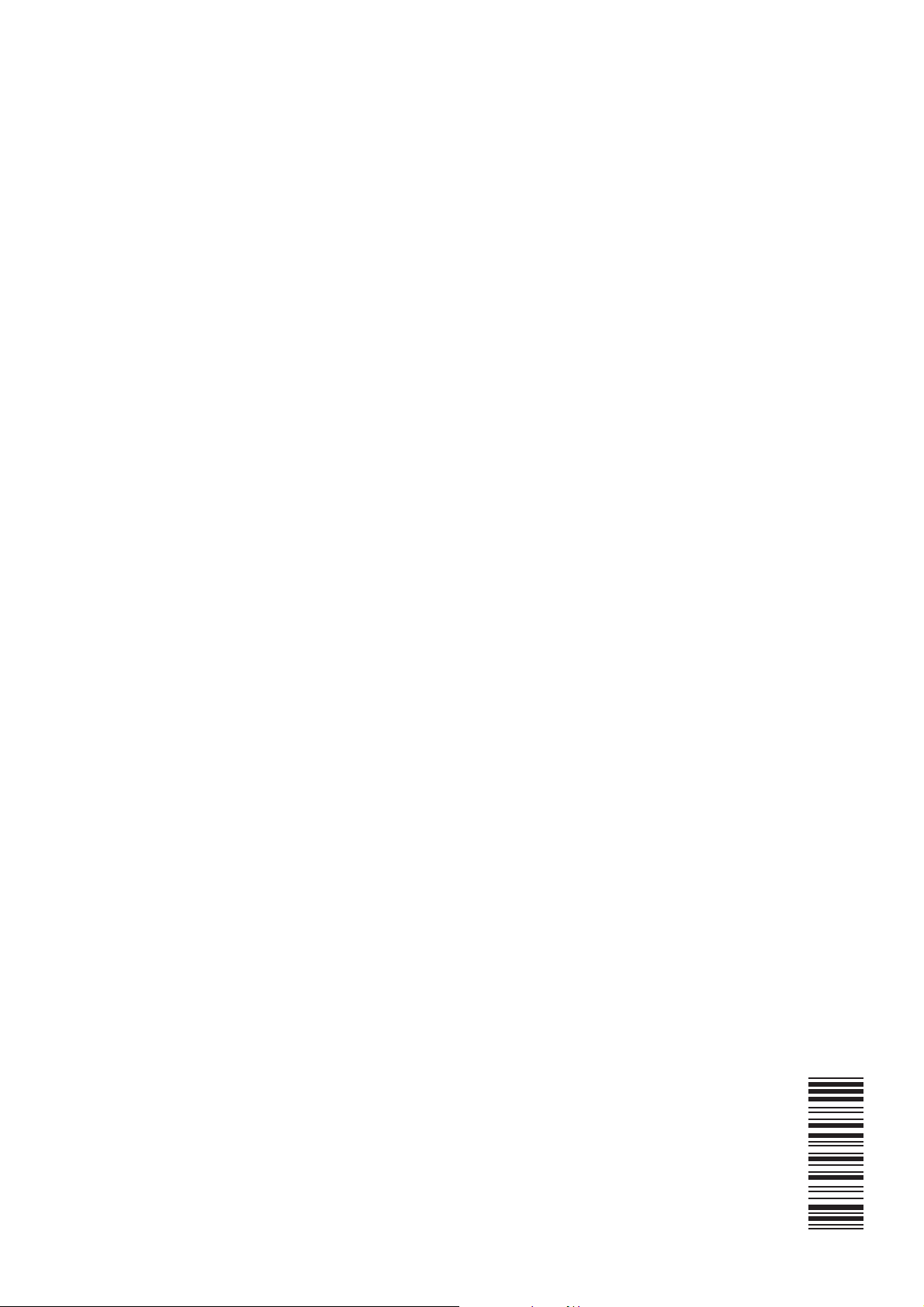
50257875
Page 3
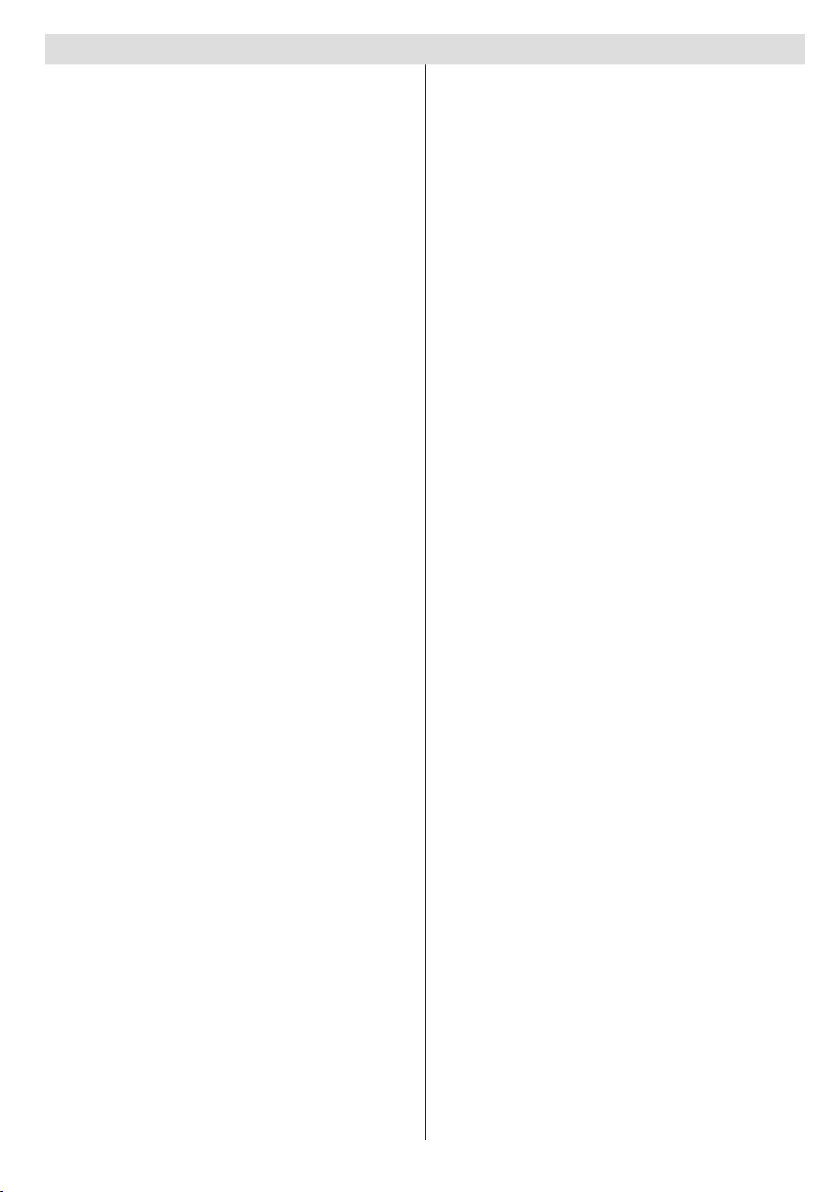
Contents
Safety Precautions ................................................. 2
Preparation ......................................................... 2
Intended Use ...................................................... 2
Power source ...................................................... 2
Positioning the TV ............................................... 2
Power cord and plug ........................................... 2
Moisture and Water ............................................ 3
Ventilation ........................................................... 3
Heat sources and Flames ................................... 3
Headphone Volume ............................................ 3
Wall Mounting (optional) ..................................... 3
Screen ................................................................ 3
Cleaning.............................................................. 3
Environmental Information ..................................... 3
Accessories included .............................................. 3
TV - Features ......................................................... 4
Viewing the TV ...................................................... 4
TV Control button & Operation ............................... 5
Remote Control ...................................................... 6
Using a Conditional Access Module ....................... 8
Standby Notications .............................................. 8
Inserting the Batteries to the Remote ..................... 9
Connect Power & Antenna ..................................... 9
Switching On/Off ..................................................... 9
To Switch the TV On ........................................... 9
To Switch the TV Off ........................................... 9
First Time Installation.............................................. 9
Media Playback via USB Input ............................. 10
Media Browser Menu ........................................ 10
Changing Image Size: Picture Formats .................11
Using the Channel List ..........................................11
Quick Menu ...........................................................11
Menu Features and Functions .............................. 12
Menu Features and Functions .............................. 13
Menu Features and Functions .............................. 14
Electronic Programme Guide (EPG) .................... 15
Programme Options.......................................... 15
Recording a Programme ...................................... 15
Timeshift Recording ............................................. 16
Instant Recording ................................................. 16
Watching Recorded Programmes ....................... 16
Recordings Library............................................ 16
Recording Conguration ....................................... 16
Wired Connectivity................................................ 16
To Connect to a Wired Network ........................ 16
Conguring Wired Device Settings ................... 17
Conguration Status ......................................... 17
IP Address ........................................................ 17
Conguring Wired Network Settings in Advanced
Mode ................................................................. 17
Wireless Connectivity .......................................... 17
Connecting to a Wireless Network.................... 17
English - 1 -
Other Information.................................................. 19
Delete Saved WiFi Proles ............................... 19
Connecting to your mobile Phone via WiFi ....... 19
Connectivity Troubleshooting ............................... 19
Connection is slow ............................................ 19
Distruption during playback or slow reactions .. 19
Using DLNA Network Service ........................... 19
1. Nero Media Home Installation ...................... 19
2. Connect to a Wired or Wireless Network ...... 19
3. Play Shared Files via Media Browser ........... 19
DLNA ................................................................... 19
Internet Portal ....................................................... 20
Digital Teletext ...................................................... 20
Software Upgrade................................................. 21
Troubleshooting & Tips ......................................... 21
No power .......................................................... 21
No picture ......................................................... 21
No sound .......................................................... 21
Remote control - does not operate .................. 21
Recording Unavailable ..................................... 21
USB Is too Slow ............................................... 21
Internet Connection Not Available / DLNA Mode
Not Operating ................................................... 21
Invalid Domain ................................................. 21
Specications .............................................................22
Licence Notications............................................. 22
Appendix: Nero MediaHome Installation .............. 23
Getting Started with Skype ................................... 27
Sign In & Sign Up Now ..................................... 28
Adding a contact ............................................... 29
Recent history ................................................... 29
Actions .............................................................. 30
Incoming call ..................................................... 31
Dialing Phones.................................................. 31
Settings ............................................................. 31
Appendix B: PC Input Typical Display Modes ...... 32
Appendix C: Supported File Formats for USB Media
Browser ................................................................ 33
Appendix D: Supported DVI Resolutions.............. 34
Appendix E: SKY Remote Control Code .............. 34
Appendix F: AV and HDMI Signal Compatibility
(Input Signal Types) .............................................. 35
Important Instruction ............................................. 36
Page 4
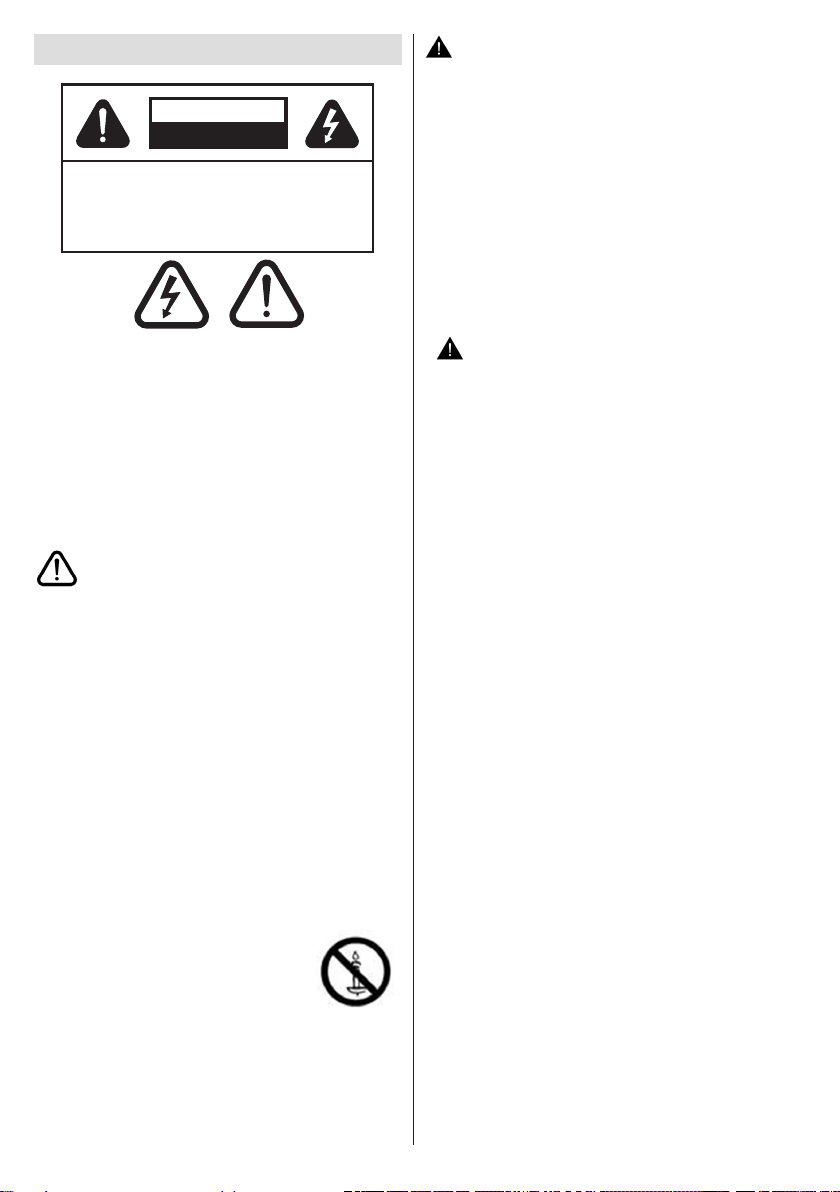
Safety Precautions
RISK OF ELECTRIC SHOCK
DO NOT OPEN
CAUTION
CAUTION: TO REDUCE THE RISK OF ELECTRIC
SHOCK, DO NOT REMOVE COVER
(OR BACK). NO USER-SERVICEABLE
PARTS INSIDE. REFER SERVICING TO
QUALIFIED SERVICE PERSONNEL.
RISK OF ELECTRIC SHOCK
DO NOT OPEN
CAUTION
CAUTION: TO REDUCE THE RISK OF ELECTRIC SHOCK,
DO NOT REMOVE COVER (OR BACK).
NO USER-SERVICEABLE PARTS INSIDE.
REFER SERVICING TO QUALIFIED SERVICE
PERSONNEL.
RISK OF ELECTRIC SHOCK
DO NOT OPEN
CAUTION
CAUTION: TO REDUCE THE RISK OF ELECTRIC
SHOCK, DO NOT REMOVE COVER
(OR BACK). NO USER-SERVICEABLE
PARTS INSIDE. REFER SERVICING TO
QUALIFIED SERVICE PERSONNEL.
RISK OF ELECTRIC SHOCK
DO NOT OPEN
CAUTION
CAUTION: TO REDUCE THE RISK OF ELECTRIC SHOCK,
DO NOT REMOVE COVER (OR BACK).
NO USER-SERVICEABLE PARTS INSIDE.
REFER SERVICING TO QUALIFIED SERVICE
PERSONNEL.
CAUTION
RISK OF ELECTRIC SHOCK
DO NOT OPEN
CAUTION:
The lightning ash with arrowhead symbol, within
an equilateral triangle, is intended to alert the user
to the presence of uninsulated “dangerous voltage”
within the product’s enclosure that may be of sufcient
magnitude to constitute a risk of electric shock of
persons.
The exclamation point within an equilateral triangle is
intended to alert the user to the presence of important
operating and maintenance (servicing) instructions in
the literature accompanying the appliance.
Preparation
Place the device on a solid even surface. For
ventilation purposes, leave a free space of at least
10 cm all around the set. To prevent any fault and
unsafe situations, do not place any objects on top
of the set. Use this device in moderate climates.
Operation temperature and operation humidity:
5ºC up to 45ºC, 85% rel. humidity max. (Note: Don’t
block ventilation holes.).
Intended Use
This device is used to receive and display TV
programmmes , as well as to play CDs and DVDs (see
“This device compatible disc types”).The different
connection options make an additional expansion of
the reception and display sources possible (various
external devices). This device is only suitable for
the operation in dry interiors. This
appliance is intended solely for private
domestic use and may not be used for
industrial and commercial purposes.
We exclude liability in principle, if the
device is not used as intended, or unauthorized
modications have been made. To operate your TV
in extreme ambient conditions may cause damage
of the device.
TO REDUCE THE RISK OF ELECTRIC SHOCK,
DO NOT REMOVE COVER (OR BACK).
NO USER-SERVICEABLE PARTS INSIDE.
REFER SERVICING TO QUALIFIED SERVICE
PERSONNEL.
Please read these instructions fully
before installing or operating.
WARNING: Never let people (including
children) with reduced physical, sensory or
mental abilities or lack of experience and / or
knowledge use electrical devices unsupervised.
Children may not recognize dangers of incorrect
use! The swallowing of batteries can be fatal.
Keep batteries always out of reach of small
children. If a battery is swallowed, immediately
seek medical attention. Keep the packaging
lms out of reach of children to prevent the risk
of suffocation.
Power source
• The TV should be operated only from a 220-240 V
AC, 50 Hz outlet.
• Warning: Do not leave your TV in standby or
operating mode when you leave your house.
Positioning the TV
• For ventilation, please leave a clear space of at least
10cm all around the TV.
• Do not block the ventilation openings.
• Do not place the TV on sloping or unstable surfaces,
the TV may tip over.
• To prevent damage to the TV, do not place any
objects on top of the TV.
• Only use the TV in moderate climates.
Power cord and plug
• The power cord plug should be easily accessible. If
there is lightning or storms, or if the TV is not going
to be used for a while (e.g. if going away on holiday),
disconnect the TV set from the mains.
• The mains plug is used to disconnect TV set from the
mains and therefore it must remain readily operable.
• Do not place the TV, furniture, etc. on the power
cord or pinch the cord.
• Handle the power cord by the plug, do not unplug
the TV by pulling the power cord.
• Never touch the power cord/plug with wet hands
as this could cause a short circuit or electric shock.
• Never make a knot in the power cord or tie it with
other cords.
• Power cords should be placed in such a way that
they are not likely to be stepped on or provide a
trip hazard.
• A damaged power cord/plug can cause re or give
you an electric shock. When damaged it must be
replaced, this should only be done by qualied
personnel.
English - 2 -
Page 5
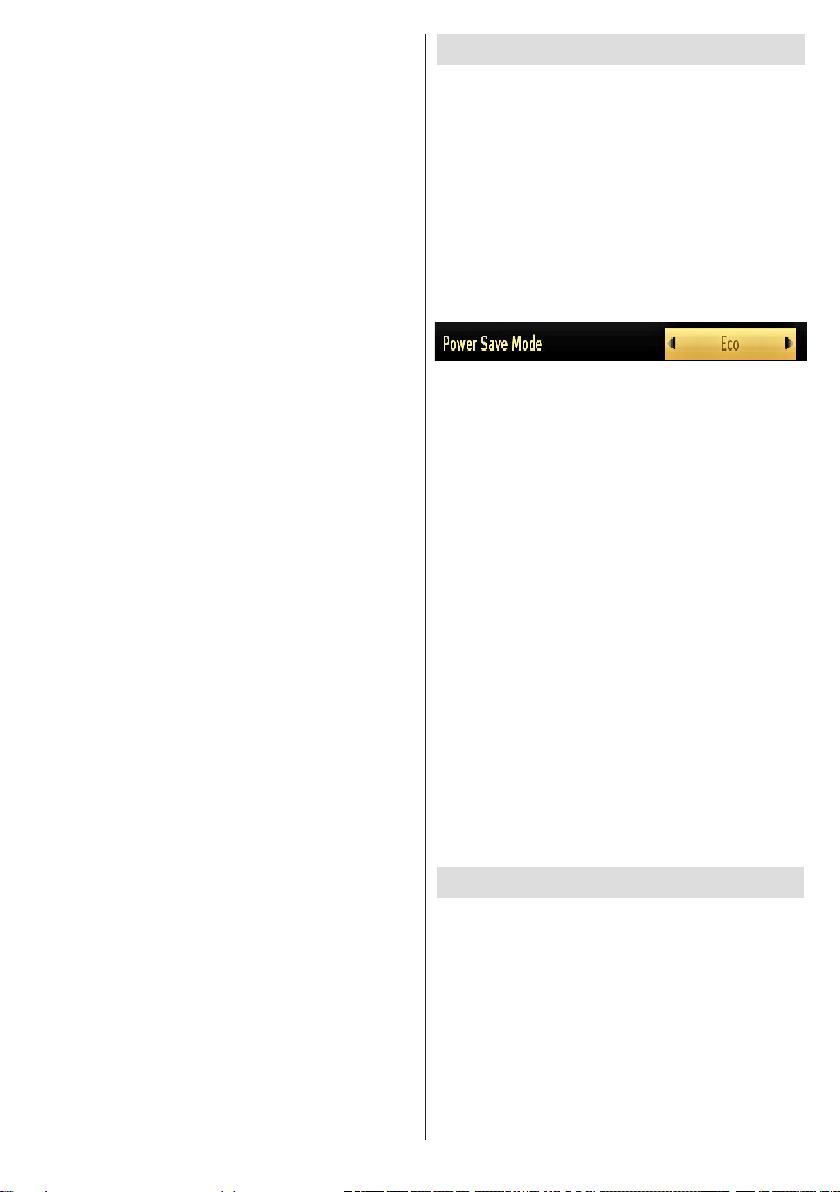
Moisture and Water
• Do not use this TV in a humid or damp place (avoid
using in the bathroom or near the kitchen sink).
• Do not expose this TV to rain or water, as this may
be dangerous.
• Do not place objects lled with liquids, such as
ower vases, on top of the TV. Avoid from dripping
or splashing.
• If any solid object or liquid falls into the cabinet,
unplug the TV and have it checked by qualied
personnel before operating it any further.
Ventilation
• The slots and openings on the TV set are intended
for ventilation and to ensure reliable operation.
• To prevent overheating, these openings must not be
blocked or covered in anyway.
Heat sources and Flames
• Do not expose the TV to direct sunlight or other
heat sources.
• The TV should not be placed near to open ames or
sources of intense heat such as an electric heater.
• Ensure that no open ame sources, such as lit
candles, are placed on top of the TV.
Headphone Volume
• Excessive sound pressure from earphones and
headphones can cause hearing loss, please take
care.
Wall Mounting (optional)
• To prevent injury, this TV must be securely attached
to the wall in accordance with the installation
instructions (if the option is available).
Screen
• Occasionally, a few non-active pixels may appear
on the screen as a xed blue, green or red point.
Please note that this does not affect the performance
of your product.
• Take care not to scratch the screen with ngernails
or other hard objects.
Cleaning
• Before cleaning, unplug the TV from the wall
socket.
• Do not use liquid or aerosol cleaners. Only use a
soft, dry cloth.
Environmental Information
This television is designed to consume less energy
to help save environment. You can not only help to
save the environment but you can also save money
by reducing your electricity bills thanks to the energy
efficiency feauture of this TV. To reduce energy
consumption, you should take the following steps:
You can use the Power Save Mode setting, located
in the Picture Settings menu. If you set the Power
Save Mode as Eco, the TV will switch to energysaving mode and the luminance level of TV set will
be decreased to the optimum level. Note that some
picture settings will be unavailable to be changed
when the TV is in Power Save Mode.
If Picture Off is selected, “Screen will be off in 15
seconds.” message will be displayed on the screen.
Select PROCEED and press OK to continue. The
screen will be off in 15 seconds. If you disable Power
Save Mode, Picture mode will be automatically set
to Dynamic.
When the TV is not in use, please switch off or
disconnect the TV from the mains plug. This will also
reduce energy consumption.
Disconnect power when going away for longer time.
It is highly recommended that you activate the
Power Save Mode setting to reduce your annual
power consumption. And also it is recommended to
disconnect the TV from the mains plug to save energy
more when you do not use.
Please helps us to save environment by following
these steps.
Repair Information
Please refer all servicing to qualied personnel. Only
qualied personnel must repair the TV. Please contact
your local dealer, where you have purchased this TV
for further information.
Accessories included
Remote Control
Batteries: 2 x AAA
Instruction Book
Side AV Connection Cable
Nero Media Home CD
Wi- USB dongle
USB Cable
English - 3 -
Page 6
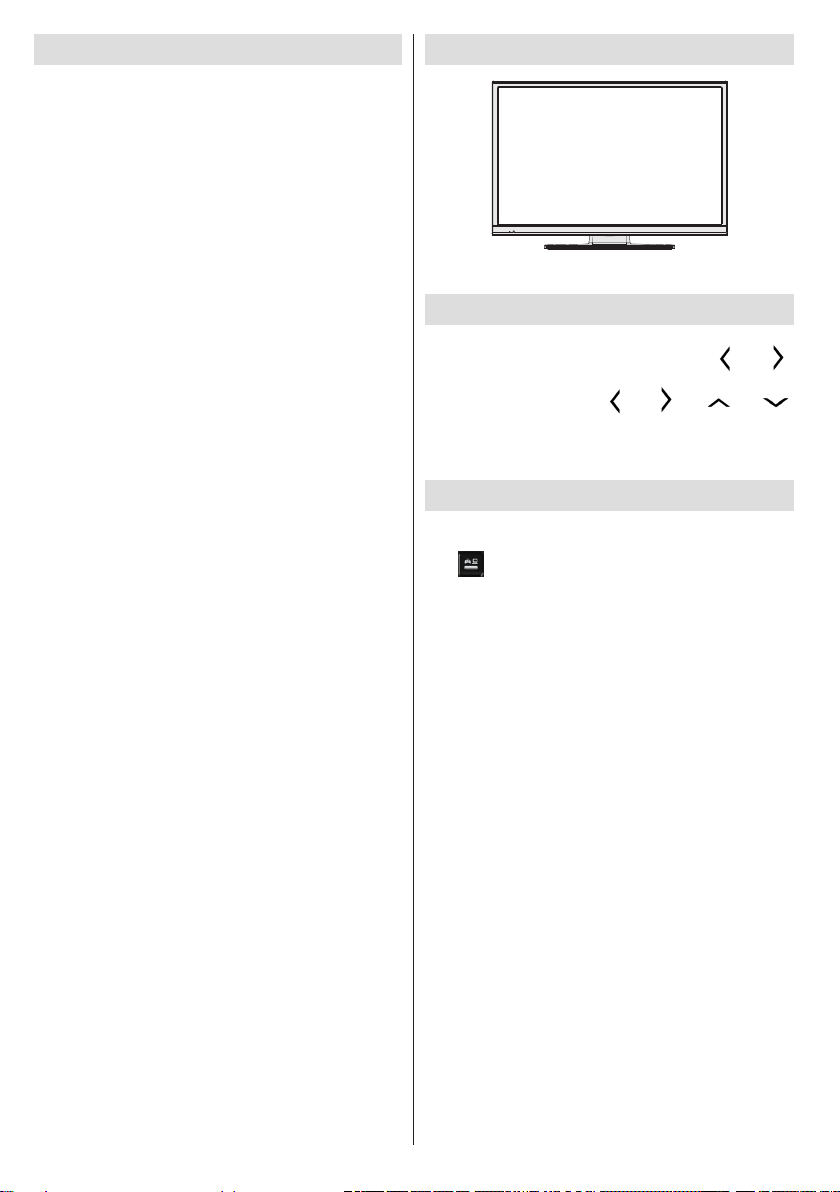
TV - Features
• Remote controlled colour LED TV.
• Fully integrated digital tuner.
• HDMI Inputs are for connecting a device that has
a HDMI socket.
• USB input.
• Programme recording.
• Programme timeshifting.
• 1000 programmes.
• OSD menu system.
• Scart socket for external devices (such as DVD Players,
PVR, video games, etc.).
• Teletext.
• Headphone connection.
• Manual tuning.
• Automatic power down after up to six hours.
• Sleep timer.
• Child lock.
• Automatic sound mute when no transmission.
• NTSC playback.
• AVL (Automatic Volume Limiting).
• PC input.
• Plug&Play for Windows 98, ME, 2000, XP, Vista,
Windows 7.
• Game Mode (optional).
• Ethernet (LAN) for Internet connectivity.
• 802.11n WiFi Support via USB dongle.
• DLNA.
Viewing the TV
Menu Access
Press the MENU button on your remote control to
display the main menu screen. Use the “ ” or “ ”
buttons to select a menu tab and press the OK button
to select option. Use the “ ” or “ ” or “ ” or “ ”
buttons to select or set an item. Press BACK or EXIT
or MENU button to quit a menu screen.
Input Selection
Once you have connected external systems to your
TV, you can switch to different input sources. Press
the (source) button on your remote control
consecutively to select the different inputs.
English - 4 -
Page 7
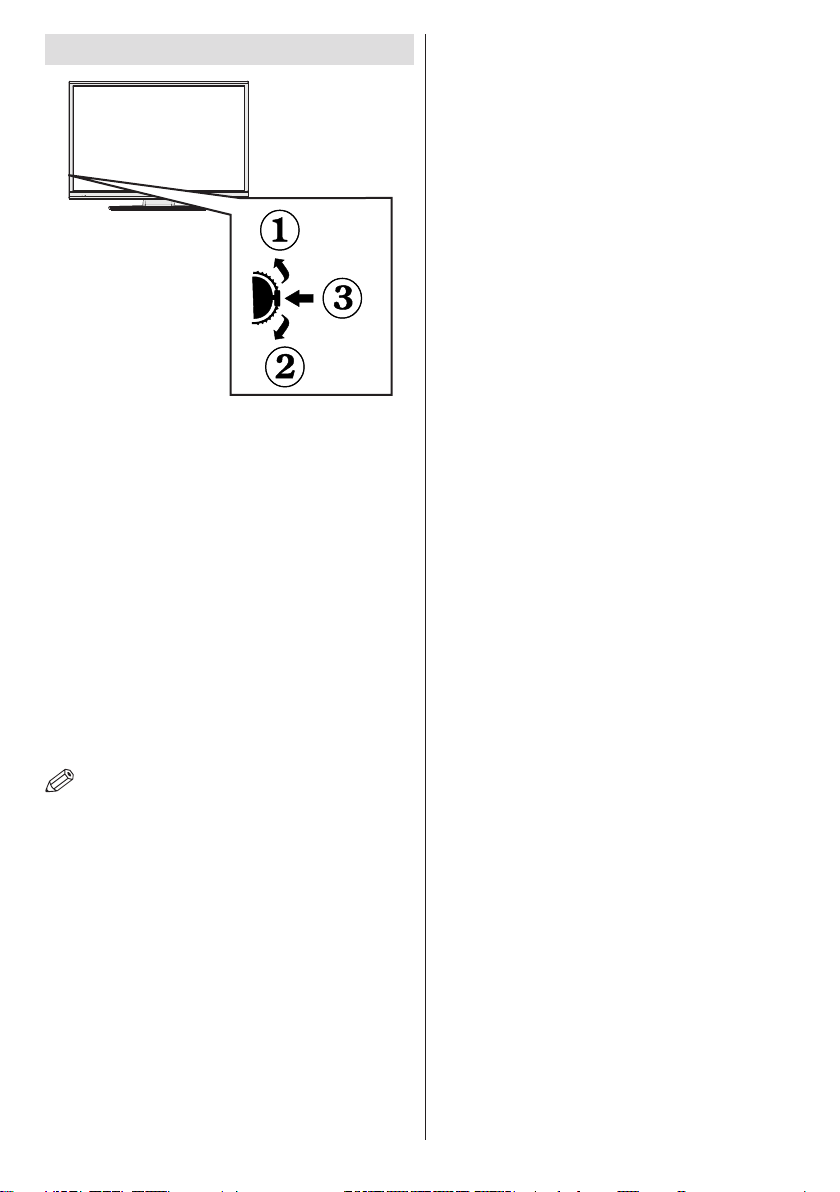
TV Control button & Operation
The Control button allows you to control the
Volume/ Programme/ Source and Standby-On
functions of the TV.
To change volume: Increase the volume by pushing
the button up. Decrease the volume by pushing the
button down.
To change channel: Press the middle of the button,
the channel information banner will appear on screen.
Scroll through the stored channels by pushing the
button up or down
To change source: Press the middle of the button
twice, the source list will appear on screen. Scroll
through the available sources by pushing the button
up or down.
To turn the TV off: Press the middle of the button and
hold it down for a few seconds, the TV will turn off
into standby mode.
NOTE: You can move the switch, upward or
downward to change the volume. If you want to
change the channel, press the middle of the switch
once (Position 3) and then move upward or downward.
If you press the middle of the switch once more, the
source OSD will be displayed. To select desired
source, move the switch upward or downward and
release. If you press the middle of the switch and
hold for a few seconds, the TV will switch to standby
mode. The Main menu OSD cannot be displayed via
the control buttons on the TV.
English - 5 -
Page 8
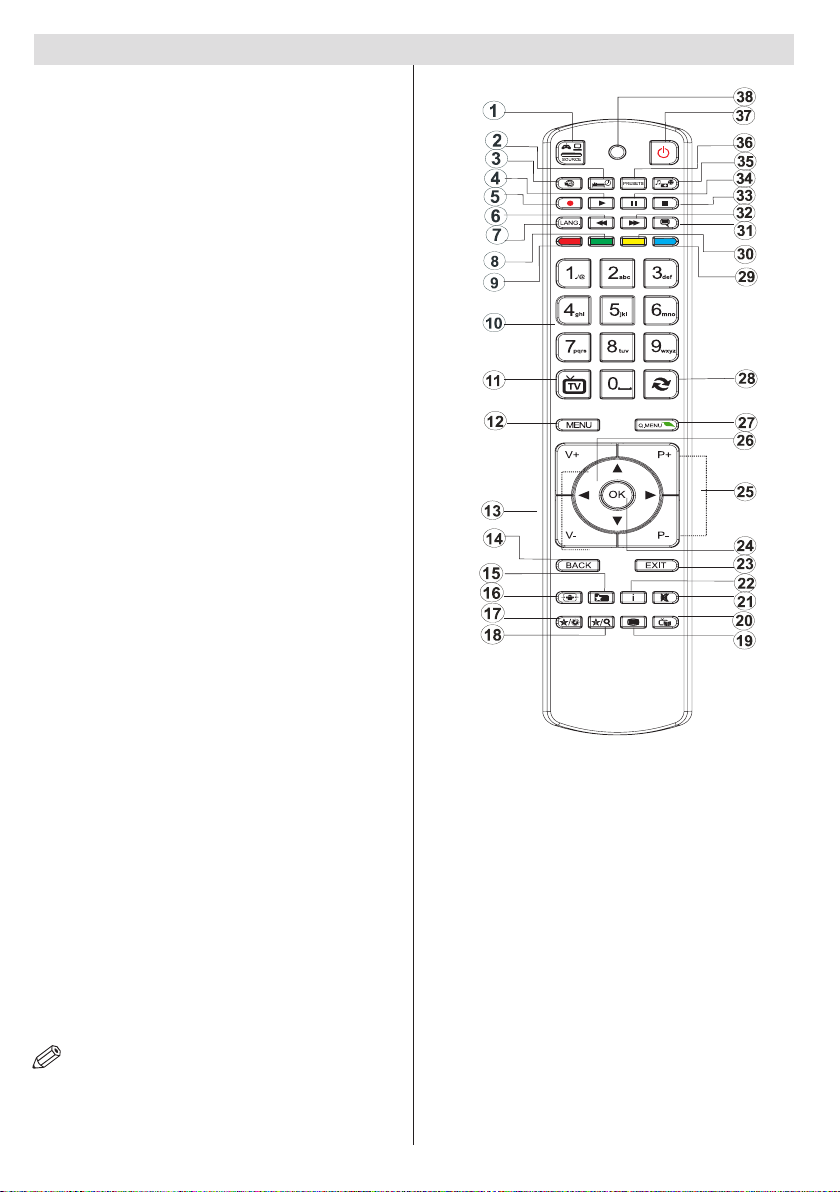
Remote Control
1. Source
2. Sleep Timer
3. Internet Portal
4. Play
5. Programme recording
6. Rapid reverse ( in media browser mode )
7. Mono/Stereo - Dual I-II / Current language (in
DVB channels)
8. Green button
9. Red button
10. Numeric buttons
11. Channel List/TV source
12. Menu
13. Volume up / down
14. Back button
15. Favourite channel list
16. Image size
17. My button 1 (*)
18. My button 2 (**)
19. Teletext
20. Electronic programme guide
21. Mute
22. Info
23. Exit (return)
24. Ok (conrm)
25. Programme up / down
26. Navigational buttons
27. Q.menu
28. Channel swap
29. Blue button
30. Yellow button
31. Subtitle on / off
32. Rapid advance
33. Stop
34. Pause (in media browser mode) / Timeshift
recording
35. Multimedia browser
36. Picture mode selection
37. Standby button
38. Function LED
NOTE: The Remote Control range is approximately 7m
/ 23ft.
Using My button 1 (*)
This button’s main function is to run Youtube link.
However, if you want to change this function, you can
press MY BUTTON 1 for ve seconds when on a desired
source, channel or link, until the “MY BUTTON IS SET”
message is displayed on the screen. This conrms
that the selected MY BUTTON is now associated with
the selected function. Note that if you perform rst time
installation, MY BUTTON 1 will return to its default
function.
Using My Button 2 (**)
Press MY BUTTON 2 for ve seconds when on a
desired source, channel or link, until the “MY BUTTON
IS SET” message is displayed on the screen. This
confirms that the selected MY BUTTON is now
associated with the selected function.
English - 6 -
Page 9
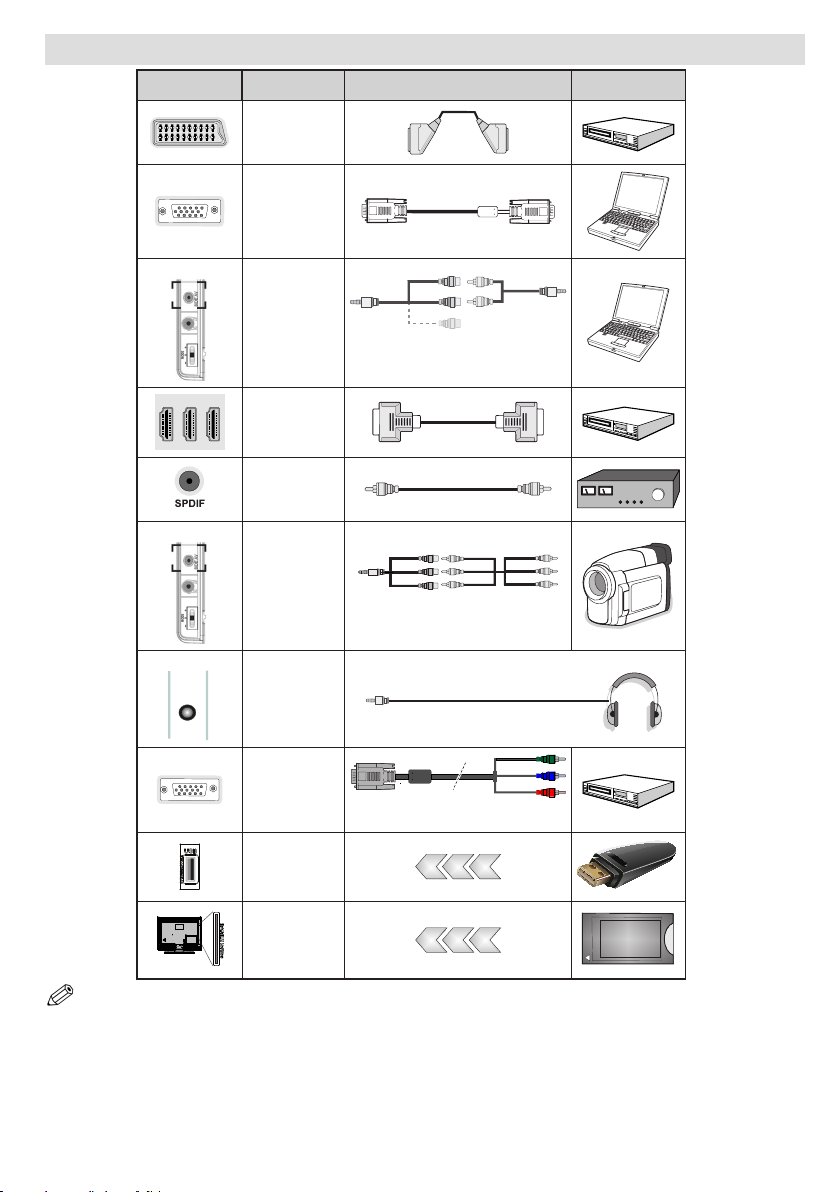
Viewing the Connections
HEADPHONE
Connector Type Cables Device
Scart
Connection
(back)
Connection
(back)
SIDE AV
PC/YPbPr
Audio
Connection
(side)
HDMI
Connection
(back)
SPDIF
Connection
(back)
SIDE AV
Side AV
Connection
(side)
VGA
Side Audio/Video
Connection Cable
(Supplied)
AV Connection Cable
(supplied)
PC Audio Cable
(Not supplied)
HEADPHONE
Headphone
Connection
(side)
YPbPr Video
Connection
(side)
YPbPr Connection
Cable (Not supplied)
USB
Connection
(side)
CI
Connection
(side)
NOTE: When connecting a device via the Side AV input, you must use the supplied connection cables to enable connection. See the
illustrations above. | YPbPr can be used only when you connect a device that has a YPbPr output through the PC input with YPbPr to PC cable
(YPbPr to PC cable is not supplied). When the connection is made, switch to YPbPr source. To enable PC audio, you will need to use PC/YPBPR
AUDIO CONNECTION WHITE & RED inputs. | If an external device is connected via the SCART socket, the TV will automatically switch to AV
mode.| When receiving DTV channels (Mpeg4 H.264) or while in Media Browser mode, output will not be available via the scart socket. | When
using the wall mounting kit (optional), we recommend that you plug all your cables into the back of the TV before mounting on the wall. | Insert or
remove the CI module only when the TV is SWITCHED OFF. You should refer to the module instruction manual for details of the settings. Obtain
the Conditional Access Module (CAM) and the viewing card by subscribing to Digiturk or D-Smart. Insert the CAM and then the viewing card to
the slot that is located in the terminal cover at the rear side of the TV. The module should be correctly inserted, it is impossible to insert fully if
reversed. The CAM or the TV terminal may be damaged if the CAM is forcefully inserted.
CAM
module
English - 7 -
Page 10
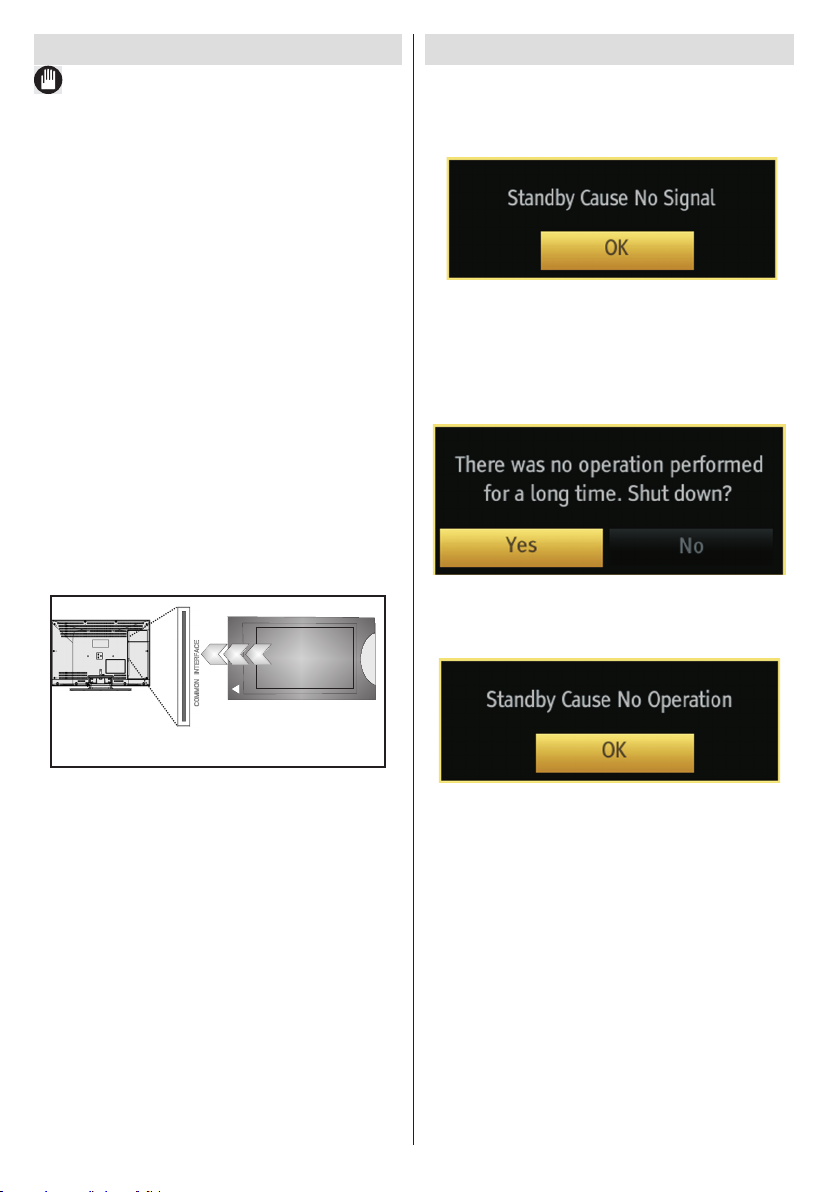
Using a Conditional Access Module
IMPORTANT: Insert or remove the CI module only when
the TV is SWITCHED OFF.
In order to watch certain digital channels, a conditional
access module (CAM) can be necessary. This module
must be inserted in the CI slot of your TV.
1. Obtain the Conditional Access Module (CAM) and the
viewing card by subscribing to a pay channel company,
then insert those to the TV using the following procedure.
2. Insert the CAM and then the viewing card to the
slot that is located in the terminal cover at the rear
side of the TV.
3. The CAM should be correctly inserted, it is
impossible to insert fully if reversed. The CAM or
the TV terminal may be damaged if the CAM is
forcefully inserted.
4. Connect the TV to the mains supply, switch on
and then wait for few moments until the card is
activated.
5. When no module is inserted, “No Common
Interface module detected” message appears
on the screen.
You can refer to the module instruction manual for details
of the settings.
CAM
module
Standby Notications
If the TV does not receive any input signal (e.g. from
an aerial or HDMI source) for 5 minutes, the TV will go
into standby. When you next switch-on, the following
message will be displayed:
Press OK to continue.
When the Auto Tv Off timeout is reached, the following
message will be displayed on the screen. Select YES
to shut down the TV. Select NO to cancel. The TV
will switch off as well, if you do not make a selection
on this screen.
If the TV has been left on and not been operated for
4 hours, the TV will go into standby. When you next
switch-on, the following message will be displayed.
Press OK to continue.
English - 8 -
Page 11
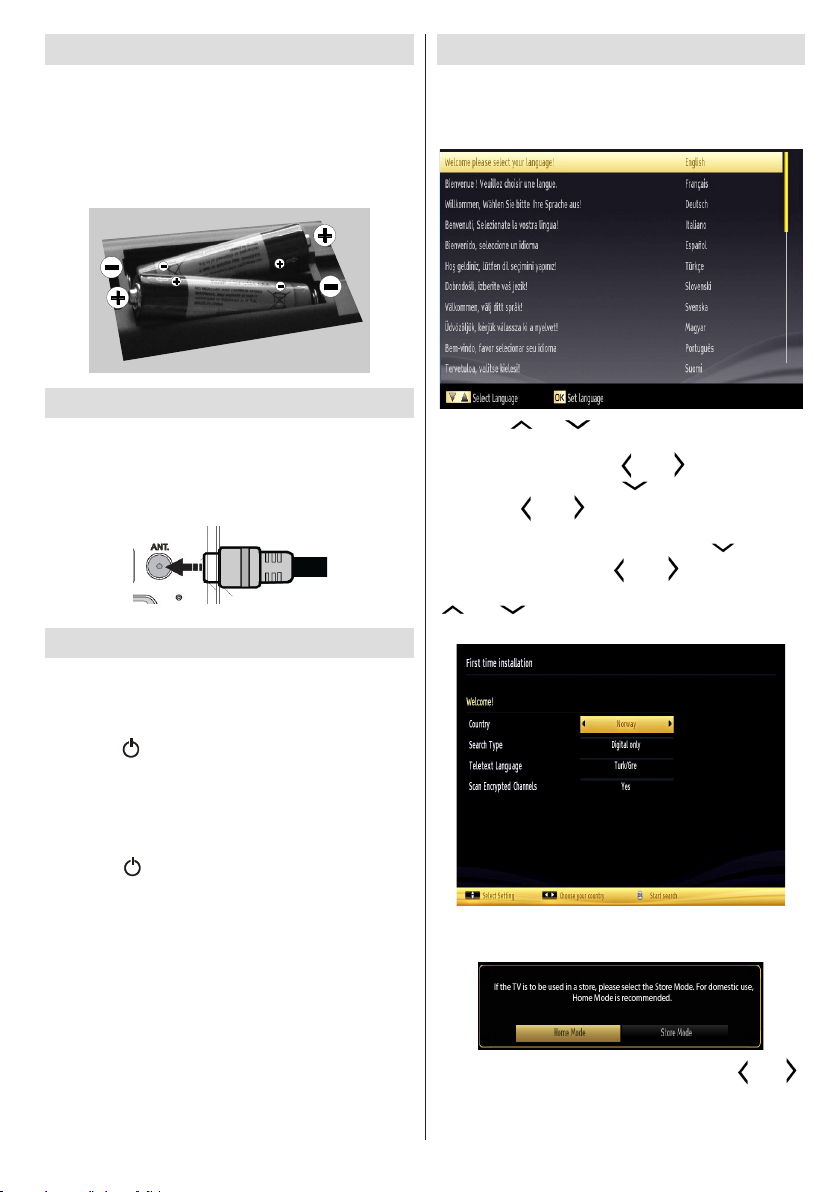
Inserting the Batteries to the Remote
1. Lift the cover on the back of the remote upward
gently.
2. Install two AAA batteries. Make sure to match the +
and - ends of the batteries in the battery compartment
(observe the correct polarity.)
3. Replace the cover.
First Time Installation
When turned on for the rst time, the “language
selection” menu appears. The message “Welcome
please select your language!” is displayed and all
language options are listed alphabetically.
Connect Power & Antenna
IMPORTANT: The TV set is designed to operate on
220-240V AC, 50 Hz socket. After unpacking, allow the
TV set to reach the ambient room temperature before
you connect the set to the mains. Plug the aerial cable
into the ANT socket on your TV.
Switching On/Off
To Switch the TV On
Connect the power cord to the 220-240V AC, 50 Hz.
To switch on the TV from standby mode either:
Press the “ ” button, P+ / P- or a numeric button on
the remote control.
Press the side function switch until the TV comes on
from standby.
To Switch the TV Off
Press the “ ” button on the remote control or press
the side function switch until the TV switches to the
standby mode.
To power down the TV completely, unplug the power
cord from the mains socket.
Note: When the TV is switched to standby mode, standby LED
can blink to indicate that features such as Standby Search,
Over Air Download or Timer is active. The LED can also blink
when you switch on the TV from standby mode.
Press the “ ” or “ ” button to highlight the required
language, press OK button to select. “First Time
Installation” appears. Use “ ” or “ ” button to set the
required country, and press “ ” button to select Search
Type. Use “ ” or “ ” to set the desired search type.
Available search types are Digital and analog, digital
only and analog only. When set, press “ ” to select
Teletext Language. Use “ ” or “ ” button to set the
“Teletext Language” and select “Scan Encrypted” using
“ ” or “ ” button. You can set Scan Encrypted as
Yes if you want to scan coded stations.
Press OK button on the remote control to continue and the
following message will be displayed on the screen.
You can activate Store mode option by using “ ” or “ ”
button. If Store Mode is selected, Store mode option will be
available in other settings menu and your TV’s features will
be illustrated on the top of the screen. A conrmation
English - 9 -
Page 12
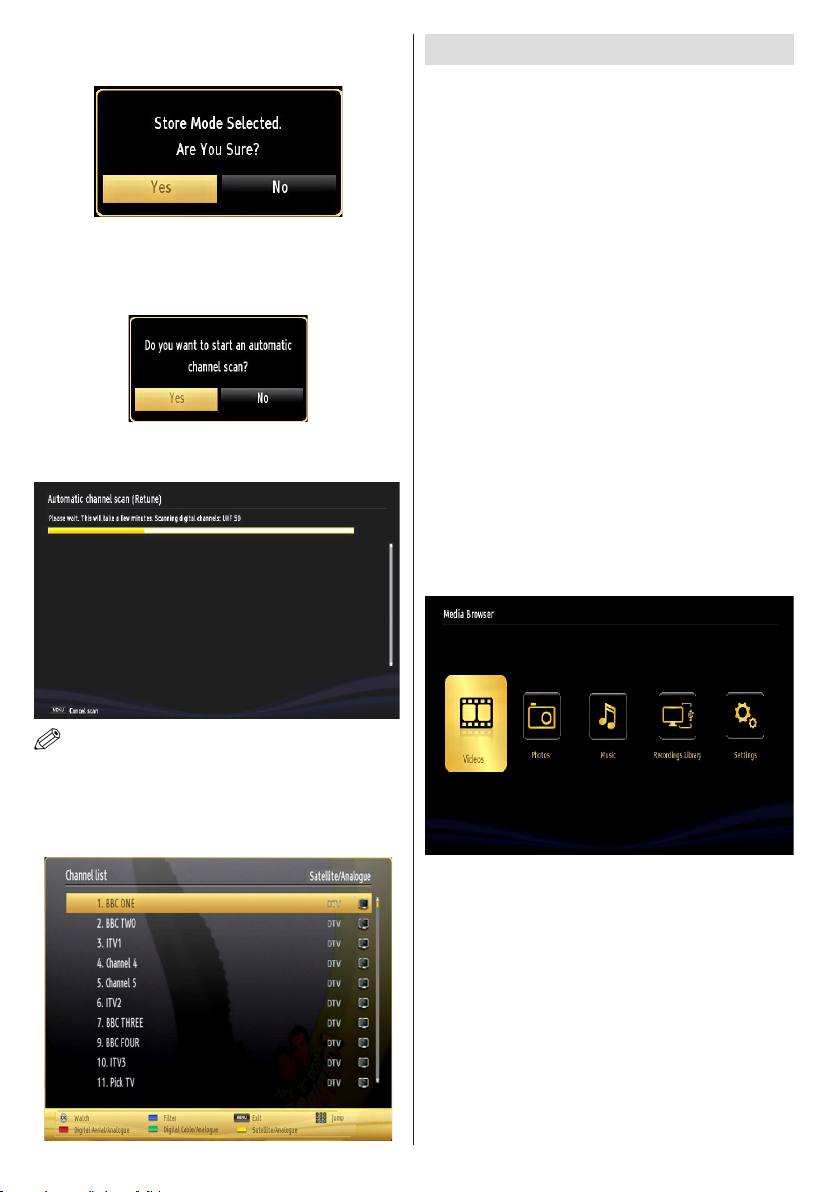
screen will be displayed after selecting the Store
Mode. Select YES to proceed.
If Home Mode is selected, Store mode will not be
available after the First Time Installation. Press OK
button on the remote control to continue and the following
message will be displayed on the screen.
Select Yes and the television will search for digital
terrestrial TV broadcasts.
Media Playback via USB Input
You can connect a USB hard disk drive or USB
memory stick to your TV by using the USB inputs of
the TV. This feature allows you to play les stored in
a USB drive. 2.5” and 3.5” inch (hdd with external
power supply) external hard disk drives are supported.
IMPORTANT! You should back up your les before
making any connections to the TV set in order to avoid
any possible data loss. The Manufacturer will not be
responsible for any le damage or data loss. It is
possible that certain types of USB devices (e.g. MP3
Players) or USB hard disk drives/memory sticks may
not be compatible with this TV. The TV supports FAT32
and NTFS disk formatting but recording will not be
available with NTFS formatted disks. Note: While
formatting a USB hard disk that has 1TB (Tera Byte)
or more le capacity, you can experience problems
with the formatting process.
Quickly plugging and unplugging USB devices is a
very hazardous operation. This may cause physical
damage to the USB player and the USB device itself.
Do not pull out the USB module while playing a le.
Media Browser Menu
You can play photo, music, and movie les stored
on a USB disk by connecting it to your TV. Connect
a USB disk to one of the USB inputs located on the
side of the TV.
NOTE: You can press MENU button to cancel.
After all the available stations are stored, the Channel
List will be displayed on the screen. If you are satised
with the order of channels, press the OK button to quit
the channel list and watch TV.
English - 10 -
The USB selection OSD will be displayed on the
screen. Press the MENU button and select the Media
Browser tab by using the Left/Right and OK buttons.
The Main media browser screen will be displayed.
You can display the approprite content by selecting
the Video, Music or Picture tab. Follow the button
indications under each on screen menu for media
playback features.
Pressing the MENU button while in the Media Browser
mode will access the Picture, Sound and Settings
menu options. Pressing the MENU button again will
exit from this screen.
You can set your Media Browser preferences by using
the Settings menu.
Page 13
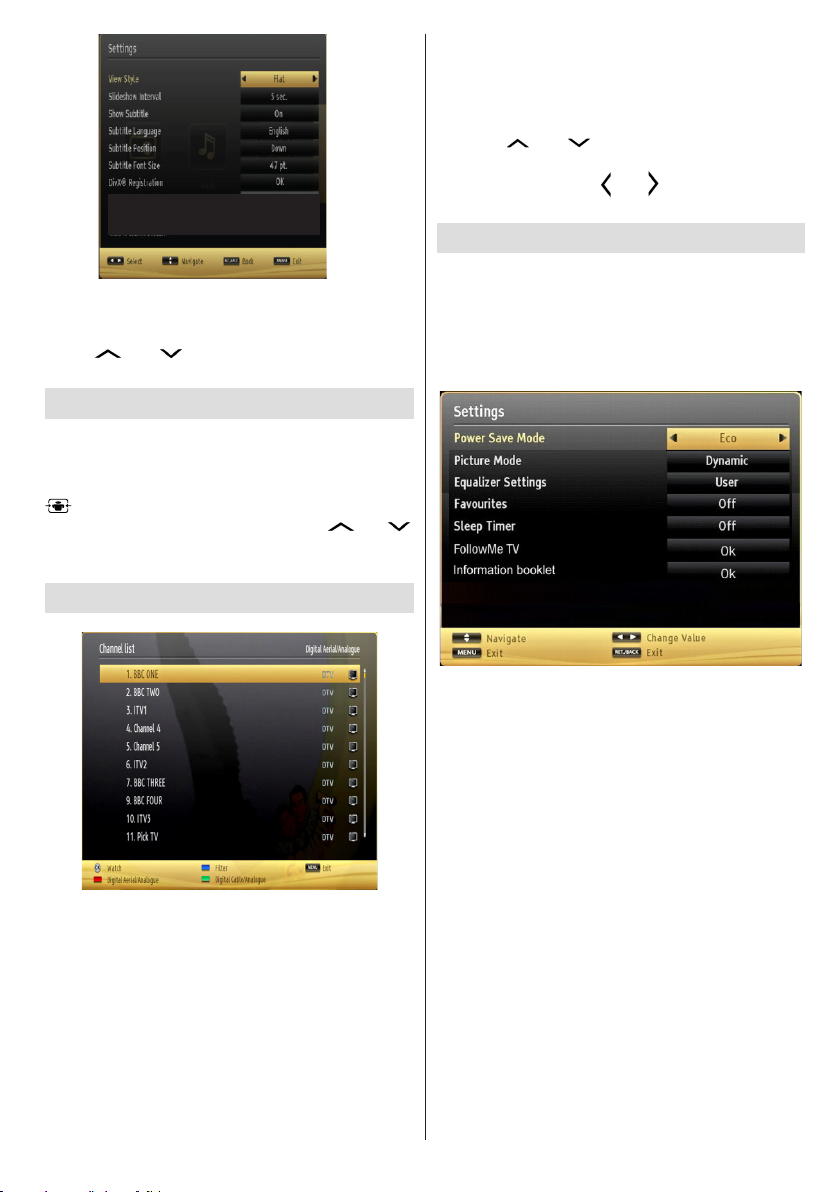
Note: If two USB devices are connected to the TV at
the same time, the rst USB device connected to the
TV will be named USB drive 1. Select the drive by
using “ ” or “ ” buttons and press OK.
Changing Image Size: Picture Formats
Programmes can be watched in different picture
formats, depending on the transmission received. You
can change the aspect ratio (image size) of the TV for
viewing the picture in different zoom modes. Press the
button repeatedly to change the image size. You
can shift the screen up or down by using “ ” or “
” buttons while in, 14:9 Zoom, Cinema or Subtitle.
Using the Channel List
Sorting Channel List
You can select which broadcasts will be listed in the
channel list. To display specic types of broadcast,
you should use the Active channel list setting. Select
the Active channel list from the Channel list menu
by using “ ” or “ ” button. Press the OK button
to continue. You can select a network type option
from the list by using “ ” or “ ” and OK buttons.
Quick Menu
The Quick Settings menu allows you to access some
options quickly. This menu includes Power Save Mode,
Picture Mode, Equalizer Settings, Favourites and
Sleep Timer, FollowMe TV and Information booklet
options. Press Q.MENU button on the remote control
to view quick menu. See the following chapters for the
details of the listed features.
The TV sorts all stored stations in the Channel List.
You can edit this channel list, set favourites or set
active stations to be listed by using the Channel List
options. Press MENU button to view main menu.
Select Channel List item by using Left or Right button.
Press OK to view menu contents. Select Edit Channel
List to manage all stored channels. Use Up or Down
and OK buttons to select Edit Channel List. Press the
Up or Down button to select the channel that will be
processed. Press the Left or Right button to select a
function on the Channel List menu. Use P+/P- buttons
to move page up or down. Press MENU button to exit.
English - 11 -
FollowMe TV (optional)
With your tablet you can stream the current broadcast
from your smart TV using the FollowMe TV feature.
Install the appropriate application to your tablet PC.
Start the application.
For further information on using this feature refer to
the instructions of the application you use.
E-Manual (optional)
You can nd instructions for your TV’s features in
the E-Manual.
To use E-Manual, press to the Info button while main
menu is displayed on the screen.
By using the navigation buttons select a desired
category. Every category includes a different topics.
Select a topic and press OK to read instructions.
To close the E-Manual screen press the Exit button.
Note: The contents of the E-Manual may vary
according to model.
Page 14

Menu Features and Functions
Mode
Reduction
PC mode)
Picture Menu Contents
Mode
Contrast Sets the lightness and darkness values of the screen.
Brightness Sets the brightness value for the screen.
Sharpness Sets the sharpness value for the objects displayed on the screen.
Colour Sets the colour value, adjusting the colors.
Power Save
Backlight
(optional)
Noise
Dynamic
Contrast
Colour Temp Sets the desired colour tone: Normal, Warm or Cool.
Picture Zoom Sets the picture size to Auto,16:9, Subtitle,14:9, 14:9 Zoom, 4:3 or Cinema.
HDMI True
Black
Film Mode
Skin Tone Adjust the desired skin tone.
Colour Shift Adjust the desired colour tone.
RGB Gain
Auto Position
(in PC mode)
H Position (in
PC mode)
V Position (in
You can change the picture mode to suit your preference or requirements. The Picture
mode can be set to one of these options: Cinema,Game, Sports, Dynamic and Natural.
To set the Power Save Mode as Eco, Picture Off or Disabled. See the section, “Environmental
Information” in this manual for further information on the Power Save Mode.
This setting controls the backlight level and it can be set to Auto, Low, Medium,
High. The Backlight function will be inactive if the Power Save Mode is set to On. The
Backlight cannot be activated in VGA, Media Browser mode or while the picture mode
is set to Game.
If the broadcast signal is weak and the picture is noisy, use the Noise Reduction setting to reduce the
amount of noise. Noise Reduction can be set to one of these options: Low, Medium, High or Off.
Advanced Settings
You can change the contrast rate by using the dynamic contrast function. Dynamic contrast
can be set to one of these options: Low, Medium, High or Off.
While watching from a HDMI source, this feature will be visible in the Picture Settings
menu. You can use this feature to enhance the blackness in the picture.
Films are recorded at a different number of frames per second to normal television programmes. Turn this
feature on when you are watching films to see the fast motion scenes clearly.
Press OK button to edit RGB gain. You can congure the colour temperature values
using the RGB Gain feature.
Automatically optimizes the display. Press OK to optimize.
This item shifts the image horizontally to the right hand side or left hand side of the screen.
This item shifts the image vertically towards the top or bottom of the screen.
Dot Clock (in
PC mode)
Phase (in PC
mode)
Reset Resets the picture settings to factory default.
While in VGA (PC) mode, some items in Picture menu will be unavailable. Instead, VGA mode settings will be added to
the Picture Settings while in PC mode.
Dot Clock adjustments correct the interference that appear as vertical banding in dot intensive
presentations like spreadsheets or paragraphs or text in smaller fonts.
Depending on the resolution and scan frequency that you input to the TV set, you may
see a hazy or noisy picture on the screen. In such a case you can use this item to get
a clear picture by using trial and error.
English - 12 -
Page 15

Menu Features and Functions
Sound Menu Contents
Dynamic Bass
Surround Sound
Automatic Channel
Manual Channel
Scan
Volume Adjusts the volume level.
Equalizer:
Balance This setting is used for emphasizing left or right speaker balance.
Headphone/Lineout
Sound Mode
AVL
In the equalizer menu, the preset can be changed to Music, Movie, Speech, Flat,
Classic and User. Press the MENU button to return to the previous menu. Equalizer
menu settings can be changed manually only when the Equalizer Mode is in User.
When you connect an external amplier to your TV using the headphone jack, you
can select this option as Lineout. If you have connected headphones to the TV,
set this option as Headphone.
You can select Mono, Stereo, Dual I or Dual II mode, only if the selected channel
supports that mode.
Automatic Volume Limiting (AVL) function sets the sound to obtain a xed output
level between programmes (For instance, volume level of advertisements tend to
be louder than programmes).
Enables or disables the Dynamic Bass.
(Optional)
Digital Out Sets digital audio output type.
Scan (Retune)
First Time
Installation
Surround sound mode can be changed as On or Off.
Install and Retune Menu Contents
Digital Aerial: Searches and stores aerial DVB stations.
This feature can be used for direct broadcast entry.
Deletes all stored channels and settings, resets TV to factory settings and starts
rst time installation. You can follow the instructions in the First Time Installations
section for more information on this process.
English - 13 -
Page 16

Menu Features and Functions
Settings Menu Contents
Menu Timeout
Conditional Access
Language
Parental
Timers
Recording
Conguration
Date/Time
Sources
Network Settings
Scan Encrypted
Blue Background
Software Upgrade
Application Version
Hard of Hearing
Audio Description
Auto TV Off
Standby Search
(optional)
Store Mode
(Optional)
DLNA
Power Up Mode
Virtual Remote
(Optional)
Netix
Controls conditional access modules when available.
Congures language settings.
Enter correct password to change parental settings. You can easily adjust child lock and
set new pin number in this menu. Once the child lock is activated, open browser app on
the portal will be disabled, it can be enabled again by deactivating the child lock..
Sets timers for selected programmes. (USB Record)
Displays the recording conguration menu. (USB Record)
Sets date and time.
Enables or disables selected source options.
Displays network settings.
Other Settings: Displays other setting options of the TV set:
Changes timeout duration for menu screens.
When this setting is on, the search process will locate encrypted channels as well. If it is set as Off, encrypted
channels will not be located in automatic or manual searches.
Activates or deactivates the blue background system when the signal is weak or absent.
To ensure that your TV always has the most up to date rmware. Please ensure that the TV
is set to standby mode with an aerial connected to pick up the over air download.
Displays application version.
Enables any special feature sent from the broadcaster.
Audio description refers to an additional narration track for blind and visually impaired viewers of
visual media, including television and movies. You can use this feature, only if the broadcaster
supports the additional narration track.
You can set the timeout value of the auto off feature. After the timeout value is reached and
the TV has not been operated for a selected time, the TV will go into standby mode.
If you change Standby Search to Off, this function will be unavailable. To use Standby search
please make sure that you select Standby Search as On. If the Standby Search is set to On,
when the TV is in standby mode, available broadcasts will be searched. If the TV locates
any new or missing broadcasts, a menu screen will be displayed, asking you whether or not
to execute these changes. The Channel list will be updated and changed after this process.
Please activate the Standby Search setting in order to enable your TV to automatically update
the broadcast frequency of the broadcaster, broadcast denition and other similar changes.
If you are displaying the TV in a store, you can activate this mode. Whilst Store Mode is
enabled, some items in the TV menu may not be available.
DLNA feature allows you to share les stored on your smartphone. If you have a DLNA
compatible smartphone and the appropriate software is installed, you can play photos on
your TV. See instructions of your sharing software for more information.
Standby: The TV powers up into Standby mode when the TV is plugged into the mains.
Last State: The TV powers up into On mode when the TV is plugged into the mains and the
last channel/source is selected.
Enable or disable the virtual remote feature.
You can view your ESN(*) number and deactivate Netix.
(*) ESN number is an unique ID number for Netix, created especially to identify your TV.
English - 14 -
Page 17

Electronic Programme Guide (EPG)
Some, but not all channels send information about the
current and next programmes. Press the button
to view the EPG menu.
Up/Down/Left/Right: Navigate EPG.
OK: Displays programme options.
: Displays, in detail, information on the programme
selected.
GREEN: Switches to List Schedule EPG.
YELLOW: Switches to Timeline Schedule EPG.
BLUE: Displays ltering options.
(RECORD): The TV will start to record the selected
progamme. You can press again to stop the recording.
IMPORTANT: To record a programme, you should first
connect a USB disk to your TV while the TV is switched off.
You should then switch on the TV to enable the recording
feature. Otherwise, the recording feature will not be available.
Note: Switching to a different broadcast or source is not
available during a recording.
Programme Options
In the EPG menu, press the OK button to enter the
Event Options menu.
Select Channel
In the EPG menu, using this option, you can switch
to the selected channel.
Record / Delete Record Timer
After you have selected a programme in the EPG
menu, press the OK button and and the Options
screen will be displayed. Select the “Record” option
and press the OK button. After this operation,
a recording will be scheduled for the selected
programme.
To cancel an already set recording, highlight that
programme and press the OK button and select the
option “Delete Rec. Timer”. The recording will be
cancelled.
English - 15 -
Set Timer / Delete Timer
After you have selected a programme in the EPG
menu, press the OK button and and the Options
screen will be displayed. Select the “Set Timer on
Event” option and press the OK button. You can set
a timer for future programmes. To cancel an already
set timer, highlight that programme and press the OK
button. Then select “Delete Timer” option. The timer
will be cancelled.
Note: It is not possible to record two channels at the same
time.
Recording a Programme
IMPORTANT: When using a new USB hard disk drive, it is
recommended that you rst format the disk using your TV’s
“Format Disk” option.
To record a programme, you should rst connect a
USB disk to your TV while the TV is switched off. You
should then switch on the TV to enable the recording
feature.
To use the recording function, you need to connect
a USB disk or an external hard disk drive to the TV
and the connected USB disk should have at least 1
GB capacity and should have 2.0 speed compatibility.
If the connected USB device does not support 2.0
speed, an error message will be displayed.
Note: Recorded programmes are saved into the connected
USB disk. If desired, you can store/copy recordings onto a
computer; however, these les will not be available to be
played on a computer. You can play the recordings only
via your TV.
Note: Lip Sync delay may occur during the timeshifting.
Radio record is not supported. The TV can record
programmes up to ten hours.
Recorded programmes are split into 4GB partitions.
If the writing speed of the connected USB disk is not
sufcient, the recording may fail and the timeshifting
feaute may not be available.
Recordings of HD programmes can occupy more
space on the USB disk compared to SD programmes.
For this reason it is recommended to use USB hard
disk drive to record HD programmes.
Do not plug out the USB/HDD during a recording. This
may harm the connected USB/HDD.
Multipartiton support is available. A maximum of
two different partitions are supported. If the disk has
more than two partitions, a crash may occur. The
rst partition of the USB disk is used for PVR ready
features. It also must be formatted as the primary
partition to be used for PVR ready features.
Some stream packets may not be recorded because
of signal problems, so sometimes the video may
freeze during playback.
Page 18

Record, Play, Pause, Display (for PlayListDialog)
keys can not be used when teletext is ON. If a
recording starts from timer when teletext is ON,
teletext is automatically turned off. Also teletext usage
is disabled when there is an ongoing recording or
playback.
Timeshift Recording
Press (PAUSE) button while watching a broadcast
to activate timeshifting mode. In timeshifting mode,
the programme is paused and simultaneously
recorded to the connected USB disk. Press (PLAY)
button again to resume the paused programme from
where you stopped. You will see the timeshift gap
between the real and the timeshifted programme in
the info bar.
Instant Recording
Press (RECORD) button to start recording an
event instantly while watching a programme. You can
press (RECORD) button on the remote control
again to record the next event on the EPG. In this
case, OSD will display the programmed events for
recording. Press (STOP) button to cancel instant
recording. Note: You can not switch broadcasts or
view the Media Browser during the recording mode.
Watching Recorded Programmes
In the main menu, use “ ” or “ ” buttons to select
Media Browser. Highlight the Recordings Library
using “ ” or “ ” button and press the OK button to
enter the Recordings Library. Select a recorded item
from the list (if previously recorded) by using “ ” / “ ”
button. Press the OK button to view the Play Options.
Select an option by using “ ” / “ ” or OK buttons.
Available playback options:
• Play from start: Plays the recording from the
beginning.
• Resume: Resumes Playback from the point at which
you stopped playback previously.
• Play from offset: Species a playing point.
Note: Viewing main menu and menu items will not be available
during the playback.
Press the (STOP) button to stop a playback and
return to the Recordings Library.
Slow Forward
English - 16 -
If you press (PAUSE) button while watching
recorded programmes, the slow forward feature will
be available. You can use button to slow forward.
Pressing button consecutively will change slow
forwarding speed.
Recordings Library
To view the list of recordings, select “Recordings
Library” and press the OK button. The Recordings
Library will then be displayed with available recordings.
All the recordings are kept in a list in the recordings
library.
RED button (Delete) :Erases the selected recording.
GREEN button (Edit): Makes changes on the
selected recording.
BLUE button (Sort): Changes the order of the
recordings. You can select from a wide range of
sorting options.
OK button: (Resume): Resume playback.
INFO (Details): Displays the programme information
details.
Recording Conguration
Select the Recording Configuration item in the
Settings menu to congure the recording settings.
Format Disk: You can use the Format Disk feature
for formatting the connected USB disk. IMPORTANT:
Note that ALL the data stored on the USB disk will
be lost and the disk format will be converted to
FAT32 if you activate this feature. If your USB disk
malfunctions, you can try formatting the USB disk. In
most cases formatting the USB disk will restore normal
operation; however, ALL the data stored on the USB
disk will be lost in such a case.
Note: If “USB is too slow” message is displayed on the
screen while starting a recording, try restarting the recording.
If you still get the same error, it is possible that your USB
disk does not meet the speed requirements. Try connecting
another USB disk.
Wired Connectivity
To Connect to a Wired Network
For connecting to a wired LAN, you should
perform the following steps:
• You must have a modem/router connected to an
active broadband connection.
• Ensure that Nero Media Home software is installed
to your PC (for DLNA function). See Appendix G for
more information on the installation process.
• Connect your PC to your modem/router. This can
be a wired or wireless connection.
• Connect your TV to your modem/router via an
ethernet cable. There is a LAN port at the rear
(back) of your TV.
Page 19

Broadband ISP
The modem port
on the wall
Rear of TV
Connection
Lan(Ethernet cable)
Rear of TV
• To access and play shared les, you must select the
Media Browser. Press the Menu button and select
Media Browser by using the “ ” or “ ” buttons and
press OK to continue. Select the desired le type and
press OK. You must always use the Media Browser
screen to access and play shared network les.
• PC/HDD/Media Player or any other devices that are
DLNA 1.5 compatible should be used with a wired
connection for higher playback quality.
To congure wired settings please refer to the
Network Settings section in the Settings menu.
• You might be able to connect your TV to your LAN
depending on your network’s conguration. In such
a case, use an ethernet cable to connect your TV
directly to the network wall outlet.
Conguring Wired Device Settings
The Network type can be selected as Wired or
Wireless, in accordance with the active connection to
the TV set. Select this as “Wired” if you are connecting
via an ethernet.
Conguration Status
This section displays the status of the connection.
Select Connected if you want to activate a connection.
Select as Not Connected to end an active connection.
IP Address
If an active connection is available, the IP address will
be displayed on this section. If you want to congure
an IP address preference, press the GREEN button
and switch to the advanced mode.
Conguring Wired Network Settings in
Advanced Mode
After pressing the GREEN button, the “Advanced
mode” will be available. While in Advanced Mode,
press the RED button to edit settings. When nished,
press OK to save, Press RETURN/BACK to cancel
Wireless Connectivity
Connecting to a Wireless Network
IMPORTANT: USB dongle (Supplied) is required to
use wireless network features.
• To use your TV with your wireless network, you need
a Wireless USB dongle. To make your modem’ s
SSID visible, you should change your SSID settings
via the modem’s software. The TV cannot connect
to the networks with a hidden SSID.
To Connect to a wireless LAN, you should perform
the following steps:
1. Ensure that Nero Media Home software is
installed to your PC (for DLNA function).
2. Then connect the wireless adaptor to one of the
USB inputs of the TV.
3. To congure your wireless settings please refer to
Network settings section in this manual.
English - 17 -
Page 20

Wireless Lan
Adaptor
USB Inputs (Side of the TV)
Broadband ISP
Connection
• A Wireless-N router (IEEE 802.11a/b/g/n) with
simultaneous 2.4 and 5 GHz bands is designed
to increase bandwidth. These are optimized for
smoother and faster HD video streaming, file
transfers, and wireless gaming.
• Use a LAN connection for quicker file sharing
between other devices like computers.
• The frequency and channel differ depending on
the area.
• The transmission speed differs depending on the
distance and number of obstructions between the
transmission products, the conguration of these
products, the radio wave conditions, the line trafc,
and the products that you use. The transmission may
also be cut off or may get disconnected depending
on the radio wave conditions, DECT phones, or any
other WiFi 11b appliances. The standard values of
the transmission speed are the theoretical maximum
values for the wireless standards. They are not the
actual speeds of data transmission.
• The location where the transmission is most effective
differs depending on the usage environment.
• The Wireless LAN adaptor should be connected
directly to the TV’s USB port. USB hubs are not
supported.
• To congure wireless settings please refer to the
WiFi section in the Settings menu.
• You can plug your wi dongle into the supplied USB
extension cable In cases where network quality is
poor and the wi dongle needs to be placed to a
location with better signal quality.
• Wireless LAN adaptor supports 802.11 a,b,g &
n type modems. It is highly recommended that
you should use the IEEE 802.11n communication
protocol in order to avoid any possible problems
while watching videos.
• Use the other USB input, if you experience problems
with audio/video performance.
• You must change your modem’s SSID when there
are any other modems around with the same SSID.
You can encounter connection problems otherwise.
Use a wired connection if you experience problems
with a wireless connection.
To enable Wi-Fi features, plug in the Wi-Fi dongle to
one of the USB ports.
Press the YELLOW button to scan the wireless
networks from the network settings menu. A list of
available networks will be displayed. Please select
your desired network from the list.
If the selected network is protected with a password,
please enter the correct key by using the virtual
keyboard. You can use this keyboard via the
navigation buttons ( “ ” or “ ”, “ ” or “ ”) and
the OK button on the remote control.
Wait until the IP address is shown on the screen.
Press the GREEN button to switch to advanced
mode and then press the OK button to edit settings.
This means that the connection is now established.
To disconnect from a wireless network, you should
highlight Conguration Status and press OK.
English - 18 -
Page 21

You can navigate between menu tabs by pressing
left/right buttons. The help bar on the bottom of the
dialog shows features that you may use. Press the
BLUE button to check your internet connection speed.
You can check the signal strength by using the network
settings menu for the wireless device mode.
Other Information
Configuration Status: Displays Wi-Fi status as
connected or not connected.
IP Address: Displays the current IP address.
Network Name: Connected networks’ name will be
displayed.
Delete Saved WiFi Proles
Saved proles will be deleted if you press the Red
button while the wireless device selection OSD is
on the screen.
Connecting to your mobile Phone via WiFi
If your mobile phone has WiFi feature, you can
connect your mobile phone to your TV by using
a WiFi connection via a router, in order to play
content from your phone. For this, your cell phone
must have appropriate sharing software.
• Connect to your router following the steps stated
above in the Wireless Connection section.
• Afterwards, engage your cell phone with the router
and then activate the sharing software on your cell
phone. Then, select les that you would like to share
with your TV.
• If the connection is established correctly, you should
now be able to access the shared les from your cell
phone via the Media Browser of your TV.
• Enter the Media Browser menu and the playback
device selection OSD will be displayed. Select your
mobile phone and press the OK button to continue.
Note: This feature may not be supported on all mobile
phones.
Connectivity Troubleshooting
Wireless Network Not Available
• Ensure that any rewalls of your network allow
the TV wireless connection.
• Ensure the USB WiFi dongle (Supplied) is
plugged in fully.
• If the wireless network does not function properly,
try using the wired network in your home. Refer
to the Wired Connection section for more
information on the process.
If the TV does not function using the wired connection,
check the modem (router). If the router does not
have a problem, check the internet connection of
your modem.
Try searching for wireless networks again, using the
Network Settings menu screen.
Connection is slow
See the instruction book of your wireless modem to get
information on the internal service area, connection
speed, signal quality and other settings. You need to
have a high speed connection for your modem.
Distruption during playback or slow
reactions
You could try the following in such a case:
Keep at least three meters distance from microwave
ovens, mobile telephones, bluetooth devices or any
other Wi-Fi compatible devices. Try changing the
active channel on the WLAN router.
Using DLNA Network Service
DLNA (Digital Living Network Alliance) is a standard
that eases the viewing process of digital electronics
and makes them more convenient to use on a home
network. For further information, visit www.dlna.org.
The DLNA standard allows you to view and play
photos, music and videos stored in the DLNA media
server connected to your home network.
1. Nero Media Home Installation
The DLNA function cannot be used if the server
program is not installed on to your PC. Please
prepare your PC with the provided Nero Media
Home programme. For more information about the
installation, please refer to appendix H.
2. Connect to a Wired or Wireless Network
See the chapter Network Settings for detailed
conguration information.
3. Play Shared Files via Media Browser
Select Media Browser by using the “ ” or “ ” buttons
from the main menu and press OK. The Media
browser will then be displayed.
DLNA
DLNA support is only available in the Media Browser
folder mode. To enable folder mode, go to the
Settings tab in the main media browser screen and
press OK. In the settings options, highlight View Style
and change to Folder using the “ ” or “ ” buttons.
Select the desired media type and press OK.
English - 19 -
Page 22

If sharing congurations are set properly, the following
OSD message will be displayed after selecting the
desired media type. Select OK to display the selected
network or USB memory content. If you want to refresh
the device list, press the GREEN button. You can
press MENU to exit.
If available networks are found, they will be listed on
this screen. Select media server or network that you
want to connect to using the “ ” or “ ” buttons
and press OK.
If you select the media type as Video and choose a
device from the selection menu, a new menu screen
will appear on the screen as below:
Select Videos from this screen to list all the available
video les from the selected network.
To play other media types from this screen, you must
go back to main Media Browser screen and select
the media type as desired and then perform the
network selection again. Refer to the Media Browser
USB Playback section for further information on le
playback.
Subtitle les do not work if you watch videos from your
network through DLNA.
You can connect only one television with DLNA to
the same network. If a problem occurs with the DLNA
network, please switch your television off at the wall
socket and back on again. Trick mode and jump are
not supported with the DLNA function.
Note: There may be some PC’s which may not be able
to utilize the DLNA function due to administrator and
security settings (such as business PC’s).
For best home network streaming with this TV, the
supplied Nero software should be installed.
English - 20 -
Internet Portal
Ensure the TV is connected to a Wired/Wireless
Internet connection. After the connection is
established, you can select or view portal options.
Note: A Broadband Internet connection is required
for high quality viewing. Ensure that the internet
connection is made properly. You must set the
Country and Language data correctly in the First
Time Installation for the proper operation of the
internet portal.
Press “ ” button on your remote control and the
portal application options will be displayed. The
application options will be displayed in a manner
similar to the template below.
Note on PIP Window
If you switch to portal mode while watching TV
channels, current programme will be displayed on
the PIP window. You can change channels using
P+/P- buttons.
Current HDMI content will be displayed on the PIP
window, if you switch to portal mode while watching
HDMI source.
Use the “ ” or “ ”, “ ” or “ ” to navigate between
the items on Portal screen. Press the OK button to
conrm your selection. Press the BACK button to go
to the previous screen.
Press the EXIT button to quit the Internet portal mode.
Digital Teletext
Press the “ ” button. The digital teletext information
appears. Operate it with the coloured buttons, cursor
buttons and the OK button.
The operation method may differ depending on the
contents of the digital teletext. Follow the instructions
displayed on digital teletext screen.
When the “ ” button is pressed again, the TV returns
to television broadcast.
Page 23

Software Upgrade
Your TV is capable of finding and updating
automatically via the Aerial signal or over the Internet.
Background search and upgrade mode
While the TV is connected to the Internet, if new
software is found, it downloads the upgrades
automatically when the TV next powers on from
standby.
3.00am search and upgrade mode
While the TV is connected to an aerial signal. If
Automatic scanning in the Upgrade Options menu
is enabled, the TV wakes up at 03:00 and searches
broadcast channels for new software upgrades. If
new software is found and downloaded successfully,
the next time the TV powers up , it will have the new
software version.
Note. If the TV fails to come on after the upgrade
unplug the TV for 2 minutes and plug in again.
Troubleshooting & Tips
No power
If your TV has no power, please check the power cord
plug is connected to the mains power socket.
No picture
1. No Picture means that your TV is not receiving a
transmission. Have you selected the correct button on
the remote control? Try once more. Also make sure
the correct input source has been selected.
2. Is the aerial connected properly?
3. Are the plugs connected to the aerial socket?
4. Is the aerial cable damaged?
5. Are suitable plugs used to connect the aerial?
6. If you are in doubt, consult your dealer.
No sound
1. Has the TV been set to mute? To cancel mute,
press the “ ” button, or increase the volume level.
2. Sound is coming from only one speaker. Is the
balance set to one extreme? See Sound Menu
section.
Remote control - does not operate
Your TV no longer responds to the remote control.
The batteries may be exhausted, if so you may need
to replace the old battieries.
Input sources - can not be selected
1. If you cannot select an input source, it is possible
that no device is connected.
2. Check the AV cables and connections if you have
tried to connect a device.
Recording Unavailable
To record a programme, you should rst connect a
USB disk to your TV while the TV is switched off.
You should then switch on the TV to enable recording
feature. Otherwise, the recording feature will not be
available. If you cannot record, try switching off the
TV and then re-inserting the USB device while the
TV is switched off.
USB Is too Slow
If a “USB is too slow” message is displayed on
the screen while starting a recording, try restarting
the recording. If you still get the same error, it is
possible that your USB disk does not meet the speed
requirements. Try connecting another USB disk.
Internet Connection Not Available / DLNA Mode
Not Operating
If the MAC address (a unique identier number) of
your PC or modem has been permanently registered,
it is possible that your TV might not connect to
the internet. In such a case, the MAC address is
authenticated each time when you connect to the
internet. This is a precaution against unauthorized
access. Since your TV has its own MAC address,
your internet service provider cannot validate the MAC
address of your TV. For this reason, your TV cannot
connect to the internet. Contact your internet service
provider and request information on how to connect
a different device, such as your TV, to the internet.
It is also possible that the connection may not be
available due to a firewall problem. If you think
this causes your problem, contact your internet
service provider. A rewall might be the reason of a
connectivity and discovery problem while using the TV
in DLNA mode or while browsing via DLNA.
Invalid Domain
Ensure that you have already logged on to your PC
with an authorized username/password and also
ensure that your domain is active, prior to sharing
any les in your DLNA server program on your PC. If
the domain is invalid, this might cause problems while
browsing les in DLNA mode.
English - 21 -
Page 24

Information for Users on Disposal of Old
Equipment and Batteries
[European Union only]
These symbols indicate that equipment with these
symbols should not be disposed of as general
household waste. If you want to dispose of the product
or battery, please consider the collection systems or
facilities for appropriate recycling.
Notice: The sign Pb below the symbol for batteries indicates
that this battery contains lead.
Specications
TV BROADCASTING
PAL/SECAM B/G D/K K’ I/I’ L/L’
DIGITAL RECEPTION
DVB-T MPEG2
DVB-T MPEG4 HD
DVB-T MHEG-5 Engine (for UK only)
DVB-C MPEG2
DVB-C MPEG4 HD
DVBT 2 MPEG2
DVBT 2 MPEG4 HD
RECEIVING CHANNELS
VHF (BAND I/III)
UHF (BAND U)
HYPERBAND
NUMBER OF PRESET CHANNELS
1000
CHANNEL INDICATOR
On Screen Display
RF AERIAL INPUT
75 Ohm (unbalanced)
OPERATING VOLTAGE
220-240V AC, 50 Hz.
AUDIO
German + Nicam Stereo
AUDIO OUTPUT POWER (W
POWER CONSUMPTION (W) 65 W (max)
PANEL 16:9
) (10% THD) 2 x 6
RMS.
Licence Notications
TRADEMARK ACKNOWLEDGMENT
Manufactured under license from Dolby Laboratories.
and the double-D symbol are trademarks of Dolby
Laboratories.
“DLNA®, the DLNA Logo and DLNA CERTIFIED® are
trademarks, service marks, or certication marks of
the Digital Living Network Alliance.”
“HDMI, the HDMI logo and High-Denition Multimedia
Interface are trademarks or registered trademarks of HDMI
Licensing LLC.”
English - 22 -
Page 25

Appendix: Nero MediaHome Installation
This software is compatible with Windows XP
and Windows 7.
To install Nero MediaHome, please proceed as
follows:
Note: To use DLNA function, this software should be installed
to your PC.
1. Insert the Nero MediaHome installation disc in
your optical disc drive.
• The Nero MultiInstaller screen with a button to start
the installation process will open automatically.
• If below window is not displayed automatically,
double-click on the le SetupX located on the Nero
MediaHome installation disc.
3. Click the Next button.
• The integrated serial is displayed.
• Please do not change displayed serial.
4. Click the Next button.
• The License Conditions (EULA) screen is displayed.
2. Click on the button labeled Nero MediaHome
Essentials to start the installation process.
• The Nero MediaHome installation wizard is
displayed.
• If necessary change installation language from the
language selection menu before continuing.
English - 23 -
5. Please read the license agreement carefully
and select the appropriate check box if you
agree to the terms of the agreement. Installation
is not possible without this agreement.
Page 26

6. Click the Next button.
• The Select Installation Type screen is displayed.
It is possible to choose between Typical, meaning
standard installation, or Custom installation. User
dened installation allows you to determine languages
to be installed and to choose the installation path.
7. Use Typical installation and click the Next
button.
• The Prerequisites screen is displayed.
The Nero MediaHome installation wizard checks the
availability of required third-party software on your PC.
If applications are missing they are listed and must be
installed before continuing installation.
8. Click the Install button.
• As soon as all prerequisites are installed, the Install
button will change to a Next button.
9. Click the Next button.
• The Ready to Start Installation Process screen
is displayed, installation begins and finishes
automatically. A progress bar informs you of the
progress of the installation process.
10. Installation nishes.
The Help us to Enhance Nero Software screen is
displayed. In order to offer a better service, Nero
is collecting anonymous data to determine which
features are used and what problems, if any, occur.
English - 24 -
Page 27

11. If you would like to help by participating in the
anonymous collection of usage data, select the
check box and click the Next button.
• The final screen of the installation wizard is
displayed.
12. Click the Exit button.
13. A shortcut called Nero MediaHome 4 is now
placed on your desktop
Congratulations! You successfully installed Nero
MediaHome 4 on your PC.
14. Run Nero MediaHome by pressing shortcut icon.
• Click ADD icon from LOCAL FOLDERS to add the
folder you want to share with the network. Select
the folder that you want to share and click START
SERVER.
15. You can display all media types from the library.
Click Refresh icon to refresh. Click STOP
SERVER icon to stop server.
English - 25 -
Page 28

Internet Browser
To use the internet browser, please select the internet browser logo from the portal section.
Home Page
Remote control shortcuts
(Zoom in-out/Back/Home)
Previous
Next
Refresh
• To navigate the web browser, use the arrow buttons
on the remote control. Press OK to continue.
• After First time installation, predened web sites and
logos will be displayed on the browser’s access page
(see image above). To add a desired web page to
the quick access page, whilst on the website you
wish to add, select the “Add” menu and select “Quick
Access” button.
• If you want to add bookmarks, select this item while
the desired web page is on the screen.
Add
Bookmarks
Quick
Access
• You can navigate the web browser in three ways.
First, enter any URL in the address bar.
Address Bar
History
Add
Quick Access
Bookmarks
Zoom
Settings
pages and these will take you to the appropriate
pages.
• When you scroll the pointer down to the middle of the
screen, the remote control’s shortcuts will be shown.
• Use the zoom shortcut buttons or the zoom menu
to zoom in or zoom out.
• You can clear cookies or clear all browser data from
the settings menu.
• Your TV is compatible with USB mice. Plug your
mouse or wireless mouse adaptor to the USB
input of your TV.
• To view your browsing history, click the history
button. You can also clear your browsing history
from here.
• You can search keywords by clicking the search
button in the address dialog box or another way
to navigate to pages is by clicking on links on web
English - 26 -
• The browser does not support multiple tabs.
• Some internet pages include ash content. These
are not supported by the browser.
• Your TV does not support any download processes
from the web browser.
Page 29

Getting Started with Skype
Make voice calls and video calls with Skype on your TV. Select the Skype
app from the portal section to start a conversation.
Follow the on screen instructions to see how to operate related features.
NOTE
• Connect your supported webcam directly to the USB port on your TV.
• If the camera is not working properly, switch off and unplug the TV. Connect
your camera again and turn the TV on.
• As soon as the TV is turned off, Skype disconnects.
• Voice level and sound quality are affected by environmental noise.
• Call quality can change with accordance to your internet connection.
• Please visit www.skype.com to learn more information and to see the Terms of Use about Skype.
• The TV must be connected to a network for Skype connection.
• The Skype app will alert you when someone calls whilst you are watching your TV or operating the Skype
application.
• A Skype camera (can be sold separately) is required to get the full benet of Skype’s features. If you do not
already have one, you will need to purchase a camera (compatible with Vesca100) to get the full benets
of Skype.
Note : When you turn on the TV and no users have been
set up for Skype, the image shown to the side will appear
on screen.
Licence Notication
Skype is a trade mark of Skype or its related companies. This product/application has not been approved or
endorsed by Skype, Skype Communications S.a.r.l. or any of their related companies.
No emergency calls with Skype
Skype is not a replacement for your ordinary telephone and can't be
used for emergency calling. Select the Skype app from the portal
section to start a conversation.
English - 27 -
Page 30

Sign In & Sign Up Now
To use the Skype application, you need a Skype account.
You can create a Skype account, using this app, in the ‘Sign In & Sign Up Now’
menu if you don’t already have one. If you already have a Skype account,
enter your name and password correctly. Select Sign In and press OK.
If you have a Skype account and you forgot your password, press the Red
button to view the “reset password” screen.
After successfully logging in to your account, the contact list will be displayed
on screen.
You can review your contact list on the right side of the screen. Your Skype name, mood message and your
camera preview (if connected) will be displayed on the left hand side of screen.
English - 28 -
Page 31

Adding a contact
Missed call
By pressing the button select the “Search Contacts” option. Enter the full name, skype name or email
address of the contact you want to nd and add.
Use the remote control or virtual keyboard to enter a keyword.
Recent history
Incoming call
Outgoing call
Icon meaning
Your Skype history can be seen in this section. To view recent history options, use the p+ and p- buttons.
To delete a conversation, press the Red button. When you press the OK button , the contact review will be
displayed. Also Prole information can be displayed in this section.
English - 29 -
Page 32

Actions
Account Name,
mood message and
prole picture.
Online
status
Select a Menu by pressing the button.
Your contact list
(Press Ok to use
video&voice call)
Help bar
Select a person from the contact list screen and press OK. Choose an action from the list and then press OK
to start the selected process. Voice and video call is ready for your use.
If available you will see the thumbnail view of yours and the other person’s camera feed.
When a conversation is active, you can mute the microphone or put the other person on the line on hold.
Press the Red button to end a call.
English - 30 -
Page 33

Incoming call
Dialing Phones
The incoming call dialog is shown when you are logged into Skype
and when other users initiate a Skype call.
A small dialog box will appear in the lower right corner of the TV
screen whether the user watches TV or is browsing through Skype.
Use the remote control button and choose your action.
The option to call phones is available if you have
Skype Credit. Please buy credit rst. Afterwards,
select a country then enter a phone number which
you want to call.
Press the Yellow button to save an entered
telephone number. Press the Green button to start
a conversation.
Settings
All your Skype settings can be changed by using
the Settings menu. Please use P+ and P- buttons
on the remote control to move up or down. Select
an option, then change the selected option by using
the navigation buttons. In the about section, please
nd the Skype terms and conditions.
Please read this notice carefully.
English - 31 -
Page 34

Appendix B: PC Input Typical Display Modes
The display has a maximum resolution of 1920 x 1080. The following table is an illustration of some of the
typical video display modes. Your TV may not support different resolutions. Supported resolution modes are
listed below. If you switch your PC to an unsupported mode, a warning OSD will appear on the screen.
Index Resolution Frequency
1 640x400 70Hz
2 640x350 85Hz
3 640x400 85Hz
4 640x480 60Hz
5 640x480 66Hz
6 640x480 72Hz
7 640x480 75Hz
8 640x480 85Hz
9 800x600 56Hz
10 800x600 60Hz
11 800x600 70Hz
12 800x600 72Hz
13 800x600 75Hz
14 800x600 85Hz
15 832x624 75Hz
16 1024x768 60Hz
17 1024x768 66Hz
18 1024x768 70Hz
19 1024x768 72Hz
20 1024x768 75Hz
21 1024x768 85Hz
22 1152x864 60Hz
23 1152x864 70Hz
24 1152x864 75Hz
25 1152x864 85Hz
26 1152x870 75Hz
27 1280x768 60Hz
28 1360x768 60Hz
29 1280x768 75Hz
30 1280x768 85Hz
31 1280x960 60Hz
32 1280x960 75Hz
33 1280x960 85Hz
34 1280x1024 60Hz
35 1280x1024 75Hz
36 1280x1024 85Hz
37 1400x1050 60Hz
English - 32 -
38 1400x1050 75Hz
39 1400x1050 85Hz
40 1440x900 60Hz
41 1440x900 75Hz
42 1600x1200 60Hz
43 1680x1050 60Hz
44 1920x1080 60Hz
45 1920x1200 60Hz
Page 35

Appendix C: Supported File Formats for USB Media Browser
Media Extension Format Notes
Video Audio
Movie dat, mpg,
Music .mp3
Photo .jpg .jpeg Baseline JPEG MAX WxH =
Subtitle
mpeg
dat, mpg,
mpeg
.vob MPEG2 MPEG1/2 Layer 1/2/3, AC3, LPCM 1080P@ 30fps 50Mbit/
.mkv MPEG1,2,4, XviD,
.mp4 .mov MPEG1/2 Layer 3, AAC/HEAAC,
.avi MPEG1,2,4
v H.264,
3gp,3g2 MPEG4, H.264 1920x1080 @ 30P
asf, wmv MPEG2,4, XviD, H.264,
.wav LPCM
WMA/ASF WMA, WMA Pro
.m4a/ .aac AAC, HEAAC
.png Progressive JPEG
.bmp non-interlace
.png
sub - -
srt - -
Mpeg1,2 MPEG1/2 Layer 1/2/3, AAC/HEAAC,
MPEG2 ,H.264, VC1, AVS,
MVC
H.264,
VC1,WMV3,
Motion JPEG
Xvid
H.264,
VC1,WMV3,
Sorenson H.263
Motion JPEG
Sorenson H.263
VC1,WMV3
-
AC3/EAC3, LPCM/ADPCM
MPEG1/2 Layer 1/2/3, AAC/HEAAC,
AC3/EAC3, LPCM/ADPCM
MPEG1/2 Layer 1/2/3, AAC/HEAAC,
AC3/EAC3, LPCM
AC3/EAC3, LPCM/ADPCM
MPEG1/2 Layer 1/2/3, AAC/HEAAC,
AC3/EAC3, LPCM/ADPCM, WMA
MPEG1/2 Layer 3, AAC/HEAAC,
LPCM/ADPCM
MPEG1/2 Layer 1/2/3, AAC/HEAAC,
AC3/EAC3, LPCM, WMA
MPEG1 Layer 1/2/3 (MP3)
interlace
1080P@ 30fps 50Mbit/
sec
H.264:1080Px2@25fps
1080P@ 50fps MVC:
1080P@ 24fps Other:
1080P@ 30fps” 50Mbit/
sec
sec
H.264:1080Px2@25fps
1080P@ 50fps
Other:1080P@ 30fps
50Mbit/sec
H.264:
1080Px2@25fps
1080P@ 50fps Other:
1080P@ 30fps 50Mbit/
sec
H.264:
1080Px2@25fps
1080P@ 50fps Other:
1080P@ 30fps”
50Mbit/sec
H.264: 1080Px2@25fps
1080P@ 50fps Other:
1080P@ 30fps” 50Mbit/
sec
20Mbit/sec
1080P@ 30fps 50Mbit/
sec
14592x12288
Up to 8 MegaByte
English - 33 -
Page 36

Appendix D: Supported DVI Resolutions
When connecting devices to your TV’s connectors by using DVI converter cables (not supplied), you can refer
to the following resolution information.
56Hz 60Hz 66Hz 70Hz 72Hz 75Hz
640x400
640x480
800x600
832x624
1024x768
1152x864
1152x870
1280x768
1360x768
1280x960
1280x1024
1400x1050
1440x900
1600x1200
1680x1050
1920x1080
1920x1200
þ þ þ þ
þ þ þ þ þ
þ þ þ þ þ
þ þ þ
þ
þ þ
þ þ
þ þ
þ þ
þ þ
þ
þ
þ
þ
þ
þ
þ
Appendix E: SKY Remote Control Code
The Sky Code is 065:
1 Turn your TV on.
2 Press TV on your Sky remote control handset.
3 Hold down SELECT and the RED button together for about two seconds, until the red light on the Sky
remote control blinks twice.
4 Key in 065. The light on the Sky remote control should blink twice.
5 Press the STANDBY button on your Sky remote control. If your TV switches off, press SELECT. The light
on the Sky remote control blinks twice. Now try the other functions.
English - 34 -
Page 37

Appendix F: AV and HDMI Signal Compatibility (Input Signal Types)
Source
EXT-1
(SCART1)
EXT-1
(SCART2)
Side AV
YPbPr
HDMI1
HDMI2
HDMI3
Supported
Signals
PAL O
NTSC 60 O
RGB 50/60 O
SECAM O
PAL O
NTSC 60 O
SECAM O
PAL 50/60 O
NTSC 60 O
SECAM O
480I 60Hz O
480P 60Hz O
576I 50Hz O
576P 50Hz O
720P 50Hz O
720P 60Hz O
1080I 50Hz O
1080I 60Hz O
480I 60Hz O
480P 60Hz O
576I 50Hz O
576P 50Hz O
720P 50Hz O
720P 60Hz O
1080I 50Hz O
1080I 60Hz O
24Hz
25Hz
1080P
30Hz
50Hz
60Hz
Available
O
(X: Not Available, O: Available)
In some cases a signal on the LED TV may not be displayed properly. The problem may be an inconsistency
with standards from the source equipment (DVD, Set-top box, etc. ). If you do experience such a problem
please contact your dealer and also the manufacturer of the source equipment.
English - 35 -
Page 38

Important Instruction
For your own safety read following instruction carefully before attempting to connect this unit to the mains supply.
MAINS (AC) OPERATION
The wires in the mains lead are coloured in accordance with the following code :
GREEN
&
YELLOW
(Earth)
(if there is earth cable)
BLUE
(Neutral)
IMPORTANT
As the colours of the wires in the mains lead of this appliance may not correspond with the coloured
markings identifying the terminals in your plug, proceed as follows:
The wire which is coloured green and yellow must be connected to the terminal which is marked with
the letter E, or by the earth symbol, or coloured green or green and yellow.
The wire which is coloured blue or black must be connected to the terminal which is marked with the
letter N or coloured Black.
The wire which is coloured brown or red must be connected to the terminal which is marked with the
letter L or coloured Red.
For continued protection against risk of re, replace only with same type and rating of fuse (ASTA
approved 5A 250VAC fuse).
FUSE
BROWN
(Live)
CAUTION
TO PREVENT ELECTRIC SHOCK DISCONNECT FROM THE MAINS BEFORE REMOVING
COVER. NO USER SERVICEABLE PARTS INSIDE. REFER SERVICING TO QUALIFIED SERVICE
PERSONNEL.
SAFETY PRECAUTION
THIS EQUIPMENT MUST BE DISCONNECTED FROM THE MAINS WHEN NOT IN USE. DO NOT
ALLOW THIS UNIT TO BE EXPOSED TO RAIN OR MOISTURE.
English - 36 -
Page 39

A
Product Fiche
B
C
D
E
F
(diagonal, approx.) (inch/cm)
G
Annual energy consumption
H
Standby power consumption
I
Off mode power consumption
J
K
Product No. 10086706
Model No. 32F8072-T
Energy efciency class A
Visible screen size
On mode average power
consumption (Watt)
(kWh/annum)
(Watt)
(Watt)
Display resolution (px) 1920 x 1080
Comercial Brand: FINLUX
32 inches 81 cm
41
59
0,5
0
English - 37 -
Page 40

YEAR
GUARANTEE
WARRANTY CARD
Thank you for your purchase.
We are sure you will enjoy using Finlux
for many years.
The product warranty is for a period of twelve
(12) months from the date of original
purchase. Any defect caused by faulty
materials or workmanship will be repaired
free of charge where possible during this
period by Finlux. If a repair is not possible,
the product will be replaced free of charge or
a refund will be given.
This guarantee is subject to the following
provisions:
•
The guarantee does not cover accidental
damage, misuse, cabinet parts, knobs or
consumable items
•
The product must be correctly installed and
operated in accordance with the
instructions in the manual provided
• The product must be used solely for
domestic purposes
•
The guarantee will be invalid if the product
is re-sold or has been damaged by inexpert
repair.
Repairs
Our authorised service partners will always
try to complete any repairs at your home.
However, there may be times when the
product has to be taken away for further
testing. If this happens, you will not be
charged for collection or return of the
product within the terms of this guarantee.
Disclaimer
The manufacturer disclaims any liability for
incidental or consequential damages. This
guarantee is in addition to, and does not
diminish, your statutory or legal rights.
Customer helpline
In the event of a problem with the product
within the guarantee period, please call this
number:
Customer Helpline: 0845 459 52 82
notice. On-site service is limited to Vestel 46”
Televisions and above.
Page 41

Warranty Exclusions
A. This Warranty does not extend to loss
(liquid ingression), theft, vermin or insect
infestation.
D. This Warranty does not cover any Finlux
branded consumer product installed in a
moveable dwelling. Note that the
performance of the product may be aected
if it is installed in a caravan or other such
moveable dwelling.
B. This warranty does not cover damage
caused by:
•
Misuse or abusive use of any Finlux
consumer product
•
Incorrect operation, or not following the
operating instructions (as stated in the
Product Instruction Manual)
• Improper installation
•
Failure to clean or improper cleaning of
the product
•
Incorrect voltage or non-authorised
electrical connections
• Use of non-authorised/non-standard parts
•
Password setting/resetting and
virus infection
• Repair or other work carried out on the
Finlux consumer product other than by
authorised Finlux service personnel.
E. This Warranty does not cover Finlux
consumer products which do not bear the
original manufacturer’s factory-applied serial
number in its original form (for instance where
it or the sticker bearing it has been removed,
wiped out, rubbed o, or altered). This
applies even if you make a claim while the
product is still under Warranty.
F. This Warranty does not cover the loss of
any data no matter how the loss is caused.
You are responsible for backing up and
protecting data against loss, damage or
destruction.
The guarantee is only valid when
accompanied by proof of purchase. If the
serial number is defaced, missing or illegible,
the warranty is null and void.
C. This Warranty does not cover service
costs for the replacement and maintenance
of consumable parts, which have stopped
working through normal wear and tear. This
includes, but is not limited to, parts
Guarantor: Vestel UK Ltd, 16 Hanover Square, London, W1S 1 H T
Tel: 0845 459 52 82
