Fiio X5 User Manual

X5 Complete User Manual
(applies to FW1.0 and later)
Foreword:
Thank you for purchasing FiiO’s X5, our 192 kHz/24 bit high resolution lossless
music player. To let you better utilize the X5 to enjoy high-quality music, we have
prepared this complete user manual and collected and answered some frequently
asked questions by users. We hope this manual will help you get to know the X5
and unleash its full potential.
1

Contents
A. Introduction 3
B. Buttons and ports introduced 3-4
C. Firmware update 5
D. Pictorial guide to menu operation 6-7
E. Menu operation 8-12
F. Tips on usage 12-13
G. FAQ on the X5 13
1) About charging 13-14
2) Transferring songs 14-15
………………………………....……………………………
………….…………………….
…………………….......………………………………
…......…….…………….
……………………………………………………….
……………………………………......………………
……………………………...…………………………….
…………………………………………….................………………
……………………….……………………..............……………
3) Firmware upgrades
4) Storage 15-17
5) Music playback 17-18
6) Other operations 18-19
7) Connection with other audio equipment 19
………………………………………..……………………........................…….
………….......……….………………………….................…………
….………......…….……….………………………................……
……….…………………………........…....................……………
……..…..................…………………
15
2

A. Introduction
The X5 is a high resolution digital audio player, supporting lossy and lossless music formats
including DSD, WAV, FLAC, APE, WMA, ALAC, AAC, MP3, MP2 and Ogg Vorbis. A maximum
sample rate of 192 kHz/64 bit or 5.6 MHz/1 bit (DSD128) is supported and other features
include native DSD decoding, CUE sheets, gapless playback, playing automatically through
folders, deep sleep / instant power-on and built-in coulomb meter (for accurate battery
readouts). The X5 also includes a built-in headphone amplifier, DAC and independent analog
volume control in the amplification section and may be used as a USB DAC as well. The
following sections are an illustrated guide to using the X5.
B. Buttons and ports introduced
Micro SD card slot 1
13
Line / Coax digital out
Power: hold
Lockscreen: click
12
Headphone out
11
(update firmware via
this port)
15
15
Micro SD card slot 2
Micro USB port
14
Status indicator LED
Volume +: click
Prev track: hold
(Sreen off)
Volume -: click
Next track: hold
(Screen off)
Display
1
2
6
4
3
Back: click
Main menu: hold
7
Scroll through
menu/volume
control: turn
5
Down/Next
track: click
Fast forward: hold
8
9
10
Shortcuts: click
Now Playing
screen: hold
OK/play/pause: click
Volume control: hold
Up/Prev track: click
Rewind: hold
⑴Display (2.4”400x360 IPS color display): Displays the user interface and other
information; for operating the unit in conjunction with buttons on the unit.
⑵Shortcuts key: press briefly to show / hide shortcuts context menu, or go to the player
settings from the main menu; when music is playing, holding down the Shortcuts key always
takes you to the“Now Playing”screen.
⑶Back / main menu: Press briefly to go back up one menu level each time until you reach
the main menu; pressing Back when you’re in the main menu when music is playing takes
you to the“Now Playing”screen. Hold this button to return directly to the main menu.
3
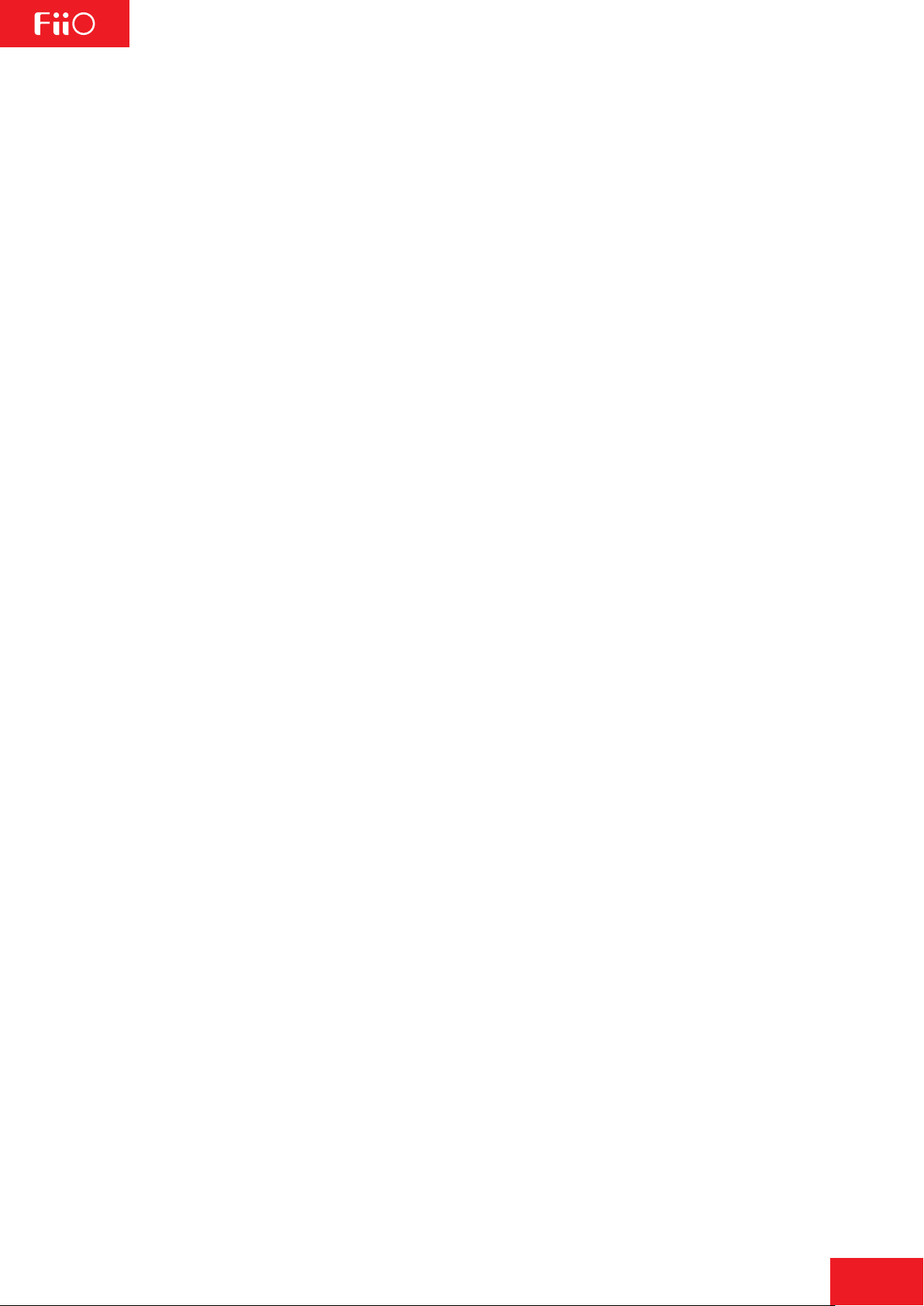
⑷Up / Previous track / Rewind: In“Now Playing”screen: press briefly to select the
previous song for playback, hold down to rewind the current song;
In menus: press briefly to choose the previous item (up) in menus.
Down / Next track / Fast forward: In“Now Playing”screen: press briefly to select the next
⑸
song for playback, hold down to fast forward through the current song;In menus: press briefly
to choose the next item (down) in menus.
OK/Play/Pause/Volume adjustment:
⑹
In“Now Playing”screen: press briefly to play / pause;
In menus: press briefly to enter the submenu of the selected item, adjust the level / value /
choice of the selected item (using the scroll wheel for items with numerical value or many
choices, or alternating between choices using the OK button directly for other items);
In other dialogs: press briefly to confirm actions (press other buttons to cancel);
Volume control: Hold down this button at any time to pop up the volume control dialog and
adjust the volume using the scroll wheel.
Scroll wheel:
⑺
Freely rotatable (360° rotation), turn the wheel clockwise to scroll down / right, choose the next
item on the menu or adjust the level / value / choice etc. for the selected menu item; turn the
wheel counter-clockwise to scroll up / left, choose the previous item on the menu or adjust the
level / value / choice etc. for the selected menu item in the other direction.
Indicator light:
⑻
Blue while working, red while charging, green when fully charged.
Volume“+” olume “-” :
⑼ ⑽V
Press briefly to change volume by one increment, hold down to change volume continuously
until the maximum volume (“+”button) is reached or the player is muted (“-”button)
Power/Lock button: When the unit is powered off, hold the button for two seconds and
⑾
release it and the X5 will power on (after a brief pause); when the unit is on, press the button
briefly to lock / unlock the player, or hold the button for three seconds to power off (hold for
ten seconds for a forced shutdown).
Headphone out: Headphone out supports CTIA standard (e.g. Apple, Samsung) in-line
⑿
headphone control, with operation as follows:
Play/Pause: Single-click the middle button on the headphone controller to pause, single-click
again to play.
Next song: Double-click the middle button quickly.
Previous song: Click the middle button for three times quickly.
Fast-forward: Double-click the middle button quickly and hold down the last click, release to
continue playback.
Rewind: Click the middle button for three times quickly and hold down the last click, release
to continue playback.
Line / coax digital out:
⒀
Line out and coaxial digital output share the same output port—switch between the two using
the“Multifunctional output”setting under the System settings menu.
Micro USB port (11 pin):
⒁
For data exchanging, battery charging and connection to docking FiiO devices.
Micro SD card slots:
⒂
Dual standard micro SD card slots, each supporting micro SD cards up to 128GB
4
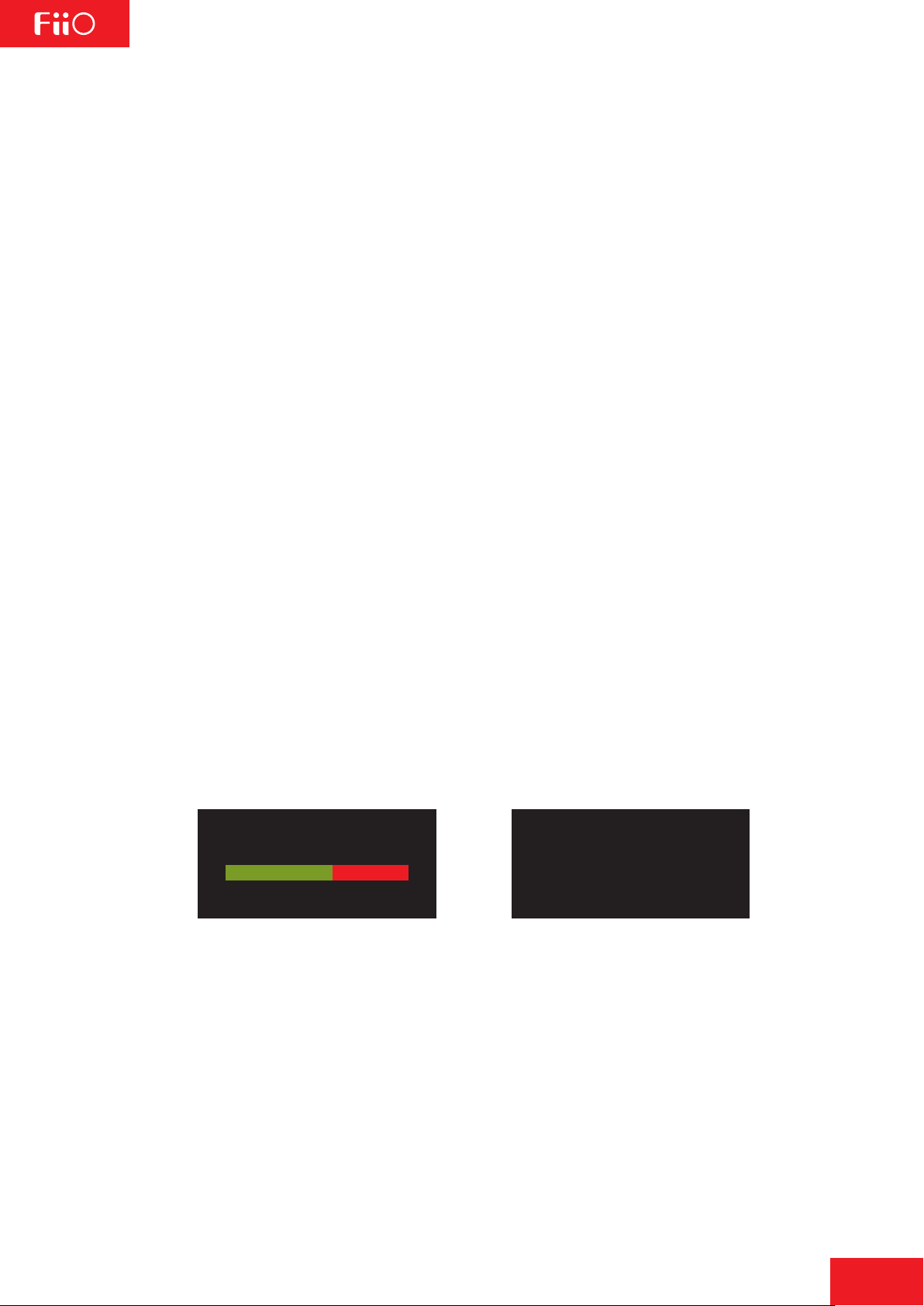
C. Firmware update
Firmware updates may update the player with new features and optimize the playback
experience; not upgrading to the latest firmware does not affect current operation of the unit.
The unit supports firmware upgrades via update files loaded into micro SD cards.
operation during firmware updates may cause the unit to malfunction! Please read the
following instructions for firmware updates carefully before proceeding.
To check the current firmware version:
From the main menu, navigate to System Settings->About X5 to see the current firmware
version loaded on your X5.
Preparations / Precautions before firmware update:
•A micro SD card formatted in FAT32 is required for firmware updates. This may be obtained
by formatting a card using the X5’s built in formatting function (System settings ->format).
CAUTION: all data and music on a card will be erased by formatting.
•A firmware update should not affect data on the micro SD card (other than any formatting
required, see above). Nevertheless, please back up any important data on your card to protect
against accidents.
•Make sure the X5 is adequately charged (preferably fully charged) for the update process to
prevent power failure during the update;
•Do not operate other buttons and dials on the player during the update process.
•If the update process fails, hold the power button for 6 seconds for a forced shutdown and
turn the player on in update mode again to resume the update.
Summary of procedure for upgrading firmware using micro SD card:
1.Copy the X5II.fw file provided by FiiO into the root directory of a micro SD card in FAT32
format;
2.Turn off the X5 and insert the card into X5’s micro SD card slot 1 (left slot) (if not already
inserted);
3.Hold the power button while holding the Shortcuts key (upper left key of the X keygroup) to
turn on the X5 in firmware update mode. The following firmware update dialogs will appear
and after the update is complete, the player will restart automatically.
Firmware update in progress Update successful
Improper
updating...
update success
After the update process is complete, please delete the X5II.fw file from the micro SD card
and update the media library (System settings->Update Media Lib).
In case of firmware update failure:
•If “update file not found” is shown, please check to make sure that the micro SD card is
formatted in FAT32 and that the X5II.fw file within the firmware update package was extracted
and placed in the root directory of the card (e.g. by dragging the file directly onto the drive
icon of the card on your computer).
•Otherwise, if the update process fails and error messages are shown, please hold the power
button for 10 seconds for a forced shutdown and turn the player on in update mode again to
resume the update.
•If the update process fails repeatedly, please try putting the X5II.fw file in a micro SD card
of 32GB or under, formatted using the X5’s built in formatting function (System settings
->Format). CAUTION: all data and music on a card will be erased by formatting.
5

D.Pictorial guide to menu operation
1. Main menu
Buttons and dial explained:
Scroll wheel: scrolls through menu items,
changes value of selected item
OK / Confirm / Play / Pause:
Enters next menu level, selects item for
adjustment, stores changes
Shortcuts key:
Shows / hides shortcuts context menu
Back button: go back up one menu level
Up / Prev track | Down / Next track:
moves through menu items, changes value
of selected item
All Songs
Now Playing
Shortcuts key shows
/ hides shortcuts
context menu;
navigate and select
shortcuts menu items
using scroll wheel
and OK key
Play by Category : After
updating the media
library,music files will be
automatically classified
according to their ID3
tags; scroll to choose
between selecting from
all songs, albums, artists
or genres to play; songs
may be manually added
/removed from Favorites
and Playlists
Play by category
Equalizer
TF Card 1
Browse Files
Displays all the folders
and subfolders in the
TF card, and all audio
files in each folder; use
scroll wheel to choose
between folders/songs,
OK to select, Back
button to go up to
parent directory
Play settings
(no submenu):
Adjust directly using
Prev/Next/OK keys
(with submenu):
Press OK and adjust
using scroll wheel
1 2
Guide to status bar:
1.Current volume
2.Gain (Low / High)
3.Current UI page label
4.Sleep timer set
5.Micro SD card status
6.Now Playing sign
7.Battery indicator
3
5
7
6
4
Idle standby timer
System settings
(no submenu):
Adjust directly using
Prev/Next/OK keys
(with submenu):
Press OK and adjust
using scroll wheel
6
