FiiO X1 Complete User Manual

X1 Complete User Manual
(For versions after FW1.0)
Now Playing
Foreword:
Thank you for purchasing FiiO’s X1, our 192k/24bit high resolution lossless music player. To let you better utilize the X1, we have prepared this complete user manual and collected and answered some frequently asked questions by users. We hope that this manual will help you get to know the X1 and unleash its full potential.
1
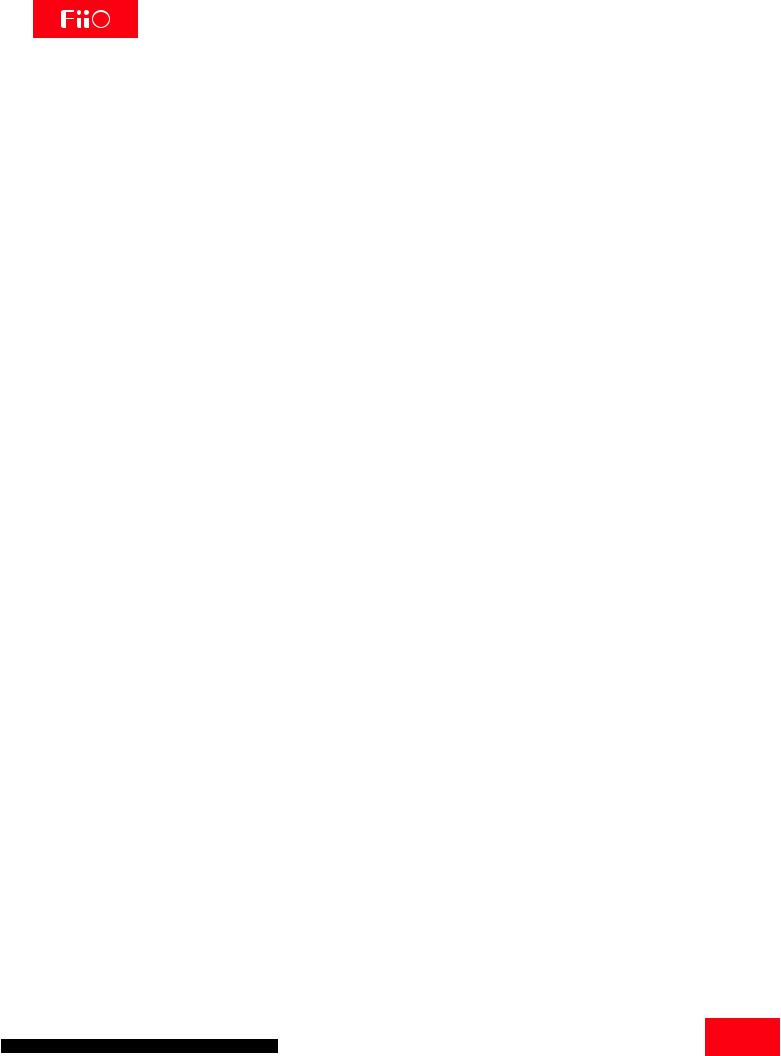
Contents
A.Introduction………………………………....…………………………… 3
B.Buttons and ports introduced………….…………………….3-4
C.Firmware update…………………….......………………………………5
D.Pictorial guide to menu operation…......…….…………….6-7
E.Menu operation……………………………………………………….8-10
F.Tips on usage……………………………………......……………………11
G.FAQ on the X1……………………………...…………………………….12
1)About charging…………………………………………….................………………12-13
2)Transferring songs……………………….……………………..............……………13-14
3)Firmware upgrades……………….……….………………………................…………14
4)Storage………………………………………..……………………........................…….14-15
5)Music playback………….......……….………………………….................………………16
6)Other operations…………….…………………………........….............…………………17
7)Connection with other audio equipment……..…..................…………………17
2

A. Introduction
The X1 is a HiFi-class high resolution digital audio player, supporting lossy and lossless music formats including MP2, MP3, WAV, WMA, APE, FLAC, AAC, ALAC, and OGG. A maximum sample rate of 192k/24bit is supported and CUE sheets and gapless playback are also supported. The following sections are an illustrated guide to using the X1.
B. Buttons and ports introduced
13 LO/PO output |
14 Micro USB port |
12
1
Power:hold
Display
Lock button:click
11
RESET button
10
Volume+
2
Shortcuts key:click
Player settings:hold
9 volume -
6
OK/Play/Pause:click
Volume adjusting:hold
4
Up/Previous track:click
8
Indicator light
Now Playing
3
Back : click main menu:hold
7 |
15 |
|
Scroll wheel: choose |
TF/Micro SD |
|
between options |
||
card slots |
||
360° rotation |
||
5 |
|
|
Down/Next track:click |
|
1)Display (262k color TFT display, 320×RGB×240): Displays the user interface and other information; for operating the unit in conjunction with buttons on the unit.
2)Shortcuts key:Press briefly to show / hide shortcuts context menu, or go to the player settings from the main menu; when music is playing, holding down the Shortcuts key always takes you to the “Now playing” screen.
3)Back / main menu: Press briefly to go back up one menu level each time until you reach the main menu; pressing Back when you’re in the main menu when music is playing takes you to the “Now playing” screen. Hold this button to return directly to the main menu.
4)Previous song / up:
In “Now Playing” screen: press briefly to select the previous song for playback, hold down to rewind the current song;In menus: press briefly to choose the previous item on menus.
3
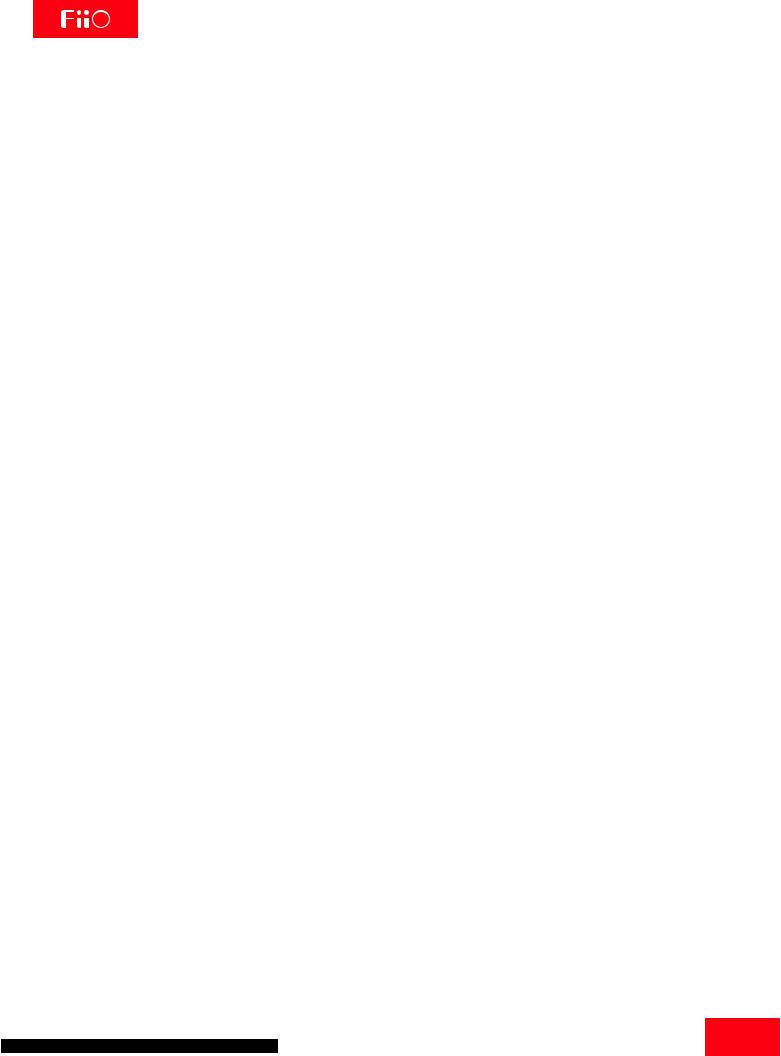
5) Next song / down:
In “Now Playing” screen: press briefly to select the next song for playback, hold down to fast-forward the current song; In menus: press briefly to choose the next item on menus.
6) OK/Play/Pause/Volume adjusting:
In “Now Playing” screen: press briefly to play / pause;
In menus: press briefly to enter the submenu of the selected item, adjust the level / value / choice of the selected item (using the scroll wheel for items with numerical value or many choices, or alternating between choices using the OK button directly for other items);
In other dialogs: press briefly to confirm actions (press other buttons to cancel);Volume control: Hold down this button at any time to pop up the volume control dialog and adjust the volume using the scroll wheel.
7)Scroll wheel: Freely rotatable (360° rotation), turn the wheel clockwise to scroll down / right, choose the next item on the menu or adjust the level/value/choice etc. for the selected menu item; turn the wheel counter-clockwise to scroll up/left, choose the previous item on the menu or adjust the level / value / choice etc. for the selected menu item in the other direction.
8)Indicator light:
blue while working, red while charging, green when fully charged.
9) Volume “+” 10) volume “-” : press briefly to change volume by one increment, hold down to change volume continuously until the maximum volume (“+” button) is reached or the player is muted (“-” button)
11) RESET button:
Push this button with a thin rod to reset and reboot the X1 in case of system error.
12)Power/Lock button: When the unit is powered off, hold the button for two seconds and release it and the X1 will power on (after a brief pause); when the unit is on, press the button briefly to lock / unlock the player, or hold the button for three seconds to power off (hold for ten seconds for a forced shutdown).
13)LO/PO output:Line out and headphone out share the same output port-switch between the two via the “out-put mode” setting under system settings. Headphone out supports Apple in-line headphone control, with opera-tion as follows:
Play/Pause: Single-click the middle button on the headphone controller to pause, single-click again to play.
Next song: Double-click the middle button quickly.
Previous song: Click the middle button for three times quickly.
Fast-forward: Double-click the middle button quickly and hold down the last click, release to continue playback.
Rewind: Click the middle button for three times quickly and hold down the last click, release to continue playback.
14)Micro USB port:for data exchanging and battery charging.
15)TF / Micro SD card slots: Standard TF card slot, supporting TF card up to 128GB.
4

C. Firmware update
Firmware updates may update the player with new features and optimize the playback experience; if you are satisfied with the current firmware, it is not necessary to upgrade it.
The unit supports firmware upgrades via update files loaded into TF cards. Improper operation during firmware updates may cause the unit to malfunction! Please read the following instructions for firmware updates carefully before proceeding.
To check the current firmware version:
From the main menu, navigate to System Settings->About X1 to see the current firmware version loaded on your X1.
Precautions before firmware update:
•The TF card should preferably be a blank card of 32GB of capacity or under in FAT32 format. •Make sure the X1 is adequately charged (preferably fully charged) for the update process to prevent power failure during the update;
•Do not operate other buttons and dials on the player during the update process.
•If the update process fails, hold the power button for 6 seconds for a forced shutdown and turn the player on in update mode again to resume the update.
Summary of TF card upgrade procedure:
1.Copy the x1.fw file provided by FiiO into the root directory of a TF card in FAT32 format; 2.Turn off the X1 and insert the TF card into the slot of the X1;
3.Hold the power button while holding the Shortcuts key (upper left key of the X keygroup) to turn on the X1 in firmware update mode. The following firmware update dialogs will appear and after the update is complete, the player will restart automatically.
•After the update process is complete, please delete the x1.fw file from the TF card and update the media li-brary.
Firmware update in progress |
Update successful |
updating...
update success
5

D.Pictorial guide to menu operation
1. Main menu
Buttons and dial explained:
Scroll wheel: scrolls through menu items, changes value of selected item
OK / Confirm / Play / Pause:
Enters next menu level, selects item for adjustment, stores changes
Shortcuts key:
shows / hides shortcuts context menu
Back button:
go back up one menu level
Previous / up | Next / down:
moves through menu items, changes value of se-lected item
Now Playing
All Songs
1 |
2 |
3 |
4 |
5 |
6 |
7 |
Status bar:
1.Current volume 2.Current output mode
3.Name of current menu/display 4.Now playing
5.Sleep timer is set 6.TF card
7.Battery level indicator
Shortcuts key shows/ hides shortcuts context menu; navigate and select short-cuts menu items using scroll wheel and OK key
All Songs |
After updating the |
|
media library, music files |
|
will be automatically |
|
classified according to |
|
their ID3 tags; scroll to |
|
choose between |
|
selecting from all songs, |
|
albums, artists or genres |
|
to play; songs may be |
|
ma-nually added / |
|
removed from Favorites |
|
|
|
|
|
Displays all the folders |
|
and subfolders in the |
|
TF card, and all audio |
|
files in each folder; |
|
use scroll wheel to |
|
choose between |
|
folders / songs, OK to |
|
select, Back button to |
|
go up to parent |
|
directory |
|
|
(no submenu) Adjust directly using Prev/Next/OK keys (with submenu) Press OK and adjust using scroll wheel
(no submenu)Adjust directly using Prev/Next/OK keys (with submenu) Press OK and adjust using scroll wheel
6
