Page 1
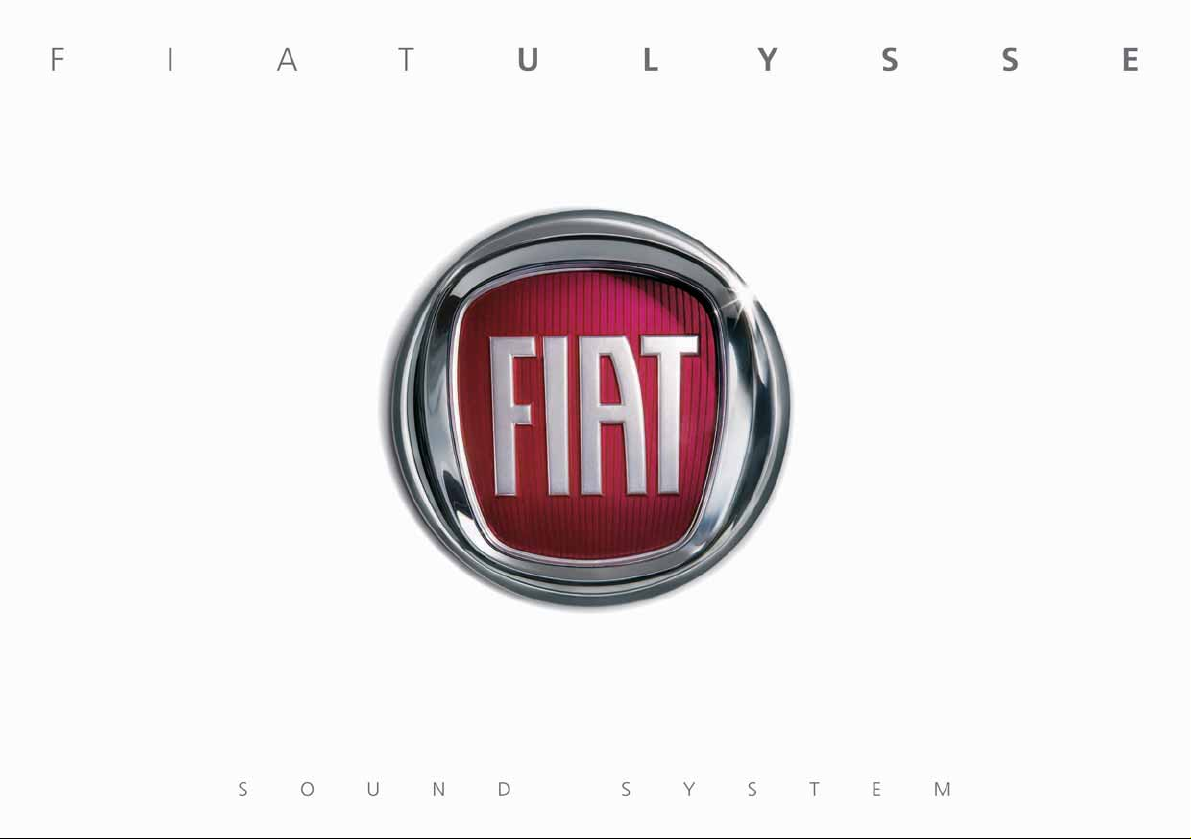
Page 2
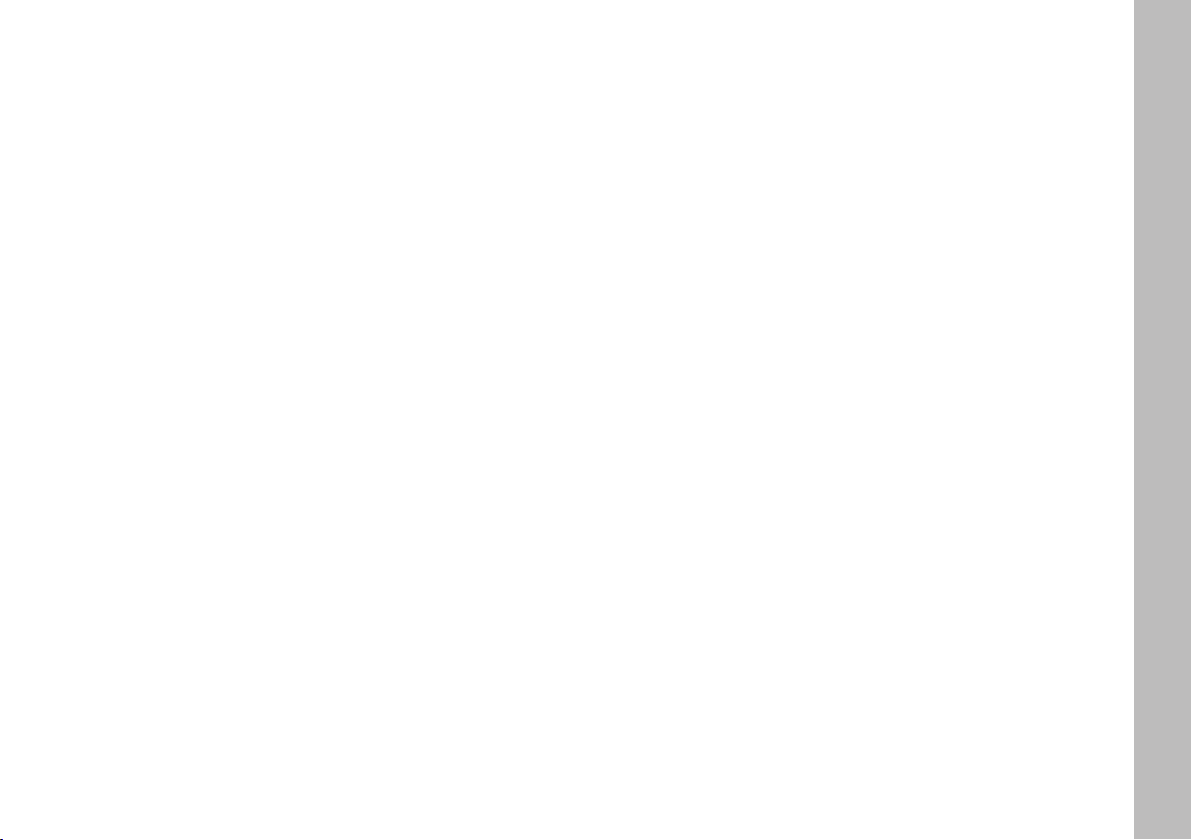
The fixed radio has been designed to suit the specific characteristics of the passenger compartment, with a
personalised design that matches the style of the dashboard.
The radio is installed in a user-friendly position for the driver and passenger and the graphics on the front
panel make location of the controls quick, facilitating use.
To increase security against theft, the sound system is fitted with a protection system that makes it usable
only on the car where it was fitted.
Below you will find the instructions for use, which you are advised to read through carefully and always keep
within reach (e.g. in the glove compartment).
Enjoy your read!
1
Page 3
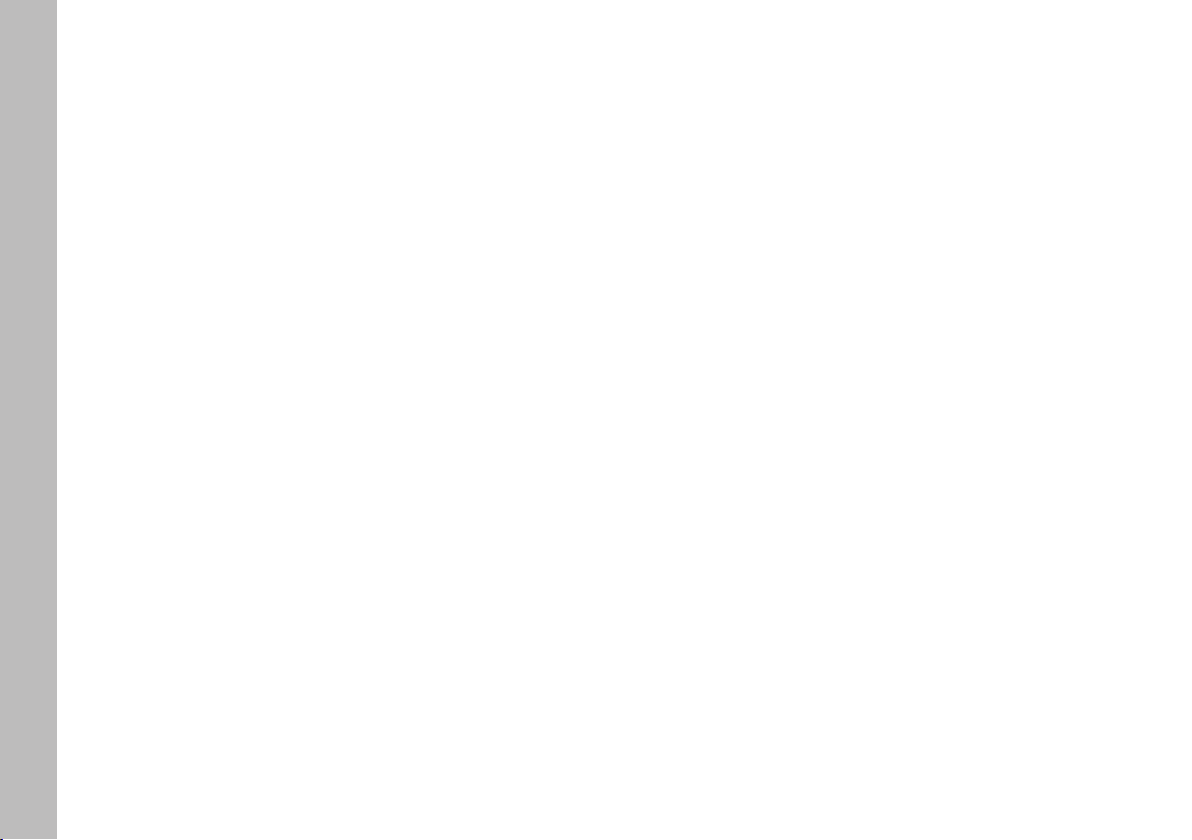
CCOONNTTEENNTTS
S
ADVICE
ROAD SAFETY ........................................................................3
RECEPTION CONDITIONS ................................................3
CARE AND MAINTENANCE ............................................3
COMPACT DISC ....................................................................4
RADIO WITH CD AND MP3 CD PLAYER
(for versions/markets, where provided)
GENERAL INFORMATION .............................................. 7
CONTROLS ON FRONT PANEL .................................. 8
CONTROLS ON STEERING WHEEL ........................... 9
FUNCTIONS AND ADJUSTMENTS ............................... 10
– Switching
on and off ...................................................................... 10
– Adjusting volume
and sound ..................................................................... 10
RADIO ................................................................................... 11
COMPACT DISC PLAYER ................................................ 14
CD–CHANGER .................................................................... 15
HANDS-FREE KIT WITH VOICE RECOGNITION
AND Bluetooth
®
WIRELESS TECHNOLOGY............ 18
2
Page 4
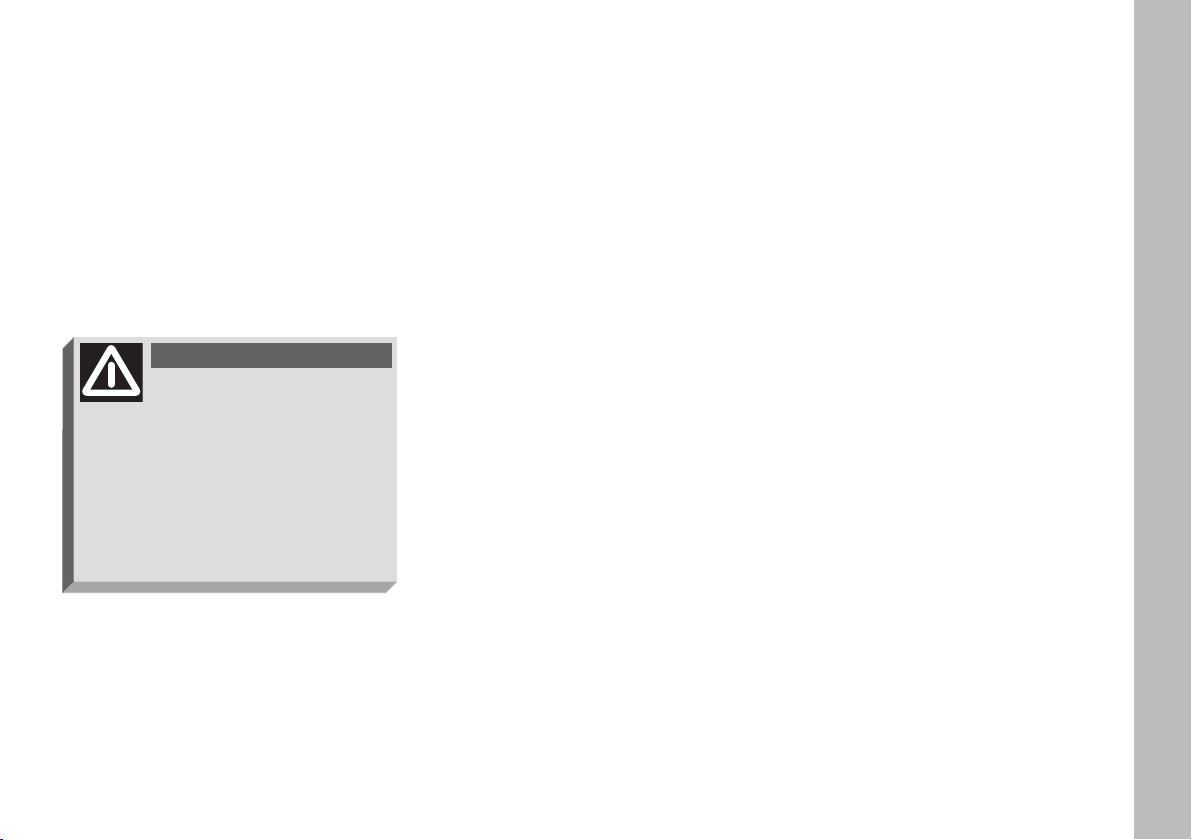
AADDVVIICCE
E
ROAD SAFETY
You are advised to learn how to use
the various radio functions (e.g.: storing stations) before starting to drive.
WARNING
Too high a volume when
driving can put the driver’s
life at risk and that of other people.
Therefore the volume should always be adjusted in such a way that
it is always possible to hear the
noises of the surrounding environment (e.g.: horns, ambulance and
police sirens, etc.).
RECEPTION CONDITIONS
Reception conditions change constantly when driving. Reception may
be disturbed by the presence of mountains, buildings or bridges particularly
when far away from the station being
listened to.
IMPORTANT When receiving
traffic information the volume might
be higher than normal.
CARE AND MAINTENANCE
The radio structure ensures long operation with no need for particular
maintenance. In the event of a fault,
contact a Fiat Dealership.
To clean the front panel only use a
soft, antistatic cloth. Cleaning and polishing products might spoil the surface.
3
Page 5
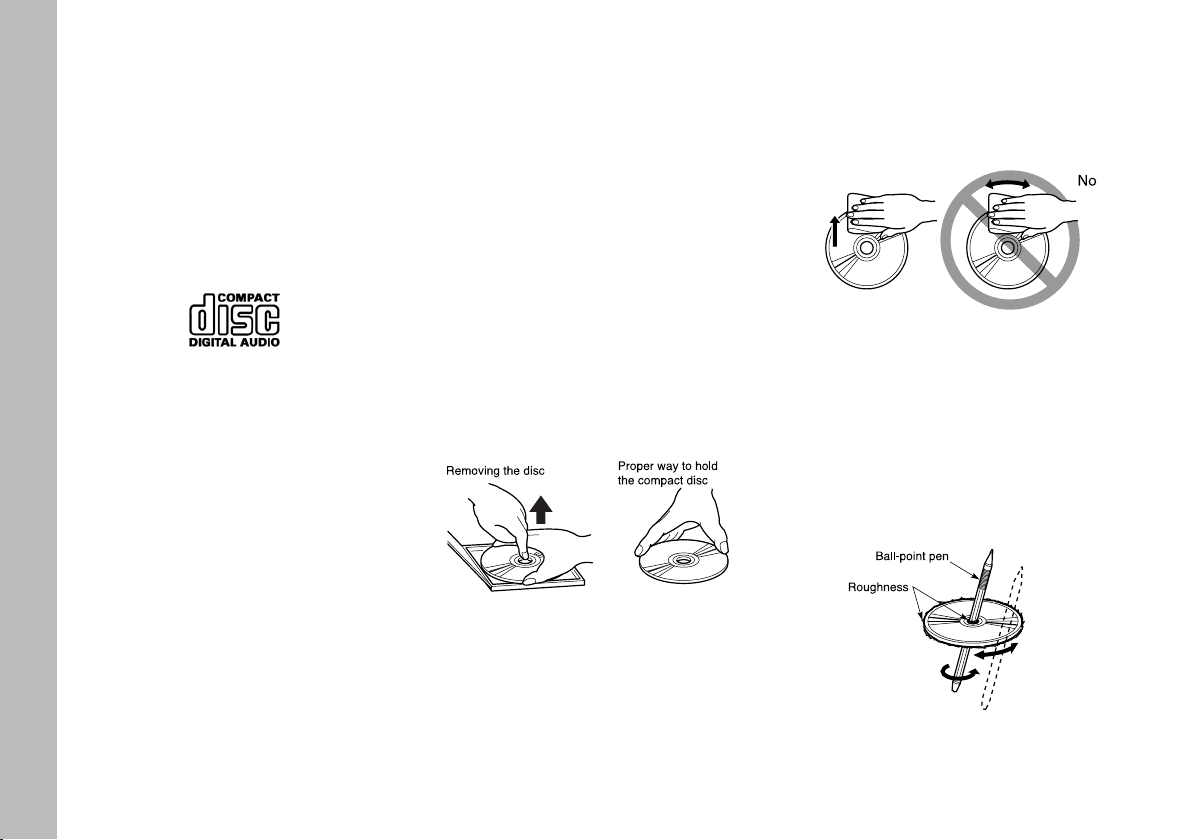
COMPACT DISC
Remember that dirt or marks on the
CD can cause skipping or bad sound
quality in playback. For optimal playback follow these practical hints:
– Only use Compact Discs which
have the following brand:
– Carefully clean all Compact Discs
of fingerprints and dust using a soft
cloth. Support Compact Discs from
the outer circumference and clean
from the centre outwards;
– Never use chemical products for
cleaning (e.g. spray cans, antistatic or
thinners) as they might damage the
surface of Compact Discs;
– After use, put Compact Discs back
in their container, to avoid marks or
scratches that may cause skipping
when playing;
– Do not expose Compact Discs to
direct sunlight, high temperatures or
damp for prolonged lengths of time to
prevent them from bending;
– Do not stick labels or write on the
recorded surface of Compact Discs
with pens or pencils.
To remove a Compact Disc from its
container, press the centre and raise
the disc carefully, holding it by the outer circumference.
Always hold Compact Discs by the
outer circumference. Never touch the
surface.
To remove fingerprints and dust, use
a soft cloth starting from the centre of
the Compact Disc outwards.
New discs may be rough around the
edges. When these discs are used, the
player might not work or the sound
might skip. To remove the roughness
from the edge of the disc use a ballpoint pen, etc.
4
Page 6
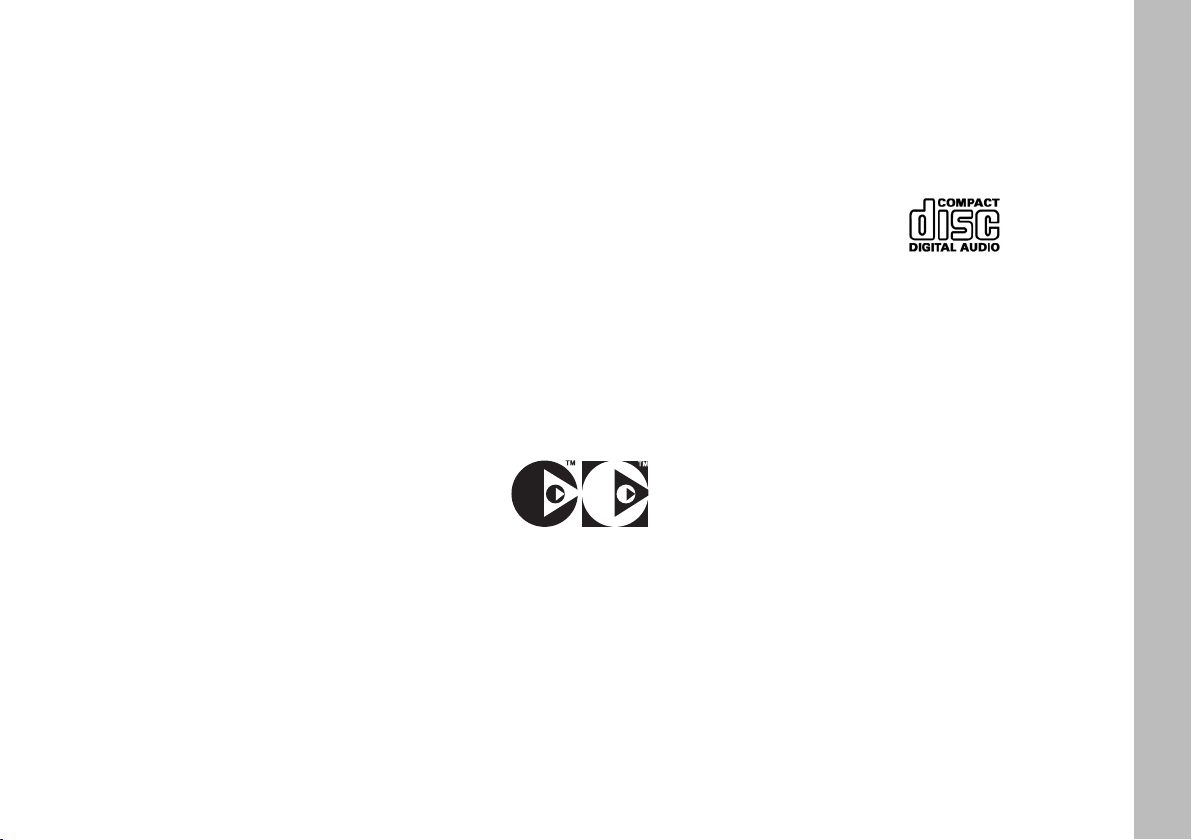
For best playing use only original
CDs. Proper operation is not guaranteed when using R/RW CDs not properly mastered and/or with max. capacity exceeding 650 MB.
IMPORTANT Should copy-pro-
tected CDs be used, then, few seconds may be required for playing
them. Moreover, due to the proliferation of always new and different protection methods, it is not guaranteed
that the CD player can play whatever
protected disc. Copy protection is often indicated on the CD cover in small
letters or hard to read characters.
Usually it is indicated by writings like:
“COPY CONTROL”, “COPY PROTECTED”, “THIS CD CANNOT BE
PLAYED ON A PC/MAC”, or it is
identified by symbols like:
Protected discs (and their cover)
very often are not marked with the audio CD identification symbol:
IMPORTANT Do not use the protective sheets for CD in commerce or
discs with stabilisers, etc. as they might
get stuck in the internal mechanism
and damage the disc.
5
Page 7
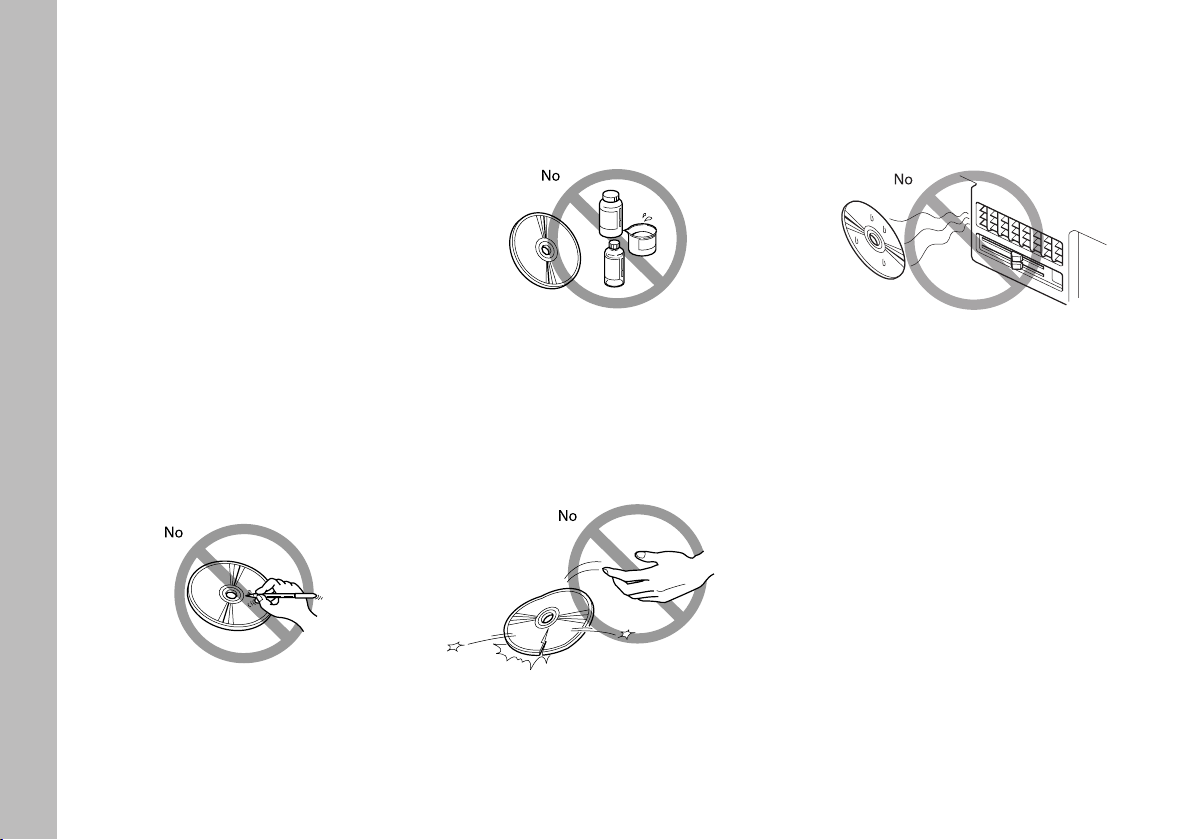
IMPORTANT The CD player can
read most of the compression systems
currently on sale (e.g.: LAME, BLADE,
XING, FRAUNHOFER) however, due
to the evolution of these systems,
reading of all compression formats is
not guaranteed.
IMPORTANT When loading a
multi-session CD, only the first session will be played.
Notes on Compact Discs
Do not stick labels on the surface of
the Compact Disc or write on the surface with pens or pencils.
Do not use solvents like stain removers, antistatic sprays or thinners
in commerce for cleaning Compact
Discs.
Do not use highly scratched, cracked,
or distorted discs, etc. The use of
these discs will involve malfunctioning or damage to the player.
Do not expose Compact Discs to di-
rect sunlight or any source of heat.
6
Page 8

RRAADDIIOO W
WIITTHH CCDD aanndd MMPP33 CCDD PPLLAAYYEERR (for versions/markets, where provided)
GENERAL
INFORMATION
The set possesses the following func-
tions:
RADIO SECTION
– PLL tuning (Phase Locked Loop)
with FM/AM frequency bands.
– RDS (Radio Data System) with TA
(Traffic Announcement) - EON (Enhanced Other Network) - REG (Regional Programmes) - PTY (Program
Type) functions.
– Alternative frequency search selection in RDS mode (Radio Data System).
– Automatic/manual station tuning.
– Manual storage of 24 stations: 18
in the FM band (6 in FM1, 6 in FM2 and
6 in FMast), and 6 in the AM band.
– Automatic storage (AUTOSTORE
function) of 6 stations in the FM band.
– Automatic Stereo/Mono selection.
COMPACT DISC SECTION
– Direct CD selection.
– Track selection (forward/ back-
ward).
– Track scan function (forward/
backward.
– RDM function (random track play-
back).
CD-CHANGER SECTION
(where fitted)
– Direct CD selection.
– Track selection (forward/ back-
ward).
– Track scan function (forward/
backward.
– RDM function (random track play-
back).
Have the system installed and connected by
a Fiat Dealership only.
WARNING
Multimedia CDs contain
sound and data tracks.
Playing these CDs can cause noise
loud enough to jeopardise road
safety and damage final system
stages and speakers.
AUDIO SECTION
– Separate bass/treble settings
(BASS/TREBLE).
– Right/left channel balance (BAL).
– Automatic Loudness function
(LOUD).
– Front/rear sound balance (FAD).
7
Page 9

CONTROLS ON FRONT PANEL
fig. 1
A
˚
CD eject button
B MODE Button for displaying da-
ta on the right side of the
screen display (Radio,
CD, etc.)
C SOURCE Button for selecting the
audio source: Radio, CD
or CD Changer
D BAND Button for selecting FM1,
FM2, FMast, AM
E
Compact Disc slot
8
F0B0500m
F
Button for selecting sound
+
functions: balance, fader,
loudness, sound settings
G LIST Button for displaying the
list of local radio stations,
CD tracks and MP3 (for
versions/markets, where
provided) directories
H ESC Button for quitting the
current function (and go
back to previous one)
I TA/PTY Button for selecting TA
(Traffic Announcements)
and PTY (Program Type)
functions
L ÷˜ Buttons for searching au-
tomatically previous/next
radio station and selecting
previous/next CD or MP3
(for versions/markets,
where provided) tracks
M NO Buttons for tuning previ-
ous/next radio station and
selecting previous/next
CD or MP3 (for versions/
markets, where provided)
tracks
N OK Confirmation button
O MENU Button for entering the
main menu
P 1----6 Buttons for storing the re-
quired radio station, selecting the stored setting,
selecting a Compact Disc
in the CD Changer
Q DARK 1
R
st
press: partial display
darkening;
2ndpress: total darkening;
3rdpress: standard brightness
ON, OFF, volume adjustment
Page 10

CONTROLS ON
STEERING WHEEL
1. Volume up button
2. Volume down button
1+2 To switch the MUTE function
on, press buttons 1 and 2 at the
same time; to restore volume
press one of the two buttons
3. Radio: automatic tuning to upper radio frequency
Hold the button pressed to
change frequency; station search
will stop when releasing the button
F0B0201m
CD/CD Changer/MP3 (for versions/markets, where provided):
select previous track
Hold the button pressed for fast
track playback; release the button to return to standard playback
4. Radio: automatic tuning to lower radio frequency
Hold the button pressed to
change frequency; station search
will stop when releasing the button
CD/CD Changer/MP3 (for versions/markets, where provided):
select previous track
Hold the button pressed for fast
track playback; release the button to return to standard playback
5. Button for selecting audio
source (radio/CD/CD Changer)
and for confirming the selected
function
6. Turn up
Radio: select lower stored station
CD Changer: select previous
CD
With MP3 (for versions/ markets, where provided): select
previous directory
7. Turn down
Radio: select upper stored station
CD Changer: select next CD
With MP3 (for versions/ markets, where provided): select
next directory
fig. 2
9
Page 11

FUNCTIONS AND
ADJUSTMENTS
SWITCHING ON AND OFF
To switch the sound system on, turn
the ignition key to M and press the
button/knob (R).
To switch the sound system off,
press the button/knob (R).
The sound system can be worked for
30 minutes when the engine is not running.
ADJUSTING VOLUME AND
SOUND
Adjusting the volume
Turn the button/knob (R).
IMPORTANT The sound system
will switch automatically to MUTEif a
mobile telephone “mute” output is
connected to the sound system when
the telephone is in use.
Adjusting the sound
The bass/treble, balance, fader and
loudness settings can be adjusted. The
balance and fader functions enhance
the sound from the left/right and
front/rear speakers. The loudness
function enhances bass and treble
when the volume is low.
To adjust the setting, press the + (F)
button several times to access the required function, bass, treble, loudness,
fader and balance.
The sound system will automatically
deactivate the sound setting activity if
no action is carried out or if the + (F)
button is pressed after making the setting.
IMPORTANT The bass and treble
setting is source specific. This means
that settings can be made specifically
for the RADIO, CD or CD CHANGER.
Adjusting bass tones
When the display shows “BASS”,
press button N or O to adjust the
setting. Settings can be made in the following range:
– “BASS -9” to decrease bass tones;
– “BASS 0” to adjust bass tones to
average;
– “BASS +9” to increase bass tones.
Adjusting treble tones
When the display shows “TREB”,
press button N or O to adjust the
setting. Settings can be made in the following range:
– “TREB -9” to set the treble to the
minimum value;
– “TREB 0” to set the treble to the
middle value;
– “TREB +9” to set the treble to the
maximum value.
10
Page 12

Loudness function
This function automatically enhances
bass and treble when the volume is
low.
Press button N or O to switch the
function on and off.
Front/rear sound balance
adjustment
When the display shows “FAD”,
press button N or O to adjust the
setting.
Press button N to enhance the
sound from the front speakers or
press button O to enhance the sound
from the rear speakers .
Right/left sound balance
adjustment
When the display shows “BAL”,
press button N orO to adjust the setting.
Press button N to enhance the
sound from the right speakers or
press button O to enhance the sound
from the left speakers.
Automatic volume adjustment
This function makes it possible to au-
tomatically adapt the volume level to
the speed of the car. Press button N
or O to switch this function on and
off.
RADIO
Listening to the radio
Press repeatedly button SOURCE
(C) and select radio.
Selecting the waveband
Press repeatedly button BAND (D)
to select FM1, FM2, FMast or AM.
Automatic station search
Briefly press either button ÷ or
˜ to start the automatic search
from the next or previous station, respectively.
Keep the required key pressed to
continue tuning in the chosen range.
The station search operation will
stop at the first station which can be
received when the button is released.
11
Page 13

When the TA function is on, only the
stations broadcasting traffic announcements will be tuned to.
The station search will initially be carried out with low sensitivity (tuning to
the most powerful stations) and then
with high sensitivity (tuning to the
weakest and most distant stations).
To run a search in “DX” sensitivity
directly, press button ÷ or ˜
twice.
Manual station search
Briefly press either button N or O
to select the next or previous station,
respectively.
Hold the buttons pressed in the required direction to change frequency.
The search will stop as soon as the
button is released.
Manual station storage
Proceed as follows to manually store
the stations:
1) select the required station with
button ÷ or ˜;
2) hold one of the buttons from 1 to
6 (P) pressed for over 2 seconds.
Automatic FM station storage
(Autostore)
The sound system can automatically
store the six strongest FM stations in
the FMast storage waveband.
Hold button BAND (D) pressed for
longer than two seconds to store the
stations.
IMPORTANT The Autostore
function will replace the six previously stored FM stations. If less than six
stations can be received, the memory position will not be changed or
cleared.
Tuning to stored stations
Proceed as follows to tune to a
stored station:
1) press button BAND (D) to se-
lect the waveband FM1, FM2, FMast or
AM;
2) press one of the buttons from 1
to 6 (P). The sound system will tune
to the corresponding station.
Displaying the list of
local radio stations
Press button LIST (G) to display the
list (in alphabetical order) of the radio
stations with the strongest signal.
Select the required stations using
buttons N or O and then confirm
with button OK (N).
RDS FUNCTIONS
RDS function
(Radio Data System)
The RDS function makes it possible
to receive a station on whatever frequency used by the broadcasting station in the area you are driving in.
Press briefly button RDS (I) to
switch the function on and off. The
name of the tuned station and wording ”RDS” will appear on the display
when the RDS function is on. The display shows “(RDS)” when the function is active but not available yet.
12
Page 14

RDS station search
The sound system constantly searches for the station broadcasting the
programme with the best reception.
TA function
(Traffic information)
The TA function is used to receive
traffic announcements.
The sound system will automatically
switch to the programme broadcasting the traffic announcement and automatically return to the previous
sound source once the announcement
is over.
Press button TA (L) to switch the
function on and off.
When the TA function is on, the
message “TA” will appear on the display. The display shows “(TA)” when
the function is active but not available
yet.
The traffic announcements will have
priority over the other sound system
sources (RADIO, CD or CD CHANGER).
IMPORTANT The traffic an-
nouncement volume is separate from
the normal sound system volume. The
volume can be adjusted by means of
the volume knob. The setting will be
stored and used for the following announcements.
When receiving a traffic announce-
ment, the message “TRAFFIC” will
alternate on the display with the name
of the station broadcasting the announcement.
The message “NO TA” will appear
on the display if the station tuned to
does not broadcast traffic announcements.
Interrupting traffic
announcements
Press button TA/PTY (I) while lis-
tening to a traffic announcement to interrupt it. The TA function will be
switched off.
REG function
(Tuning regional programmes)
When stations are grouped into a
network, they broadcast regional programmes that can be received in the
different areas you are crossing.
The REG function makes it possible
to privilege a particular regional programme although the reception area
is changed.
Press button RDS (I) for longer than
two seconds to switch the function on
and off.
PTY function (Program Type)
This function can be used to receive
stations broadcasting a specific type of
programme (e.g. news, cultural, sport,
rock music, etc…).
Proceed as follows to switch the PTY
function on and off:
1) press button BAND (D) to se-
lect the waveband FM1, FM2 or FMast;
2) press button TA/PTY (I) for
longer than two seconds.
13
Page 15

PTY programme search
Proceed as follows to search a PTY
programme:
1) press button BAND (D) to se-
lect the waveband FM1, FM2 or FMast;
2) activate the PTY function, press-
ing button TA/PTY (I) for longer
than two seconds;
3) briefly press buttons ÷ or ˜
to scroll the list of programmes;
4) press button ÷ or ˜ for
longer than two seconds when the required programme type appears to
start an automatic search. The PTY
function will be switched off once the
search is over.
The programme types can be stored
when the PTY function is on. Press
one of the preset station buttons from
1 to 6 (P) for longer than two seconds. Briefly press the corresponding
buttons to recall the stored programme type.
EON function
(Enhanced Other Networks)
This function joins various stations
belonging to a single network. This
function can be used to receive a traffic announcement or a PTY programme broadcast by another station
in the network which the station you
are tuned to belongs.
This function will be switched on automatically when the TA or PTY functions are switched on.
CD MODE
Compact Disc player
Insert a CD with the printed side facing upwards. Playback will start automatically.
Listening to a CD in the player
If a CD is in the player and your are
listening to another source, press
SOURCE (C) and select CD. CD
playback will start automatically.
Ejecting the CD
Press button
(A) to eject the CD.
˚
14
Page 16

Selecting a CD track
Proceed as follows to select a CD
track:
1) briefly press button ˜ to select
next track;
2) briefly press button ÷ to re-
turn to the beginning of the track being played. Press the button again to
select the previous track.
Fast playing
(forward/backward)
Proceed as follows for fast playing:
Hold pressed button ˜ or ÷
for fast playing (forward or backward)
of CD tracks; standard playback will
be resumed when releasing the button.
Random track playback (RDM)
Proceed as follows to play the tracks
on a CD in random order:
1) select CD by pressing button
(C);
m
2) hold button
two seconds. The CD tracks will be
played in random order.
Hold button
longer than two seconds to return to
normal playback.
Displaying the track list
Press button LIST (G) to display the
list of CD tracks or MP3 (for versions/markets, where provided) files
(tracks).
Select the required track using but-
N
tons
ton OK (N).
or Oand confirm with but-
(C) pressed for
m
(C) pressed for
m
CD CHANGER
(not compatible
with MP3)
(for versions/ markets,
where provided)
Selecting the CD CHANGER
Press button SOURCE (C) and se-
lect CD Changer.
Selecting a CD
Press the buttons from 1 to 6 (P)
to select the required CD.
Selecting a CD track
Proceed as follows to select a track
on a CD in the CD CHANGER:
1) press button ˜ to select the
next track;
2) press button ÷ to return to
the beginning of the track being played.
Press the button again to select the
previous track.
15
Page 17

Fast playing
(forward/backward)
Proceed as follows for fast playing:
Hold pressed button ˜ or ÷
for fast playing (forward or backward)
of CD tracks; standard playback will
be resumed when releasing the button.
Random track playback (RDM)
Proceed as follows to play the tracks
on a CD in random order:
I
1) press button
(D) to select the
CD CHANGER;
I
2) hold button
(D) pressed for
longer than two seconds. The CD
tracks will be played in random order.
I
Hold button
(D) pressed for two
seconds to return to normal playback.
Ejecting the CD magazine
The CD CHANGER is fitted in the
glove compartment on the passenger
side fig. 3 and can contain up to six
CDs.
To reach the CD magazine proceed
as follows:
1) open the glove compartment on
the passenger side;
2) open the sliding flap A-fig. 4 of
the CD CHANGER;
3) press button B-fig. 4 to eject the
CD magazine.
16
fig. 3
F0B0199m
F0B0213m
fig. 4
Page 18

Inserting CDs in the magazine
To load CDs in the magazine, pro-
ceed as follows:
1) pull tab D-fig. 5 to open one of
the six compartments of the magazine
C;
2) insert the CD with the printed
side and label facing upwards;
3) close the compartment.
Inserting the magazine in the
CD CHANGER
Proceed as follows to insert the magazine in the CD CHANGER:
1) insert the magazine C-fig. 6 in the
CD CHANGER by pushing it in carefully until it clicks;
2) slide the flap A-fig. 6 closed.
fig. 5
F0B0214m
fig. 6
F0B0215m
17
Page 19

HANDS-FREE KIT WITH VOICE RECOGNITION AND Bluetooth
WIRELESS TECHNOLOGY (for versions/markets, where provided)
®
Bluetooth®wireless technology enables
wireless connection between your mobile
phone and the hands-free kit installed on
your vehicle.
The services offered by the Blue-
®
tooth
wireless technology depend
on your mobile phone carrier, on the
SIM card and on the compatibility
between phones used; check the
available services on your mobile
phone handbook and with your mobile phone carrier.
WARNING
Due to safety reasons, the
Bluetooth®pairing procedure between your mobile phone and
the hands-free kit shall only be performed with the vehicle stationary
and ignition key to M.
To pair your mobile phone with your
hands-free kit for the first time you shall activate the Bluetooth
®
function on your
phone as described on your phone user's
guide. When the function is active, the corresponding icon is displayed on your phone
and the hands-free kit attempts to detect a
phone equipped with Bluetooth®.
Select the phone corresponding to the
vehicle name, the display will then show
a configuration message.
During the pairing procedure the message asking for the passcode will be displayed; enter “1234” as passcode and then
confirm it (according to mobile phone
model, the request for entering the code
could be displayed before the configuration message).
Use keys ˜ or ÷ (L) to select
“YES” on the sound system display and
then press OK (N) to confirm.
Answering a call
Incoming calls are indicated by a beep
and by the dedicated message on the multifunction display.
Use keys ˜ or ÷ (L) to select
“YES” on the sound system display and
then press OK (N) to confirm.
Press the end of the radio steering column stalk (5) to accept the call.
Making a call
Dial the number on the mobile phone
keypad.
Press for long the end of the radio steering column stalk (5) to display the phonebook on the sound system display.
18
Page 20

NOTES
19
Page 21

Fiat Group Automobiles S.p.A. - Customer Services - Technical Services - Service Engineering
Largo Senatore G. Agnelli, 5 - 10040 Volvera - Torino (Italia)
Print no. 603.83.751 - 03/2009 - 2 edition
Page 22

