
CPX Terminal
Electronics Manual
CoDeSys Controller
Type
CPX−CEC
CPX−CEC−C1/−M1
Manual
569 122
en 1004a
[753 482]


Contents and general instructions
Original de. . . . . . . . . . . . . . . . . . . . . . . . . . . . . . . . . . . . . . .
Edition en 1004a. . . . . . . . . .
. . . . . . . . . . . . . . . . . . . . . . . .
Designation P.BE−CPX−CEC−EN. . . . . . . . . . . . . . . . . . . . . . . .
Orderno. 569 122
. . . . . . . . . . . . . . . . . . . . . . . . . . . . . . . . .
© (Festo AG&Co. KG, D73726 Esslingen, Germany, 2010)
Internet:http://www.festo.com
E−mail: service_international@festo.com
The reproduction, distribution and utilisation of this docu
ment as
well as the communication of its contents to others
without explicit authorisation is prohibited. Offenders will
be held liable for the payment of damages. All rights re
served in the event of the grant of a patent, utility module
or design.
Festo P.BE−CPX−CEC−EN en 1004a
I

Contents and general instructions
CANopen®, CoDeSys®, MODBUS® and TORX® are registered trade names of the respective
trademark holders in certain countries.
This product uses open−source software which is subject to the "GNU General Public License,
Version 2". The licensing conditions of the GPL are located either in the product’s engineering
tool or at the following addresses:
http://<IP address of the device>/product−information.html
http://www.gnu.org/copyleft/gpl.html
II
Festo P.BE−CPX−CEC−EN en 1004a

Contents and general instructions
Contents
Designated use V . . . . . . . . . . . . . . . . . . . . . . . . . . . . . . . . . . . . . . . . . . . . . . . . . . . . . . . .
Safety instructions VI . . . . . . . . . . . . . . . . . . . . . . . . . . . . . . . . . . . . . . . . .
Target group VIII . . . . . . . . . . . . . . . . . . . . . . . . . . . . . . . . . . . . .
Service VIII . . . . . . . . . . . . . . . . . . . . . . . . . . . .
Important user instructions IX . . . . . . . . . . . .
Notes on the use of this manual XI . . . . . . . . . .
. . . . . . . . . . . . . . . . . . . . . . . . . . . . . . . . . . .
. . . . . . . . . . . . . . . . . . . . . . . . . . . . . . . . . .
. . . . . . . . . . . . . . . . . . . . . . . . . . . . . . . . .
. . . . . . . . . . . . . . . . . . . . .
. . . . . . . . . . . .
1. System summary 1−1 . . . . . . . . . . . . . . .
1.1 The CoDeSys controller CPX−CEC/CPX−CEC−... 1−3 . . . . . . . . . . . . . . .
1.2 Supported motor controllers 1−5 . . . . . . . . . . . . . . . . . . . . . . . . . . . . . . . . . . . . . .
1.3 The operating modes of the CoDeSys controllers 1−6 . . . . . . . . . . . . . . . . . . . . .
1.4 The CoDeSys provided by Festo programming environment 1−9 . . . . . . . . . . . . .
1.4.1 Programming languages 1−11 .
1.4.2 Libraries 1−12 . . . . . . . . . . . . . . . .
1.4.3 Parameterisation 1−12 . . . . . . . . . . . . . . . . . . .
1.5 Meaning of the LED displays 1−13 . . . . . . . . . . . . . . . . . . . . . . . .
1.5.1 CPX−specific LEDs 1−14 . . . . . . . . . . . . . . . . . . . . . . . . . . . . . . . . . . .
2. Installation 2−1 . . . . . . . . . . . . . . . . . . . . . . . . . . . . . . . . . . . . . . . . . . . . .
2.1 General installation instructions 2−3 . . . . . . . . . . . . . . . . . . . . . . . . . . . . . . . . . . .
2.2 Dismantling and fitting 2−4 . . . .
2.2.1 Dismantling 2−4 . . . . . . . . . .
2.2.2 Fitting 2−5 . . . . . . . . . . . . . . . .
2.3 Connection and display elements 2−6 . . . . . . . . . . . . .
2.4 Setting the switches of the CoDeSys controller 2−7 . . . . . . . . . . . . . . . . . . . . . . .
2.4.1 RUN/STOP rotary switch 2−7 . . . . . . . . . . . . . . . . . . . . . . . . . . . . . . . . . .
2.4.2 DIL switches 2−8 . . . . . . . . . . .
2.5 Ethernet interface 2−10 . . . . . . . . . . . . . . . .
2.5.1 Ethernet cable 2−10 . . . . . . . . . . . . . . . . .
2.6 Communication interfaces 2−12 . . . . . . . . . . . . . . . . . . . . . . . .
2.6.1 CANopen interface (CPX−CEC−C1/−M1) 2−12 . . . . . . . . . . . . . . . . . . . . . . .
2.6.2 RS232 interface (CPX−CEC) 2−17 . . . . .
. . . . . . . . . . . . . . . . . . . . . . . . . . . . . . . . . . . . . . .
. . . . . . . . . . . . . . . . . . . . . . . . . . . . . . . .
. . . . . . . . .
. . . . . . . . . . . . . . . . . . . . . . . . . . . . . . . . .
. . . . . . . . . . . . . . . . . . . . . . . . . . . . . . .
. . . . . . . . . . . . . . . . . . . . .
. . . . . . . . . . . . . .
. . . .
. . . . . .
. . . . . . . . . . . . . . . . . . . . . . . . . . . . . . . . . .
. . . . . . . . . . . . . . . . . . . . . . . . . . . . . . . . .
. . . . . . . . . . . . . . . . . . . . .
. . . . . . . . . . . . . . . . . . . . . . . . . . . . . . . . .
. . . . . . . . . . . . . . . . . . . . . . . . . . . . . . .
. . . . . . . . . . . . . . . . . . . . . . . . .
. . . . . . . . . . . . . . . .
. . . . . . . . . . . . . . . . . . . . . . . . . . .
Festo P.BE−CPX−CEC−EN en 1004a
III

Contents and general instructions
2.7 Connection of an operator unit type FED 2−18 . . . . . . . . . . . . . . . . . . . . . . . . . . . .
2.8 Connection of a handheld type CPX−MMI 2−19 . . . . . . . . . .
. . . . . . . . . . . . . . . . . .
2.9 Complying with protection class IP65/IP67 2−20 . . . . . . . . . . . . . . . . . . . . . . . . . .
3. Commissioning 3−1
. . . . . . . . . . . . . . . . . . . . . . . . . . . . . . . . . . . . . . . . . . . . . . . .
3.1 Prerequisites for commissioning 3−3
3.2 First steps 3−3 . . . . . . . . . . . . .
3.3 Configuration of the CPX modules 3−5 . . . . . .
3.4 Configuration of the CANopen slaves 3−8 . . . . . . . . . . . . . . . . . .
. . . . . . . . . . . . . . . . . . . . . . . . . . . . . . . . . . . . . . . .
. . . . . . . . . . . . . . . . . . . . . . . . . . .
. . . . . . . . . . . . .
3.5 Parameterisation of the CPX terminal 3−9 . . . . . . . . . . . . . . . . . . . . . . . . . . . . . . .
3.5.1 Parameterisation via
control configuration in CoDeSys 3−10 . . . . . . . . .
3.5.2 Parameterisation via the handheld type CPX−MMI 3−13 . . . . . . . . . . . . .
3.6 Forcing 3−14 . . . . . . . . . . . . . . . . .
4. Diagnosis 4−1 . . . . . . . . . . . .
4.1 General error response of the CoDeSys controller 4−3 . .
4.2 Diagnosis via controller LEDs 4−5 . . . . . . . . . . . . . . . . . . . . . . . . . . . .
4.3 Further diagnostic options 4−7 . . . . . . . . . . . . . . . . . . . . . . . . . . . . . . . . . . . . . .
. . . . . . . . . . . . . . . . . . . . . . . . . . . . . . . . . . . . . .
. . . . . . . . . . . . . . . . . . . . . . . . . . . . . . . . . . . . . . . . .
. . . . . . . . . . . . . . . . . . .
. . . . . . . . .
. .
A. Technical appendix A−1 . . . . . . . . . . . . . . . . . . . . . . . . . . . . . . . . . . . . . . . . . . . . .
A.1 Technical data A−3
B. Index B−1 . . . . . . . . . . . . . . . . . . . . . . . . . . . . . . . . . . . . . . . . . . . . . . . . . . . . . . . . .
. . . . . . . . . . . . . . . . . . . . . . . . . . . . . . . . . . .
. . . . . . . . . . . . . . . . . . . . . . . . . . . . . . . . . . . . . . . . . . . . . . . . . .
IV
Festo P.BE−CPX−CEC−EN en 1004a

Contents and general instructions
Designated use
The type CPX−CEC/CPX−CEC−... CoDeSys controller docum
ented in this manual is intended exclusively for use in Festo
CPX terminals for installation in a machine or an automation
control system.
In combination with a CPX terminal, the CPX−CEC/CPX−CEC−...
is used for
controlling pneumatic and electric actuators (valves, out
put modules and motor controllers via CANopen)
interrogating
electric sensor signals through the input
modules
communication via Ethernet.
The CPX terminal with the CPX−CEC/CPX−CEC−... may only be
used as follows:
as designated in industrial applications
without any modifications by the user. Only the conver
sions or modifications described in the documentation
supplied with the product are permitted
in faultless technical condition
only in
combination with approved components
(e.g.valves, drive/displacement encoder combinations).
The limit values specified for pressures, temperatures, electri
cal data, torques etc. should be observed.
Please comply with the regulations of the workers’ com
pensation insurance association, the German Technical Con
trol Board (TÜV) and the electrical requirements of the VDE or
the corresponding national and
local safety regulations.
Festo P.BE−CPX−CEC−EN en 1004a
V

Contents and general instructions
Safety instructions
Protection against dangerous movements
Warning
High acceleration forces at the connected actuators! Unde
sired movements can cause collisions and severe injuries.
Dangerous movements can occur through faulty control
ling of connected actuators, e.g. via:
unsafe or faulty circuitry or cabling,
faulty operation of the components,
errors in the measured value and signal generators,
defects or non−EMC−compliant components,
errors in
programming errors in user programs and projects.
Simply switching off the compressed air supply or load
voltage is not suitable for locking procedures. In the event
of a fault, this could lead to unintentional movement of the
drive.
· Before doing mounting, installation and service work,
· Make sure that no persons are in the operating range of
· Do not switch on the compressed air supply until the
the higher−order control system,
bring the system into a safe condition (e.g. by bringing
the drive into a safe position and deactivating the
controller).
Always make sure that the compressed air supply and
power supply are switched off and locked when working
in the machine area.
the drives or any other connected actuators.
system is correctly installed and parameterised.
VI
Festo P.BE−CPX−CEC−EN en 1004a

Contents and general instructions
· Brakes controlled by the drive controller are alone not
· Additional measures are required for use in safety−re
Protection from pressurised tubing
suitable to ensure personal protection!
Secure vertical axes from falling or sliding down when
the compressed air and load voltages are switched off,
as follows:
mechanical locking of the vertical axis,
external braking/safety catch/clamping device or
sufficient counterbalance of the axis.
lated applications; in Europe, for example, the standards
listed under the EC Machinery Directive must be ob
served. Without additional measures in accordance with
statutory minimum requirements, the product is not
suitable for use in safety−related sections of control
systems.
Festo P.BE−CPX−CEC−EN en 1004a
Caution
Danger of injury through inappropriate handling of pres
surised tubing!
Undesired movements of the connected actuators and
uncontrolled movements of loose tubing can cause injury
to human beings or damage to property.
· Do not connect, disconnect or open pressurised tubing.
· The tubing must always be vented before removal
(release compressed air).
· Use suitable protective equipment (e.g. safety goggles,
safety shoes, etc.).
VII

Contents and general instructions
Target group
This manual is intended exclusively for technicians trained in
control and automation technology, who have experience in
installing, commissioning, programming and diagnosing
positioning systems.
Service
Please consult your local Festo Service if you have any techni
cal problems.
VIII
Festo P.BE−CPX−CEC−EN en 1004a

Contents and general instructions
Important user instructions
Danger categories
This manual contains instructions on the possible dangers
which can occur if the product is not used correctly. These
instructions are marked (Warning, Caution, etc.), printed on a
shaded background and marked additionally with a
pictogram.
A distinction is made between the following danger warnings:
Warning
... means that failure to observe this instruction may result
in serious personal injury or property damage.
Caution
... means that failure to observe this instruction may result
in personal injury or property damage.
Festo P.BE−CPX−CEC−EN en 1004a
Note
... means that failure to observe this instruction may result
in damage to property.
The following pictogram marks passages in the text which
describe activities with electrostatically sensitive
components:
Electrostatically sensitive devices: Improper handling can
result in damage to components.
IX

Contents and general instructions
Identifying special information
The following pictograms mark passages in the text which
contain special information.
Pictograms
Information:
Recommendations, tips and cross−references to other in
formation sources.
Accessories:
Information on necessary or useful accessories for the Festo
product.
Environment:
Information on the environmentally friendly use of Festo
products.
Text markings
· The bullet indicates activities which may be carried out in
any order.
1. Numerals denote activities which must be carried out in
the numerical order specified.
Hyphens designate general lists.
Brackets designate menu entries.
Example: [Scan module configuration].
Arrow brackets mark placeholders for designations. Example:
"Status of <Your Connection>".
Quotation marks designate names of windows, dialogues
and
buttons. Example: "Control configuration".
X
Festo P.BE−CPX−CEC−EN en 1004a

Contents and general instructions
Notes on the use of this manual
This manual refers to the following firmware and software
versions:
CoDeSys controller CPX−CEC−C1 from Rev 01
CoDeSys controller CPX−CEC and CPX−CEC−M1 from
Rev 05
Programming environment CoDeSys provided by Festo
from Version 2.3
This manual contains information on the function, fitting,
installation and commissioning of the CoDeSys controller.
Further information on the device
following documentation:
Type
Short
manual
Online help Online.Help for the
Title Description
"CoDeSys controller"
type P.BE−K−CPX−CEC
CoDeSys controller
CPX−CEC−...
Connection and display elements, mounting,
installation and technical data
Configuration, commissioning, operation and
error diagnosis
Tab.0/1: Additional documentation on the device
General basic information on the mode of operation, on fit
ting, installing and commissioning CPX terminals can be
found in the CPX system manual, type P.BE−CPX−SYS−...
Observe also the user documentation of the components
used in the CPX terminal.
can be found in the
Festo P.BE−CPX−CEC−EN en 1004a
XI

Contents and general instructions
The following product−specific terms and abbreviations are
used in this manual:
Term/abbreviation
0 signal 0 V applied at input, or output supplies 0 V
1 signal 24 V applied at input, or output supplies 24 V
0x01 (A0h) Hexadecimal numbers are marked by a prefixed "0x" or by a subscript
CANopen Fieldbus protocol based on CAN, which is standardised as a European
CoDeSys provided by Festo
(= CoDeSys pbF)
CPX terminal Complete system consisting of CPX modules with or without
CPX modules Common term for the various modules which can be integrated in a CPX
DHCP (Dynamic Host
Configuration Protocol)
DIL switch Dual−in−line switches consist of several switch elements with which
I/O modules Collective term for the CPX modules which provide digital inputs and
I/Os Digital inputs and outputs
Meaning
"h"
standard
CoDeSys = Controller Development System
CoDeSys provided by Festo permits configuration, commissioning and
programming of various components and devices by Festo. In this
documentation, called "CoDeSys pbF" for short
pneumatics
terminal
Dynamic protocol for automatic assignment of IP addresses
settings can be made
outputs
EasyIP Protocol for fast exchange of operands between Festo controllers
EDS file Electronic data sheet, which describes the function and characteristics
Ethernet Physical protocol and network for connecting various devices
Fieldbus node Provides the connection to specific fieldbuses. Transmits control
XII
of a CANopen device in standardised form (e.g. number of I/Os,
number of diagnosis bytes, etc.).
signals to the connected modules and monitors their ability to function
Festo P.BE−CPX−CEC−EN en 1004a

Contents and general instructions
Term/abbreviation Meaning
FHPP (Festo Handling and
Positioning Profile)
FTP (File Transfer Protocol) Protocol for file transfer via TCP/IP
Handheld type CPX−MMI Handheld terminal for commissioning and service purposes
HTTP (Hyper Text Transfer
Protocol)
IP (Internet Protocol) Protocol for addressing and delivering data
Login/Logout Programming system is logged out/logged out
MAC address (Media
Access Control address)
Modbus/TCP Communication standard via TCP/IP in automation technology
Node ID Provides unique identification of a bus slave on the CANopen fieldbus
OLE Object Linking and Embedding
OPC OLE for Process Control; standardised software interface that permits
PLC/IPC Programmable logic controller/industrial PC
Pneumatic interface Interface between the modular electric peripherals and the pneumatics
SoftMotion Motion functionality integrated in the CoDeSys pbF programming and
Uniform fieldbus data profile for positioning controllers from Festo
Protocol for data transfer via TCP/IP
Fixed assigned address for Ethernet device
access to process data
run−time system. The following motion control models are offered as
modules:
Single/multi−axis positioning movements with PLCopen Motion
modules
2.5D CNC control
TCP/IP Combination of the protocols TCP and IP, the most−widely used protocol
TFTP (Trivial File Transfer
Protocol)
TSP
(Target Support Package)
Festo P.BE−CPX−CEC−EN en 1004a
in communication via Ethernet
Protocol for file transfer via TCP/IP
A target support package combines all configuration and expansion
files that are needed to make a specific controller (target) usable for
the programming environment (CoDeSys provided by Festo)
XIII

Contents and general instructions
Term/abbreviation Meaning
UDP (User Datagram
Protocol)
User data Telegram data without protocol frame data. The length of the user data
www World Wide Web
A minimal, connectionless network protocol that has a lower protocol
overhead compared to TCP. This has the advantage of a faster
exchange of data. Due to the lack of a reply, the correct transmission
must be ensured, e.g.by means of a user program
is defined in the configuration of the fieldbus slave
Tab.0/2: Product−specific terms and abbreviations
XIV
Festo P.BE−CPX−CEC−EN en 1004a

System summary
Chapter 1
Festo P.BE−CPX−CEC−EN en 1004a
1−1

1. System summary
Contents
1. System summary 1−1 . . . . . . . . . . . . . . . . . . . . . . . . . . . . . . . . . . . . . . . . . . . . . . .
1.1 The CoDeSys
1.2 Supported motor controllers 1−5 . . . . . . . . . . . . . . . . . . . . .
1.3 The operating modes of the CoDeSys controllers 1−6 . . . . . . . . . . . . . . . . . . . . .
1.4 The CoDeSys provided by Festo programming
1.4.1 Programming languages 1−11 . . . . . . . . . . . . . . . . . . . . . . . . . . . . . . . . . .
1.4.2 Libraries 1−12 . . . . . . . . . . . . . . . . . . . . . . . . . . . . . . . . . . . . . . . . . . . . . . .
1.4.3 Parameterisation 1−12 . .
1.5 Meaning of the LED displays 1−13 . . . . . . .
1.5.1 CPX−specific LEDs 1−14 . . . . . . . . . . . . . . . . . .
controller CPX−CEC/CPX−CEC−... 1−3 . . . . . . . . . . . . . . . . . . . . . . . .
. . . . . . . . . . . . . . . . .
environment 1−9 . . . . . . . . . . . . .
. . . . . . . . . . . . . . . . . . . . . . . . . . . . . . . . . . . . . .
. . . . . . . . . . . . . . . . . . . . . . . . . . . . . . .
. . . . . . . . . . . . . . . . . . . . .
1−2
Festo P.BE−CPX−CEC−EN en 1004a

1. System summary
1.1 The CoDeSys controller CPX−CEC/CPX−CEC−...
The controller is available in the following variants:
Variant
CPX−CEC−C1 CoDeSys controller with CANopen interface
CPX−CEC−M1 CoDeSys controller with CANopen interface
CPX−CEC CoDeSys controller with RS232 interface
Characteristics
and function library for SoftMotion
Tab.1/1: Variants of the CoDeSys controller
All variants offer...
Programming with CoDeSys provided by Festo as per
IEC 61131−3
Programming and communication via Ethernet
Process visualisation within CoDeSys provided by Festo,
with a type FED operator unit or with the software VipWin
via Ethernet
Additional process visualisation systems can be con
nected via the supplied
OPC server if they have an OPC
client.
The CoDeSys controller controls a CPX terminal in the
Stand Alone or Remote Controller operating mode.
Communication over fieldbus in connection with the use
of the respective fieldbus node in the CPX terminal
Festo P.BE−CPX−CEC−EN en 1004a
Control configuration of CoDeSys provided by Festo for
commissioning, programming and diagnosis of
the
system
Connection of a handheld of type CPX−MMI. The handheld
is used to display status and diagnostic information and
for fast commissioning of the CPX modules in the CPX
terminal.
1−3

1. System summary
CPX−CEC−C1 offers...
A CANopen interface to which up to 31 CANopen slaves
can be connected
CPX−CEC−M1 offers...
The CoDeSys software package SoftMotion for
coordinated multi−axis movements.
CPX−CEC−M1 can alternatively also be operated as a
CANopen master. The SoftMotion functions are then not
available.
CPX−CEC offers...
An RS232 interface (Sub−D, 9−pin) for connecting a type
operator unit or for operating external devices.
FED
With external devices, data communication must be
programmed by the user.
1−4
Festo P.BE−CPX−CEC−EN en 1004a

1. System summary
1.2 Supported motor controllers
The CoDeSys controllers CPX−CEC−C1/−M1 as CANopen
masters support all motor controllers from Festo.
CPX−CEC−M1 with SoftMotion functions supports the
following motor controllers:
Motor controller
CMMP−AS 3.5.1501.2.1
CMMS−AS 1.3.0.1.11
CMMS−ST 1.3.0.1.7
SFC−LAC 1.0.5
SFC−LACI 1.0
CMMD 1.4
1) See rating plate for FCT plug−in of the motor controller
Required firmware1 from Version...
(the versions 1.3.0.1.10 and 1.3.0.1.12 are
not supported)
Tab.1/2: Supported motor controllers with CPX−CEC−M1
(date: June 2010)
CPX−CEC−C1/−M1 support up to 31 axes. We recommend
operating the CPX−CEC−M1 with a maximum of eight axes.
Festo P.BE−CPX−CEC−EN en 1004a
1−5

1. System summary
1.3 The operating modes of the CoDeSys controller
The CoDeSys controllers can be operated in various operating
modes, depending on the demand:
Stand Alone
Remote Controller Ethernet
Remote Controller Fieldbus (fieldbus node required)
The individual operating modes are briefly presented in the
following:
Stand Alone operating mode
1−6
1
2
1 CPX−CEC/CPX−CEC−...
2 CPX terminal controlled by the CPX−CEC/CPX−CEC−...
Fig.1/1: Stand Alone operating mode
Festo P.BE−CPX−CEC−EN en 1004a

1. System summary
Remote Controller Ethernet operating mode
Ethernet
12
1 CPX−CEC/CPX−CEC−... connected to an Ethernet network
for communication
Festo P.BE−CPX−CEC−EN en 1004a
2 CPX terminal controlled by the CPX−CEC/CPX−CEC−...
Fig.1/2: Remote Controller Ethernet operating mode
1−7

1. System summary
Remote Controller Fieldbus operating mode
21 3
1 CPX−CEC/CPX−CEC−... connected to the fieldbus for
communication over the fieldbus node
1−8
2 CPX fieldbus node, here: CPX−FB13
3 CPX terminal controlled by the CPX−CEC/CPX−CEC−...
Fig.1/3: Remote Controller Fieldbus operating mode
(fieldbus node required)
Festo P.BE−CPX−CEC−EN en 1004a

1. System summary
1.4 The CoDeSys provided by Festo programming environment
Use CoDeSys provided by Festo to commission and program
the CoDeSys controller. CoDeSys provided by Festo offers a
convenient user interface with the following functions:
Configuration and parameterisation of the CPX−CEC/
CPX−CEC−... with control configuration
Programming as per IEC 61131−3
Integrated module libraries
Library administrator to integrate additional libraries
Simulation mode, permits testing of projects
on the PC,
without PLC
Visualisation with the integrated visualisation editor
Documentation with the integrated project
documentation
Debugging functions: testing program sequence,
observing and changing variables, error search
CPX−CEC−M1: SoftMotion programming editors are
integrated.
To be able to use a controller (target) under CoDeSys
provided by Festo, a so−called Target Support Package is
needed for
the corresponding target. This permits access to
the system functions of the target and contains
corresponding information in the form of online help. The
Target Support Package makes CoDeSys functions usable for
the respective device or limits them, if necessary.
With the Target Support Package, CoDeSys can support all
these characteristics and functions of
these devices.
And so CoDeSys provided by Festo contains many functions
that are available only on certain devices.
Festo P.BE−CPX−CEC−EN en 1004a
1−9

1. System summary
CoDeSys provided by Festo is supplied with the Target
Support Package for the CoDeSys controller. It also contains
additional functions that are specially adapted to the
CoDeSys controller.
Information about which functions of CoDeSys provided by
Festo are supported by the CoDeSys controller and which
additional functions are available can be found in the
online
help (key word"Functional Overview").
1−10
Festo P.BE−CPX−CEC−EN en 1004a

1. System summary
1.4.1 Programming languages
CoDeSys provided by Festo offers five of the programming
languages standardised in IEC 61131−3, see Tab.1/3. Each of
these programming languages has certain characteristics
that are especially suited for solving specific tasks.
Programming
Type Description
languages
Statement list (STL)
Structured text (ST) Structured text comes closest to the programming
Sequential function chart
(SFC)
Function diagram (FUN)
or
Free−graphic function
diagram (CFQ)
Ladder diagram (LDR) The ladder diagram was developed from the circuit
Text−based
programming
language
Graphic
programming
languages
The statement list enables the programmer to de
scribe the working steps of controller functions with
simple instructions. The language structure supports
the efficient handling of complex tasks.
languages used for the PC, such as Pascal and C.
It consists of a number of statements that can be
performed conditionally ("IF..THEN..ELSE") or in loops
(WHILE..DO), as in high−level languages.
Enables programming of sequences and so is suited
for structuring and organising projects. With transi
tions and connections, the sequential function chart
describes the time sequence of the various steps
within the program.
The function diagram works with a list of networks,
whereby each network contains a structure that de
picts a logical or arithmetic expression, calls up a
function module, a jump or a return instruction.
In addition, based on the function diagram, there is
the free−graphic function diagram (CFC), in which the
elements are
directly added.
diagram. The diagram of a LDR program is therefore
similar to the diagram of a circuit diagram in relation
to the diagram of logical links.
freely placed and feedback can be
Ta b.1/3: Programming languages of CoDeSys provided by Festo
Festo P.BE−CPX−CEC−EN en 1004a
1−11

1. System summary
1.4.2 Libraries
1.4.3 Parameterisation
To make programming easier, CoDeSys provided by Festo
makes it possible to organise into libraries objects that are
usable independently of projects, such as modules, declar
ations and visualisations. A library administrator, with which
you can integrate and view libraries, is available for this
purpose.
Detailed descriptions on the libraries and programming can
found in the online help.
be
Information on parameterisation of the entire system via the
CoDeSys controller can be found in the online help.
1−12
Festo P.BE−CPX−CEC−EN en 1004a

1. System summary
1.5 Meaning of the LEDdisplays
The LEDs on the cover indicate the operating status of the
device and are arranged in two groups.
1 Controller LEDs
(see section 4.2)
RUN
STOP
ERROR
TP
12
2 CPX−specific LEDs
PS
PL
SF
M
Fig.1/4: LED displays of the device (here CPX−CEC−C1/−M1 as an example)
Festo P.BE−CPX−CEC−EN en 1004a
1−13

1. System summary
LED flashes
1.5.1 CPX−specific LEDs
The displays of the CPX−specific LEDs are described in the
following. Information on the controller LEDs can be found in
section 4.2.
PS (Power System) supply to the electronics
LED (green) Sequence Meaning Error treatment
ON
OFF
LED lights up
ON
OFF
ON
OFF
ON
OFF
LED is off
Tab.1/4: Displays of PS LED
No error. Operating volt
age/sensor supply applied
Operating voltage/sensor
supply outside the toler
ance range
Internal fuse for the
operating voltage/sensor
supply has responded
The operating voltage/
sensor supply is not
applied
Eliminate undervoltage
1. Eliminate short circuit/overload on
module side
2. Depends on the parameterisation
of the module (module parameter):
· The sensor supply voltage will
be switched on again automati
cally when the short circuit has
been eliminated (default)
· Power OFF/ON is necessary
Check the operating voltage
connection of the electronics
1−14
Festo P.BE−CPX−CEC−EN en 1004a

1. System summary
PL (Power Load) load supply (outputs/valves)
LED (green) Sequence Meaning Error treatment
ON
OFF
No error. Load voltage
applied
LED lights up
ON
OFF
LED flashes
Load voltage at the system
supply or additional supply
outside the tolerance range
Eliminate undervoltage
Tab.1/5: Displays of PL LED
SF (System Failure) System error
LED (red) Sequence 1)Meaning Error treatment
ON
OFF
LED is off
ON
OFF
LED flashes
ON
OFF
LED flashes
ON
OFF
LED flashes
No error
Simple error/information
(error class 1)
Error (error class 2)
Serious error
(error class 3)
See description of error numbers in
the CPX system manual
1)
The system error LED flashes depending on the class of error which has occurred.
Error class 1 (minor error): flash once, pause
Error class 2 (error): flash twice, pause
Error class 3 (serious error): flash three times, pause
Tab.1/6: Displays of SF LED
Festo P.BE−CPX−CEC−EN en 1004a
1−15

1. System summary
M (Modify) Modify/force active
LED (yellow) Sequence Meaning Error treatment
ON
OFF
LED is off
ON
OFF
LED flashes
Tab.1/7: Displays of M LED
Information on the controller LEDs can be found in
section 4.2.
Force is not active
Force is active The Force function is enabled
(see CPX system manual, system
parameter Force mode;
function no. 4402).
1−16
Festo P.BE−CPX−CEC−EN en 1004a

Installation
Chapter 2
Festo P.BE−CPX−CEC−EN en 1004a
2−1

2. Installation
Contents
2. Installation 2−1 . . . . . . . . . . . . . . . . . . . . . . . . . . . . . . . . . . . . . . . . . . . . . . . . . . .
2.1 General installation instructions 2−3 . . . . . . . . . . . . . . . . . . . . . . . . . . . . . . . . . . .
2.2 Dismantling and fitting 2−4 . . . . . . . .
2.2.1 Dismantling 2−4 . . . . . . . . . . . . . . .
2.2.2 Fitting 2−5 . . . . . . . . . . . . . . . . . . . .
2.3 Connection and display elements 2−6 . . . . . . . . . . . . . . . . . .
2.4 Setting the switches of the CoDeSys controller 2−7 . . . . . . . . . . . . . . . . . . . . . . .
2.4.1 RUN/STOP rotary switch 2−7 .
2.4.2 DIL switches 2−8 . . . . . . . . . . . . . . . .
2.5 Ethernet interface 2−10 . . . . . . . . . . . . . . . . . . . .
2.5.1 Ethernet cable 2−10 . . . . . . . . . . . . . . . . . . . . . .
2.6 Communication interfaces 2−12 . . . . . . . . . . . . . . . . . . . . . . . . . . . .
2.6.1 CANopen interface (CPX−CEC−C1/−M1) 2−12 . . . . . . . . . . . . . . . . . . . . . . .
2.6.2 RS232 interface (CPX−CEC) 2−17 . . . . . . . . . .
2.7 Connection of an operator unit type FED 2−18 . . . . . . . . . . . . . . . . . . . . .
2.8 Connection of a handheld type CPX−MMI 2−19 . . . . . . . . . . . . . . . . . . . . . . . . . . . .
2.9 Complying with protection class IP65/IP67 2−20 . . . . .
. . . . . . . . . . . . . . . . . . . . . . . . . . . . . . . . . . .
. . . . . . . . . . . . . . . . . . . . . . . . . . . . .
. . . . . . . . . . . . . . . . . . . . . . . . . . . . .
. . . . . . . . . . . . . . . .
. . . . . . . . . . . . . . . . . . . . . . . . . . . . . . . . .
. . . . . . . . . . . . . . . . . . . . . . . . . . . .
. . . . . . . . . . . . . . . . . . . . . . . . . . .
. . . . . . . . . . . . . . . . . . . .
. . . . . . . . . . . .
. . . . . . . . . . . . . . . . . . . . . .
. . . . . . .
. . . . . . . . . . . . . . . . . . . . .
2−2
Festo P.BE−CPX−CEC−EN en 1004a

2. Installation
2.1 General installation instructions
Warning
Danger of injury from electric shock.
· Always switch off the power supply before fitting or
removing CPX modules.
Caution
The CoDeSys controller contains electrostatically sensitive
components.
· Therefore, do not touch any contacts.
· Observe the handling specifications for electrostatically
sensitive devices.
Festo P.BE−CPX−CEC−EN en 1004a
Note
Check within the framework of your EMERGENCY STOP
concept to ascertain the measures necessary for putting
your machine/system into a safe state in the event of an
EMERGENCY STOP (e.g. switching off power sources,
load voltage supply, compressed air, etc.).
Information on fitting the CPX terminal can be found in the
CPX system
manual type P.BE−CPX−SYS−... .
2−3

2. Installation
2.2 Dismantling and fitting
The controller is fitted in an interlinking block of the CPX
terminal (see Fig.2/1).
2.2.1 Dismantling
Dismantle the controller as follows:
1. Loosen the four screws of the controller with a TORX
screwdriver size T10.
2. Pull the controller carefully and without tilting away from
the contact rails of the interlinking block.
1 CPX−CEC/
CPX−CEC−...
4
2 Interlinking block
3 Contact rails
4 Screws
3
Fig.2/1: Dismantling/fitting of the controller (here CPX−CEC−C1/−M1 as an example)
1
2
2−4
Festo P.BE−CPX−CEC−EN en 1004a

2. Installation
2.2.2 Fitting
Note
Fit the controller to the left end position of the CPX
terminal (position 0).
Fit the controller as follows:
1. Check the seal and seal surfaces.
2. Insert the controller in the interlinking block. Make sure
that the grooves with the power contact terminals on the
bottom of the controller lie above the contact rails.
3. Push the controller carefully and without tilting as far as
possible into the interlinking block.
4. Place the screws so that the self−cutting threads can be
used. Tighten the screws by hand.
Festo P.BE−CPX−CEC−EN en 1004a
5. Tighten the screws with a TORX screwdriver size T10 with
torque 0.9 ... 1.1 Nm.
2−5

2. Installation
2.3 Connection and display elements
7
6
5
4
Status LEDs
1
2 RUN/STOP rotary switch
3 Ethernet interface
(10/100BaseT, RJ45)
5 DIL switch 1
6 DIL switch 2
7 Connection for a handheld of type
CPX−MMI
4 CPX−CEC−C1/−M1:
CANopen interface
(plug, 9−pin, Sub−D )
CPX−CEC:
RS232 interface
(socket, 9−pin, Sub−D)
Fig.2/2: Connection and display elements (here for CPX−CEC−C1/−M1 as an example)
1
2
3
2−6
Festo P.BE−CPX−CEC−EN en 1004a

2. Installation
2.4 Setting the switches of the CoDeSys controller
2.4.1 RUN/STOP rotary switch
Note
Leave the RUN/STOP rotary switch at position "0" (STOP)
during installation.
The switch setting of the RUN/STOP rotary switch with
fourinternal digital inputs is passed on to the controller and
can be evaluated there.
Rotary switch
Setting Meaning
0 STOP
CoDeSys controller stopped
The STOP LED lights up yellow
1 ... F RUN
CoDeSys controller started
The RUN LED lights up green
Ta b.2/1: Switch settings of the RUN/STOP rotary switch
Festo P.BE−CPX−CEC−EN en 1004a
2−7

2. Installation
2.4.2 DIL switches
The DIL switches must be accessible in order to make
settings:
· Remove, if applicable, the cover or an IP65/IP67 plug
from the Sub−D interface.
DIL switch 1
DIL switch 1 is reserved. Leave the two switch elements of
DIL switch 1 at OFF.
CPX−CEC/CPX−CEC−...
Reserved DIL 1.1: OFF
DIL switch 1
DIL 1.2: OFF
Tab.2/2: Setting the DIL switch 1
2−8
Festo P.BE−CPX−CEC−EN en 1004a

2. Installation
DIL switch 2
For CPX−CEC−C1/−M1, you can switch the CAN bus termination
(120 ) on or off.
CPX−CEC−C1/−M1
Termination switched off DIL 2.1: OFF
Termination switched on DIL 2.1: ON
All further switch settings are reserved.
DIL switch 2
DIL 2.2: OFF
DIL 2.2: OFF
The DIL switch 2 on the CPX−CEC has no function.
Tab.2/3: Setting the DIL switch 2
Festo P.BE−CPX−CEC−EN en 1004a
2−9
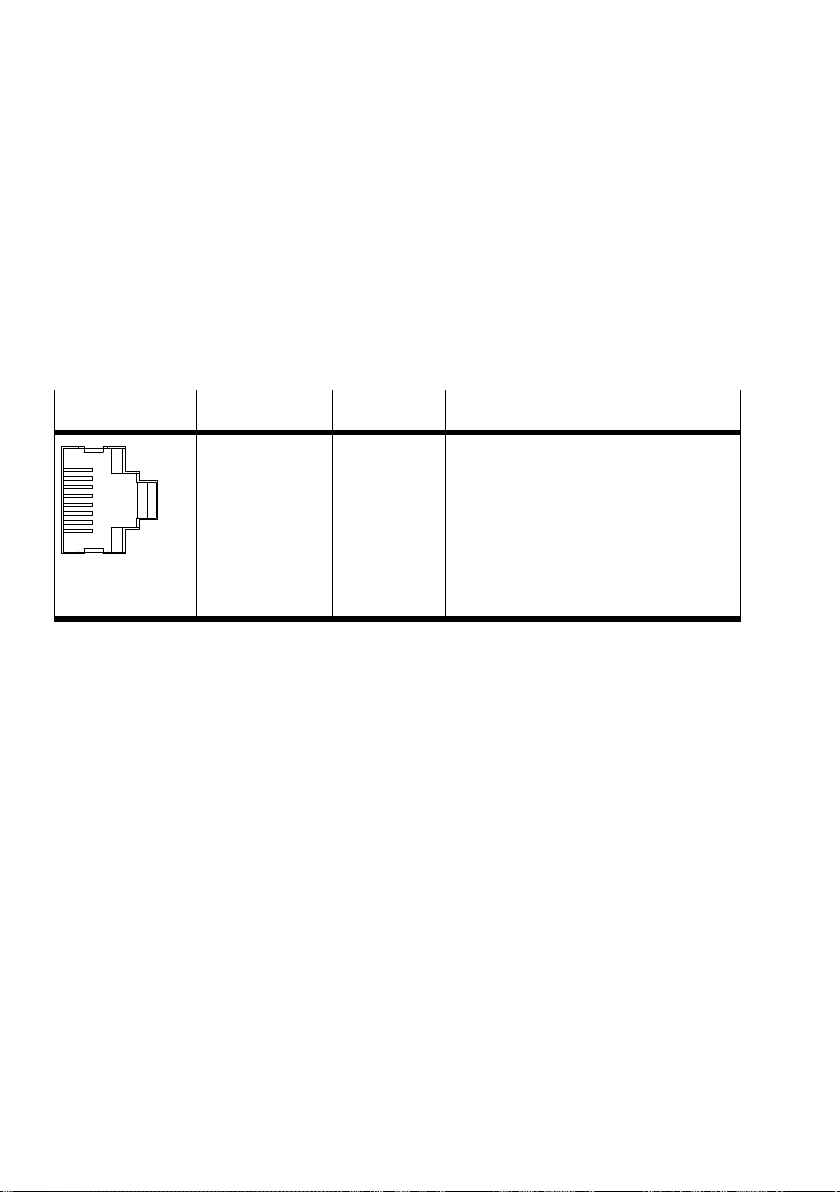
2. Installation
2.5 Ethernet interface
The Ethernet interface permits connection of a programming
device, PC or type FED operator unit to the CoDeSys
controller.
The Ethernet interface is designed as an RJ45 socket.
Socket
8
7
6
5
4
3
2
1
Pin Signal Explanation
1
2
3
4
5
6
7
8
Housing
TD+
TD
RD+
n.c.
n.c.
RD
n.c.
n.c.
Shield
Transmitted data+
Transmitted data
Received data+
not connected
not connected
Received data
not connected
not connected
Screening
Tab.2/4: Pin assignment of the Ethernet interface
If the Ethernet interface is not used, close it with the AK−RJ45
cover. In this way you will comply with protection class
IP65/IP67.
2.5.1 Ethernet cable
Use as connecting cable:
Cable specification Screened flexible Ethernet round cable of category 5
Max. outer diameter: 5.4 mm
Core diameter: 0.89 ... 1.0 mm AWG24−26
Ready made: Crimping pliers on RJ45
2−10
Festo P.BE−CPX−CEC−EN en 1004a

2. Installation
Note
If the CPX terminal is fitted onto a moving part of a
machine, the Ethernet cable on the moving part must be
provided with strain relief.
Network connection In order to connect your CoDeSys controller to a network or
PC, you will require a patch or crossover cable. The interface
automatically recognises which
cable is connected and
automatically converts the signals.
Note
Use the RJ−45 plug from Festo in order to comply with the
protection class IP65/IP67:
Type FBS−RJ45−8−GS
Observe the fitting instructions for the plug.
Festo P.BE−CPX−CEC−EN en 1004a
Fig.2/3: RJ−45 plug type FBS−RJ45−8−GS
2−11

2. Installation
2.6 Communication interfaces
2.6.1 CANopen interface (CPX−CEC−C1/−M1)
On the CPX−CEC−C1/−M1, there is a CANopen interface for
connection of CAN bus slaves.
The CANopen interface is designed as a 9−pin Sub−D plug.
Plug
Pin Signal Internal
Explanation
contacts
1
2
3
96
51
1)
If a motor controller with external voltage supply is connected,
CAN ground (optional), pin 6 cannot be used on the CPX−CEC−C1/−M1.
2)
FE: Functional earthing
4
5
6
7
8
9
Housing
(plug)
n.c.
CAN_L
CAN_GND
n.c.
CAN_SHLD
CAN_GND
CAN_H
n.c.
n.c.
not connected
CAN low
CAN ground
not connected
Connection to functional earth (FE)
CAN ground (optional)
CAN high
not connected
not connected
The plug housing must be connected
FE
to FE
Tab.2/5: Pin assignment for the C ANopen interface
The connected CAN bus slaves are not supplied with power
over the CANopen interface.
1)
2)
.
2)
2−12
Festo P.BE−CPX−CEC−EN en 1004a

2. Installation
Connecting the CAN bus
CAN bus line
Note
Faulty installation or high transmission rates may cause
data transmission errors as a result of signal reflections
and attenuations.
Transmission errors can be caused by:
missing or incorrect terminating resistor
incorrect screened connection
branches
large distances
unsuitable cables.
Use a twisted, screened 4−core cable as a CAN bus line. The
CoDeSys controller communicates with the drive
via the CAN bus line.
controllers
Festo P.BE−CPX−CEC−EN en 1004a
If the Festo CAN bus plug is used, a cable diameter of 5 ... 8
or 7 ... 10 mm is permitted.
Note
If the CPX terminal is fitted onto the moving part of a
machine, the CAN bus line on the moving part must be
provided with strain relief. Also observe the relevant
regulations in EN60204 part 1.
2−13

2. Installation
Connection with Festo CAN bus plug
Note
· Use protective caps or blanking plugs to seal unused
connections.
You will then comply with protection class IP65/IP67.
· Note the fitting instructions for the CAN bus plug. Tighten
the two fastening screws at first by hand and then with
max. 0.4 Nm.
You can connect the CPX−CEC−C1 easily to the CAN bus
with the CAN bus plug from Festo,
type FBS−SUB−9−BU−2x5POL−B. You can disconnect
the plug from the node without interrupting
the bus line
(T−Tap function).
Note
The clamp strap in the Festo CAN bus plug is connected
only capacitively internally with the metal housing of the
sub−D socket. This prevents equalising currents from
flowing via the screening of the CAN bus line (Fig.2/4).
2−14
· Clamp the screening of the CAN bus line under the clamp
strap in the CAN bus plug.
Festo P.BE−CPX−CEC−EN en 1004a

2. Installation
1 Folding cover
with inspection
window
2 Clamp strap
for screened
connection
1)
3 Protective cap if
connection is not
used
4 CAN bus
V+
outgoing (OUT)
5 CAN bus
incoming (IN)
6 SUB−D plug
1)
connected
capacitively
Fig.2/4: CAN bus plug from Festo, type FBS−SUB−9−BU−2x5POL−B
1)
GND
56
21
SLD
H
L
3
GND
SLD
V+
H
L
4
Festo P.BE−CPX−CEC−EN en 1004a
2−15

2. Installation
Further connection possibilities for the CAN bus
with adapters
Caution
· Make sure of the correct polarity when you connect the
CAN bus interface.
· Connect the screen.
There are further ways of connecting the CAN bus with
adapters, which can be ordered separately from Festo. These
adapters and additional accessories can be found under:
è www.festo.com/catalogue
M12 adapter 5−pin (protection class IP65),
type FBA−2−M12−5POL
Screw terminal adapter 5−pin (protection class IP20),
type FBA−1−SL−5POL
2−16
Festo P.BE−CPX−CEC−EN en 1004a

2. Installation
2.6.2 RS232 interface (CPX−CEC)
The RS232 interface enables a type FED operator unit or
external devices to be connected to the CPX−CEC.
When using external devices, data communication must be
programmed by the user.
Socket
Pin Signal Explanation
1
2
3
4
5
6
7
8
9
Screen
n.c.
RxD
TxD
n.c.
GND
n.c.
n.c.
n.c.
n.c.
Screen
not connected
Received data
Transmitted data
not connected
Data reference potential
not connected
not connected
not connected
not connected
Connection to functional earth (FE)
Tab.2/6: Pin assignment of the RS232 interface (CPX−CEC)
Festo P.BE−CPX−CEC−EN en 1004a
2−17

2. Installation
2.7 Connection of an operator unit type FED
The operator unit type FED is a display for operating and
observing automation tasks at the field level.
· Follow the accompanying user documentation when
installing the device.
2−18
Fig.2/5: CPX terminal with CPX−CEC−C1 and operator unit
type FED incl. optional Ethernet interface
Connect an operator unit of type FED with Ethernet interface
to the CoDeSys controller using an Ethernet cable. With the
CPX−CEC, connection can also take place over the RS232
interface.
Festo P.BE−CPX−CEC−EN en 1004a

2. Installation
2.8 Connection of a handheld type CPX−MMI
The 5−pin M12 socket serves to connect a CPX−MMI for fast
preliminary commissioning, diagnosis or parameterising.
Fig.2/6: CPX terminal with handheld type CPX−MMI
Festo P.BE−CPX−CEC−EN en 1004a
The connection with the CPX−MMI is interrupted during a
program download if parameters have been changed via the
CoDeSys provided by Festo software. This guarantees the
consistency of the displayed data.
Use only the following original cables
(è www.festo.com/catalogue) for connecting the CPX−MMI:
Type
KV−M12−M12−3,5 3.5
KV−M12−M12−1,5 1.5
Cable length in [m]
Tab.2/7: Connection cable for handheld type CPX−MMI
Further information on parameterisation via CPX−MMI can be
found in the section 3.5.2.
General information on the CPX−MMI can be found in the
manual P.BE−CPX−MMI−1−...
2−19

2. Installation
2.9 Complying with protection class IP65/IP67
In order to comply with protection class IP 65/IP67, seal un
used sockets and the switch with the appropriate covers.
Connection/
switch
Ethernet, RJ45 Plug
Sub−D (CANopen/
RS232) and
DIL switch
Service interface,
M12
Rotary switch Cover
1)
If connection is not used
2)
Included in scope of delivery
Connection
IP65/IP67
type FBS−RJ45−8−GS
Plug type FBS−
SUB−9−BU−
2X5POL−B
Connecting cable and
plug of the CPX−MMI
1)
Cover
IP65/IP67
2)
Cover
type AK−RJ45
Transparent cover
type AK−SUB−9/15−B
Protective cap
type ISK−M12
type AK−RJ45
2)
2)
Tab.2/8: Connections and covers for protection class
IP65/IP67
2)
2−20
Festo P.BE−CPX−CEC−EN en 1004a

Commissioning
Chapter 3
Festo P.BE−CPX−CEC−EN en 1004a
3−1

3. Commissioning
Contents
3. Commissioning 3−1 . . . . . . . . . . . . . . . . . . . . . . . . . . . . . . . . . . . . . . . . . . . . . . . .
3.1 Prerequisites for
3.2 First steps 3−3 . . . . . . . . . . . .
3.3 Configuration of the CPX modules 3−5 . . . . .
3.4 Configuration of CANopen slaves 3−8 . . . . . . . . . . . . . . . . . .
3.5 Parameterisation of the CPX terminal 3−9 . . . . . . . . . . . . . . . . . . . . . . . . . . . . . .
3.5.1 Parametrisation via control configuration in CoDeSys 3−10 . . . . . . . . . .
3.5.2 Parametrisation via the handheld type CPX−MMI 3−13 . . . . . . . . . . . . . .
3.6 Forcing 3−14 . . . . . . . . . . .
commissioning 3−3 . . . . . . . . . . . . . . . . . . . . . . . . . . . . . . . . . . .
. . . . . . . . . . . . . . . . . . . . . . . . . . . . . . . . . . . . . . . . .
. . . . . . . . . . . . . . . . . . . . . . . . . . . .
. . . . . . . . . . . . . . . .
. . . . . . . . . . . . . . . . . . . . . . . . . . . . . . . . . . . . . . . . . . . .
.
3−2
Festo P.BE−CPX−CEC−EN en 1004a

3. Commissioning
3.1 Prerequisites for commissioning
Caution
Danger of injury due to undesired movements of the
connected actuators.
· Test projects and programs at first without active
actuators and without compressed air.
1. Install the program environment CoDeSys provided by
Festo on a PC on which you carry out commissioning,
configuration and programming.
Detailed installation instructions can be found on the
accompanying CD−ROM. Observe the instructions on the
cover of the CD−ROM.
3.2 First steps
Festo P.BE−CPX−CEC−EN en 1004a
2. Connect the
PC to the CoDeSys controller.
The commissioning procedure described in the following
sections uses the example of the CPX−CEC−C1 or CPX−CEC−M1
as a CANopen master. Further information on commissioning
the variants CPX−CEC−M1 with SoftMotion and CPX−CEC can
be found in the online help.
1. Start CoDeSys provided by Festo.
2. Create a new project.
1. Select the target system.
2. If necessary, change the
settings for the target
system.
3. Create the program module "PLC_PRG".
· Select the language of the module, e.g. STL.
3−3

3. Commissioning
4. In the "Object Organizer", change to "Resources".
5. Open the "PLC Configuration".
6. Select the Root node, if applicable.
7. Open the "Network configuration" tab.
8. Carry out the "Search network" function.
9. Select the desired CoDeSys controller.
10. Carry out the "Set as active PLC" function.
11. Save the project.
You can now log in to the controller, if necessary.
Fig.3/1: Network configuration using the example of the CPX−CEC−C1
3−4
Festo P.BE−CPX−CEC−EN en 1004a

3. Commissioning
3.3 Configuration of the CPX modules
Detailed information on configuration of the CPX modules
can be found in the online help.
After you have created a new project in section 3.2 and
selected the desired CoDeSys controller, now continue
commissioning with configuration of the CPX modules.
1. Click in the window "PLC Configuration" on the nodes to
the left of
2. Click with the right mouse button on the element
"IOModules[FIX]".
the CPX−CEC−...
Fig.3/2: Configuration of the CPX modules
Now you can perform module configuration automatically
or manually.
Festo P.BE−CPX−CEC−EN en 1004a
3−5

3. Commissioning
Automatic module configuration
· Perform the [Scan module configuration] function if you
want to perform module configuration automatically.
The I/O modules of a CPI module are not included in auto
matic module configuration. In this case, carry out a manual
module configuration (see next section) or perform the
"Scan" function in the "CP Modules" tab.
Fig.3/3: "CP Modules" tab
3−6
Festo P.BE−CPX−CEC−EN en 1004a
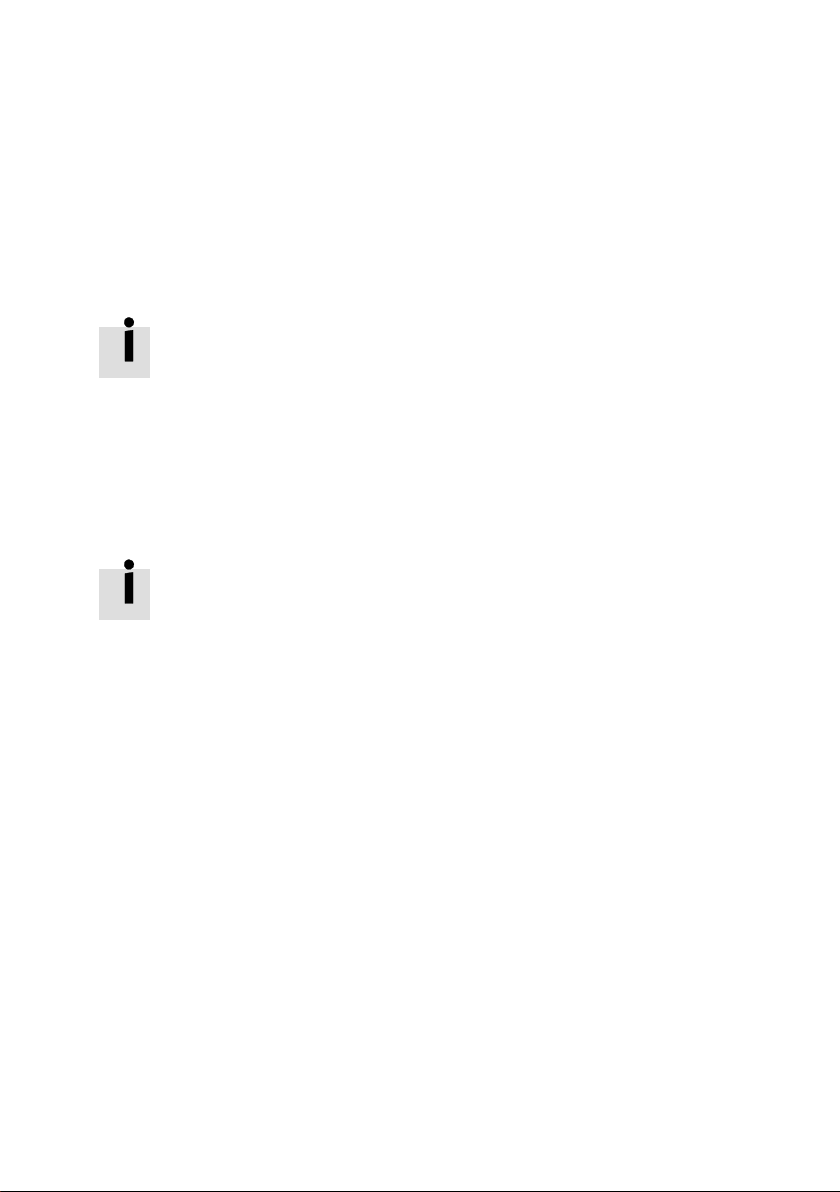
3. Commissioning
Manual module configuration
· Select [Append Subelement] if you want to perform
module configuration manually.
Attach the CPX modules from left to right in the physical
sequence on the CPX terminal. The modules are added at the
bottom in the tree structure. The CoDeSys controller sits in
the CPX terminal to the far left at position
· From the list of the CPX modules, select the CPX module
to the right of CPX−CEC−...
· Repeat [Append Subelement] until you have selected all
CPX modules.
Addressing of inputs and outputs takes place automatically
(preset in the delivery condition of the device). For each mod
ule, at least 4 bytes of inputs or outputs are reserved.
The rotary switch of the CPX−CEC−C1, for example, occupies
only 4 bits of
inputs, but 4 bytes are reserved.
Alternatively, you can also manually address the inputs
and outputs. Information can be found in the online help.
0.
Festo P.BE−CPX−CEC−EN en 1004a
3. Save the project.
3−7

3. Commissioning
3.4 Configuration of the C ANopen slaves
Now continue commissioning with configuration of the
CANopen slaves.
Addressing of the inputs and outputs takes place automati
cally. For each CANopen slave, at least 4 bytes of inputs or
outputs are reserved.
The input and output addresses of the CANopen slaves are
attached to the input and output addresses of the CPX
ules. When the "Automatic addresses" option is selected,
a change of configuration of the CPX modules results in a
change of the address assignment of the CANopen slaves.
1. In the "PLC Configuration" window, click with the right
mouse button on the Root node of the CoDeSys con
troller.
mod
3−8
2. In the [Append Subelement] menu
option, choose the
option [CANopen master].
The [CANopen master] appears in the Control
configuration after the [IOModules].
3. Click on [CANopenMaster[VAR]] with the right mouse
button.
4. Choose [Append Subelement].
5. Select a CANopen slave.
6. Repeat steps 3 to 5 until you have selected all CANopen
slaves.
Detailed information on configuration of the CANopen slaves
can be found
in the online help and in the file "CANopen for
3S Runtime Systems V2_...pdf" in the installation directory of
CoDeSys provided by Festo.
Festo P.BE−CPX−CEC−EN en 1004a

3. Commissioning
3.5 Parameterisation of the CPX terminal
The CPX terminal is supplied from the factory with preset
parameters. If required, you can set the reaction of the CPX
terminal as well as the reaction of individual modules and
channels by parameterising.
A distinction is made between the following parameterisa
tions:
system parameters,e.g.: switching off fault messages,
setting reaction times, etc.
module parameters
monitoring, settings in the event of faults, settings for
forcing
diagnostic memory parameters.
Detailed specifications on the parameters and data as well as
basic information on parameterisation of the CPX terminal
can be found in the CPX system manual type P.BE−CPX−SYS−....
Detailed information on the module parameters can be found
the user documentation of the respective modules.
in
The following parameterisation options are available:
Parameterisation via ...
Control configuration in
CoDeSys: logout
Handheld type CPX−MMI Parameterisation is carried
Description Properties
Access to all parameters of
the CPX terminal
out via menu−listed entries
with the handheld
(module and channel−specific),e.g.:
Convenient parameterisation via a PC
Parameterisation is stored in the
project, i.e. the parameters remain
after Power OFF/ON
Parameterisation is saved only locally
in the CPX terminal and is lost with
Power OFF/ON
Tab.3/1: Parameterisation options
Festo P.BE−CPX−CEC−EN en 1004a
3−9

3. Commissioning
3.5.1 Parameterisation via control configuration in CoDeSys
Detailed information on parameterisation can be found in the
online help.
You can easily parameterise the CPX terminal with the control
configuration. Parameterisation can be undertaken for:
the setpoint configuration (logout): parameters are
transferred when the project is loaded.
When the relevant dialogue has been opened, you can view
and modify the individual parameters.
Parameters cannot be changed in the online mode.
In the following, parameterisation is described using the
example of the Root node:
3−10
· Click in "PLC Configuration" on the symbol for the
CPX−CEC.
Settings
· Set the following parameters in the "Settings" tab,
if necessary:
Fig.3/4: "Settings" tab
Festo P.BE−CPX−CEC−EN en 1004a

3. Commissioning
Module #0
In the "Module #0" tab, you receive the following information
on the CoDeSys controller:
Fig.3/5: "Module #0" tab
Festo P.BE−CPX−CEC−EN en 1004a
Network configuration (logout)
· Look for the controller for which you want to prepare the
new CoDeSys project in the "Network configuration" tab:
Fig.3/6: "Network configuration" tab
3−11

3. Commissioning
System parameters
· Set the system parameters in the "System Parameters"
tab:
Fig.3/7: "System Parameters" tab
3−12
Trace parameters
· Set the following parameters in the "Trace Parameters"
tab:
Fig.3/8: "Trace Parameters" tab
Festo P.BE−CPX−CEC−EN en 1004a

3. Commissioning
3.5.2 Parameterisation via the handheld type CPX−MMI
The parameters of the CPX terminal can be read and modified
via a connected handheld.
Transfer of the parameterisation to the CPX modules
Note
· Parameterisations via the handheld are saved only
locally in the CPX terminal and are lost with Power
OFF/ON.
· The connection with the CPX−MMI is interrupted during a
program download if parameters have been changed via
the CoDeSys provided by Festo software.
· Parameters changed by the CPX−MMI and Festo_CPX.lib
are only then overwritten during the project download if
parameter changes have also been made in the CoDeSys
project.
Festo P.BE−CPX−CEC−EN en 1004a
Further information on parameterisation via CPX−MMI can be
found in the manual P.BE−CPX−MMI−1−...
3−13

3. Commissioning
3.6 Forcing
Through forcing, you can compel input and output signals.
Actual input signals or status changes by program are
ignored and replaced by the force values.
Warning
High acceleration forces at the connected actuators!
Undesired movements of the actuators can cause
collisions and severe injuries.
· Be very careful when forcing in order to avoid undesired
movements of the actuators.
· Make sure that no persons are in the operating range of
the drives or any other connected actuators.
Forcing of inputs with
handheld type CPX−MMI
Forcing of outputs with
handheld type CPX−MMI
3−14
Forcing an input does not modify the input signal itself and
cannot be observed at the relevant status LED. The logical
status of the input changes internally and in
some cases has
an effect on the program. The forced input status is trans
ferred to the image table of the inputs. The online display in
CoDeSys provided by Festo therefore shows the forced input
signal.
Forcing an output does modify the actual output signal and
can be observed at the relevant status LED. However, the
forced output signal is not transferred to the image table of
the outputs. The online display in CoDeSys provided by
Festo does not show the forced, physical output signal,
but the status from the image table.
Festo P.BE−CPX−CEC−EN en 1004a

3. Commissioning
Note
The online display in CoDeSys provided by Festo always
shows the signal status valid in the process diagram. When
forcing with the handheld type CPX−MMI, observe the
following:
Forced input states are transferred to the image table
and therefore recognised by the controller. They are
visible in the online display.
Forced output states
are not transferred to the image
table and are therefore not recognised by the controller.
They are not therefore represented in the online display.
You have various ways of temporarily influencing input or
output signals, e.g. for test purposes:
Forcing via the handheld type CPX−MMI
Forcing with the online display in CoDeSys provided by
Festo.
Festo P.BE−CPX−CEC−EN en 1004a
Further information on forcing can be found in the CPX
system manual type P.BE−CPX−SYS−... and in the online help.
If several functions are active at the same time, the following
applies:
Force signals have the highest priority
Forcing via the handheld has higher priority than forcing
with the online display.
3−15

3. Commissioning
3−16
Festo P.BE−CPX−CEC−EN en 1004a

Diagnosis
Chapter 4
Festo P.BE−CPX−CEC−EN en 1004a
4−1

4. Diagnosis
Contents
4. Diagnosis 4−1 . . . . . . . . . . . . . . . . . . . . . . . . . . . . . . . . . . . . . . . . . . . . . . . . . . . . .
4.1 General error response of the CoDeSys controller 4−3 . . . . . . . . . . . . . . . . . . . . .
4.2 Diagnosis via controller LEDs 4−5 . . . . . . . . . . . . . . .
4.3 Further diagnostic options 4−7 . . . . . . . . . . . . . . . . . . . . . . . . . .
. . . . . . . . . . . . . . . . . . . . . .
. . . . . . . . . . . . . .
4−2
Festo P.BE−CPX−CEC−EN en 1004a

4. Diagnosis
4.1 General error response of the CoDeSys controller
Warning
If an error occurs, the controller does not stop but
continues with the program processing. Undesired
movements of the actuators can cause collisions and
severe injuries.
· Include error handling mechanisms for all error
categories in the user program.
· Make sure that no persons are in the operating range of
the drives or any other connected actuators.
The CoDeSys controller makes available the following error
handling mechanisms in user programs:
System event CPX_system_fault
Festo P.BE−CPX−CEC−EN en 1004a
Channel/module diagnosis in the flag words
Module support in the Festo_CPX.lib
Detailed information on error handling in user programs can
found in the online help.
be
4−3

4. Diagnosis
For the CoDeSys controller, the following diagnostics options
are available:
Diagnosis via ...
Status LEDs Fast on−the−spot
Handheld type CPX−MMI Fast on−the−spot
Control configuration Online diagnosis without
User program Detailed diagnostic
Advantages Description
recognition of faults
recognition of faults
programming
evaluation:
System event
CPX_system_fault
Channel/module diag
nosis in the flag words
Module support in the
Festo_CPX.lib
Controller LEDs, see section 4.2
CPX−specific LEDs, see section 1.5.
See CPX system manual
See online help
See online help
Tab.4/1: Diagnostic options of the CoDeSys controller
4−4
Festo P.BE−CPX−CEC−EN en 1004a

4. Diagnosis
4.2 Diagnosis via controller LEDs
The controller LEDs have the following meaning:
RUN PLC status: started
LED (green) Sequence Status Error number Error handling
ON
OFF
LED lights up
ON
OFF
LED is off
PLC program started
(RUN/STOP switch is in
position "1 ... F")
PLC program stopped
(RUN/STOP switch is in
position "0")
· Set RUN/STOP
switch to position
"1 ... F"
Tab.4/2: Displays of RUN LED
STOP PLC status stopped
LED (yellow) Sequence Status Error number Error handling
ON
OFF
LED lights up
ON
OFF
LED is off
PLC program stopped
(RUN/STOP switch is in
position "0")
PLC program started
(RUN/STOP switch is in
position "1 ... F")
· Set RUN/STOP
switch to position
"0"
Tab.4/3: Displays of STOP LED
Festo P.BE−CPX−CEC−EN en 1004a
4−5

4. Diagnosis
ERROR PLC run−time error
LED (red) Sequence Status Error number Error handling
ON
OFF
LED lights up
ON
OFF
PLC program error CPX error · Read out error
code over
handheld or
CoDeSys pbF
No error
LED is off
Tab.4/4: Displays of ERROR LED
TP Ethernet connection: link/traffic
LED (green) Sequence Status Error number Error handling
ON
OFF
Ethernet connection OK
LED lights up
ON
OFF
Data transfer active
(LED flashes irregularly)
LED flashes
ON
OFF
LED is off
Ethernet connection to the
parameterisation PC not OK
· Check
the connection
the IP address
Tab.4/5: Displays of TP LED
4−6
Festo P.BE−CPX−CEC−EN en 1004a

4. Diagnosis
4.3 Further diagnostics options
Further information on diagnosis via the control configuration
in CoDeSys provided by Festo and via user programs can be
found in the online help.
Further information on diagnostics with SoftMotion
(CPX−CEC−M1) can be found in the online help.
Festo P.BE−CPX−CEC−EN en 1004a
4−7

4. Diagnosis
4−8
Festo P.BE−CPX−CEC−EN en 1004a

Technical appendix
Appendix A
Festo P.BE−CPX−CEC−EN en 1004a
A−1

A. Technical appendix
Contents
A. Technical appendix A−1 . . . . . . . . . . . . . . . . . . . . . . . . . . . . . . . . . . . . . . . . . . . . .
A.2 Technical data A−3 . .
. . . . . . . . . . . . . . . . . . . . . . . . . . . . . . . . . . . . . . . . . . . . . . . .
A−2
Festo P.BE−CPX−CEC−EN en 1004a

A. Technical appendix
A.1 Technical data
CPX−CEC/CPX−CEC−...
General technical data for the CPX terminal See CPX system manual:
Total number of axes
CPX−CEC−C1
CPX−CEC−M1
CPU data Processor 400 MHz, 32MB RAM, 32MB flash
Configuration support CoDeSys
Parameterisation CoDeSys
Programming software CoDeSys provided by Festo
Programming language As per IEC 61131−3
Program memory 4 MB user program
Protocol CoDeSys Level 2, EasyIP, ModbusTCP, TCP/IP
Device−specific diagnostics Channel and module−oriented diagnostics
Additional functions
CPX−CEC/CPX−CEC−...
CPX−CEC−C1
CPX−CEC−M1
CPX−CEC
Baud rate 10/100 bit/s as per IEEE802.3 (10BaseT)
Manual P.BE−CPX−SYS−...
31
31 (recommended: max. 8)
LDR, STL, ST, FUN, SFC, also CFC
Undervoltage/short circuit of modules
Diagnostic memory
Diagnostic functions
Motion functions for electric drives
SoftMotion functions for electric drives
RS232 communication function
or 802.3u (100BaseTx)
Processing time Approx. 200 ìs/1k instructions
LED display (bus−specific) TP: Ethernet connection: link/traffic
Festo P.BE−CPX−CEC−EN en 1004a
A−3

A. Technical appendix
CPX−CEC/CPX−CEC−...
LED display (product−specific) RUN: PLC status: started
Fieldbus interface (CPX−CEC−C1/−M1)
Type
Connection technology
CPX−CEC−C1 transmission rate
CPX−CEC−M1 transmission rate
Electrical isolation
Data interface (CPX−CEC)
Type
Connection technology
Transmission speed
Electrical isolation
Ethernet
Number
Connector plug
Transmission speed
Supported protocols
Protection class
only in conjunction with plugs and covers in
protection class IP65/IP67
STOP: PLC status: stopped
ERR: PLC run−time error
PS: Electronic supply,
sensor supply
PL: Load supply
SF: System fault
M: Modify/forcing active
CAN bus
Plug, Sub−D, 9−pin
125; 250; 500; 800; 1,000 kbps
(adjust. via software)
125; 250; 500; 1,000 kbps
(adjust. via software)
Yes
RS232 interface
Socket, Sub−D, 9−pin
9.6 ... 230.4kbps
Yes
1
RJ45, socket, 8−pin
10/100mbps
TCP/IP, EasyIP, Modbus TCP
IP65/IP67
Nominal operating voltage 24V DC
Load voltage
without pneumatics
with pneumatics type Midi/Maxi
with pneumatics type CPA
with pneumatics type MPA
Intrinsic current consumption
at rated voltage Typically 85 mA
18 ... 30V DC
21.6 ... 26.4V DC
20.4 ... 26.4V DC
18 ... 30V DC
A−4
Festo P.BE−CPX−CEC−EN en 1004a

A. Technical appendix
CPX−CEC/CPX−CEC−...
Power failure bridging 10 ms
Storage temperature 20 ... +70°C
Ambient temperature 5 ... +50°C
Relative air humidity 95%, non−condensing
Product weight 155 g
Dimensions W x L x H 50 mm x 107 mm x 55 mm
Festo P.BE−CPX−CEC−EN en 1004a
A−5

A. Technical appendix
A−6
Festo P.BE−CPX−CEC−EN en 1004a

Index
Appendix B
Festo P.BE−CPX−CEC−EN en 1004a
B−1

B. Index
B−2
Festo P.BE−CPX−CEC−EN en 1004a

B. Index
A
Abbreviations XII . . . . . . . . . . . . . . . . . . . . . . . . . . . . . . . . . . .
Accessories 2−16 . . . . . . . . . . . . . .
. . . . . . . . . . . . . . . . . . . . . .
C
Cable
Ethernet 2−10 . . . . . . . . . . . . . . . . . . . . . . . . . . . . . . . . . . . .
Handheld type CPX−MMI 2−19 . . . . . . . . .
CAN bus
Connecting 2−13 . . . . . . . . . . . . . . . . . . . . . . . . . . . . . . . . .
Connection 2−16 . . . . . . . . . . . . . . . . . . . . . . . . . . . . . . . . . .
Line 2−13 . . . . . . . . . . . .
Termination 2−9 . . . . . . . . . . . . . . . . . . . .
CoDeSys provided by Festo XII , 1−9 . . . . . . . . . . . . . . . . . . . .
Commissioning 3−3 . . . . . . .
Configuration
CANopen slaves 3−8 . . . . . . . . . . . . . . . . . . . .
CPX modules 3−5 . . . . . . . . . . . . . . . . . . . . . . . . . . . . . . . . . .
Connection and
CPX−MMI 2−19 . . . . . . . . . . . . . . . . . . . . . . . . . . .
. . . . . . . . . . . . . . . . . . . . . . . . . . . .
. . . . . . . . . . . . . . . . . . . . . . . . . . .
display elements 2−6 . . . . . . . . . . . . . . . . . . .
. . . . . . . . . . . . . .
.
. . . . . . . . . . . . . . .
. . . . . . . . . . .
. . . . . . . . . . .
D
Designated use V . . . . . . . . . . . . . . . . . . . . . . . . . . . . . . . . . . .
Diagnosis 4−4 . . . . . . . . . . .
Dismantling 2−4 . . . . . . . . . . . . . . . . . . . . .
. . . . . . . . . . . . . . . . . . . . . . . . . . .
. . . . . . . . . . . . . . .
Festo P.BE−CPX−CEC−EN en 1004a
F
Firmware XI . . . . . . . . . . . . . . . . . . . . . . . . . . . . . . . . . . . . . . . .
Fitting 2−4 . . . . . . .
Forcing 3−14 . . . . . . . . . . . . . .
Front end display (FED) 2−18 . . . . . . . . . . . . . . . . . . . . .
. . . . . . . . . . . . . . . . . . . . . . . . . . . . . . . . . .
. . . . . . . . . . . . . . . . . . . . . . . . .
. . . . .
B−3

B. Index
H
Handheld type CPX−MMI 2−19 . . . . . . . . . . . . . . . . . . . . . . . . .
I
Installation 2−3 . . . . . . . . . . . . . . . . . . . . . . . . . . . . . . . . . . . . .
Interfaces
CANopen 2−12 . . . . . . . . .
Ethernet 2−10 . . . . . . . . . . . . . . . . . . . . . .
RS232 2−17 . . . . . . . . . . . . . . . . . . . . . . . . . . . . . . . . . .
. . . . . . . . . . . . . . . . . . . . . . . . . . .
. . . . . . . . . . . . . .
. . . .
L
LEDs
Controller LEDs 4−5 . . . . . . . . . . . . . . . . . . . . . . . . . . . . . . . .
CPX−specific 1−13 . . . . . . . . . . . . . .
. . . . . . . . . . . . . . . . . . .
B−4
M
Motor controllers, supported 1−5 . . . . . . . . . . . . . . . . . . . . . .
O
Operating modes 1−6 . . . . . . . . . . . . . . . . . . . . . . . . . . . . . . . .
Operator unit type FED 2−18 . . . . . . . . . . .
. . . . . . . . . . . . . . .
P
Parameterisation
Via control configuration 3−10 . . . . . . . . . . . . . . . . . . . . . . .
Via handheld type CPX−MMI 3−13 . . . . . . . . . . . . . . . . . .
Parameterisation of the CPX terminal 3−9 . . . . . . . . . . . . . . . .
Pin assignment
CANopen interface 2−12 . . . . . . . . . . . . . . . . . . . . . .
Ethernet interface 2−10 . . . . . . . . . . . . . . . . . . . . . . . . . . . . .
RS232 interface 2−17 . . . . . . . . . .
. . . . . . . . . . . . . . . . . . . .
Festo P.BE−CPX−CEC−EN en 1004a
. .
. . . . . .

B. Index
Protection class IP65/IP67 2−20 . . . . . . . . . . . . . . . . . . . . . . .
S
Service VIII . . . . . . . . . . . . . . . . . . . . . . . . . . . . . . . . . . . . . . . .
SoftMotion 1−3 . . . . . . .
Commissioning 3−3 . . . . . . . . . . . . . . . . . .
Diagnosis 4−7 . . . . . . . . . . . . . . . . . . . . . . . . . . . . . . . . . . .
Meaning XIII . . . . . . . . . . . . . . . . . . . . . . . . . . . . . . . . . . . . .
Strain relief 2−13 . . . . . . .
Switch
DIL switch 2−8 , 2−9 . . . . . . . . . . . . . . . .
RUN/STOP rotary switch 2−7 . . . . . . . . . . . . . . . . . . . . . . . .
System parameters 3−12 . . . .
. . . . . . . . . . . . . . . . . . . . . . . . . . . . . .
. . . . . . . . . . . . . .
. . . . . . . . . . . . . . . . . . . . . . . . . . . . .
. . . . . . . . . . . . . . . .
. . . . . . . . . . . . . . . . . . . . . . . . .
T
.
Festo P.BE−CPX−CEC−EN en 1004a
Target group VIII . . . . . . . . . . . . . . . . . . . . . . . . . . . . . . . . . . . .
Technical data A−3 . . . . . . . . .
. . . . . . . . . . . . . . . . . . . . . . . . .
U
User instructions IX . . . . . . . . . . . . . . . . . . . . . . . . . . . . . . . . .
B−5
