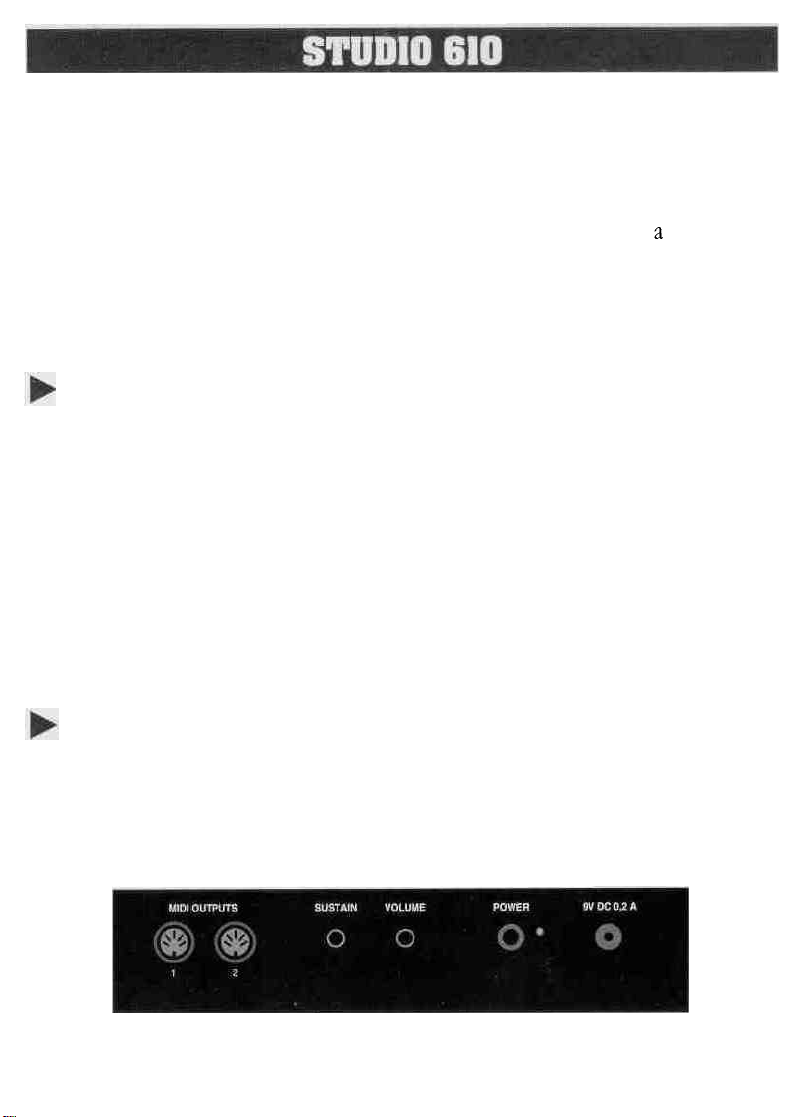
Welcome to the world of the Fatar Studio Series Keyboard Controllers.
Congratulations on purchasing the ST-610, one of the finest master keyboard
controllers in the world today. The Studio-610 is the perfect choice for a musician
looking for a simple yet versatile keyboard controller to produce quality results for
the live or studio
environment
TECHNICAL CHARACTERISTICS:
* 61 keys
* One zone
* Velocity Sensitive
* Pitch Bend Wheel and Programmable Wheel
* Two Parallel MIDI Outputs
* Sustain Input Jack
*Volume Input Jack
* Program change, MIDI Channel, Transpose, Programmable wheel (Volume, Pan,
Aftertouch, Pitch, Modulation) etc.
* External Adapter 9V DC 500mA included
CONNECTIONS:
1) Connect the AC adapter cable to the power input jack, in the back of the
controller, located next to the power switch. See Figure #1.
Figure #1.
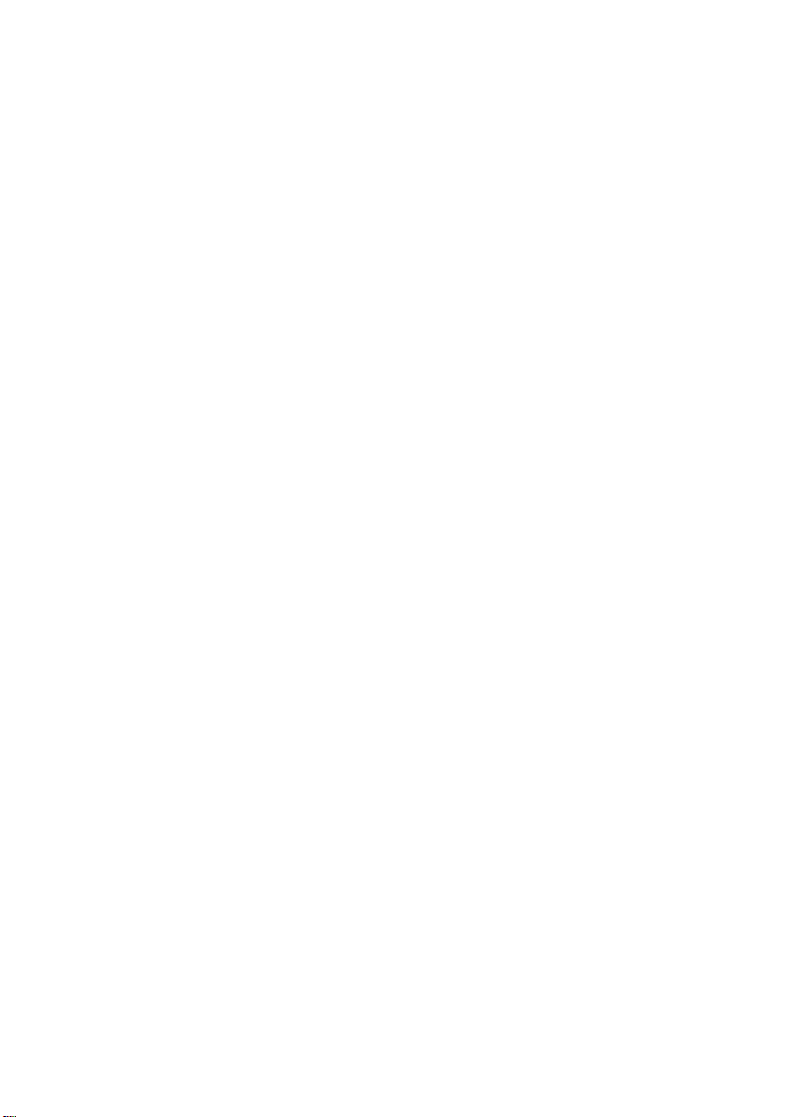
Make sure that the AC adapter corresponds to the correct voltage output. The
Studio 610 will accept an adapter that has a rating of 9V DC with a positive polarity
tip and has a minimum current of 200 ma.
2) Connect MIDI cable from the ST-610 MIDI output, (each output can handle up to
four synthesizers, modules, or effect devices) to the MIDI input on your sound
sources. Set your sound sources to the desired MIDI channels by the ST-610 Plus.
Each channel would normally be assigned to a different sound or effect. Since the
ST-610 has only one zone, you can only program one of the 16 channels at a time.
Make sure that your sound source is properly assigned to the channel you are
sending on.
To select a base channel hold the [CHANNEL] switch and enter the channel number
(1 through 16) by depressing the appropriate black numbered key (0-9). The
function switch must be released after the black number keys. At this point the
ST-610 is sending on that channel.
Program change:
A program change command allows you to change the sound on your sound
source from the ST-610. The program change will be sent on whichever MIDI
channel the ST-610 is currently set. Program changes are numbered 1 through 128.
You may notice, depending on the sound source, that a program change of \ will
show up on your sound source as 0. This is not a problem, since MIDI is not
completely standard between manufacturers. Thank the heavens that there are only
a few anomalies like this between the manufacturers.
To issue a program change, hold the [PROGRAM] switch and enter the desired
number on the numbered black keys with the appropriate program number or use
the [INC]/ [DEC] (increment/ decrement) keys. If a number greater than 128 is
entered, it will wrap around to the beginning.
Bank change:
Some sound sources today, especially found on computer sound cards, have a
feature called bank select. The MIDI specification calls for bank numbers 1 through
16384. Once you have selected your bank you are able to select a program change
(1 through 128).

To select a bank of programs, hold the [PROGRAM ]switch, press [BANK] key, and
enter the appropriate bank number using the 0 through 9 keys. The bank
command will be transmitted when the [PROGRAM] switch is released. The [INC]/
[DEC] keys may be used instead of entering the bank number.
Control # Commands:
There are 127 controller functions that are made up of continuous and switch
control commands. See Figure # 3. The most commonly used controllers are
aftertouch, pitch, modulation, volume and pan. Many expensive keyboard
controllers offer aftertouch, which allows expressive control of sound sources. The
ST-610 allows the same expression via [WHEEL A], Aftertouch, pitch,
(1 through 16). Refer to the sound source s owners manual for this procedure.
3) Connect a momentary fqotswitch, which circuit is normally open, to the sustain
input jack clearly marked SUSTAIN located next to the MIDI jacks. We recommend
a VFP-1/10 (piano-like sustain pedal) available from Music Industries Corp.
4) Connect a control voltage pedal for volume in the jack clearly marked VOLUME
located next to the sustain jack. We recommend a VP-26 (expression pedal)
available from Music Industries Corp.
Once all connections are in place, press the power switch to the ON position.
TOP PANEL:
Figure #2.
See Figure #2. You will notice on the left a dedicated pitch and a programmable
second wheel, marked [WHEEL A]. With [WHEEL A] you may assign aftertouch,
pitch, modulation, volume and pan as well as any controller (0 -127).

To the right of the wheels there are four switches. These switches are used for
program change, channel assignment, transposition and programmable wheel
assignment. Eighteen black keys on the keyboard are used for special MIDI
functions. The first five are used for [WHEEL A]. Notice, [AFT], [PITCH], [MOD],
[VOL] and [PAN]. These keys represent aftertouch, pitch, modulation, volume and
panning. The next 10 black keys represent a numeric key pad for program changes
and channel assignments. The following two black keys are used for increment and
decrement of a program change. [INC]/[DEC] will also change the controller
number. The last key is used for selecting a bank. More on this in the next section.
OPERATION:
Getting around the ST-610 is very simple. However, you must know certain basic
MIDI theory before it can make sense.
Base Channel-
There are 16 different channels in the MIDI specification that can be accessed
modulation, volume and pan can be accessed by the corresponding black keys,
,while all the remaining control functions can be accessed by the number or
[INC]/[DEC] keys.
To assign the programmable wheel press and hold the Control # switch. Enter the
desired controller number on the numbered black keys, or use the [INC] / [DEC]
keys, then release the control # switch. Look at the list in figure #3, try them out. If
you are having problems, chances are the sound source does not have that feature.
Sometimes you might get undesirable results. At this point it might be best to reset
your sound source (see sound sources owners manual) and shut off the ST-610 ,
then turn it back on again. This will reset the ST-610 to base channel #1, the control
wheel to modulation and no transposition.

CONTROLLER NUMBER
0
1
2
3
4
5
6
7
8
9
10
11
12-15
16
17
18
19
20-31
32
33-63
64
65
66
67
68
69
70-7
80
81
82
83
84-91
92
93
94
95
96
97
98-121
122
123
124
125
126
127
CONTROLLER FUNCTION
Bank
Modulation
Breath controller
Undefined
Foot controller
Portamento rate
Data Entry MSB
Volume
Balance
Undefined
Pan
Expression
Undefined
Gen'l Purpose #\
Gen'l Purpose #1
Gen'l Purpose
Gen'l Purpose N
Undefined
Bank
Least significant byte for valuesO to 31
Sustain (damper)
Portamento On/ Off
Sostenuto
Soft Pedal
Undefined
Hold 2
Undefined
Gen'l Purpose
Gen'l Purpose #2
Gen'l Purpose #3
Gen'l Purpose
Undefined ,
Tremolo Depth
Chorus Depth
Detune
Phaser Depth
Data increment
Data decrement
Undefined
Local control On/Off
All Notes Off
Omni Off
Omni On
Mono On - Poly Off
Poly On - Mono Off
#3
#1
#4
Figure #3
Refer to a MIDI technical handbook for further information on these controller
functions.

Transposition:
Sometimes a player may not be able to play in a certain key. At these times the
[TRANSPOSE] switch will be invaluable. For example, if you need to change from
the key of C major to the key of Eb major, you can still play the C major keys, but
what you hear would be Eb major.
To transpose the keyboard, hold the [TRANSPOSE] switch and press the desired key on the
keyboard above or below middle C. The result will be a new key change when the C major
keys are played. Your range is limited to 24 half steps up and 24 half steps down.
If there are any technical problems that relate to the ST-610 only, please contact Music
Industries Corp. 800-431-6699. Best of luck!!!
This equipment has been tested and found to comply with the limits for a Class B digital
device, pursuant to Part 15 of the FCC rules. These limits are designed to provide
reasonable protection against harmful interference in a residential installation. This
equipment generates, uses, and can radiate radio frequency energy and, if not installed
and used in accordance with the instructions, may cause interference to radio
communications. However, there is no guarantee that interference will not occur in a
particular installation. If this equipment does cause harmful interference to radio or
television reception, which can be determined by turning the equipment on and off, the
user is encouraged to try to correct the interference by one or more of the following
measures:
• Reorient or relocate the receiving antennas.
• Increase the separation between the equipment and the receiver.
• Connect the equipment into an outlet on a circuit different from that to which the
receiver
is connected.
• Consult the dealer or an experienced radio/TV technician for help.
NOTE: Use of shielded power and interface cables with this equipment is required in order
to ensure compliance with FCC specifications.
CAUTION: Changes or modifications to this equipment not expressly approved by the
manufacturer responsible for compliance could void the user's authority to operate the
equipment.
It is recommended that only FCC class B certified devices be used with this equipment.
Operation of Class A equipment in a residential area is likely to cause harmful interference
in which case the user will be required to correct the interference at his or her own
expense.
