Page 1
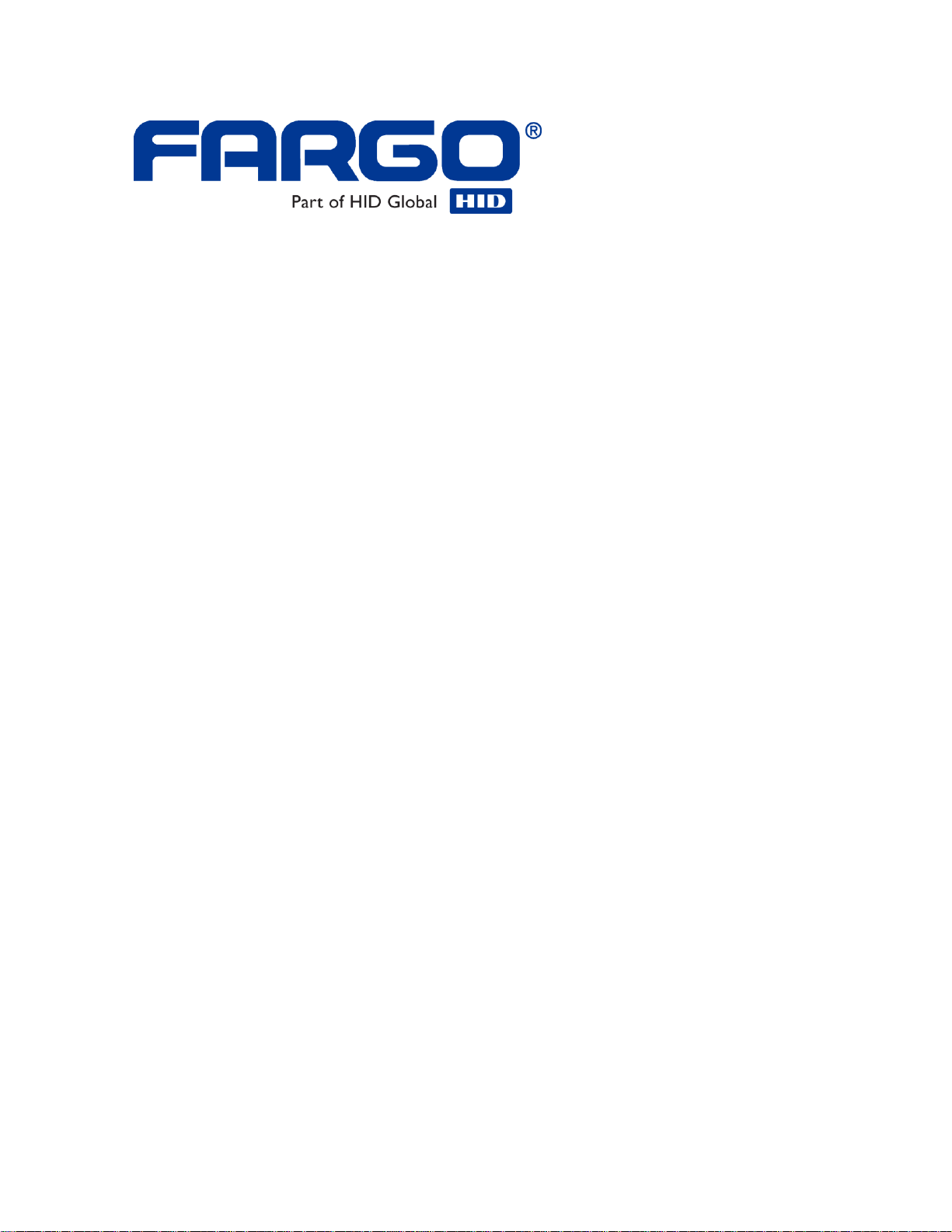
Fargo M30e CUPS Driver User Guide
(Rev. 1.0.3)
Part Number: L001213
Page 2
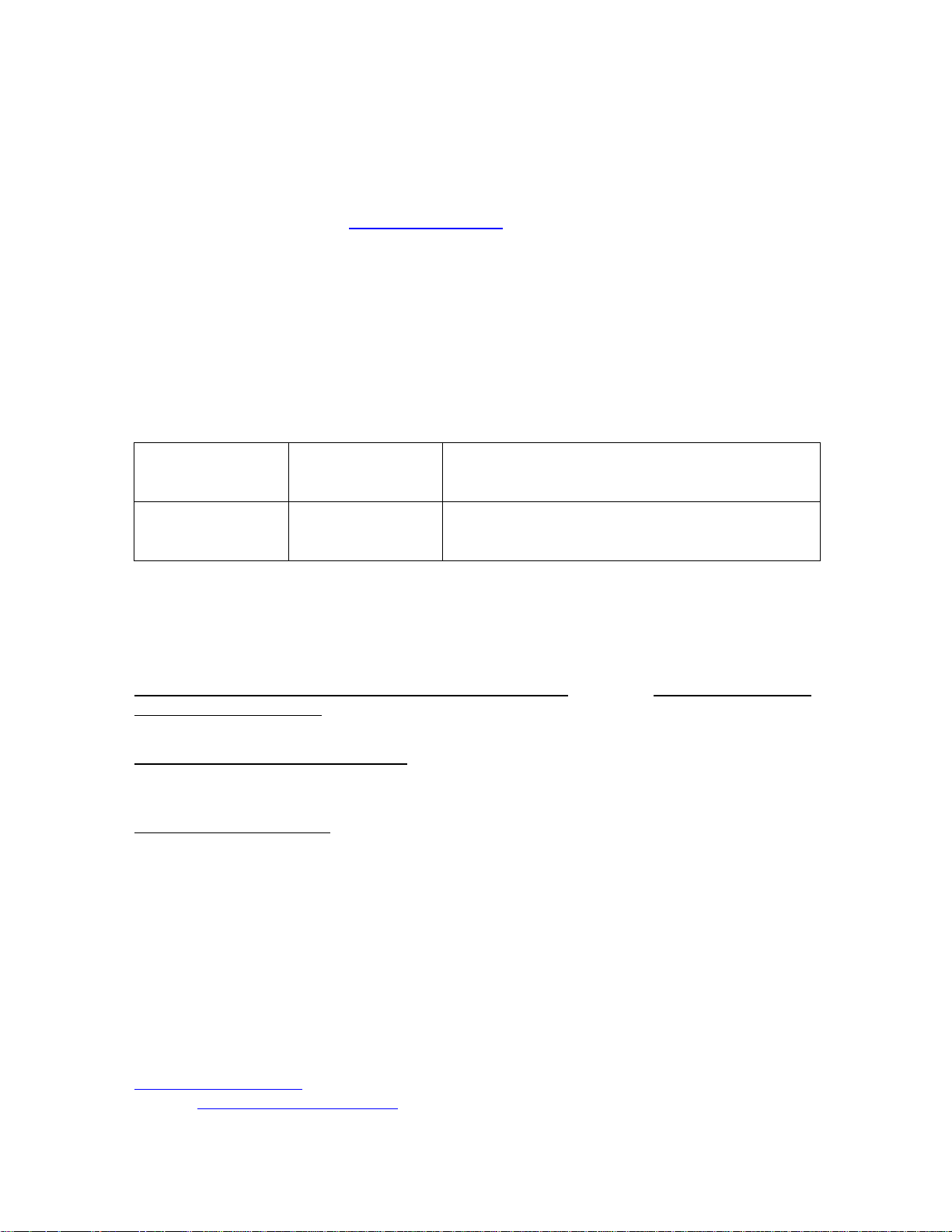
2
Fargo M30e CUPS Driver User Guide (Rev. 1.0.3), property of Fargo Electronics,
Revision Control
Number
Date
Document Title
Revision 1.0.3
May 13, 2008
Fargo M30e CUPS Driver User Guide (Rev.
1.0.3)
Incorporated
Copyright 2008 by Fargo Electronics, Incorporated. All rights reserved.
CUPS (Common UNIX Printing System) is Copyright 2008 by Apple Inc., 1 Infinite Loop,
Cupertino, CA 95014 USA. http://www.cups.org/
The ICC Software License, Version 0.1 Copyright © 2003-2006 - The International Color
Consortium. All rights reserved.
Printed in the United States of America. Exclusive permission is granted to authorized
resellers of Fargo products to reproduce and distribute this copyrighted document to
authorized Fargo customers, who have signed a “no disclosure agreement” regarding the
restricted, proprietary use of said document.
The revision number for this document will be updated to reflect changes, corrections,
updates and enhancements to this document.
These reference documents were thoroughly reviewed to provide Fargo with professional
and international standards, requirements, guidelines and models for our technical, training
and user documentation. At all times, the Copyright Protection Notice for each document was
adhered to within our Fargo documentation process. This reference to other documents does
not imply that Fargo is an ISO-certified company at this time.
ANSI/ISO/ASQ Q9001-2000 American National Standard, (sub-title) Quality Management
Systems - Requirements (published by the American Society of Quality, Quality Press, P.O.
Box 3005, Milwaukee, Wisconsin 53201-3005)
The ASQ ISO 9000:2000 Handbook (editors, Charles A. Cianfrani, Joseph J. Tsiakals and
John E. West; Second Edition; published by the American Society of Quality, Quality Press,
600 N. Plankinton Avenue, Milwaukee, Wisconsin 53203)
Juran's Quality Handbook (editors, Joseph M. Juran and A. Blanton Godfrey; Fifth Edition,
McGraw-Hill)
Any questions regarding changes, corrections, updates or enhancements to this document
should be forwarded to:
Persona
Support Services
6533 Flying Cloud Drive
Eden Prairie, MN 55344 (USA)
(952) 952-946-8466
(800) 327-4620
FAX: (952) 941-7836
www.buypersona.com
E-mail: support@buypersona.com
Fargo M30e CUPS Driver User Guide (Rev. 1.0.3)
Page 3

3
Table of Contents
Supported Linux Distributions ___________________________________________________ 4
Ubuntu 7.10 __________________________________________________________________________ 4
Fedora Core 8 ________________________________________________________________________ 5
Fedora Core 7 ________________________________________________________________________ 6
Red Hat Enterprise 5 ___________________________________________________________________ 7
openSuse 10.3 ________________________________________________________________________ 8
Installation Procedures __________________________________________________________ 9
Installing the CUPS Driver ______________________________________________________________ 9
Adding a USB Printer _________________________________________________________________ 10
Example output from lshal _____________________________________________________________ 11
Reviewing the File Listing _____________________________________________________________ 12
Printing a Sample Card ________________________________________________________ 12
Entering the Print Only Command _______________________________________________________ 12
Entering the Print with Mag Encoding Command ___________________________________________ 12
Printer Maintenance ___________________________________________________________ 13
Performing a Ribbon Sensor Calibration ___________________________________________________ 13
Cleaning the Printer ___________________________________________________________________ 14
Printing a Test Card ___________________________________________________________________ 15
Driver Options ________________________________________________________________ 16
Using the Device Options ______________________________________________________________ 16
Selecting the Card Size ______________________________________________________________ 16
Selecting the Ribbon Types __________________________________________________________ 17
Selecting the Disable Printing Option __________________________________________________ 18
Selecting the Print Both Sides Option __________________________________________________ 18
Selecting the Resin Dither Options _____________________________________________________ 19
Print and Overlay Options ______________________________________________________________ 20
Reviewing the Front Print Area _______________________________________________________ 20
Reviewing the Back Print Area _______________________________________________________ 22
Reviewing the Back Print Area (Examples) ______________________________________________ 23
Magnetic Encoding Options ____________________________________________________________ 24
Setting the Encoding Mode __________________________________________________________ 24
Setting the Coercivity _______________________________________________________________ 24
Sending ISO Magnetic Encoding Information ______________________________________________ 25
Sending JIS II Magnetic Encoding Information _____________________________________________ 26
Sending RAW Magnetic Encoding Information _____________________________________________ 27
Reviewing the URL Encoding Reference __________________________________________________ 27
Reviewing the ASCII Code and Character Table ____________________________________________ 28
Using the Image Color Capabilities_______________________________________________________ 29
Following the Dye-Sub Intensity Procedure ______________________________________________ 29
Following the Resin Heat Front Procedure _______________________________________________ 29
Following the Resin Heat Back Procedure _______________________________________________ 30
Following the Overlay Heat Procedure _________________________________________________ 30
Using the Image Position Function _______________________________________________________ 31
Selecting the Horizontal Option _______________________________________________________ 31
Selecting the Vertical Option _________________________________________________________ 31
Fargo M30e CUPS Driver User Guide (Rev. 1.0.3)
Page 4
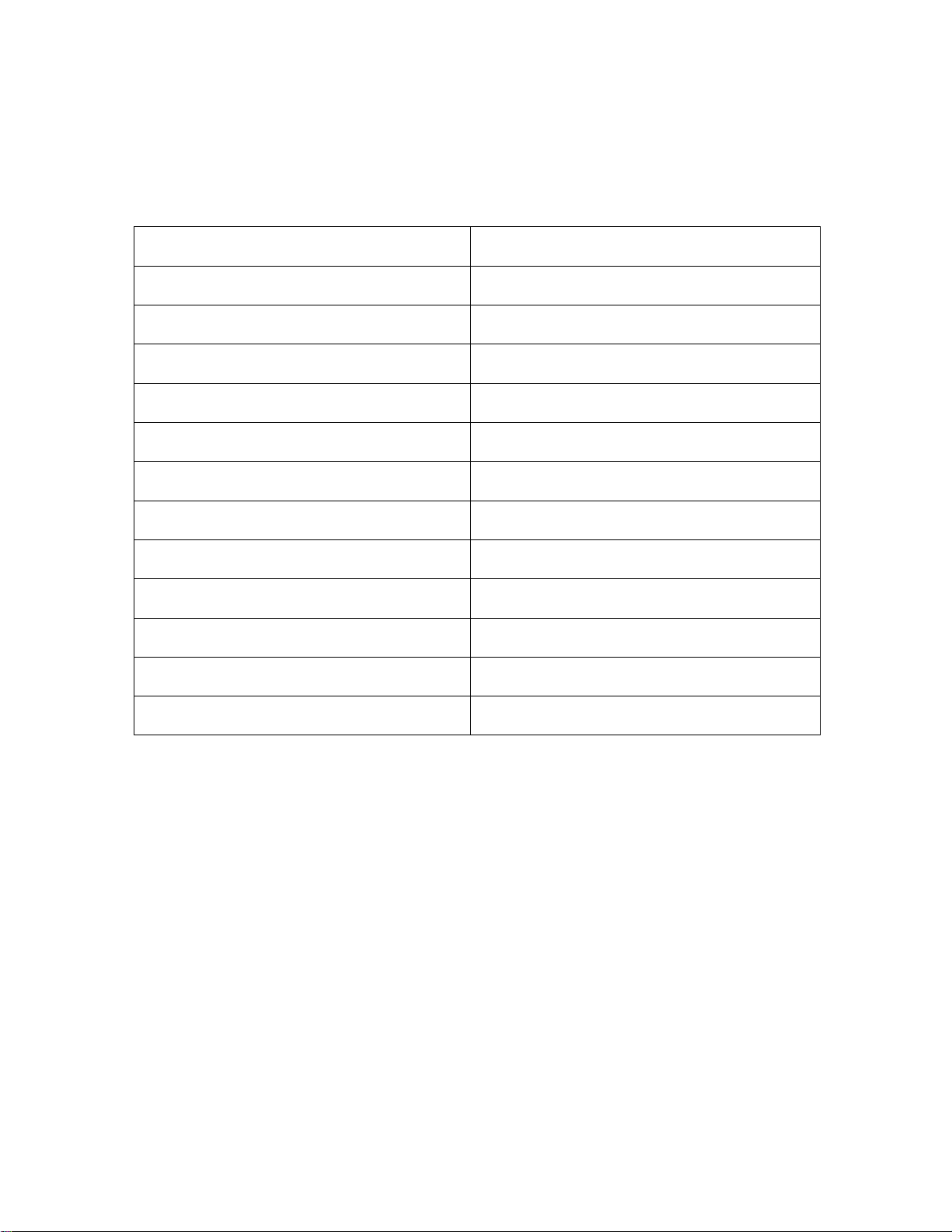
4
Supported Linux Distributions
Fields
Description
Name
Ubuntu
Version
7.10
Media
ubuntu-7.10-desktop-i386.iso
Dependencies
CUPS version
1.3.2
Kernel version
2.6.22-14-generic
File structure
CUPS service name & path
/etc/init.d/cupsys
CUPS PPD model path
/usr/share/ppd/custom
CUPS filter path
/usr/lib/cups/filter
CUPS config path
/etc/cups
LOG directory
/var/log
Ubuntu 7.10
Fargo M30e CUPS Driver User Guide (Rev. 1.0.3)
Page 5
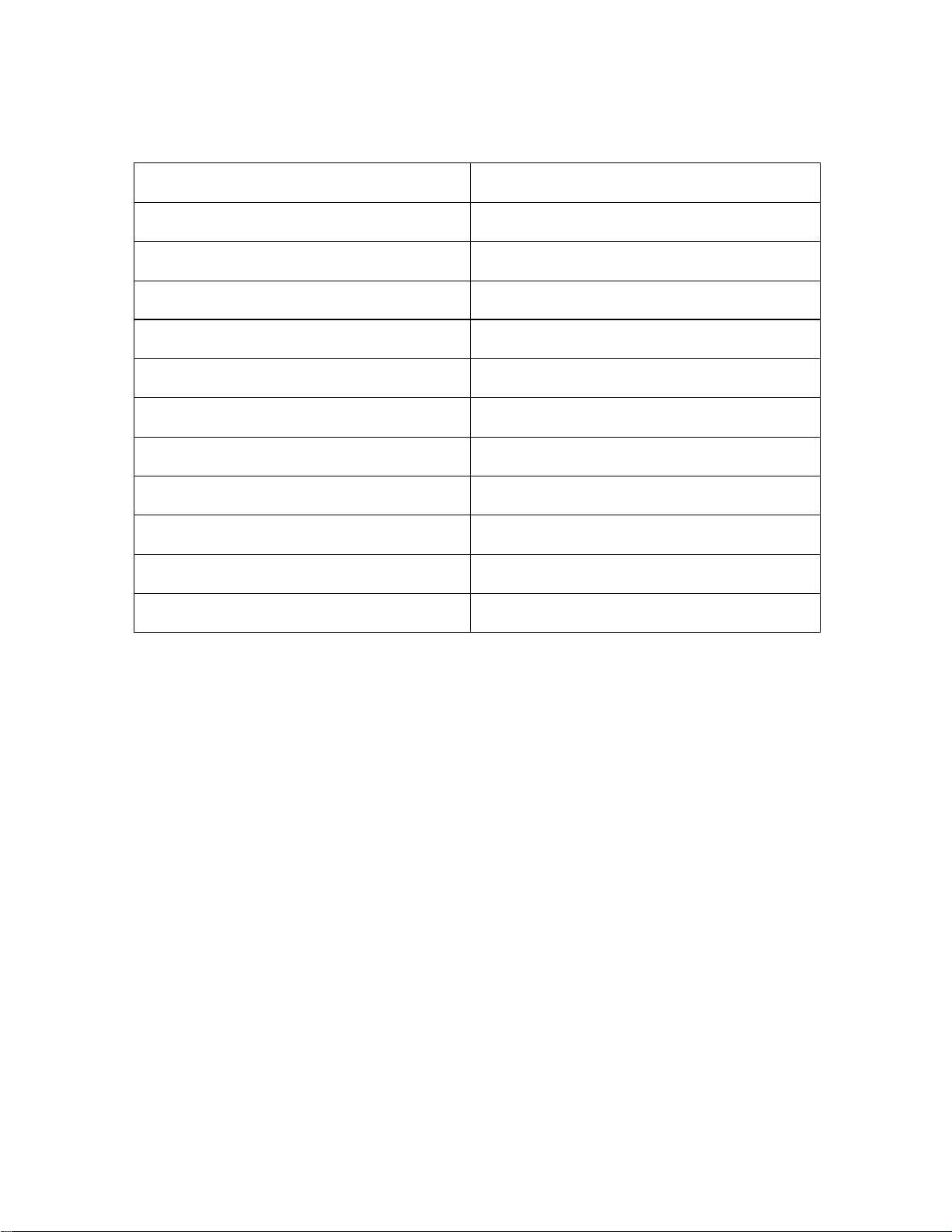
5
Fedora Core 8
Fields
Description
Name
Fedora
Version
8
Media
Fedora-8-i386-DVD.iso
Dependencies
CUPS version
1.3.5
Kernel version
2.6.23.14-107.fc8
File structure
CUPS service name & path
/etc/init.d/cups
CUPS PPD model path
/usr/share/cups/model
CUPS filter path
/usr/lib/cups/filter
LOG directory
/var/log/cups
Fargo M30e CUPS Driver User Guide (Rev. 1.0.3)
Page 6
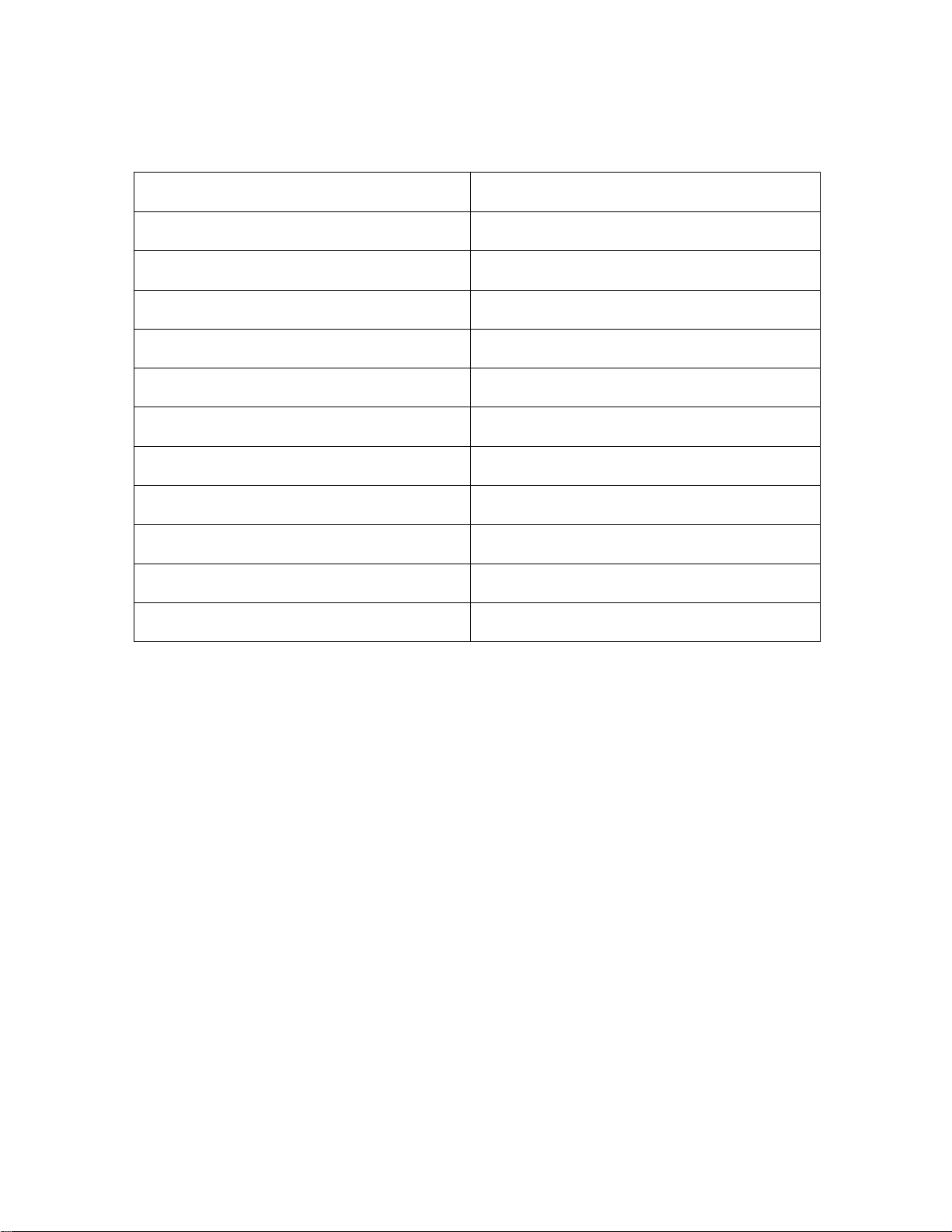
6
Fedora Core 7
Fields
Description
Name
Fedora
Version
7
Media
F-7-i386-DVD.iso
Dependencies
CUPS version
1.2.10
Kernel version
2.6.21-1.3194.fc7
File structure
CUPS service name & path
/etc/init.d/cups
CUPS PPD model path
/usr/share/cups/model
CUPS filter path
/usr/lib/cups/filter
LOG directory
/var/log/cups
Fargo M30e CUPS Driver User Guide (Rev. 1.0.3)
Page 7

7
Red Hat Enterprise 5
Fields
Description
Name
RedHat Enterprise Desktop 5
Version
5
Media
Rhel-5-client-i386-disc1-5.iso
Dependencies
CUPS version
1.2.4
Ghostscript version
8.5.12
Kernel version
2.6.18-8el5
File structure
CUPS service name & path
/etc/init.d/cups
CUPS PPD model path
/usr/share/cups/model
CUPS filter path
/usr/lib/cups/filter
LOG directory
/var/log/cups
Fargo M30e CUPS Driver User Guide (Rev. 1.0.3)
Page 8
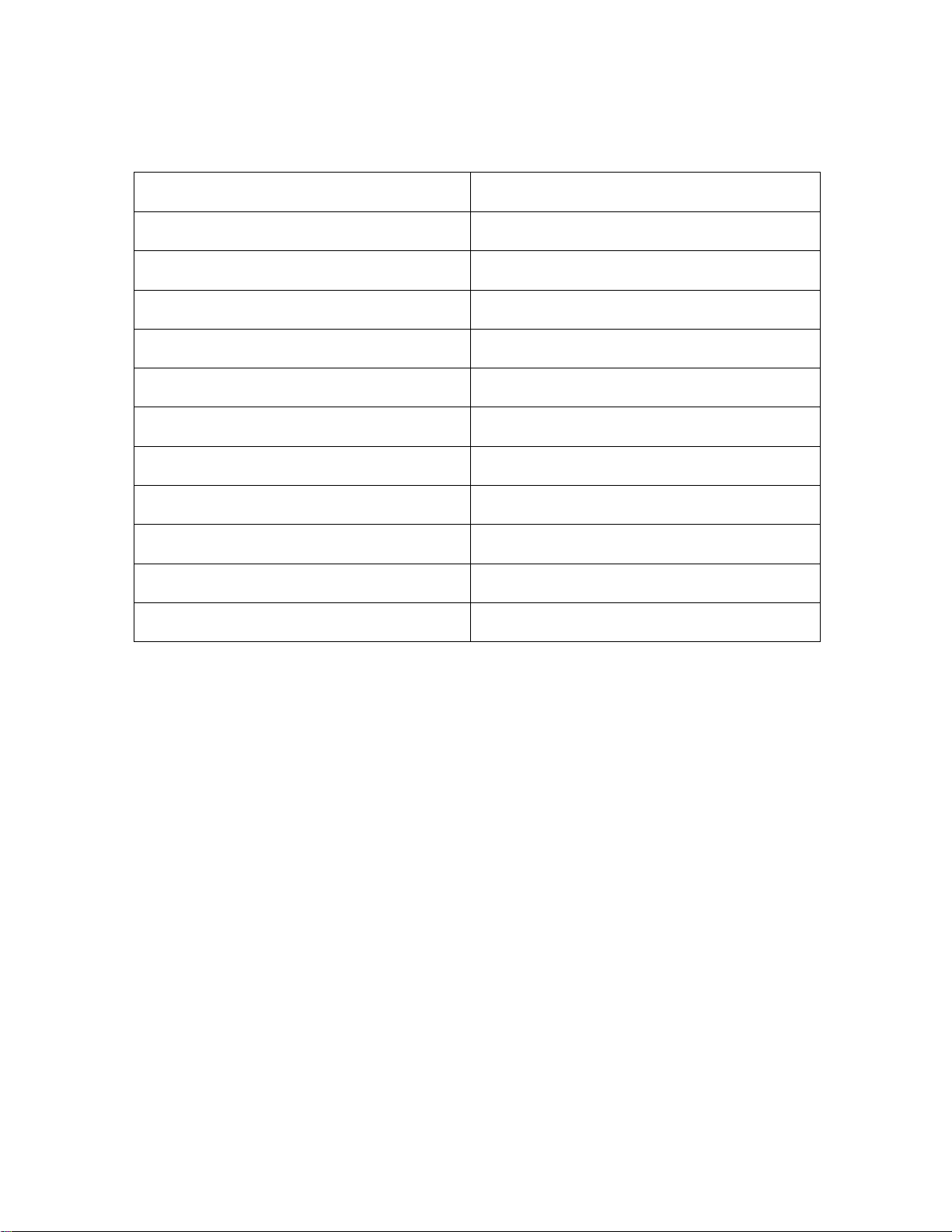
8
openSuse 10.3
Fields
Description
Name
openSuse
Version
10.3
Media
openSUSE-10.3-GM-KDE-i386.iso
Dependencies
CUPS version
1.2.12
Kernel version
2.6.22.5-31-default
File structure
CUPS service name & path
/etc/init.d/cups
CUPS PPD model path
/usr/share/cups/model
CUPS filter path
/usr/lib/cups/filter
LOG directory
/var/log/cups
Fargo M30e CUPS Driver User Guide (Rev. 1.0.3)
Page 9
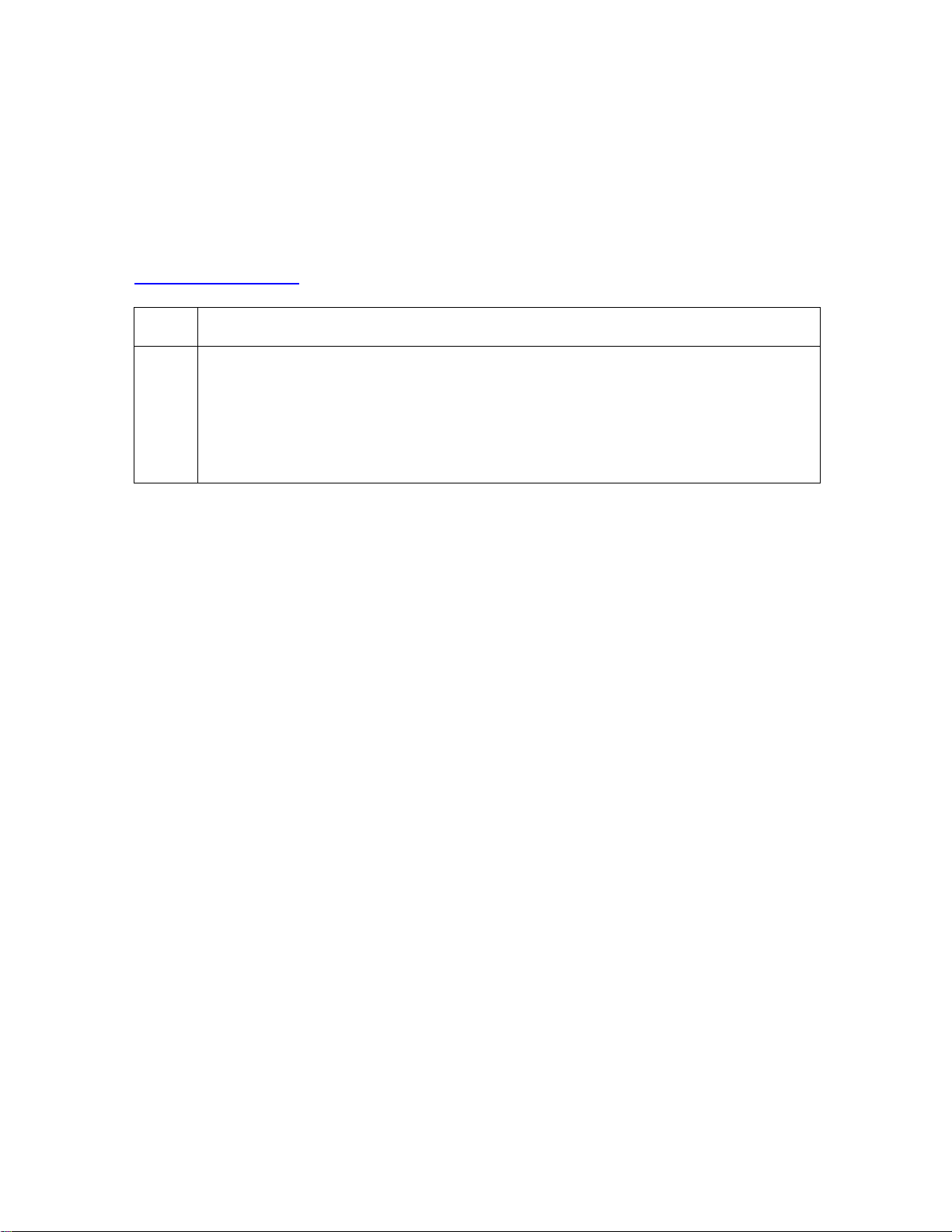
9
Installation Procedures
Step
Procedure
1
Unpack the driver tar-ball by running the following command as root from the
directory the file was downloaded to:
# tar -xzvPf fargoM30e-1.0.0.1.tgz
(Note: If an existing driver was already present on the system, it may be
necessary to restart CUPS to allow the file changes to take effect.)
Installing the CUPS Driver
Note: On some Linux Distributions, it may be necessary to disable SELinux capabilities in
order to install or use the CUPS Driver. Refer to the SELinux web site at:
www.nsa.gov/selinux/ or the documentation for your specific distribution for more information.
Fargo M30e CUPS Driver User Guide (Rev. 1.0.3)
Page 10

10
Adding a USB Printer
Step
Procedure
1
Attach Power and USB to the printer.
2
From a Terminal window, run lshal to retrieve the list of devices.
3
Refer to the Example Output for lshal below for a sample of output to look for to identify
the printer. Record the Device URI to be able to add the printer.
Example Device URI:
/org/freedesktop/Hal/devices/usb_device_9b0_2112_A8010217_if0_printer_A8010217
4
Choose Add Printer. (Note: If you are asked for a username and password, enter your
login username and password or the “root” username and password.)
5
a. Enter a Name, Location and Description for the Printer.
b. Click Continue.
6
a. If an entry exists in the dropdown, select the HAL Printing backend option
OR
b. Select Internet Printing protocol (ipp)
c. Click Continue.
7
a. Enter the Device URI recorded previously using the HAL printer Backend
Example:
hal:///org/freedesktop/Hal/devices/usb_device_9b0_2112_A8010217_if0_printer_A8010217
b. Click Continue.
8
a. Select Fargo Electronics from the Make list.
b. Click Continue.
Note: If Fargo Electronics is not listed in the Make list, it may be necessary to restart
CUPS and begin the process to add the printer again.
9
a. Select M30e (en) from the Model list.
b. Click Add Printer.
10
After installation is complete, it may be necessary to specify the page scaling options for
the Print Queue.
The primary CUPS interface can be accessed on the local computer using a web browser.
The address for the CUPS interface is: http://localhost:631/
Fargo M30e CUPS Driver User Guide (Rev. 1.0.3)
Page 11

11
Example output from lshal
udi = '/org/freedesktop/Hal/devices/usb_device_9b0_2110_A8010217_if0_printer_A8010217'
info.addons = {'hal_lpadmin --add'} (string list)
info.callouts.remove = {'hal_lpadmin --remove'} (string list)
info.capabilities = {'printer'} (string list)
info.category = 'printer' (string)
info.interfaces = {'org.freedesktop.Hal.Device.Printer'} (string list)
info.parent = '/org/freedesktop/Hal/devices/usb_device_9b0_2111_A8010217_if0' (string)
info.product = 'M30e' (string)
info.udi =
'/org/freedesktop/Hal/devices/usb_device_9b0_2110_A8010217_if0_printer_A8010217' (string)
info.vendor = 'Fargo Electronics Inc ' (string)
linux.device_file = '/dev/usb/lp0' (string)
linux.hotplug_type = 2 (0x2) (int)
linux.subsystem = 'usb' (string)
linux.sysfs_path = '/sys/devices/pci0000:00/0000:00:1d.1/usb6/6-1/6-1:1.0/usb/lp0'
(string)
printer.commandset = {'NONE'} (string list)
printer.description = 'M30e Card Printer' (string)
printer.device = '/dev/usb/lp0' (string)
printer.originating_device =
'/org/freedesktop/Hal/devices/usb_device_9b0_2111_A8010217_if0' (string)
printer.product = 'M30e' (string)
printer.serial = 'A8010217' (string)
printer.vendor = 'Fargo Electronics Inc ' (string)
Fargo M30e CUPS Driver User Guide (Rev. 1.0.3)
Page 12

12
Reviewing the File Listing
/usr/share/cups/model/M30e.ppd
PPD File for the M30e Card Printer
/usr/lib/cups/filter/rastertofargoM30e
Raster Filter for the M30e Card Printer
/usr/share/fargo/M30e/M30eTst.prn
Test Print file
/usr/ share/fargo/M30e /RibbonCal.prn
Ribbon Sensor Calibration File
/usr/ share/fargo/M30e/CleanPrinter.prn
Clean Printer File
Printing a Sample Card
Entering the Print Only Command
Run the following command:
# lp –d [PrintQueueName] [filename]
Entering the Print with Mag Encoding Command
Run the following command:
# lp –d [PrintQueueName] –o “Magtrack1=%25MAGTEST1%3F
Magtrack2=%3B1234567890%3F Magtrack3=%3B1234567890%3F” [filename]
Fargo M30e CUPS Driver User Guide (Rev. 1.0.3)
Page 13

13
Printer Maintenance
Step
Description
1
Remove all cards from the Card Hopper and close the Hopper door.
2
Open the Front Cover, remove the Ribbon Cartridge and close the Printer’s
front cover.
3
Place a notebook or a completely opaque sheet of paper in front of the
Printer to block the ambient light.
4
From a terminal window enter:
lpr -l “/usr/share/fargo/M30e/RibbonCal.prn”
5
When completed, the Printer will beep twice.
Performing a Ribbon Sensor Calibration
Fargo M30e CUPS Driver User Guide (Rev. 1.0.3)
Page 14

14
Cleaning the Printer
Step
Description
1
Remove all cards from the Card Hopper and close the Hopper door.
2
Open the Front Cover and remove the Ribbon Cartridge.
3
Remove the paper backing from both sides of the Cleaning Card.
4
Place the Cleaning card into the Single Feed Slot.
5
From a terminal window, enter:
lpr -l “/usr/share/fargo/M30e/CleanPrinter.prn”
Fargo M30e CUPS Driver User Guide (Rev. 1.0.3)
Page 15

15
Printing a Test Card
Step
Description
1
Ensure that cards are in the Input Hopper.
2
Ensure that the YMCKO Ribbon is installed in the Printer.
3
From a terminal window, enter:
lpr -l “/usr/share/fargo/M30e/M30eTst.prn”
4
When completed, a test card should be printed.
Fargo M30e CUPS Driver User Guide (Rev. 1.0.3)
Page 16

16
Driver Options
Command Line Usage
CUPS option
Description
PageSize = CR80
Media Size =
CR80
Sets the Page Size for the print
job to CR-80 (3.375"L x 2.125"W
/ 85.6mmL x 54mmW).
PageSize = CR79
Media Size =
CR79
Sets the Page Size for the print
job to CR-79 (3.295"L x 2.043"W
/ 83.7mmL x 51.9mmW).
Using the Device Options
Selecting the Card Size
Fargo M30e CUPS Driver User Guide (Rev. 1.0.3)
Page 17

17
Selecting the Ribbon Types
Command Line Usage
CUPS option
Description
Ribbon = StandardResin
Ribbon Type =
Standard Resin
Sets the Ribbon type for the print
job to Standard Resin.
Ribbon = PremiumResin
Ribbon Type =
Premium Resin
Sets the Ribbon type for the print
job to Premium Resin.
Ribbon = ColoredResin
Ribbon Type =
Colored Resin
Sets the Ribbon type for the print
job to Colored Resin. This option
should be used for any of the
colored resin Ribbons (Red,
Blue, Green, or White)
Ribbon = MetallicResin
Ribbon Type =
Metallic Resin
Sets the Ribbon type for the print
job to Metallic Resin. This option
should be used for any of the
metallic resin Ribbons (Gold,
Silver).
Ribbon =
KOPremiumResinWithOvelay
Ribbon Type =
KO Premium
Resin with
Overlay
Sets the Ribbon type for the print
job to KO – Premium
Resin/Overlay.
Ribbon =
BODyeSubBlackWithOverlay
Ribbon Type =
BO Dye-Sub
Black with
Overlay
Sets the Ribbon type for the print
job to BO – Dye Sub Black withy
Overlay
Fargo M30e CUPS Driver User Guide (Rev. 1.0.3)
Page 18

18
Selecting the Disable Printing Option
Command Line
Usage
CUPS option
Description
DisablePrinting = True
Disable Printing
= Yes
Select it to encode or re-encode cards to
save time and avoid the use of printing
supplies.
DisablePrinting =
False
Disable Printing
= No
Select it to perform full printing and
encoding operations.
Command Line
Usage
CUPS option
Description
PrintBothSides = True
Print Both Sides
= Yes
If the Printer is equipped with a Flipper
Module, it will print the second page of a
print job on the back side of a card
PrintBothSides = False
Print Both Sides
= No
If the print job has multiple pages, it will
print on separate cards.
Selecting the Print Both Sides Option
Fargo M30e CUPS Driver User Guide (Rev. 1.0.3)
Page 19

19
Selecting the Resin Dither Options
Command Line Usage
CUPS option
Description
ResinDither = Graphics
Resin Dither = Optimized
for Graphics
Select Optimized for
Graphics when printing
drawings and graphics with
resin.
ResinDither = Photo
Resin Dither = Optimized
for Photos
Select Optimized for Photo
when printing photo quality
images with resin.
Requires: Resin Ribbon or Print Both Sides = True
Fargo M30e CUPS Driver User Guide (Rev. 1.0.3)
Page 20

20
Print and Overlay Options
Command Line Usage
CUPS Options
Description
PrintAreaFront =
FullCardPrintAndOverlay
Front Print Area =
Full Card Print
and Overlay
The full card will be printed,
and overlay will be applied.
PrintAreaFront =
OmitSmartChipPrintAndOverlay
Front Print Area =
Omit Smart Chip
Print and Overlay
An area (corresponding to
the ISO location for a smart
chip) will be omitted from
print and overlay.
PrintAreaFront =
OmitMagStripePrintAndOverlay
Front Print Area =
Omit Mag Stripe
Print and Overlay
An area (corresponding to
the ISO location for a
Magnetic stripe) will be
omitted from print and
overlay.
PrintAreaFront =
OmitSignatureAreaPrintAndOverlay
Front Area Print =
Omit Signature
Area Print and
Overlay
An area (corresponding to
the ISO location for a
Signature Stripe) will be
omitted from print and
overlay.
PrintAreaFront =
VisualSecurityUpperLeftVerimark
Front Area Print =
Visual Security
Upper Left
Verimark
An area 25mmL X 27mmW
in the upper left corner of the
card will be omitted from
print and overlay.
PrintAreaFront =
VisualSecurityUpperLeftHolomark
Front Area Print =
Visual Security
Upper Left
Holomark
An area 23mmL X 23mmW
in the upper left corner of the
card will be omitted from
print and overlay.
PrintAreaFront =
VisualSecurityUpperRightVerimark
Front Area Print =
Visual Security
Upper Right
Verimark
An area 25mmL X 27mmW
in the upper right corner of
the card will be omitted from
print and overlay.
Reviewing the Front Print Area
Fargo M30e CUPS Driver User Guide (Rev. 1.0.3)
Continued on the next page
Page 21

21
Reviewing the Front Print Area
Command Line Usage
CUPS Options
Description
PrintAreaFront =
VisualSecurityUpperRightHolomark
Front Area Print =
Visual Security
Upper Right
Holomark
An area 23mmL X 23mmW
in the upper right corner of
the card will be omitted from
print and overlay.
PrintAreaFront =
VisualSecurityLowerLeftVerimark
Front Area Print =
Visual Security
Lower Left
Verimark
An area 21.1mmL X 27mmW
in the lower left corner of the
card will be omitted from
print and overlay.
PrintAreaFront =
VisualSecurityLowerLeftHolomark
Front Area Print =
Visual Security
Lower Left
Holomark
An area 23mmL X 23mmW
in the lower left corner of the
card will be omitted from
print and overlay.
PrintAreaFront =
VisualSecurityLowerRightVerimark
Front Area Print =
Visual Security
Lower Right
Verimark
An area 21.1mmL X 27mmW
in the lower right corner of
the card will be omitted from
print and overlay.
PrintAreaFront =
VisualSecurityLowerRightHolomark
Front Area Print =
Visual Security
Lower Right
Holomark
An area 23mmL X 23mmW
in the lower right corner of
the card will be omitted from
print and overlay.
Fargo M30e CUPS Driver User Guide (Rev. 1.0.3)
Page 22

22
Reviewing the Back Print Area
Command Line Usage
CUPS Options
Description
PrintAreaBack =
FullCardPrintAndOverlay
Back Print Area =
Full Card Print
and Overlay
The full card will be printed
and overlay will be applied
PrintAreaBack=FullCardPrintOnly
Back Print Area =
Full Card Print
Only
The full card will be printed
and overlay will not be
applied
PrintAreaBack =
OmitSmartChipPrintAndOverlay
Back Print Area =
Omit Smart Chip
Print and Overlay
An area (corresponding to
the ISO location for a
smart chip) will be omitted
from print and overlay.
PrintAreaBack =
OmitSmartChipPrintOnly
Back Print Area =
Omit Smart Chip
Print Only
An area (corresponding to
the ISO location for a
smart chip) will be omitted
from print.
PrintAreaBack=
OmitMagStripePrintAndOverlay
Back Print Area =
Omit Mag Stripe
Print and Overlay
An area (corresponding to
the ISO location for a
Magnetic stripe) will be
omitted from print and
overlay.
PrintAreaBack =
OmitMagStripePrintOnly
Back Print Area =
Omit Mag Stripe
Print Only
An area (corresponding to
the ISO location for a
Magnetic stripe) will be
omitted from print.
PrintAreaBack =
OmitSignatureAreaPrintAndOverlay
Back Area Print =
Omit Signature
Area Print and
Overlay
An area (corresponding to
the ISO location for a
Signature Stripe) will be
omitted from print and
overlay.
PrintAreaBack =
OmitSignatureAreaPrintOnly
Back Area Print =
Omit Signature
Area Print Only
An area (corresponding to
the ISO location for a
Signature Stripe) will be
omitted from print.
If you are using Split Ribbon Print, this option must be set to one of the “Print Only” values
See the examples on the next page.
Fargo M30e CUPS Driver User Guide (Rev. 1.0.3)
Page 23

23
Reviewing the Back Print Area (Examples)
Display: Omit Smart Chip Example
Display: Omit Magnetic Stripe Example
Display: Omit Signature Area Example
Fargo M30e CUPS Driver User Guide (Rev. 1.0.3)
Page 24

24
Magnetic Encoding Options
Command Line Usage
CUPS option
Description
MagEncodingMode =
ISO
Magnetic Stripe
Encoding Mode
= ISO
Sets the Encoding Mode for the Print
job to ISO. See Sending ISO Magnetic
Encoding Information for additional
information.
MagEncodingMode = J
IS2
Magnetic Stripe
Encoding Mode
= JIS II
Sets the Encoding Mode for the Print
job to JIS II. See Sending JISII
Magnetic Encoding Information for
additional information.
MagEncodingMode =
Raw
Magnetic Stripe
Encoding Mode
= Raw
Sets the Encoding Mode for the Print
job to RAW. See Sending ISO
Magnetic Encoding Information for
additional information.
Command Line Usage
CUPS option
Description
Coercivity = High
Coercivity = High
Sets the coercivity for magnetic
encoding to 2750 Oersted
Coercivity = Low
Coercivity = Low
Sets the coercivity for magnetic
encoding to 300 Oersted
Setting the Encoding Mode
Setting the Coercivity
Fargo M30e CUPS Driver User Guide (Rev. 1.0.3)
Page 25

25
Sending ISO Magnetic Encoding Information
Track
Start
Sentinel
End
Sentinel
Field
Separator
Valid Characters
Maximum
Number of
Characters
Track 1
% ? ^
ASCII 32-95
78
Track 2
; ? =
ASCII 48-63
39
Track 3
; ? =
ASCII 48-63
109
The CUPS Driver uses URL Encoding when defining data to be encoding to the Magnetic
Stripe. Any special characters (such as start and end sentinels) must be described with URL
encoding to be recognized. See the URL Encoding Reference for additional information.
The first character of this data string must be the track's specific Start Sentinel (SS) and
the last character must be the specific End Sentinel (ES).
The characters or data in between the SS and ES can include all of the valid characters
specific to each track.
The number of these characters, however, is limited by each track's maximum character
capacity.
When segmenting track data, the appropriate Field Separator (FS) must be used. The table
below shows the SS, ES, FS and the valid characters defined for each track.
Fargo M30e CUPS Driver User Guide (Rev. 1.0.3)
Page 26

26
Sending JIS II Magnetic Encoding Information
The CUPS Driver uses URL Encoding when defining data to be encoding to the Magnetic
Stripe. Any special characters (such as start and end sentinels) must be described with URL
encoding to be recognized. See the URL Encoding Reference for additional information.
Fargo M30e CUPS Driver User Guide (Rev. 1.0.3)
Page 27

27
! * ' ( ) ; : @ &
%21
%2A
%27
%28
%29
%3B
%3A
%40
%26
= + $ , / ? % #
%3D
%2B
%24
%2C
%2F
%3F
%25
%23
Sending RAW Magnetic Encoding Information
The CUPS Driver uses URL Encoding when defining data to be encoding to the Magnetic
Stripe. Any special characters (such as start and end sentinels) must be described with URL
encoding to be recognized. See the URL Encoding Reference for additional information.
Reviewing the URL Encoding Reference
Fargo M30e CUPS Driver User Guide (Rev. 1.0.3)
Page 28

28
Reviewing the ASCII Code and Character Table
ASCII Code
Character
ASCII Code
Character
ASCII
Code
Character
32
space
56 8 80 P 33 ! 57 9 81
Q
34 “ 58 : 82
R
35 # 59 ; 83 S 36 $ 60 < 84 T 37 % 61 = 85 U 38 & 62 > 86 V 39 ' 63 ? 87 W 40 ( 64 @ 88 X 41 ) 65 A 89 Y 42 * 66 B 90 Z 43 + 67 C 91
[
44 ' 68 D 92
\
45 - 69 E 93 ] 46 . 70 F 94 ^ 47 / 71 G 95 _ 48 0 72 H 49 1 73 I 50 2 74 J
51 3 75 K
52 4 76 L 53 5 77 M
54 6 78 N
55 7 79 O
Fargo M30e CUPS Driver User Guide (Rev. 1.0.3)
Page 29

29
Using the Image Color Capabilities
Command Line
Usage
CUPS option
Description
DyeSubIntensity=0
<-50 to 50>
Dye-Sub Intensity (YMC) = 0
1. Adjust the Dye-Sub Intensity
value higher to use more heat
when transferring dye-sub
colors to the card. (Note: This
will produce a darker, more
saturated image.)
2. Adjust the dye-sub Intensity
value lower to use less heat
when transferring dye-sub
colors to the card. (Note: This
will produce a lighter print.)
Command Line
Usage
CUPS option
Description
ResinHeatFront=0
<-100 to 100>
Resin Heat Front (K) = 0
1. Adjust the Resin Heat Front
value higher to use more heat
to transfer resin to a card.
2. Adjust the Resin Heat Front
value lower to reduce the
amount of heat (used to
transfer resin to the card).
Following the Dye-Sub Intensity Procedure
Following the Resin Heat Front Procedure
Fargo M30e CUPS Driver User Guide (Rev. 1.0.3)
Page 30

30
Following the Resin Heat Back Procedure
Command Line
Usage
CUPS option
Description
ResinHeatBack =
0
<-100 to 100>
Resin Heat Back (K) = 0
1. Adjust the Resin Heat Back value
higher to use more heat and
increase the transfer of resin to a
card.
2. Adjust the Resin Heat Back value
lower to reduce the amount of heat
used and reduce the transfer of
resin to the card.
Command Line
Usage
CUPS option
Description
OverlayHeat = 0
<-50 to 50>
Overlay Heat (O) = 0
1. Adjust the Overlay Heat value
higher to use more heat and
increase the transfer of overlay to a
card.
2. Adjust the Overlay Heat value lower
to reduce the amount of heat used
and reduce the transfer of overlay to
the card.
Following the Overlay Heat Procedure
Fargo M30e CUPS Driver User Guide (Rev. 1.0.3)
Page 31

31
Using the Image Position Function
Command Line Usage
CUPS option
Description
HOffset=0
<-100 to 100>
Horizontal Offset = 0
Use the Horizontal adjustment to
move the image toward the card
output side of the Printer (if a
positive number is entered) and
toward the card input side of the
Printer (if a negative number is
entered).
Command Line Usage
CUPS option
Description
VOffset=0
<-100 to 100>
Vertival Offset = 0
Use the Vertical adjustment to move
the image toward the front of the
Printer (if a positive number is
entered) and toward the rear of the
Printer (if a negative number is
entered).
Selecting the Horizontal Option
Note: Adjusting the Horizontal offset may result in ribbon breaking.
Selecting the Vertical Option
Fargo M30e CUPS Driver User Guide (Rev. 1.0.3)
