FARGO electronic CR100, HDP600-LC, HDP600 User Manual
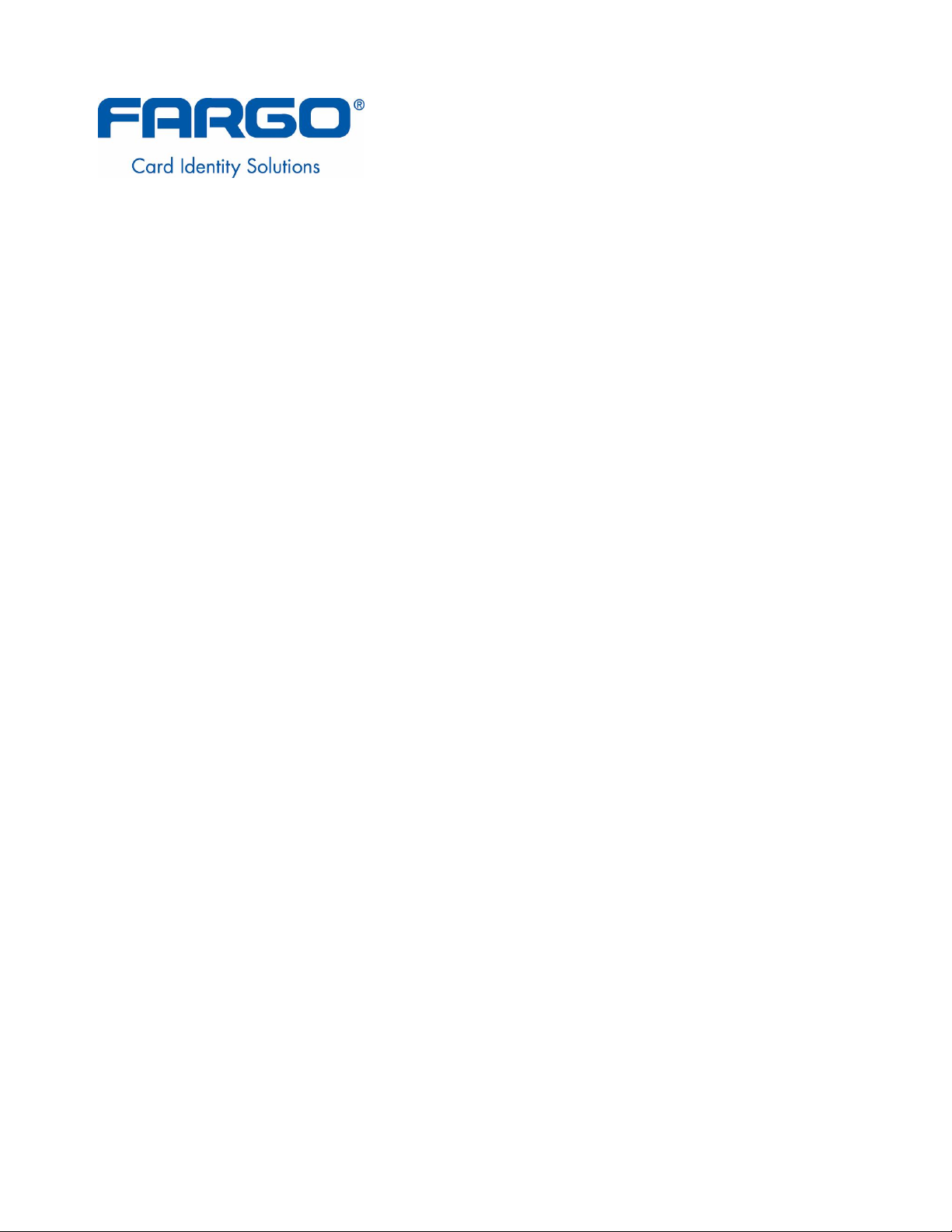
HDP600 High Definition Card
Printer/Encoder User Guide (Rev.
2.3)
HDP600 (Dual-Sided Card Printer/Encoder)
HDP600-LC (Dual-Sided Card Printer/Encoder)
HDP600 CR100 (Dual-Sided Card Printer/Encoder)
HDP600-LC CR100 (Dual-Sided Card Printer/Encoder)
Part Number: L000444
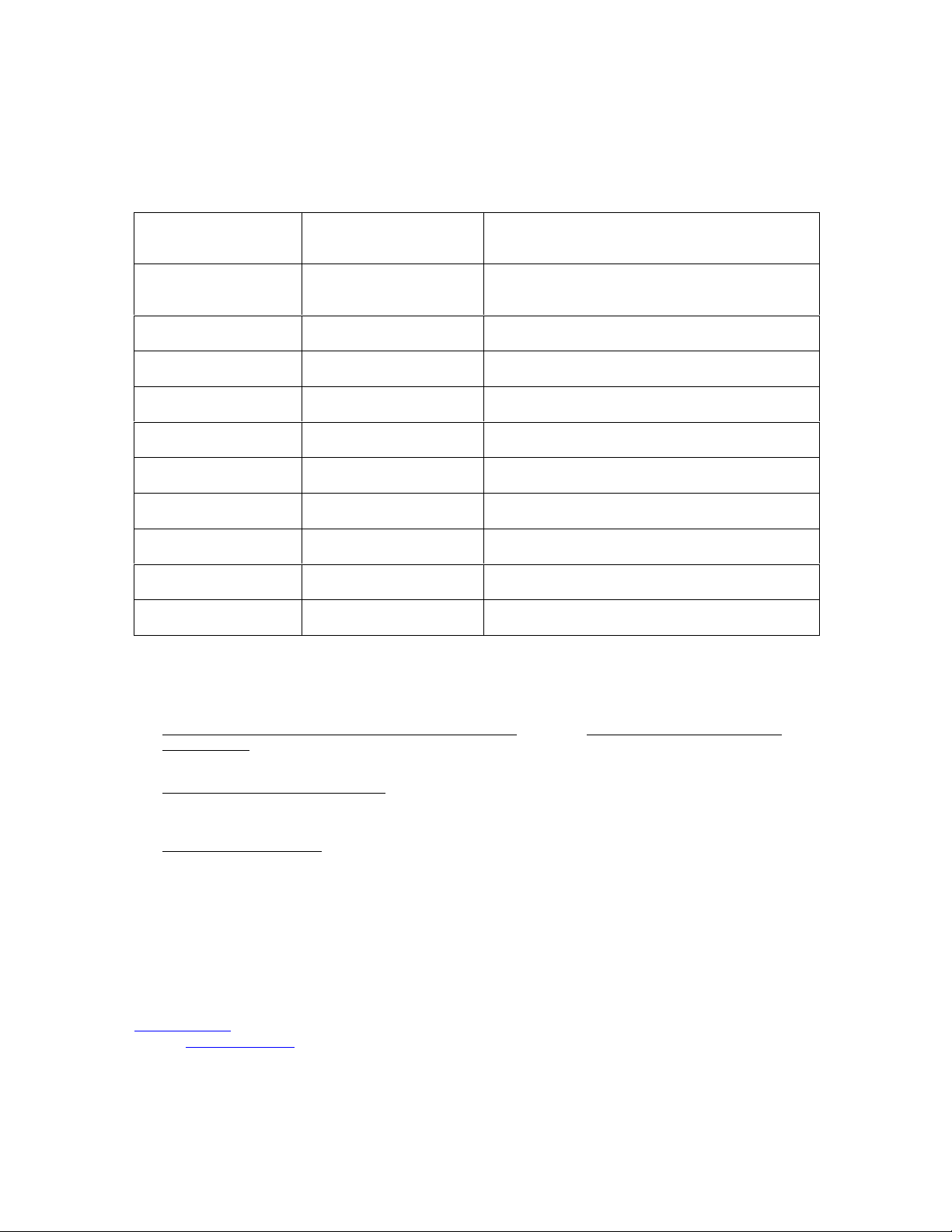
RESTRICTED USE ONLY Fargo Electronics, Inc.
HDP600 High Definition Card Printer/Encoder User Guide (Rev. 2.3), property of Fargo Electronics, Incorporated
Copyright 2003 by Fargo Electronics, Incorporated. All rights reserved. Printed in the United States of America.
Exclusive permission is granted to authorized resellers of Fargo products to reproduce and distribute this
copyrighted document to authorized Fargo customers. The revision number for this document will be updated to
reflect changes, corrections, updates and enhancements to this document.
Revision Control
Number
Revision 2.3 1 June 2006 HDP600 High Definition Card Printer/Encoder User
Revision 2.2 1 March 2006 Same title
Revision 2.1 1 February 2006 Same title
Revision 2.0 1 January 2006 Same title
Revision 1.5 1 January 2005 Same title
Revision 1.4 1 December 2004 Same title
Revision 1.3 1 August 2004 Same title
Revision 1.2 1 April 2004 Same title
Revision 1.1 1 March 2004 Same title
Revision 1.0 1 February 2004 Same title
These reference documents were thoroughly reviewed to provide Fargo with professional and international
standards, requirements, guidelines and models for our technical, training and user documentation. At all times,
the Copyright Protection Notice for each document was adhered to within our Fargo documentation process. This
reference to other documents does not imply that Fargo is an ISO-certified company at this time.
ANSI/ISO/ASQ Q9001-2000 American National Standard, (sub-title) Quality Management Systems -
Requirements (published by the American Society of Quality, Quality Press, P.O. Box 3005, Milwaukee,
Wisconsin 53201-3005)
The ASQ ISO 9000:2000 Handbook (editors, Charles A. Cianfrani, Joseph J. Tsiakals and John E. West;
Second Edition; published by the American Society of Quality, Quality Press, 625 N. Plankinton Avenue,
Milwaukee, Wisconsin 53203)
Date Document Title
Guide
Juran's Quality Handbook (editors, Joseph M. Juran and A. Blanton Godfrey; Fifth Edition, McGraw-Hill)
Any questions regarding changes, corrections, updates or enhancements to this document should be forwarded
to:
Fargo Electronics, Incorporated
Support Services
6533 Flying Cloud Drive
Eden Prairie, MN 55344 (USA)
(952) 941-9470
FAX: (952) 941-7836
www.fargo.com
E-mail: sales@fargo.com
HDP600 High Definition Card Printer/Encoder User Guide (Rev. 2.3)
ii
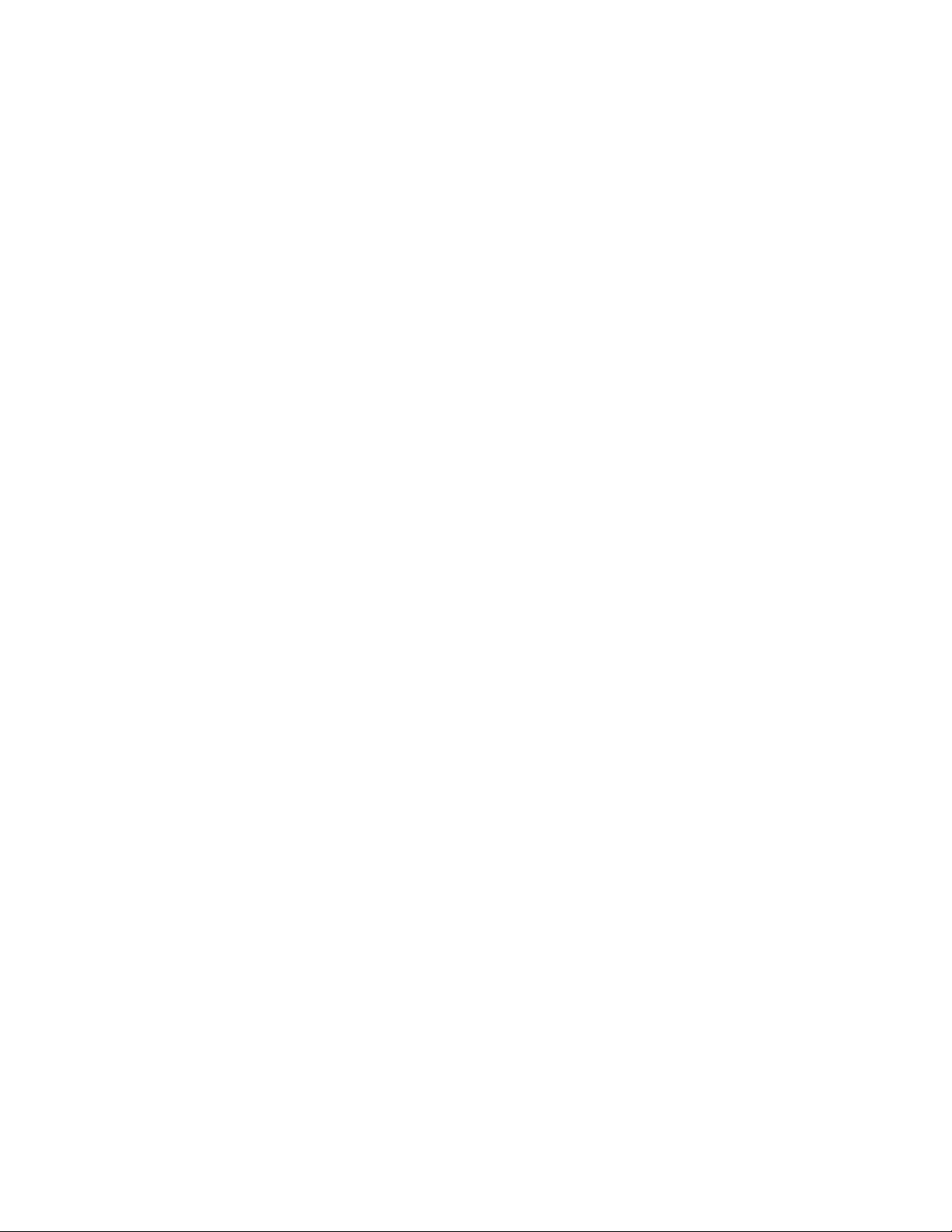
RESTRICTED USE ONLY Fargo Electronics, Inc.
Table of Contents
Section 1: Printer Overview _________________________________________________1-1
How to use the guide_________________________________________________________________ 1-1
Safety Messages (review carefully)______________________________________________________ 1-2
HDP600 Overview __________________________________________________________________ 1-3
Reviewing the HDP600 Block Diagram________________________________________________ 1-3
Reviewing the HDP600 Sequence of Operations_________________________________________ 1-4
Reviewing the HDP600 Boot up Sequence _____________________________________________ 1-7
Reviewing the Lamination Module Sequence of Operations ________________________________ 1-8
Reviewing the Lamination Module Boot up Sequence ___________________________________ 1-10
Section 2: Specifications____________________________________________________2-1
Table of Contents ___________________________________________________________________ 2-1
Safety Messages (review carefully)______________________________________________________ 2-2
Introduction________________________________________________________________________ 2-3
Reviewing the HDP600 Printer Overview table ____________________________________________ 2-3
Reviewing the HDP600 Package _____________________________________________________ 2-4
Reviewing the HDP600 (front)_______________________________________________________ 2-4
Reviewing the HDP600 CR100 Card Printer ____________________________________________ 2-5
HDP600 - Regulatory Compliances _____________________________________________________ 2-6
HDP600 - Agency Listings ____________________________________________________________ 2-6
Technical Specifications ______________________________________________________________ 2-7
Functional Specifications ____________________________________________________________ 2-14
Printer Components: Resin Thermal Transfer to USB Interface Port ________________________ 2-15
Printer Components: LCD and Softkey Control Pad_____________________________________ 2-17
Printer Components: Print Ribbons __________________________________________________ 2-22
Printer Components: Blank Cards ___________________________________________________ 2-23
Printer Components: Card Input and Output Hoppers____________________________________ 2-24
Printer Components: Card Output Hopper and Reject Hopper _____________________________ 2-25
Printer Unit: Reviewing the Card Lamination Module ___________________________________ 2-26
Printer Components: Transfer Roller_________________________________________________ 2-27
Reviewing the Overlaminates _________________________________________________________ 2-28
Reviewing the Thermal Transfer Film and PolyGuard Overlaminates________________________ 2-28
Reviewing the CR-90 or CR-100 Patch Size ___________________________________________ 2-29
Reviewing the Overlaminate Design _________________________________________________ 2-29
Section 3: Installation Procedures ____________________________________________3-1
Table of Contents ___________________________________________________________________ 3-1
Safety Messages (review carefully)______________________________________________________ 3-3
Introduction________________________________________________________________________ 3-4
Time Requirement ________________________________________________________________ 3-4
System Requirements ______________________________________________________________ 3-4
Inspection – HDP600 ______________________________________________________________ 3-4
Unpacking the Printer______________________________________________________________ 3-4
Choosing a Good Location __________________________________________________________ 3-5
About Moisture Condensation _______________________________________________________ 3-5
Printer Loading Procedures ____________________________________________________________ 3-6
Loading the Print Ribbon ___________________________________________________________ 3-6
Loading clear HDP Film into the Transfer Station_______________________________________ 3-10
Inserting the Card Cleaning Cartridge ________________________________________________ 3-13
Loading the Overlaminate _________________________________________________________ 3-16
Connecting power to the HDP600 Printer _____________________________________________ 3-21
Loading the Blank Cards __________________________________________________________ 3-29
Printer Driver Installation Procedures ___________________________________________________ 3-32
HDP600 High Definition Card Printer/Encoder User Guide (Rev. 2.3)
iii

RESTRICTED USE ONLY Fargo Electronics, Inc.
Installation Procedures ______________________________________________________________ 3-32
Installing the HDP600 Printer Driver _________________________________________________ 3-32
Printing a Test Print Image ___________________________________________________________ 3-51
Card Lamination Module Installation ___________________________________________________ 3-54
Introduction ____________________________________________________________________ 3-54
Inspecting the Card Lamination Module ______________________________________________ 3-55
Unpacking the Card Lamination Module ______________________________________________ 3-55
Choosing a proper Location ________________________________________________________ 3-55
Preventing Moisture Condensation___________________________________________________ 3-55
Installing the HDP600 Series Card Lamination Module_____________________________________ 3-56
Installing the Printer Diagnostic Utility__________________________________________________ 3-63
Printing a Test Print Image ___________________________________________________________ 3-70
Section 4: General Troubleshooting __________________________________________4-1
Table of Contents ___________________________________________________________________ 4-1
LCD Messages _____________________________________________________________________ 4-2
Reviewing LCD Messages __________________________________________________________ 4-2
General Troubleshooting Guide _____________________________________________________ 4-11
Magnetic and E-card Troubleshooting Guide___________________________________________ 4-15
Printing a Test Image _______________________________________________________________ 4-17
Reviewing the Gray/Align YMC/K Self-Test __________________________________________ 4-17
Reviewing the Color/Resin YMCK Self-Test __________________________________________ 4-18
Reviewing the Color Bars YMC Self-Test _____________________________________________ 4-18
Reviewing the Card Count Self-Test _________________________________________________ 4-19
Reviewing the Magnetic Test option _________________________________________________ 4-19
Reviewing the Lamination Color/Resin YMCK+L Self-Test ______________________________ 4-20
Section 5: Ethernet Option Section ___________________________________________5-1
Table of Contents ___________________________________________________________________ 5-1
Introduction________________________________________________________________________ 5-3
Technical Specification - Ethernet Option ________________________________________________ 5-3
Functional Specification - Ethernet Option ________________________________________________ 5-4
Network Services - Overview____________________________________________________5-5
Reviewing the Print Server__________________________________________________________ 5-5
Reviewing the Web Page Server _____________________________________________________ 5-5
Reviewing the Network Management Interface __________________________________________ 5-5
Reviewing the Telnet Server ________________________________________________________ 5-5
Network Management Interface _________________________________________________5-6
Telnet Command Line Interface _________________________________________________5-6
Initiating a Telnet Session __________________________________________________________ 5-6
Reviewing the Telnet Command Table ________________________________________________ 5-7
Ethernet Web Pages – Standard Procedures ______________________________________5-13
Reviewing Web page security_________________________________________________________ 5-13
Logging In________________________________________________________________________ 5-14
Accessing the Home pages ___________________________________________________________ 5-15
Reviewing the HDP600 Home Page__________________________________________________ 5-16
Reviewing the Home Page Categories and Fields (table)__________________________________ 5-17
Configuring the Network Settings______________________________________________________ 5-18
Accessing the Network Settings page_________________________________________________ 5-18
Reviewing the Interface ___________________________________________________________ 5-19
Reviewing the Current Settings _____________________________________________________ 5-20
Switching to the automatic IP address mode ___________________________________________ 5-21
Changing to the static IP address mode _______________________________________________ 5-22
Entering the TCP Window Size _____________________________________________________ 5-24
HDP600 High Definition Card Printer/Encoder User Guide (Rev. 2.3)
iv
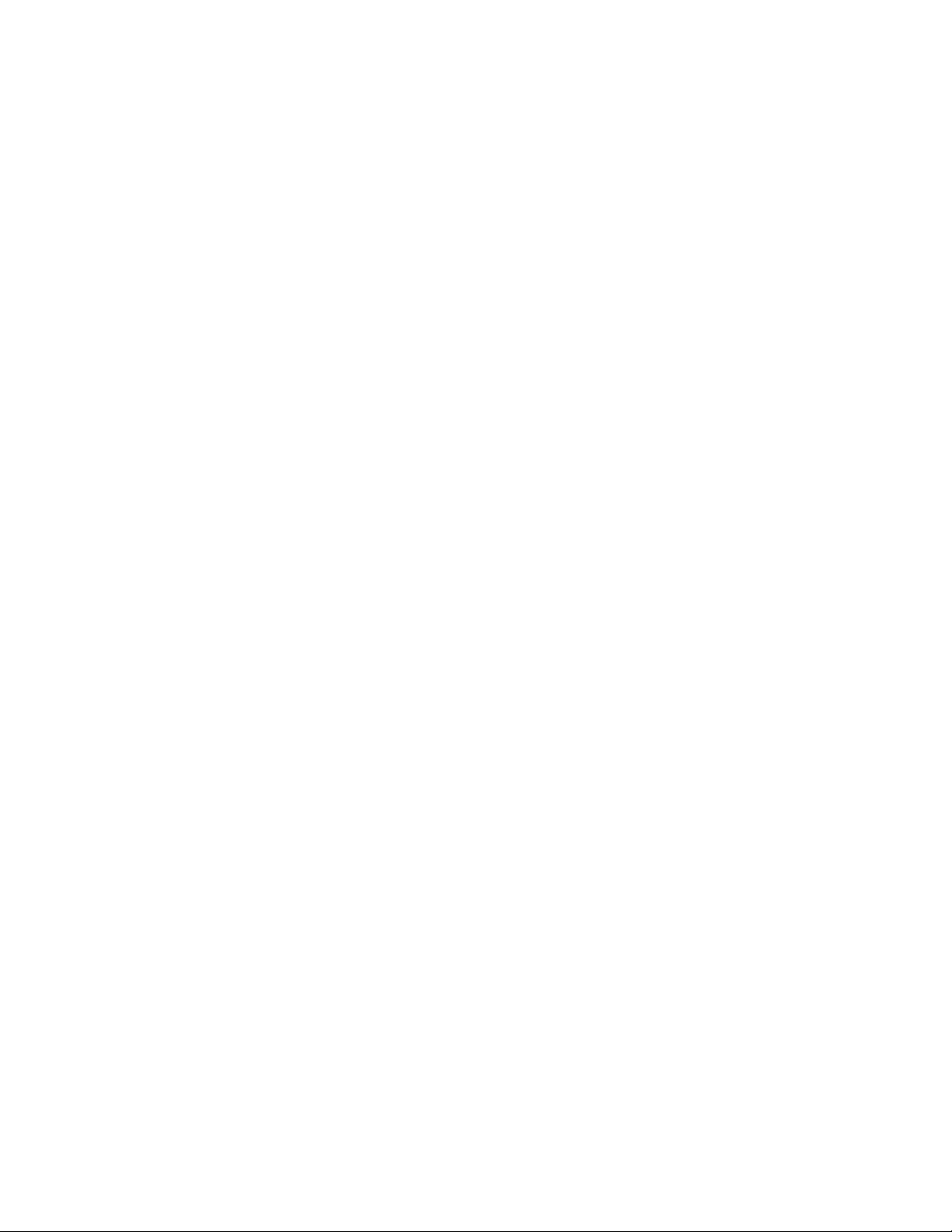
RESTRICTED USE ONLY Fargo Electronics, Inc.
Using the Clear Changes button _____________________________________________________ 5-25
Using the TCP/IP page ______________________________________________________________ 5-26
Using the TCP/IP Status Web Page __________________________________________________ 5-27
Using the Printer page _______________________________________________________________ 5-28
Using the System Log page___________________________________________________________ 5-30
Changing the Log Name___________________________________________________________ 5-31
Selecting the Log Type____________________________________________________________ 5-33
Setting up Email Event logging _____________________________________________________ 5-35
Specifying UDP Event logging _____________________________________________________ 5-36
Specifying TCP Event logging ______________________________________________________ 5-38
Using the Administration pages _______________________________________________________ 5-40
Using the System Information page __________________________________________________ 5-40
Changing the Root Password _______________________________________________________ 5-42
Upgrading the Print Server _________________________________________________________ 5-44
Using the Reboot pages______________________________________________________________ 5-46
Rebooting the Ethernet Server ______________________________________________________ 5-46
Resetting to Default Settings _______________________________________________________ 5-48
Using the Help page ________________________________________________________________ 5-49
Additional Procedures ________________________________________________________5-50
Reviewing LED and Dipswitch Tables__________________________________________________ 5-50
Reviewing the LED Table _________________________________________________________ 5-50
Reviewing the Dip Switches________________________________________________________ 5-51
Restoring the Factory Settings for Ethernet ______________________________________________ 5-52
Restoring the Default Settings ______________________________________________________ 5-52
Accessing the IP address of your Printer_________________________________________________ 5-53
Accessing the HDP600 IP address ___________________________________________________ 5-53
Upgrading the Main Firmware with the Fargo Diagnostics Utility_____________________________ 5-54
Ethernet Printer Troubleshooting Procedures_____________________________________5-56
Troubleshooting procedures ________________________________________________________ 5-56
Verifying the Printer Connection ____________________________________________________ 5-57
Verifying the Printer IP address _____________________________________________________ 5-57
Verifying that your PC can access the Printer using the ping command ______________________ 5-58
Printing a test page _______________________________________________________________ 5-59
Reviewing Frequently-asked Questions __________________________________________5-60
Glossary of Terms ____________________________________________________________5-66
Section 6: Card Lamination Module __________________________________________6-1
Table of Contents ___________________________________________________________________ 6-1
Reviewing the Card Lamination Module _________________________________________________ 6-2
Safety Messages (review carefully)______________________________________________________ 6-3
Opening the Card Lamination Module _________________________________________________ 6-4
Adjusting the Card Lamination Module __________________________________________________ 6-6
Adjusting the Card Flattener_________________________________________________________ 6-6
Section 7: Printer Adjustments_______________________________________________7-1
Table of Contents ___________________________________________________________________ 7-1
Safety Messages (review carefully)______________________________________________________ 7-3
Adjusting the Card Size_______________________________________________________________ 7-4
Adjusting the Card Thickness Adjustment Lever_________________________________________ 7-4
Printing on Alternate Card stocks _______________________________________________________ 7-5
Selecting the Right Cards and optimize the HDP Print Process______________________________ 7-5
Selecting the Appropriate HDP Printer Driver settings ____________________________________ 7-6
Conducting the Tape adhesion Test ___________________________________________________ 7-7
Printer Driver Options_______________________________________________________________ 7-10
HDP600 High Definition Card Printer/Encoder User Guide (Rev. 2.3)
v
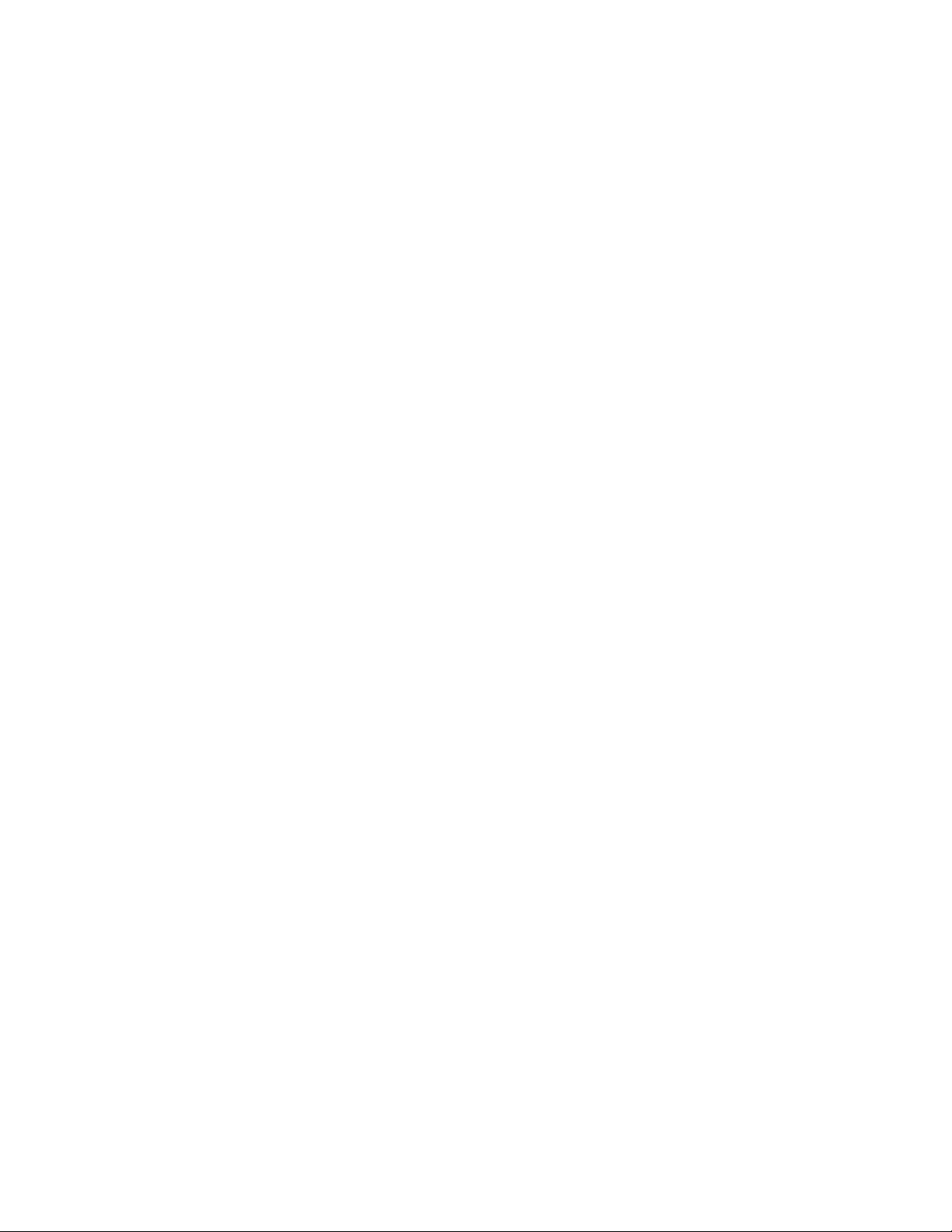
RESTRICTED USE ONLY Fargo Electronics, Inc.
Installing Printer Driver Updates ____________________________________________________ 7-10
Setting Up the Printer Driver__________________________________________________________ 7-11
Setting up Windows 2000/Windows XP ______________________________________________ 7-11
Using the Card tab (HDP600/HDP600-LC) ______________________________________________ 7-12
Using the Card tab (HDP600 CR100/HDP600-LC CR100) __________________________________ 7-13
Selecting the Card Size (HDP600 and HDP600-LC) _____________________________________ 7-14
Selecting the Custom Card Size _____________________________________________________ 7-16
Selecting the Card Type (all HDP600 Printers) _________________________________________ 7-17
Selecting the Card Hopper (HDP600 and HDP600-LC only) ______________________________ 7-19
Selecting the Card Hopper (HDP600 CR100 and HDP600-LC CR100 only) __________________ 7-20
Setting the Orientation ____________________________________________________________ 7-21
Specifying the number of Copies ____________________________________________________ 7-21
Selecting the Diagnostics button ____________________________________________________ 7-22
Selecting the Test Print button ______________________________________________________ 7-22
Selecting the About button _________________________________________________________ 7-23
Using the Device Options tab (HDP600/HDP600-LC)______________________________________ 7-24
Using the Device Options tab (HDP600 CR100/ HDP600-LC CR100) _________________________ 7-25
Adjusting the Ribbon Type_________________________________________________________ 7-26
Adjusting the Film Type___________________________________________________________ 7-27
Adjusting for the Color Matching____________________________________________________ 7-28
Adjusting for the Color Tone – Natural or Enhanced_____________________________________ 7-29
Adjusting for the Resin Dither ______________________________________________________ 7-30
Using the Print Both Sides option____________________________________________________ 7-31
Using the Split 1 Set of Ribbon Panels option __________________________________________ 7-32
Using the Print Back Side First option ________________________________________________ 7-33
Using the Print Back Side Only option________________________________________________ 7-34
Using the Rotate Front 180 Degrees or Rotate Back 180 Degrees options ____________________ 7-35
Using the Print in Single Card Mode option____________________________________________ 7-36
Using the Disable Printing option____________________________________________________ 7-37
Using the Image Color tab (HDP600)___________________________________________________ 7-38
Using the Image Transfer tab _________________________________________________________ 7-42
Adjusting the Image Position controls ________________________________________________ 7-43
Adjusting the Transfer Dwell Time and Temperature ____________________________________ 7-45
Using the K Panel Resin tab __________________________________________________________ 7-46
Selecting the Full Card with the K Panel Resin tab ______________________________________ 7-47
Selecting the Defined Area(s) with the K Panel Resin tab _________________________________ 7-48
Selecting the Undefined Area(s) with the K Panel Resin tab _______________________________ 7-49
Defining the Area to activate the Card Grid ____________________________________________ 7-50
Measuring the Total Card area ______________________________________________________ 7-51
Measuring the Area to be positioned on the Card________________________________________ 7-52
Selecting the Print YMC under the K and Print K Only options ____________________________ 7-53
Using the Magnetic Encoding tab ______________________________________________________ 7-54
Using the Encoding Mode option ____________________________________________________ 7-55
Encoding the Mode/Coercivity/Magnetic Track Selection_________________________________ 7-57
Reviewing the Magnetic Track Options _______________________________________________ 7-59
Reviewing the Enable MLE Support checkbox _________________________________________ 7-60
Reviewing the Verification options __________________________________________________ 7-61
Reviewing the Shift Data Left ______________________________________________________ 7-62
Reviewing the ISO Track Locations__________________________________________________ 7-63
Sending the Track Information______________________________________________________ 7-64
Reviewing the Sample String _______________________________________________________ 7-65
Reviewing the ASCII Code and Character Table________________________________________ 7-66
Using the Lamination tab (only with Card Lamination Module) ______________________________ 7-67
Selecting the Lamination Position ___________________________________________________ 7-68
Selecting the Lamination Side ______________________________________________________ 7-69
Selecting the Lamination Type______________________________________________________ 7-70
HDP600 High Definition Card Printer/Encoder User Guide (Rev. 2.3)
vi
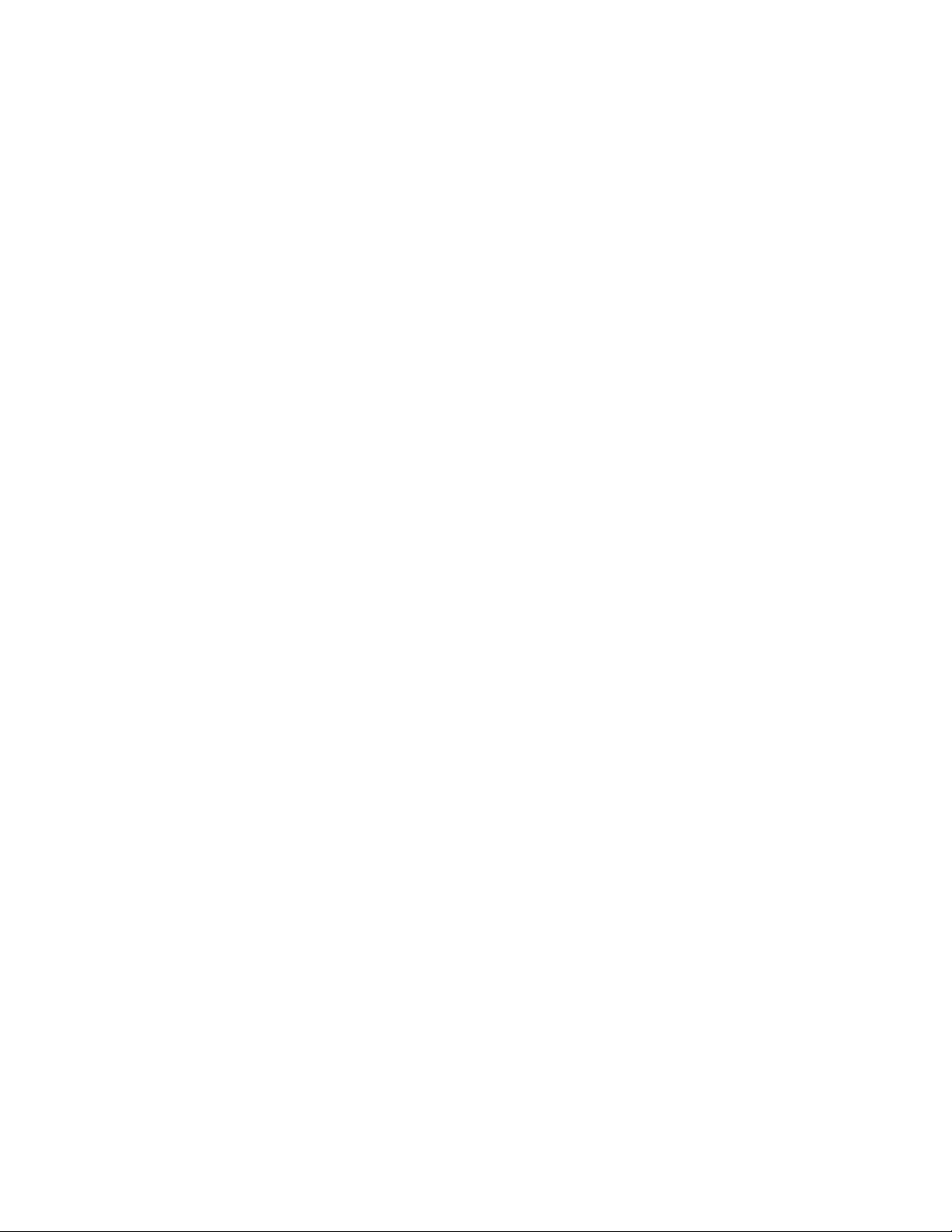
RESTRICTED USE ONLY Fargo Electronics, Inc.
Adjusting the Transfer Dwell Time and Transfer Temperature _____________________________ 7-71
Selecting the Sensors button and Defaults button________________________________________ 7-71
Selecting the Sensors button and Defaults button________________________________________ 7-72
Section 8: Cleaning________________________________________________________8-1
Table of Contents ___________________________________________________________________ 8-1
Using the Required Supplies ________________________________________________________ 8-2
Safety Messages (review carefully)______________________________________________________ 8-3
Cleaning inside the Printer __________________________________________________________ 8-4
Cleaning outside the Printer _________________________________________________________ 8-4
Cleaning the Printhead _____________________________________________________________ 8-5
Replacing the Card Cleaning Tape____________________________________________________ 8-6
Cleaning the Magnetic Encoder ______________________________________________________ 8-8
Cleaning the Platen and Transfer Rollers ______________________________________________ 8-10
Cleaning the Transfer Rollers using the Cleaning Card ___________________________________ 8-11
Section 9: Packing the Card Printer__________________________________________9-12
Section 10: Board Level Diagnostics _________________________________________10-1
Board Errors ______________________________________________________________________ 10-2
Resolving the EE Memory Error ____________________________________________________ 10-2
Resolving the EE Checksum Error___________________________________________________ 10-2
Resolving the DRAM Memory Error_________________________________________________ 10-3
Resolving the RAM Memory Error __________________________________________________ 10-3
Resolving the FPGA Error _________________________________________________________ 10-4
Sensor Testing_____________________________________________________________________ 10-4
Reviewing the Sensor Locations and Voltages__________________________________________ 10-5
Reviewing the Motor Locations and Cables____________________________________________ 10-7
Section 11: LCD On-Line Menu Navigation___________________________________11-1
Entering the LCD Menu and selecting an Option __________________________________________ 11-1
Selecting from the HDP600 Menu Option Structure Tree _________________________________ 11-2
Reviewing the Printer Setup __________________________________________________________ 11-3
Preparing to Adjust the Print Offset, Transfer TOF and Transfer EOF _______________________ 11-5
Aligning the Print Offset __________________________________________________________ 11-6
Setting the Transfer TOF __________________________________________________________ 11-8
Setting the Transfer EOF _________________________________________________________ 11-10
Using the Gap Distance Table _____________________________________________________ 11-12
Adjusting the Transfer Tension ____________________________________________________ 11-15
Adjusting the Film Drive _________________________________________________________ 11-16
Adjusting the Ribbon Tension _____________________________________________________ 11-16
Adjusting the Ribbon Drive _______________________________________________________ 11-17
Adjusting the Transfer Temperature_________________________________________________ 11-17
Adjusting the Transfer Speed ______________________________________________________ 11-18
Setting the Printhead Resistance____________________________________________________ 11-18
Adjusting the Image Darkness _____________________________________________________ 11-19
Changing the Encoder Settings_____________________________________________________ 11-20
Setting the Magnetic TOF ________________________________________________________ 11-21
Setting the Magnetic TOF ________________________________________________________ 11-23
Adjusting the Flipper Offset _______________________________________________________ 11-24
Adjusting the Lamination Flipper Offset _____________________________________________ 11-25
Adjusting the LAM TOF and EOF__________________________________________________ 11-26
Adjusting the Lamination Sensor Calibration__________________________________________ 11-27
Adjusting the Lamination Temperature Setting ________________________________________ 11-27
Using the Show Card Count option _________________________________________________ 11-28
System Upgrade (Firmware Upgrade) _______________________________________________ 11-29
HDP600 High Definition Card Printer/Encoder User Guide (Rev. 2.3)
vii
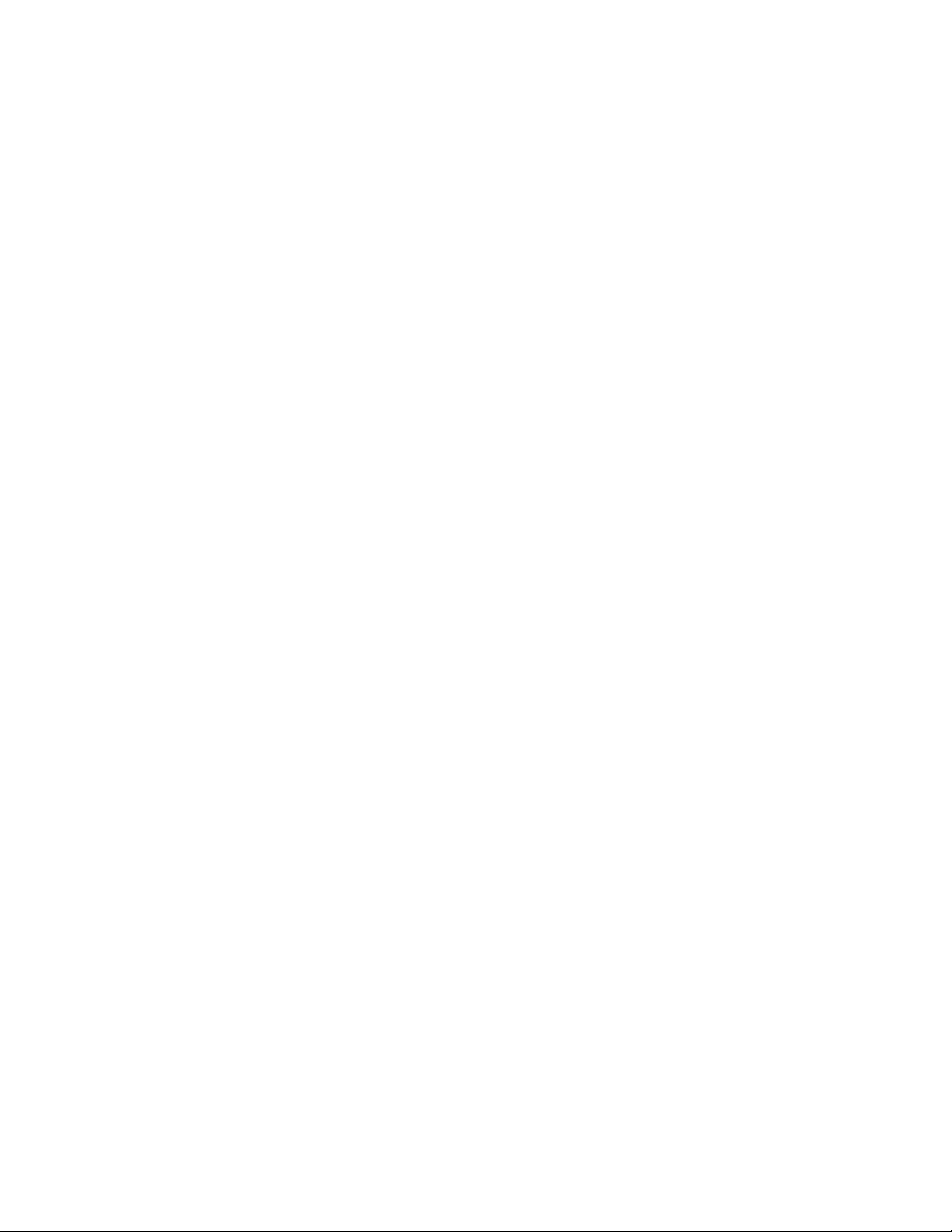
RESTRICTED USE ONLY Fargo Electronics, Inc.
Section 12: Firmware Updates ______________________________________________12-1
Firmware Updater Application Program_________________________________________________ 12-1
Downloading Firmware Updates_______________________________________________________ 12-3
Updating the Printer's Firmware _______________________________________________________ 12-4
Updating the Main Firmware _______________________________________________________ 12-4
Updating the LCD Firmware _______________________________________________________ 12-7
Section 13: Fargo Technical Support ________________________________________13-1
Contacting Fargo Technical Support____________________________________________________ 13-1
Reading the Serial Numbers on a Fargo Printer ___________________________________________ 13-2
Finding out when a Fargo Card Printer was manufactured ________________________________ 13-2
Reviewing Example No. 1: Serial Number 80453289____________________________________ 13-2
Reviewing Example No. 2: Serial Number A1280224 ___________________________________ 13-2
Section 14: Reviewing Spare Parts Lists ______________________________________14-1
Reviewing Spare Parts List for HDP600, HDP600-LC, HDP600 CR100 and HDP600-LC CR100 _ 14-1
Section 15: Glossary of Terms ______________________________________________15-1
Section 16: Index_________________________________________________________16-1
Section 17: Appendix A____________________________________________________17-1
HDP600 High Definition Card Printer/Encoder User Guide (Rev. 2.3)
viii
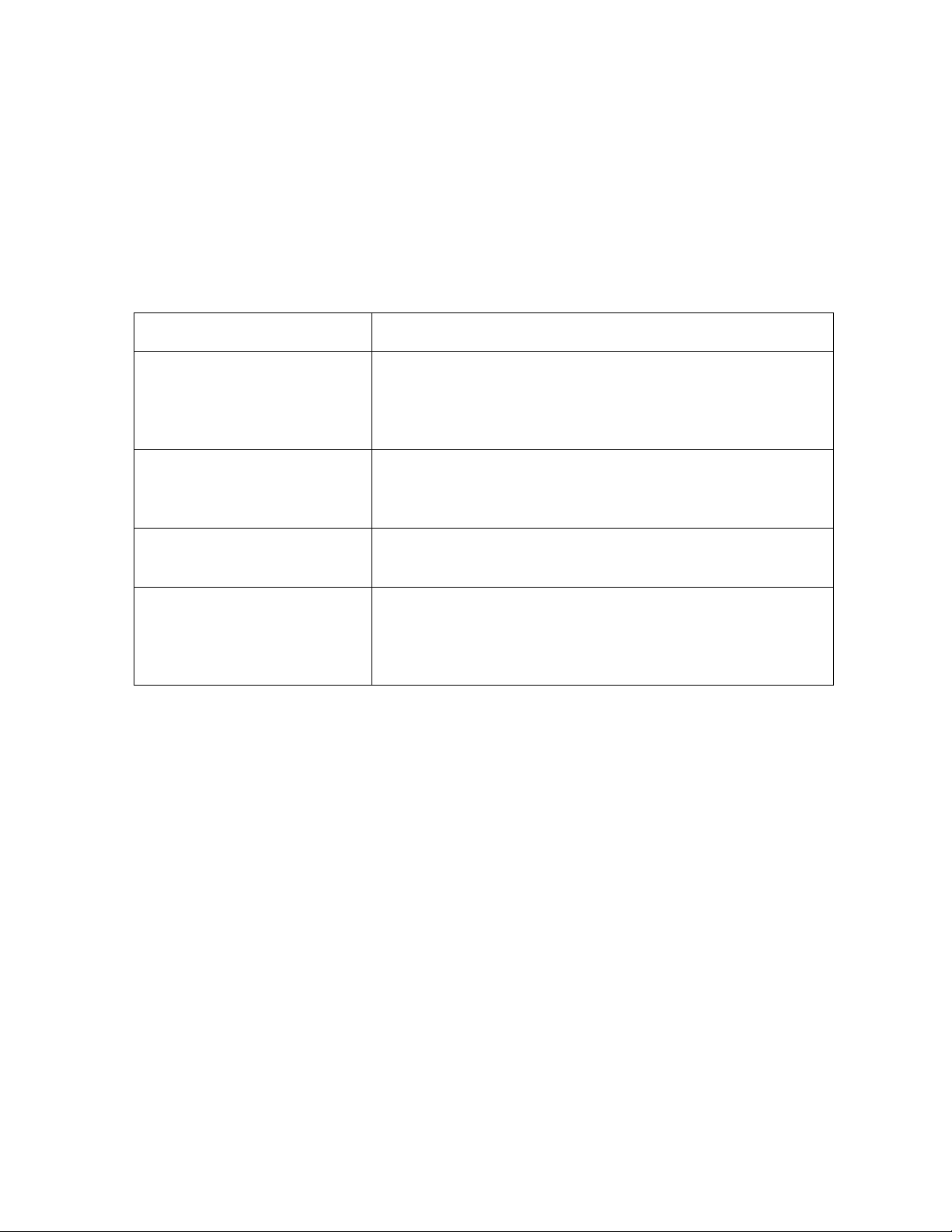
RESTRICTED USE ONLY Fargo Electronics, Inc.
Section 1: Printer Overview
How to use the guide
The HDP600 High Definition Card Printer/Encoder User Guide (Rev. 2.3) is designed to
provide installers and technicians with quick, efficient lookup of related procedures,
components and terms. The Guide can be used effectively either in soft or hard copy,
depending on the preference of the installer or technician.
Manual Description
Glossary of Terms and
Technical/Functional
Specifications (hyper-linked)
Table of Contents (hyperlinked)
Cross-Referencing (hyperlinked)
Comprehensive Index
(hyper-linked)
You can go directly to the Glossary of Terms, Technical
Specifications and Functional Specifications to learn how
to use the processes, procedures, functions and windows
for the HDP600 within concise, correlative tables.
You can use the automated Table of Contents to quickly
locate, for example, an error message, a procedure, the
index or an appendix.
You can use the cross-referencing links to quickly locate,
for example, an error message or a procedure.
You can use the Comprehensive Index to quickly locate
information on the HDP600, relating to a specification, a
procedural step, a window or screen, a component, a
term, a qualifier or a related feature to this Printer.
HDP600 High Definition Card Printer/Encoder User Guide (Rev. 2.3)
1-1
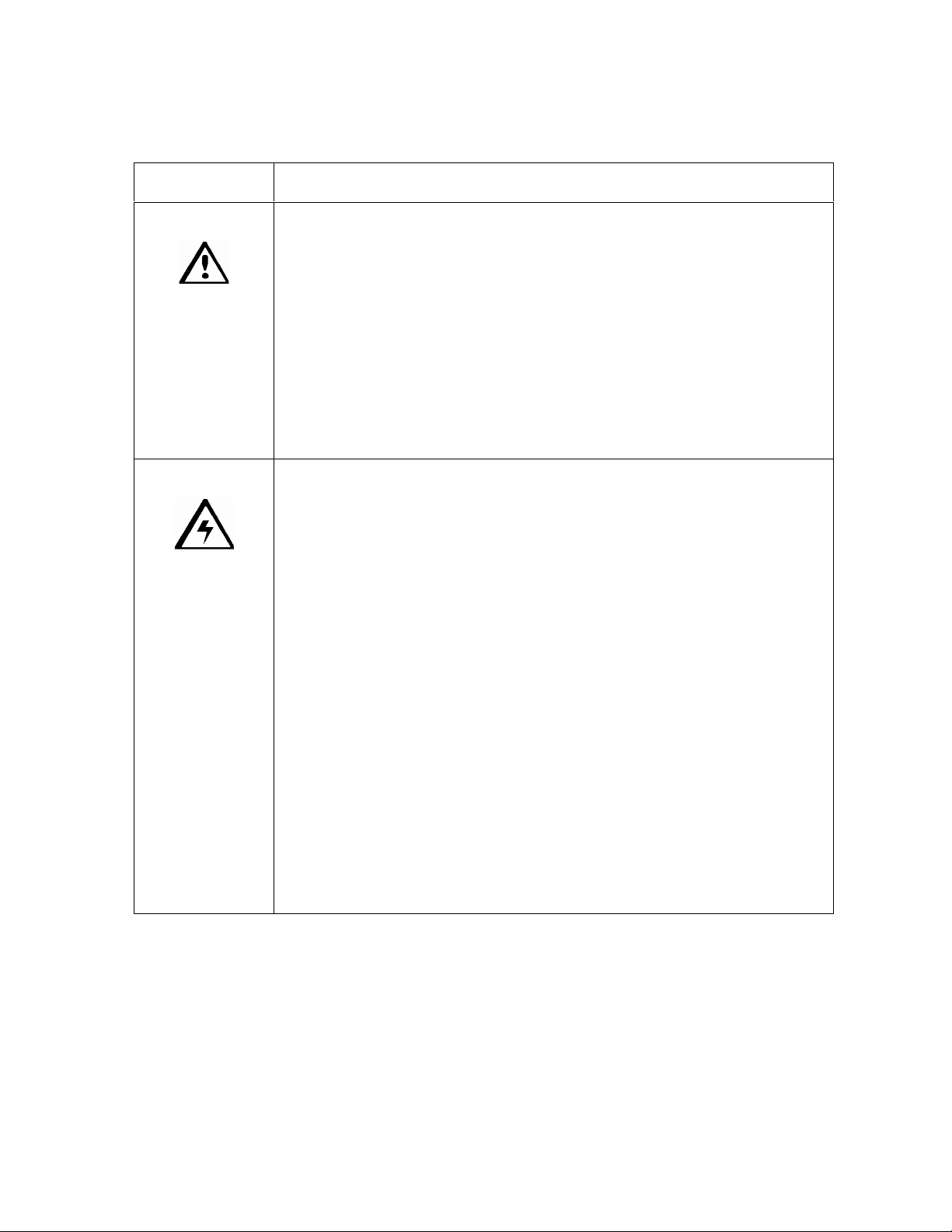
RESTRICTED USE ONLY Fargo Electronics, Inc.
Safety Messages (review carefully)
Symbol Critical Instructions for Safety purposes
Danger:
Caution:
Failure to follow these installation guidelines can result in death or
serious injury.
Information that raises potential safety issues is indicated by a warning
symbol (as shown to the left).
To prevent personal injury, refer to the following safety messages
before performing an operation preceded by this symbol.
To prevent personal injury, always remove the power cord prior to
performing repair procedures, unless otherwise specified.
To prevent personal injury, make sure only qualified personnel
perform these procedures.
This device is electrostatically sensitive. It may be damaged if
exposed to static electricity discharges.
Information that raises potential electrostatic safety issues is indicated
by a warning symbol (as shown to the left).
To prevent equipment or media damage, refer to the following
safety messages before performing an operation preceded by this
symbol.
To prevent equipment or media damage, observe all established
Electrostatic Discharge (ESD) procedures while handling cables in
or near the Circuit Board and Printhead Assemblies.
To prevent equipment or media damage, always wear an
appropriate personal grounding device (e.g., a high quality wrist
strap grounded to avoid potential damage).
To prevent equipment or media damage, always remove the
Ribbon and Cards from the Printer before making any repairs,
unless otherwise specified.
To prevent equipment or media damage, take jewelry off of
fingers and hands, as well as thoroughly clean hands to remove oil
and debris before working on the Printer.
HDP600 High Definition Card Printer/Encoder User Guide (Rev. 2.3)
1-2
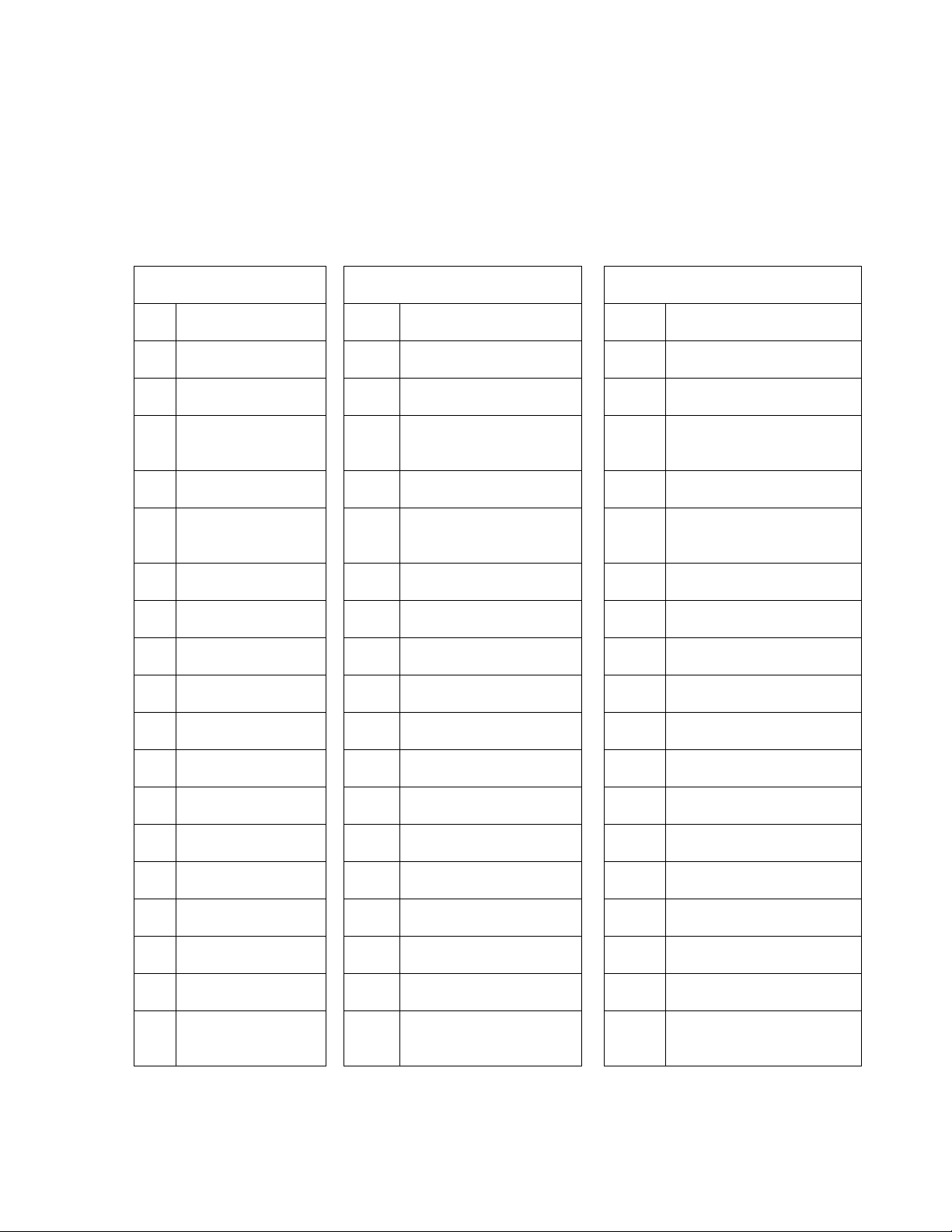
RESTRICTED USE ONLY Fargo Electronics, Inc.
HDP600 Overview
Reviewing the HDP600 Block Diagram
The HDP600 Block Diagram will be created and added to this service document at a future
date.
Motors Sensors Parts
1 Card Input 13 Thermocouple 32 Flattener Cooling Fan
2 Card Feed Stepper 14 Film Supply Encoder 33 Lamination Roller
3 Flipper Stepper 15 Film - Print 34 Platen Roller
4 Lamination
Stepper
5 Print Stepper 17 Ribbon Encoder 36 Printhead Cooling Fan
6 Lamination
Headlift
7 Film Supply 19 Thermistor 38
8 Film Take Up 20 Cover Interlock 39
9 Ribbon Supply 21 Card Input Roller 40
10 Ribbon Take Up 22 Cleaning Cartridge 41
11 Print Headlift 23 Flipper Table Roller 42
12 Card Low 24 Flipper Table 43
13 Card Detection 25 Encoding Module 44
14 Flipper Table Card 26 Encoding Feed Roller 45
15 Encoding TOF 27 Card Feed Roller 46
16 Ribbon Sensor Array 35 Printhead
18 Print Headlift 37 Card Input Hopper
16 Flipper Home 28 Card Feed Roller 47
17 Card TOF 29 Transfer Platen Roller 48
18 Film - Transfer 30 Flattener Roller 49
19 Film Take Up
Encoder
31 Card Feed Roller 50
HDP600 High Definition Card Printer/Encoder User Guide (Rev. 2.3)
1-3
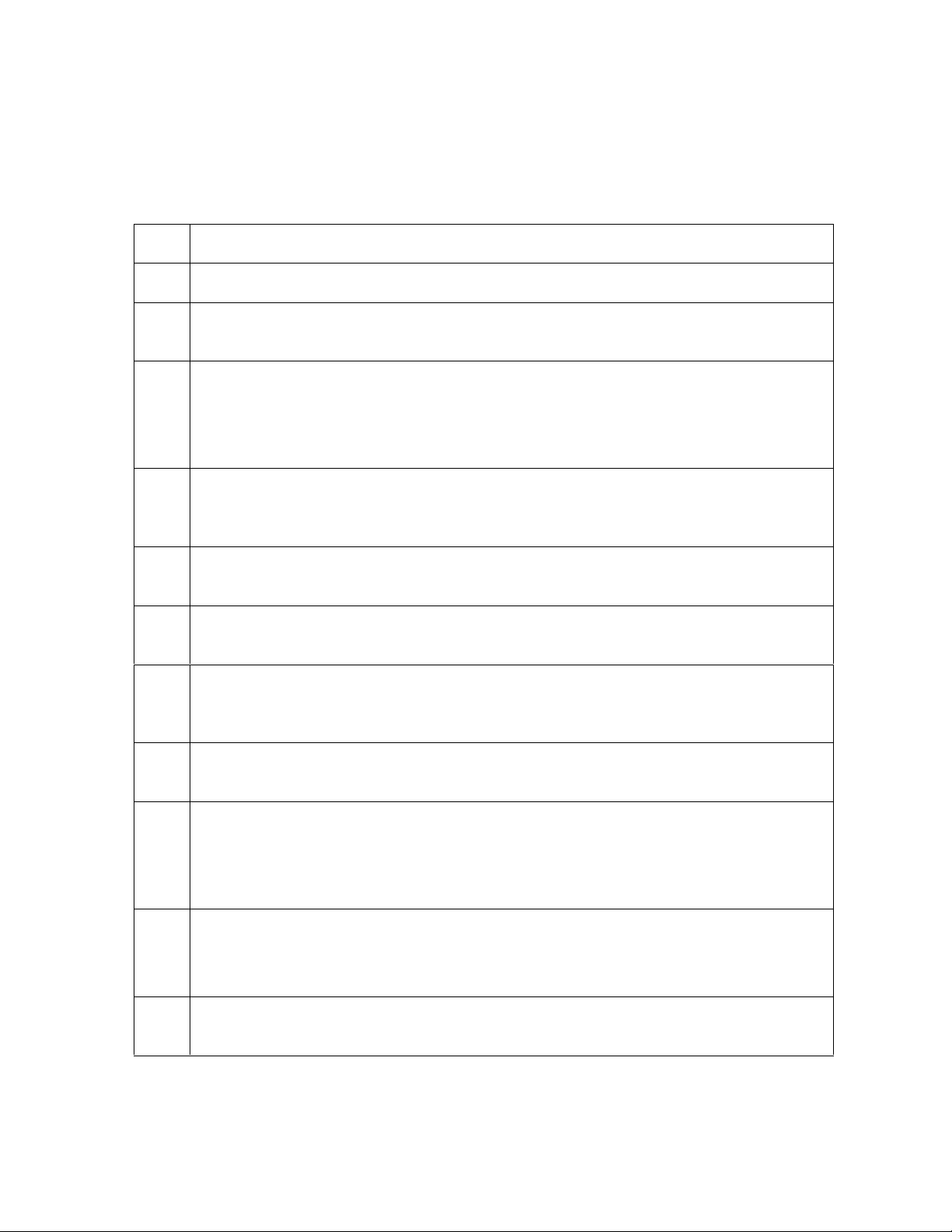
RESTRICTED USE ONLY Fargo Electronics, Inc.
Reviewing the HDP600 Sequence of Operations
The following sequence describes a dual sided full color print job with magnetic encoding.
(Note: The HDP625/625-LC Printers have two (2) Card Input Hoppers that load 100 cards in
each Hopper.)
Step Process
1 The File information is received from the PC.
2 The Heater warms up and/or maintains the heat on the hot Roller using the
Thermocouple to help maintain the desired temp.
3 The DC Motor and Stepper Motor turn ON and run until a card is seen by the card
Sensor, which will cause the Card Input Motor to stop.
The Stepper will continue to run a certain number of steps to position the card on
the Flipper Table. All stop. Card Low Sensor will check for cards in Input Hopper.
4 Stepper will turn ON, causing the Flipper to turn to the magnetic angular position.
The Flag Sensor and counted steps are used to determine the angular position. All
stop.
5 Stepper will engage to drive the card past the Mag Card Sensor and the Mag
Head.
6 Stepper engages to drive the card to a centered position on the Flipper Table
using the Mag Card Sensor and a step count. All stop.
7 Stepper will turn ON, causing the Flipper to turn to the default (flat) position. The
Flat Sensor and counted steps are used to determine the angular position. All
stop.
8 Steppers engage to move the card OFF the Flipper and to a position near the hot
Roller, using Card Feed Sensors and a step count. All stop.
9 The Ribbon Drives turn ON and move until the correct panel is found by the Print
Ribbon Sensor array (5 reflective). All stop. (Note: The Print Ribbon Encoder is
active during this step.)
This step occurs simultaneously with Step 10 (below).
10 The Film Drives turn ON until the Film is positioned with the Film Print Alignment
Sensor. (Note: This is the closest Sensor to the Transfer Rollers.)
All stop. (Note: The Film Ribbon Encoder is active during this step.)
11 The Headlift Motor engages, moving the Printhead down until Headlift Sensor is
activated. All stop.
Continued on the next page
HDP600 High Definition Card Printer/Encoder User Guide (Rev. 2.3)
1-4
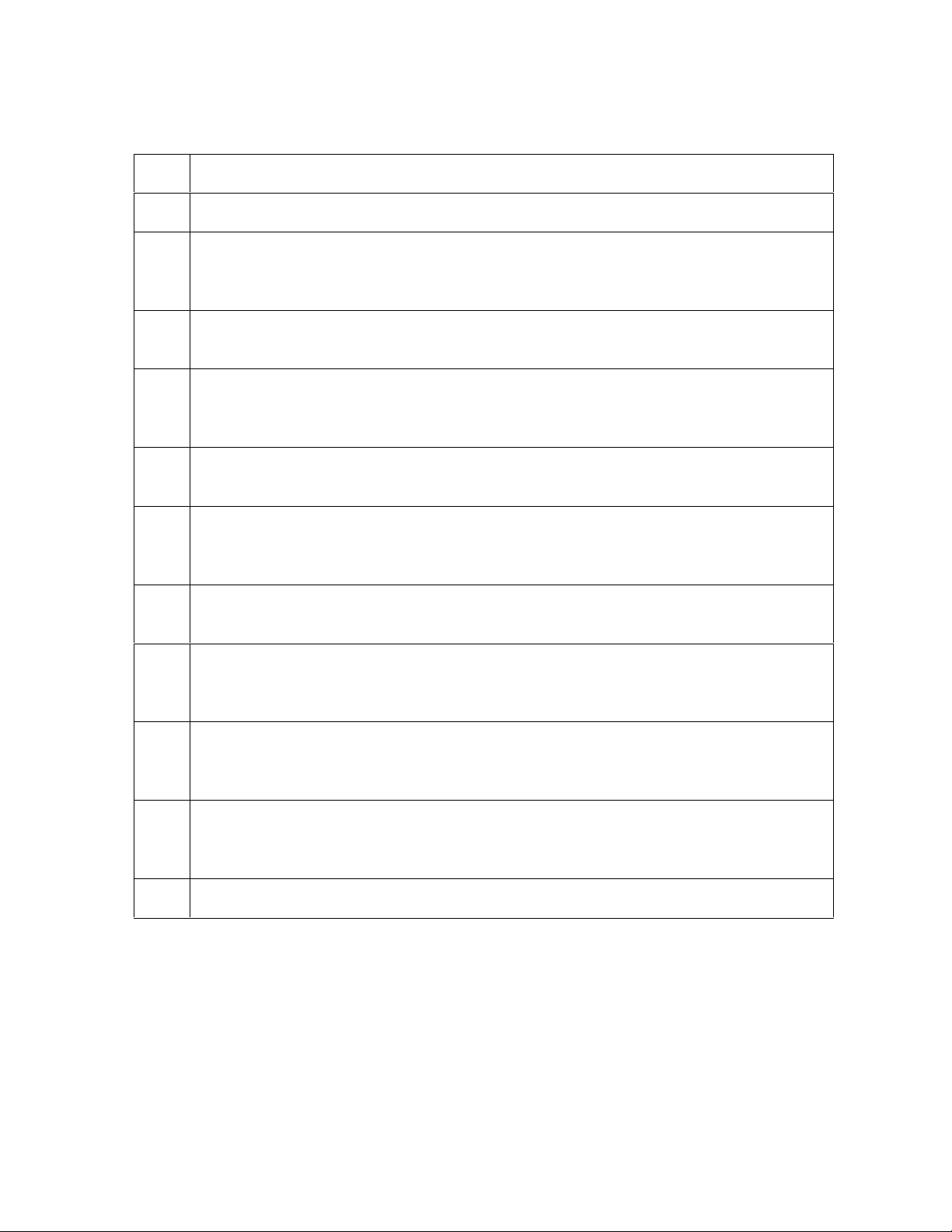
RESTRICTED USE ONLY Fargo Electronics, Inc.
Reviewing HDP 600 Series Card Printer - Sequence of Operations (continued)
Step Process
12 The Fan turns ON as required to keep head cool.
13 The Ribbon Drives, Film Drive and Print Platen Stepper turn ON and the Printhead
burns the image data until the image data is depleted. All stop. (Note: The Ribbon
Encoders and Film Encoders are active during this step.)
14 The Headlift Motor engages, moving the Printhead up until the Headlift Sensor is
activated. All stop.
15 The Ribbon Drives and Film Ribbon Drive advance until the Print Ribbon Encoder
sees acceleration at release. (Note: The Ribbon Encoders are active during this
step.)
16 The Ribbon Drives move until the Print Ribbon Position Sensor finds the next
panel. All Motors stop. (Note: The Ribbon Encoder is active during this step.)
17 The Film ribbon drive turns ON until the images portion of the Film is positioned
before the Printhead, using the Film Print Alignment Sensor. All stop. (Note: The
Film Encoder is active during this step.)
18 The Headlift Motor engages, moving Printhead down until the Headlift Sensor is
activated. All stop.
19 Ribbon Drive, Film Ribbon Drive and Stepper all turn ON and the Printhead burns
image data until the image data is depleted. All stop. (Note: The Ribbon Encoders
and Film Encoders are active during this step.)
20 The Ribbon Drive, Film Drive and Print Platen Stepper engage until print Ribbon
Encoder sees acceleration at release. (Note: The Ribbon Encoders are active
during this step.)
21 The Headlift Motor engages, moving the Printhead up until the Headlift Sensor is
activated. All stop. (Note: This step is not performed after the last Color/Heat Seal
Panel is printed.)
22 Repeat Steps 9 to 14 for the appropriate number of color/heat seal panels.
Continued on the next page
HDP600 High Definition Card Printer/Encoder User Guide (Rev. 2.3)
1-5

RESTRICTED USE ONLY Fargo Electronics, Inc.
Reviewing HDP 600 Series Card Printer - Sequence of Operations (continued)
Step Process
23 The Film/Ribbon Drives and Print Platen Stepper turn ON to advance the printed
portion of the Film into position at the heated Lam Roller Stepper Motor, using the
Lamination Film Alignment Sensor.
24 The Headlift Motor engages, moving the Printhead up until the Headlift Sensor is
activated. All stop. (Note: This step is not performed after the last Color/Heat Seal
Panel is printed.)
25 If the heater is not at the required temperature yet, the job will pause.
26 Stepper engages to move the card to a position directly under the hot Roller. The
Top of Form Sensor determines card edge and number of steps to position card.
All stop.
27 The Headlift Motor turns ON to lower the hot Roller and will stop when the Headlift
Sensor is activated. All off.
28 The Stepper and Film Drive engage to laminate the printed Film onto the card.
They will turn off after a given number of steps based on the position given by the
card Sensor. All stop. (Note: The Film Encoder is active during this step.)
29 The Headlift Motor turns on to raise the hot Roller, stopping when the Headlift
Sensor is activated.
30 The Film Drive and Stepper turn ON for a given number of clicks based on Film
Encoder, until the film is released.
31 The Stepper turns ON to move the card into the Output Hopper (based on steps
from a known position). All stop.
32 The Heater and Thermocouple are maintained at a set temperature at all times
when the Printer is ON. The cooling fan is ON when the Printhead is ON or hot.
HDP600 High Definition Card Printer/Encoder User Guide (Rev. 2.3)
1-6
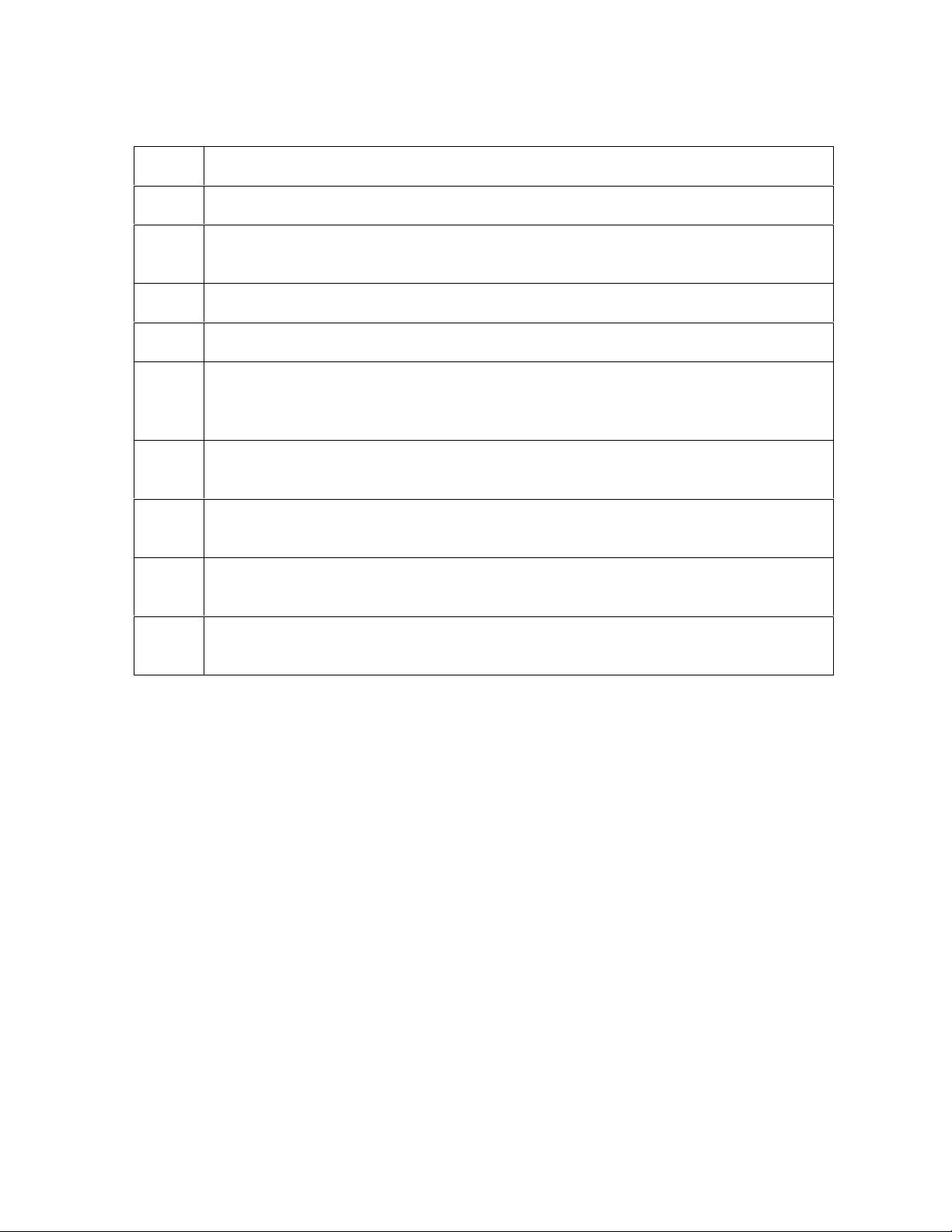
RESTRICTED USE ONLY Fargo Electronics, Inc.
Reviewing the HDP600 Boot up Sequence
Step Process
1 The Card feed stepper turns ON (to check for a card on the Flipper table).
2 The Lam Headlift turns until the head up position is returned from the Headlift
Sensor).
3 The Film transfer take-up Motor turns ON to take up any slack in the film.
4 The Print Headlift turns until head up position is returned from Headlift Sensor.
5 The Print Ribbon moves forward until it finds the yellow panel, pauses, advances
to magenta, then backs up to yellow (the Ribbon Sensor detects marks on the
ribbon).
6 The Transfer Ribbon advances forward two panels from supply (advances until
the Print Film Sensor senses 2 marks on the Film).
7 The Transfer Ribbon advances forward one panel from supply (advances until
the Print Film Sensor senses 1 mark on the Film).
8 The Transfer Ribbon reverses for one panel onto supply (reverses until the Print
Film Sensor senses 1 mark on the Film).
9 The Transfer Ribbon reverses for one panel onto supply (reverses until the Print
Film Sensor senses 1 mark on the Film).
HDP600 High Definition Card Printer/Encoder User Guide (Rev. 2.3)
1-7
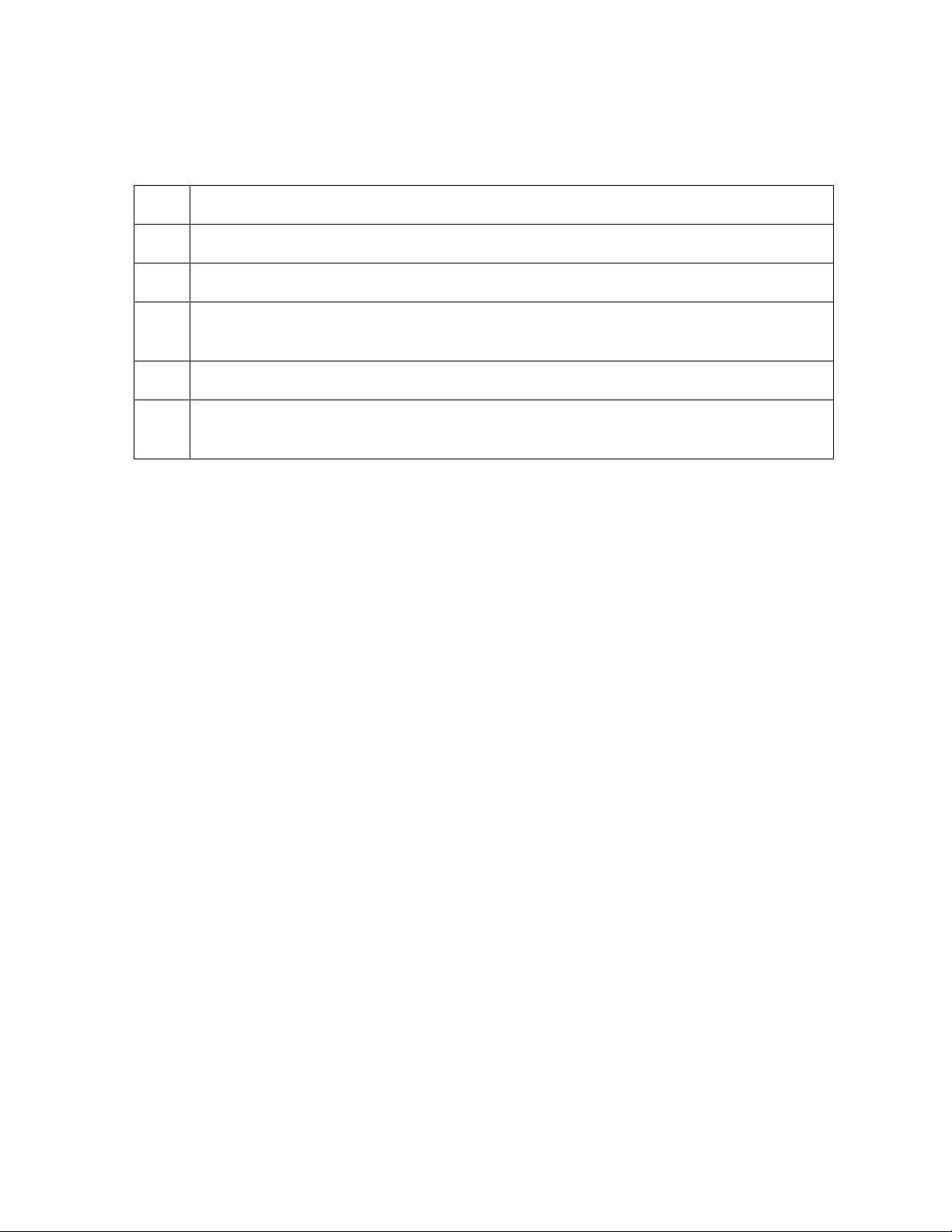
RESTRICTED USE ONLY Fargo Electronics, Inc.
Reviewing the Lamination Module Sequence of Operations
The LAM sequence of operations begins after printing has occurred with the Card Printer.
Step Process
1 The card is fed onto the Lamination Module Flipper Table.
2 The card is fed to the Card Position Sensor.
3 The Lamination Ribbon Motor begins cycling until the Lamination Sensor detects
the mark.
4 The Card Feed Motor activates to center the card on the Platen Roller.
5 The Lamination Roller Lift Motor cycles until the Lamination Roller Lift Sensor
detects state change.
Continued on the next page
HDP600 High Definition Card Printer/Encoder User Guide (Rev. 2.3)
1-8
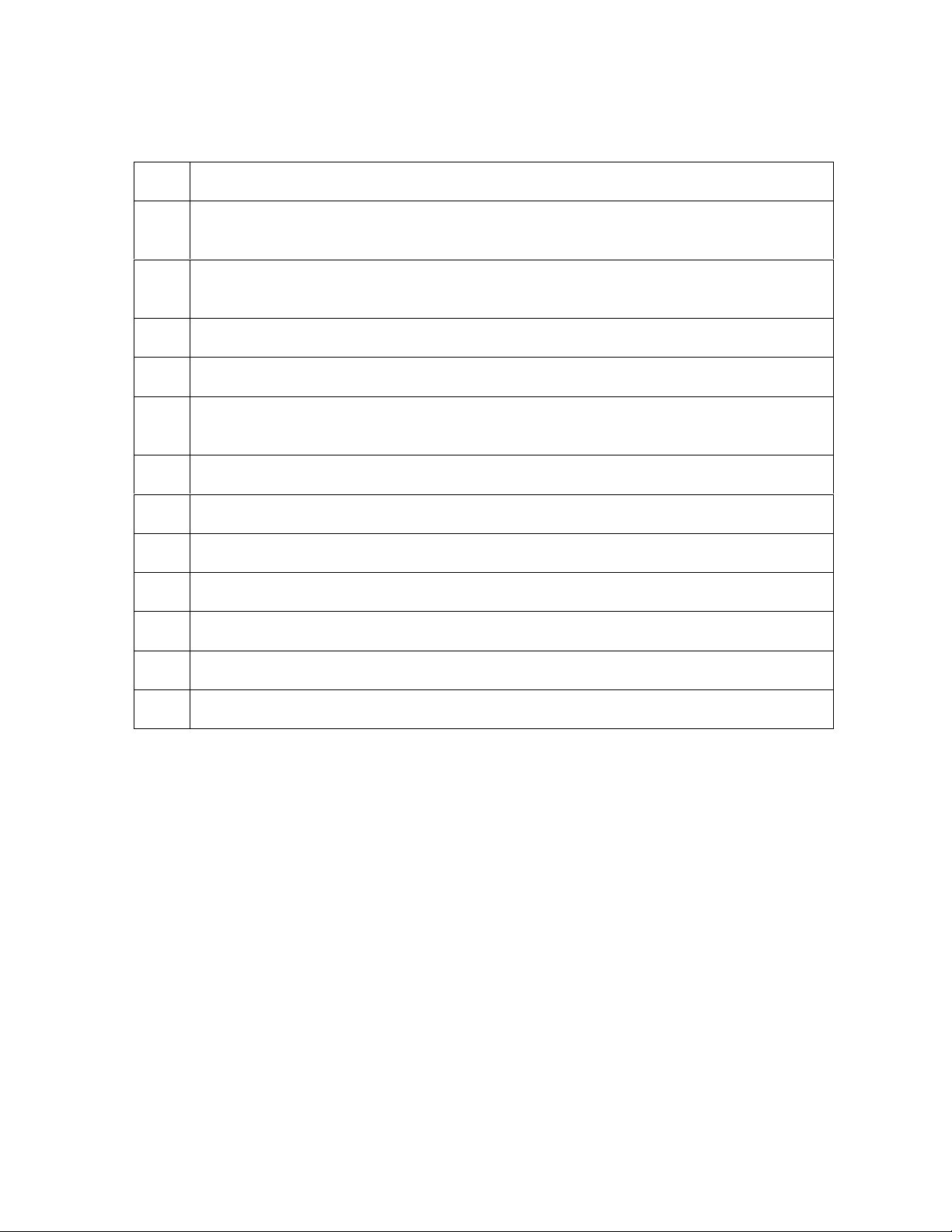
RESTRICTED USE ONLY Fargo Electronics, Inc.
Reviewing the Lamination Module Sequence of Operations (continued)
Step Process
6 The Card Feed Motor and the Lamination Ribbon Motor activate for the length of
the card.
7 The Lamination Roller Lift Motor cycles until the Lamination Roller Lift Sensor
detects state change.
8 The card is fed back to the Flipper Table.
9 The Flipper Table Clutch engages.
10 The Flipper Table Motor activates until the Card is inverted based on the Flipper
offset setting.
11 The Flipper Table Clutch disengages.
12 The card is fed off the Flipper Table.
13 The Flipper Table Clutch engages.
14 The Flipper Table Motor activates until the Flipper Table is homed.
15 The Flipper Table Clutch disengages.
16 Repeat Steps 2 through 7.
17 The card is fed out of the Printer.
HDP600 High Definition Card Printer/Encoder User Guide (Rev. 2.3)
1-9
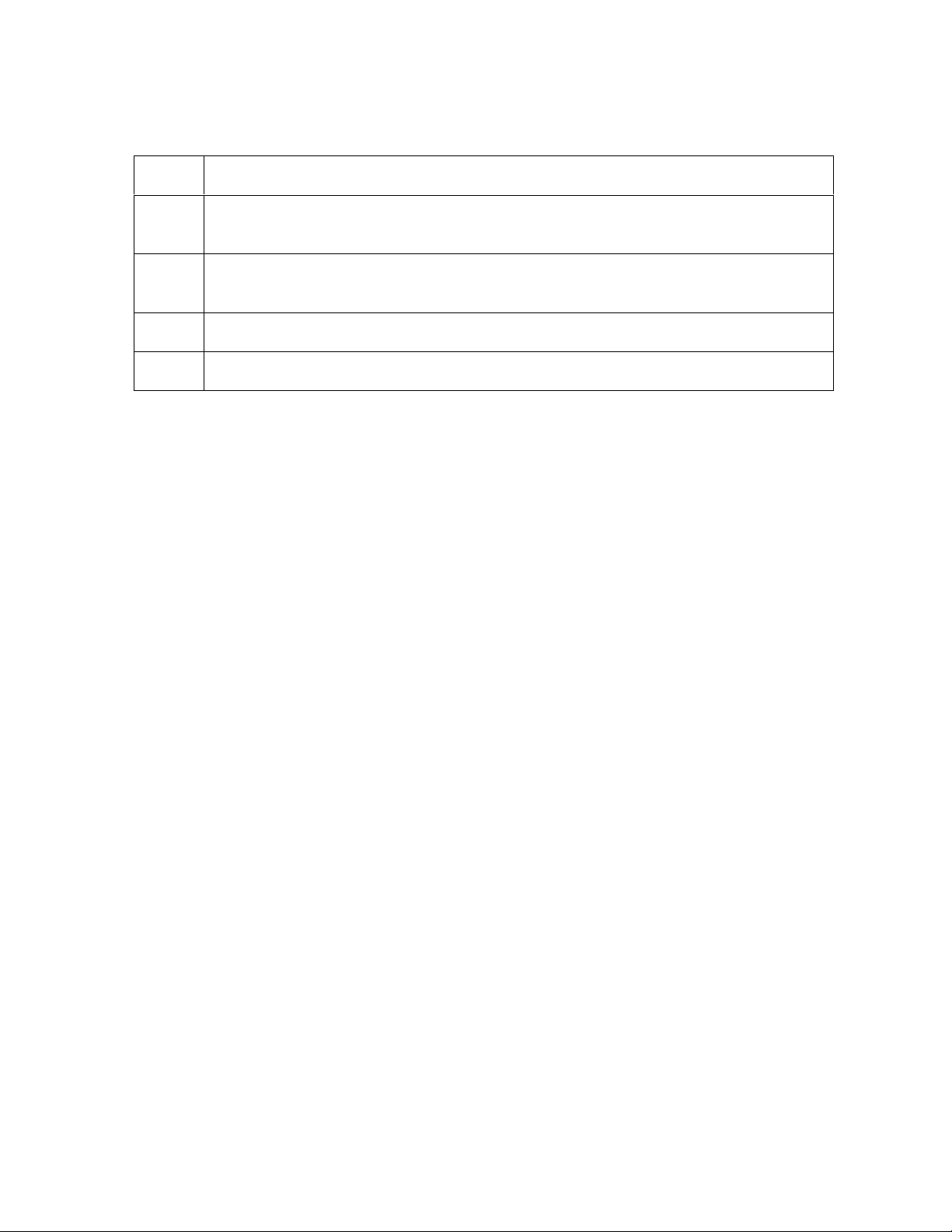
RESTRICTED USE ONLY Fargo Electronics, Inc.
Reviewing the Lamination Module Boot up Sequence
Step Process
1 The Lamination Headlift turns until the head up position is returned from Headlift
Sensor.
2 The Lamination Ribbon Motor activates to determine the presence of a roll of
lamination.
3 The Lamination Flipper table homes itself.
4 The Card Sensor checks for the presence of a card and ejects it if found.
HDP600 High Definition Card Printer/Encoder User Guide (Rev. 2.3)
1-10
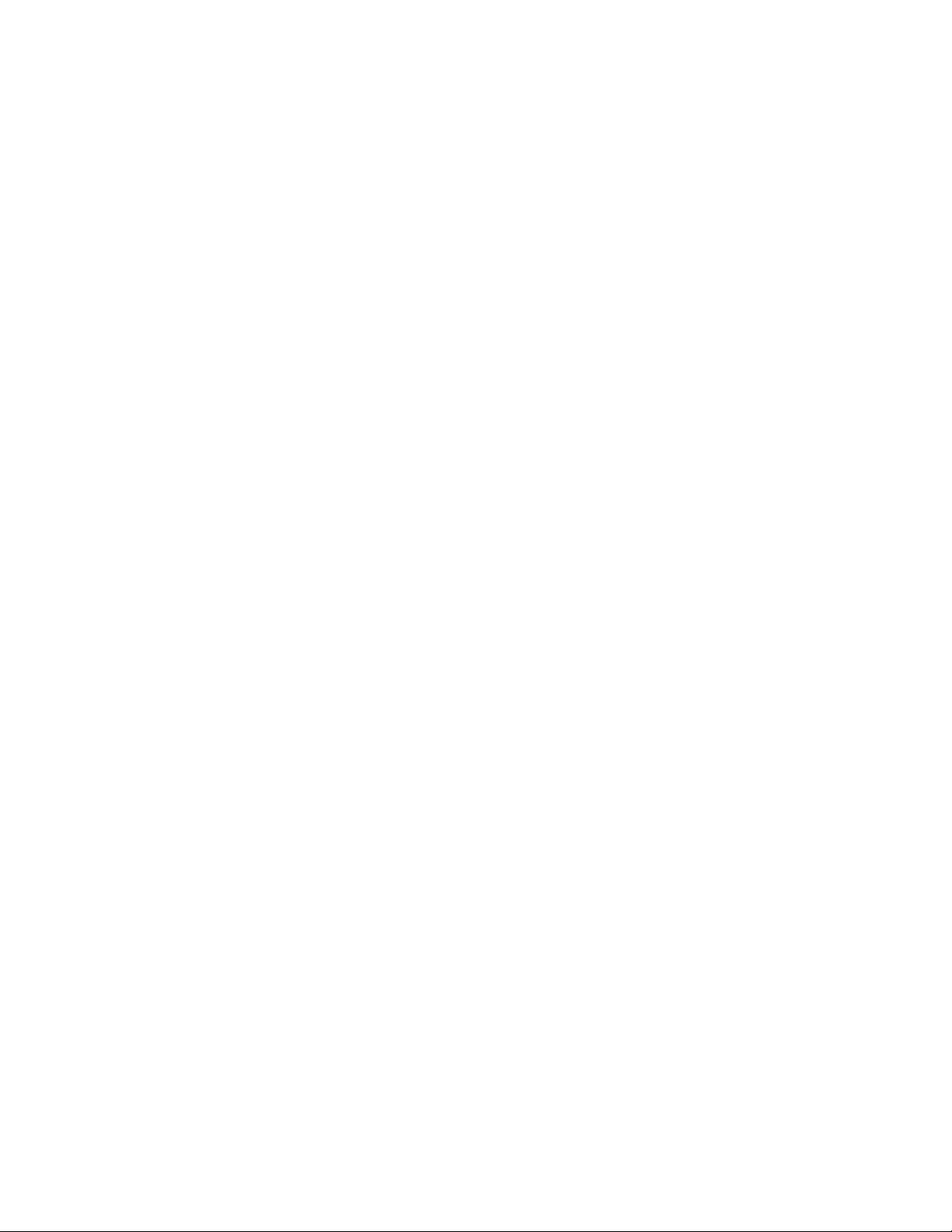
RESTRICTED USE ONLY Fargo Electronics, Inc.
Section 2: Specifications
The purpose of this section is to provide the User with specific information on the Regulatory
Compliances, Agency Listings, Technical Specifications and Functional Specifications for the
HDP600, HDP600-LC, HDP600 CR100 and HDP600-LC CR100 card Printers.
Table of Contents
Section 2: Specifications 2-1
Table of Contents 2-1
Safety Messages (review carefully) 2-2
Introduction 2-3
Reviewing the HDP600 Printer Overview table 2-3
Reviewing the HDP600 Package 2-4
Reviewing the HDP600 (front) 2-4
Reviewing the HDP600 CR100 Card Printer 2-5
HDP600 - Regulatory Compliances 2-6
HDP600 - Agency Listings 2-6
Technical Specifications 2-7
Technical Specifications (continued) 2-8
Technical Specifications (continued) 2-9
Technical Specifications (continued) 2-10
Technical Specifications (continued) 2-11
Technical Specifications (continued) 2-12
Technical Specifications (continued) 2-13
Functional Specifications 2-14
Printer Components: Resin Thermal Transfer to USB Interface Port 2-15
Printer Components: Resin Thermal Transfer to USB Interface Port (continued) 2-16
Printer Components: LCD and Softkey Control Pad 2-17
Printer Components: LCD and Softkey Control Pad (continued) 2-18
Printer Components: LCD and Softkey Control Pad (continued) 2-19
Printer Components: LCD and Softkey Control Pad (continued) 2-20
Printer Components: LCD and Softkey Control Pad (continued) 2-21
Printer Components: Print Ribbons 2-22
Printer Components: Blank Cards 2-23
Printer Components: Card Input and Output Hoppers 2-24
Printer Components: Card Output Hopper and Reject Hopper 2-25
Printer Unit: Reviewing the Card Lamination Module 2-26
Printer Components: Transfer Roller 2-27
Reviewing the Overlaminates 2-28
Reviewing the Thermal Transfer Film and PolyGuard Overlaminates 2-28
Reviewing the CR-90 or CR-100 Patch Size 2-29
Reviewing the Overlaminate Design 2-29
HDP600 High Definition Card Printer/Encoder User Guide (Rev. 2.3)
2-1
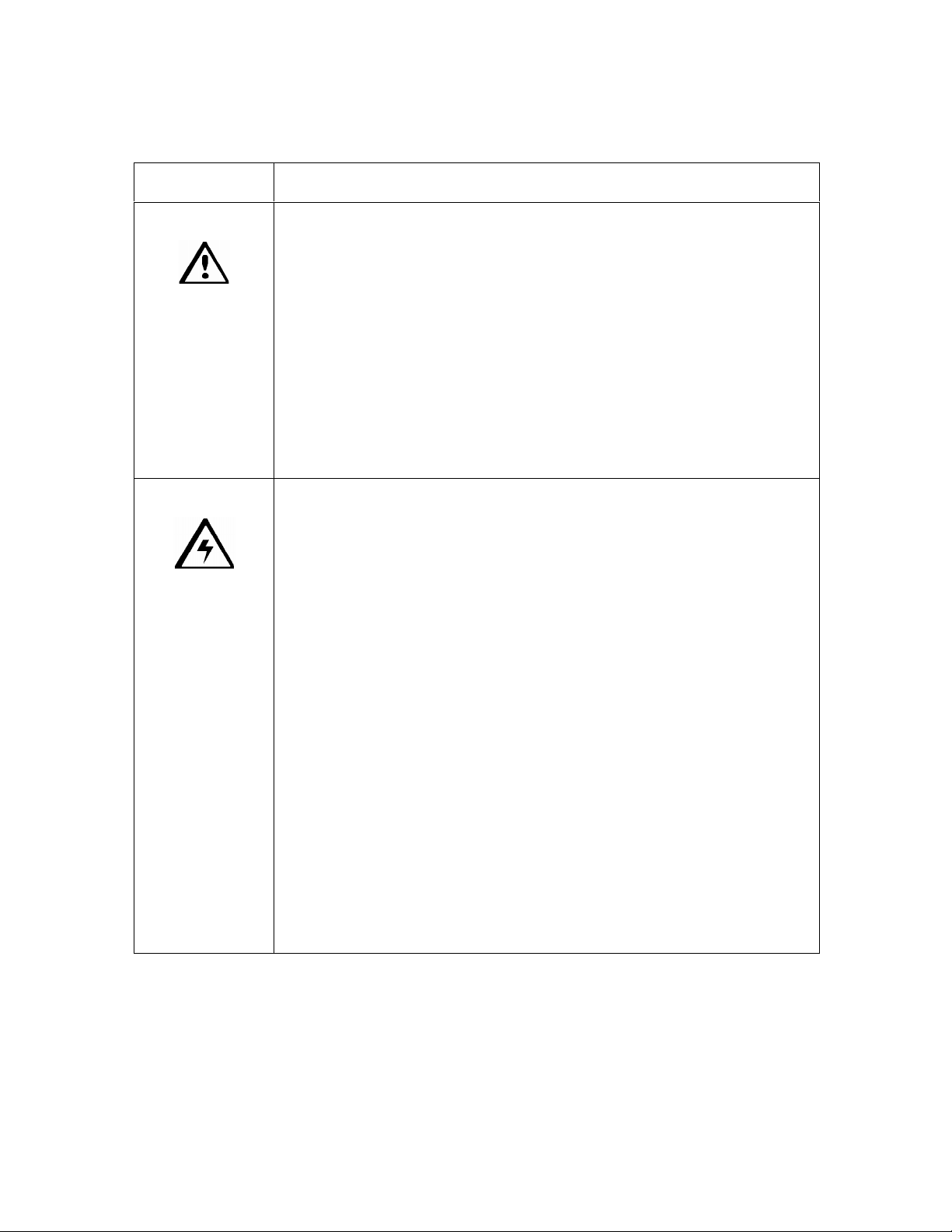
RESTRICTED USE ONLY Fargo Electronics, Inc.
Safety Messages (review carefully)
Symbol Critical Instructions for Safety purposes
Danger:
Caution:
Failure to follow these installation guidelines can result in death
or serious injury.
Information that raises potential safety issues is indicated by a
warning symbol (as shown to the left).
To prevent personal injury, refer to the following safety
messages before performing an operation preceded by this
symbol.
To prevent personal injury, always remove the power cord prior
to performing repair procedures, unless otherwise specified.
To prevent personal injury, make sure only qualified personnel
perform these procedures.
This device is electrostatically sensitive. It may be damaged if
exposed to static electricity discharges.
Information that raises potential electrostatic safety issues is indicated
by a warning symbol (as shown to the left).
To prevent equipment or media damage, refer to the following
safety messages before performing an operation preceded by this
symbol.
To prevent equipment or media damage, observe all
established Electrostatic Discharge (ESD) procedures while
handling cables in or near the Circuit Board and Printhead
Assemblies.
To prevent equipment or media damage, always wear an
appropriate personal grounding device (e.g., a high quality wrist
strap grounded to avoid potential damage).
To prevent equipment or media damage, always remove the
Ribbon and Cards from the Printer before making any repairs,
unless otherwise specified.
To prevent equipment or media damage, take jewelry off of
fingers and hands, as well as thoroughly clean hands to remove
oil and debris before working on the Printer.
HDP600 High Definition Card Printer/Encoder User Guide (Rev. 2.3)
2-2
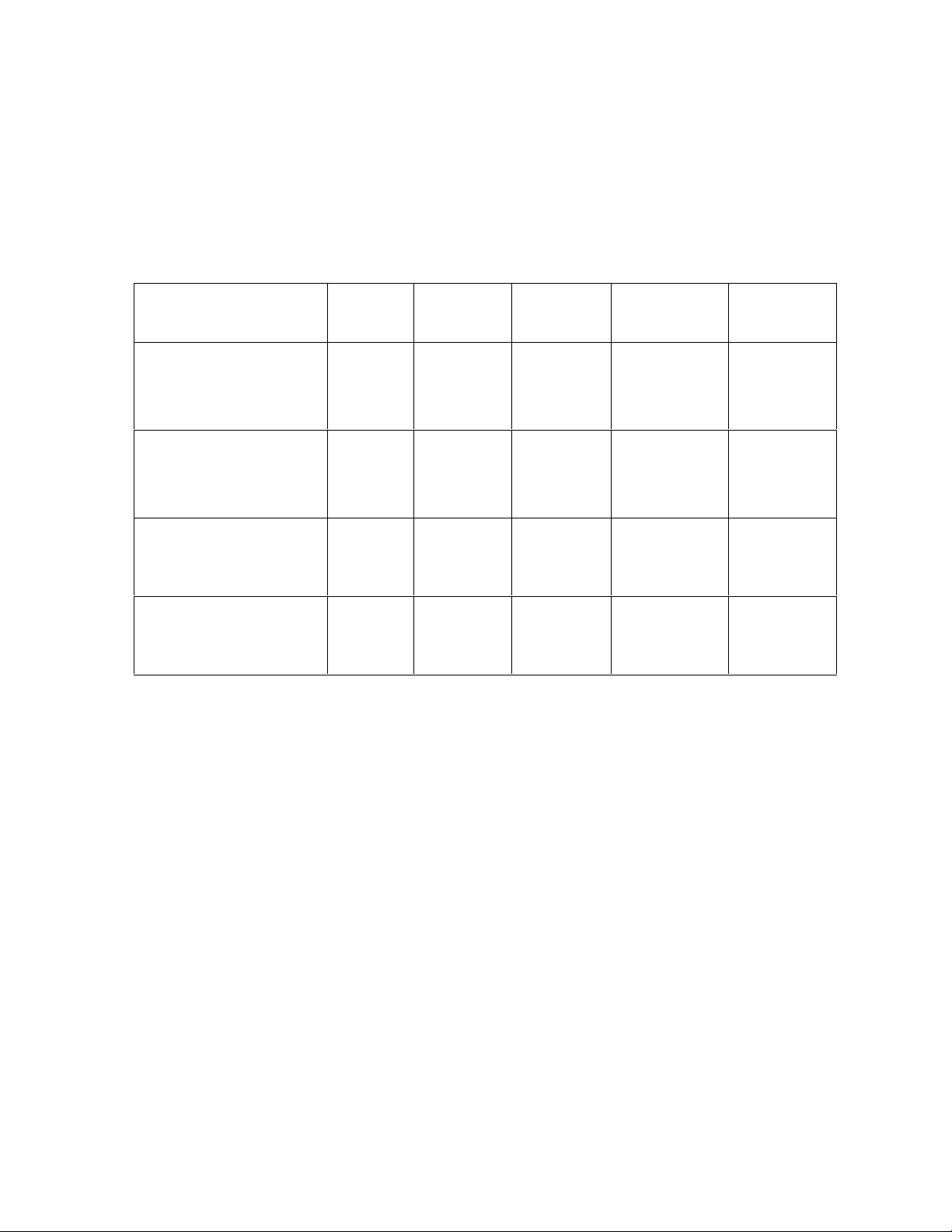
RESTRICTED USE ONLY Fargo Electronics, Inc.
Introduction
The purpose of this section is to provide the User with specific information on the Regulatory
Compliances, Agency Listings, Technical Specifications and Functional Specifications for the
HDP 600 Card Printer/Encoder.
Reviewing the HDP600 Printer Overview table
HDP600 Series Input
Hoppers
HDP600 (Dual-Sided
Card Printer/Encoder)
HDP600-LC (DualSided Card
Printer/Encoder)
HDP600 CR100 (DualSided Card
Printer/Encoder)
HDP600-LC CR100
(Dual-Sided Card
Printer/Encoder)
Card
Capacity
2 200
(100 per
Hopper)
2 200
(100 per
Hopper)
1 100
(for single
Hopper)
1 100
(for single
Hopper)
Accepted
Card Size
CR-80 Included Optional
CR-80 Included Included
CR-100 Not included Optional
CR-100 Not included Included
Encoding
Modules
Lamination
Module
HDP600 High Definition Card Printer/Encoder User Guide (Rev. 2.3)
2-3

RESTRICTED USE ONLY Fargo Electronics, Inc.
Reviewing the HDP600 Package
These items are included with your HDP600:
Unpacking Instructions and Training Video CD
Software Installation CD (includes Printer Driver)
Cleaning Roller Assembly
One (1) power supply with Printer; one (1) power supply with Laminator
Card Feed Weights
Reviewing the HDP600 (front)
HDP600 High Definition Card Printer/Encoder User Guide (Rev. 2.3)
2-4
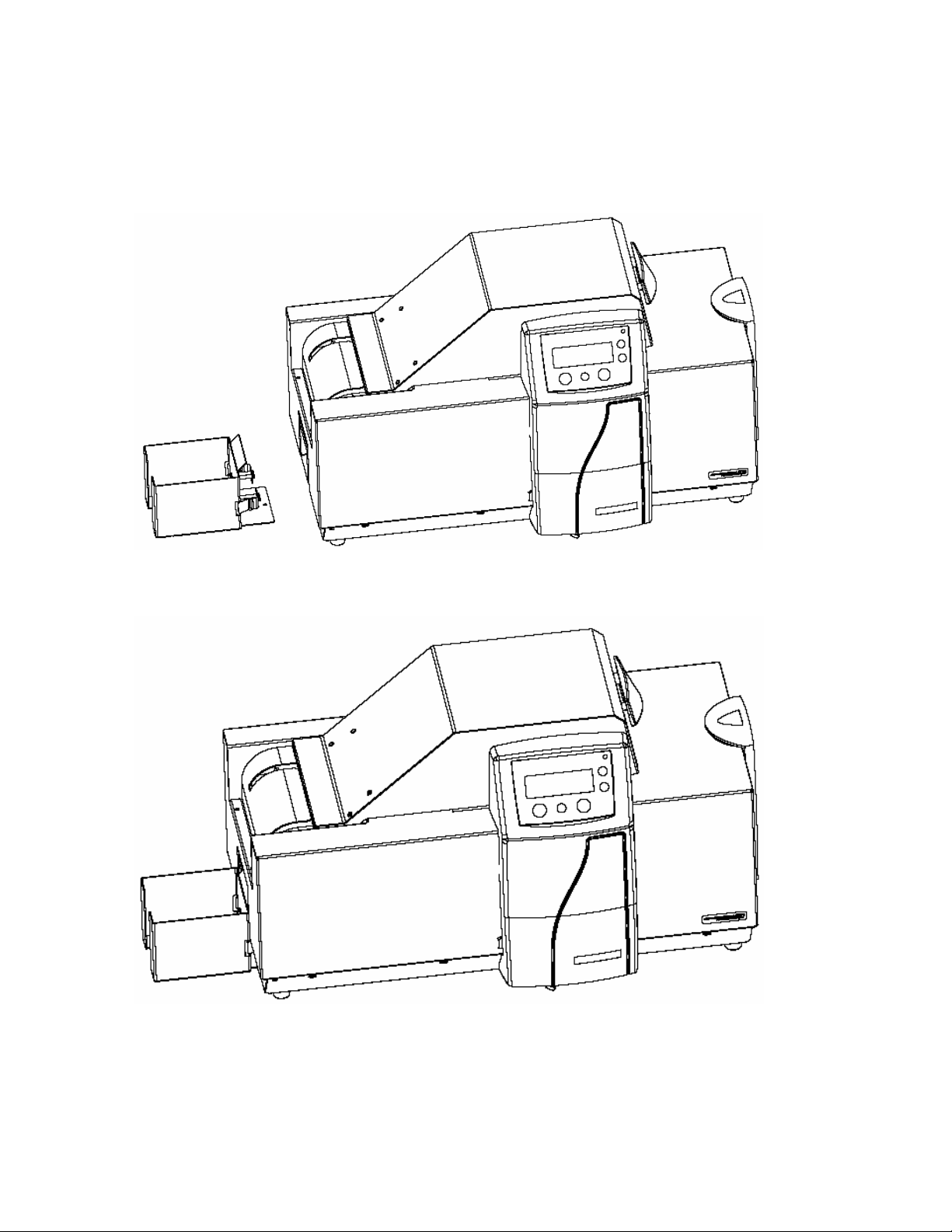
RESTRICTED USE ONLY Fargo Electronics, Inc.
Reviewing the HDP600 CR100 Card Printer
Display A – HDP600 CR100 Printer with detached Output Hopper
Display B – HDP600 CR100 Printer with attached Output Hopper
HDP600 High Definition Card Printer/Encoder User Guide (Rev. 2.3)
2-5
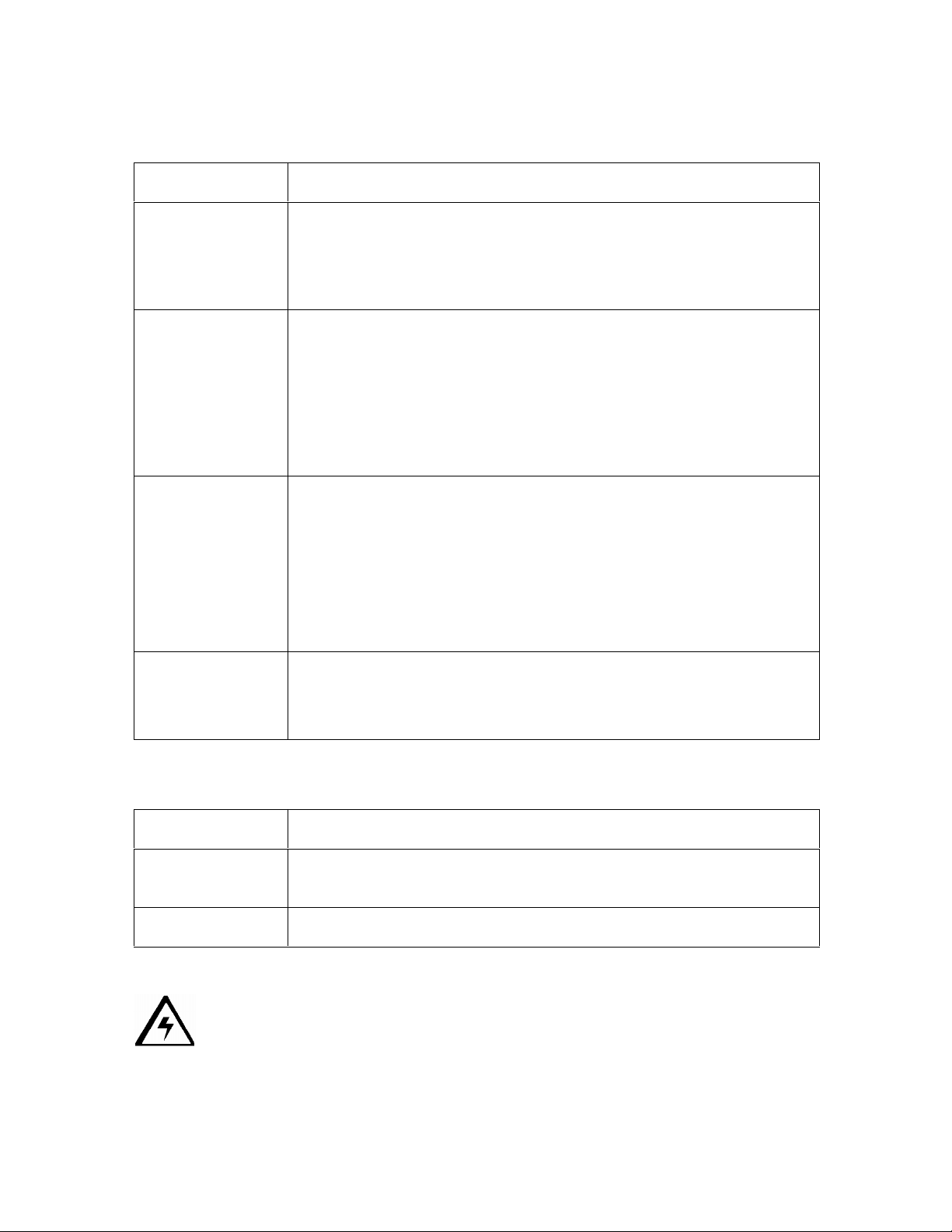
RESTRICTED USE ONLY Fargo Electronics, Inc.
HDP600 - Regulatory Compliances
Term Description
CSA
(cUL)
FCC The Card Printer complies with the requirements in Part 15 of the
ITS-EMC The Card Printer has been tested and complies with EN55022
UL The Card Printer is listed under UL IEC 60950-1 (2001)
The Printer manufacturer has been authorized by UL to represent
the Card Printer as CSA Certified under CSA Standard C22.2 No.
60950-1-03.
File Number: E145118
FCC rules for a Class B digital device. (Note: These requirements
are designed to provide reasonable protection against harmful
interference in a residential installation.)
If equipment operation in a residential area causes unacceptable
interference to radio and TV reception, the operator is required to
take whatever steps are necessary to correct the interference.
Class B: 1995 and EN82082-1: 1997 standards for EMI emissions.
(Note: Based on the above testing, the Printer manufacturer
certifies that the Card Printer complies with all current EMC
directives of the European Community and has placed the CE mark
on the Card Printer.)
License Number: J99032510
INFORMATION TECHNOLOGY EQUIPMENT.
File Number: E145118
HDP600 - Agency Listings
Term Description
Emissions
Standards
Safety Standards UL IEC 60950-1 (2001), CSA C22.2 No. 60950-1-03.
Caution: For safety purposes, Ethernet is not intended for a direct connection
outside of the building.
HDP600 High Definition Card Printer/Encoder User Guide (Rev. 2.3)
CE, FCC, CRC c1374, EN 55022 Class B, FCC Class B, EN 55024:
1998, EN 61000-3-2 and EN 61000-3-3.
2-6
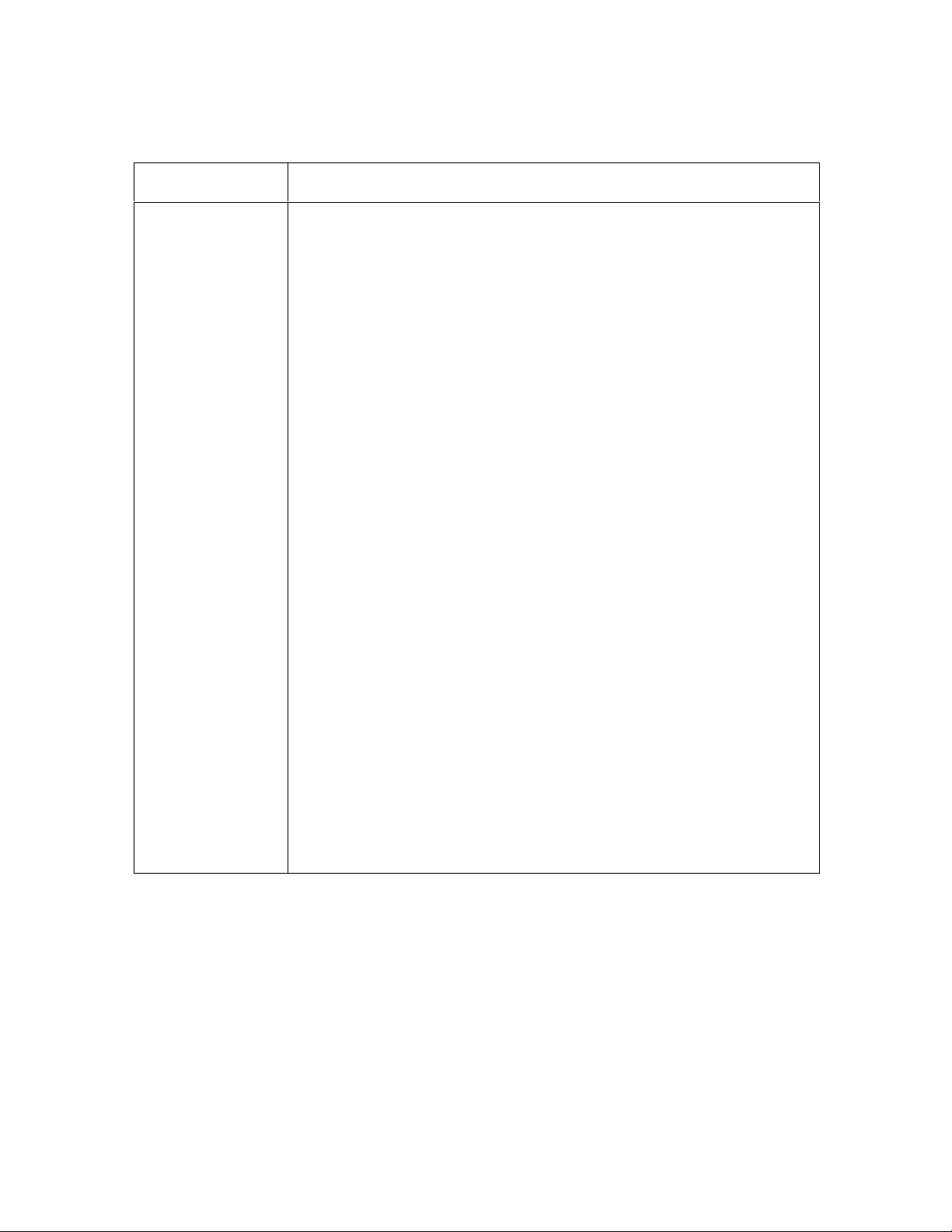
RESTRICTED USE ONLY Fargo Electronics, Inc.
Technical Specifications
Term Description
Accepted
Standard Card
Sizes
HDP600 and HDP600-LC (See Card tab under Printer
Adjustments):
CR-80: This selection is the default form size for the HDP600.
This will print a 3.375 in. L x 2.125 in. W (85.6mm L x 54mm W)
image including a .04 over-bleed on each of the 4 sides. This
makes the overall form size 2.204 X 3.452 (56 X 87.7 mm).
CR-80 No Over-Bleed: This selection eliminates the over-
bleed on both the leading and trailing edge making the form size
of 3.374 in. L x 2.2 in. W (85.7mm L x 56mm W). Note: This
selection is used to improve the overall readability of barcodes.
Custom: This selection is used to create a custom form size
from 1.0 x 3.0 to 2.204 to 3.452 (25.4 X 76.2 mm to 56 X 87.7
mm).
HDP600 CR100 and HDP600-LC CR100 (same reference):
CR-100: This selection is the default form size for the HDP600
CR100. This will print 3.88 in. L x 2.63 in. W (98.5mm L x 67mm
W) including a .04 over-bleed on each of the 4 sides.
This makes the overall form size 3.92 in. L x 2.67 in. W
(98.9mm L x 71mm W). The CR-100 size PolyGuard applies
only if laminating with HDP600-LC CR100.
CR-100 No Over-Bleed: This selection eliminates the over-
bleed on both the leading and trailing edge making the form size
of 3.88 in. L x 2.63 in. W (98.5mm L x 67mm W). (Note: This
selection is used to improve the overall readability of barcodes.)
Custom: Select the Custom option under Card tab in the
Printer Driver. Enter the dimensions of the card into the Print
Width and Print Length boxes if using a card size that varies
from the CR-100. Add .04" (1mm) to each dimension to ensure
Edge-to-Edge printing.
HDP600 High Definition Card Printer/Encoder User Guide (Rev. 2.3)
2-7
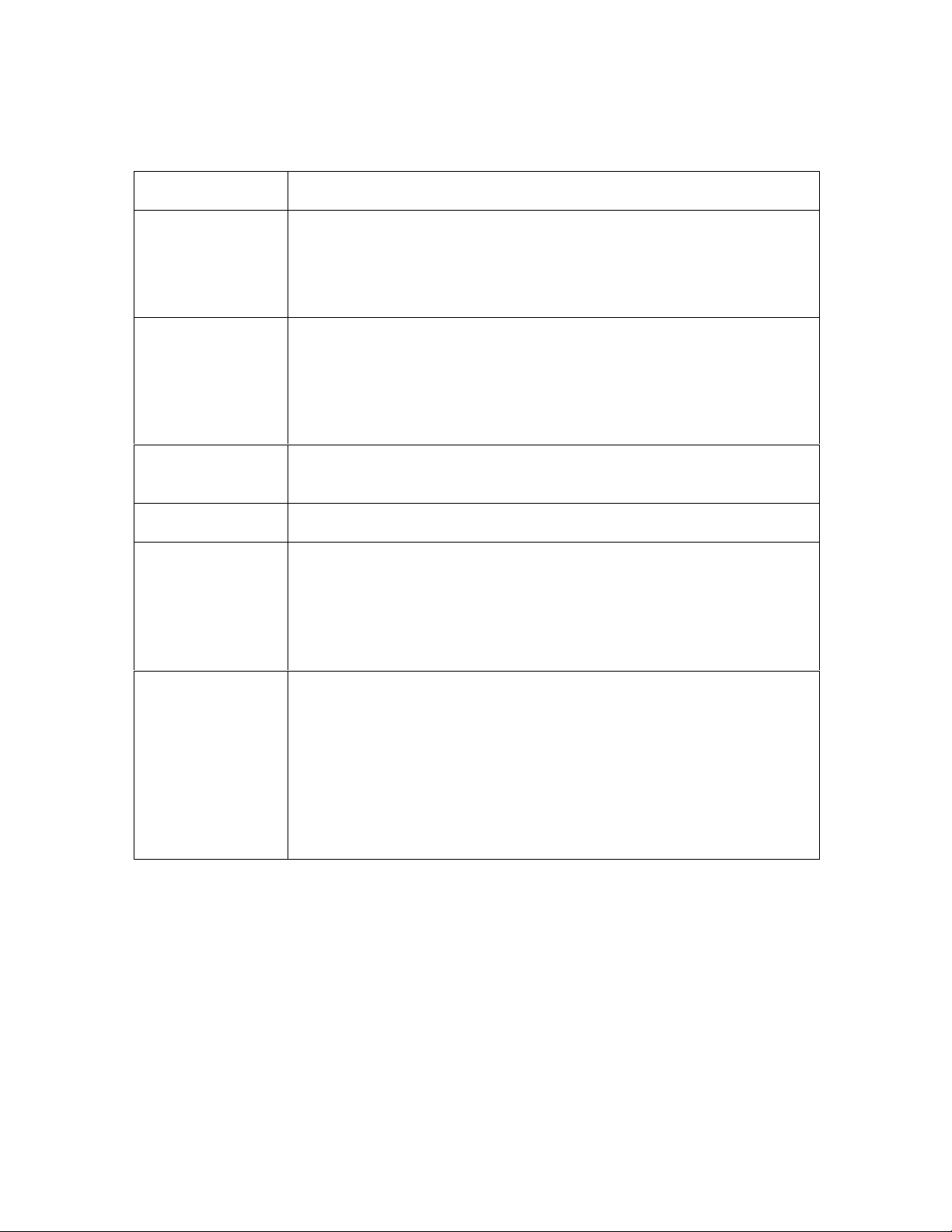
RESTRICTED USE ONLY Fargo Electronics, Inc.
Technical Specifications (continued)
Term Description
Accepted Card
Thickness
.030 in. (30 mil) to .070 in. (70 mil) (.762mm to 1.778mm).
(.030 to .040/.762mm to 1.02mm if laminating with HDP600-LC;
thicker cards are allowed to pass through the Lamination Module if
you choose to print-only)
Accepted
Electronic Card
HID Proximity Cards, Mifare Contactless Smart Cards and Contact
Smart Cards
types
(only HDP600
and HDP600-LC)
Accepted Card
ABS, PVC, PET and PETG
Compositions
Colors Up to 16.7 million colors and 256 shades per Pixel.
Card Capacity
HDP600 and HDP600-LC:
200 cards (.030/.762mm) auto or Guide feed
HDP600 CR100 and HDP600-LC CR100:
100 cards (.030/.762mm) auto or Guide feed
Cardstock
HDP600 and HDP600-LC:
CR80, 30 mil UC1 cardstock (No-Co, Lo-Co and Hi-Co)
CR80, 30 mil UC3 cardstock (No-Co and Hi-Co)
HDP600 CR100 and HDP600-LC CR100:
CR100, 30 mil UC1 cardstock (No-Co, Lo-Co and Hi-Co)
CR100, 30 mil UC3 cardstock (No-Co and Hi-Co)
HDP600 High Definition Card Printer/Encoder User Guide (Rev. 2.3)
2-8
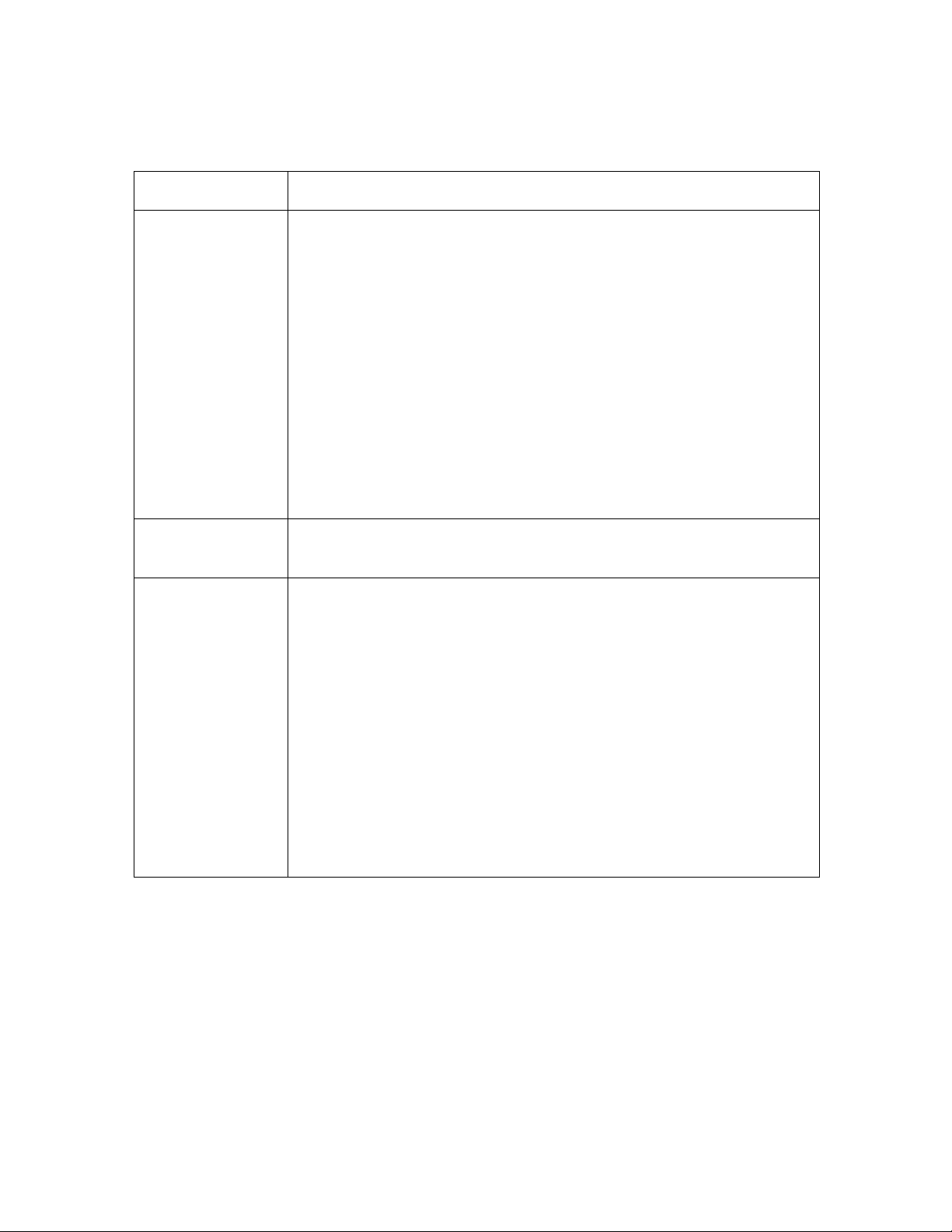
RESTRICTED USE ONLY Fargo Electronics, Inc.
Technical Specifications (continued)
Term Description
Dimensions
HDP600: 15” H x 26.1” W x 14” D/381mm H x 663mm W x
356mmD
HDP600-LC: 15” H x 34.75” W x 14” D/381mm H x 883mm W x
356mmD
LC Module: 10 H x 13 W x 14.2D/362mm H x 330mm W x
254mmD
HDP600 (CR100): 15” H x 26.1” W x 14” D/381mm H x 663mm
W x 356mmD
HDP600-LC (CR100): 15” H x 34.75” W x 14” D/381mm H x
883mm W x 356mmD
LC Module (CR100): 10 H x 13 W x 14.2D/362mm H x 330mm
W x 254mmD
Display User-friendly, SmartScreen LCD Control Panel; LED display on
Card Lamination Module.
Encoding Options
(only HDP600
and HDP600-LC)
ISO Magnetic Stripe Encoding Module, dual high- and low-
coercivity, Tracks 1, 2 and 3
JIS II Magnetic Stripe Encoding Module
E-card Docking Station (required for all e-card options or 3rd
party smart card encoding)
Contact Smart Card Encoder (ISO 7816), Parts 1-4; T=0 & T=1
Contactless Smart Card Encoder (Mifare®)
Prox Card Encoder (HID read-only) (Note: Corporate Express
1000 Cards can be used with special order Weigand/ASCII
Converter)
iCLASS™
HDP600 High Definition Card Printer/Encoder User Guide (Rev. 2.3)
2-9
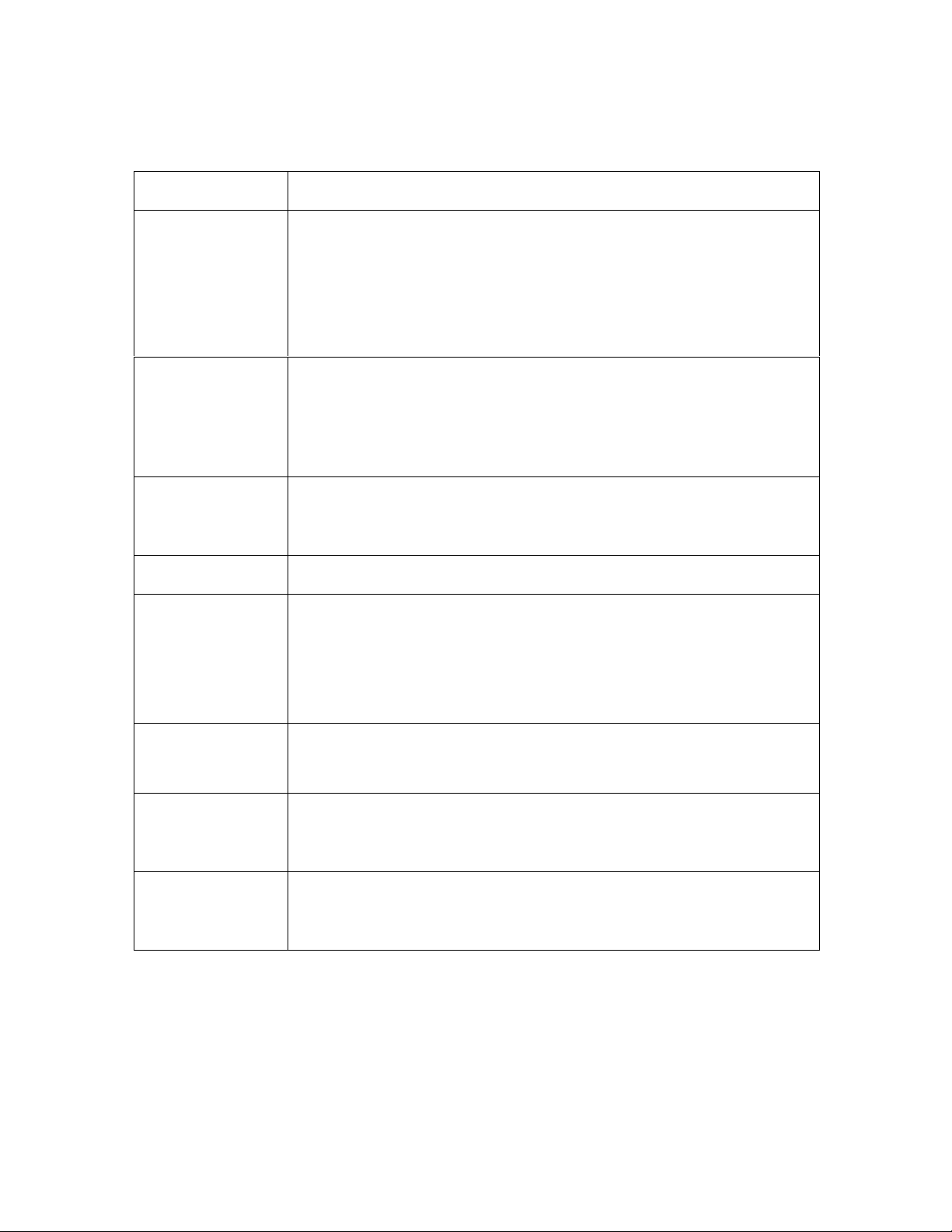
RESTRICTED USE ONLY Fargo Electronics, Inc.
Technical Specifications (continued)
Term Description
Fargo Certified
Supplies
Fargo Card Printer/Encoder require highly specialized media to
function properly.
To maximize printed card quality and durability, Printhead life and
Printer/Encoder reliability, use only Fargo Certified Supplies, Fargo
warranties are void, where not prohibited by law, when non-Fargo
Certified Supplies are used.
HDP Film Options
Clear, 1,250 prints
Standard Holographic (only HDP600 and HDP600-LC)
Custom Holographic, special order (only HDP600 and HDP600-
LC)
HDP Film
77ºF (25ºC) or lower for no longer than 1.5 years.
Storage
Temperature
Humidity 20% to 80% (non-condensing)
Input Hopper
Card Capacity
HDP600 and HDP600-LC:
200 cards (.030/.762mm)
HDP600 CR100 and HDP600-LC CR100:
Interface
Maximum
Accepted Card
Width
Maximum
Accepted Card
Length
100 cards (.030/.762mm)
Centronics parallel, IEEE-1284 Compliant or USB 1.1
Interfacing information for E-card Options
2.125 in. to 2.63 in. (54mm to 67mm)
3.375 in. to 3.88 in. (85.6mm to 98.5mm)
HDP600 High Definition Card Printer/Encoder User Guide (Rev. 2.3)
2-10
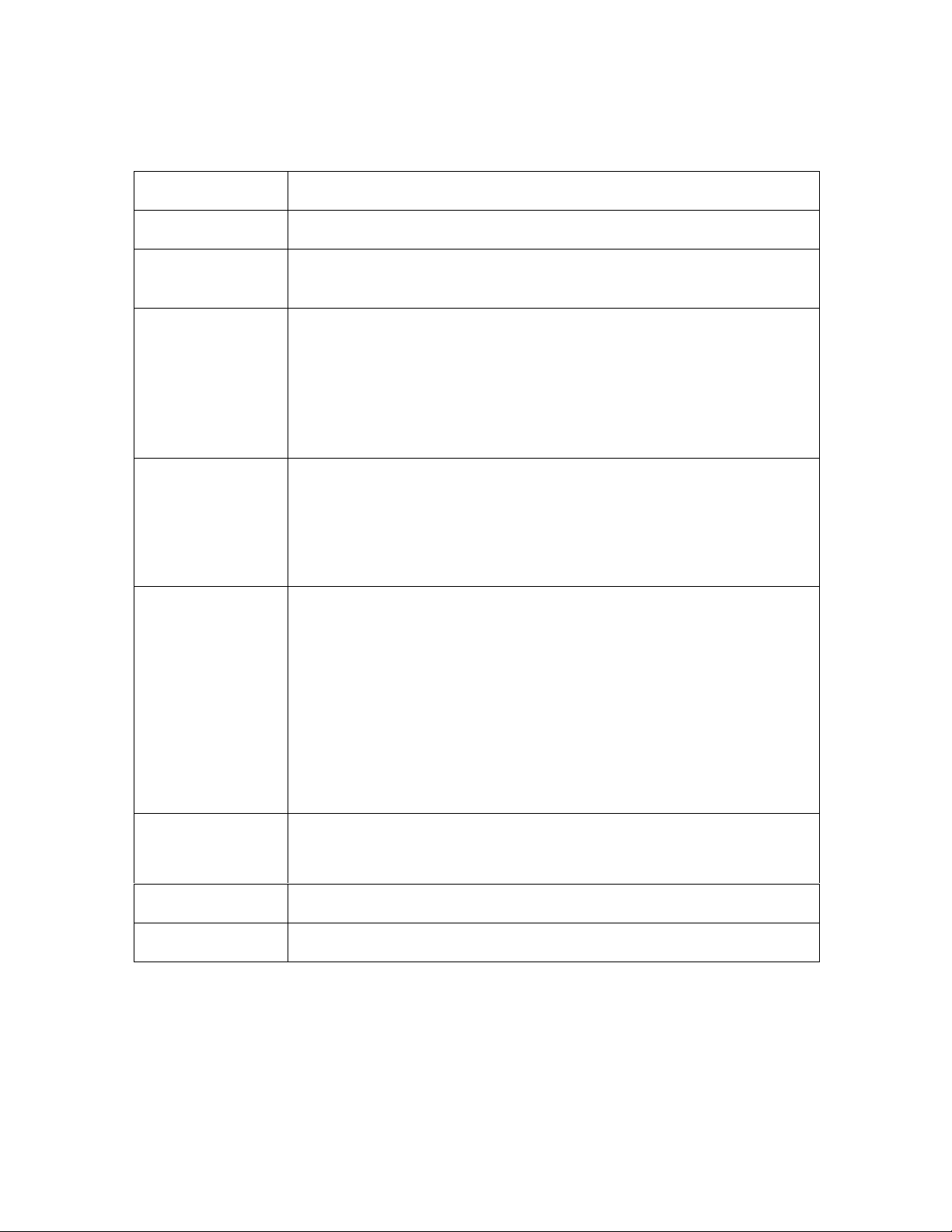
RESTRICTED USE ONLY Fargo Electronics, Inc.
Technical Specifications (continued)
Term Description
Memory 8 MB RAM; expandable to 32 MB RAM
Operating
Temperature
Options
Output Hopper
Card Capacity
Overlaminate
Options
(HDP600-LC and
HDP600-LC
CR100 only)
65º F to 80º F (18º C to 27º C).
The options are the 32MB RAM Upgrade Kit
Printer Cleaning Kit
External Print Server (Windows only; required for stand-alone
networking of Printer/Encoder)
Card Lamination Module
HDP600/HDP600-LC
100 cards (.030/.762mm)
HDP600 CR100/HDP600-LC CR100:
100 cards (.030/.762mm)
All overlaminates are available in either clear, holographic globe
design or custom holographic design. They can also be optimized
for use with smart cards and Magnetic Stripes.
PolyGuard is available in CR-80 patch sizes (HDP600-LC only).
Here are the options:
Thermal Transfer Overlaminate, .25 mil thick, 500 prints
PolyGuard Overlaminate, .6 mil thick, 250 prints
PolyGuard Overlaminate, 1.0 mil thick, 125 prints
Power Supply
80W for HDP600
160W (two 80W bricks) for the HDP600-LC
Print Area Over-the-edge on all accepted standard card sizes.
Printing Method HDP™ Dye-Sublimation/Resin Thermal Transfer
HDP600 High Definition Card Printer/Encoder User Guide (Rev. 2.3)
2-11
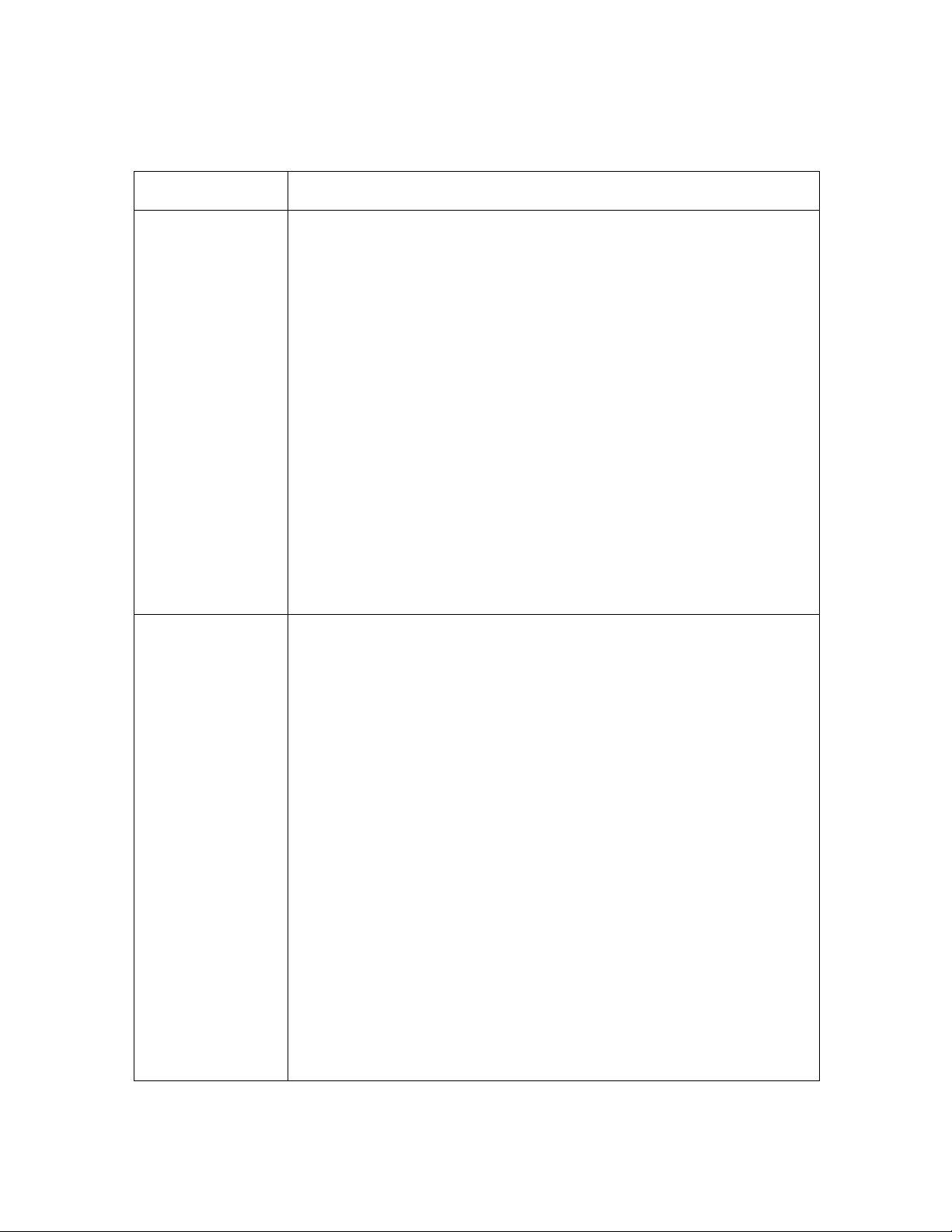
RESTRICTED USE ONLY Fargo Electronics, Inc.
Technical Specifications (continued)
Term Description
Print Ribbon
Options
Print SpeedBatch Mode
HDP600 and HDP600-LC:
Full color, YMC, 700 prints
Full color with resin black, YMCK, 250 or 500 prints
Full color with two resin black Panels, YMCKK, 400 prints
HDP600 CR100 and HDP600-LC CR100:
Full color with two resin black Panels, YMCKK, 400 prints
Full color with resin black and YMCKK, 400 prints; extra wide for
over-the-edge printing on CR-100 cards
All HDP Ribbons utilize Fargo's exclusive RibbonTraq™ system for
maximum print quality, performance, reliability and ease of use.
Note No. 1 (CR100): The YMCKH and YMCKK Ribbons are only
used on the HDP600 CR100 and HDP600-LC CR100 Printers.
Note No. 2 (HDP600 print ribbons): Indicates the ribbon type and
the number of ribbon panels printed where Y=Yellow, M=Magenta,
C=Cyan, K=Resin Black, O=Overlay, F=Fluorescing.
HDP600 and HDP600-LC (see note below):
35 seconds per card/112 cards per hour (YMC with transfer)
40 seconds per card/94 cards per hour (YMCK with transfer)
72 seconds per card/54 cards per hour (YMCKK with transfer)
40 seconds per card/90 cards per hour (YMCK/Lamination)
72 seconds per card/50 cards per hour (YMCKK/Lamination)
HDP600 CR100 and HDP600-LC CR100 (see note below):
85 seconds per card/45 cards per hour (YMCKK with Transfer)
93 seconds per card/45 cards per hour (YMCKK/Lamination)
Print speed indicates an approximate print speed and is measured
from the time a card feeds into the Printer to the time it ejects from
the Printer.
Print speeds do not include encoding time or the time needed
for the PC to process the image.
Process time is dependent on the size of the file, the CPU,
amount of RAM and the amount of available resources at the
time of the print.
HDP600 High Definition Card Printer/Encoder User Guide (Rev. 2.3)
2-12
