Page 1
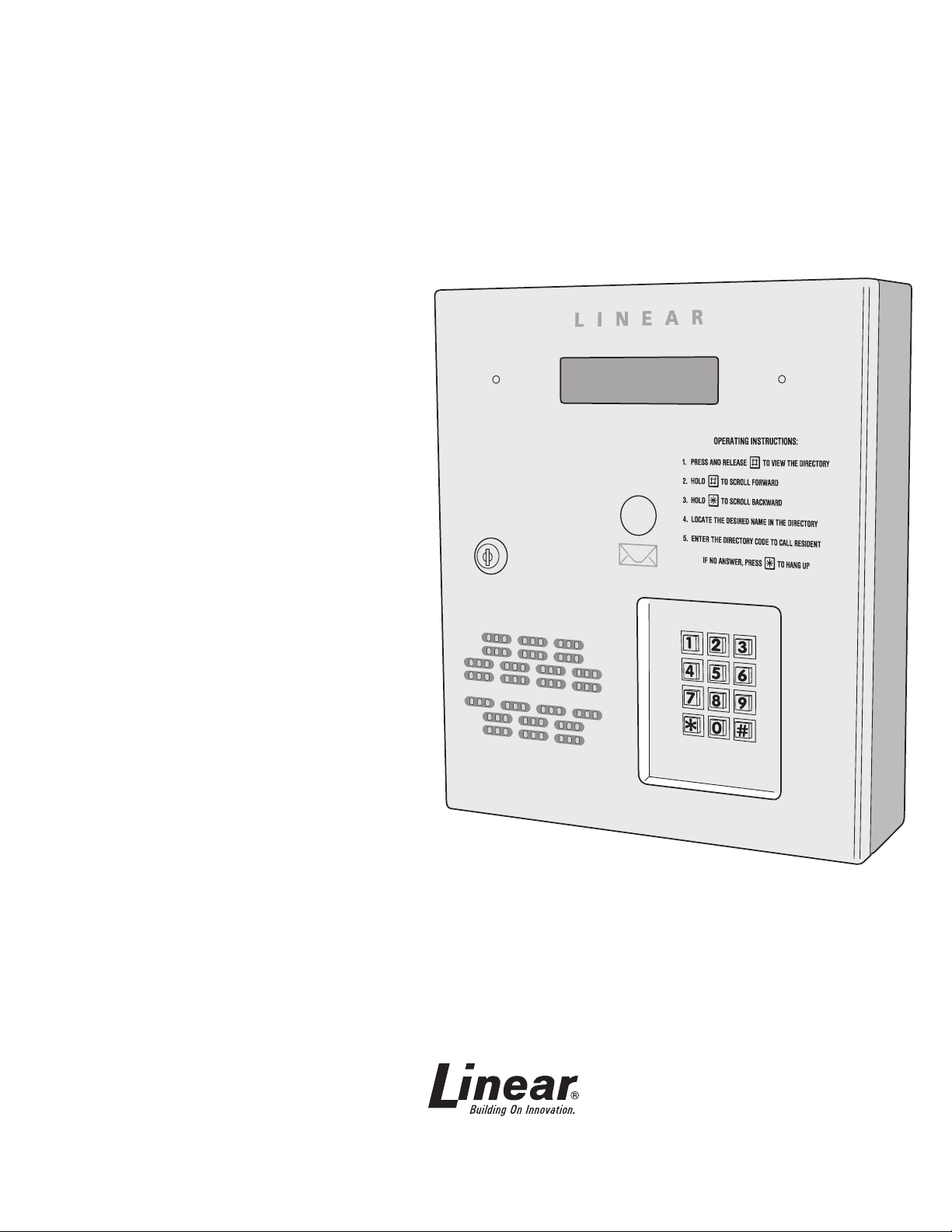
AE-500
Telephone Entry
& Access Control
System
Installation Instructions
USA & Canada (800) 421-1587 & (800) 392-0123
(760) 438-7000 - Toll Free FAX (800) 468-1340
www.linearcorp.com
Page 2
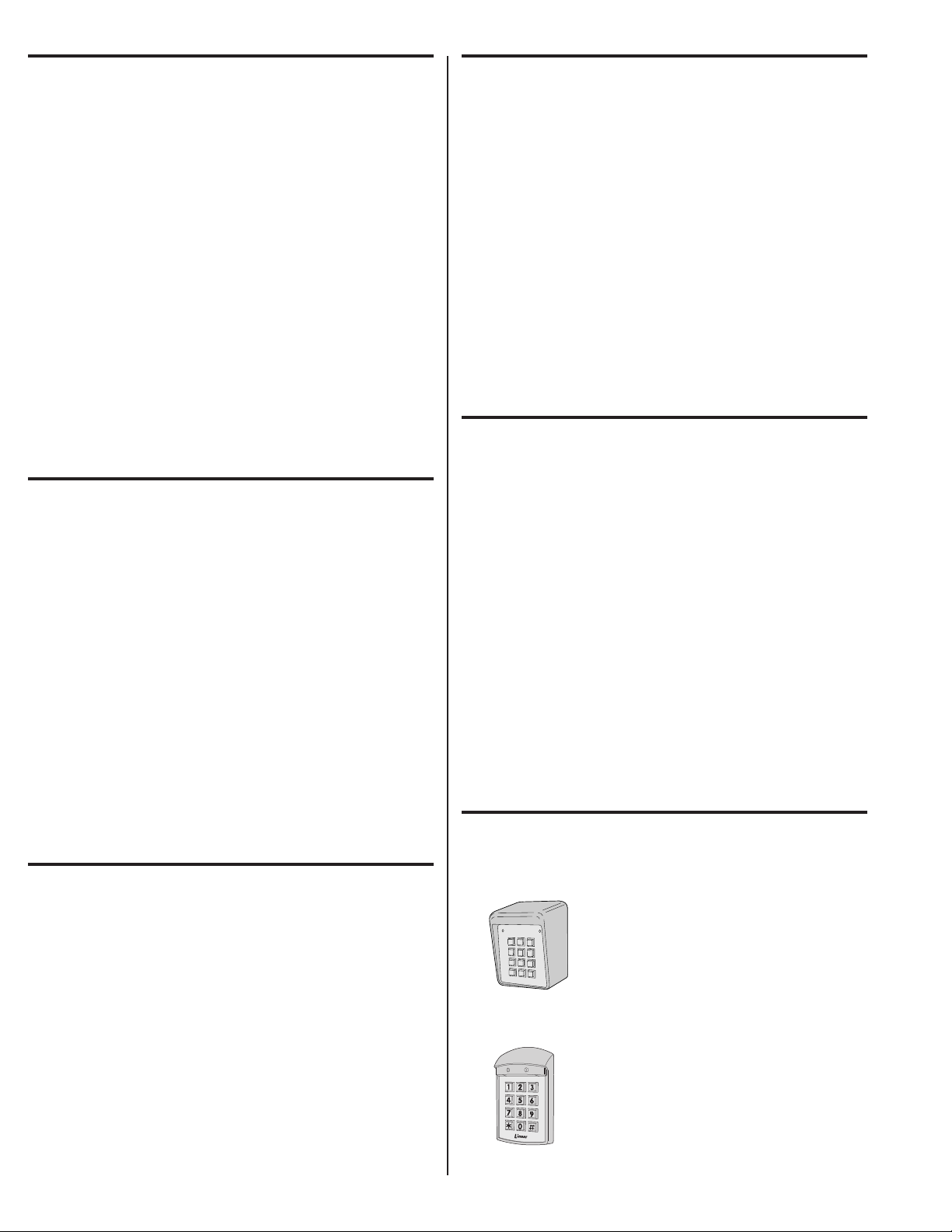
Contents
*
5
6
7
8
9
0
#
1
2
3
4
Introduction ........................................ 2
Operation ............................................ 2
Hardware Features ............................. 2
Software Highlights ............................ 2
Remote Keypads ................................. 2
Feature Overview ................................ 3
Component Locations ......................... 4
Wiring Diagram ................................... 5
Important Mounting Requirements ...... 6
Entry System Mounting ....................... 7
Entry System Mounting (Continued) .... 8
Relay Output Wiring ............................ 9
Power, Battery, & Ground Wiring ........10
Optional Color CCTV Camera..............10
Telephone Wiring ...............................11
Optional Radio Antenna ...................... 11
Optional Postal Lock ..........................12
Optional Remote Keypad ....................12
Programming with a Computer ..........13
Programming Over the Telephone ......14
Programming from the Local Keypad..14
Programming Reference .....................15
Factory Settings ................................15
Programming Notes ...........................15
Setting Up Multiple Units ...................16
Changing the Master Password ..........16
Resident Data Programming ..............17
Entry Code Programming ...................18
Wireless Transmitter Programming ....19
Wireless Transmitter Programming
(Continued) ....................................... 20
System Options (Continued).............. 21
System Options (Continued).............. 22
System Options (Continued).............. 23
System Utilities ..................................24
System Adjustments ......................... 25
System Diagnostics .......................... 25
AE-500 Operation .............................. 26
Specifi cations ................................... 27
Dimension Drawing ........................... 27
Troubleshooting ................................ 27
Linear Limited Warranty .................... 28
FCC Notice ........................................ 28
Introduction
The Model AE-500 Telephone Entry & Access Control System is designed
for use as a primary access control device for gated communities,
parking garages, offi ce buildings, apartments, dormitories, hotels/motels,
commercial buildings and recreational facilities with up to 250 residents
or users.
Housed in a locked, rugged stainless steel faced enclosure, the AE-500
features a side-lit 12-key telephone style keypad with bright, easy-toread graphics, a backlit two-line directory display with a programmable
welcome message, a built-in microphone, and speaker.
The two relay output channels can be programmed to control electric
door strikes, magnetic locks, door & gate operators, or barrier gates.
The system utilizes hands-free, full duplex telephone communications
between visitors and residents for granting access.
The system can be programmed locally using the keypad, remotely with
a touch tone telephone, or remotely using a computer equipped with a
modem and a web browser.
Before starting the installation, read and understand these instructions.
Become familiar with the illustrations and wiring diagrams. They will be a
guide to installing the system in an effi cient and professional manner.
Operation
In a typical installation, the unit’s memory would be programmed with
each resident’s name and directory code number. Arriving visitors would
use the keypad on the AE-500 to view the directory names and directory
number for the desired resident. Upon entering the directory number,
the AE-500 will automatically dial the resident’s telephone number and
establish two-way voice communication between the visitor and the
resident. The resident will then have the option to grant or deny access to
the visitor by pressing a digit on their telephone.
In addition to the telephone entry, the AE-500 can grant access using
entry codes (up to 500 entry codes) at the local or remote keypad. Interior
and exterior remote keypads are available.
Block coded and single enrolled MegaCode® transmitters (up to a total
of 1000 transmitters) can be used to gain access through the AE-500’s
built-in radio receiver. Each transmitter can be individually deactivated or
reactivated. In addition, a single enrolled transmitter can be deleted.
2
Hardware Features
✓ BUILT-IN RADIO RECEIVER
Variable gain, high-sensitivity receiver for wireless access media
✓ TWO FORM “C” (N.O. & N.C) RELAYS
Each relay has 3-amp @ 30-volt rating
✓ REQUEST-TO-EXIT INPUTS
Activates the access device for exiting using a hardwired switch
✓ POSTAL SWITCH OPTION
Cabinet supports mounting a standard U.S.P.S. postal switch for mail carrier access
✓ COLOR CAMERA OPTION
Cabinet supports mounting of a Linear color camera.
✓ SENSING INPUT
For sensing door position to control door-ajar and alarm features, or for access inhibit timer
✓ BUILT-IN ANNUNCIATOR
Programmable for beeps during output activations and chirps during keystrokes
✓ BUILT-IN MODEM
No add-on modem required for telephone communications with system
✓ MULTIPLE UNIT SUPPORT
Up to seven AE-500 units can be connected on the same telephone line
✓ REMOTE KEYPAD SUPPORT
The system supports one Linear remote interior or exterior keypad
Software Highlights
✓ LOCALLY PROGRAMMABLE
All programming can be performed from the local keypad
✓ REMOTE TELEPHONE PROGRAMMING
All programming can be performed with a TouchTone™ telephone over the phone line
✓ REMOTE COMPUTER PROGRAMMING
No dedicated programmer required, web-style programming with a computer and a modem
✓ 500 ENTRY CODES
Up to 500 entry codes can be used for gaining access
✓ 2-6 DIGIT ENTRY CODE LENGTH
Entry code lengths can be customized for small or large installations
✓ 250 RESIDENT DIRECTORY CAPACITY
Up to 250 residents can have directory numbers for telephone entry
✓ 2-4 DIGIT DIRECTORY NUMBER LENGTH
Directory Number lengths can be customized for small or large installations
✓ 500 TRANSMITTER CAPACITY
Up to 500 block coded Linear transmitters can be used for gaining access
✓ TRANSMITTER FACILITY CODE SUPPORT
Identifi es wireless access media by installation
✓ TWO INDEPENDENT RELAY CHANNELS
Each output’s action is programmable
✓ OBSTACLE TRANSMITTER SUPPORT
Compatible with Linear’s Model MGT transmitter
Remote Keypads
Two remote keypads are available to connect to the AE-500. One keypad
can be used with each AE-500 unit.
AM-KP Exterior Keypad
The Model AM-KP is housed in a rugged cast
aluminum enclosure designed for exterior
installations. The keypad can be mounted to a
pedestal or directly to a wall. A keylock secures the
keypad to the mounting backplate.
AM-KP
AM-KPI Interior Keypad
The Model AM-KPI keypad is designed to be
mounted indoors in a standard single-gang
electrical box. Tamper resistant screws secure
the keypad to its mounting plate. The die-cast
keys are downlit with a white LED. The keypad
is supplied with a satin-chrome bezel and three
interchangeable colored bezels (white, ivory, &
AM-KPI
bronze) to customize the keypad appearance for
the installation.
Page 3
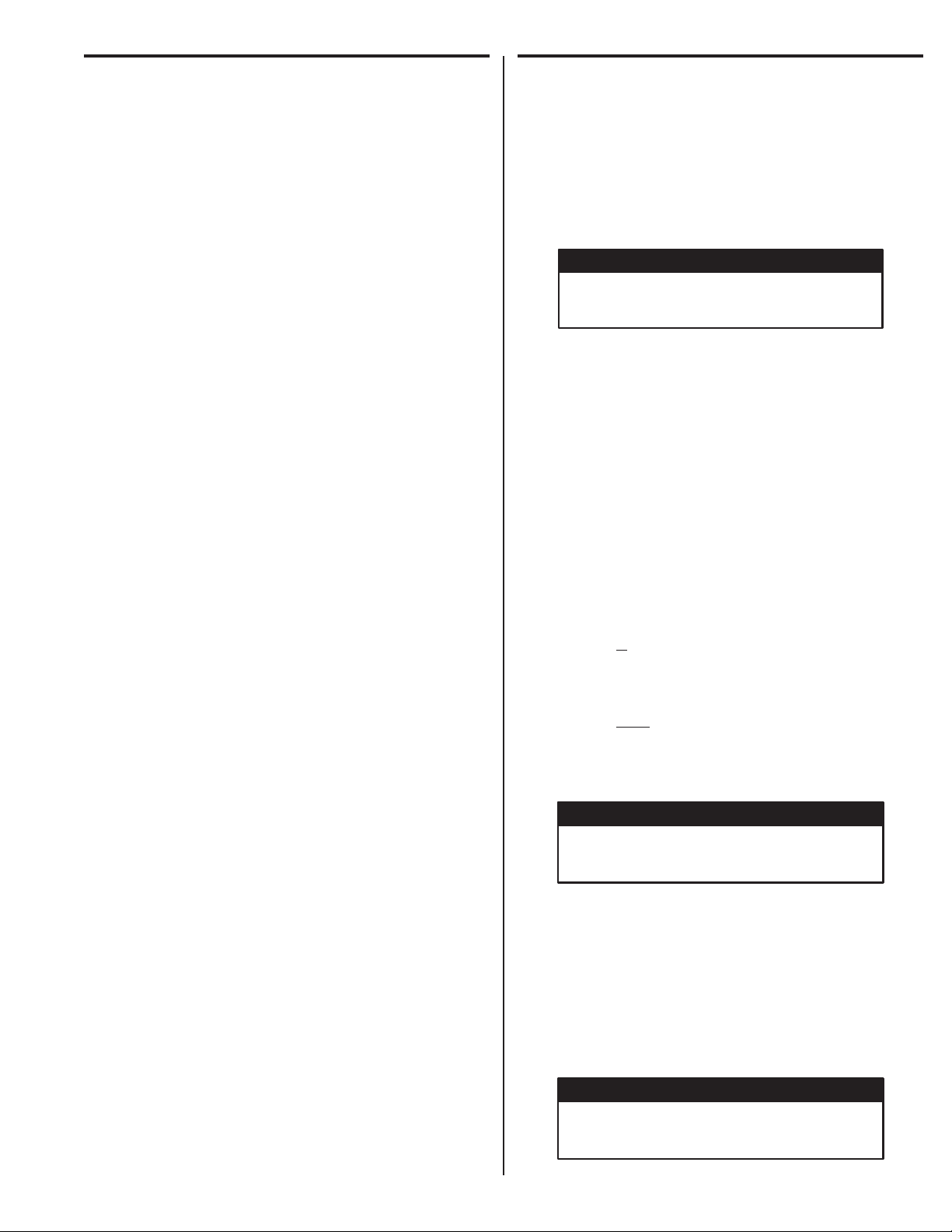
Feature Overview
Relay Outputs
Two 3-amp dry contact relay outputs are provided to activate access devices, such
as door strikes, magnetic locks, automatic doors, barrier gates, and automatic
sliding gates. One relay output can also be used as a specialty output for alarm
contact shunting, operator obstacle triggering, and alarm activation. LED indicators
display the status of each relay.
Request-to-Exit Inputs
Both relay channels have request-to-exit inputs. These inputs are supplied for
hardwire activation of the access devices. Typically a request-to-exit input is wired
to a pushbutton inside of the access controlled area. When a person desires to
exit, pressing the pushbutton will activate the output relay channel and trigger the
access device. A loop detector for automatic gate operation can be connected to
a request-to-exit input.
Sensing Input
The sensing input connects to a door switch that monitors whether the controlled
door is open or closed. The sensing input may alternately be programmed as an
“access inhibit” input for use with an external access timer or service switch.
Built-in Modem
A modular connector is provided for telephone line connection to the unit’s built-in
14.4K baud modem. The system can be accessed remotely for programming and
control over the standard telephone system using a personal computer with a
modem. For system backup, a computer connected through the modem can store
and retrieve the AM-500’s memory data.
Local Keypad
The local keypad is the system’s primary keypad.
Remote Keypad
Two models of remote keypads (interior Linear AM-KPI and exterior Linear Model
AM-KP) are compatible with the AE-500. A typical application for a remote keypad
would be to control a second door or gate.
Postal Lock
The AE-500 cabinet has provisions for installing a U.S.P.S. postal lock for keyed
mail carrier access. The postal lock will activate Relay Channel “A”.
Color Camera
The AE-500 cabinet has provisions for installing a Linear Model CCM-1 color
camera for viewing the area in front of the cabinet.
Obstacle Detection
Linear’s Model MGT safety edge transmitter is compatible with the AE-500. The
MGT detects and transmits obstacle events to the AE-500. Obstacle signals from
a MGT transmitter will activate Relay Channel “B”.
Programming Memory
The AE-500’s EEPROM memory retains all entry codes, transmitter information,
and programming, even without power.
Web-style Computer Programming
The system’s built-in, web-style programming interface can be accessed using a
computer with any Internet browser on-site (using a separate phone line) or offsite. The intuitive graphic display of each of the programming step is the preferred
method to program the AE-500.
Local Programming
All system programming options can be set from the AE-500’s keypad. A computer
or dedicated programmer is not required to completely confi gure the AE-500.
Telephone Programming
System programming options can be set using a standard TouchTone™ telephone.
By calling the AE-500 from a telephone, and entering the programming password,
programming options can be changed and system functions can be controlled.
Battery Backup
The system supports a 12-volt battery backup for operation during power outage.
The system does not charge the backup battery, an external battery charger is
required to maintain the battery.
Database Overview
Programming the AE-500 involves entering installation information into
the system’s memory. The system uses this information as a reference
“database” to control the operation of the system.
Resident Data
Up to 250 resident names and telephone numbers can be set. Each resident
entry is assigned a directory number. Directory numbers can be from two to
four digits in length (all will be the same length). The directory number is the
number a visitor would enter to have the system call the resident.
RESIDENT DATA (UP TO 250 RESIDENTS)
FOR EACH RESIDENT:
DIRECTORY NUMBER (2 TO 4 DIGITS)
NAME (UP TO 16 CHARACTERS)
PHONE # (UP TO 12 DIGITS)
Entry Code Data
An entry code is a number entered at the AE-500 keypad or remote
keypad to request access. Up to 500 entry codes can be set. Entry codes
can be from two to six digits in length (all will be the same length).
Entry codes can be programmed for timed or toggle operation. Timed
relays activate for a programmed length of time. Toggle relays latch on until
the next time a toggle entry code is entered, then the relay unlatches. Each
entry code can also be set for a limited or unlimited number of uses.
An entry code will activate Relay Channel “A” or “B” depending on how
the entry code is programmed and whether or not a remote keypad is
attached:
When an entry code is programmed to activate a specifi c relay, the
•
selected relay will activate when the code is entered on either the
AE-500 keypad or the remote keypad.
When an entry code is programmed to activate both relays, and a
•
remote keypad is attached, Relay Channel “A” will activate if the entry
code is entered on the AE-500 keypad; Relay Channel “B” will activate
if the entry code is entered on the remote keypad.
When an entry code is programmed to activate both relays, and a
•
remote keypad is not attached, the entry code will activate both Relay
Channels “A” and “B”.
When an entry code is programmed to activate both relays, only timed
relay mode is available for that code, toggle relay mode is unavailable.
ENTRY CODE DATA (UP TO 500 CODES)
FOR EACH CODE:
ENTRY CODE (2 TO 6 DIGITS)
RELAY SELECTOR
TEMPORARY USAGE COUNT
Transmitter Data
Up to 1000 wireless transmitters can be used with the system. Up to 500
transmitters can be ordered in pre-programmed blocks of sequential ID
codes. Up to 16 blocks of transmitters can be used. Another option is
to utilize up to 500 transmitters that are singly assigned. A transmitter
will activate either relay output depending on the button programming
(same for all transmitters in the system). An individual transmitter can be
deactivated in case it is lost or stolen. A single enrolled transmitter can
also be deleted.
TRANSMITTER DATA (UP TO 1000 TRANSMITTERS)
FOR EACH TRANSMITTER:
TRANSMITTER ID # (1-65535)
OPTIONAL FACILITY CODE (0-15)
3
Page 4
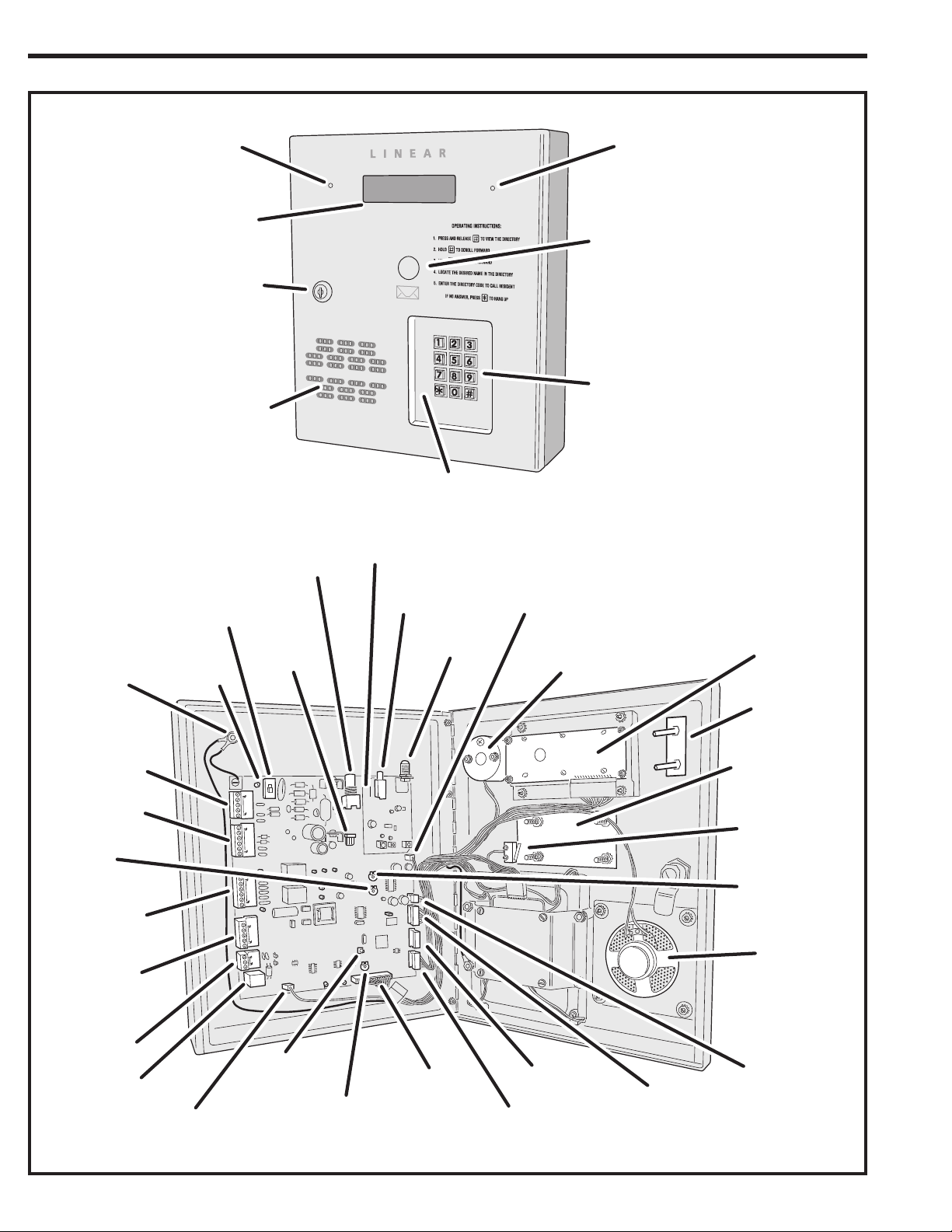
Component Locations
EARTH
GROUND
STUD
POWER
TERMINALS
KEYPAD
TERMINALS
SPEAKER
VOLUME
ADJUSTMENT
RELAY
TERMINALS
INPUT
TERMINALS
OPTIONAL
CAMERA
DISPLAY
CABINET
LOCK
SPEAKER
MAIN POWER
SWITCH
POWER
INDICATOR
VIDEO OUT
CONNECTOR
CAMERA
CONNECTOR
RECEIVER
TEST POINTS
RECEIVER
RANGE KNOB
CONNECTOR
KEYPAD
LIGHTING
ANTENNA
FOR EASY WIRING, THE UNIT'S GREEN
TERMINAL BLOCKS CAN BE UN-PLUGGED
FROM THE CIRCUIT BOARD
MICROPHONE
CONNECTOR
MICROPHONE
MICROPHONE
OPTIONAL
POSTAL
LOCK
KEYPAD
INSTALLATION NOTE:
DISPLAY
CAMERA
MOUNTING
LOCATION
POSTAL LOCK
MOUNTING PLATE
POSTAL LOCK
MICROSWITCH
TONE
VOLUME
ADJUSTMENT
SPEAKER
TELEPHONE
TERMINALS
TELEPHONE
4
JACK
POSTAL SWITCH
CONNECTOR
SYSTEM
RESTART
BUTTON
DISPLAY
CONTRAST
ADJUSTMENT
DISPLAY
CONNECTOR
JTAG
UPGRADE
CONNECTOR
KEYPAD
CONNECTOR
SPEAKER
CONNECTOR
KEYPAD
LIGHTING
CONNECTOR
Page 5

Wiring Diagram
THIS WIRING EXAMPLE SHOWS PRIMARY ACCESS WITH A DOOR STRIKE ON RELAY CHANNEL "A"
AND SECONDARY ACCESS WITH A GATE OPERATOR ON RELAY CHANNEL "B"
CASE
GROUND
STUD
EARTH
GROUND
STAKE
12 VOLT
BATTERY
NOTE: OPTIONAL
BACKUP BATTERY
WILL REQUIRE AN
EXTERNAL CHARGER
REMOTE KEYPAD
FOR GATE ENTRY
16 VAC
20 VA
TRANSFORMER
PWR
GND
REMOTE
KEYPAD
DAT1
DAT0
DVAL
PCLK
EARTH GROUND
DC +
DC -
AC1
AC2
POWER
TERMINALS
12-24 VOLTS
AC/DC
AE-500
PWR
GND
DAT1
DAT0
DVAL
PCLK
KEYPAD
TERMINALS
ELECTRIC
DOOR
STRIKE
DOOR
STRIKE
POWER SUPPLY
GATE
EXIT LOOP
SENSOR
DOOR
SENSE
CONTACT
TELEPHONE LINE
OPERATOR
TO DEDICATED
GATE
DOOR EXIT
REQUEST
BUTTON
OPEN
GROUND
EARTH
RELAY RATING:
3 AMPS @ 30 VOLTS
AC/DC MAXIMUM
RELAY "A"
N.O.
COM
N.C.
N.O.
COM
N.C.
RTE-A
GND
RTE-B
GND
DS-A
EARTH GROUND
TIP
RING
RELAY
TERMINALS
RELAY "B"
INPUT
TERMINALS
TELEPHONE
TERMINALS
CONNECT TELEPHONE LINE TO
TERMINALS OR TELEPHONE JACK
TELEPHONE
JACK
5
Page 6
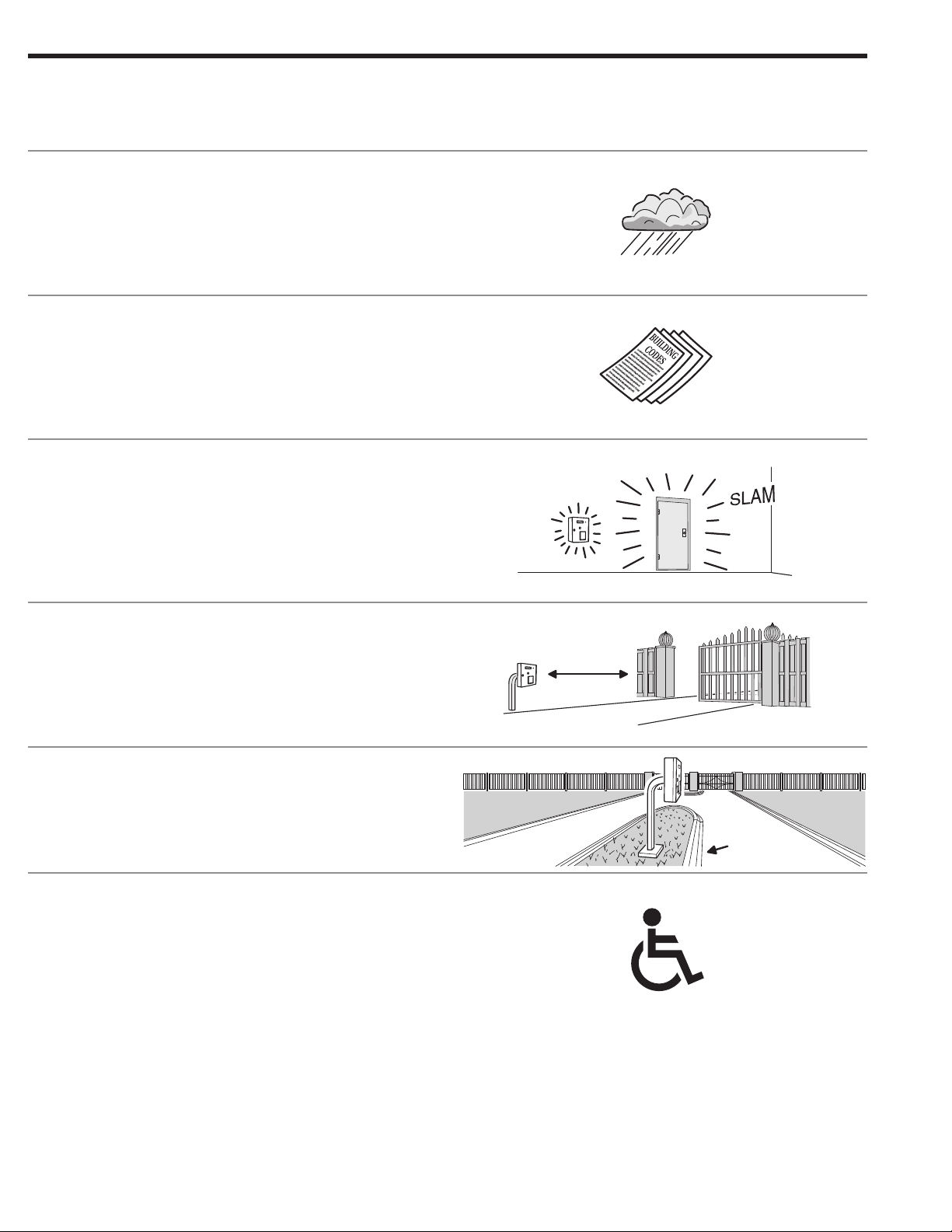
Important Mounting Requirements
The AE-500 Telephone Entry System can be installed for public or private
use. The mounting requirements will vary depending on the installation.
Review the following information before beginning the installation.
Mounting Environment
Consider the environmental factors at the desired mounting location.
The AE-500 is designed for direct outdoor installations, however, it is
preferable to protect the unit from extreme exposure to sun, driving rain,
or snow whenever possible. Mounting the unit in a kiosk can provide extra
environmental protection.
Follow Building Codes
Check all local building codes and ordinances prior to installing the
system. Proper installation of the AE-500 conforming to the local building
codes for access control equipment is a regulatory requirement. The
AE-500 installation is an extremely important and integral part of the
overall access control system.
Mounting Location
If the AE-500 is used to control a door or pedestrian gate, locate the unit
as near as practical to the entry point. If the unit is mounted on or in a wall
adjacent to the entry point, be sure the wall is sturdy. The repeated shock
and vibration from a slamming access door or spring-loaded pedestrian
gate must be isolated from the AE-500. NEVER MOUNT THE UNIT
DIRECTLY TO A MOVING DOOR OR GATE!
?
?
?
?
?
?
!
Gate Installations
If the AE-500 is used to control a gate operator connected to a vehicular
gate, the unit MUST be mounted AT LEAST 10 feet away from the gate
(open and closed) and gate operator. AT NO TIME SHOULD A PERSON
BE ABLE TO TOUCH THE GATE OR GATE OPERATOR AND THE
AE-500 AT THE SAME TIME.
Vehicle Traffi c
Do not mount the AE-500 where it extends into any traffi c lane. Locate
the gooseneck pedestal or entry kiosk so all parts of the AE-500 are
outside the traffi c lane. Locate the AE-500 clear of any turn-around lanes
vehicles use when access is denied.
Americans with Disability Act (A.D.A.) Requirements
THE FOLLOWING WHEELCHAIR ACCESS REQUIREMENTS ARE
FOR PUBLIC DOOR CONTROL INSTALLATIONS ONLY.
1. If the clear fl oor space allows only forward approach to the system,
the maximum high forward reach allowed is 48” above grade to the
top of the keypad.
2. If the high forward reach to the system is over an obstruction of
greater than 20” but less than 25”, the maximum high forward
reach allowed is 44” above grade to the top of the keypad.
3. If the clear fl oor space allows parallel approach by a person in a
wheelchair, the maximum high side reach shall be 54” above grade
to the top of the keypad.
4. If the high side reach is over an obstruction of 24” or less, the
maximum high side reach allowed is 46” above grade to the top of
the keypad.
10 FEET
MINIMUM
EDGE OF
TRAFFIC LANE
6
Page 7
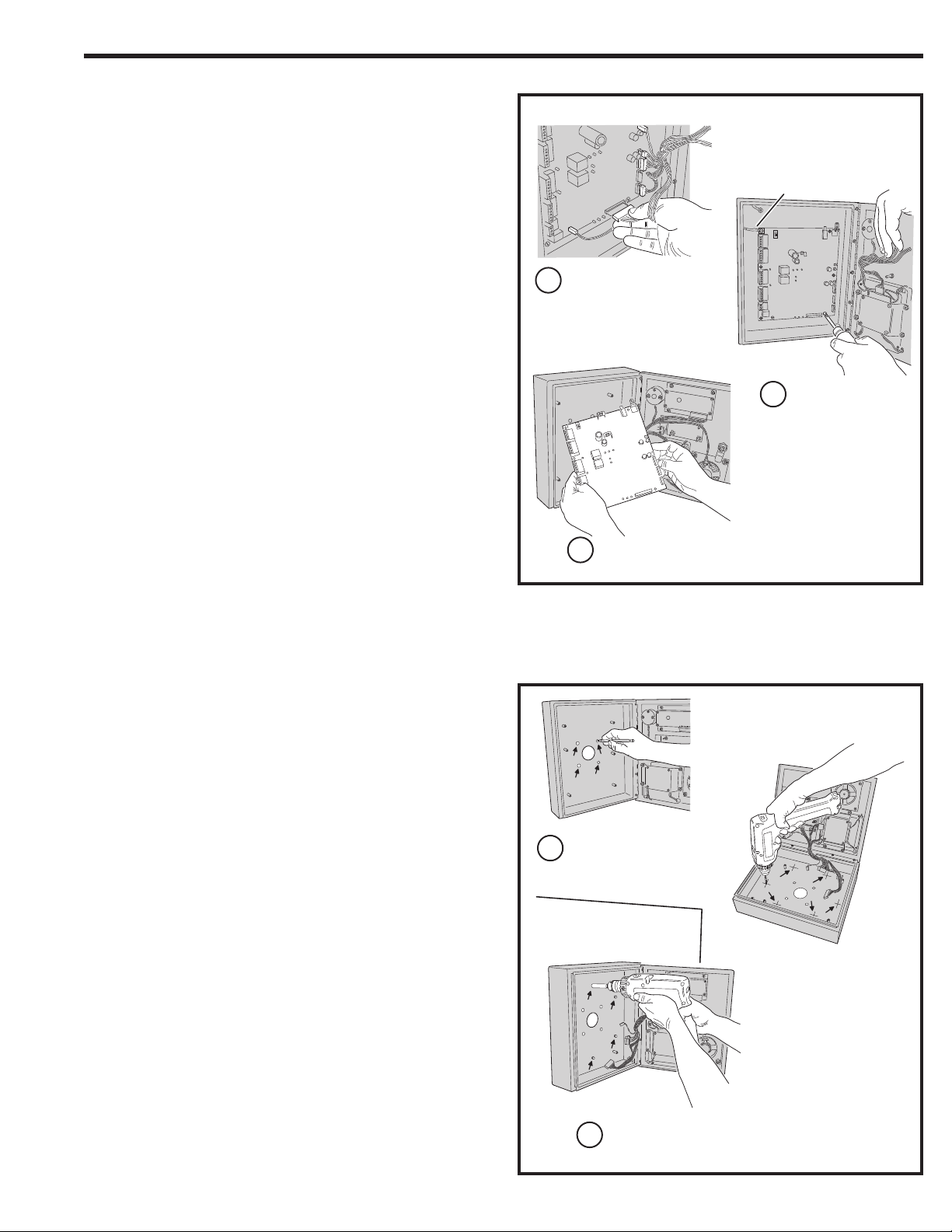
Entry System Mounting
The AE-500 cabinet is designed to be mounted three ways:
• The unit can be mounted directly to a wall or fl at surface.
• The unit can be mounted recessed into a wall.
• The unit can be mounted on a standard goose-neck pedestal.
Choose a well lit location near the controlled opening. Wiring access for
power, telephone, earth ground, and control output must be available to
the mounting location. If the optional remote keypad or remote antenna
it used, wiring access for these cables must also be available to the
mounting location.
MOUNTING
PREPARATION
GROUND WIRE
Static Electricity Warning
The unit’s main circuit board contains static sensitive electronic
components that can be damaged or destroyed by static discharges
during installation. Discharge the static electricity from your body by
touching a grounded object before handling the unit’s circuit board.
Mounting Preparation
Before mounting the system, the main circuit board must be removed to
provide access for the wiring hole and mounting fasteners.
✦ CAUTION!: Touch a grounded object before proceeding to
discharge static electricity from your body.
1. Carefully remove the six main circuit board wiring harness
connectors:
• The 2-pin postal switch connector.
• The 16-pin display connector.
• The 7-pin keypad connector.
• The 8-pin keypad lighting connector.
• The 3-pin speaker connector.
• The 2-pin microphone connector.
2. Remove the six circuit board screws. Note how the green ground
wire lugs are connected with the upper left screw.
3. Carefully remove the circuit board. Hold it by the edges. Set it aside
in a safe place.
Reverse these steps to replace the circuit board after the cabinet
mounting is complete and the system wiring has been routed into the
panel.
CAREFULLY REMOVE THE
1
SIX WIRING HARNESS
CONNECTORS
CAREFULLY REMOVE THE
3
CIRCUIT BOARD
REMOVE THE SIX
2
CIRCUIT BOARD
SCREWS
SURFACE
MOUNTING
Surface Mounting
The cabinet can be mounted on a wall or any suitable fl at surface. The
four 3/8” mounting holes or the four self-drill locations can be used to
attach the cabinet to the surface.
1. For wall mounting, hold the cabinet at the approximate mounting
location where the display will be about eye level or slightly above.
2A. If using the 3/8” mounting holes, mark the four mounting hole
centers. Drill as required. Use the appropriate fasteners for the
mounting surface to secure the cabinet.
2B. If using the self-drill mounting holes, choose the correct size bit for
the fasteners and drill the cabinet as required. Use the appropriate
fasteners for the mounting surface to secure the cabinet.
✦ CAUTION!: After drilling, remove any metal chips from the
inside of the cabinet.
3. After routing the wiring into the cabinet, replace the circuit board
and plug in each wiring connector. Be sure to replace the green
ground wire.
MARK THE FOUR
1
MOUNTING HOLES
2
OR
DRILL THE CABINET AT THE
PRE-MARKED LOCATIONS
ATTACH THE CABINET WITH APPROPRIATE
HARDWARE FOR THE MOUNTING SURFACE
7
Page 8
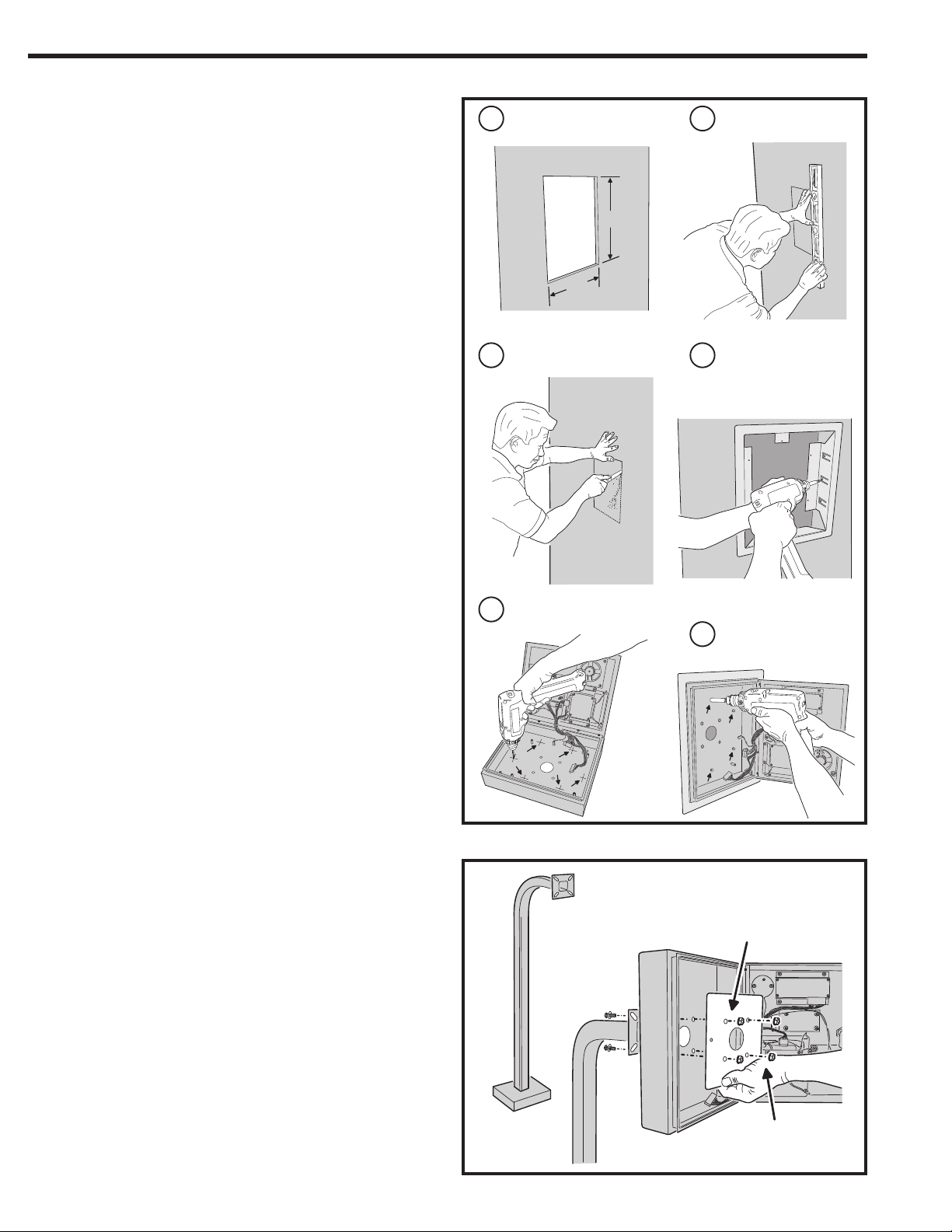
Entry System Mounting (Continued)
Recessed Mounting
The cabinet can be mounted recessed using the accessory trim-ring
(P/N ACP00908). The trim-ring mounts in the wall and the cabinet
attaches to the trim-ring.
1. Identify the location of any studs in the wall.
2. Cut a 13” high by 11” wide rectangular hole between studs at the
mounting location.
3. Install any additional mounting material required to provide
surfaces inside the wall 11” apart for attaching the trim-ring.
4. Place the trim-ring in the wall hole. Check for level, then attach the
trim-ring with up to six screws into the side tabs.
5. Drill 3/16” holes in the cabinet’s six pre-marked locations.
✦ CAUTION!: After drilling, remove any metal chips from the
inside of the cabinet.
6. Route the wiring through the trim-ring and into the cabinet through
the center wiring hole.
7. Attach the cabinet to the trim-ring using self-tapping screws
supplied.
8. Replace the circuit board and plug in each wiring connector. Be
sure to replace the green ground wires.
DETERMINE LOCATION FOR
1 2
THE 11" x 13" MOUNTING HOLE
RECESSED
MOUNTING
13"
11"
CUT MOUNTING HOLE
3
MARK HOLE LOCATION
INSTALL ANY SHIMS TO
4
ALLOW MOUNTING AND
ATTACH THE TRIM-RING
WITH UP TO 6 SCREWS
Pedestal Mounting
The cabinet can be mounted on a standard goose-neck pedestal. When
mounting to a pedestal, use the cabinet reinforcing plate to stiffen the
cabinet.
1. Install the pedestal at the desired location.
2. Place the reinforcing plate inside the cabinet.
3. Use security hardware to attach the cabinet and reinforcing plate
to the pedestal.
4. After routing the wiring into the cabinet, replace the circuit board
and plug in each wiring connector. Be sure to replace the green
ground wires.
DRILL 3/16" HOLES IN
5
THE CABINET AT THE
PRE-MARKED LOCATIONS
PEDESTAL
MOUNTING
ATTACH THE CABINET TO
6
THE TRIM-RING WITH
SELF-TAPING SCREWS
ALIGN THE REINFORCING PLATE
ON THE INSIDE OF THE CABINET
PEDESTAL
USE SECURITY HARDWARE
TO ATTACH THE PLATE AND
CABINET TO THE PEDESTAL
8
Page 9
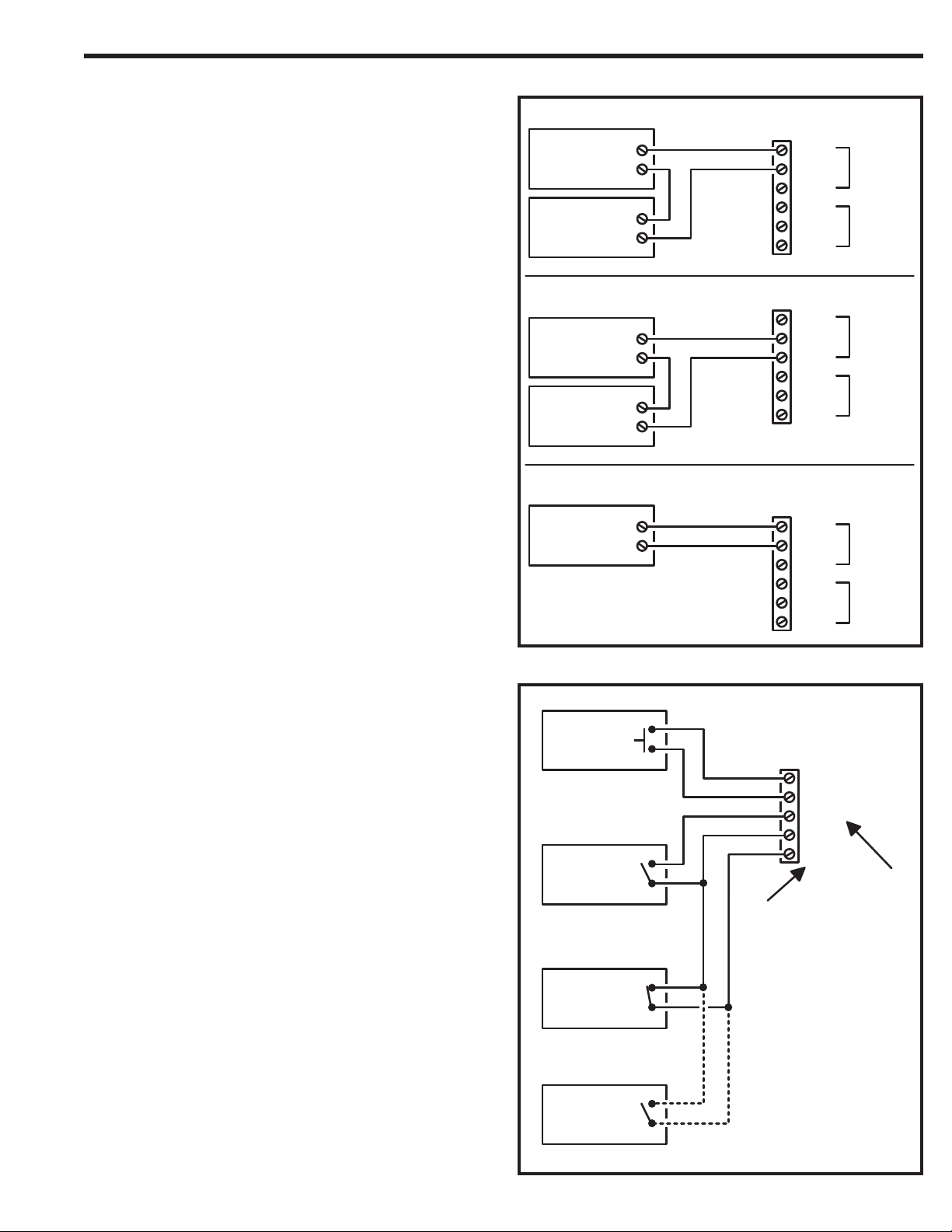
Relay Output Wiring
Either or both of the two relay output channels (A or B) can be used to
control door or gate access. Relay Channel “B” can be used for alarm
control functions.
Door or Pedestrian Gate Control
1. Install a low voltage electric door strike or magnetic lock as a
locking device for the door or pedestrian gate.
2. Install the power supply or transformer for the locking device. DO
NOT POWER THE AE-500 FROM THIS POWER SUPPLY.
3. Connect one wire from the power supply to one wire from the
locking device.
4. Route two wires between the locking device and the AE-500.
Connect one wire to the remaining wire of the locking device.
Connect the other wire to the remaining wire of the power supply.
5A. For a door strike, connect the wires to the AE-500 relay COM &
N.O. terminals.
5B. For a magnetic lock, connect the wires to the AE-500 relay COM &
N.C. terminals.
Gate Control
1. Route two wires between the gate and the AE-500.
2. Connect the gate operator’s OPEN terminals to the AE-500 relay
COM & N.O. terminals.
✦ NOTE: For operator wiring specifi cs, refer to the gate operator’s
wiring diagram.
Request-to-Exit Inputs
Each relay output has a request-to-exit input terminal. Grounding this
terminal will activate the associated relay. These inputs are typically used
with push bars, loop sensors, or pushbuttons.
1. Install the pushbutton or device to signal an exit request.
2. Route two wires from the device to the AE-500.
3. Connect the device’s normally open output to the wires.
4A. To activate Relay Channel “A”, connect the wires to the RTE-A and
GND terminals.
4B. To activate Relay Channel “B”, connect the wires to the RTE-B and
GND terminals.
Sensing Input
The sensing input connects to a door switch that monitors whether the
controlled door is open or closed. The sensing input may alternately be
programmed as an “access inhibit” input for use with an external access
timer or service switch to prevent access from being granted with Relay
Channel “A”.
1A. To use the door sense feature to detect forced entry or door ajar
conditions, install a normally closed door switch on the door or
pedestrian gate and route two wires from the switch to the AE-500.
1B. To use the sensing input as an access inhibit input, install an
external timer or service switch with a normally open output and
route two wires from it to the AE-500.
2. Connect the sensing device wires to the DS-A and GND terminals.
✦ NOTE: To program the sensing input as access inhibit, refer to
the Sensing Input Function (PPN #54) step in the System Options
section of these instructions.
TYPICAL DOOR STRIKE HOOKUP
ELECTRIC
DOOR
STRIKE
DOOR
STRIKE
POWER SUPPLY
TYPICAL MAGNETIC LOCK HOOKUP
MAGNETIC
DOOR
LOCK
DOOR
LOCK
POWER SUPPLY
TYPICAL AUTOMATIC GATE HOOKUP
GATE
OPERATOR
RELAY RATING:
3 AMPS @ 30 VOLTS
AC/DC MAXIMUM
DOOR EXIT
REQUEST
BUTTON
GATE
EXIT LOOP
SENSOR
DOOR
SENSE
CONTACT
- OR -
OPEN
N.O.
COM
N.C.
N.O.
COM
N.C.
N.O.
COM
N.C.
N.O.
COM
N.C.
N.O.
COM
N.C.
N.O.
COM
N.C.
INPUT
TERMINALS
RTE-A
GND
RTE-B
GND
DS-A
DS-A
SENSING
INPUT TERMINAL
NOTE: DOOR
SENSE CONTACT
IS NORMALLY CLOSED
REQUEST-TO-EXIT
RELAY "A"
RELAY "B"
RELAY "A"
RELAY "B"
RELAY "A"
RELAY "B"
TERMINALS
RTE
ACCESS
INHIBIT
TIMER
NOTE: ACCESS INHIBIT
TIMER SWITCH
IS NORMALLY OPEN
9
Page 10

Power, Battery, & Ground Wiring
Power Wiring
✦ NOTE: DO NOT APPLY POWER UNTIL THE INSTALLATION IS
COMPLETE. TURN MASTER POWER SWITCH OFF BEFORE WIRING.
1. Route two wires between the AE-500 and the power transformer.
• For power wire runs up to 100 feet, use 18 AWG, THHN 600-volt
insulated wire.
• For power wire runs up to 200 feet, use 16 AWG, THHN 600-volt
insulated wire.
2. Connect the wires to the transformer. Connect the other end of the
wires to the AE-500 AC1 & AC2 terminals.
EARTH
GROUND
STUD
EARTH
GROUND
STAKE
POWER
TERMINALS
Backup Battery
Use of battery backup is optional. It will allow the AE-500 to operate for
short periods of time without AC power. The door or gate access device
must use some type of battery backup of its own for the entire system to
be functional.
✦ NOTE: The AE-500 does not supply battery charging current. An
external battery charger will be required to maintain the battery.
A backup battery will not fi t into the AE-500 case. Protect the backup
battery inside a rain-tight NEMA enclosure suitable for the installation.
✦ NOTE: A backup battery is not required to maintain the AE-500
programming memory during power outages.
1. Route two wires between the AE-500 and the backup battery.
2. Connect the battery positive to the DC+ terminal.
3. Connect the battery negative to the DC- terminal.
Earth Ground
For the best ground, use size 12 gauge solid wire or larger to connect
the AE-500 to an 8-foot copper ground rod. Locate the ground rod next
to the Power and Telephone company rods and bond the rods together
with a new clamp. Do not disturb the clamps installed by the Power or
Telephone Company. Alternately, connect to a cold water pipe for the
earth ground.
1. Connect the wire from the earth ground to the AE-500’s CASE
GROUND STUD.
✦ NOTE: The EARTH GROUND terminal is internally connected
to the circuit board ground, which is connected by a green ground
wire to the EARTH GROUND STUD.
16 VAC
20 VA
TRANSFORMER
12 VOLT
BATTERY
NOTE: THE OPTIONAL
BACKUP BATTERY
WILL REQUIRE AN
EXTERNAL CHARGER
EARTH GROUND
DC +
DC -
AC1
AC2
Optional Color CCTV Camera
Linear’s Model CCM-1 (P/N ACP00904) CCTV camera can be installed
inside the AE-500 Entry System. The camera provides a video signal for
viewing the area in front of the entry system. The CAMERA connector is
used to connect the camera to the AE-500. The 4-conductor cable routes
power to, and video from the camera. The VIDEO jack is the camera
output for connection to a video cable with a Type “BNC” connector. Up to
400 feet of 75-ohm RG-59 video cable can be used.
Camera Installation
1. Remove the two locknuts and the cover plate from the camera
mounting studs above the keyswitch on the AE-500 faceplate.
2. Install the protective clear window.
3. Mount the camera assembly on the two studs, with the alignment
hole in the camera bracket towards the top. Secure the camera
with the two locknuts.
4. Connect the camera’s cable to the AE-500’s CAMERA connector.
Connect the video cable to the AE-500’s VIDEO connector.
5. Connect the other end of the video cable to the video system.
10
1
REMOVE PLATE & RETAINING NUTS
COVER PLATE
3
ATTACH CAMERA WITH TWO NUTS
REMOVE THE LENS CAP!
HOLE
ON TOP
INSTALL THE CLEAR WINDOW
2
REMOVE PROTECTIVE
BACKING AND APPLY
WINDOW WITH
ADHESIVE SIDE
AGAINST DOOR
4
CONNECT CAMERA POWER AND VIDEO
VIDEO
CAMERA POWER
Page 11

Telephone Wiring
For telephone entry and programming, the AE-500 connects to a standard
telephone line.
Important Telephone Wiring Tips
• DO NOT ROUTE TELEPHONE AND AC WIRING INSIDE THE
SAME CONDUIT. Route all telephone wires inside a dedicated
conduit that is at least six inches away from any AC line wiring.
• All telephone wiring must be made on the “building” side of the
telephone company’s demarcation device (the terminal block
where the telephone line connects to the building).
• If any security system or personal alert system at the installation is
connected to the telephone line, be sure that it is connected to the
line ahead of the AE-500 using a RJ-31X or RJ-38X interface.
• Use only high-quality telephone wire. All telephone wire should be
twisted-pair with a minimum size of 24 AWG.
Typical Telephone Wiring
1A. If using the AE-500 modular connector for the telephone
connection, connect a double-ended modular cable between the
AE-500’s TELEPHONE JACK and the modular telephone jack
wired to the installation’s telephone line.
1B. If using the AE-500 terminal block for the telephone connection,
check the polarity of the wires with a DC voltmeter before
connecting the telephone line. Connect the negative wire (usually
green) to the RING terminal. Connect the positive wire (usually
red) to the TIP terminal.
2. Connect the AE-500’s telephone terminal labeled EARTH
GROUND to telephone line ground (optional).
TO THE INCOMING
DEDICATED
TELEPHONE LINE
CONNECT TELEPHONE LINE TO
TERMINALS OR TELEPHONE JACK
TELEPHONE
TERMINALS
EARTH GROUND
TIP
RING
TELEPHONE
JACK
Optional Radio Antenna
If wireless transmitters are going to be used in the system a remote
antenna must be installed to provide reception for the AE-500.
A basic antenna kit is supplied with the AE-500. The kit contains a
whip antenna, connector, and a 36” length of coax cable. The antenna
connector should be mounted on a metal surface using a 3/8” hole.
Two other models of antennas are compatible with the AE-500. The
Model EXA-1000 is a omni-directional antenna. The Model EXA-2000 is
a directional antenna used in installations where transmitted signals are
required to be received only in a particular direction.
✦ NOTE: Up to 50 feet of type RG-59 coax can be used to connect
the antenna to the AE-500. Keep the coax as shor t as possible.
1. Install the antenna. (See installation instructions if using the
EXA-1000 or EXA-2000.)
2. Connect the antenna coax cable to the antenna and route the
cable to the AE-500.
3. Connect the cable to the AE-500’s ANTENNA connector.
Receiver Range Control
The AE-500 has a RECEIVER RANGE adjustment knob. In some
installations, it may be necessary to reduce the effective radio range of
the receiver to limit the distance that transmitters can be used. Reducing
the radio’s sensitivity may also help in installations where unwanted
interference is overpowering signals from transmitters.
1. After the installation and system programming is complete,
adjust the RECEIVER RANGE knob to suit the installation. Test
transmitters from typical locations that they will be used. Set the
receiver range so the system can activate from transmitters from
about 25% more distance than required.
36" COAX
CONNECTOR
AUDIO
RECEIVER
TEST POINTS
SUPPLIED
ANTENNA
KIT
RECEIVER
RANGE
KNOB
GND
CIRCUIT BOARD
WHIP
ANTENNA
ANTENNA
AE-500
OPTIONAL EXA-1000
OMNI-DIRECTIONAL
ANTENNA
OPTIONAL
EXA-2000
DIRECTIONAL
ANTENNA
CONNECT COAX
TO ANTENNA
CONNECTOR
11
Page 12

Optional Postal Lock
A postal lock can be installed in the AE-500 Entry System to provide keyed
access for the postal service. The AE-500 case is designed to accept a
U.S. Postal Service postal lock. When the postal lock is engaged, Relay
Channel “A” will activate.
Postal Lock Installation
1. Remove the four locknuts that retain the postal lock switch plate
(above the keypad on the AE-500 faceplate).
2. Remove the switch plate from the four studs.
3. Install the postal lock assembly onto the four studs. The postal
lock’s moving plunger should point towards the cabinet hinge (see
fi gure).
4. Replace the postal lock switch plate with the microswitch oriented
inward where it will be pressed by the postal lock’s moving plunger
(see fi gure).
5. Secure the postal lock and switch plate with the four locknuts.
✦ NOTE: Be sure the postal lock’s plunger actuates the
microswitch. Adjust the switch plate and the postal lock then test
the action until the microswitch fully actuates.
6. Tighten the four locknuts after the adjustment and testing is
complete.
Optional Remote Keypad
A remote keypad can be connected to the AE-500. A typical application
for a remote keypad would be to control a second door or gate.
Two models of keypads are available to connect to the AE-500. One
keypad can be used at a time with each AE-500 unit.
AM-KP Exterior Keypad
The Model AM-KP is housed in a rugged
cast aluminum enclosure designed for
exterior installations. The keypad can be
mounted to a pedestal or directly to a wall. A
keylock secures the keypad to the mounting
backplate.
AM-KPI Interior Keypad
The Model AM-KPI keypad is designed to
be mounted indoors in a standard singlegang electrical box. Tamper resistant screws
secure the keypad to its mounting plate.
The die-cast keys are illuminated with white
LEDs. The keypad is supplied with a satinchrome bezel and three interchangeable
colored bezels (white, ivory, & bronze) to
customize the keypad appearance for the
installation.
1. Mount and install the keypad as described in its installation
instructions.
2. Route 6-conductor cable from the AE-500 to the keypad.
• For wire runs up to 300 feet use 24 AWG Belden Type 9931 or
equivalent.
• For wire runs up to 600 feet use 20 AWG Weico Type 9405 or
equivalent.
3. Set the DEVICE ADDRESS rotary switch in the keypad to address
number one.
4. Connect the 6-conductor cable to the keypad and the AE-500
KEYPAD terminals as shown in the fi gure.
1
2
4
5
7
8
0
*
AM-KP
AM-KPI
3
6
9
#
REMOVE LOCKNUTS
1
INSTALL POSTAL LOCK
PLUNGER POINTS TO
CABINET HINGE
NOTE: BE SURE THE POSTAL LOCK'S PLUNGER ACTUATES THE
MICROSWITCH. ADJUST THE SWITCH PLATE AND THE POSTAL LOCK
THEN TEST THE ACTION UNTIL THE MICROSWITCH FULLY ACTUATES
REMOVE PLATE
2
REPLACE PLATE WITH THE
43
MICROSWITCH TOWARDS
THE FRONT OF THE CABINET,
REPLACE LOCKNUTS
KEYPAD
TERMINALS
PWR
GND
DAT1
DAT0
DVAL
PCLK
REMOTE
KEYPAD
PWR
GND
DAT1
DAT0
DVAL
PCLK
SET THE REMOTE
DEVICE ADDRESS TO 1
AM-KPI
REMOTE
KEYPAD
AM-KP
REMOTE
KEYPAD
12
Page 13

Programming with a Computer
The AE-500’s built-in programming interface can be accessed on-site
(using a separate telephone line) or off-site using a computer with a
modem and Internet Explorer browser (with Sun Java installed). The
AE-500 can be programmed using the local keypad or with a
telephone, but computer programming is the easiest method.
Navigating through the AE-500’s programming “pages” is similar to
browsing through your favorite web site’s pages. Anyone familiar with
the Internet will fi nd programming the AE-500 with a computer very easy.
The AE-500’s memory contains the “pages” that the computer will view.
When selections and changes are made on the computer, the AE-500’s
memory is programmed to your custom settings.
The following screen pictures show setting up a “Dial-up” connection in
Windows™ XP and how to connect with a single AE-500. To create “Dialup” connections for multi-unit installations, see Page 16.
13
Page 14

Programming Over the Telephone
The system can be programmed using a TouchTone™ telephone. The
telephone’s keypad will act similar to the AE-500’s local keypad.
1. CALL THE SYSTEM
Connecting with a Telephone
1. Place a call to the telephone number of the line that AE-500 is
connected to.
2. The AE-500 will answer and sound a tone for about ½ second.
3. After the tone, enter the master password, then press # (factory
setting is 123456). If the password is correct, the system will sound
two short beeps. For multi-unit installations, enter the unit
number then # before entering the password.
4. Programming commands can now be entered from the telephone’s
keypad. Refer to the following sections of this manual for
programming step details.
When programming over the telephone, each programming step consists
of entering programming data using the keypad. The system will sound
beeps over the telephone to indicate correct or incorrect entries.
• After a correct entry, two short beeps will sound.
• After an incorrect entry, a long beep will sound.
• After the complete programming step has been entered correctly,
three short beeps will sound.
Re-entering a Command After a Mistake
If an incorrect entry, or an incorrect key is pressed during programming,
press
and start the programming step over again.
Exiting Programming Mode
1. Press:
✦ NOTE: The AE-500 will automatically exit Programming Mode
after fi ve minutes of programming inactivity.
2. WAIT FOR THE TONE TO FINISH
3. ENTER THE MASTER PASSWORD
THEN PRESS #
(TWO BEEPS SOUND WITH THE
CORRECT PASSWORD)
NOTE: FOR MULTI-UNIT INSTALLATIONS,
ENTER THE UNIT NUMBER THEN # BEFORE
ENTERING THE PASSWORD THEN #
WHEN ENTERING COMMANDS:
CORRECT ENTRY = TWO SHORT BEEPS
INCORRECT ENTRY = ONE LONG BEEP
AFTER A COMPLETE STEP = THREE SHORT BEEPS
Programming from the Local Keypad
The system can be programmed using the local keypad on the faceplate
of the AE-500. The display will show the programming information.
✦ NOTE: When entering text, programming the AE-500 from a
computer is the preferred method.
Accessing Programming from the Local Keypad
1. Press
2. The display will show [PASSWORD:].
3. Enter the master password (factory setting is 123456).
4. Press:
5. If the password is correct, the display will show [ENTER
FUNCTION:].
6. Programming commands can now be entered on the local keypad.
Refer to the following sections of this manual for programming step
details.
keys at the same time, then release.
&
Re-entering a Command After a Mistake
If an incorrect entry, or an incorrect key is pressed during programming,
to clear the keypad press
again.
and start the programming step over
Exiting Programming Mode
1. Press:
✦ NOTE: The AE-500 will automatically exit Programming Mode
after fi ve minutes of programming inactivity.
NOTE: FOR EASY TEXT ENTRY
PROGRAM THE SYSTEM USING
A COMPUTER
• 1ST PRESS IS 1ST LETTER
• 2ND PRESS IS 2ND LETTER
• 3RD PRESS IS 3RD LETTER
• 4TH PRESS IS THE KEY NUMBER
• 5TH PRESS IS 1ST LETTER AGAIN
• WAIT 3 SECONDS FOR THE NEXT CHARACTER (A BEEP WILL SOUND
AFTER THE 3 SECOND DELAY TIME) OR PRESS ANOTHER KEY
• THE FIRST LETTER OF EACH WORD WILL BE UPPER CASE,
TO MAKE AN ENTIRE WORD UPPER CASE TEXT, ENTER # FIRST
• FINISH ENTRY BY ENTERING #
LOCAL KEYPAD ALPHANUMERIC ENTRY
(FOR PROGRAMMING STEPS REQUIRING TEXT)
m n o
v w x
j k l
s t u
a b c d e f g h i
p q r
y z ,
space, minus sign, dot
14
• PRESS STAR KEY TO BACKSPACE, PRESS STAR AGAIN TO ERASE LINE
Page 15

Programming Reference
PROGRAMMING CONTROL
USAGE KEYSTROKES
ENTER PROGRAMMING FROM LOCAL KEYPAD . . . . . . . . Press 0 and 2 then MASTER PASSWORD
ENTER PROGRAMMING FROM TELEPHONE . . . .Call, wait for tone then enter MASTER PASSWORD
ESCAPE/CANCEL . . . . . . . . . . . . . . . . . . . . . . . . . . . . . . . . . . . . . . . . . . . . . . . . . . . . . . . . . . . .
EXIT PROGRAMMING . . . . . . . . . . . . . . . . . . . . . . . . . . . . . . . . . . . . . . . . . . . . . . . . . . . . . . 99#
SYSTEM OPTIONS
USAGE PROGRAM POSITION NUMBER
CHANGE MASTER PASSWORD . . . . . . . . . . . . . . . . . . . . . . . . . . . . . . . . . . . . . . . . . . . . . .PPN 01
DIRECTORY NUMBER LENGTH . . . . . . . . . . . . . . . . . . . . . . . . . . . . . . . . . . . . . . . . . . . . . .PPN 02
ENTRY CODE LENGTH . . . . . . . . . . . . . . . . . . . . . . . . . . . . . . . . . . . . . . . . . . . . . . . . . . . . .PPN 03
SYSTEM DISPLAY LANGUAGE . . . . . . . . . . . . . . . . . . . . . . . . . . . . . . . . . . . . . . . . . . . . . . .PPN 04
KEYPAD LOCKOUT COUNT . . . . . . . . . . . . . . . . . . . . . . . . . . . . . . . . . . . . . . . . . . . . . . . . . .PPN 51
RELAY ACTIVATION TIME . . . . . . . . . . . . . . . . . . . . . . . . . . . . . . . . . . . . . . . . . . . . . . . . . .PPN 52
RELAY CHANNEL “B” FUNCTION . . . . . . . . . . . . . . . . . . . . . . . . . . . . . . . . . . . . . . . . . . . .PPN 53
SENSING INPUT FUNCTION . . . . . . . . . . . . . . . . . . . . . . . . . . . . . . . . . . . . . . . . . . . . . . . .PPN 54
MGT OBSTACLE TRANSMITTER SETUP . . . . . . . . . . . . . . . . . . . . . . . . . . . . . . . . . . . . . . . .PPN 55
WELCOME DISPLAY TEXT . . . . . . . . . . . . . . . . . . . . . . . . . . . . . . . . . . . . . . . . . . . . . . . . . .PPN 57
TELEPHONE KEY ASSIGNMENTS FOR RESIDENTS . . . . . . . . . . . . . . . . . . . . . . . . . . . . . . . . .PPN 58
AUTOMATIC TELEPHONE ANSWER . . . . . . . . . . . . . . . . . . . . . . . . . . . . . . . . . . . . . . . . . . .PPN 61
SPEAKER CHIRP ON KEYSTROKES . . . . . . . . . . . . . . . . . . . . . . . . . . . . . . . . . . . . . . . . . . . .PPN 62
SPEAKER TONE ON RELAY CHANNEL “A” ACTIVATION . . . . . . . . . . . . . . . . . . . . . . . . . . . . .PPN 63
SET MAXIMUM VISITOR TALK TIME . . . . . . . . . . . . . . . . . . . . . . . . . . . . . . . . . . . . . . . . . .PPN 64
SET DIRECTORY LIST START POSITION . . . . . . . . . . . . . . . . . . . . . . . . . . . . . . . . . . . . . . . .PPN 65
SET UNIT NUMBER . . . . . . . . . . . . . . . . . . . . . . . . . . . . . . . . . . . . . . . . . . . . . . . . . . . . . .PPN 71
ACCESS MEDIA CONTROL
USAGE PROGRAM POSITION NUMBER
ADDING A RESIDENT . . . . . . . . . . . . . . . . . . . . . . . . . . . . . . . . . . . . . . . . . . . . . . . . . . . . .PPN 21
MODIFY A RESIDENT . . . . . . . . . . . . . . . . . . . . . . . . . . . . . . . . . . . . . . . . . . . . . . . . . . . . .PPN 22
DELETING A RESIDENT . . . . . . . . . . . . . . . . . . . . . . . . . . . . . . . . . . . . . . . . . . . . . . . . . . . .PPN 23
ADDING AN ENTRY CODE . . . . . . . . . . . . . . . . . . . . . . . . . . . . . . . . . . . . . . . . . . . . . . . . . .PPN 31
MODIFYING AN ENTRY CODE . . . . . . . . . . . . . . . . . . . . . . . . . . . . . . . . . . . . . . . . . . . . . . .PPN 32
DELETING AN ENTRY CODE . . . . . . . . . . . . . . . . . . . . . . . . . . . . . . . . . . . . . . . . . . . . . . . . .PPN 33
ASSIGN BLOCK TRANSMITTER . . . . . . . . . . . . . . . . . . . . . . . . . . . . . . . . . . . . . . . . . . . . . .PPN 41
SUSPEND A TRANSMITTER . . . . . . . . . . . . . . . . . . . . . . . . . . . . . . . . . . . . . . . . . . . . . . . .PPN 43
ACTIVATE A TRANSMITTER. . . . . . . . . . . . . . . . . . . . . . . . . . . . . . . . . . . . . . . . . . . . . . . . .PPN 42
TRANSMITTER BUTTON SETUP . . . . . . . . . . . . . . . . . . . . . . . . . . . . . . . . . . . . . . . . . . . . . .PPN 44
ASSIGN A SINGLE ENROLLED TRANSMITTER . . . . . . . . . . . . . . . . . . . . . . . . . . . . . . . . . . .PPN 45
DELETE A SINGLE ENROLLED TRANSMITTER . . . . . . . . . . . . . . . . . . . . . . . . . . . . . . . . . . . .PPN 47
SYSTEM UTILITIES
USAGE KEYSTROKES
DISPLAY UNIT NUMBER . . . . . . . . . . . . . . . . . . . . . . . . . . . . . . . . . . . . . . . . . . . . . . . . . . . . 72#
DISPLAY SYSTEM FIRMWARE VERSION . . . . . . . . . . . . . . . . . . . . . . . . . . . . . . . . . . . . . . . .73#
LATCH RELAY CHANNEL “A” . . . . . . . . . . . . . . . . . . . . . . . . . . . . . . . . . . . . . . . . . . . . . . . . . 81#
LATCH RELAY CHANNEL “B” . . . . . . . . . . . . . . . . . . . . . . . . . . . . . . . . . . . . . . . . . . . . . . . .82#
RELEASE RELAY CHANNEL “A” . . . . . . . . . . . . . . . . . . . . . . . . . . . . . . . . . . . . . . . . . . . . . . .83#
RELEASE RELAY CHANNEL “B” . . . . . . . . . . . . . . . . . . . . . . . . . . . . . . . . . . . . . . . . . . . . . . . 84#
DELETE ALL RESIDENT DATA . . . . . . . . . . . . . . . . . . . . . . . . . . . . . . . . .92#000000#000000#
DELETE ALL ENTRY CODES . . . . . . . . . . . . . . . . . . . . . . . . . . . . . . . . . .93#000000#000000#
DELETE ALL WIRELESS TRANSMITTERS . . . . . . . . . . . . . . . . . . . . . . . . .94#000000#000000#
TOTAL MEMORY RESET . . . . . . . . . . . . . . . . . . . . . . . . . . . . . . . . . . .200#000000#000000#
CUSTOM MASTER PASSWORD
__ __ __ __ __ __
Factory Settings
PPN # FACTORY SETTING
PPN 01 MASTER PASSWORD . . . . . . . . . . . . . . . . . . . . . . . . . . . . . . . . . . . . . . . . . 123456
PPN 02 DIRECTORY NUMBER LENGTH . . . . . . . . . . . . . . . . . . . . . . . . . . . . . . . . . .3 DIGITS
PPN 03 ENTRY CODE LENGTH . . . . . . . . . . . . . . . . . . . . . . . . . . . . . . . . . . . . . . . . .4 DIGITS
PPN 04 SYSTEM DISPLAY LANGUAGE . . . . . . . . . . . . . . . . . . . . . . . . . . . . . . . . . . .ENGLISH
*
PPN 31 ENTRY CODE RELAY SELECTION . . . . . . . . . . . . . . . . . .RELAY CHANNELS “A” & “B”
PPN 31 ENTRY CODE USAGE LIMIT . . . . . . . . . . . . . . . . . . . . . . . . . . . . . . . . . . .UNLIMITED
PPN 44 TRANSMITTER BUTTON SETUP
SINGLE BUTTON, LEFT (OR TOP LEFT) BUTTON ACTIVATES . . . . .RELAY CHANNEL “A”
RIGHT (OR TOP RIGHT) BUTTON ACTIVATES . . . . . . . . . . . . . . RELAY CHANNEL “B”
TOP BUTTON ACTIVATES . . . . . . . . . . . . . . . . . . . . . . . . . . . . . . . . . . . . . .NO RELAY
LOWER LEFT BUTTON ACTIVATES . . . . . . . . . . . . . . . . . . . . . . . . . . . . . . .NO RELAY
LOWER RIGHT BUTTON ACTIVATES . . . . . . . . . . . . . . . . . . . . . . . . . . . . . .NO RELAY
PPN 51 KEYPAD LOCKOUT COUNT . . . . . . . . . . . . . . . . . . . . . . . . .5 TRIES BEFORE LOCKOUT
PPN 52 RELAY CHANNEL “A” ON TIME . . . . . . . . . . . . . . . . . . . . . . . . . . . . . . . 2 SECONDS
PPN 52 RELAY CHANNEL “B” ON TIME . . . . . . . . . . . . . . . . . . . . . . . . . . . . . . . 2 SECONDS
PPN 53 RELAY CHANNEL “B” FUNCTION . . . . . . . . . . . . . . . . . . . . . . . . . . NORMAL ACCESS
PPN 54 SENSING INPUT FUNCTION . . . . . . . . . . . . . . . . . . . . . . . . . . . . . . . . DOOR SENSE
PPN 55 MGT OBSTACLE TRANSMITTER SETUP . . . . . . . . . . . . . . . . . . . . . . . . DEACTIVATED
PPN 57 WELCOME DISPLAY TEXT . . . . . . . . . . . . . . . . . .LINEAR ACCESS TELEPHONE ENTRY
PPN 58 TELEPHONE KEY ASSIGNMENTS FOR RESIDENTS
TELEPHONE KEY 9 . . . . . . . . . . . . . . . . . . . . . . . . . . . . . . . . . .RELAY CHANNEL “A”
TELEPHONE KEY 5 . . . . . . . . . . . . . . . . . . . . . . . . . . . . . . . . . RELAY CHANNEL “B”
TELEPHONE KEY
PPN 61 AUTOMATIC TELEPHONE ANSWER . . . . . . . . . . . . . . . . . . . . . . . . . . . . . . . . . . .ON
PPN 62 SPEAKER CHIRP ON KEYSTROKES . . . . . . . . . . . . . . . . . . . . . . . . . . . . . . . . . . . .ON
PPN 63 SPEAKER TONE ON RELAY CHANNEL “A” ACTIVATION . . . . . . . . . . . . . . . . . . . . OFF
PPN 64 MAXIMUM VISITOR TALK TIME. . . . . . . . . . . . . . . . . . . . . . . . . . . . . . . . .1 MINUTE
PPN 71 UNIT NUMBER . . . . . . . . . . . . . . . . . . . . . . . . . . . . . . . . . . . . . . . . . . . . . . . . . . . 1
. . . . . . . . . . . . . . . . . . . . . . . . . . . . . . . . .DISCONNECT VISITOR
*
Programming Notes
For security, backing up a unit’s data is always a good idea.
When making programming changes, backups should be done
frequently.
The following steps detail data backup and restore techniques used
while programming with the AE-500’s built-in programming interface and
a personal computer.
Data Backup
To copy data from a unit to a backup fi le, follow these steps:
1. From the home page, click “Utilities”.
2. Select “Data Backup”.
3. Click “Save” at the XML warning window.
4. Select a fi le to save to and click “Save”.
Data Restore
To copy data from a backup fi le to a unit, follow these steps:
1. From the home page, click “Utilities”.
2. Select “Load Factory Defaults”.
✦ IMPORTANT NOTE: Always load the factory defaults into a unit
before performing data restore. Otherwise, the unit’s data may
become corrupted.
3. Click “Yes”, then “Save”.
4. When complete, click “Data Restore”.
5. Browse for the fi le to copy.
6. Select the fi le and click “Upload” to send the fi le to the unit.
15
Page 16

Setting Up Multiple Units
The system supports up to seven AE-500s connected to the same telephone line.
Some telephone systems may only support up to four units on the same telephone
line. In multiple-unit installations each AE-500 must be assigned a unique unit
number before programming. The unit number allows connecting to a specifi c unit
when calling for programming. One unit must be assigned as Unit #1.
✦ NOTE: If this is the only unit used in the installation, leave the factory
setting at one. Skip this programming step.
Perform the following steps on each AE-500 unit connected to the same
telephone line.
1. If not already in Programming Mode, use the local keypad to enter the
master password and access programming.
2. Press:
3. Enter the unit number (1-7).
4. Press
5. Exit Programming Mode.
Multiple Unit Installation Programming Information
To computer program multi-unit installations that use the same telephone line,
each unit will require a separate “Dial-up” connection.
Creating a Connection for Each Unit
1. Start creating a “Dial-up” connections for each unit as described on
2. When the “New Connection Wizard” asks for the “Connection Name”
3. When the “New Connection Wizard” asks for the “Phone Number to Dial”
✦ NOTE: Each comma adds a 2-second delay to the dialing process.
4. When the “New Connection Wizard” is fi nished, a desktop icon named for
To connect to a specifi c unit for programming, double-click on the desktop icon
named for the unit.
Copying Data from One Unit to Another
If multiple units will be sharing the same programming information, data from one
unit can be copied to another. A backup fi le is created in this process to make
copies. For security, backing up a unit’s data is always a good idea.
1. After entering the Resident Data, Media Data, and programming options
2. After the data backup is complete, disconnect from the fi rst unit, then re-
3. From the home page, click “Utilities”, then “Load Factory Defaults”. When
✦ IMPORTANT NOTE: Always load the factory defaults into a unit before
4. Make any other unit-specifi c programming changes before disconnecting.
Page 13.
(Step #6 in the Page 13 fi gure) enter a unique name for the specifi c unit.
Example: “AE-500 Unit #2”
(Step # 7 in the Page 13 fi gure) enter the common telephone number for the
multi-unit installation followed by four commas, the unit number, and a #.
Example: “555-1234,,,,2#”
Depending on the time required by the telephone system to make a
connection to the AE-500, more or less commas might be required.
each AE-500 unit will be created on the computer.
for the fi rst unit, click “Utilities”, then “Data Backup”. Click “Save” at the
XML warning window then select a fi le to save to.
connect to the unit to copy the data to.
complete, click “Data Restore” and browse for the fi le to copy. Select the
fi le and click “Upload” to send the fi le to the unit.
performing data restore. Otherwise, the unit’s data may become corrupted.
SETTING A UNIT NUMBER
PPN 71
71#UNIT#
UNIT = UNIT NUMBER (1-7) FOR MULTI-UNIT INSTALLATION
FACTORY SETTING: UNIT NUMBER 1
Changing the Master Password
Use this programming step to change the six-digit Master Password. Be sure to
write down the new code.
1. If not already in Programming Mode, connect by telephone or use the
local keypad. Enter the master password and access programming.
2. Press:
3. Enter the new 6-digit master password.
4. Press
5. Enter the new 6-digit master password again.
6. Press
7. Exit Programming Mode.
16
CHANGING THE MASTER PASSWORD
PASS = THE NEW 6-DIGIT MASTER PASSWORD
PPN 01
01#PASS#PASS#
FACTORY SETTING: 123456
Page 17

Resident Data Programming
Up to 250 resident names and telephone numbers can be set. Each resident
entry is assigned a directory number. The directory numbers are the numbers
visitors enter to have the system call the residents.
✦ NOTE: When entering resident names, programming the AE-500 from a
computer is the preferred method. Refer to the “Programming from the
Local Keypad” section of these instructions for details on alphanumeric
entry from the keypad.
Changing the Directory Number Length
The factory setting for the directory number length is 3 digits. It can be set to 2,
3, or 4 digits.
1. If not already in Programming Mode, connect by telephone or use the
local keypad. Enter the master password and access programming.
2. Press
3. Enter the directory number length (2, 3, or 4).
4. Press
5. Exit Programming Mode if all programming is complete.
Adding a Resident
1. If not already in Programming Mode use the local keypad to enter the
master password and access programming.
2. Press
3. Enter the directory number that will be displayed for the resident.
4. Press
✦ NOTE: To add the name using all capital letters, press before entering
5. Enter the name of the resident to be displayed (up to 16 characters).
6. Press
7. Enter the resident’s telephone number (up to 12 digits).
8. Press
9. Exit Programming Mode if all programming is complete.
the name.
Modifying a Resident
Once resident data has been set, it can be modifi ed to change a resident’s name
or telephone number.
1. If not already in Programming Mode, use the local keypad to enter the
master password and access programming.
2. Press
3. Enter the resident’s directory number.
4. Press
✦ NOTE: To modify the name using all capital letters, press before
5. Modify the name of the resident to be displayed (up to 16 characters), or
6. Press
7. Modify the resident’s telephone number (up to 12 digits) or skip to Step 8.
8. Press
9. Exit Programming Mode if all programming is complete.
entering the name.
to keep the name press
and skip to Step 6.
DIRECTORY NUMBER LENGTH
PPN 02
02#LENGTH#
LENGTH = NUMBER (2-4) OF DIRECTORY NUMBER DIGITS
FACTORY SETTING: 3 DIGITS
ADDING A RESIDENT
PPN 21
21#DIR#NAME#PHONE#
DIR = DIRECTORY NUMBER FOR THE RESIDENT
NAME = THE RESIDENT'S NAME (UP TO 16 CHARACTERS)
PHONE = THE RESIDENT'S TELEPHONE NUMBER (UP TO 12 DIGITS)
MODIFYING A RESIDENT
PPN 22
22#DIR#NAME#PHONE#
DIR = DIRECTORY NUMBER FOR THE RESIDENT
NAME = THE RESIDENT'S NAME (UP TO 16 CHARACTERS)
PHONE = THE RESIDENT'S TELEPHONE NUMBER (UP TO 12 DIGITS)
Deleting a Resident
Residents can be deleted individually.
1. If not already in Programming Mode, connect by telephone or use the
local keypad. Enter the master password and access programming.
2. Press
3. Enter the resident’s directory number.
4. Press
5. Enter the resident’s directory number again.
6. Press
7. Exit Programming Mode if all programming is complete.
DELETING A RESIDENT
PPN 23
23#DIR#DIR#
DIR = DIRECTORY NUMBER FOR THE RESIDENT
17
Page 18

Entry Code Programming
An entry code is a number entered at the AE-500 keypad or remote keypad to request
access. Up to 500 entry codes can be set. Entry codes can be from two to six digits in length
(all will be the same length).
Entry codes can be programmed for timed or toggle operation. Timed relays activate for a
programmed length of time. Toggle relays latch on until the next time a toggle entry code is
entered, then the relay unlatches. Each entry code can also be set for a limited or unlimited
number of uses.
An entry code will activate Relay Channel “A” or “B” depending on how the entry code is
programmed and whether or not a remote keypad is attached:
When an entry code is programmed to activate a specifi c relay, the selected relay will
•
activate when the code is entered on either the AE-500 keypad or the remote keypad.
When an entry code is programmed to activate both relays, and a remote keypad is
•
attached, Relay Channel “A” will activate if the entry code is entered on the AE-500 keypad;
Relay Channel “B” will activate if the entry code is entered on the remote keypad.
When an entry code is programmed to activate both relays, and a remote keypad is not
•
attached, the entry code will activate both Relay Channels “A” and “B”.
When an entry code is programmed to activate both relays, only timed relay mode is
available for that code, toggle relay mode is unavailable.
Changing the Entry Code Length
The factory setting for the entry code length is 4 digits. It can be set to 2-6 digits.
1. If not already in Programming Mode, connect by telephone or use the
local keypad. Enter the master password and access programming.
2. Press
3. Enter the entry code length (2, 3, 4, 5, or 6).
4. Press
5. Exit Programming Mode if all programming is complete.
Adding an Entry Code
1. If not already in Programming Mode, connect by telephone or use the
local keypad. Enter the master password and access programming.
2. Press
3. Enter the entry code.
4. Press
5. Enter the entry code again.
6. Press
7. If access to both relays is OK for this code, and the number of uses is
8. Enter the number for the relay output(s) that this entry code will be allowed
• Enter 1 for Relay “A” • Enter 2 for Relay “B” • Enter 3 for Relays “A” & “B”
• Enter 4 to toggle Relay “A” • Enter 5 for to toggle Relay “B”
9. Press
10. If the number of uses is unlimited, skip to Step 12.
11. Enter the number of uses allowed (1-250).
12. Press
13. Exit Programming Mode if all programming is complete.
unlimited, skip to Step 12.
to activate or for toggle operation:
ENTRY CODE LENGTH
PPN 03
03#LENGTH#
LENGTH = NUMBER (2-6) OF ENTRY CODE DIGITS
FACTORY SETTING: 4 DIGITS
ADDING AN ENTRY CODE
PPN 31
31#CODE#CODE#RELAY#TEMP#
CODE = THE NEW ENTRY CODE
RELAY = 1 FOR RELAY "A"
RELAY = 2 FOR RELAY "B"
RELAY = 3 FOR RELAYS "A" AND "B"
RELAY = 4 TO TOGGLE RELAY "A" (ALTERNATES ON OR OFF)
RELAY = 5 TO TOGGLE RELAY "B" (ALTERNATES ON OR OFF)
TEMP = NUMBER OF USES ALLOWED (1-250)
FACTORY SETTING: RELAYS "A" & "B", UNLIMITED USE
Modifying an Entry Code
Once entry codes have been set, they can be modifi ed to change the relay(s) to
activate or the number of uses permitted.
1. If not already in Programming Mode, connect by telephone or use the
local keypad. Enter the master password and access programming.
2. Press
3. Enter the entry code.
4. Press
5. Enter the number for the relay output(s) that this entry code will be allowed
to activate or for toggle operation:
• Enter 1 for Relay “A” • Enter 2 for Relay “B” • Enter 3 for Relays “A” & “B”
• Enter 4 to toggle Relay “A” • Enter 5 for to toggle Relay “B”
6. Press
7. If the number of uses is unlimited, skip to Step 9.
8. Enter the number of uses allowed (1-250).
9. Press
10. Exit Programming Mode if all programming is complete.
Deleting an Entry Code
Entry codes can be deleted individually.
1. If not already in Programming Mode, connect by telephone or use the
local keypad. Enter the master password and access programming.
2. Press
3. Enter the entry code to delete.
4. Press
5. Enter the entry code to delete again.
6. Press
7. Exit Programming Mode if all programming is complete.
18
MODIFYING AN ENTRY CODE
PPN 32
32#CODE#RELAY#TEMP#
CODE = ENTRY CODE TO MODIFY
RELAY = 1 FOR RELAY "A"
RELAY = 2 FOR RELAY "B"
RELAY = 3 FOR RELAYS "A" AND "B"
RELAY = 4 TO TOGGLE RELAY "A" (ALTERNATES ON OR OFF)
RELAY = 5 TO TOGGLE RELAY "B" (ALTERNATES ON OR OFF)
TEMP = NUMBER OF USES ALLOWED (1-250)
FACTORY SETTING: RELAYS "A" & "B", UNLIMITED USE
DELETING AN ENTRY CODE
PPN 33
33#CODE#CODE#
CODE = THE ENTRY CODE TO DELETE
Page 19

Wireless Transmitter Programming
Up to 500 wireless transmitters can be used with the system. Transmitters can
be ordered in pre-programmed blocks of sequential ID codes. Up to 16 blocks of
transmitters can be used. Transmitter blocks can be ordered with a Facility Code
of 1-15 for block identifi cation if desired. Using Facility Codes is optional. For
security, an individual transmitter can be deactivated in case it is lost or stolen.
✦ NOTE: Transmitters will activate Relay Channels “A” or “B” depending on
the setting of the transmitter button options. See Transmitter Button Setup
(PPN #44) in the System Options section of these instructions.
Assign Block Transmiiter
Assigning a transmitter block assigns memory space for each block of
transmitters used with the AE-500.
✦ NOTE: When a block of transmitters is assigned, all transmitters in the
block will become active and ready to use.
1. If not already in Programming Mode, connect by telephone or use the
local keypad. Enter the master password and access programming.
2. Press
3. Enter the number of transmitters in the block.
4. Press
5. Enter the transmitter block’s facility code.
✦ NOTE: Facility codes are optional. Enter 0 to have the system ignore the
6. Press
7. Enter the fi rst (lowest) transmitter ID number for the block of transmitters.
8. Press
9. Exit Programming Mode if all programming is complete.
transmitter block’s facility code.
ASSIGN BLOCK TRANSMITTER
41#NUMBER#FC#ID#
NUMBER = NUMBER OF TRANSMITTERS IN THE BLOCK
FC = FACILITY CODE 0-15 (0 IF UNUSED)
ID = LOWEST TRANSMITTER ID NUMBER IN THE BLOCK
PPN 41
Assign Single Enrolled Transmitter
Assigning a transmitter allocates memory space for the transmitter
✦ NOTE: When a transmitter is assigned, it will become active and ready to
use.
1. If not already in Programming Mode, connect by telephone or use the local
keypad. Enter the master password and access programming.
2. Press
3. Enter the transmitter facility code (enter 0 if not used).
4. Press
5. Enter the transmitter ID number of the transmitter
6. Press
7. Exit Programming Mode if all programming is complete.
Suspend a Transmitter
Transmitters may be suspended if necessary (such as when a transmitter is lost
or stolen).
1. If not already in Programming Mode, connect by telephone or use the
local keypad. Enter the master password and access programming.
2. Press
3. Enter the transmitter’s facility code (enter 0 if not used).
4. Press
5. Enter the transmitter’s ID number.
6. Press
7. Exit Programming Mode if all programming is complete.
Activate a Transmitter
If a transmitter has been suspended, it can be activated again with these
programming steps.
1. If not already in Programming Mode, connect by telephone or use the
local keypad. Enter the master password and access programming.
2. Press
3. Enter the transmitter’s facility code (enter 0 if not used).
4. Press
5. Enter the transmitter’s ID number.
6. Press
7. Exit Programming Mode if all programming is complete.
ASSIGN SINGLE ENROLLED TRANSMITTER
45#FC#ID#
FC = FACILITY CODE (0 IF UNUSED)
ID = TRANSMITTER ID NUMBER
SUSPEND A TRANSMITTER
43#FC#ID#
FC = FACILITY CODE 0-15 (0 IF UNUSED)
ID = TRANSMITTER ID NUMBER
ACTIVATE A TRANSMITTER
42#FC#ID#
FC = FACILITY CODE 0-15 (0 IF UNUSED)
ID = TRANSMITTER ID NUMBER
PPN 45
PPN 43
PPN 42
19
Page 20

Wireless Transmitter Programming (Continued)
Delete single Enrolled Transmitter
Delete a single enrolled transmitter from the system.
1. If not alreay in Programming Mode, connect by telephone or use the local
keypad. Enter the master password and access programming.
2. Press
3. Enter the transmitter facility code.
4. Press
5. Enter the transmitter ID number of the transmitter.
6. Press
7. Exit Programming Mode if all programming is complete.
System Options
For most installations the factory settings for the system will be appropriate.
To customize the system, enter programming mode via telephone or local
keypad.
Display Language
Select the language of the front panel display.
1. Press
2. Choose a language: Enter 1 for English, Enter 2 for Spanish, Enter 3 for French
3. Press
Keypad Lockout Count
The system counts the number of invalid entry codes entered at the local or
remote keypad. The factory setting for the lockout count is fi ve. The lockout value
can be from two to seven.
1. Press
2. Enter the number for the lockout count (2-7).
3. Press
4. Exit Programming Mode if all programming is complete.
DELETE SINGLE ENROLLED TRANSMITTER
47#FC#ID#
FC = FACILITY CODE (0 IF UNUSED)
ID = TRANSMITTER ID NUMBER
KEYPAD LOCKOUT COUNT
51#COUNT#
COUNT = NUMBER (2-7) OF INCORRECT
ENTRIES REQUIRED FOR LOCKOUT
FACTORY SETTING: 5 TRIES
PPN 47
PPN 51
Relay Activation Time
The factory setting will cause the relays to activate for two seconds. The activation
time can be set from 1-60 seconds to accommodate different types of access
control devices.
1. Press
2. Choose which relay to set:
• Enter 1 for Relay Channel “A”
• Enter 2 for Relay Channel “B”
3. Press
4. Enter the number of seconds for activation (1-60).
5. Press
6. Exit Programming Mode if all programming is complete.
Relay Channel “B” Function
Relay Channel “B” is normally used to control a second access device. Alternately,
Relay Channel “B” can be used for alarm contact shunting, obstacle sensing
output, or triggering audible alarms.
1. Press
2. Enter a number for the Relay Channel “B” function:
• Enter 0 for normal access control.
• Enter 1 for Alarm Contact Shunt (Relay “B” will activate when Relay “A”
activates.
• Enter 2 for activation when an MGT obstacle transmitter triggers. Wire
Relay “B” contacts to access device obstacle input (see PPN #55).
• Enter 3 for triggering audible alarms on specifi c conditions.
3. Press
4. If any number but 3 was entered above, skip to Step #8.
5. Enter the audible alarm option:
• Enter 1 for forced entry activation (activates if the sensing input is set for
Door Sense and detects an open access portal condition without access
being granted by the system).
• Enter 2 for door/gate ajar activation (activates if the sensing input is set for
Door Sense and still detects an open access portal condition one minute
after access was granted by the system).
• Enter 3 for activation during local or remote keypad lockout.
6. Press
7. Exit Programming Mode if all programming is complete.
RELAY ACTIVATION TIME
PPN 52
52#RELAY#SECONDS#
RELAY = 1 FOR RELAY CHANNEL "A"
RELAY = 2 FOR RELAY CHANNEL "B"
SECONDS = ACTIVATION TIME (1-60 SECONDS)
FACTORY SETTING: 2 SECONDS
RELAY CHANNEL "B" FUNCTION
PPN 53
53#FUNCTION#ALARM#
FUNCTION = 0 FOR NORMAL ACCESS CONTROL
FUNCTION = 1 FOR ALARM SHUNT
FUNCTION = 2 FOR MGT OBSTACLE TRANSMITTER
FUNCTION = 3 ALARM ON CONDITION
ALARM = 1 FOR ACTIVATE ON FORCED ENTRY
ALARM = 2 FOR ACTIVATE ON DOOR OR GATE AJAR
ALARM = 3 FOR ACTIVATE ON KEYPAD LOCKOUT
FACTORY SETTING: NORMAL ACCESS CONTROL
20
Page 21

System Options (Continued)
Sensing Input Function
The Sensing Input (DS-A terminal) can be set for Door Sense or Access Inhibit.
• When the Sensing Input is used for “Door Sense”, the input connects to a
switch that detects if the access portal is open or closed. Monitoring the
portal status permits use of the alternate functions of Relay Channel “B”
(PPN #53).
• When the Sensing Input is used for “Access Inhibit” it will prevent access
from being granted as long as the input is activated (DS-A terminal
shorted to ground). This feature is useful when used with an external
timer to limit granting access to a specifi c time period. It also can be used
for a “service” switch to disable the access control system output during
servicing.
1. If not already in Programming Mode, connect by telephone or use the
local keypad. Enter the master password and access programming.
2. Press
3. Choose the Sensing Input (DS-A terminal) option:
4. Press
5. Exit Programming Mode if all programming is complete.
MGT Obstacle Transmitter Setup
Linear’s Model MGT obstacle transmitter is compatible with the AE-500. The gate
safety edge switch detects obstacles and MGT transmits the event to the AE-500.
Obstacle signals from an MGT transmitter will activate Relay Channel “B”.
✦ NOTE: Be sure to set the Relay Channel “B” function to Option “2” when
1. If not already in Programming Mode, connect by telephone or use the
2. Press
3. Select the status for the MGT transmitter:
4. Press
5. Enter the MGT transmitter’s facility code (enter 0 if not used).
6. Press
7. Enter the MGT transmitter’s ID number.
8. Press
9. Exit Programming Mode if all programming is complete.
• Enter 0 for the DS-A terminal to act as Door Sense
• Enter 1 for the DS-A terminal to act as Access Inhibit.
using an MGT obstacle transmitter. See Relay Channel “B” Function
(PPN #53) in the System Options section of these instructions.
local keypad. Enter the master password and access programming.
• Enter 1 to activate the transmitter.
• Enter 0 to deactivate the transmitter.
SENSING INPUT FUNCTION
PPN 54
54#INPUT TYPE#
INPUT TYPE = 0 FOR DOOR SENSE
INPUT TYPE = 1 FOR ACCESS INHIBIT
FACTORY SETTING: DOOR SENSE
MGT OBSTACLE TRANSMITTER SETUP
PPN 55
55#STATUS#FC#ID#
STATUS = 1 TO ACTIVATE
STATUS = 0 TO DEACTIVATE
FC = FACILITY CODE 0-15 (0 IF UNUSED)
ID = MGT TRANSMITTER ID NUMBER 0-65535
FACTORY
SETTING
: DEACTIVATED
Telephone Key Assignments for Residents
Residents use their telephone keys to grant access to visitors.
The factory settings are:
• Key 9 assigned to Relay Channel “A”
• Key 5 assigned to Relay Channel “B”
• Key
disconnects the visitor’s call.
The resident’s telephone key numbers can be changed if desired.
*
1. If not already in Programming Mode, connect by telephone or use the
local keypad. Enter the master password and access programming.
2. Press
3. Enter the telephone key number (0-9).
4. Press
5. Enter a number to assign the key’s function:
6. Press
7. Exit Programming Mode if all programming is complete.
• Enter 1 to assign the key to Relay Channel “A”.
• Enter 2 to assign the key to Relay Channel “B”.
• Enter 3 to assign the key to disconnect the visitor’s call.
• Enter 4 to disable the key.
TELEPHONE KEY ASSIGNMENTS FOR RESIDENTS
PPN 58
58#KEY#ACTION#
KEY = RESIDENT'S TELEPHONE KEY NUMBER
ACTION = 1 FOR RELAY CHANNEL "A"
ACTION = 2 FOR RELAY CHANNEL "B"
ACTION = 3 FOR VISITOR DISCONNECT
ACTION = 4 TO DISABLE THE KEY
FACTORY SETTING:
KEY 9 RELAY CHANNEL "A"
KEY 5 RELAY CHANNEL "B"
KEY DISCONNECT
*
21
Page 22

System Options (Continued)
Welcome Display Text
The AE-500 display will show a visitor a welcome message alternating with
instructions on how to call a resident. The welcome message can be customized
to suit the installation.
✦ NOTE: When changing the welcome display, programming the AE-500
from a computer is the preferred method. Refer to the “Programming from
the Local Keypad” section of these instructions for details on alphanumeric
entry from the keypad.
1. If not already in Programming Mode use the local keypad to enter the
master password and access programming.
2. Press
3. Enter the new text for the top line of the display (up to 16 characters).
4. Press
5. Enter the new text for the bottom line of the display (up to 16 characters).
6. Press
7. Exit Programming Mode if all programming is complete.
Automatic Telephone Answer
The factory setting will allow the system to detect a ring signal on the telephone
line and answer the call. The automatic answer feature can be turned off,
although remote programming and remote control of the system will no longer
be possible.
1. If not already in Programming Mode, connect by telephone or use the
2. Press
3. Select the option for automatic telephone answering:
• Enter 0 to turn OFF automatic telephone answering.
• Enter 1 to turn ON automatic telephone answering.
4. Press
5. Exit Programming Mode if all programming is complete.
local keypad. Enter the master password and access programming.
WELCOME DISPLAY TEXT
57#LINE 1#LINE 2#
LINE 1 = UP TO 16 CHARACTERS TEXT
LINE 2 = UP TO 16 CHARACTERS TEXT
FACTORY SETTING: LINEAR ACCESS TELEPHONE ENTRY
AUTOMATIC TELEPHONE ANSWER
61#ANSWER#
ANSWER = 0 FOR AUTO ANSWER OFF
ANSWER = 1 FOR AUTO ANSWER ON
FACTORY SETTING: AUTO ANSWER ON
PPN 57
PPN 61
Speaker Chirp on Keystrokes
The factory setting will cause the speaker to chirp when each key on the local
keypad is pressed. The speaker chirp can be turned off.
1. If not already in Programming Mode, connect by telephone or use the
local keypad. Enter the master password and access programming.
2. Press
3. Select the option for keystroke speaker chirps:
• Enter 0 to turn OFF the keystroke speaker chirps.
• Enter 1 to turn ON the keystroke speaker chirps.
4. Press
5. Exit Programming Mode if all programming is complete.
Speaker Tone on Relay Channel “A” Activation
The factory setting will not cause the speaker to sound a tone when access is
granted with Relay Channel “A”. The tone can be turned on if desired.
1. If not already in Programming Mode, connect by telephone or use the
local keypad. Enter the master password and access programming.
2. Press
3. Select the option for relay activation tone:
• Enter 0 to turn OFF the relay activation tone.
• Enter 1 to turn ON the relay activation tone.
4. Press
5. Exit Programming Mode if all programming is complete.
SPEAKER CHIRP ON KEYSTROKE
62#CHIRP#
CHIRP = 0 FOR KEYSTROKE CHIRP OFF
CHIRP = 1 FOR KEYSTROKE CHIRP ON
FACTORY SETTING: KEYSTROKE CHIRP ON
SPEAKER TONE ON RELAY "A"
63#TONE#
TONE = 0 FOR RELAY TONE OFF
TONE = 1 FOR RELAY TONE ON
FACTORY SETTING: RELAY TONE OFF
PPN 62
PPN 63
22
Page 23

System Options (Continued)
Maximum Visitor Talk Time
Visitors will converse with residents over the telephone until the resident grants
or denies access. If the resident responds to the visitor’s request by pressing
their telephone keys the system will hang up and release the telephone line. If for
some reason the resident does not press the telephone keys or does not hang
up, the system will automatically disconnect the visitor after 60 seconds. The
resident can extend the talk time by pressing the # key on their telephone. The
disconnect time can be adjusted from 15-255 seconds.
1. If not already in Programming Mode, connect by telephone or use the local
keypad. Enter the master password and access programming.
2. Press
3. Enter the disconnect time in seconds (15-255):
4. Press
5. Exit Programming Mode if all programming is complete.
Directory List Start Position
Although the directory is always sorted and displayed to visitors alphabetically,
the initial directory entry displayed when # is pressed can be set to either the
fi rst directory entry or the directory entry in the middle of all directory entries,
alphabetically.
1. If not already in Programming Mode, connect by telephone or use the
2. Press
3. Select the option for the directory list start position.
4. Press
5. Exit Programming Mode if all programming is complete.
local keypad. Enter the master password and access programming.
• Enter 0 to start at the fi rst directory list
• Enter 1 to start in the middle of the directory list
MAXIMUM VISITOR TALK TIME
64#TIME#
TIME = TIME UNTIL AUTO-DISCONNECT
(15-255 SECONDS)
FACTORY SETTING: 60 SECONDS
DIRECTORY LIST START POSITION
65#POS#
POS = 0 to show first directory entry
POS = 1 to show the middle directory entry
FACTORY SETTING: 1 (SHOW MIDDLE DIRECTORY ENTRY)
PPN 64
PPN 65
Transmitter Button Setup
Single and multi-button wireless transmitters can be used with the AE-500. The
factory settings for the transmitter buttons are as follows:
• Single-button, Left (or top left on 4-button transmitters) activate Relay
Channel “A”
• Right (or top right on 4-button transmitters) activate Relay Channel “B”
• Top button on 2 or 4-button transmitters is disabled.
• Lower left on 4-button transmitters is disabled.
• Lower right on 4-button transmitters is disabled.
Use the following steps to customize the actions of the buttons on transmitters.
This will affect all transmitters used with the system.
1. If not already in Programming Mode, connect by telephone or use the local
keypad. Enter the master password and access programming.
2. Press
3. Enter the number for the button location to assign to a relay:
4. Press
5. Enter the relay output option for the button selected:
6. Press
7. Exit Programming Mode if all programming is complete.
• Enter 1 for the top left button.
• Enter 2 for the top right button.
• Enter 3 for the top button.
• Enter 4 for the bottom left button.
• Enter 5 for the bottom right button.
• Enter 0 to disable the button.
• Enter 1 for Relay Channel “A”.
• Enter 2 for Relay Channel “B”.
• Enter 3 for Relay Channels “A” & “B”.
TRANSMITTER BUTTON SETUP
44#BUTTON#RELAY#
BUTTON = 1 FOR SINGLE BUTTON, LEFT OR TOP LEFT BUTTON
BUTTON = 2 FOR RIGHT OR TOP RIGHT BUTTON
BUTTON = 3 FOR TOP BUTTON
BUTTON = 4 FOR BOTTOM LEFT BUTTON
BUTTON = 5 FOR BOTTOM RIGHT BUTTON
RELAY = 0 FOR NONE
RELAY = 1 FOR RELAY "A"
RELAY = 2 FOR RELAY "B"
RELAY = 3 FOR RELAYS "A" & "B"
PPN #44 TRANSMITTER BUTTON SETUP
SINGLE BUTTON, LEFT OR TOP LEFT BUTTON:
❑ NO RELAY
❑ RELAY “A” (FACTORY SETTING)
❑ RELAY “B”
❑ RELAYS “A” & “B”
RIGHT OR TOP RIGHT BUTTON:
❑ NO RELAY
❑ RELAY “A”
❑ RELAY “B” (FACTORY SETTING)
❑ RELAYS “A” & “B”
TOP BUTTON:
❑ NO RELAY (FACTORY SETTING)
❑ RELAY “A”
❑ RELAY “B”
❑ RELAYS “A” & “B”
BOTTOM LEFT BUTTON:
❑ NO RELAY (FACTORY SETTING)
❑ RELAY “A”
❑ RELAY “B”
❑ RELAYS “A” & “B”
BOTTOM RIGHT BUTTON:
❑ NO RELAY (FACTORY SETTING)
❑ RELAY “A”
❑ RELAY “B”
❑ RELAYS “A” & “B”
PPN 44
23
Page 24

System Utilities
Several utility commands are available for the system. Utilities can be used to clear
memory, display system information, and control the relays.
Display Unit Number
In multi-unit installations the unit number of each AE-500 can be displayed.
1. If not already in Programming Mode, use the local keypad to enter the
master password and access programming.
2. Press
3. The display will show the unit number for three seconds.
4. Exit Programming Mode if all programming is complete.
DISPLAY UNIT NUMBER
72#
DISPLAY SYSTEM FIRMWARE VERSION
PPN 72
PPN 73
Display System Firmware Version
The version of the fi rmware installed in the system can be displayed.
1. If not already in Programming Mode, use the local keypad to enter the
master password and access programming.
2. Press
3. The display will show the fi rmware version.
4. Exit Programming Mode if all programming is complete.
Manual Control of the Relays
For servicing or testing, each relay output can be controlled manually from the
local keypad while in Programming Mode.
1. If not already in Programming Mode, use the local keypad to enter the
master password and access programming.
2. Enter a command to control a relay:
• Press
• Press
• Press
• Press
3. The display will show the unit number for three seconds.
4. Exit Programming Mode if all programming is complete.
to latch Relay Channel “A”.
to latch Relay Channel “B”.
to release Relay Channel “A”.
to release Relay Channel “B”.
Deleting Database Entries
Sections of the database can be deleted individually. Exercise care when using
these commands, their effect cannot be reversed.
1. If not already in Programming Mode, connect by telephone or use the
local keypad. Enter the master password and access programming.
2. Enter a command to delete database sections:
• To delete all resident data:
• To delete all entry codes press:
• To delete all wireless transmitters press:
3. Exit Programming Mode if all programming is complete.
Total Memory Reset
This command will erase all data and restore the factory settings.
1. If not already in Programming Mode, use the local keypad to enter the
master password and access programming.
2. Press:
3. Exit Programming Mode if all programming is complete.
73#
LATCH RELAY CHANNEL "A"
81#
LATCH RELAY CHANNEL "B"
82#
RELEASE RELAY CHANNEL "A"
83#
RELEASE RELAY CHANNEL "B"
84#
DELETE ALL RESIDENT DATA
92#000000#000000#
DELETE ALL ENTRY CODES
93#000000#000000#
DELETE ALL WIRELESS TRANSMITTERS
94#000000#000000#
PPN 81
PPN 82
PPN 83
PPN 84
PPN 92
PPN 93
PPN 94
24
TOTAL MEMORY RESET
PPN 200
200#000000#000000#
Page 25

System Adjustments
The factory settings are suffi cient for most installations. The system can
be adjusted to customize the installation.
System Tone Adjustment
The sound level of the tones that the system produces can be adjusted.
1. Locate the TONE VOLUME adjustment on the main circuit board.
2. Press keys on the keypad while adjusting the TONE VOLUME until
the tones are at the desired level. Turn the adjustment clockwise
for more volume, counterclockwise for less volume.
Speaker Volume Adjustment
If the resident’s voice from the speaker is too loud or not loud enough, the
speaker’s volume can be adjusted.
1. Locate the SPEAKER VOLUME adjustment on the main circuit
board.
2. Make a directory number call to test the speaker volume. While
listening to the resident’s voice, turn the adjustment clockwise for
more volume, counterclockwise for less volume.
Display Contrast Adjustment
If the lighting in the area or the viewing angle of the display in the
installation causes the display to look too dark or too light, the display’s
contrast can be adjusted.
1. Locate the DISPLAY CONTRAST adjustment on the main circuit
board.
2. Turn the adjustment clockwise and counterclockwise until display
has the best visibility.
AE-500
CIRCUIT BOARD
DISPLAY
CONTRAST
ADJUSTMENT
TONE
VOLUME
ADJUSTMENT
LESS
ADJUSTMENT
MORE
SPEAKER
VOLUME
System Diagnostics
Several components on the main circuit board are for monitoring the
system during operation. When calling for technical assistance, Linear’s
Technical Services Department may ask the installer to use these
components to diagnose the system.
On-board Indicators
Eleven LED indicators are on the main circuit board. Refer to the fi gure
for the location of each indicator.
• POWER lights when power is present at the power terminals.
• RELAY CHANNEL “A” lights when the Channel “A” relay is energized.
• RELAY CHANNEL “B” lights when the Channel “B” relay is energized.
• DATA DCD (Data Carrier Detect) lights when the built-in modem is
detecting a carrier signal from the calling modem.
• D ATA R X (Receive Data) lights when the built-in modem is receiving data
from the calling modem.
• D ATA T X (Transmit Data) lights when the built-in modem is sending data
to the calling modem.
• RADIO lights when the system’s radio receiver is detecting a transmitter
signal or interference.
• AC POWER FAIL blinks if the system is running on DC without any AC
present.
• PBUS blinks when data to the remote keypad is received or sent.
• OFF-HOOK lights when the system has the incoming telephone line siezed.
• TALK lights when the system is communicating over the telephone line.
System Restart Button
Pressing the SYSTEM RESTART button will reboot the system’s
microcontroller. NO SYSTEM INFORMATION WILL BE ERASED.
POWER
RELAY
CHANNEL "A"
RELAY
CHANNEL "B"
AC POWER FAIL
RADIO
AE-500
CIRCUIT BOARD
DATA
DATARXDATA
DCD
PBUS
TX
OFF-HOOK
TALK
SYSTEM
RESTART
BUTTON
25
Page 26

AE-500 Operation
Requesting Access with an Entry Code
• Residents/authorized personnel have up to 40 seconds to key in
their entry code.
• Up to eight seconds are allowed between each keystroke.
• All digits of the entry code must be entered. Example: If the entry
code length is set for four digits, and the code is 0042, the user
must enter “0 0 4 2”.
• If the wrong key is pressed, pressing the key will reset the
keypad. The correct code can then be re-entered.
• After a correct code is entered, and if the conditions for granting
access are fulfi lled, the programmed relay channel will activate for
the programmed time.
• If the number of incorrect codes entered exceeds the keypad
lockout count, the keypad will be locked and not accept any
entries for one minute.
Requesting Access with a Wireless Transmitter
• Activate a wireless transmitter within radio range of the AE-500’s
antenna.
• After a valid transmitter is decoded, and if the conditions for
granting access are fulfi lled, the programmed relay channel will
activate for the programmed time.
ENTRY CODE AT REMOTE KEYPADENTRY CODE AT LOCAL KEYPAD
ACTIVATE TRANSMITTER
ANTENNA
Requesting Access with a Visitor Call
• Press
• If the visitor already knows the resident’s directory number, they
can enter the directory number to call the resident.
• If the visitor doesn’t know the residents directory number, they
can scroll through the alphabetical directory entries by pressing
To facilitate a faster search, the directory search will begin in the
middle. The visitor can search forward or backward from there.
• When the visitor fi nds the resident’s directory number, they enter
it on the keypad to call the resident.
• The system dials the resident’s telephone number to establish
2-way communications.
✦ NOTE: The resident’s telephone number will never be displayed to
the visitor.
• The resident answers the call and converses with the visitor to
determine if access will be granted.
• The resident can use their telephone’s keypad to grant access
activating Relay Channel “A” by pressing : , or activating Relay
Channel “B” by pressing . After access is granted, the system
will disconnect the visitor and resident call.
• The resident can disconnect the visitor without granting access by
pressing or by hanging up.
✦ NOTE: The telephone keys that the resident presses can be
customized for the installation. See Telephone Key Assignments
for Residents (PPN #58) in the System Options section of these
instructions.
• The length of time the visitor is allowed to talk can be
programmed from 15-255 seconds. The resident will hear a series
of beeps during the last 10 seconds of talk time. To restart the talk
timer, the resident can press
to view the directory.
or
(holding down the keys will scroll the display faster).
on their telephone.
1
PRESS
TO VIEW DIRECTORY
3
AFTER SCROLLING, ENTER THE RESIDENT'S
DIRECTORY NUMBER AND TALK
WITH THE RESIDENT
2
ENTER DIRECTORY NUMBER
OR PRESS
SCROLL THROUGH THE RESIDENT
NAMES
OR
TO
THE RESIDENT CAN CONTROL
ACCESS USING TELEPHONE KEYS
VISITOR
RELAY "A"
RELAY "B"
DISCONNECT
TENANT
26
Page 27

Specifi cations
MECHANICAL
Case dimensions: 10-3/4” W x 12-3/4” H x 3-1/2” D
ELECTRICAL
Voltage: 12-24 Volts AC/DC
Current: 500 mA DC typical, 750 mA DC maximum
Backup Battery: Externally charged 12 Volt DC source
Outputs: Relay Channels A & B
Form “C” 3 Amps @ 30 Volts maximum
Inputs: One sensing input
Two exit request inputs
RADIO
Frequency: 318 Mhz ± 500 KHz @ 23°C
RF 3db Bandwidth: 4 MHz Typical
Sensitivity: Adjustable, -97 dBm Minimum (-100 dBm Typical)
Encoding: Linear MegaCode® Format
ENVIRONMENTAL
Temperature: -22°F to 149°F (-30°C to 65°C)
Humidity: 5% to 95% non-condensing
SYSTEM
Relay On Time: 0-60 seconds, latch on-off
Interkey Time: 8 seconds maximum
Code Entry Time: 48 seconds maximum for 6-digit codes
Modem Baud Rate: 14.4 Kbps
Troubleshooting
System completely dead
1. No power from transformer. Check voltage at AE-500 transformer
terminals.
2. Verify that terminal blocks are fi rmly plugged into circuit board.
Buzz on speaker
1. Check for 24 volt AC power shorted to wiring conduit.
2. Check for telephone line shorted to ground.
3. Verify that telephone wires are twisted pair.
4. Verify that the AE-500 is connected to earth ground.
5. Check 16 VAC voltage at AE-500 transformer terminals.
Buzz on telephone line
1. Disconnect 16 VAC wires from terminal strip, if buzz goes away,
one side of the transformer wires is grounded.
2. Check all connections for any shorts to ground.
System will not answer an incoming call
1. Automatic telephone answer disabled.
2. AE-500 telephone line trouble.
Entry code will not activate relay
1. Entry code not set up for proper relay.
Remote keypad does not work
1. Remote keypad address is not set to “1”.
2. Check remote keypad indicator for power.
Dimension Drawing
OPERATING INSTRUCTIONS:
1.
PRESS AND RELEASE TO VIEW THE DIRECTORY
HOLD
TO SCROLL FORWARD
2.
HOLD
3.
TO SCROLL BACKWARD
LOCATE THE DESIRED NAME IN THE DIRECTORY
4.
5.
ENTER THE DIRECTORY CODE TO CALL RESIDENT
IF NO ANSWER, PRESS TO HANG UP
10-3/4"
12-3/4"
3-1/2"
Main or remote keypad will not activate a relay
1. Entry code is not assigned.
2. Keypad may be in lockout from too many incorrect attempts. Wait
one minute for lockout to clear and try again.
Resident’s Telephone does not ring when a visitor calls
1. Resident’s telephone number programmed incorrectly.
2. Check AE-500 telephone line.
3. Call resident from another line or cell phone to determine if the
resident’s telephone is working.
Transmitter does not activate relay
1. Transmitter button setting programmed to “no relay” (would effect
all transmitters).
2. Transmitter block not enrolled.
3. Specifi c transmitter is deactivated in the system.
Poor transmitter radio range
1. Check antenna installation and condition if transmitters were
previously working well.
2. Check the RADIO indicator on the AE-500 circuit board. If it is
fl ickering without activating any transmitters there is interference
blocking the receiver. Try adjusting the RECEIVER RANGE knob
to reduce the receiver’s sensitivity to the interference.
3. Connect an audio amplifi er or telephone buttset to the RECEIVER
TEST POINTS (the wire jumpers next to the RECEIVER RANGE
knob). Listen to the sounds of the signals being received. If you
hear the interference, remove power from possible interfering
devices to determine the source of the interference. The antenna
or the interfering device may need to be relocated.
Cannot restore system data
1. Sun Java must be installed.
2. From the Browser window, select Tools> Internet Options >
Advanced.
3. Scroll down to “Java (Sun)” and check Use Java XX box (XX may
vary with your browser version).
27
Page 28

Linear Limited Warranty
This Linear product is warranted against defects in material and
workmanship for twenty-four (24) months. The Warranty Expiration
Date is labeled on the product. This warranty extends only to wholesale
customers who buy direct from Linear or through Linear’s normal
distribution channels. Linear does not warrant this product to consumers.
Consumers should inquire from their selling dealer as to the nature of
the dealer’s warranty, if any. There are no obligations or liabilities on
the part of Linear LLC for consequential damages arising out of
or in connection with use or performance of this product or other
indirect damages with respect to loss of property, revenue, or
profi t, or cost of removal, installation, or reinstallation. All implied
warranties, including implied warranties for merchantability and implied
warranties for fi tness, are valid only until Warranty Expiration Date as
labeled on the product. This Linear LLC Warranty is in lieu of all other
warranties express or implied.
All products returned for warranty service require a Return Product
Authorization Number (RPA#). Contact Linear Technical Services at
1-800-421-1587 for an RPA# and other important details.
FCC Notice
Changes or modifi cations not expressly described in this manual or
approved by the manufacturer could void the user’s authority to operate
the equipment.
This equipment has been tested and found to comply with the limits for
a Class B digital device, pursuant to Part 15 of the FCC Rules. These
limits are designed to provide reasonable protection against harmful
interference in a residential installation. This equipment generates, uses
and can radiate radio frequency energy and, if not installed and used in
accordance with the instructions, may cause harmful interference to radio
communications. However, there is no guarantee that interference will not
occur in a particular installation. If this equipment does cause harmful
interference to radio or television reception, which can be determined by
turning the equipment off and on, the user is encouraged to try to correct
the interference by one or more of the following measures:
• Reorient or relocate the receiving antenna.
• Increase the separation between the equipment and receiver.
• Connect the equipment into an outlet on a circuit different from that
to which the receiver is connected.
• Consult the dealer or an experienced radio/TV technician for help.
Copyright © 2008 Linear LLC 220793 G
