EZWatch BLACK-OPS User Manual
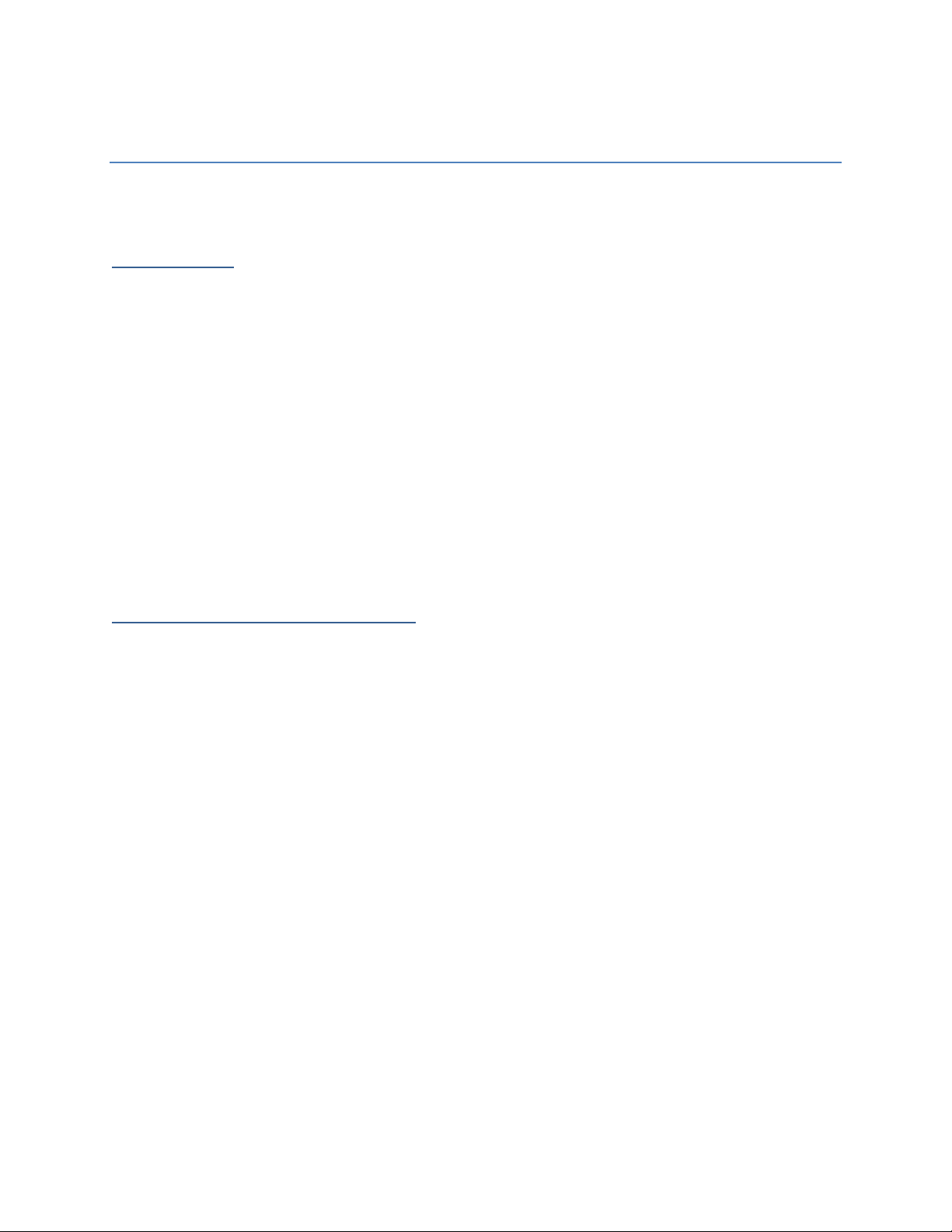
BLACK-OPS Mobile Surveillance Spy System
Initial Setup
1) Begin by charging the battery. Insert the battery into the provided charger, and plug into any
standard wall outlet. The light on the charger will glow amber while charging, and green when
fully charged.
2) Slide the back of the Mini DVR off to expose the battery port. Insert the battery and slide the
cover back on. Using the provided adapter, plug either the Sunglasses covert camera or the
Button covert camera into the Mini DVR.
3) Make certain that the switch on the side of the unit is set to ‘N’, and press the power button at
the top of the Mini DVR. The screen should illuminate and show you an image from the camera.
4) Press the record button (Symbol is ‘
•’) to begin recording the image from the sunglasses.
Video Recording and Playback
There are two different methods of recording : Manually initiated, and Quick Record. To
manually begin recording, turn the unit on while the switch is on the ‘N’ symbol and press the record
button. The unit will display a ‘
immediately begin recording to memory.
To quick-record, turn the unit off. You can immediately begin quick-recording by flipping the
switch on the side of the unit to ‘Q’. The unit will vibrate to turn on and begin recording. The screen is
dark and not backlit while the unit is in quick-record mode.
Alternatively, you can start the quick-record by using the remote control provided. While the
Mini-DVR is turned off and the switch is set to the ‘N’ position, you can turn on quick-record by holding
the ‘B’ button on the remote control for 3 seconds. Likewise, you can turn off the quick-record by
holding the ‘A’ button on the remote control for 3 seconds.
To play back video clips, turn the switch on the side of the DVR to the ‘N’ position and turn the
unit on. Enter the menu by pressing the ‘Esc’ key, move to the right and hit ‘OK’ on the ‘Video Playback’
option. You will see a list of all recorded videos; highlight the video you wish to play back, and hit ‘OK’ to
begin playing back the video. The left and right buttons will adjust the Mini-DVR volume. Press ‘Esc’ to
stop playback and return to the playback menu. To return to the camera image and resume recording,
select the ‘Video Record’ option from the menu.
•’ symbol in the upper-left hand corner of the screen, and will
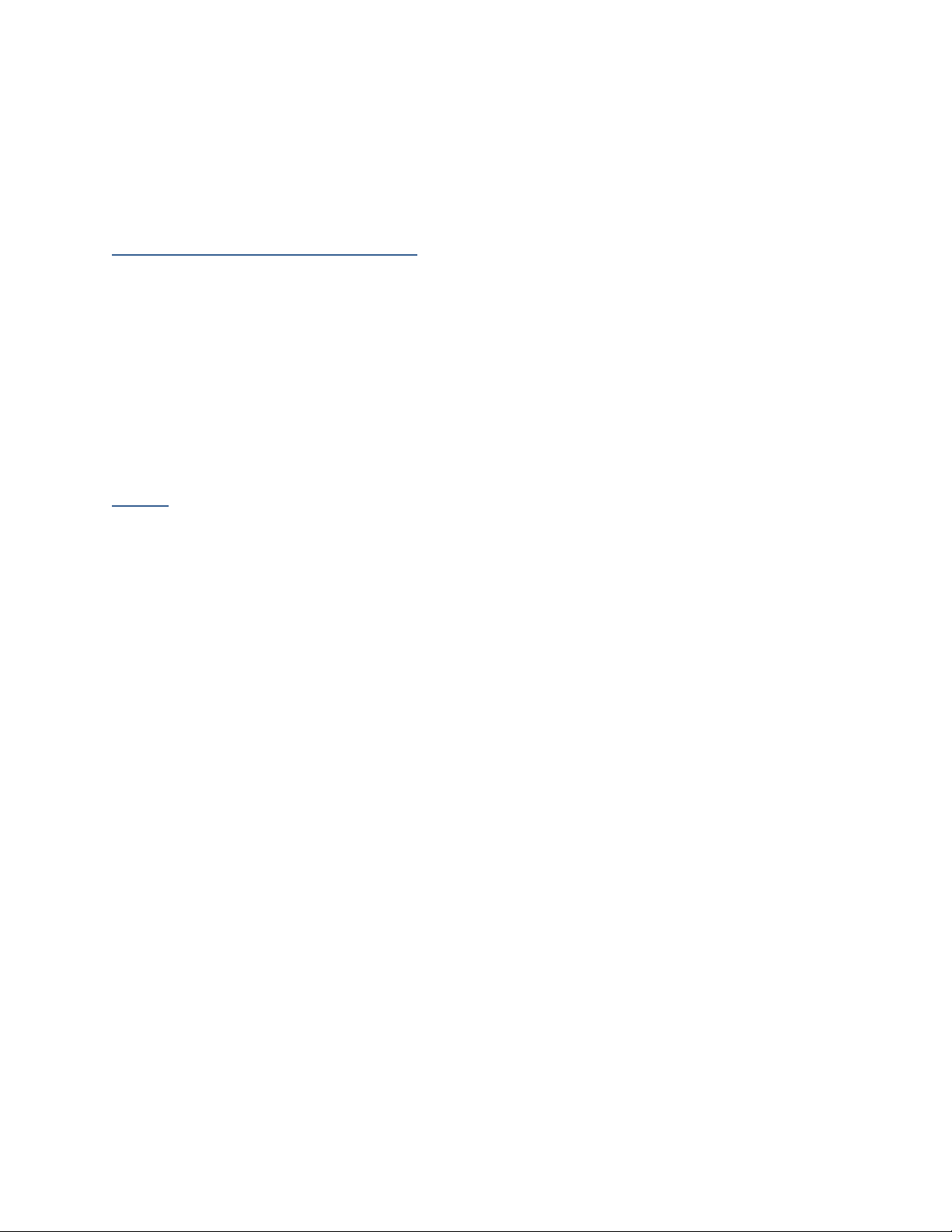
If you are recording video to a Micro SD Memory card, you can play back the recorded clips by
removing the card from the Mini DVR and plugging it into a computer using a memory card reader (Sold
Separately).
Audio Recording and Playback
To begin audio recording, first turn the unit on while the switch is in the ‘N’ position. Enter the
main menu by pressing the ‘Esc’ key and move to the right until ‘Audio Record’ is selected, and press
‘OK’. Once in the Audio Recording menu, you can begin recording by pressing the ‘
will show the same ‘
play back recorded audio, hit ‘Esc’ to return to the main menu, move to the right to the ‘Audio Playback’
option, and select the audio file you wish to hear. While playing back audio, the left/right keys will
adjust volume, while the Esc key stops playback and returns you to the playback menu.
•’ symbol next to the recorded time. To stop recording, press the ‘Esc’ button. To
•’ button. The screen
Setup
To enter the setup, first turn on the unit while the switch is in the ‘N’ position. Enter the main
menu by pressing the ‘Esc’ key, and move to the option on the furthest right, the system setup.
Within the system setup are Eight separate options to be configured :
• Storage Select allows you to choose whether the Mini DVR records to the 128mb internal
memory, or to the inserted Micro-SD Memory card.
• Storage Info will show you the total size and free space of the internal memory or the Micro-SD
Memory card.
• Format will allow you to completely erase the contents of the internal memory or the Micro-SD
memory card, to allow for more recordings.
• System Time Setting will allow you to adjust the current Date/Time for the Mini DVR.
• Display Setting will allow you to select what type of display to use. If you are using the AV Out
cable to connect the Mini DVR to a television set, you will need to select the type of TV you are
using from this menu (NTSC or PAL).
• Brightness will allow you to adjust the brightness of the Mini DVR’s LCD screen.
• Language will allow you to select a different language for the Mini DVR’s menus and text.
• Default will reset all of the Mini DVR’s settings back to the defaults from the factory.
Additional setup options are available for configuring the recording options for video. To access
these setup options, press the ‘OK’ key while viewing in the Video Record section and looking at the
camera image.
• Resolution allows you to select what resolution the Mini DVR records its videos in. 720x480 or
320x240. Higher resolution provides a clearer, more detailed image but also consumes memory
significantly faster.
