Page 1
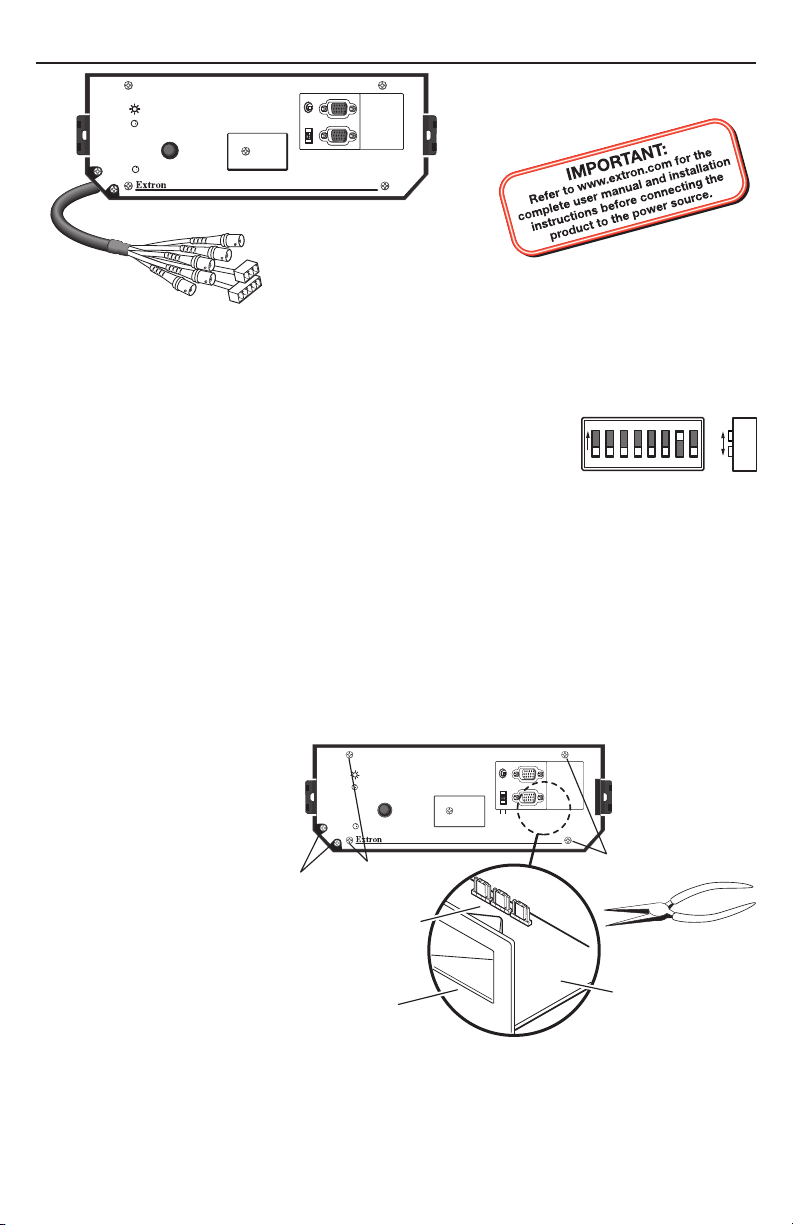
Setup Guide — RGB 560 AKM
AUDIO
INPUT
H. SHIFT
MIN/MAX
BUFFERED
LOCAL OUT
ID PIN 4
ID PIN 11
RGB 560 A KM with ADS P
TM
The Extron RGB 560 AKM Architectural Interface is an analog, computer video and audio
interface with 300 MHz video bandwidth. It installs in an Ackermann floorbox. This guide
provides basic instructions for setting up the RGB 560 AKM.
Step 1 — Set the DIP switches behind the access cover
a. Using a small Philips screwdriver, remove one screw to take off
the access cover.
b. Set DIP switches 1 through 8 to On (up) or Off (down) as desired.
1 — Sync on green 2 — DDSP (up) or ADSP (down [default])
3 — Serration pulse 4 — Composite sync output
5 — Force negative horizontal and 6 — Vertical sync pulse width
vertical sync polarity
7 and 8 — Composite sync routing for Macintosh monitors:
• For Macintosh 13": Set 7 to Off (down) and 8 to On (up).
• For all other Macintosh: Set 7 to On (up) and 8 to Off (down).
No other combinations are valid.
c. Replace the access cover.
ON
4
5 6
8
7
1 2
3
Step 2 — Set the gaining and peaking adjustment jumpers
If using cable runs over 125 feet (38 m) you may need to adjust the gain and peaking jumpers
(located inside the unit) to compensate for signal loss, as follows:
a. Disconnect power
from the RGB 560.
b. Remove six front
panel screws and take
off the faceplate. Do
H. SHIFT
MIN/MAX
not pull the output
cables out of the
enclosure.
c. Use needlenose pliers
to move gain/peaking
jumpers J16 (blue), J17
Remove (2)
Screws
Remove (2)
Screws
Gain and Peaking
Jumpers
(red), and J18 (green).
Place the jumpers on
the pins that yield the
Front Face
best image display:
• Pins 3 and 4: Increase the output signal and add 50% of the maximum peaking.
• Pins 2 and 3: Provide unity output (0.7 volts with no peaking [default]).
• Pins 1 and 2: Increase the output signal and add 100% of the maximum peaking (for very
long cable runs).
d. Reattach the faceplate and replace the screws removed in step 2b.
AUDIO
INPUT
BUFFERED
LOCAL OUT
ID PIN 4
ID PIN 11
RGB 560 AK M with ADSP
J18
J17
J16
TM
Remove (2)
Screws
Use Needlenose Pliers
to Move Jumpers
PC Board
(Inside)
slide
(Continued on reverse side)
Page 2
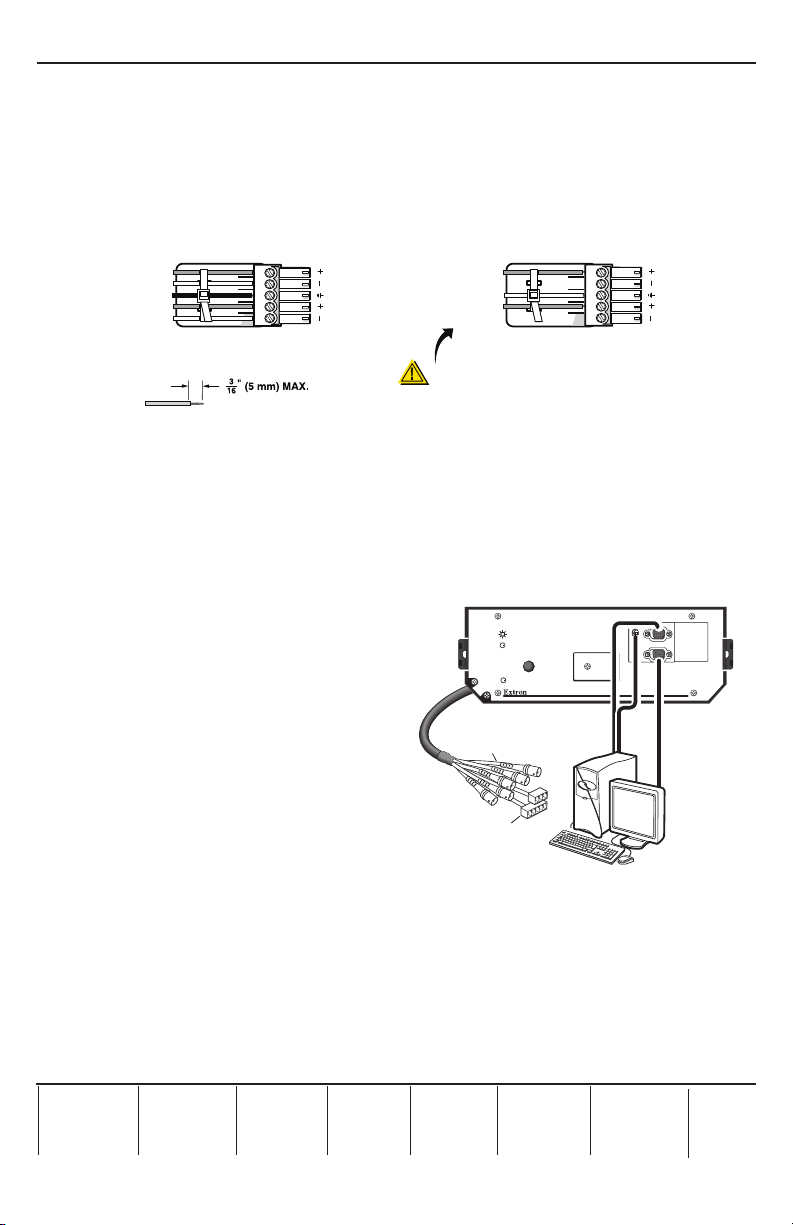
Setup Guide — RGB 560 AKM, cont’d
Extron USA - West
Extron USA - East
Extron Euro pe
Extron Asia
Extron Japa n
Extron Chi na
Extron Mid dle East
Step 3 — Set the ID bit DIP switches
Set the Pin 4 and the Pin 11 ID bit DIP switches on the front panel to On (up) if no local monitor
is connected to the Buffered Local Out connector, or to Off (down) if a local monitor is attached.
Step 4 — Connect the video and audio output cables
a. Connect the output device to the BNC connectors on the RGB 560’s 6 inch output cable.
b. Wire the ground, left channel, and right channel wires to the provided 5-pin captive screw
connector as shown below. Connect the audio output cable to the 5-pin captive connector
on the 6 inch output cable.
Tip
Ring
Sleeve(s)
Tip
Ring
L R
NO Ground Here
NO Ground Here
Tip
Sleeve(s)
Tip
Balanced Audio Output Unbalanced Audio Output
CAUTION
For unbalanced audio, connect the
Do not tin the wires!
sleeve(s) to the ground contact.
DO NOT connect the sleeve(s) to the
negative (-) contacts.
Step 4 — Connect power
a. Wire the provided 3-pin captive screw connector to a 12 to 24 VDC or 12 to 24 VAC,
minimum 0.5 A external power supply. Plug the power supply cable into the 3-pin captive
screw connector on the RGB 560 6 inch output cable.
b. Connect power to the input and output devices and turn them on.
Step 5 — Temporarily connect input and local monitor output cables
To test the system, connect the audio input,
computer video input, and local monitor
output cables to the front panel Audio jack
and to the 15-pin HD Input and Buffered
Local Out connectors.
Step 7 — Check and adjust the
image
Check the image on the screen. If necessary,
make adjustments to cables, DIP switches,
and jumpers. Adjust the horizontal shift
(H. Shift knob) as needed.
Step 8 — Disconnect the input and
local monitor output cables
Temporarily disconnect the audio and video
input cables and the local monitor output cable.
6" BNC Female (RGBHV)
To Projection System
Cable
PC Audio and
Power Cable
H. SHIFT
MIN/MAX
SVGA Compatible Computer w/ Audio
Application diagram
L R
AUDIO
INPUT
BUFFERED
LOCAL OUT
ID PIN 4
ID PIN 11
RGB 560 AKM with ADSP
RGB 560 AKM
TM
Step 9 — Install the interface in the Ackermann floorbox
You can install up to three interfaces in the Ackermann floorbox. Refer to the instructions
provided with the floorbox for the procedure.
Step 10 — Reconnect the input and local monitor cables
Reconnect the input device audio and video cables and the local monitor’s output cable to the
front panel. Use the front panel H. Shift knob to readjust the horizontal centering as needed.
Headqua rters
+800.6 33.9876
Inside USA / Canada Only
+1.714.491.1500
+1.714.491.1517 FAX
www.extron.com
+800.6 33.9876
Inside USA / Canada Only
+1.919.863.1794
+1.919.863.1797 FA X
+800.3 987.6673
Inside Europe Only
+31.33.4 53.4040
+31.33.4 53.4050 F AX
© 2009 Extron Electronics. All rights reserved.
+800.7 339.8766
Inside Asia Only
+65.63 83.440 0
+65.63 83.466 4 FAX
+81.3.35 11.7655
+81.3.35 11.7656 FAX
+400. 883.1568
Inside China Only
+86.21. 3760.1568
+86.21. 3760.1566 FA X
+971.4.2 991800
+971.4.2 991880 FA X
68-468-50
Rev. A
12 09
