Page 1
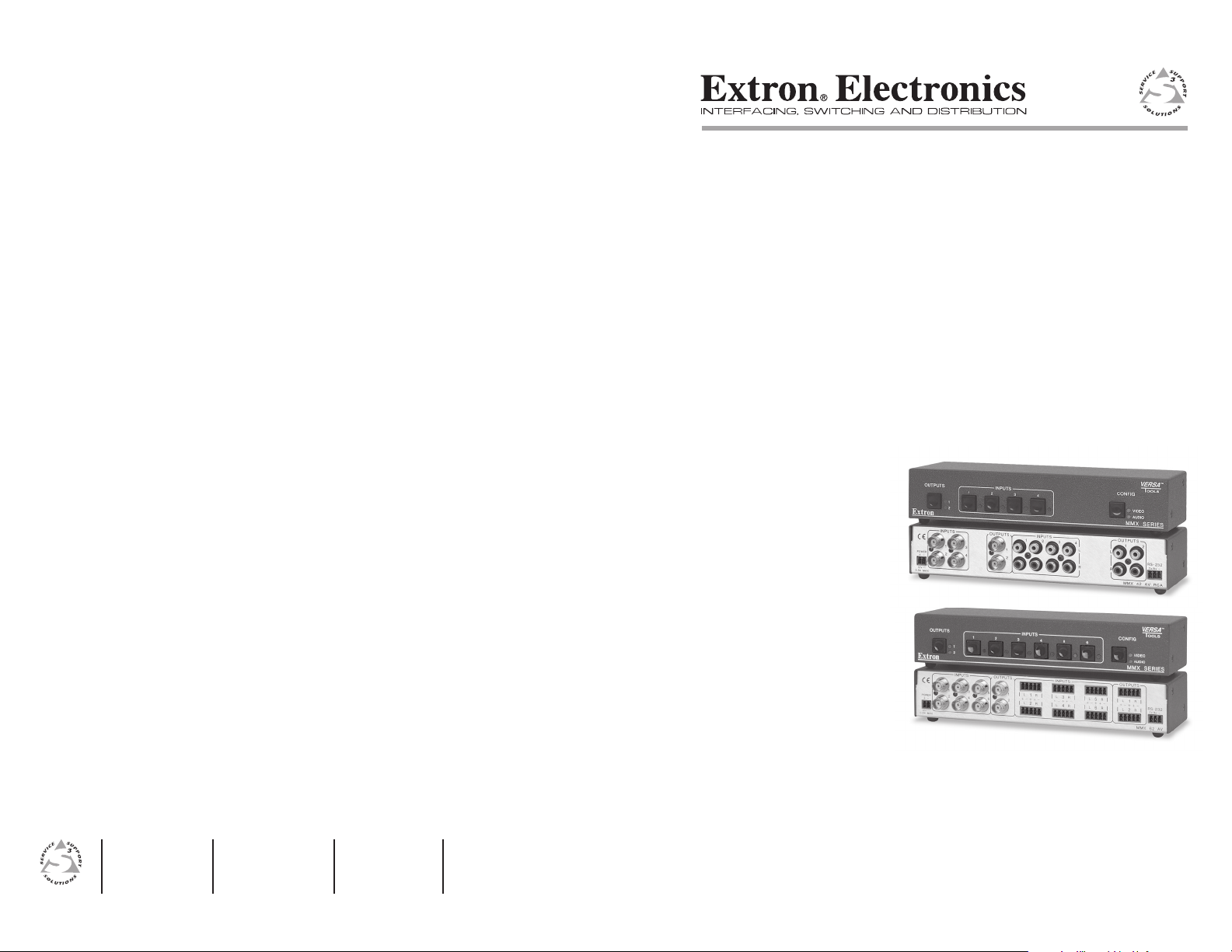
User’s Manual
www.extron.com
Extron Electronics, USA
1230 South Lewis Street
Anaheim, CA 92805
USA
714.491.1500
Fax 714.491.1517
© 2003 Extron Electronics. All rights reserved.
Extron Electronics, Europe
Beeldschermweg 6C
3821 AH Amersfoort
The Netherlands
+31.33.453.4040
Fax +31.33.453.4050
Extron Electronics, Asia
135 Joo Seng Road, #04-01
PM Industrial Building
Singapore 368363
+65.6383.4400
Fax +65.6383.4664
Extron Electronics, Japan
Daisan DMJ Building 6F
3-9-1 Kudan Minami
Chiyoda-ku, Tokyo 102-0074 Japan
+81.3.3511.7655
Fax +81.3.3511.7656
MMX 42/62 Series
Compact Matrix Switchers
68-778-01 Rev. A
Printed in the USA
05 03
Page 2
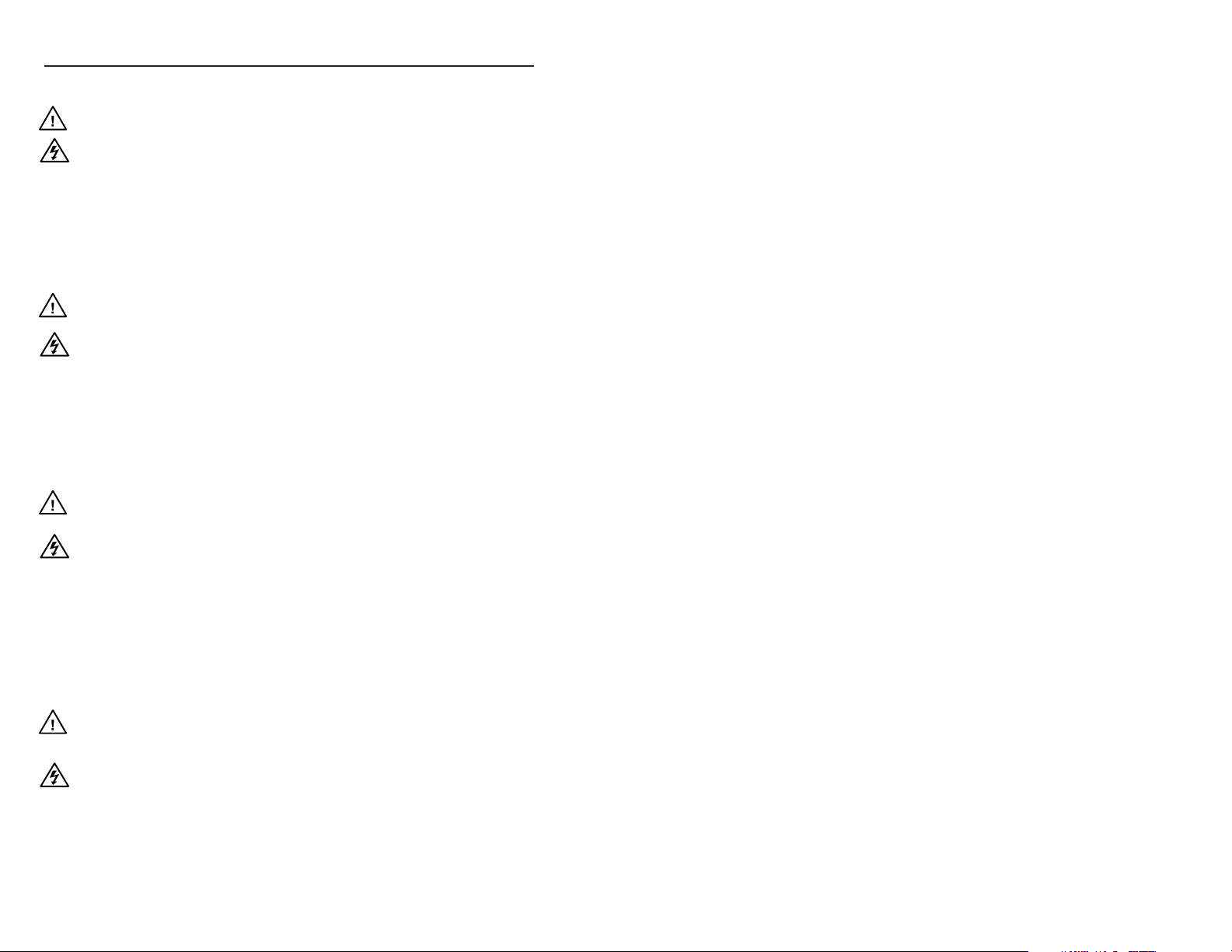
Precautions
Safety Instructions • English
This symbol is intended to alert the user of important
operating and maintenance (servicing) instructions
in the literature provided with the equipment.
This symbol is intended to alert the user of the
presence of uninsulated dangerous voltage within
the product's enclosure that may present a risk of
electric shock.
Caution
Read Instructions • Read and understand all safety and operating
instructions before using the equipment.
Retain Instructions • The safety instructions should be kept for future
reference.
Follow Warnings • Follow all warnings and instructions marked on the
equipment or in the user information.
Avoid Attachments • Do not use tools or attachments that are not
recommended by the equipment manufacturer because they may be
hazardous.
Consignes de Sécurité • Français
Ce symbole sert à avertir l’utilisateur que la
documentation fournie avec le matériel contient des
instructions importantes concernant l’exploitation
et la maintenance (réparation).
Ce symbole sert à avertir l’utilisateur de la présence
dans le boîtier de l’appareil de tensions dangereuses
non isolées posant des risques d’électrocution.
Attention
Lire les instructions• Prendre connaissance de toutes les consignes de
sécurité et d’exploitation avant d’utiliser le matériel.
Conserver les instructions• Ranger les consignes de sécurité afin de
pouvoir les consulter à l’avenir.
Respecter les avertissements • Observer tous les avertissements et
consignes marqués sur le matériel ou présentés dans la documentation
utilisateur.
Eviter les pièces de fixation • Ne pas utiliser de pièces de fixation ni
d’outils non recommandés par le fabricant du matériel car cela
risquerait de poser certains dangers.
Sicherheitsanleitungen • Deutsch
Dieses Symbol soll dem Benutzer in der im
Lieferumfang enthaltenen Dokumentation
besonders wichtige Hinweise zur Bedienung und
Wartung (Instandhaltung) geben.
Dieses Symbol soll den Benutzer darauf aufmerksam
machen, daß im Inneren des Gehäuses dieses
Produktes gefährliche Spannungen, die nicht isoliert
sind und die einen elektrischen Schock verursachen
können, herrschen.
Achtung
Lesen der Anleitungen • Bevor Sie das Gerät zum ersten Mal verwenden,
sollten Sie alle Sicherheits-und Bedienungsanleitungen genau
durchlesen und verstehen.
Aufbewahren der Anleitungen • Die Hinweise zur elektrischen Sicherheit
des Produktes sollten Sie aufbewahren, damit Sie im Bedarfsfall darauf
zurückgreifen können.
Befolgen der Warnhinweise • Befolgen Sie alle Warnhinweise und
Anleitungen auf dem Gerät oder in der Benutzerdokumentation.
Keine Zusatzgeräte • Verwenden Sie keine Werkzeuge oder Zusatzgeräte,
die nicht ausdrücklich vom Hersteller empfohlen wurden, da diese eine
Gefahrenquelle darstellen können.
Instrucciones de seguridad • Español
Este símbolo se utiliza para advertir al usuario sobre
instrucciones importantes de operación y
mantenimiento (o cambio de partes) que se desean
destacar en el contenido de la documentación
suministrada con los equipos.
Este símbolo se utiliza para advertir al usuario sobre
la presencia de elementos con voltaje peligroso sin
protección aislante, que puedan encontrarse dentro
de la caja o alojamiento del producto, y que puedan
representar riesgo de electrocución.
Precaucion
Leer las instrucciones • Leer y analizar todas las instrucciones de
operación y seguridad, antes de usar el equipo.
Conservar las instrucciones • Conservar las instrucciones de seguridad
para futura consulta.
Obedecer las advertencias • Todas las advertencias e instrucciones
marcadas en el equipo o en la documentación del usuario, deben ser
obedecidas.
Evitar el uso de accesorios • No usar herramientas o accesorios que no
sean especificamente recomendados por el fabricante, ya que podrian
implicar riesgos.
Warning
Power sources • This equipment should be operated only from the power source
indicated on the product. This equipment is intended to be used with a main
power system with a grounded (neutral) conductor. The third (grounding) pin is
a safety feature, do not attempt to bypass or disable it.
Power disconnection • To remove power from the equipment safely, remove all
power cords from the rear of the equipment, or the desktop power module (if
detachable), or from the power source receptacle (wall plug).
Power cord protection • Power cords should be routed so that they are not likely to
be stepped on or pinched by items placed upon or against them.
Servicing • Refer all servicing to qualified service personnel. There are no user-
serviceable parts inside. To prevent the risk of shock, do not attempt to service
this equipment yourself because opening or removing covers may expose you to
dangerous voltage or other hazards.
Slots and openings • If the equipment has slots or holes in the enclosure, these are
provided to prevent overheating of sensitive components inside. These openings
must never be blocked by other objects.
Lithium battery • There is a danger of explosion if battery is incorrectly replaced.
Replace it only with the same or equivalent type recommended by the
manufacturer. Dispose of used batteries according to the manufacturer's
instructions.
Avertissement
Alimentations• Ne faire fonctionner ce matériel qu’avec la source d’alimentation
indiquée sur l’appareil. Ce matériel doit être utilisé avec une alimentation
principale comportant un fil de terre (neutre). Le troisième contact (de mise à la
terre) constitue un dispositif de sécurité : n’essayez pas de la contourner ni de la
désactiver.
Déconnexion de l’alimentation• Pour mettre le matériel hors tension sans danger,
déconnectez tous les cordons d’alimentation de l’arrière de l’appareil ou du
module d’alimentation de bureau (s’il est amovible) ou encore de la prise secteur.
Protection du cordon d’alimentation • Acheminer les cordons d’alimentation de
manière à ce que personne ne risque de marcher dessus et à ce qu’ils ne soient pas
écrasés ou pincés par des objets.
Réparation-maintenance • Faire exécuter toutes les interventions de réparation-
maintenance par un technicien qualifié. Aucun des éléments internes ne peut être
réparé par l’utilisateur. Afin d’éviter tout danger d’électrocution, l’utilisateur ne
doit pas essayer de procéder lui-même à ces opérations car l’ouverture ou le
retrait des couvercles risquent de l’exposer à de hautes tensions et autres dangers.
Fentes et orifices • Si le boîtier de l’appareil comporte des fentes ou des orifices,
ceux-ci servent à empêcher les composants internes sensibles de surchauffer. Ces
ouvertures ne doivent jamais être bloquées par des objets.
Lithium Batterie • Il a danger d'explosion s'll y a remplacment incorrect de la
batterie. Remplacer uniquement avec une batterie du meme type ou d'un ype
equivalent recommande par le constructeur. Mettre au reut les batteries usagees
conformement aux instructions du fabricant.
Vorsicht
Stromquellen • Dieses Gerät sollte nur über die auf dem Produkt angegebene
Stromquelle betrieben werden. Dieses Gerät wurde für eine Verwendung mit
einer Hauptstromleitung mit einem geerdeten (neutralen) Leiter konzipiert. Der
dritte Kontakt ist für einen Erdanschluß, und stellt eine Sicherheitsfunktion dar.
Diese sollte nicht umgangen oder außer Betrieb gesetzt werden.
Stromunterbrechung • Um das Gerät auf sichere Weise vom Netz zu trennen,
sollten Sie alle Netzkabel aus der Rückseite des Gerätes, aus der externen
Stomversorgung (falls dies möglich ist) oder aus der Wandsteckdose ziehen.
Schutz des Netzkabels • Netzkabel sollten stets so verlegt werden, daß sie nicht
im Weg liegen und niemand darauf treten kann oder Objekte darauf- oder
unmittelbar dagegengestellt werden können.
Wartung • Alle Wartungsmaßnahmen sollten nur von qualifiziertem
Servicepersonal durchgeführt werden. Die internen Komponenten des Gerätes
sind wartungsfrei. Zur Vermeidung eines elektrischen Schocks versuchen Sie in
keinem Fall, dieses Gerät selbst öffnen, da beim Entfernen der Abdeckungen die
Gefahr eines elektrischen Schlags und/oder andere Gefahren bestehen.
Schlitze und Öffnungen • Wenn das Gerät Schlitze oder Löcher im Gehäuse
aufweist, dienen diese zur Vermeidung einer Überhitzung der empfindlichen
Teile im Inneren. Diese Öffnungen dürfen niemals von anderen Objekten
blockiert werden.
Litium-Batterie • Explosionsgefahr, falls die Batterie nicht richtig ersetzt wird.
Ersetzen Sie verbrauchte Batterien nur durch den gleichen oder einen
vergleichbaren Batterietyp, der auch vom Hersteller empfohlen wird. Entsorgen
Sie verbrauchte Batterien bitte gemäß den Herstelleranweisungen.
Advertencia
Alimentación eléctrica • Este equipo debe conectarse únicamente a la fuente/tipo
de alimentación eléctrica indicada en el mismo. La alimentación eléctrica de este
equipo debe provenir de un sistema de distribución general con conductor
neutro a tierra. La tercera pata (puesta a tierra) es una medida de seguridad, no
puentearia ni eliminaria.
Desconexión de alimentación eléctrica • Para desconectar con seguridad la
acometida de alimentación eléctrica al equipo, desenchufar todos los cables de
alimentación en el panel trasero del equipo, o desenchufar el módulo de
alimentación (si fuera independiente), o desenchufar el cable del receptáculo de
la pared.
Protección del cables de alimentación • Los cables de alimentación eléctrica se
deben instalar en lugares donde no sean pisados ni apretados por objetos que se
puedan apoyar sobre ellos.
Reparaciones/mantenimiento • Solicitar siempre los servicios técnicos de personal
calificado. En el interior no hay partes a las que el usuario deba acceder. Para
evitar riesgo de electrocución, no intentar personalmente la reparación/
mantenimiento de este equipo, ya que al abrir o extraer las tapas puede quedar
expuesto a voltajes peligrosos u otros riesgos.
Ranuras y aberturas • Si el equipo posee ranuras o orificios en su caja/alojamiento,
es para evitar el sobrecalientamiento de componentes internos sensibles. Estas
aberturas nunca se deben obstruir con otros objetos.
Batería de litio • Existe riesgo de explosión si esta batería se coloca en la posición
incorrecta. Cambiar esta batería únicamente con el mismo tipo (o su equivalente)
recomendado por el fabricante. Desachar las baterías usadas siguiendo las
instrucciones del fabricante.
FCC Class A Notice
Note: This equipment has been tested and found to comply with the limits for a
Class A digital device, pursuant to part 15 of the FCC Rules. These limits are designed
to provide reasonable protection against harmful interference when the equipment is
operated in a commercial environment. This equipment generates, uses and can
radiate radio frequency energy and, if not installed and used in accordance with the
instruction manual, may cause harmful interference to radio communications.
Operation of this equipment in a residential area is likely to cause harmful
interference, in which case the user will be required to correct the interference at his
own expense.
Note: This unit was tested with shielded cables on the peripheral devices. Shielded
cables must be used with the unit to ensure compliance.
Extron’s Warranty
Extron Electronics warrants this product against defects in materials and
workmanship for a period of three years from the date of purchase. In the event of
malfunction during the warranty period attributable directly to faulty workmanship
and/or materials, Extron Electronics will, at its option, repair or replace said products
or components, to whatever extent it shall deem necessary to restore said product to
proper operating condition, provided that it is returned within the warranty period,
with proof of purchase and description of malfunction to:
USA, Canada, South America, Europe, Africa, and the Middle East:
and Central America:
Extron Electronics, Europe
Extron Electronics Beeldschermweg 6C
1230 South Lewis Street 3821 AH Amersfoort
Anaheim, CA 92805, USA The Netherlands
Asia: Japan:
Extron Electronics, Japan
Extron Electronics, Asia Daisan DMJ Bldg. 6F,
135 Joo Seng Road, #04-01 3-9-1 Kudan Minami
PM Industrial Bldg. Chiyoda-ku, Tokyo 102-0074
Singapore 368363 Japan
This Limited Warranty does not apply if the fault has been caused by misuse,
improper handling care, electrical or mechanical abuse, abnormal operating conditions
or non-Extron authorized modification to the product.
If it has been determined that the product is defective, please call Extron and ask for
an Applications Engineer at (714) 491-1500 (USA), 31.33.453.4040 (Europe),
65.6383.4400 (Asia), or 81.3.3511.7655 (Japan) to receive an RA# (Return
Authorization number). This will begin the repair process as quickly as possible.
Units must be returned insured, with shipping charges prepaid. If not insured, you
assume the risk of loss or damage during shipment. Returned units must include the
serial number and a description of the problem, as well as the name of the person to
contact in case there are any questions.
Extron Electronics makes no further warranties either expressed or implied with
respect to the product and its quality, performance, merchantability, or fitness for any
particular use. In no event will Extron Electronics be liable for direct, indirect, or
consequential damages resulting from any defect in this product even if Extron
Electronics has been advised of such damage.
Please note that laws vary from state to state and country to country, and that some
provisions of this warranty may not apply to you.
Page 3
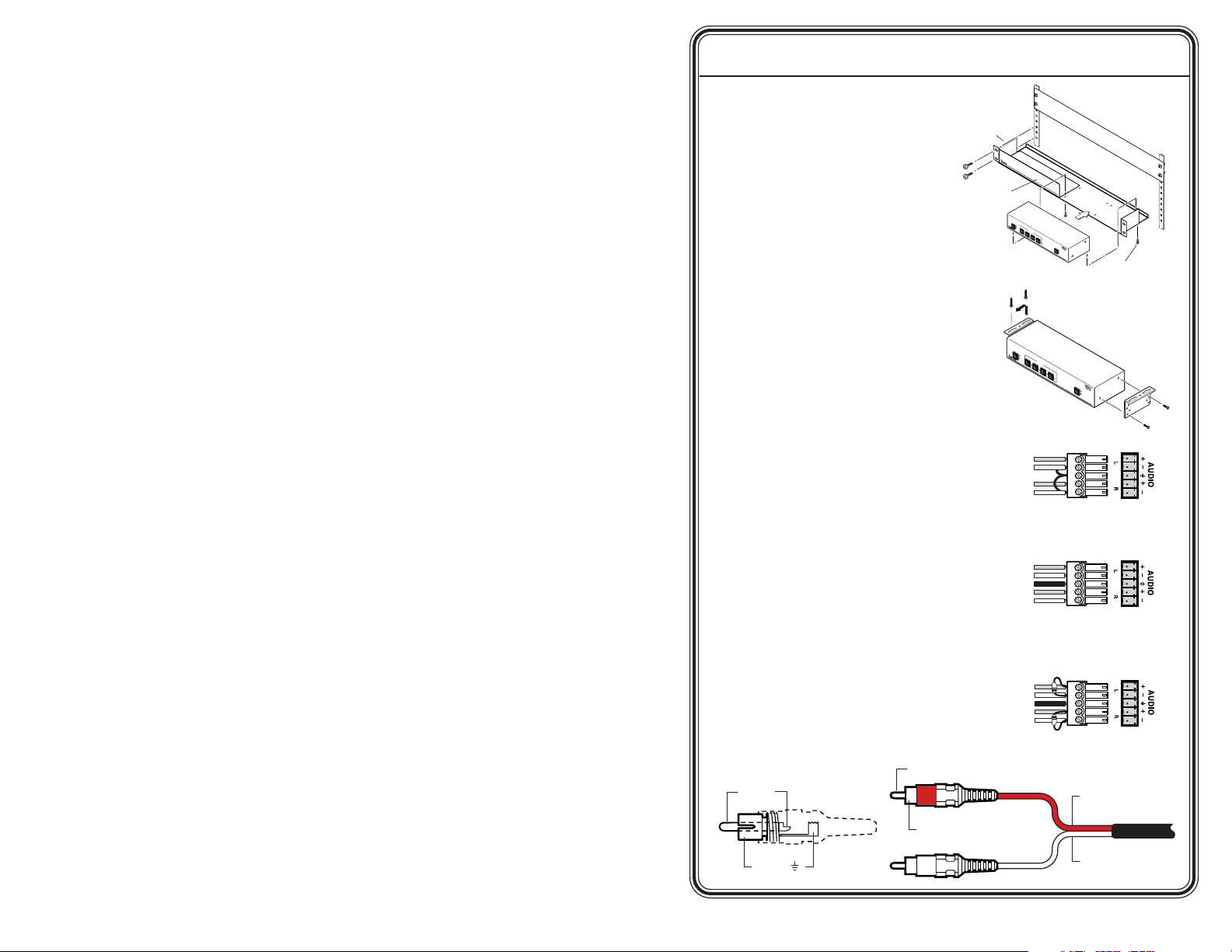
Quick Start Guide — MMX 42/62
Installation
Step 1
Turn all of the equipment off
and disconnect it from the power
source.
Step 2
Select your mounting option,
install the appropriate brackets
and mount the switcher.
Otherwise, install the four rubber
feet (included) and place the
switcher on a desktop.
VersaTools
Rack Shelf
Half Rack Width
False Front Face Plate
OUT
PUTS
1
1
2
Use 2 mounting holes on
opposite corners.
INPU
23
TS
4
CO
NFIG
V
IDEO
AUD
IO
M
M
X
S
E
R
I
E
S
(2) 4-40 x 3/16" screws
Step 3
Attach the video input cable(s).
Using video inputs 1 through 4
(MMX 42) or 1 through 6 (MMX
62) attach video inputs to the
switcher using connectors
appropriate for your model (BNC
or 4-pin mini DIN). See “Rear
Panel Cabling” in chapter 2,
Installation.
Step 4
Attach the audio input cable(s).
Using audio inputs 1 through 4
(MMX 42) or 1 through 6 (MMX
62), attach audio inputs to the
switcher with connectors
appropriate for your model (5pole, captive screw or RCA - see
illustrations below and right).
Step 5
Attach the video output cable(s).
Connect up to two video output
devices to the switcher using
Tip (+)
Tip (Signal)
Sleeve (Gnd )
O
U
T
P
U
T
S
1
1
2
IN
P
2
U
T
S
3
4
Tip
Sleeve
Tip
Sleeve
Unbalanced Input
(high impedance)
Tip
Ring
Sleeve (s)
Tip
Ring
Balanced Input
(high impedance)
Tip
Ring
Sleeve (s)
Tip
Ring
Balanced Input
(600 ohms)
C
O
N
F
I
G
V
I
D
E
O
A
U
D
IO
M
M
X
S
E
R
IE
S
600 ohms
600 ohms
Right Channel
(Red Jacket)
Sleeve ( )
Left Channel
(White Jacket)
MMX 42/62 Series Matrix Switchers • Quick Start Guide
QS-1
Page 4
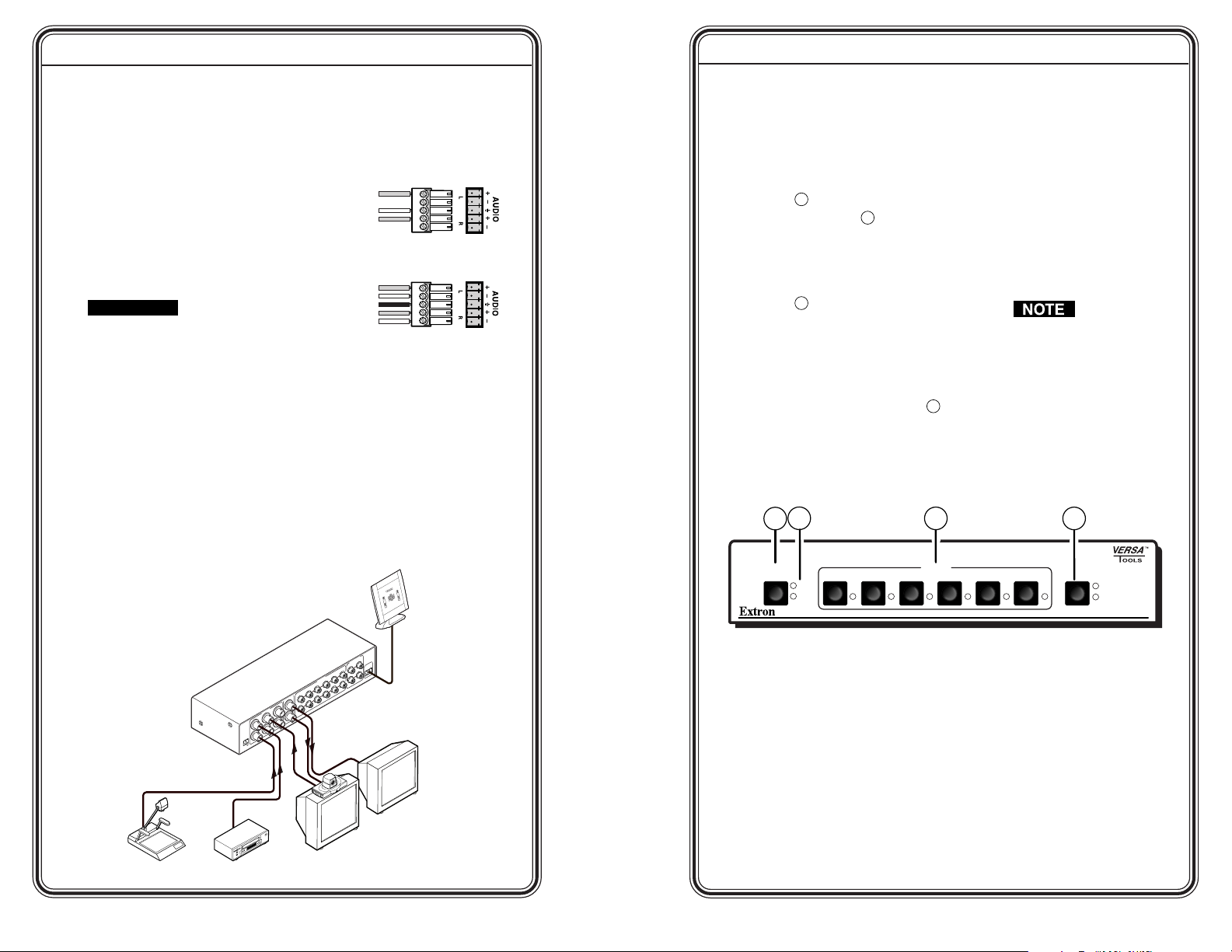
Quick Start Guide — MMX 42/62, cont’d
Quick Start Guide — MMX 42/62, cont’d
connectors appropriate for your
model (BNC or 4-pin mini
DIN).
Step 6
Attach the audio output
cable(s). Connect up to two
audio output devices to the
switcher using connectors
appropriate for your model (5pole, captive screw or RCA - see
illustrations above and at right).
CAUTION
Connect the sleeve
to ground (Gnd). Connecting the
sleeve to a negative (-) terminal will
damage the audio output circuits.
Step 7
If the switcher is to be
connected to a computer or host
controller for remote control,
connect the host’s RS-232 cable
to a 3-pole captive screw
connector and connect it to the
RS-232 port on the switcher.
(See the serial port pinout table
in Chapter 4 - Remote Control).
Tip
See Caution
Sleeve
Tip
See Caution
Unbalanced Output
Tip
Ring
Sleeve (s)
Tip
Ring
Balanced Output
Step 8
Power up the input and
output devices, then connect
power to
the switcher. Turn on the
switcher by connecting the
external power supply. See
the appropriate chapters in
this manual for further
details.
RS-232 Control
Operation
Connecting an input to an
output
Step 1
Press and release the Outputs
1
button (
output. The LED (
selected output lights.
Step 2
Press and release the Config
button (
either video and audio (audio
follow) or video or audio (audio
breakaway).
Step 3
Press and release the button (3)
for the desired input. The LED
for the selected input lights.
) to select the desired
4
) as necessary to select
2
1
1
2
2
) for the
To switch to a different
input, repeat steps 1
through 3.
A connection can also be
created by an RS-232
device (see chapter 4,
Remote Control).
If audio and
video are tied from
different inputs (audio
breakaway), and if you
select video and audio for
display, the Video and the
LED for the selected
video input light steadily
and the Audio LED and
the LED for the selected
audio input blink.
3
INPUTS
423156
4
CONFIGOUTPUTS
VIDEO
AUDIO
MMX SERIES
TS
2
TPU
U
O
2
1
-23
S
R
X
R
X
T
65
L
S
A
UT
C
P
4
R
IN
V
A
R
2
6
V
3
A
M
2
1
S
T
TPU
1
U
O
5
2
TS
PU
3
IN
6
1
4
2
R
E
-
W
O
+
Extron
MMX 62 AV RCA
P
X
V
A
2
M
1
A
5
.
0
Matrix Switcher
Preview Monitor
Videoconferencing System
Document Camera VCR
QS-2 QS-3
MMX 42/62 Series Matrix Switchers • Quick Start Guide
MMX 42/62 Series Matrix Switchers • Quick Start Guide
Page 5
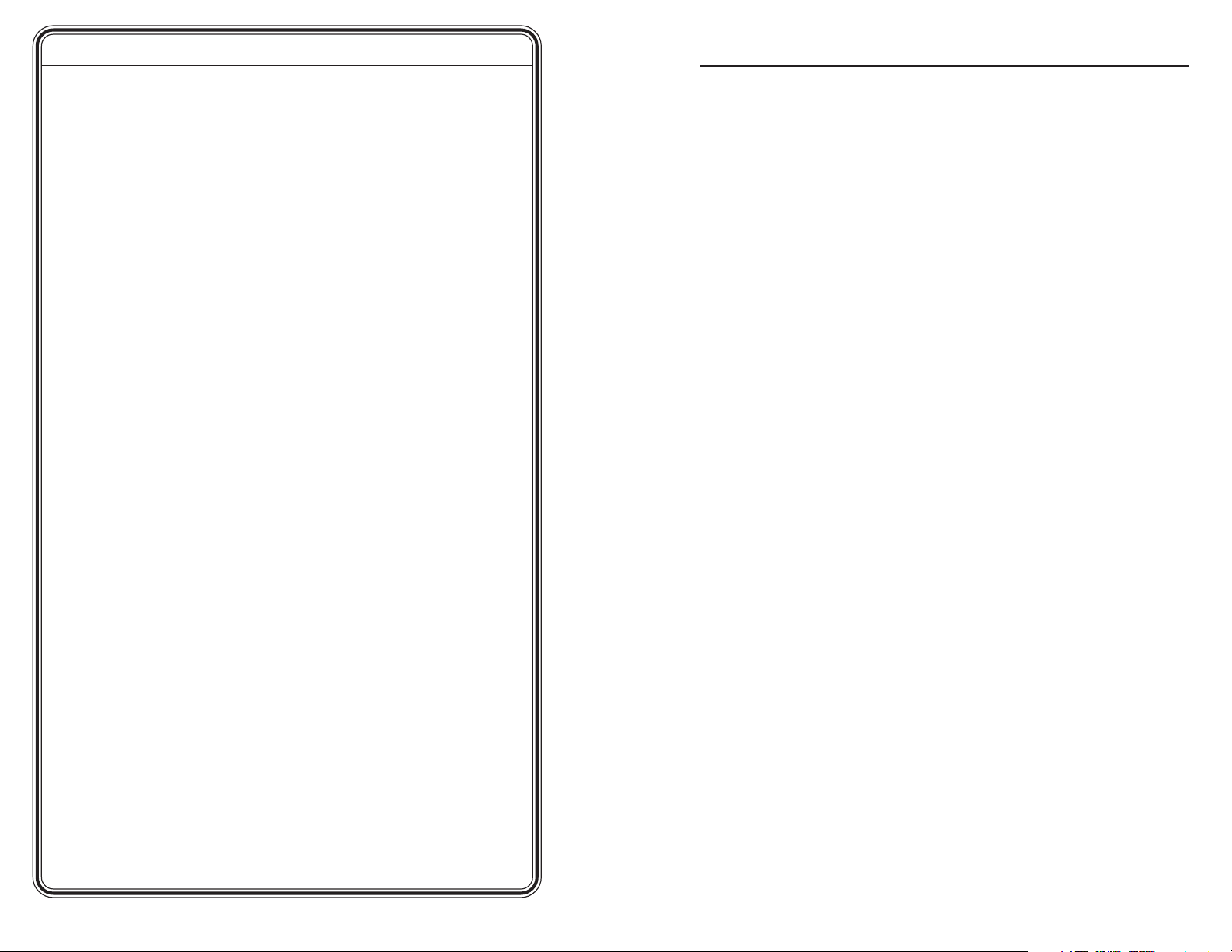
Quick Start Guide — MMX 42/62, cont’d
Table of Contents
Chapter 1 • Introduction .......................................................... 1-1
About the MMX 42/62 Series Matrix Switchers .... 1-2
Features ...................................................................................... 1-3
Composite video (AV) models............................................... 1-3
S-video (SV) models ............................................................... 1-3
All models .............................................................................. 1-4
Chapter 2 • Installation ............................................................. 2-1
Installation Overview .......................................................... 2-2
Mounting the Switcher ...................................................... 2-2
Rack mounting....................................................................... 2-2
Under-desk mounting ........................................................... 2-3
Rear Panel Cabling ................................................................ 2-4
Power connection .................................................................. 2-5
Video signal input connections ............................................ 2-5
Video signal output connections .......................................... 2-6
Audio signal input connections ............................................ 2-6
Audio signal output connections ......................................... 2-7
RS-232 connection ................................................................. 2-8
Chapter 3 • Operation ................................................................ 3-1
Front Panel Controls and Indicators ............................ 3-2
Front Panel Operations....................................................... 3-2
Creating ties ........................................................................... 3-3
Memory ...................................................................................... 3-3
Executive Mode ...................................................................... 3-3
Genlock Sync ............................................................................ 3-3
System Reset ............................................................................ 3-4
Troubleshooting — if no image appears ................... 3-4
QS-4
MMX 42/62 Series Matrix Switchers • Quick Start Guide
Chapter 4 • Remote Control .................................................. 4-1
Simple Instruction Set Control ....................................... 4-2
Host-to-interface communications ....................................... 4-2
Switcher-initiated messages.................................................. 4-2
Error responses ...................................................................... 4-3
Timeout .................................................................................. 4-3
Using the command/response table ..................................... 4-3
Symbol definitions .................................................................4-4
Command/Response Table ........................................................ 4-5
MMX 42/62 Series Matrix Switchers • Table of Contents
i
Page 6
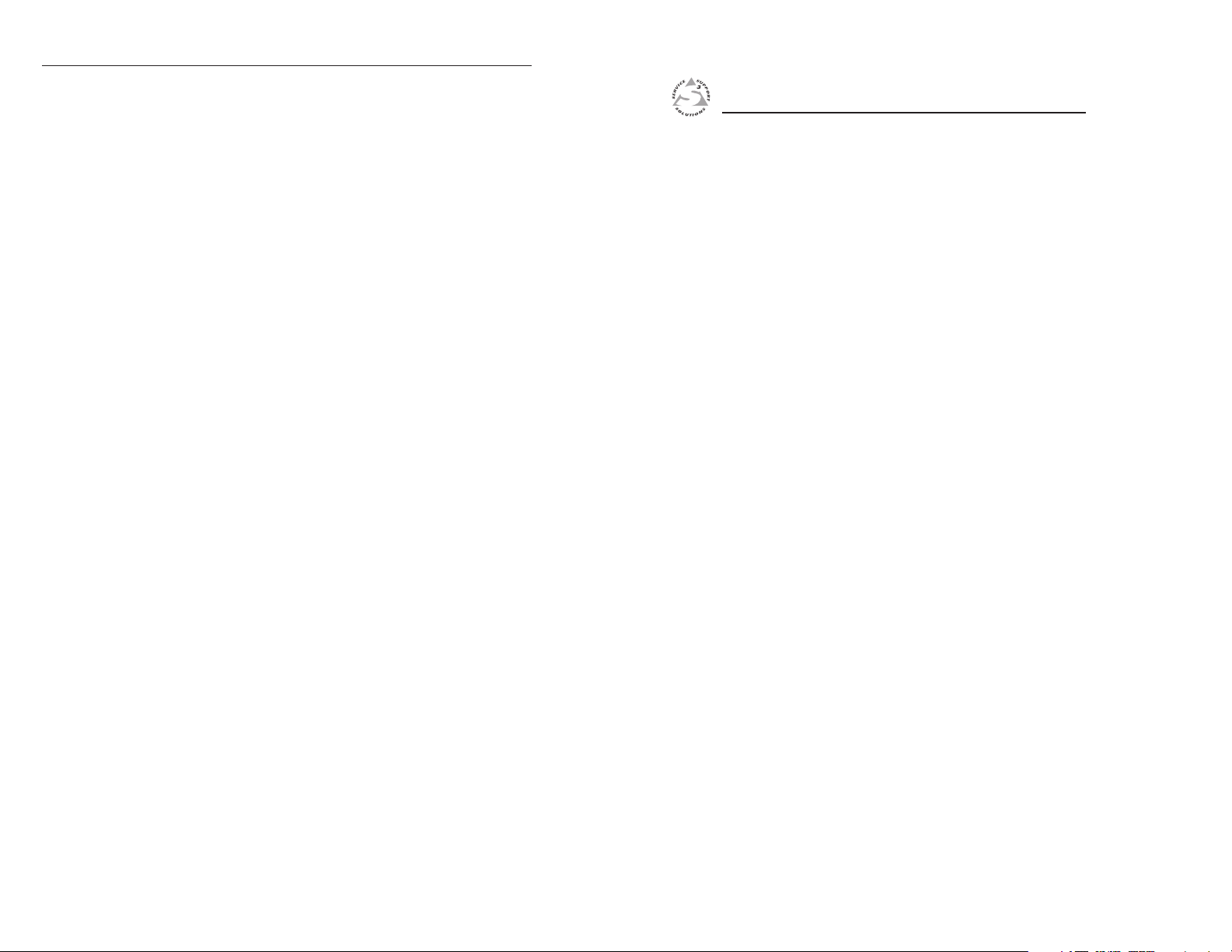
Table of Contents, cont’d
Windows-Based Control Program ................................. 4-7
Installing the software .......................................................... 4-7
Using the software ................................................................ 4-7
Input selection ....................................................................... 4-8
Muting the audio and video signals .................................... 4-9
Setting audio levels ............................................................... 4-9
Executive mode .................................................................... 4-10
Updating the Firmware ....................................................... 4-11
Using the help system ......................................................... 4-12
Appendix A • Specifications,
Accessories and Part Numbers.......... A-1
Specifications ......................................................................... A-2
Included Parts ......................................................................... A-5
Accessories ............................................................................... A-5
Cables ......................................................................................... A-6
All trademarks mentioned in this manual are the properties of their respective
owners.
68-778-01 Rev. A
Printed in the USA
05 03
MMX 42/62 Series Matrix Switchers
Chapter One
1
Introduction
About the MMX 42/62 Series Matrix Switchers
Features
ii
MMX 42/62 Series Matrix Switchers • Table of Contents
Page 7
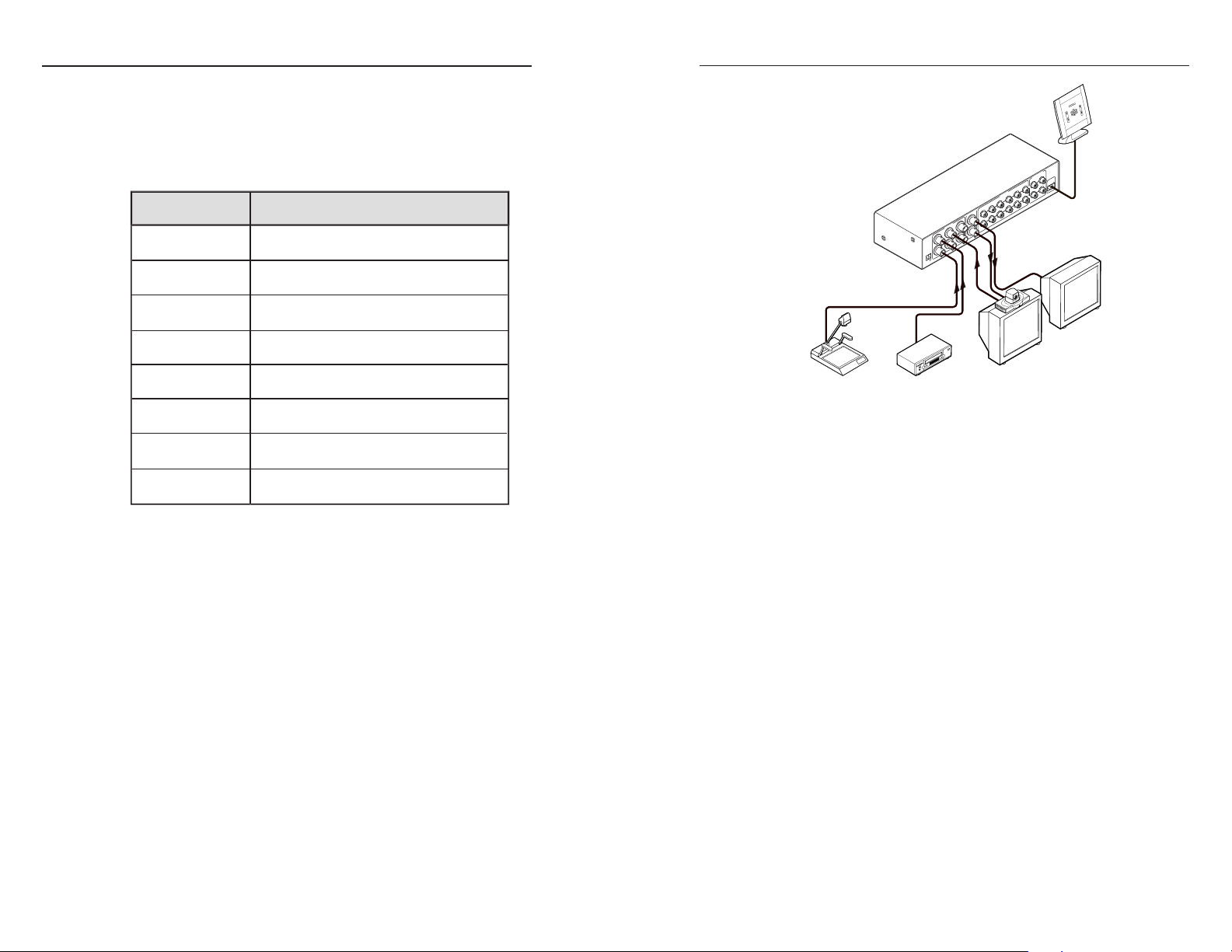
Introduction, cont’d
5
6
2
1
24
3
1
IN
PU
TS
0
.
5
A
M
A
X
1
2
V
P
O
W
E
R
+
-
O
U
TPU
TS
R
L
2
1
65
3
41
2
IN
P
UT
S
O
U
T
PUTS
T
X
RX
R
S
-23
2
M
A
V
6
2
A
V
R
C
A
Extron
MMX 62 AV RCA
Matrix Switcher
RS-232 Control
Document Camera VCR
Preview Monitor
Videoconferencing System
Introduction
About the MMX 42/62 Series Matrix Switchers
The Extron MMX 42/62 series of compact matrix switchers
consists of four models of 4-input, 2-output video and audio
matrix switchers, and four models of 6-input, 2-output video
and audio matrix switchers, including the following:
1-2
MMX 42/62 Series Matrix Switchers • Introduction
MMX switcher
model
MMX 42 AV
MMX 42 SVA
MMX 42 AV RCA
MMX 42 SVA RCA
MMX 62 AV
MMX 62 SVA
MMX 62 AV RCA
MMX 62 SVA RCA
4 x 2 composite video (BNC) and audio
(captive screw) switcher
4 x 2 S-video (4-pin mini DIN) and audio
(captive screw) switcher
4 x 2 composite video (BNC) and audio
(RCA) switcher
4 x 2 S-video (4-pin mini DIN) and audio
(RCA) switcher
6 x 2 composite video (BNC) and audio
(captive screw) switcher
6 x 2 S-video (4-pin mini DIN) and audio
(captive screw) switcher
6 x 2 composite video (BNC) and audio
(RCA) switcher
6 x 2 S-video (4-pin mini DIN) and audio
(RCA) switcher
Description
The switchers are compatible with NTSC 3.38 and 4.43, PAL,
and SECAM video, and feature a 150MHz bandwidth at -3dB,
fully loaded. When external sync is applied (to Input 1), video
switching occurs during the vertical interval, providing glitchfree switching when all sources are genlocked.
All models feature front panel controls as well as an RS-232
connector (3-pin captive screw) to permit external remote
control.
The MMX 42 switchers distribute any of four video and/or
audio inputs to either or both outputs. The MMX 62 switchers
distribute any of six video and/or audio inputs to either or both
outputs. Any input can be switched to either or both outputs.
The RCA models route unbalanced stereo audio and the AV and
SVA models route balanced or unbalanced stereo audio. The
audio switching can either be linked with the video (audio
follow) or independent of the video (audio breakaway).
Adjustable audio gain and attenuation (available via RS-232
control) compensates for level differences between audio inputs.
Figure 1-1 — Typical MMX 62 switcher application
These half-rack width switchers are part of the VersaTools™ line
of basic distribution amplifiers, switchers, and video
accessories. They can be mounted to a VersaTools 19” 1U rack
shelf (Extron part #60-190-20) or on a standard Universal Extron
rack shelf (Extron part #60-190-01). They can also be mounted
under a desk or podium, using an under-desk mounting kit
(Extron part #70-212-01). The units ship with external, desktop
12VDC power supplies, which accept 100VAC to 240VAC, 50/60
Hz input.
Features
Composite video (AV) models
Inputs — Composite video switchers accept up to four (MMX
42) or six (MMX 62) composite video inputs on BNC
female connectors.
Outputs — Two composite video signals are output on BNC
female connectors.
S-video (SV) models
Inputs — S-video switchers accept up to four S-video inputs
(MMX 42) or six S-video inputs (MMX 62) on 4-pin mini
DIN connectors.
Outputs — Two S-video signals are output on 4-pin mini DIN
connectors.
MMX 42/62 Series Matrix Switchers • Introduction
1-3
Page 8

Introduction, cont’d
All models
Audio inputs — MMX switchers accept up to four (MMX 42) or
Audio outputs — MMX switchers output two stereo audio
Audio input gain and attenuation — Users can set the level of
Front panel control — The operator can select the inputs and
RS-232 control — The operator can control the MMX 42/62
Mounting options — The MMX 42/62 is 1U high and a half-
Auto-switching power supply — An external power supply
six (MMX 62) stereo audio inputs. AV and SVA models
accept balanced or unbalanced stereo on 3.5 mm, 5-pole
captive screw terminals. RCA models accept unbalanced
stereo on RCA terminals.
outputs. AV and SVA models output balanced or
unbalanced stereo on 3.5 mm, 5-pole captive screw
terminals. RCA models output unbalanced stereo on
RCA terminals.
audio gain or attenuation (-18dB to +24dB) for each input
via the RS-232 link. Individual input audio levels can be
adjusted so there are no noticeable volume differences
between sources.
outputs, as well as audio follow or breakaway, using the
front panel buttons.
from a remote computer or other host using a link to the
RS-232 port. RS-232 control uses Extron’s Simple
Instruction Set™ (SIS™) or the Windows-based control
software.
Simple Instruction Set — The Simple Instruction Set
program lets a host computer control the MMX with
simple commands.
Windows control software — Extron’s Windows-based
control software provides a graphic way to set up
and control the MMX with an on-screen control
panel. It allows the operator to remotely select
inputs, make audio adjustments, and store settings
for future use.
rack width wide. It can be installed on a VersaTools 1U
rack shelf or a standard Universal rack shelf, or under a
desk or podium using an under-desk mounting kit.
with an IEC connector, which can be used internationally
with any power input from 110 VAC to 240 VAC at 50 or
60 Hz and adapts automatically to the input type.
MMX 42/62 Series Matrix Switchers
Chapter Two
2
Installation
Installation Overview
Mounting the Switcher
Rear Panel Cabling
1-4
MMX 42/62 Series Matrix Switchers • Introduction
Page 9

Installation, cont’d
Installation
Installation Overview
To install and set up an Extron MMX 42/62 switcher for
operation, follow these steps:
Turn off all of the equipment. Ensure that the video
1
sources and the output display are all turned off and
disconnected from the power source.
Mount the switcher. See Mounting the switcher in this
2
chapter.
Attach the cables. See Rear Panel Cabling in this chapter.
3
Plug in the power supply, then turn on the display devices
4
and the input devices.
Set the audio gain and attenuation. See Remote Control in
5
chapter 4.
Mounting the Switcher
Rack mounting
For optional rack mounting, mount the MMX switcher on the
left or right side of a 19" 1U VersaTools Rack Shelf (Extron part
#60-190-20) or Universal 1U Rack Shelf (Extron part #60-190-01)
(figure 2-1).
1. If feet were previously installed on the bottom of the case,
remove them.
2. Mount the switcher on the rack shelf, using two 4-40 x
3/16” screws in opposite (diagonal) corners to secure the
case to the shelf.
3. If desired, attach a false front panel, or a second half-rack-
width device to the other side of the shelf.
4. Attach the rack shelf to the rack using four 10-32 x ¾” bolts
and four #10 beveled dress washers.
Under-desk mounting
Mount the unit to a desk or podium using the optional mounting
kit (Extron part #70-212-01) as follows:
1. If rubber feet were previously installed on the bottom of the
unit, remove them.
2. Attach the mounting brackets to the switcher with the
machine screws provided (figure 2-2).
3. Hold the unit with the brackets attached against the
underside of the table or other furniture. Mark the location
of the screw holes of the bracket on the mounting surface.
2-2
VersaTools
Rack Shelf
Half Rack Width
False Front Face Plate
O
U
T
P
U
T
S
1
1
2
I
N
P
2
U
T
S
3
4
C
O
N
F
IG
V
ID
E
O
A
U
D
I
O
MMX SERIES
Use 2 mounting holes on
(2) 4-40 x 3/16" screws
opposite corners.
Figure 2-1 — Rack mounting the switcher
MMX 42/62 Series Matrix Switchers • Installation
O
U
T
P
U
T
S
1
1
2
IN
P
2
U
T
S
3
4
C
O
N
F
IG
V
ID
E
O
A
U
D
IO
M
M
X
S
E
R
IE
S
Figure 2-2 — Under-desk mounting the MMX
4. Drill 3/32” (2 mm) diameter pilot holes, 1/4” (6.3 mm) deep
in the mounting surface at the marked screw locations.
5. Insert #8 wood screws into the four pilot holes. Tighten each
screw into the mounting surface until just less than 1/4” (6.3
mm) of the screw head protrudes.
6. Align the mounting screws with the slots in the brackets
and place the unit against the surface, with the screws
through the bracket slots.
MMX 42/62 Series Matrix Switchers • Installation
2-3
Page 10

Installation, cont’d
7. Slide the unit slightly forward or back, then tighten all four
screws to secure the unit in place.
Rear Panel Cabling
All connectors are on the rear panel. The type and layout of the
connectors on the rear panel will vary, depending on the model
of the switcher. The following figures show the rear panels of
the various MMX 62 switchers (models indicated). The rear
panels of the MMX 42 series switchers are the same, except they
have four instead of six video and audio input connectors.
1
POWER
-
+
12V
0.5A MAX
Figure 2-3 — MMX 62 AV rear panel
1
POWER
-
+
12V
0.5A MAX
Figure 2-4 — MMX 62 SVA rear panel
1
POWER
-
+
12V
0.5A MAX
Figure 2-5 — MMX 62 AV RCA rear panel
2
INPUTS
31
24
3
INPUTS
31
24
2
INPUTS
31
24
5
62
5
62
5
62
4
OUTPUTS
5
OUTPUTS
4
OUTPUTS
6
1
LR2LR3LR1LR
LR LR LR LR
INPUTS
1
4562
6 8
1
LR2LR3LR1LR
LR LR LR LR
INPUTS
1
4562
7
1
INPUTS
L
R
8
OUTPUTS
OUTPUTS
9
OUTPUTS
MMA 62 AV RCA
MMX 62 AV
10
RS-232
TX RX
MMX 62 SV A
21653412
10
RS-232
TX RX
10
RS-232
TX RX
1
POWER
12V
0.5A MAX
-
+
3
INPUTS
31
24
5
OUTPUTS
5
1
62
7 9
INPUTS
Figure 2-6 — MMX 62 SVA RCA rear panel
Power connection
Power connector — Plug the external 12V power supply into
1
this 2-pole captive screw connector. The power supply is
included with the unit. No damage will result if the power
connector is wired incorrectly, but the unit will not power up.
Do not tin the stripped power supply leads before
installing the captive screw connector. Tinned wires are
not as secure in the captive screw connectors and could
pull out.
RidgesSmooth
Power Supply
Output cord
Figure 2-7 — Power connector wiring
The two power cord wires must be kept separate
while the power supply is plugged in. Remove
power before continuing.
Video signal input connections
The MMX switchers do not alter the video signal in any
way. The signal output by the switcher is in the same
format as the input.
Composite video input connectors — Connect composite video
2
sources to these female BNC connectors.
S-video input connectors — Connect S-video sources to these 4-
3
pin mini DIN connectors.
OUTPUTS
21653412
L
R
MMX 62 SVA RCA
Power
12VDC
Captive Screw
Connector
10
RS-232
TX RX
2-4
MMX 42/62 Series Matrix Switchers • Installation
MMX 42/62 Series Matrix Switchers • Installation
2-5
Page 11

Installation, cont’d
Video signal output connections
Composite video output connectors — Connect composite
4
video displays to these two female BNC connectors.
S-video output connectors — Connect S-video displays to these
5
two 4-pin mini DIN connectors.
Audio signal input connections
3.5 mm, 5-pole captive screw connectors — Connect balanced
6
and unbalanced stereo audio inputs to these sockets using
connectors which are included with each MMX SVA switcher
(you must supply the audio cable). See figure 2-8 for an
illustration on how to wire a connector for the appropriate input
type and impedance level.
Tip
Sleeve
Tip
Sleeve
Unbalanced Input
(high impedance)
Figure 2-8 — Captive screw connector wiring for
input
Tip
Ring
Sleeve (s)
Tip
Ring
Balanced Input
(high impedance) (600 ohms)
When making connections for the switcher from existing
audio cables, see figure 2-9. A mono audio connector
consists of the tip and sleeve. A stereo audio connector
consists of the tip, ring and sleeve.
Ring
Sleeve (s)
Ring
600 ohms
Tip
Tip
600 ohms
Balanced Input
RCA audio connectors — Connect unbalanced stereo audio
7
inputs to these RCA connectors. See figure 2-10 for an
illustration on how to wire the RCA connector.
Tip (Signal)
Tip (+)
Sleeve (Gnd )
Sleeve ( )
Figure 2-10 — RCA connector wiring
Audio signal output connections
3.5 mm, 5-pole captive screw connectors — Connect balanced
8
and/or unbalanced stereo audio outputs to these sockets using
connectors which are included with each MMX SVA switcher
(you must supply the audio cable). See figure 2-11 for an
illustration on how to wire a connector for the appropriate
output type.
Tip
See Caution
Sleeve
Tip
See Caution
Unbalanced Output
Tip
Ring
Sleeve (s)
Tip
Ring
Balanced Output
Right Channel
(Red Jacket)
Left Channel
(White Jacket)
The audio level for each input can be individually set, via
RS-232 link, to ensure that the level on the output does not vary
Figure 2-11 — Captive screw connector wiring for
audio output
from input to input. See chapter 3, Operation, and chapter 4,
Remote Control, for details.
CAUTION
Connect the sleeve to ground (Gnd). Connecting
the sleeve to a negative (-) terminal will damage the
Tip Sleeve
Tip (signal)
Sleeve (Gnd)
Unbalanced mono Unbalanced stereo
Figure 2-9 — Phono audio connectors
2-6 2-7
MMX 42/62 Series Matrix Switchers • Installation
Tip (L) Sleeve (Gnd)
Ring (R)
Tip (L)
Sleeve (Gnd)
RCA audio connectors — Connect unbalanced stereo audio
9
outputs to these RCA connectors. See figure 2-10 for an
illustration on how to wire the RCA connector.
By default, the audio output follows the video switch. Audio
breakaway, commanded via the RS-232 link, allows the user to
select from any one of the audio input sources. See chapter 4,
Remote Control for details on the RS-232 connection.
MMX 42/62 Series Matrix Switchers • Installation
audio output circuits.
Page 12
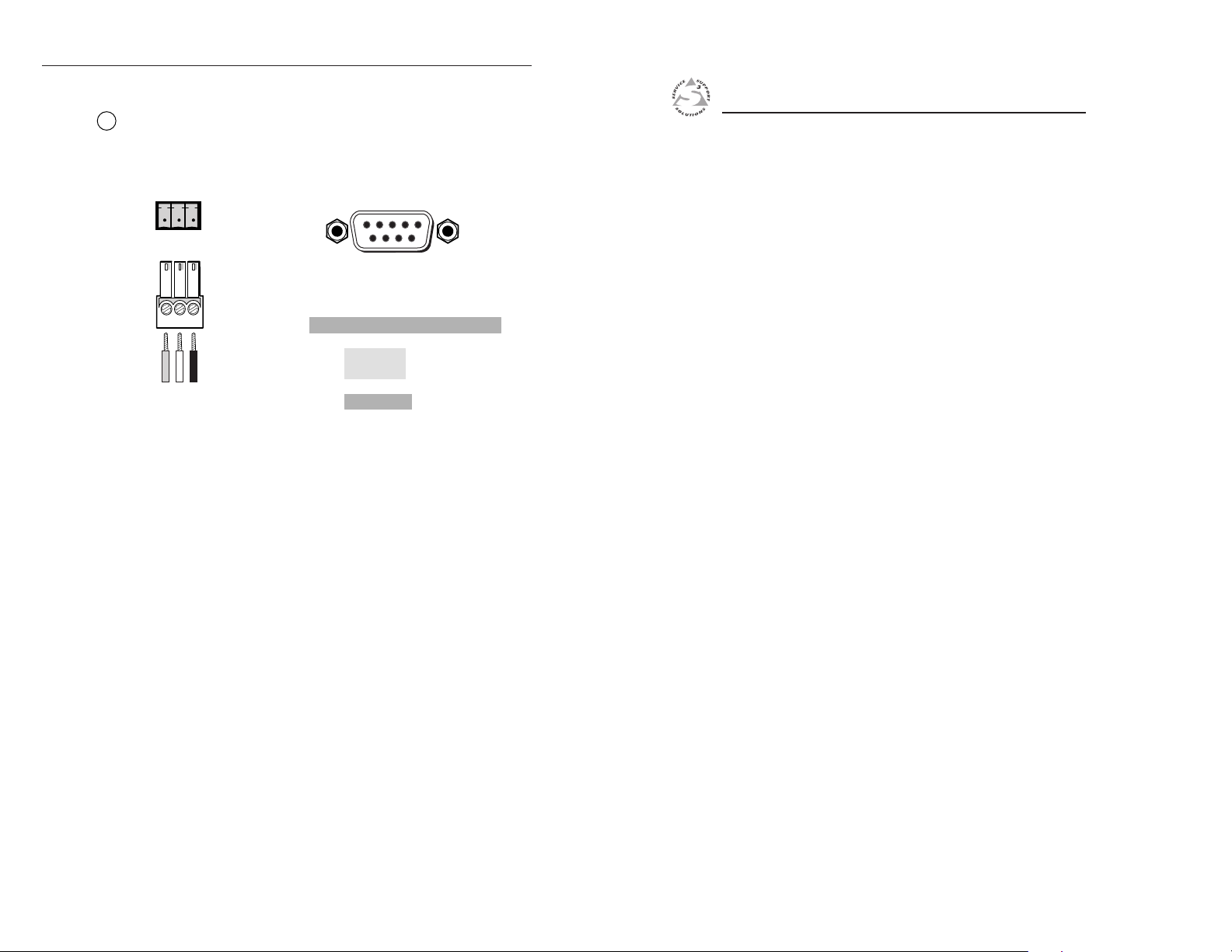
Installation, cont’d
RS-232 connection
Remote connector — Connect a host device, such as a computer
10
or a touch control panel, to the MMX switcher via this 3-pole
captive screw connector for remote control using the Simple
Instruction Set (SIS).
RxTxGnd
RxTxGnd
RS-232
3-pole
captive screw
connector/socket
Figure 2-12 — Wiring the remote connector
The RS-232 protocol of the rear panel RS-232/Remote connector
is 9600 baud, 1 stop bit, no parity, and no flow control.
See chapter 4, Remote Control, for definitions of the SIS
commands and details on how to install and use the control
software.
51
96
DB9 Pinout (Female)
To control equipment
Pin RS-232 Function
1—
2 TX Transmit data (-)
3 RX Receive data (+)
4—
5 Gnd Signal ground
6—
7— —
8— —
9— —
—
—
—
MMX 42/62 Series Matrix Switchers
Chapter Three
3
Operation
2-8
Front Panel Controls and Indicators
Front Panel Operations
Memory
Executive Mode
Genlock Sync
Troubleshooting — If no image appears
MMX 42/62 Series Matrix Switchers • Installation
Page 13
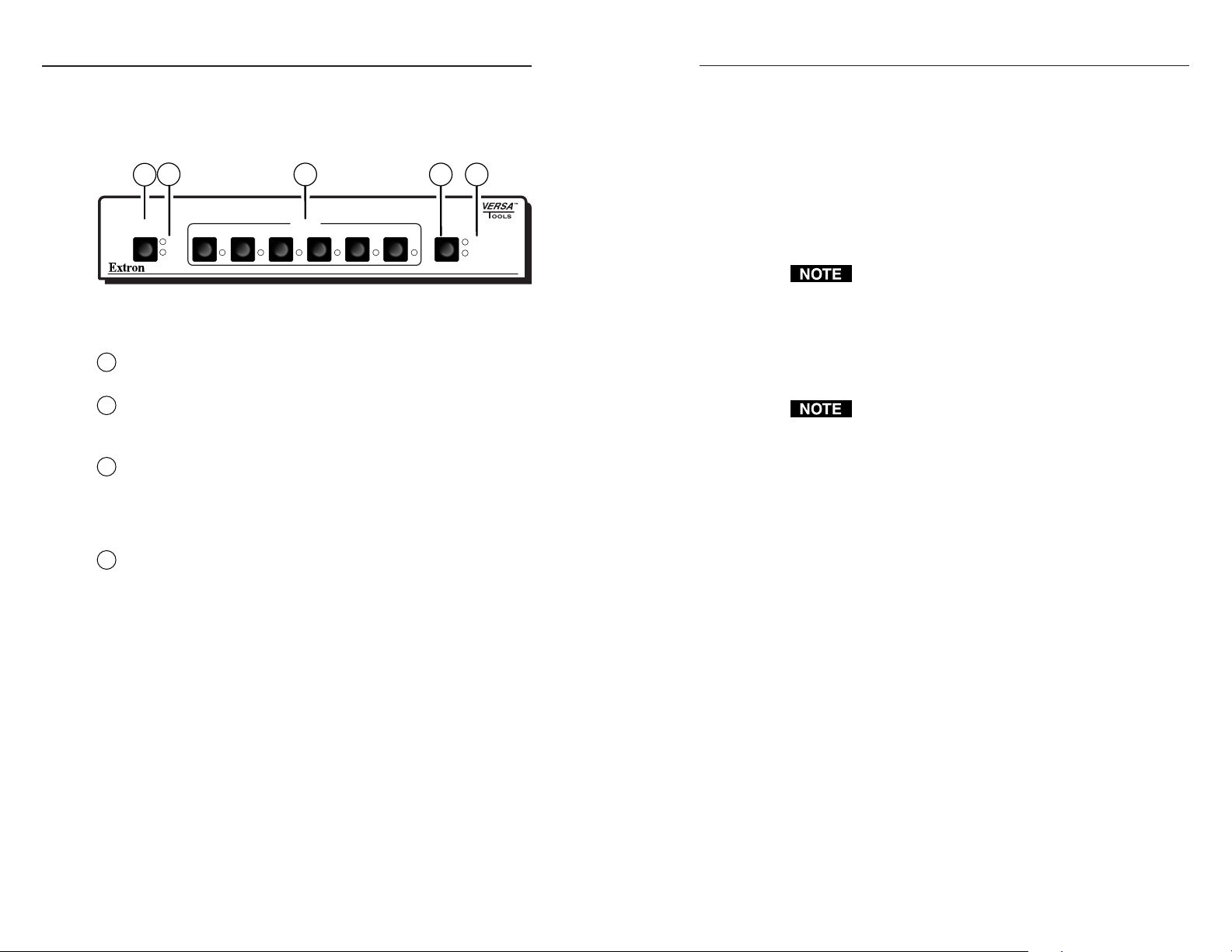
Operation, cont’d
Operation
Front Panel Controls and Indicators
Figure 3-1 shows the controls and indicators on the front panel
of the MMX 62 compact matrix switcher.
2
1
1
2
Figure 3-1 — Front panel controls and indicators
(MMX 62 shown)
Outputs button — The Outputs button toggles between output
1
1 and output 2.
Output LEDs — The Output LEDs indicate the selected output.
2
When an output is muted (audio and/or video) the input LED
for the muted output will be off (audio and/or video).
Input buttons and LEDs — The input buttons (1 through 4 on
3
the MMX 42 and 1 through 6 on the MMX 62) select an input for
output. The input LEDs indicate the selected input. When the
audio or video is muted, the input LEDs will be off for the
signal that is muted.
Video and/or audio selection — When pressed and released,
4
the Config button cycles through video and audio, audio only,
and video only selected for configuration.
The Video and Audio LEDs indicate whether video, audio, or
both are selected for display and/or selection. If audio is
broken away and video and audio are selected for display, the
Audio LED blinks.
3
INPUTS
423156
Create video and/or audio ties using the front panel buttons as
follows:
1. Press and release the Outputs button to select the desired
output. The LED for the selected output lights.
4
5
2. Press and release the Config button as necessary to select
either video and audio (audio follow) or video or audio
(audio breakaway).
CONFIGOUTPUTS
VIDEO
AUDIO
MMX SERIES
3. Press and release the button for the desired input. The
LED for the selected input lights.
If audio and video are tied from different inputs (audio
breakaway), and if you select video and audio for display,
the Video LED and the LED for the selected video input
light steadily and the Audio LED and the LED for the
selected audio input blink .
A tie can also be created by an RS-232 device (see chapter 4,
Remote Control).
If an output is muted via RS-232, pressing any input
button will unmute the output.
Memory
Audio settings are saved in nonvolatile memory. When the
switcher is powered off, the settings are retained. When the
switcher is powered on again, the switcher recalls the
connections made prior to power down and the saved settings
are active. On initial power on, the switcher defaults to input 1
tied to output 1 and input 2 tied to output 2.
Executive Mode
When executive mode is on it locks all front panel functions. To
toggle the executive mode on or off, press and hold the Output
and Config buttons for more than 3 seconds. All LEDs will flash
to indicate that the command has been accepted.
Front Panel Operations
Plug in all system components and turn on the input devices
(such as DVD players, VCRs, and DSS receivers) and the output
devices. Set the input devices to output video using each
device’s own operating instructions.
Creating ties
A Tie is an input-to-output connection. An input can be tied to
both outputs. (An output can never be tied to more than one
input.)
3-2
MMX 42/62 Series Matrix Switchers • Operation
Genlock Sync
When switching between inputs, the resulting image change
should be seamless and clean. The MMX switchers reference
the external sync signal on input #1 to synchronize switching
during the vertical interval. This allows vertical interval
switching between genlocked sources. Without the external
sync locking feature, switching between inputs can result in a
brief rolling (sync loss) or a brief change in the picture size.
MMX 42/62 Series Matrix Switchers • Operation
3-3
Page 14

Operation, cont’d
System Reset
To reset the unit to factory defaults, press and hold the Config
button while power is applied. This resets the audio input
settings to unity (0dB) and connects input 1 to outputs 1 and 2,
audio and video. The audio and video Config LEDs are lit.
Troubleshooting — If no image appears
1. Ensure that all devices are plugged in and powered on.
The switcher is receiving power if the Power LED is lit.
2. Ensure an active input and output are selected on the
MMX switcher.
3. Ensure that the proper signal format is supplied.
4. Check the cabling and make corrections as necessary.
5. Call the Extron S
necessary.
3
Sales & Technical Support Hotline if
MMX 42/62 Series Matrix Switchers
Chapter Four
4
3-4
Remote Control
Simple Instruction Set Control
Windows®-Based Program Control
MMX 42/62 Series Matrix Switchers • Operation
Page 15

Remote Control, cont’d
Remote Control
The switcher’s rear panel Remote connector (figure 4-1) can be
connected to the serial port output of a host device. Remote
communications with the switcher are via Extron’s Simple
Instruction Set or using Extron’s Windows-based control
program.
51
RxTxGnd
DB9 Pinout (Female)
To control equipment
Pin RS-232 Function
1—
2 TX Transmit data (-)
3 RX Receive data (+)
RxTxGnd
RS-232
3-pole
captive screw
connector/socket
4—
5 Gnd Signal ground
6—
7— —
8— —
9— —
Figure 4-1 — Remote connector pinout
The RS-232 protocol of the rear panel RS-232/Remote connector
is 9600 baud, 1 stop bit, no parity, and no flow control.
Simple Instruction Set Control
Host-to-interface communications
SIS commands consist of one or more characters per field. No
special characters are required to begin or end a command
character sequence. When a command is valid, the switcher
executes the command and sends a response to the host device.
All responses from the switcher to the host end with a carriage
return and a line feed (CR/LF = ), which signals the end of
the response character string. A string is one or more characters.
96
—
version number. Outy Inn All identifies the currently selected
ties, where y is the output number, n is the input number, and
All is both video and audio (the power-up default is video and
audio output 1 tied to input 1 and video and audio output 2 tied
to input 2). The switcher also sends the
Outy Inn message
whenever the selected input is changed using the front panel
buttons.
Reconfig
The switcher initiates this message when there is a change in the
audio gain setting for any input.
Error responses
When the switcher receives a valid SIS command, it executes the
command and sends a response to the host device. If the
switcher is unable to execute the command because the
—
—
command is invalid or it contains invalid parameters, the
switcher returns an error response to the host. The error
response codes are:
E01 - Invalid input channel number (out of range)
E10 - Invalid command
E12 Invalid output number (out of range)
E13 - Invalid parameter
Timeout
Pauses of 10 seconds or longer between command ASCII
characters result in a timeout. The command operation is
aborted with no other indication.
Using the command/response table
The command/response table is on the next page. Lower case
letters are allowed in the command field only as indicated.
Symbols are used throughout the table to represent variables in
the command/response fields. Command and response
examples are shown throughout the table. The ASCII to HEX
conversion table is for use with the command/response table.
Switcher-initiated messages
When a local event, such as a front panel operation or error
condition, occurs, the switcher responds by sending a message
to the host. The switcher-initiated messages are listed below:
(C) Copyright 2003, Extron Electronics MMX xx, Vx.xx
The switcher issues the copyright message and the input
selected message when it first powers on. Vx.xx is the firmware
MMX 42/62 Series Matrix Switchers • Remote Control
MMX 42/62 Series Matrix Switchers • Remote Control
4-34-2
Page 16

Remote Control, cont’d
X2
X3
X3
X2
X2
X3
X2
X3
X3
X2
X2
X3
X2
X3
X2
X3
X2
X3
X3
X3
X3
X3
X3
X3
X3
X9
X9
X3
X2
X2
X3
X2
X2
X3
X9
X9
Symbol definitions
= CR/LF (carriage return/line feed) (0x0D 0A)
• = space
= Input number 1 through maximum
X1
= Input number 0 through maximum (Input 0
X2
= Output number 1 or 2
X3
= Gain/attenuation value -18 to +24 (43 steps)
X4
= Gain value (+dB) Numeric value, 0 to 24dB
X5
= Attenuation value (-dB) Numeric value, 1 to 18dB
X6
= On or Off 0 or 1 (0=Off and 1=On)
X9
= Software version x.xx
X19
ASCII to HEX Conversion Table
= deselect output)
•
.
(audio breakaway).
(audio breakaway).
.
.
. (0=off and 1=on)
video and audio to output
video to output
audio to output
Tie input
Tie input 5 video and audio to output 2.
Tie input
ALL
VID
Tie input
AUD
Mute audio output
Unmute audio output
Audio mute
Mute all audio
Unmute all audio
(0=off and 1=on)
Video mute output
Video unmute output
Video mute
Mute all video
Unmute all video
*1
IN
IN
IN
! OUT
% OUT
$ OUT
*
*
(host to switcher) (switcher to host)
Command/response table for SIS commands
Command ASCII Command Response Additional description
4-4
MMX 42/62 Series Matrix Switchers • Remote Control
MMX 42/62 Series Matrix Switchers • Remote Control
Select video/audio input
Output switching
*
Note: Commands can be made back to back with no spaces.
Example: 5*2! OUT2IN5 ALL
Select video input only
Select audio input only
*0
*1Z/z AMT
*0Z/z AMT
Z/z
Audio mute
Audio unmute
Audio mute
Read audio mute
Global --
Audio mute all 1*Z/z AMT1
Audio unmute all 0*Z/z AMT0
*1
*0
*1B/b Vmt
*0B/b Vmt
B/b
Video mute
Video unmute
Video mute
Read Video mute
Global --
Video mute all 1*B/b Vmt1
4-5
Video unmute all 0*B/b Vmt0
Page 17

Remote Control, cont’d
(-18 to +24)
X4
input (0* through max.)
input (0* through max.)
X2
X2
Video output tied to
Audio output tied to
Input audio gain/attenuation =
* 0 = output deselected.
X4
X2
X2
dB.
X4
to
dB.
X1
X4
to
X1
Set gain for input
Set gain for input 4 to 3dB.
Set attenuation for input
X4
X4
•AUD
•AUD=
X1
X1
by -1dB.
by +1dB.
X1
X1
Increment gain for input
Decrement gain for input
X4
X4
•AUD
•AUD
X1
X1
Unlock front panel
(0= off and 1=on).
X9
Front panel lock status =
X9
Zpz Unmutes all audio
Zpb Unmutes all video
Zpx Resets switcher to factory default settings.
X6
QVER
X9
•Amt2*
X9
•Vmt2*
X9
•Amt1*
X9
•Vmt1*
X1
•A2*
X1
•V2*
X1
•A1*
X1
.
X19
Controller software version
X19
Windows®-Based Program Control
The Universal Switcher Control Program is compatible with
Windows 3.1/3.11, Windows 95/98, Windows NT, Windows
ME, and Windows 2000 and provides remote control of the
input selection for each output (including audio breakaway)
and audio gain and attenuation adjustments.
Updates to this program can be downloaded from the Extron
Web site (http://www.extron.com).
Installing the software
The program is contained on a single 3.5” diskette and can be
run from the floppy drive, or it can be installed and run from
the hard drive. To install the software on the hard drive, run
setup.exe from the floppy disk and follow the screen
instructions.
By default, the Windows installation creates a C:\UNIVSW
folder and places two icons (Universal Switcher Control
Program and Universal Switcher Help) into a group named
“Extron Electronics”.
Using the software
1. To run the software, double click on the
Universal Switcher Control Program icon in
the Extron Electronics program group.
2. In the Comm Port Selection window (figure 4-2), click on
the comm port that is connected to the MMX’s RS-232 port.
%
$
G
X1
X3
(host to switcher) (switcher to host)
Command ASCII Command Response Additional description
X3
Video output tie
Audio output tie
View
Gain for input
Setting input audio gain/attenuation
MMX 42/62 Series Matrix Switchers • Remote Control
GIN
gIN
X5
X6
*
*
X1
Set gain (+dB)
+G IN
X1
X1
Example: 4*3G IN4•AUD=3
Set attenuation (-dB)
Increment gain
-G IN
X1
Lock front panel 1 X/x Exe 1 Lock front panel
Unlock front panel 0 X/x Exe 0
Decrement gain
Front panel executive mode
Lock status X/x
Reset all audio gains to 0dB Esc ZA Zpa Resets all audio gains to 0dB
Reset commands
Unmute all audio Esc ZZ
Unmute all video Esc ZB
Information request I/i V1*
System reset to factory default Esc ZXXX
Request part number N/n Nxx-xxx-xx xx-xxx-xx = MMX part number (see Appendix A).
Miscellaneous commands
Query software version Q/q QVER
Figure 4-2 — Universal Switcher Comm Port
Selection window
MMX 42/62 Series Matrix Switchers • Remote Control
4-74-6
Page 18

Remote Control, cont’d
3. The Extron Universal Switcher Control Program window
(figure 4-3) displays the selected inputs for each output
and the audio gain for the selected audio inputs.
Figure 4-3 — Universal Switcher Control Program
window
Input selection
Switching is accomplished from within the Universal Switcher
Control Program by selecting which input to tie to one or both
outputs (see figure 4-3). The top row of inputs is available for
output 1 and the bottom row of inputs is available for output 2.
The same input can be routed to both outputs, but an output can
only be tied to a single input.
To tie an input to an output:
1. On the Universal Switcher Control Program main window,
click on the numbered input button you want to tie to each
output. Checkboxes control whether the switcher selects
video, audio, or both (system default is both video and
audio) and indicators (green for video and/or blue for
audio) will light to indicate your selection.
2. To switch the audio signal independently from the video
signal (audio breakaway) click the Video or Audio
checkbox as desired (the default is both boxes on).
Input selection from the switcher’s front panel will cause the
program to “light” the associated indicators in the program to
reflect the change.
Muting the audio signals
To mute one or both of the switcher’s outputs:
1. Click on the MUTE button for the selected output(s) on the
Universal Switcher Control Program main window (figure
4-3). An associated orange indicator will “light” to
indicate that the audio and/or video output is muted.
2. To unmute the audio signal, click the MUTE button again
to uncheck the audio mute for the selected output.
The MUTE function is not available from the switcher’s front
panel and can only be achieved through RS-232 control. When
muted, the LED’s for the muted inputs on the front panel will be
off.
Setting audio levels
The box between the video and audio checkboxes displays the
audio gain (or attenuation) setting for the currently selected
audio input.
To set or changes the levels for audio inputs:
1. From the Universal Switcher Control Program main
window (figure 4-3) click on Configure.
2. From the drop-down menu, select Audio Inputs to display
the Configure Audio Options window (see figure 4-4).
Figure 4-4 — Configure Audio Option window
4-8 4-9
MMX 42/62 Series Matrix Switchers • Remote Control
MMX 42/62 Series Matrix Switchers • Remote Control
Page 19

Remote Control, cont’d
3. Move the slider up (increase gain), or down (decrease
gain) for selected audio input. Use the ALL slider control
to change all input settings simultaneously. Settings are
changed in 1 dB increments between -18 dB and +24 dB,
and affect both left and right channels equally.
4. Click the Take button (in Verify mode) to make the entered
changes effective.
The Changes: Immediate or Changes: Verify buttons
control how the audio configuration changes are applied
to the switcher. In Immediate mode, every change
(including each audio gain step) is instantly written to the
unit. In Verify mode, the changes made on screen are not
applied until you click the Take button (which is enabled
when verify mode is chosen) and may be cancelled at any
time before pressing Take.
5. Click on the Close button to close the Audio Configuration
window. If there is an audio configuration change
pending, the Close button changes to a Cancel Chgs
button. Clicking it as Cancel Chgs restores the screen to
the current switcher audio configuration (cancelling the
pending changes).
6. To set the switcher’s audio configuration back to factory
defaults, click on the Use Defaults button.
Executive mode
If the switcher is installed in an accessible area, where operation
by unauthorized personnel may be a problem, a security lockout feature called Executive mode can be implemented. When
Executive mode is enabled, the front panel is locked and either
an RS-232 command or front panel command (press and hold
the Output and Config buttons for 3 seconds) is required to
unlock the front panel before it can be operated.
To enable/disable Executive mode:
1. From the Universal Switcher Control Program main
window (figure 4-3) click Configure.
2. From the drop-down menu, select Executive Mode to
enable Executive mode and display the Executive mode
window (see figure 4-5).
3. Click an input to select both video and audio input for
each output. Breakaway can only be achieved by clicking
the Video/Audio checkboxes from the Normal mode.
4. To exit the program while in Executive mode, click the Exit
button.
5. To disable Executive mode, access the Universal Switcher
Control Program and click on the Normal button. The
Universal Switcher Control Program normal window
(figure 4-3) is displayed and Normal mode is enabled.
Updating the firmware
It is also possible to update the firmware in your MMX Matrix
Switcher from the Universal Switcher Control Program.
Firmware files can be obtained on the Extron Web site
(www.extron.com) or by contacting the Extron S3 Sales &
Technical Support Hotline.
When you receive and save the updated firmware file, be
sure to remember where you save it. You will be asked to
load the file as part of this procedure.
To update the firmware:
1. From the menu bar at the top of the the Universal Switcher
Control Program main window (figure 4-3) click on File.
2. From the drop-down menu, select Update Firmware. A
box showing the current firmware version will be
displayed (see figure 4-6).
Figure 4-5 — Executive Mode window
MMX 42/62 Series Matrix Switchers • Remote Control
Figure 4-6 — Extron’s Firmware Loader
MMX 42/62 Series Matrix Switchers • Remote Control
4-114-10
Page 20

Remote Control, cont’d
3. Click on Upload Firmware File. A dialog box asking you
to select the update file is displayed (see Figure 4-7).
Figure 4-7 — Select update file box
4. Click OK. When the Browser window (figure 4-8) opens,
find the updated firmware file (where you previously
saved it) and select the file, then click Open to load it.
Figure 4-8 — Browser window
MMX 42/62 Series Matrix Switchers
Appendix A
A
5. The firmware is updated as the file loads. When the
update is complete, a dialog box will open, asking you to
exit the utility program if the new firmware version is
correct or to run the utility again if it didn’t load correctly.
Click Okay to complete the process (the LEDs on your
MMX switcher will cycle through the power on sequence).
Your switcher is ready to use.
Using the help system
For information about program features, you can access the help
program in any of the following ways:
• From the Extron Electronics program group, double-click
on the Universal Switcher Help icon.
• From within the Windows-based switcher control
program, click on the Help entry on the task bar.
• From within the Windows-based switcher control
program, press the F1 key.
4-12
MMX 42/62 Series Matrix Switchers • Remote Control
The firmware update file must have an .s19 extension. If
it doesn’t have that extension it will not work properly.
Specifications
Accessories and Part Numbers
Specifications
Included Parts
Accessories
Cables
Page 21

Specifications, cont’d
Specifications
Video
Routing
MMX 42 Series ................. 4 x 2 matrix
MMX 62 Series ................. 6 x 2 matrix
Gain ............................................... Unity
Bandwidth .................................... 150 MHz (-3dB), fully loaded
0 - 10 MHz ................. no more than 0.1dB
to -0.1dB
0 - 30 MHz ................. no more than 0.5dB
to -0.5dB
Phase between I/Os .................... <1.28º at 3.58 MHz
Differential phase error ............... 0.1º at 3.58 MHz and 4.43 MHz
Differential gain error ................. 0.1% at 3.58 MHz and 4.43 MHz
Max. propagation of delay ......... 5 ns typical (±1 ns)
Crosstalk ....................................... -50dB @ 5 MHz
Switching speed ........................... 200 ns (max.)
Video input
Number/signal type
MMX 42 and MMX 62 composite video models
4 or 6 composite video
MMX 42 and MMX 62 S-video models
4 or 6 S-video
Connectors
MMX 42 and MMX 62 composite video models
4 or 6 female BNC
MMX 42 and MMX 62 S-video models
4 or 6 female 4-pin mini DIN
Nominal level ............................... 1V p-p for Y of S-video, and for composite
video
0.3V p-p for C of S-video
Minimum/maximum levels ...... Analog: 0.5V to 2.0V p-p with no offset
Impedance .................................... 75 ohms
Return loss .................................... <-30dB @ 5 MHz
Maximum DC offset .................... 1.5V
Video output
Number/signal type
MMX 42 and MMX 62 composite video models
2 composite video
MMX 42 and MMX 62 S-video models
2 S-video
Connectors
MMX 42 and MMX 62 composite video models
2 female BNC
MMX 42 and MMX 62 S-video models
2 female 4-pin mini DIN
Nominal level ............................... 1V p-p for Y of S-video, and for composite
video
0.3V p-p for C of S-video
Minimum/maximum levels ...... 0V to 2.0V p-p
Impedance .................................... 75 ohms
Return loss .................................... -30dB @ 5 MHz
DC offset ....................................... ±5mV maximum with input at 0 offset
Switching type ............................. Vertical interval
Sync
Standards ...................................... NTSC 3.58, NTSC 4.43, PAL, SECAM
Audio
Routing
MMX 42 Series ................. 4 x 2 stereo matrix
MMX 62 Series ................. 6 x 2 stereo matrix
Gain
Captive screw models ..... Unbalanced output: -6dB; balanced
output: 0dB
RCA connector models ... Unbalanced output: 0dB
Frequency response ..................... 20 Hz to 20 kHz, ±0.05dB
THD + Noise ................................ 0.03% @ 1 kHz at rated nominal level
S/N ................................................ >90dB, output 21dBu, balanced, at rated
maximum output
Crosstalk ....................................... <-80dB @ 1 kHz, fully loaded
Stereo channel separation ........... >90dB @ 1 kHz
CMRR ............................................ >75dB @ 20 Hz to 20 kHz
Audio input
Number/signal type
Captive screw models ..... 4 or 6 stereo, balanced/unbalanced
RCA connector models ... 4 or 6 stereo, unbalanced
Connectors
Captive screw models ..... (4 or 6) 3.5 mm captive screw connectors, 5
pole
RCA connector models ... 4 or 6 pairs of female RCA connectors
A-2
MMX 42/62 Series Matrix Switchers • Specifications
MMX 42/62 Series Matrix Switchers • Specifications
A-3
Page 22

Accessories and Part Numbers, cont’d
Impedance .................................... >10 kohms unbalanced/balanced, DC
coupled
Nominal level ............................... -10dBV (316mV)
Maximum level ............................ +19.5dBu, (balanced or unbalanced) at
1%THD+N
Input gain adjustment ................. –18dB to +24dB, adjustable per input via
RS-232 only
Audio output
Number/signal type
Captive screw models ..... 2 stereo, balanced/unbalanced
RCA connector models ... 2 stereo, unbalanced
Connectors
Captive screw models ..... (2) 3.5 mm captive screw connectors, 5
pole
RCA connector models ... 2 pairs of female RCA connectors
Impedance .................................... 50 ohms unbalanced, 100 ohms balanced
Gain error ...................................... ±0.1dB channel to channel
Maximum level (Hi-Z) ................ >+21dBu, balanced or unbalanced at
stated %THD+N
Maximum level (600 ohm) ......... >+15dBm, balanced or unbalanced at
stated %THD+N
0dBu = 0.775 volts (RMS).
Control/remote — switcher
Serial control port ........................ RS-232, female 3.5 mm captive screw
connector, 3-pole
Baud rate and protocol ............... 9600, 8-bit, 1 stop bit, no parity
Serial control pin configurations 1 = TX, 2 = RX, 3 = GND
Program control ........................... Extron’s control program for Windows®
Extron’s Simple Instruction Set™ – SIS™
Enclosure type .............................. Metal
Enclosure dimensions ................. 1.75" H x 8.75" W x 3.0" D (1U high, half
rack width)
4.4 cm H x 22.2 cm W x 7.6 cm D
(Depth excludes connectors.)
Product weight ............................. 4.0 lbs (1.8 kg)
Shipping weight ........................... 5 lbs (2.3 kg)
Vibration ....................................... ISTA/NSTA 1A in carton (International
Safe Transit Association)
Listings .......................................... UL, CUL
Compliances ................................. CE, FCC Class A , VCCI, AS/NZS, ICES
MTBF ............................................. 30,000 hours
Warranty ....................................... 3 years parts and labor
Specifications are subject to change without notice.
Included Parts
Included parts Part number
MMX 42 AV 4 x 2 video/audio switcher 60-556-21
MMX 42 SVA 4 x 2 S-video/audio switcher 60-556-31
-or-
MMX 42 AV RCA 4 x 2 video/audio switcher 60-556-22
-or-
MMX 42 SVA RCA 4 x 2 S-video/audio switcher 60-556-32
-or-
MMX 62 AV 6 x 2 video/audio switcher 60-557-21
-or-
MMX 62 SVA 6 x 2 S-video/audio switcher 60-557-31
-or-
MMX 62 AV RCA 6 x 2 video/audio switcher 60-557-22
-or-
MMX 62 SVA RCA 6 x 2 S-video/audio switcher 60-557-32
-or-
External power supply
&
Tweeker
&
MMX 42/62 Series User’s Manual
&
General
Power ............................................. 100VAC to 240VAC, 50/60 Hz, 6 watts,
external, autoswitchable; to 12VDC, 1 A
power supply. Product requires 0.5 A.
Temperature/humidity .............. Storage -40° to +158°F (-40° to +70°C) /
10% to 90%, non-condensing
Operating +32° to +122°F (0° to +50°C) /
10% to 90%, non-condensing
Rack mount ................................... Yes, with optional rack shelf, part #60-190-
01 or #60-190-20
A-4
MMX 42/62 Series Matrix Switchers • Accessories and Parts
Accessories
Accessories Part number
Extron 19" 1U Universal Rack Shelf 60-190-01
Extron VersaTools 1U Rack Shelf 60-190-20
Under-Desk Mounting kit 70-212-01
MMX 42/62 Series Matrix Switchers • Accessories and Parts
A-5
Page 23

Accessories and Part Numbers, cont’d
Cables
Extron’s SVHS cable is suitable for S-video and Super High
Resolution SHR 1 cable is suitable for composite video. Both
these families of Extron cables have male connectors on both
ends.
S-video Cable Part number
SVHS 6’ (6 feet/1.8 meters) 26-316-02
SVHS 12’ (12 feet/3.7 meters) 26-316-03
SVHS 20’ (20 feet/6.1 meters) 26-316-01
SVHS 30’ (30 feet/9.1 meters) 26-316-04
SVHS 50’ (50 feet/15.2 meters) 26-316-05
SVHS 75’ (75 feet/22.9 meters) 26-316-06
SVHS 100’ (100 feet/30.4 meters) 26-316-07
Super High Resolution Cable Part number
SHR 1-3’ (3 feet/0.9 meter) 26-383-01
SHR 1-6’ (6 feet/1.8 meters) 26-383-12
SHR 1-12’ (12 feet/3.7 meters) 26-383-07
SHR 1-25’ (25 feet/7.6 meters) 26-383-04
SHR 1-50’HR (50 feet/15.2 meters) 26-383-05
SHR 1-75’HR (75 feet/22.9 meters) 26-383-06
SHR 1-100’HR (100 feet/30.5 meters) 26-383-03
SHR 1-150’HR (150 feet/45.0 meters) 26-383-08
SHR 1-200’HR (200 feet/60.0 meters) 26-383-09
SHR 1-250’HR (250 feet/75.0 meters) 26-383-10
SHR 1-300’ (300 feet/91.4 meters) 26-383-11
A-6
MMX 42/62 Series Matrix Switchers • Accessories and Parts
