Page 1
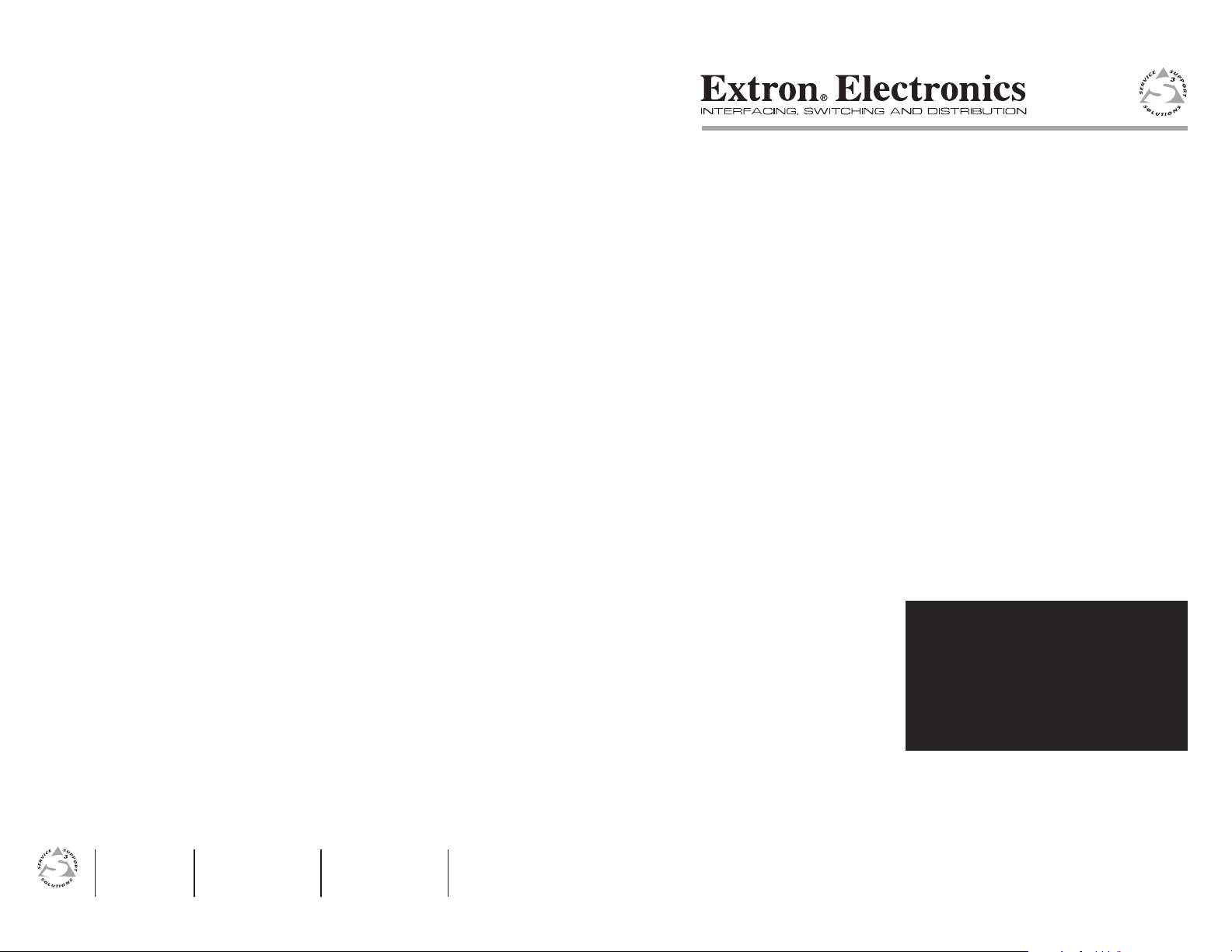
User’s Manual
www.extron.com
Extron Electronics, USA
1230 South Lewis Street
Anaheim, CA 92805
800.633.9876 714.491.1500
FAX 714.491.1517
© 2007 Extron Electronics. All rights reserved.
Extron Electronics, Europe
Beeldschermweg 6C
3821 AH Amersfoort, The Netherlands
+800.3987.6673 +31.33.453.4040
FAX +31.33.453.4050
Extron Electronics, Asia
135 Joo Seng Rd. #04-01
PM Industrial Bldg., Singapore 368363
+800.7339.8766 +65.6383.4400
FAX +65.6383.4664
Extron Electronics, Japan
Kyodo Building, 16 Ichibancho
Chiyoda-ku, Tokyo 102-0082
Japan
+81.3.3511.7655 FAX +81.3.3511.7656
MMX 32 VGA A
Mini Matrix Switcher
68-789-01 Rev. D
01 07
Page 2
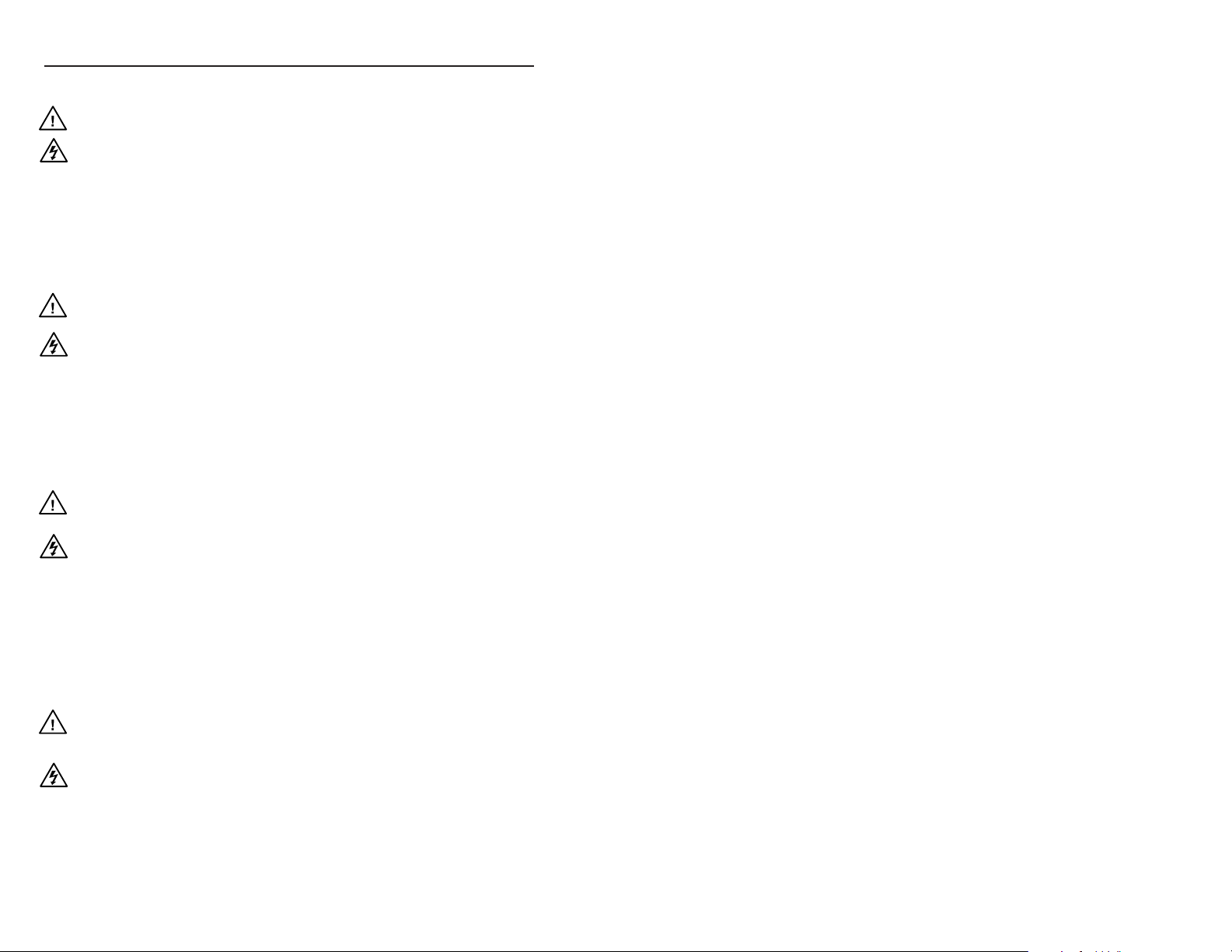
Precautions
Safety Instructions • English
This symbol is intended to alert the user of important
operating and maintenance (servicing) instructions
in the literature provided with the equipment.
This symbol is intended to alert the user of the
presence of uninsulated dangerous voltage within
the product's enclosure that may present a risk of
electric shock.
Caution
Read Instructions • Read and understand all safety and operating
instructions before using the equipment.
Retain Instructions • The safety instructions should be kept for future
reference.
Follow Warnings • Follow all warnings and instructions marked on the
equipment or in the user information.
Avoid Attachments • Do not use tools or attachments that are not
recommended by the equipment manufacturer because they may be
hazardous.
Consignes de Sécurité • Français
Ce symbole sert à avertir l’utilisateur que la
documentation fournie avec le matériel contient des
instructions importantes concernant l’exploitation
et la maintenance (réparation).
Ce symbole sert à avertir l’utilisateur de la présence
dans le boîtier de l’appareil de tensions dangereuses
non isolées posant des risques d’électrocution.
Attention
Lire les instructions• Prendre connaissance de toutes les consignes de
sécurité et d’exploitation avant d’utiliser le matériel.
Conserver les instructions• Ranger les consignes de sécurité afin de
pouvoir les consulter à l’avenir.
Respecter les avertissements • Observer tous les avertissements et
consignes marqués sur le matériel ou présentés dans la documentation
utilisateur.
Eviter les pièces de fixation • Ne pas utiliser de pièces de fixation ni
d’outils non recommandés par le fabricant du matériel car cela
risquerait de poser certains dangers.
Sicherheitsanleitungen • Deutsch
Dieses Symbol soll dem Benutzer in der im
Lieferumfang enthaltenen Dokumentation
besonders wichtige Hinweise zur Bedienung und
Wartung (Instandhaltung) geben.
Dieses Symbol soll den Benutzer darauf aufmerksam
machen, daß im Inneren des Gehäuses dieses
Produktes gefährliche Spannungen, die nicht isoliert
sind und die einen elektrischen Schock verursachen
können, herrschen.
Achtung
Lesen der Anleitungen • Bevor Sie das Gerät zum ersten Mal verwenden,
sollten Sie alle Sicherheits-und Bedienungsanleitungen genau
durchlesen und verstehen.
Aufbewahren der Anleitungen • Die Hinweise zur elektrischen Sicherheit
des Produktes sollten Sie aufbewahren, damit Sie im Bedarfsfall darauf
zurückgreifen können.
Befolgen der Warnhinweise • Befolgen Sie alle Warnhinweise und
Anleitungen auf dem Gerät oder in der Benutzerdokumentation.
Keine Zusatzgeräte • Verwenden Sie keine Werkzeuge oder Zusatzgeräte,
die nicht ausdrücklich vom Hersteller empfohlen wurden, da diese eine
Gefahrenquelle darstellen können.
Instrucciones de seguridad • Español
Este símbolo se utiliza para advertir al usuario sobre
instrucciones importantes de operación y
mantenimiento (o cambio de partes) que se desean
destacar en el contenido de la documentación
suministrada con los equipos.
Este símbolo se utiliza para advertir al usuario sobre
la presencia de elementos con voltaje peligroso sin
protección aislante, que puedan encontrarse dentro
de la caja o alojamiento del producto, y que puedan
representar riesgo de electrocución.
Precaucion
Leer las instrucciones • Leer y analizar todas las instrucciones de
operación y seguridad, antes de usar el equipo.
Conservar las instrucciones • Conservar las instrucciones de seguridad
para futura consulta.
Obedecer las advertencias • Todas las advertencias e instrucciones
marcadas en el equipo o en la documentación del usuario, deben ser
obedecidas.
Evitar el uso de accesorios • No usar herramientas o accesorios que no
sean especificamente recomendados por el fabricante, ya que podrian
implicar riesgos.
Warning
Power sources • This equipment should be operated only from the power source
indicated on the product. This equipment is intended to be used with a main
power system with a grounded (neutral) conductor. The third (grounding) pin is
a safety feature, do not attempt to bypass or disable it.
Power disconnection • To remove power from the equipment safely, remove all
power cords from the rear of the equipment, or the desktop power module (if
detachable), or from the power source receptacle (wall plug).
Power cord protection • Power cords should be routed so that they are not likely to
be stepped on or pinched by items placed upon or against them.
Servicing • Refer all servicing to qualified service personnel. There are no user-
serviceable parts inside. To prevent the risk of shock, do not attempt to service
this equipment yourself because opening or removing covers may expose you to
dangerous voltage or other hazards.
Slots and openings • If the equipment has slots or holes in the enclosure, these are
provided to prevent overheating of sensitive components inside. These openings
must never be blocked by other objects.
Lithium battery • There is a danger of explosion if battery is incorrectly replaced.
Replace it only with the same or equivalent type recommended by the
manufacturer. Dispose of used batteries according to the manufacturer's
instructions.
Avertissement
Alimentations• Ne faire fonctionner ce matériel qu’avec la source d’alimentation
indiquée sur l’appareil. Ce matériel doit être utilisé avec une alimentation
principale comportant un fil de terre (neutre). Le troisième contact (de mise à la
terre) constitue un dispositif de sécurité : n’essayez pas de la contourner ni de la
désactiver.
Déconnexion de l’alimentation• Pour mettre le matériel hors tension sans danger,
déconnectez tous les cordons d’alimentation de l’arrière de l’appareil ou du
module d’alimentation de bureau (s’il est amovible) ou encore de la prise secteur.
Protection du cordon d’alimentation • Acheminer les cordons d’alimentation de
manière à ce que personne ne risque de marcher dessus et à ce qu’ils ne soient
pas écrasés ou pincés par des objets.
Réparation-maintenance • Faire exécuter toutes les interventions de réparation-
maintenance par un technicien qualifié. Aucun des éléments internes ne peut être
réparé par l’utilisateur. Afin d’éviter tout danger d’électrocution, l’utilisateur ne
doit pas essayer de procéder lui-même à ces opérations car l’ouverture ou le
retrait des couvercles risquent de l’exposer à de hautes tensions et autres dangers.
Fentes et orifices • Si le boîtier de l’appareil comporte des fentes ou des orifices,
ceux-ci servent à empêcher les composants internes sensibles de surchauffer. Ces
ouvertures ne doivent jamais être bloquées par des objets.
Lithium Batterie • Il a danger d'explosion s'll y a remplacment incorrect de la
batterie. Remplacer uniquement avec une batterie du meme type ou d'un ype
equivalent recommande par le constructeur. Mettre au reut les batteries usagees
conformement aux instructions du fabricant.
Vorsicht
Stromquellen • Dieses Gerät sollte nur über die auf dem Produkt angegebene
Stromquelle betrieben werden. Dieses Gerät wurde für eine Verwendung mit
einer Hauptstromleitung mit einem geerdeten (neutralen) Leiter konzipiert. Der
dritte Kontakt ist für einen Erdanschluß, und stellt eine Sicherheitsfunktion dar.
Diese sollte nicht umgangen oder außer Betrieb gesetzt werden.
Stromunterbrechung • Um das Gerät auf sichere Weise vom Netz zu trennen,
sollten Sie alle Netzkabel aus der Rückseite des Gerätes, aus der externen
Stomversorgung (falls dies möglich ist) oder aus der Wandsteckdose ziehen.
Schutz des Netzkabels • Netzkabel sollten stets so verlegt werden, daß sie nicht
im Weg liegen und niemand darauf treten kann oder Objekte darauf- oder
unmittelbar dagegengestellt werden können.
Wartung • Alle Wartungsmaßnahmen sollten nur von qualifiziertem
Servicepersonal durchgeführt werden. Die internen Komponenten des Gerätes
sind wartungsfrei. Zur Vermeidung eines elektrischen Schocks versuchen Sie in
keinem Fall, dieses Gerät selbst öffnen, da beim Entfernen der Abdeckungen die
Gefahr eines elektrischen Schlags und/oder andere Gefahren bestehen.
Schlitze und Öffnungen • Wenn das Gerät Schlitze oder Löcher im Gehäuse
aufweist, dienen diese zur Vermeidung einer Überhitzung der empfindlichen
Teile im Inneren. Diese Öffnungen dürfen niemals von anderen Objekten
blockiert werden.
Litium-Batterie • Explosionsgefahr, falls die Batterie nicht richtig ersetzt wird.
Ersetzen Sie verbrauchte Batterien nur durch den gleichen oder einen
vergleichbaren Batterietyp, der auch vom Hersteller empfohlen wird. Entsorgen
Sie verbrauchte Batterien bitte gemäß den Herstelleranweisungen.
Advertencia
Alimentación eléctrica • Este equipo debe conectarse únicamente a la fuente/tipo
de alimentación eléctrica indicada en el mismo. La alimentación eléctrica de este
equipo debe provenir de un sistema de distribución general con conductor
neutro a tierra. La tercera pata (puesta a tierra) es una medida de seguridad, no
puentearia ni eliminaria.
Desconexión de alimentación eléctrica • Para desconectar con seguridad la
acometida de alimentación eléctrica al equipo, desenchufar todos los cables de
alimentación en el panel trasero del equipo, o desenchufar el módulo de
alimentación (si fuera independiente), o desenchufar el cable del receptáculo de
la pared.
Protección del cables de alimentación • Los cables de alimentación eléctrica se
deben instalar en lugares donde no sean pisados ni apretados por objetos que se
puedan apoyar sobre ellos.
Reparaciones/mantenimiento • Solicitar siempre los servicios técnicos de personal
calificado. En el interior no hay partes a las que el usuario deba acceder. Para
evitar riesgo de electrocución, no intentar personalmente la reparación/
mantenimiento de este equipo, ya que al abrir o extraer las tapas puede quedar
expuesto a voltajes peligrosos u otros riesgos.
Ranuras y aberturas • Si el equipo posee ranuras o orificios en su caja/alojamiento,
es para evitar el sobrecalientamiento de componentes internos sensibles. Estas
aberturas nunca se deben obstruir con otros objetos.
Batería de litio • Existe riesgo de explosión si esta batería se coloca en la posición
incorrecta. Cambiar esta batería únicamente con el mismo tipo (o su equivalente)
recomendado por el fabricante. Desachar las baterías usadas siguiendo las
instrucciones del fabricante.
FCC Class A Notice
Note: This equipment has been tested and found to comply with the limits for a
Class A digital device, pursuant to part 15 of the FCC Rules. These limits are designed
to provide reasonable protection against harmful interference when the equipment is
operated in a commercial environment. This equipment generates, uses and can
radiate radio frequency energy and, if not installed and used in accordance with the
instruction manual, may cause harmful interference to radio communications.
Operation of this equipment in a residential area is likely to cause harmful
interference, in which case the user will be required to correct the interference at his
own expense.
Note: This unit was tested with shielded cables on the peripheral devices. Shielded
cables must be used with the unit to ensure compliance.
Extron’s Warranty
Extron Electronics warrants this product against defects in materials and
workmanship for a period of three years from the date of purchase. In the event of
malfunction during the warranty period attributable directly to faulty workmanship
and/or materials, Extron Electronics will, at its option, repair or replace said products
or components, to whatever extent it shall deem necessary to restore said product to
proper operating condition, provided that it is returned within the warranty period,
with proof of purchase and description of malfunction to:
USA, Canada, South America, Europe, Africa, and the Middle East:
and Central America:
Extron Electronics Beeldschermweg 6C
1230 South Lewis Street 3821 AH Amersfoort
Anaheim, CA 92805, USA The Netherlands
Asia: Japan:
Extron Electronics, Asia Extron Electronics, Japan
135 Joo Seng Road, #04-01 Kyodo Building
PM Industrial Bldg. 16 Ichibancho
Singapore 368363 Chiyoda-ku, Tokyo 102-0082
This Limited Warranty does not apply if the fault has been caused by misuse,
improper handling care, electrical or mechanical abuse, abnormal operating conditions
or non-Extron authorized modification to the product.
If it has been determined that the product is defective, please call Extron and ask for
an Applications Engineer at (714) 491-1500 (USA), 31.33.453.4040 (Europe),
65.6383.4400 (Asia), or 81.3.3511.7655 (Japan) to receive an RA# (Return Authorization
number). This will begin the repair process as quickly as possible.
Units must be returned insured, with shipping charges prepaid. If not insured, you
assume the risk of loss or damage during shipment. Returned units must include the
serial number and a description of the problem, as well as the name of the person to
contact in case there are any questions.
Extron Electronics makes no further warranties either expressed or implied with
respect to the product and its quality, performance, merchantability, or fitness for any
particular use. In no event will Extron Electronics be liable for direct, indirect, or
consequential damages resulting from any defect in this product even if Extron
Electronics has been advised of such damage.
Please note that laws vary from state to state and country to country, and that some
provisions of this warranty may not apply to you.
Extron Electronics, Europe
Japan
Page 3
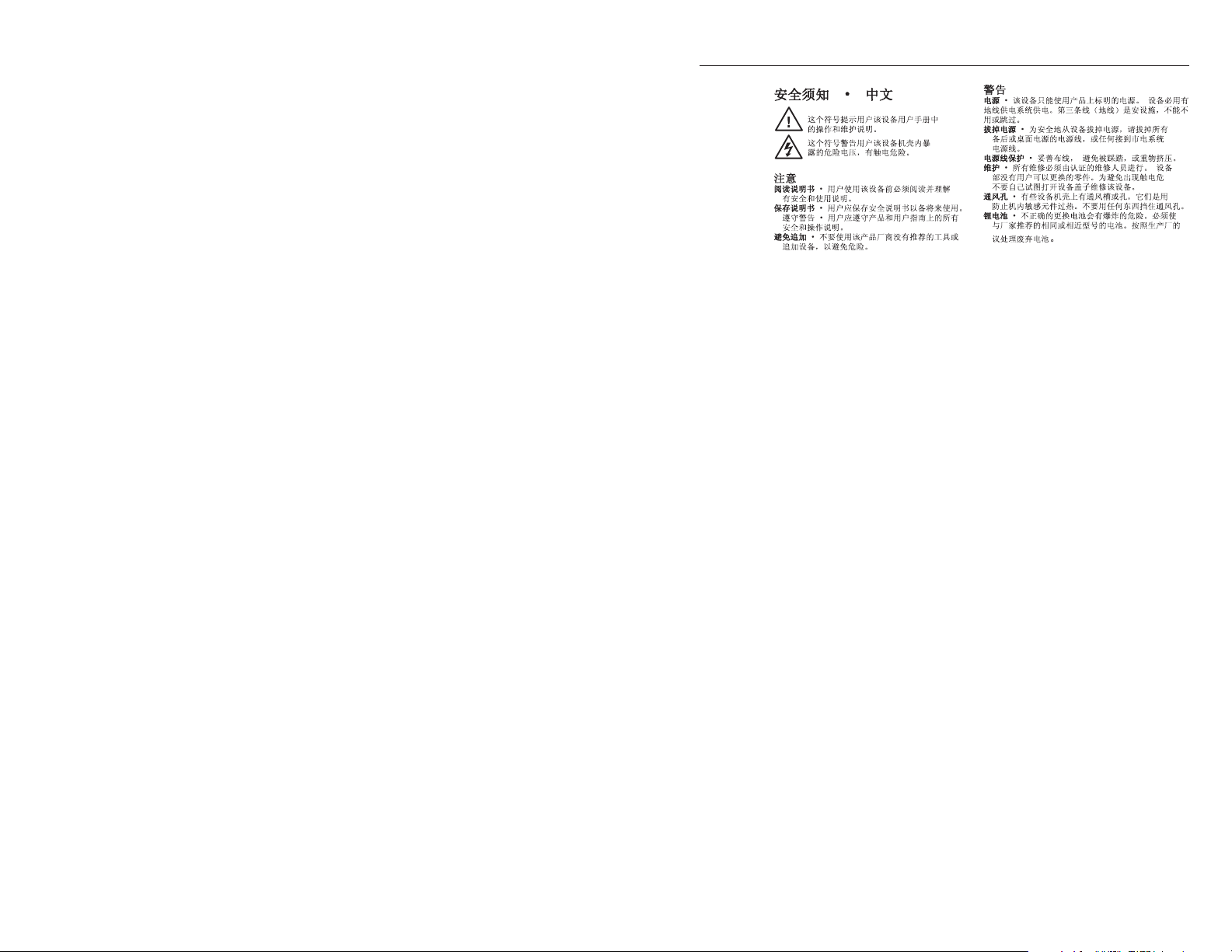
iMMX 32 VGA A • Table of Contents
Page 4
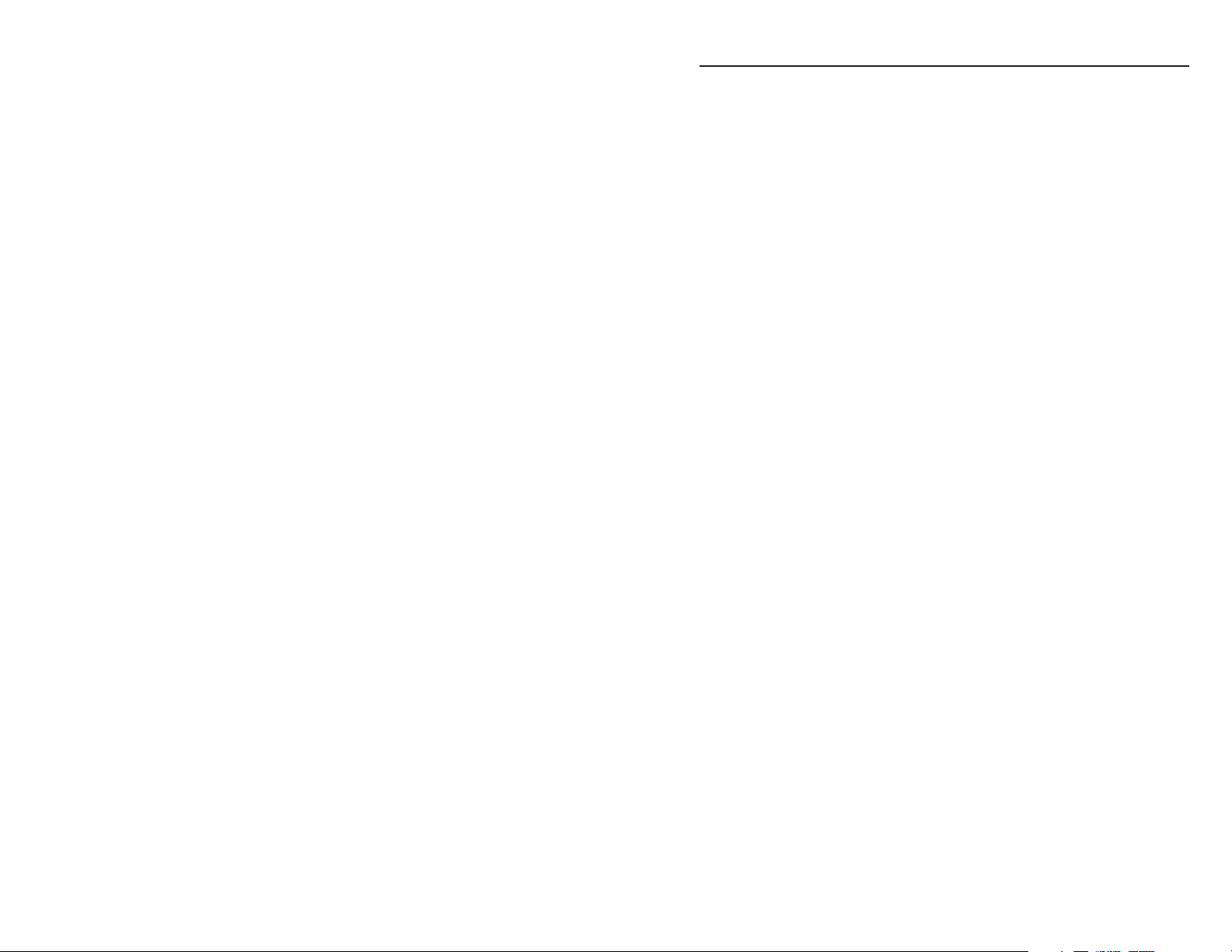
Table of Contents
Chapter 1 • Introduction .......................................................... 1-1
About this Manual ................................................................ 1-2
About the MMX 32 VGA A ................................................ 1-2
Features ...................................................................................... 1-3
Chapter 2 • Installation and Operation ......................... 2-1
Mounting the MMX 32 VGA A ........................................2-2
Tabletop use ........................................................................... 2-2
Rack mounting....................................................................... 2-2
UL requirements .....................................................................2-3
Rack mounting instructions .................................................. 2-4
Furniture mounting ............................................................... 2-4
Rear Panel Features and Cabling .................................. 2-5
Inputs ...................................................................................... 2-5
Outputs .................................................................................. 2-6
Remote control connections ................................................. 2-6
Power connection .................................................................. 2-7
Front Panel Features and Operation ........................... 2-8
Executive mode ...................................................................... 2-9
System reset ........................................................................... 2-9
Audio switching ..................................................................... 2-9
Chapter 3 • Remote Control .................................................. 3-1
RS-232 Control......................................................................... 3-2
Simple Instruction Set control .............................................. 3-3
Host-to-switcher instructions ................................................ 3-3
Switcher-initiated message ................................................... 3-3
Switcher error responses .......................................................3-3
Using the command/response table .....................................3-4
Loading firmware using an SIS command ............................ 3-7
Windows-based control program ....................................... 3-10
Installing the software ....................................................... 3-10
Using the software ............................................................. 3-10
Resetting the switcher ......................................................... 3-11
Updating the firmware ....................................................... 3-12
Using the help system .........................................................
Contact Closure Control................................................... 3-13
Connecting an MMX 32 AAP or MMX 32 MAAP
Control Panel ....................................................................... 3-14
Input selection connector ................................................ 3-14
Tally power connector ..................................................... 3-15
3-13
iMMX 32 VGA A • Table of Contents
Page 5
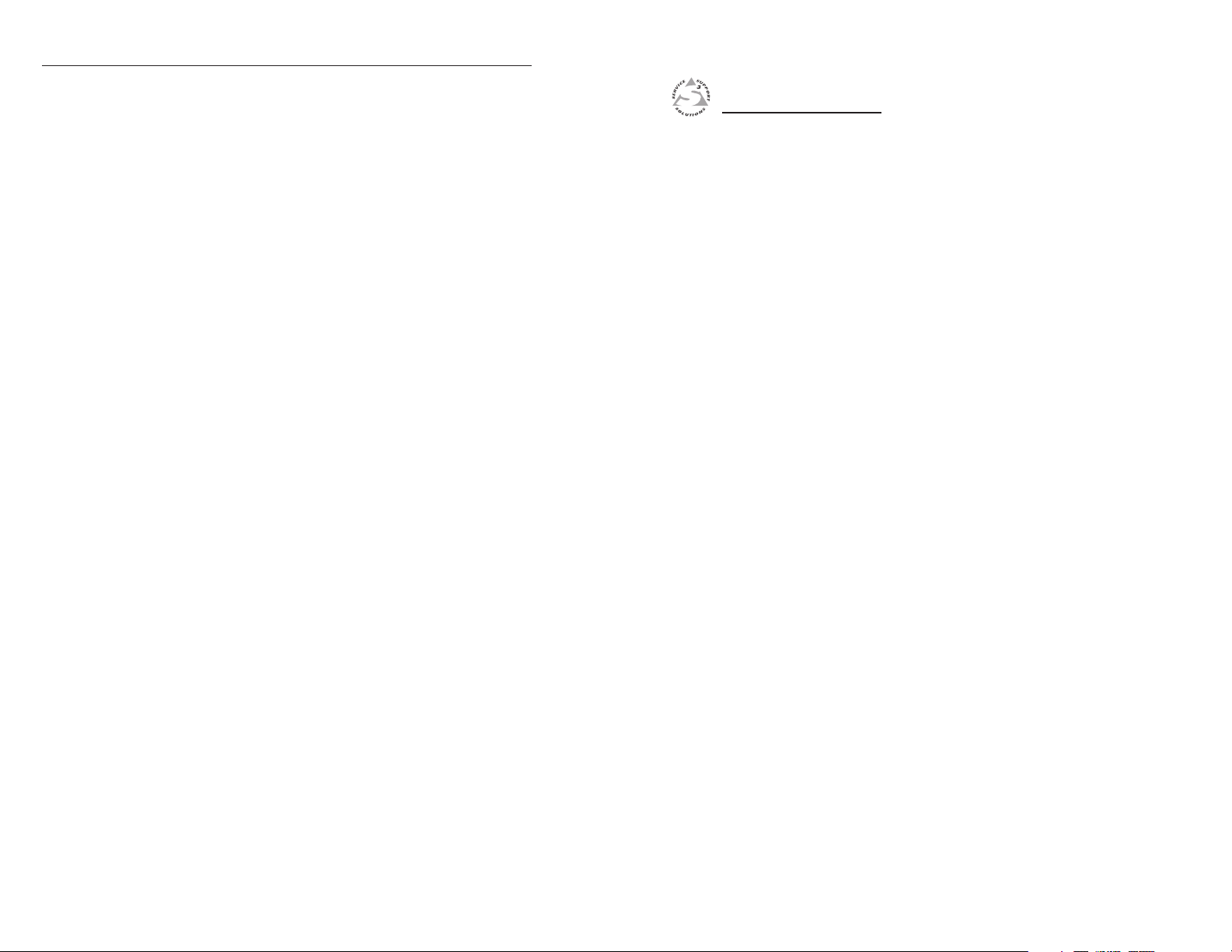
Table of Contents, cont’d
Appendix A • Specifications, Part Numbers,
and Accessories
Specifications ......................................................................... A-2
Included Parts ......................................................................... A-5
Optional Accessories........................................................... A-5
All trademarks mentioned in this manual are the properties of their respective owners.
.............................................................................. A-1
68-789-01 Rev. D
01 07
MMX 32 VGA A
Chapter One
1
Introduction
About this Manual
About the MMX 32 VGA A
Features
ii
MMX 32 VGA A • Table of Contents
Page 6
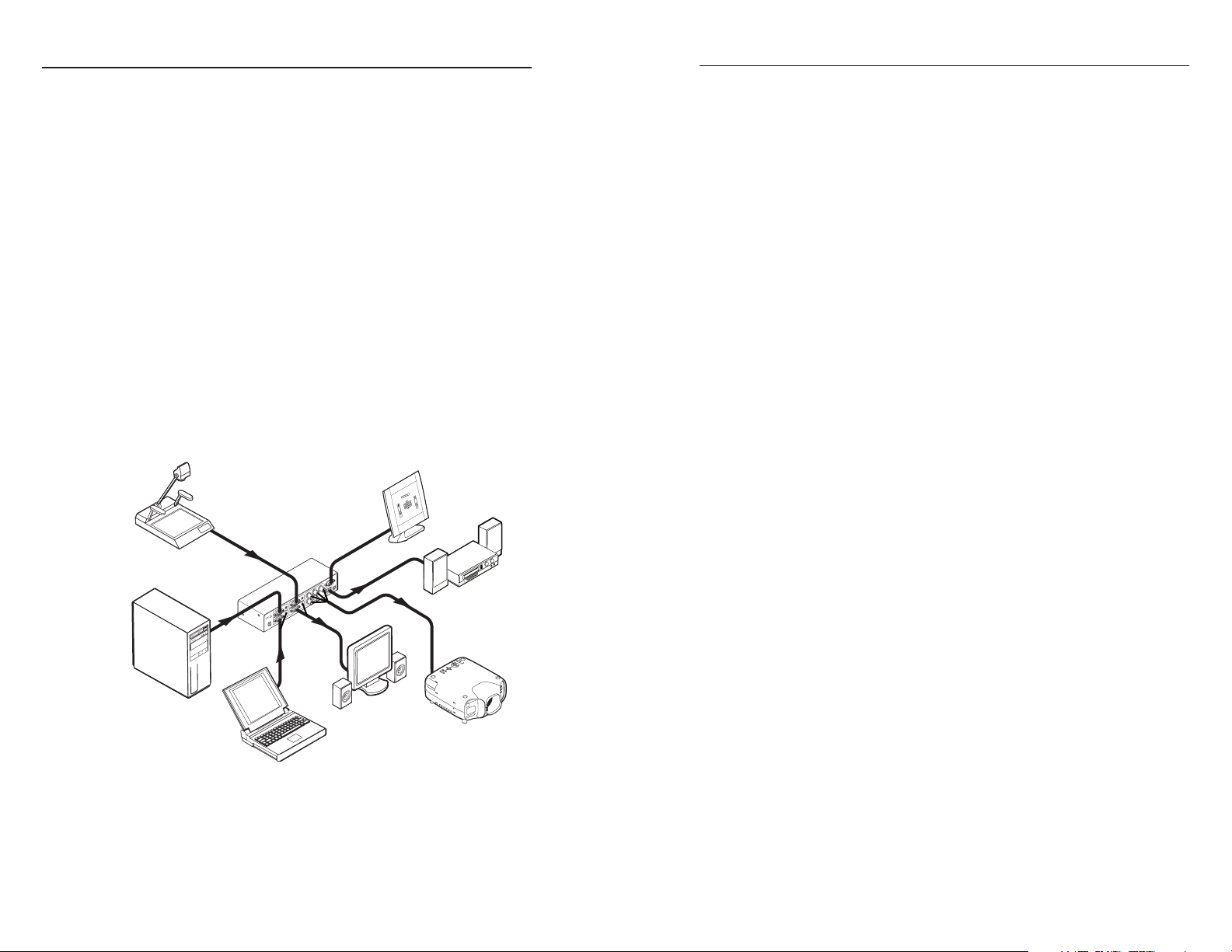
Introduction
About this Manual
This manual discusses how to install and operate the Extron
MMX 32 VGA A matrix switcher.
About the MMX 32 VGA A
The Extron MMX 32 VGA A is a compact, three-input,
two-output matrix switcher suitable for small installations or
portable systems. The switcher routes computer video and both
balanced and unbalanced audio signals, and features a
bandwidth of 300 MHz to accommodate signals of all
resolutions, from VGA to UXGA.
The MMX 32 VGA A has two outputs:
• Output 1 provides a video output on a female 15-pin HD
connector and an audio output on a 3.5 mm stereo jack
• Output 2 provides a video output on five female BNC
connectors and an audio output on a 5-pole 3.5 mm
captive screw connector
The user controls the switcher via the front panel buttons or
through remote contact closure or RS-232 controls.
Extron
MMX 32 VGA A
Matrix Switcher
Control
System
Features
Inputs — The MMX VGA A has three female 15-pin HD input
connectors, each with a 3.5 mm stereo jack.
Outputs — The unit routes computer video and audio signals to
two outputs: one female 15-pin HD connector with a
3.5 mm stereo jack and one set of five female BNC
connectors with one 5-pole 3.5 mm captive screw
connector.
Stereo audio — Unbalanced stereo audio can be output as
either balanced or unbalanced stereo audio.
Bandwidth — The switcher features 300 MHz bandwidth to
accommodate any signal resolution.
Front panel control — Each output has a set of input selector
buttons and LEDs for easy input selection.
Remote control — Operate the switcher via optional contact
closure and RS-232 remote controllers.
Portability — The switcher is light and compact, with rubber
feet for tabletop operation.
Rack and furniture mountability — The MMX 32 VGA A can
be mounted on a rack shelf or under a desk or podium.
Power — An external 12 VDC power connector is included with
the switcher.
1-2
Document
Camera
Podium
Computer
INPUT 1
POWER
INPUT 2
12V
.5A MAX
AUDIO
AUDIO
AUDIO
INPUT 3
AUDIO
OUTPUT 1
Laptop
R
H
B
G
V
OUTPUT 2
REMOTE
TALLY
OUT
R
L
5V
LCD Monitor
with Audio
Audio System
Projector
Figure 1-1 — Typical MMX 32 VGA A application
MMX 32 VGA A • IntroductionMMX 32 VGA A • Introduction
1-3
Page 7
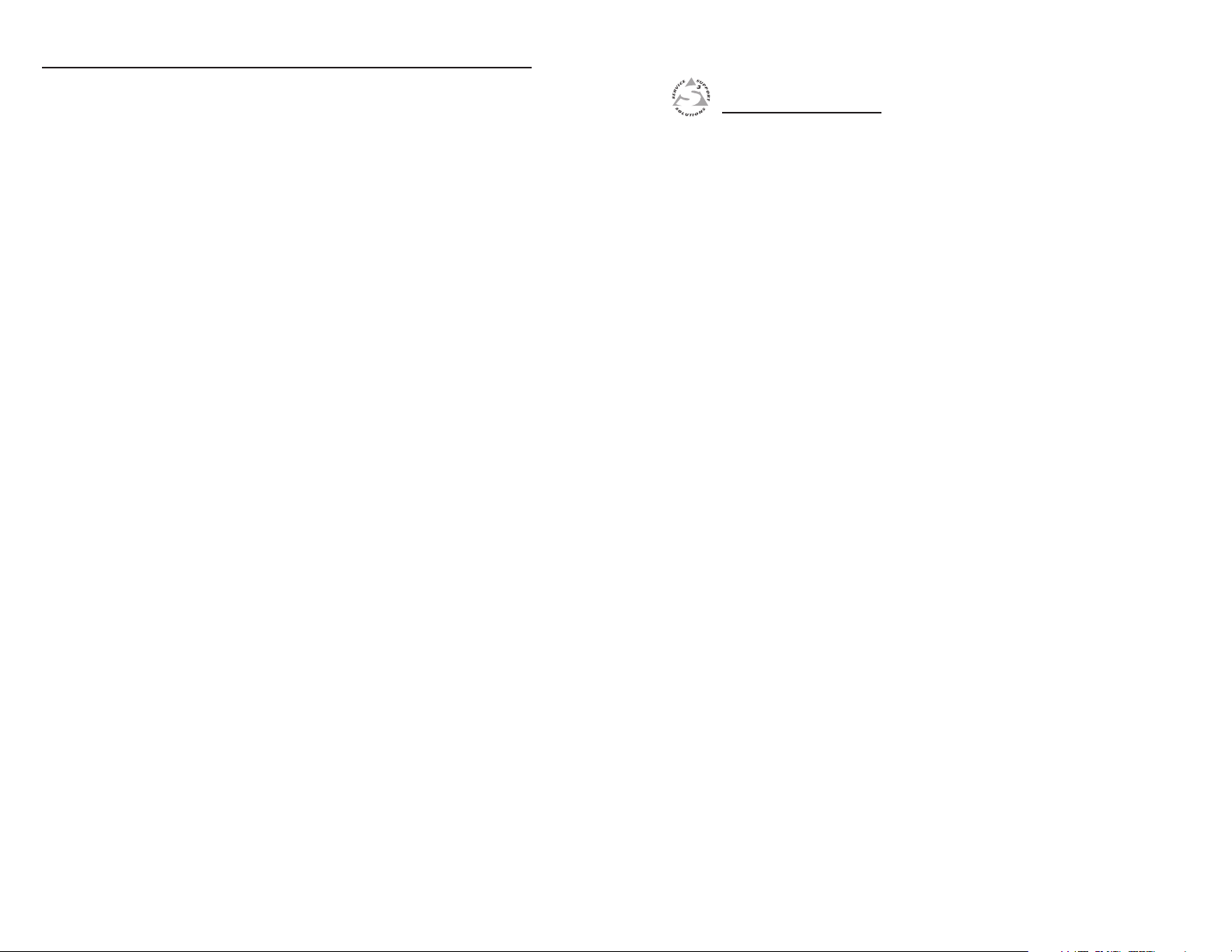
Introduction
MMX 32 VGA A
Chapter Two
2
1-4
Installation and Operation
Mounting the MMX 32 VGA A
Rear Panel Features and Cabling
Front Panel Features and Operation
MMX 32 VGA A • Introduction
Page 8

Installation and Operation
Use 2 mounting holes on
F
u
(2) 4-40 x 3/16" screws
V
Mounting the MMX 32 VGA A
opposite corners.
The MMX 32 VGA A can be set on a table, mounted on a rack
shelf, or mounted under a desk, podium, or tabletop.
Tabletop use
Four self-adhesive rubber feet are included with the switcher.
OUTPUT 1
21
3
1
OUTPUT 2
2
3
MMX 32 VGA A
For tabletop use, attach one foot at each corner of the bottom of
the unit, and place the unit in the desired location.
alse Front panel
ses 2 screws.
Rack mounting
For optional rack mounting, mount the switcher on any of the
following rack shelves:
• VersaT ools
(figure 2-1)
• VersaTools 19" basic 1U rack shelf (part #60-604-20)
®
19" 1U rack shelf kit (part #60-190-20)
Figure 2-2 — Mounting the MMX 32 VGA A on a 1U
Universal rack shelf
• 6" deep 1U rack shelf kit (part #60-190-10)
• 6" deep basic 1U rack shelf (part #60-604-10)
• Standard universal 1U rack shelf kit (part #60-190-01)
(figure 2-2)
• Basic universal 1U rack shelf (part #60-604-01)
UL requirements
The following Underwriters Laboratories (UL) requirements
pertain to the installation of the MMX into a rack.
1. Elevated operating ambient — If installed in a closed or
multi-unit rack assembly, the operating ambient
temperature of the rack environment may be greater than
room ambient. Therefore, consider installing the
equipment in an environment compatible with the
ersaTools Rack Shelf
maximum ambient temperature (Tma) specified by the
manufacturer.
2. Reduced air flow — Installation of the equipment in a
rack should be such that the amount of air flow required
for safe operation of the equipment is not compromised.
3. Mechanical loading — Mounting of the equipment in the
False Front panel
uses 2 screws.
1 3
OUTPUT 1
2
OUTPUT 2
21
Use 2 mounting holes on
opposite corners.
3
MMX 32 VGA A
rack should be such that a hazardous condition is not
achieved due to uneven mechanical loading.
4. Circuit overloading — Consideration should be given to
the connection of the equipment to the supply circuit and
the effect that overloading of the circuits might have on
overcurrent protection and supply wiring. Appropriate
consideration of equipment nameplate ratings should be
used when addressing this concern.
Figure 2-1 — Mounting the MMX 32 VGA A on a
VersaTools rack shelf
5. Reliable earthing (grounding) — Reliable earthing of
rack-mounted equipment should be maintained.
Particular attention should be given to supply connections
other than direct connections to the branch circuit (such as
the use of power strips).
(2) 4-40 x 3/16" screws
2-2
MMX 32 VGA A • Installation and OperationMMX 32 VGA A • Installation and Operation
2-3
Page 9

Installation and Operation, cont’d
Rack mounting instructions
On the standard rack shelf, the switcher mounts in one of four
locations to the rear of the rack or in one of four locations to the
front of the rack.
1. Remove rubber feet if they were previously installed on
the bottom of the switcher.
2. Mount the switcher on the rack shelf, using two
4-40 x 3/16" screws in opposite (diagonal) corners to
secure it to the shelf.
3. Install blank panel(s) or other unit(s) on the rack shelf.
4. Attach the rack shelf to the rack using the supplied bolts.
Only products in the VersaTools line can be mounted on
a VersaTools shelf. Most 1U rack-mountable Extron
products can be mounted on the standard and basic
shelves.
Furniture mounting
Furniture mount the switcher using the optional mounting kit
(part #70-212-01) as follows:
1. Remove rubber feet if they were previously installed on
the bottom of the switcher.
2. Attach the furniture mounting brackets to the switcher
with the provided machine screws (figure 2-3).
4. Drill 3/32" (2 mm) diameter pilot holes, 1/4" (6.3 mm)
deep in the mounting surface at the marked screw
locations.
5. Insert #8 wood screws into the four pilot holes. Tighten
each screw into the mounting surface until just less than
1/4" of the screw protrudes.
6. Align the mounting screws with the slots in the brackets
and place the switcher against the surface, with the screws
through the bracket slots. See figure 2-3.
7. Slide the switcher slightly forward or back, then tighten all
four screws to secure the unit in place.
Rear Panel Features and Cabling
POWER
12V
.5A MAX
8
INPUT 1
AUDIO
AUDIO
INPUT 2
1
Figure 2-4 — MMX 32 VGA A rear panel features
INPUT 3
AUDIO
AUDIO
OUTPUT 1 OUTPUT 2
2
3
R
H
GB
V
4
6
REMOTE
LR
5
TALLY
5V
PWR
7
1 3
OUTPUT 1
2
1
OUTPUT 2
2
3
MMX 32 VGA A
Figure 2-3 — Mounting the MMX 32 VGA A under
furniture
3. Hold the switcher with the attached brackets against the
underside of the table or other furniture. On the mounting
surface, mark the location of the screw holes of the bracket.
Inputs
1
Video and audio inputs — Connect computer video sources to
these female 15-pin HD connectors. Connect audio sources to
these 3.5 mm stereo jacks. Wire the audio connectors as shown
in figure 2-5.
Tip (L)
Ring (R)
3.5 mm Stereo Plug Connector
Sleeve ( )
(balanced)
Figure 2-5 — Audio input connection
MMX 32 VGA A • Installation and OperationMMX 32 VGA A • Installation and Operation
2-52-4
Page 10

Installation and Operation, cont’d
S
Outputs
Video output 1 — Connect an output monitor or other VGA
2
device to this female 15-pin HD connector.
Audio output 1 — Connect speakers to this 3.5 mm stereo jack.
3
Video output 2 — Connect a projector or other RGBHV video
4
output device to these five BNC connectors.
Audio output 2 — Connect speakers to this 5-pole 3.5 mm
5
captive screw connector. Wire the captive screw connector for
stereo output as shown in figure 2-6. Use the supplied tie-wrap
to strap the audio cable to the extended tail of the connector.
Tip
Sleeve(s)
Tip
Connect the sleeve to ground (Gnd). Connecting
the sleeve to a negative (-) terminal will damage the
audio output circuits.
The length of exposed (stripped) copper wires is critical.
The ideal length is 3/16” (5 mm).
Do not tin the wires!
Figure 2-6 — Audio output connections
CAUTION
NO GROUND HERE.
NO GROUND HERE.
Unbalanced Stereo Output Balanced Stereo Output
Ring
Sleeve(s)
Ring
Tally Power connector — This 2-pole captive screw connector
7
provides power to light the LEDs on Extron MMX 32 AAP
(part #70-277-01, -11, or -21) or MMX 32 MAAP (part #70-277-12,
or -22) contact closure remote control panels. Connect the 5V
and Gnd (-) 2-pole captive screw connector on the AAP or
MAAP to this connector. See chapter 3, “Remote Control”, for
more information.
Power connection
Power connector — An external 12V power supply is included
8
with the unit. Plug it into this 2-pole 3.5 mm captive screw
connector. Wire the connector as shown in figure 2-7. Use the
Tip
Tip
LR
supplied tie-wrap to strap the power cable to the extended tail
of the connector.
mooth
Ridges
AA
SECTION A–A
Power Supply
Output Cord
Tie Wrap
• If the stripped section of wire is longer than 3/16”, the
exposed wires may touch, causing a short circuit
between them.
• If the stripped section of wire is shorter than 3/16”,
wires can be easily pulled out even if tightly fastened
by the captive screws.
Do not tin the stripped power supply leads before
installing the captive screw connector. Tinned wires are
not as secure in the captive screw connectors and could
be pulled out.
Remote control connections
Remote connector — Connect a computer or RS-232 control
6
module to this female 9-pin D connector to allow remote control
using the Extron Simple Instruction Set™ (SIS™) or the Extron
Universal Switcher Control Program. Alternatively, connect a
contact closure device such as an Extron remote control
Architectural Adapter Plate (AAP or MAAP). See chapter 3,
“Remote Control”, for more information.
2-6 2-7
Figure 2-7 — Power connection wiring
CAUTION
Power supply voltage polarity is critical. Incorrect
voltage polarity can damage the power supply and
the MMX. Identify the power cord negative lead by
the ridges on the side of the cord (figure 2-7).
The length of exposed (stripped) copper wires is critical.
The ideal length is 5/16" (7 mm).
• If the stripped section of wire is longer than 5/16”, the
exposed wires may touch, causing a short circuit
between them.
• If the stripped section of wire is shorter than 5/16”,
wires can be easily pulled out even if tightly fastened
by the captive screws.
MMX 32 VGA A • Installation and OperationMMX 32 VGA A • Installation and Operation
Captive Screw
Connector
Page 11

Installation and Operation, cont’d
Do not tin the stripped power supply leads before
installing the captive screw connector. Tinned wires are
not as secure in the captive screw connectors and could
be pulled out.
To verify the polarity before connection, plug in the power
supply with no load and check the output with a voltmeter.
The two power cord wires must be kept separate
while the power supply is plugged in. Remove
power before wiring.
As an alternative, an Extron P/S 123 Universal 12 VDC Power
Supply, part #60-814-01, can power multiple MMXs or other
Extron 12 VDC devices, using only one AC power connector.
CAUTION
Do not daisy chain power to this unit.
Front Panel Features and Operation
OUTPUT 1
213
1
Figure 2-8 — Front panel features
Input selector buttons and LEDs for output 1 — Press the
1
button corresponding to the desired input. The Input LED for
that input lights.
OUTPUT 2
213
2
MMX 32 VGA A
Executive mode
Putting the switcher into executive mode locks the front panel.
While the switcher is in executive mode, the user can select
inputs only through a remote device.
To activate executive mode, press the following buttons
simultaneously and hold for at least three seconds:
• Input 1 button for output 1
• Input 3 button for output 2
The front panel LEDs flash to indicate that executive mode is
active.
Repeat this procedure to unlock the front panel.
System reset
To clear all user settings and reset the switcher to its factory
settings, press and hold the input 3 button for output 2 while
you power up the switcher. Continue to hold the button while
the switcher lights the front panel LEDs sequentially from left to
right.
Audio switching
When you select an input by pressing a front panel selector
button, the audio and video signals from that input are routed
together to the appropriate output.
The MMX 32 VGA A also features audio breakaway through the
Extron Simple Instruction Set or the Extron Universal Switcher
Control Program (see chapter 3, “Remote Control”, for details).
When audio breakaway is active, the front panel LED
corresponding to the audio source flashes, while the LED
corresponding to the video source lights steadily.
2-8
Input selector buttons and LEDs for output 2 — Press the
2
button corresponding to the desired input. The Input LED for
that input lights.
When power is applied, the LEDs light sequentially from
left to right. Then the LEDs corresponding to the last
valid input selections light. If audio is broken away via
RS-232, the LED corresponding to the audio source
flashes.
MMX 32 VGA A • Installation and OperationMMX 32 VGA A • Installation and Operation
2-9
Page 12

Installation and Operation, cont’d
MMX 32 VGA A
Chapter Three
2-10
3
Remote Control
RS-232 Control
Contact Closure Control
MMX 32 VGA A • Installation and Operation
Page 13

Remote Control
The switcher’s rear panel Remote connector can be connected to
the serial port output of a host device such as a computer or
control system, or to a contact closure device such as the Extron
MMX 32 AAP panel (part #70-277-01, -11, or -21) or
MMX 32 MAAP panel (part #70-277-12 or -22).
RS-232 Control
The RS-232 Remote connection makes software control of the
switcher possible via the Extron Simple Instruction Set (SIS) or
the Extron Windows®-based control program.
The Remote connector on the MMX 32 VGA A is a female
9-pin D connector (figure 3-1). Pins not used for RS-232 control
are assigned to contact closure control as described later in this
chapter. The Remote connector pin assignments are listed in the
table below.
51
9
Female Male
Figure 3-1 — Remote connector pin arrangement
Remote connector pin assignment table
niP 232-SR erusolctcatnoC noitcnuF
1—
2
3
4—
5 dnG dnG dnuorglangiS
6—
7— 1/Out#2#nI
8— 2/Out#2#nI
9— 3/Out#2#nI
5
1
6
For RS-232 use only pins 2, 3, and 5.
n#1I
9
6
/Out#1
Tie
XT— )-(atadtimsnarT
XR— )+(atadevieceR
2/Out#1#nI
3/Out#1#nI
Simple Instruction Set control
Host-to-switcher instructions
The switcher accepts SIS commands through the remote
connector. SIS commands consist of one or more characters per
command field. They do not require any special characters to
begin or end the command character sequence. Each switcher
response to an SIS command ends with a carriage return and a
line feed (CR/LF =
character string. A string is one or more characters.
Switcher-initiated message
The following copyright message is initiated by the switcher
when it is first powered on. Vx.xx is the firmware version
number.
(C) Copyright 2003, Extron Electronics, MMX 32 VGA A, Vx.xx
Switcher error responses
When the switcher receives an SIS command and determines
that it is valid, it performs the command and sends a response
to the host device. If the switcher is unable to perform the
command because the command is invalid or contains invalid
parameters, the switcher returns an error response to the host.
The error response codes are:
E01 — Invalid input channel number (too large)
E10 — Invalid command
E12 — Invalid output number (too large)
E13 — Invalid value (out of range)
1 to output 1tupni
2 to output 1tupniTie
3 to output 1tupniTie
1 to output 2tupniTie
2 to output 2tupniTie
3 to output 2tupniTie
), which signals the end of the response
3-2
The RS-232 protocol for this connector is 9600 baud, 8-bit, 1 stop
bit, no parity.
MMX 32 VGA A • Remote Control MMX 32 VGA A • Remote Control
3-3
Page 14

Remote Control, cont’d
2
3
2
3
3
2
2
3
3
2
2
3
2
3
3
2
3
3
3
3
3
3
3
9
9
3
3
3
3
3
3
3
3
9
9
3
1
2
3
9
Using the command/response table
The SIS command/response table begins on the next page.
Lower case letters are acceptable in the command field only
where indicated. Symbols are used throughout the table to
represent variables in the command/response fields. Symbol
definitions and an ASCII-to-hexadecimal (HEX) conversion
table are provided below. Command and response examples
are shown throughout the table.
Symbol definitions
= Carriage return/line feed
= Carriage return (no line feed)
= W
Esc
= Input number 1 – 3
X
= Input number (for tie) 0 – 3
X
= Output number1 or 2
X
= 0 or 1 0 = off
X
= Controller software version number to second decimal
X19
place
= Mute 0 = no mute
X20
0 = disconnected
1 = on
1 = video mute
2 = audio mute
3 = video and audio mute
ALL
X
IN
X
RGB
X
IN
X
AUD
X
IN
X
.
X
.
X
(0 = off and 1 = on).
X
RGB mute
Mute all RGB.
Unmute all RGB.
*1 Mute RGB output
*0 Unmute RGB output
X
X
X
.
X
.
X
(0 = off and 1 = on).
X
Audio mute
Mute all audio.
Unmute all audio.
*1 Mute audio output
*0 Unmute audio output
X
X
X
! OUT
% OUT
X
ASCII to HEX Conversion Table
Space
*
X
(host to switcher) (switcher to host)
, A & V
X
to output
X
Example: 1*2! OUT02 IN01 ALL Tie input 1 audio and video to output 2.
Command/response table for SIS commands
Command ASCII Command Response Additional description
3-4
MMX 32 VGA A • Remote Control MMX 32 VGA A • Remote Control
Tie input
Create ties
$ OUT
X
X
*
*
X
X
, audio
X
*1B/b VMT
X
to output
X
Example: 3*1% OUT01 IN3 RGB Tie input 3 RGB to output 1.
Example: 1*2$ OUT02 IN1 AUD Tie input 1 audio to output 2.
Tie input to output, RGB
Tie input
RGB mute
RGB mute
*0B/b VMT
B/b
X
X
is not included, global RGB mute is activated)
X
RGB mute all 1*B/b VMT1
RGB unmute all 0*B/b VMT0
Global (where
RGB unmute
Read RGB mute
*1Z/z AMT
*0Z/z AMT
Z/z
X
X
X
is not included, global Audio mute is activated)
X
Audio mute
Audio mute
Global (where
Audio unmute
Read audio mute
Audio mute all 1*Z/z AMT1
Audio unmute all 0*Z/z AMT0
3-5
Page 15

Remote Control, cont’d
9
3
2
3
2
3
X20
2
2
2
X2
9
9
9
9
Loading firmware using an SIS command
Firmware can be uploaded two ways:
(0 = no mute, 1 = video mute,
Disable executive mode.
Executive mode status (0 = off and 1 = on).
X
X
X
Output mute
X20
X
•Amt2*
X
•Vmt2*
X
•Amt1*
X
2 = audio mute, 3 = video and audio mute).
•Vmt1*
•A2*
X
Software version number.
•V2*
X
•A1*
X
X19
1. Using the Universal Switcher Control Program.
Esc
2. Using the
upload SIS command entered via a
communications utility such as HyperTerminal.
Extron recommends that you upload firmware
using the Universal Switcher Control Program (see
Updating the firmware on page 3-12) and reserve
this SIS procedure for correcting firmware that has
been corrupted and is unable to respond to the
Universal Switcher Control Program.
Firmware can be loaded using SIS commands as follows:
1. Visit the Extron Web site, www.extron.com, select the
MMX switcher product category, select the latest firmware
file for download, and copy it to your computer. Note the
folder to which you save the firmware file.
2. Start a communications utility such as HyperTerminal.
Select the Comm port that is connected to the switcher’s
RS-232 port. Use 9600 bits per second, 8 data bits, “none”
parity, 1 stop bit, and “none” flow control.
If you are performing this procedure to recover from
corrupted firmware, the switcher responds only to the
“n”, “q”, and “
Esc
upload” SIS commands.
ZXXX Zpx Clear all ties and reset audio to 0dB.
ZZ Zpz Unmute all.
Esc
(host to switcher) (switcher to host)
Lock front panel 1 X/x Exe1 Enable executive mode.
Unlock front panel 0 X/x Exe0
Command ASCII Command Response Additional description
Executive mode
3-6
MMX 32 VGA A • Remote Control MMX 32 VGA A • Remote Control
Lock status X/x
Esc
System reset (factory default)
Unmute RGB/Audio (all mutes)
Reset to factory defaults
%
$
X
Example:2%3 Output 2 video tied to input 3 video.
View RGB output tie
View ties and output mute
VM
X
X
Example:1$2 Output 1 audio tied to input 2 audio.
View audio output tie
Output mute
Example: i V1*1•A1*1•V2*2•A2*2•Vmt1*0•Amt1*0•Vmt2*0•Amt2*0
Information request I/i V1*
Information requests
Commands can be made back-to-back with no spaces. Example 1*1!02!03*03!...
The matrix switcher supports the 2-digit numeric format (01*02).
Request part number N/n xx-xxx-xx 60-565-01=MMX 32 VGA A switcher.
Query software version Q/q
3-7
Page 16

Remote Control, cont’d
The firmware upload can take several minutes. If
HyperTerminal’s echo function is turned off, you will
have no indication that the upload is progressing. If
desired, turn on the echo function as follows
(figure 3-2): Click File > Properties > Settings >
ASCII Setup... and then click the Ok button twice.
Figure 3-2 — Turn on the echo function
3. Press and release the keyboard’s Esc key and then type
upload. The computer responds with the “Go” prompt.
4. Click Transfer > Send text file... .
5. Click the Files of type: drop box and select All files (*.*).
6. Navigate to the folder where you saved the firmware
upgrade file. Select the file (figure 3-3).
Ensure that the firmware upgrade is for the MMX Series
switcher. Valid firmware files must have the file
extension “.s19”. Any other file extension is not a
firmware upgrade for your switcher.
7. Click Open. The firmware upload begins. If you have
HyperTerminal’s echo function turned on, HyperTerminal
displays a scroll of the text of the firmware file as it
uploads to the switcher (figure 3-4).
Figure 3-3 — Select the firmware upgrade file
Figure 3-4 — Upload progress display
8. After several minutes, the switcher reports the startup
copyright message:
(C) Copyright 2003, Extron Electronics, MMX 32 VGA A,
Vx.xx
This message indicates that the firmware upload is
complete.
9. Exit HyperTerminal.
3-8
MMX 32 VGA A • Remote Control MMX 32 VGA A • Remote Control
3-9
Page 17

Remote Control, cont’d
Windows-based control program
The Universal Switcher Control Program is compatible with
Windows 3.1/3.11 and later. It provides remote control of the
input selection for each output (including audio breakaway)
and audio gain and attenuation adjustments.
Updates to this program can be downloaded from the Extron
Web site (http://www.extron.com).
Installing the software
The program is contained on a single 3.5" diskette and can be
run from the floppy drive, or it can be installed and run from
the hard drive. To install the software on the hard drive, run
SETUP.EXE from the floppy disk and follow the on-screen
instructions.
By default, the Windows installation creates a C:\UNIVSW
folder and places two icons (Universal Switcher Control
Program and Universal Switcher Help) into a group or folder
named “Extron Electronics”.
Using the software
To run the software:
1. Double-click the Universal Switcher
Control Program icon in the Extron Electronics
program group.
Figure 3-5 — Universal Switcher Control
Program window
Resetting the switcher
The RGB Delay & Unit Reset window allows you to clear all
user settings and reset the switcher to its factory settings. To
reset the switcher:
1. Click Unit Reset on the Configure menu. The RGB Delay
& Unit Reset window appears (figure 3-6).
3-10
2. Click the comm port that is connected to the
switcher ’s remote connector.
3. Click OK. The Extron Universal Switcher Control Program
window displays the selected inputs for each output
(figure 3-5).
Figure 3-6 — RGB Delay & Unit Reset window
2. Click the Total FACTORY RESET! button.
3. Click Close.
MMX 32 VGA A • Remote Control MMX 32 VGA A • Remote Control
3-11
Page 18

Remote Control, cont’d
Updating the firmware
Firmware updates periodically become available on the Extron
Web site. To load a firmware update:
1. Download the update file from the Extron Web site
(www.extron.com).
2. Run the Universal Switcher Control Program.
3. On the File menu, click Update Firmware. The Firmware
Loader window appears (figure 3-7).
Figure 3-7 — Firmware Loader window
4. Click the Upload Firmware File button.
5. Locate the update file you downloaded from the Web site
and click Open. The Universal Switcher Control Program
loads the update.
The firmware update file must have an .s19 extension. If
it does not have that extension it will not work properly.
6. When the program is finished loading the update, click
Exit. The Universal Switcher Control Program closes.
If the firmware loader utility exits before the status bar
has progressed completely across the indicator window,
the firmware may be corrupted and may no longer
respond to the Universal Switcher Control Program or
the Firmware Loader utility. In this condition, the
firmware upload can be accomplished only by using SIS
commands. See Loading firmware using an SIS
command on page 3-7.
Using the help system
For information about program features, you can access the help
program in any of the following ways:
• From the Extron Electronics program group, double-click
the Signal Enhancement Products Help icon.
• From within the Universal Switcher Control Program,
click Help on the task bar.
• From within the Universal Switcher Control Program,
press the F1 key.
Contact Closure Control
The MMX 32 VGA A can be controlled remotely using the
optional Extron MMX 32 AAP contact closure control panel
(part #70-277-01, -11, or -21) or the MMX 32 MAAP contact
closure panel (part #70-277-12 or -22). Each panel controls one
output and has three input selector buttons and LEDs.
The contact closure system uses the pins on the Remote
connector that are not assigned to RS-232 control (see the table
below for pin assignments). Each contact closure pin
corresponds to an input/output connection, or tie. A tie is made
when one pin is connected to ground. Each pin returns a tally
out signal to the remote control panel after a tie is made,
lighting the control panel LED corresponding to the selected
input.
For contact closure do not use pins 2 or 3.
niP 232-SR erusolctcatnoC noitcnuF
1—
2
3
XT— )-(atadtimsnarT
XR— )+(atadevieceR
4—
5 dnG dnG dnuorglangiS
6—
7— 1/Out#2#nI
8— 2/Out#2#nI
9 — 3/Out#2#nI
n#1I
/Out#1
2/Out#1#nI
3/Out#1#nI
Tie
1 to output 1tupni
2 to output 1tupniTie
3 to output 1tupniTie
1 to output 2tupniTie
2 to output 2tupniTie
3 to output 2tupniTie
MMX 32 VGA A • Remote Control MMX 32 VGA A • Remote Control3-12
3-13
Page 19

Remote Control, cont’d
Laptop
Connecting an MMX 32 AAP or MMX 32 MAAP control panel
Each Extron MMX 32 AAP and MMX 32 MAAP contact closure
remote control panel can control one output on the switcher.
To connect a panel to the switcher, wire the captive screw
connectors on the rear of the panel as follows.
4
5
Figure 3-8 — MMX 32 AAP rear panel
3
2
1
4
Figure 3-9 — MMX 32 MAAP rear panel
Input Selection connector
Input 1 pole — Connect this pole of the captive screw connector
1
to pin 1 (if the panel will control output 1) or pin 7 (if the panel
will control output 2) of the MMX 32 VGA A’s Remote
connector.
3
2
1
5
Tally Power connector
5 VDC pole — Connect this pole of the captive screw connector
4
to the 5 VDC pole of the Tally Pwr connector on the
MMX 32 VGA A.
GND pole — Connect this pole of the captive screw connector
5
to the ground pole of the Tally Pwr connector on the
MMX 32 VGA A.
Control
INPUT 1
POWER
INPUT 2
12V
.5A MAX
R
AUDIO
H
INPUT 3
IO
IO
AUD
AUD
OUTPUT 1
IO
AUD
Extron
MMX 32 VGA A
Matrix Switcher
REMOTE
LY
B
TAL
OUT
R
G
L
5V
V
OUTPUT 2
LCD Monitor
with Audio
3
2
INPUT SELECT
1
AAP 102
Extron
AAP 102 with
MMX AAP
Document
Camera
Podium
Computer
Figure 3-10 — Typical MMX 32 VGA A application
using contact closure remote control
Only one MMX 32 AAP or MMX 32 MAAP control
panel can be used to control each output.
Extron recommends shielded twisted pair cable, such as
STP 22 dual plenum cable, part #22-162-03 (or
equivalent). Unshielded cable can allow crosstalk and
interference between the MMX and the control panel.
Audio System
Projector
Input 2 pole — Connect this pole of the captive screw connector
2
to pin 4 (output 1) or pin 8 (output 2) of the MMX 32 VGA A’s
Remote connector.
Input 3 pole — Connect this pole of the captive screw connector
3
to pin 6 (output 1) or pin 9 (output 2) of the MMX 32 VGA A’s
Remote connector.
MMX 32 VGA A • Remote Control MMX 32 VGA A • Remote Control
3-153-14
Page 20

Remote Control, cont’d
MMX 32 VGA A
Appendix A
A
3-16
Specifications, Part Numbers,
and Accessories
Specifications
Included Parts
Optional Accessories
MMX 32 VGA A • Remote Control
Page 21

Specifications, Parts, and Accessories
Specifications
Video
Routing.......................................... 3 x 2 matrix
Gain ............................................... Unity
Bandwidth .................................... 300 MHz (-3 dB), fully loaded
0 – 10 MHz ................. no more than
+0.1 dB to -0.1 dB
0 – 130 MHz ............... no more than
+2 dB to -0.1 dB
Crosstalk ....................................... -55 dB @ 10 MHz, -45 dB @ 30 MHz,
-37 dB @ 100 MHz
Switching speed ........................... 200 ns (max.)
Video input
Number/signal type ................... 3 RGBHV, RGBS, RGsB, RsGsBs
Connectors .................................... (3) 15-pin HD female
Nominal level ............................... 0.7 Vp-p for RGB
Minimum/maximum levels ...... Analog: -0.5 V to 2.0 Vp-p with no offset
at unity gain
Impedance .................................... 75 ohms
Horizontal frequency .................. 15kHz to 145 kHz
Vertical frequency ....................... 30 Hz to 170 Hz
Return loss .................................... <-42 dB @ 5 MHz
DC offset (max. allowable) ......... 4.0 V
Video output
Number/signal type ................... 2 analog RGBHV, RGBS, RGsB
Connectors .................................... (1) 15-pin HD female
5 BNC female
Nominal level ............................... 0.7 Vp-p for RGB
Minimum/maximum levels ...... 0.3 V to 2.0 Vp-p
Impedance .................................... 75 ohms
Return loss .................................... <-30 dB @ 5 MHz
DC offset ....................................... ±5 mV maximum with input at 0 offset
Sync
Input type ..................................... RGBHV, RGBS, RGsB, RsGsBs
Output type .................................. RGBHV, RGBS, RGsB
Input level ..................................... TTL 2.5 V to 5.0 Vp-p, 4.0 Vp-p normal
Output level.................................. TTL: 4 V to 5 Vp-p, unterminated
Input impedance.......................... 510 ohms
Output impedance ...................... 75 ohms
Max input voltage ....................... 5 Vp-p
Max. propagation delay.............. 30 ns
Max. rise/fall time ....................... 4.2 ns
Polarity .......................................... Positive or negative (follows input)
Audio
Routing.......................................... 3 x 2 stereo matrix
Gain
Output 1 ............................ Unbalanced output: 0 dB
Output 2 ............................ Unbalanced output: 0 dB;
balanced output: +6 dB
Frequency response ..................... 20 Hz to 20 kHz, ±0.05 dB
THD + Noise ................................ 0.03% @ 1 kHz, 0.3% @ 20 kHz nominal
level
S/N ................................................ >90 dB at maximum output (unweighted)
Crosstalk ....................................... <-80 dB @ 1 kHz, fully loaded
Stereo channel separation .......... >-90 dB @ 1 kHz
CMRR ............................................ >-75 dB @ 20 Hz to 20 kHz
Audio input
Number/signal type ................... 3 stereo, PC level, unbalanced
Connectors .................................... (3) 3.5 mm mini stereo jacks
Impedance .................................... 25k ohms balanced/unbalanced,
DC coupled
Nominal level ............................... -10 dBV (316 mVrms)
Maximum level ............................ +8.5 dBu, (unbalanced) at 1%THD+N
0 dBu = 0.775 Vrms, 0 dBV = 1 Vrms, 0 dBV 2 dBu
Audio output
Number/signal type ................... 2 stereo, balanced/unbalanced
Connectors .................................... (1) 3.5 mm mini stereo audio jack
(unbalanced)
(1) 3.5 mm captive screw connector, 5 pole
Impedance .................................... 50 ohms unbalanced, 100 ohms balanced
Gain error...................................... ±0.1 dB channel to channel
Maximum level (Hi-Z) ................ Program audio: >+21 dBu, balanced or
unbalanced at 1% THD+N
Maximum level (600 ohm) ......... Program audio: >+14 dBm, balanced or
unbalanced at 1% THD+N
MMX 32 VGA A • Specifications, Parts, and Accessories
MMX 32 VGA A • Specifications, Parts, and Accessories
A-3A-2
Page 22

Specifications, Parts, and Accessories, cont’d
Control/remote — switcher
Serial control port ........................ RS-232, 9-pin female D connector
Baud rate and protocol ............... 9600 baud, 8 data bits, 1 stop bit, no parity
Serial control pin configurations 2 = TX, 3 = RX, 5 = GND
Contact closure ............................ 9-pin female D connector (also used as the
serial control port)
Contact closure pin configurationsOutput 1: 1= input 1, 4 = input 2,
6 = input 3, 5 = GND
Output 2 : 7= input 1, 8 = input 2,
9 = input 3, 5 = GND
Program control ........................... Extron’s control/configuration program
for Windows
Extron’s Simple Instruction Set (SIS™)
®
General
External power supply ............... 100 VAC to 240 VAC, 50/60 Hz, external,
autoswitchable; to 12 VDC, 1 A, regulated
Power input requirements ......... 12 VDC, 0.7 A
Temperature/humidity .............. Storage: -40 to +158 °F (-40 to +70 °C) /
10% to 90%, noncondensing
Operating: +32 to +122 °F (0 to +50 °C) /
10% to 90%, noncondensing
Rack mount................................... Yes, with optional 1U rack shelf, part
#60-190-01 or 60-604-01; or VersaTools
rack shelf, part #60-190-20 or 60-604-20.
Also furniture mountable with optional
under-desk mounting kit #70-212-01.
Enclosure type.............................. Metal
Enclosure dimensions ................. 1.75" H x 8.75" W x 3.0" D
(1U high, half rack wide)
4.4 cm H x 22.2 cm W x 7.6 cm D
(Depth excludes connectors.)
Product weight............................. 2.5 lbs (1.1 kg)
Shipping weight........................... 5 lbs (2.3 kg)
Vibration ....................................... ISTA 1A in carton
(International Safe Transit Association)
Listings .......................................... UL, CUL
Compliances ................................. CE, FCC Class A, VCCI, AS/NZS, ICES
MTBF ............................................. 30,000 hours
Warranty ....................................... 3 years parts and labor
Included Parts
These items are included in each order for an MMX 32 VGA A:
Replacement
Included parts part number
MMX 32 VGA A 60-565-01
12 VDC, 1.0 A external power supply 70-055-01
3.5 mm, 5-pole captive screw connector (1) 10-319-10
3.5 mm, 2-pole captive screw connector (1) 10-319-05
Universal Switcher Control Program 29-031-01
Tweeker (small screwdriver)
MMX 32 VGA A User’s Manual
Optional Accessories
These items can be ordered separately:
Accessories Part number
19" 1U Universal Rack Shelf 60-190-01
®
19" 1U Basic Rack Shelf 60-604-01
6" deep 1U rack shelf 60-190-10
6" deep basic 1U rack shelf 60-604-10
VersaTools universal rack shelf 60-190-20
VersaTools basic rack shelf 60-604-20
Under-desk mounting kit (1U Versa Tools) 70-212-01
MMX 32 AAP panel (gray, black, white) 70-277-01, -11, -21
MMX 32 MAAP (black, white) 70-277-12, -22
P/S 123 Multiple output 12 V power supply 60-814-01
All nominal levels are at ±10%.
Specifications are subject to change without notice.
A-4 A-5
MMX 32 VGA A • Specifications, Parts, and Accessories
MMX 32 VGA A • Specifications, Parts, and Accessories
