Page 1
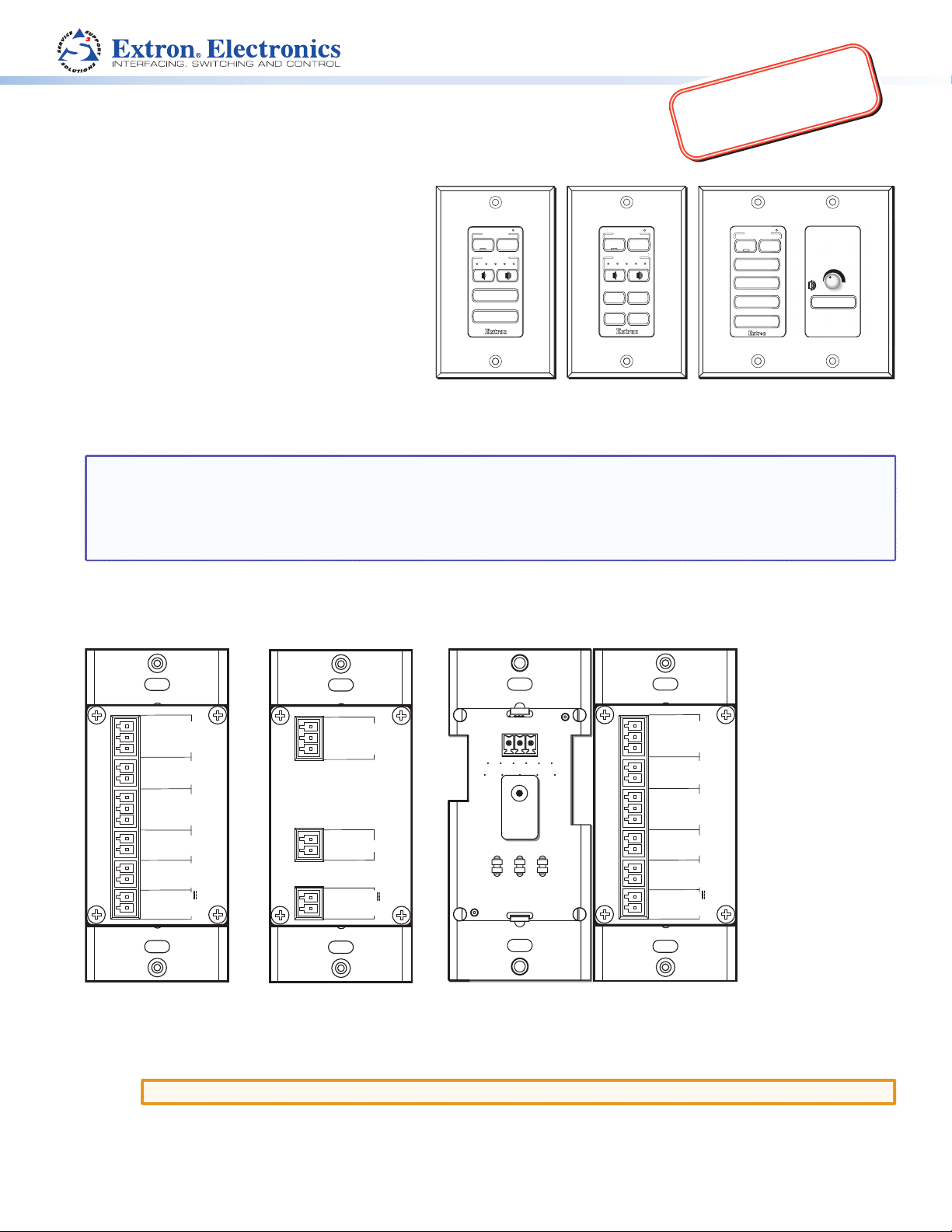
Product Category
Rear Panels
MUTE
IMPORTANT:
MLC 60 Series • Setup Guide
for the MLC 62 RS D, MLC 62 IR D, and MLC 64 RS VC D
The MLC 60 D Series are keypad controllers for use
in classrooms and meeting facilities. They mount
to Decora®-style wallplates and therefore may be
referred to as “D” models. The controllers have
DISPLAY
ON
VOLUME
OFF
backlit soft touch buttons and can control common
AV functions, including power, input switching,
and volume. The MLC RS series provides RS-232
serial and IR ports for universal display control. In
addition, a digital input and two relays are included
PC
VIDEO
Extron
for monitoring and controlling other systems in the
room. The MLC 64 RS VC D has a volume control
module that lets you raise and lower the volume on
an Extron amplifier with a remote volume control
port, such as the MPA 122 or MPA 401. The MLC 62 IR D provides IR control only. These products mount in one-gang or
two-gang junction boxes and include black and white color options.
NOTES: • Installation and service must be performed by authorized personnel only.
• Check that the installation meets the local and state regulatory requirements, including building, electrical,
and safety codes, as well as UL and ADA accessibility requirements.
• For full installation, configuration, and operation details, see the MLC 60 Series User Guide, available at
www.extron.com.
DISPLAY
ON
OFF
VOLUME
VIDEO
PC
MUTE
LAPTOP
Extron
MLC 62 RS DMLC 62 IR D
Go to www.extron.com for the
complete user guide and installation
instructions before connecting the
product to the power source.
DISPLAY
ON
OFF
PC
LAPTOP
VIDEO
AUX
Extron
MLC 64 RS VC D
VOLUME
VOLUME
MUTE
Installation Steps
GROUND
Rx
Tx
GROUND
1
COMMON
2
1
GROUND
Tx/IR
PORT B
GROUND
Tx
GROUND
+12 VDC
MLC 62 RS D
HOST/
CONFIG
INPUT
DIGITAL
N/O
RELAYS
IR/ S
RS-232
PORT A
PWR
12 V
0.4 A MAX
GROUND
Rx
Tx
GROUND
IR OUT
GROUND
+12 VDC
MLC 62 IR D
HOST/
PORT A
PWR
CONFIG
IR
12V
0.4 A MAX
VOL
GND
10V
MLC 64 RS VC D
1. Prepare the installation site. The MLC 60 D models can be installed in a standard US one-gang or two-gang electrical
wall box or mounting bracket (“mud ring”).
a. Install the electrical box, following the instructions provided with it, or the provided mounting bracket.
CAUTION: Ensure that the electrical box is properly grounded.
GROUND
Rx
Tx
GROUND
1
COMMON
2
1
GROUND
Tx/IR
GROUND
Tx
GROUND
+12 VDC
HOST/
CONFIG
INPUT
DIGITAL
N/O
RELAYS
IR/ S
PORT B
RS-232
PORT A
PWR
12 V
0.4 A MAX
b. Prepare and pull the cables through the electrical box or mounting bracket.
1
Page 2
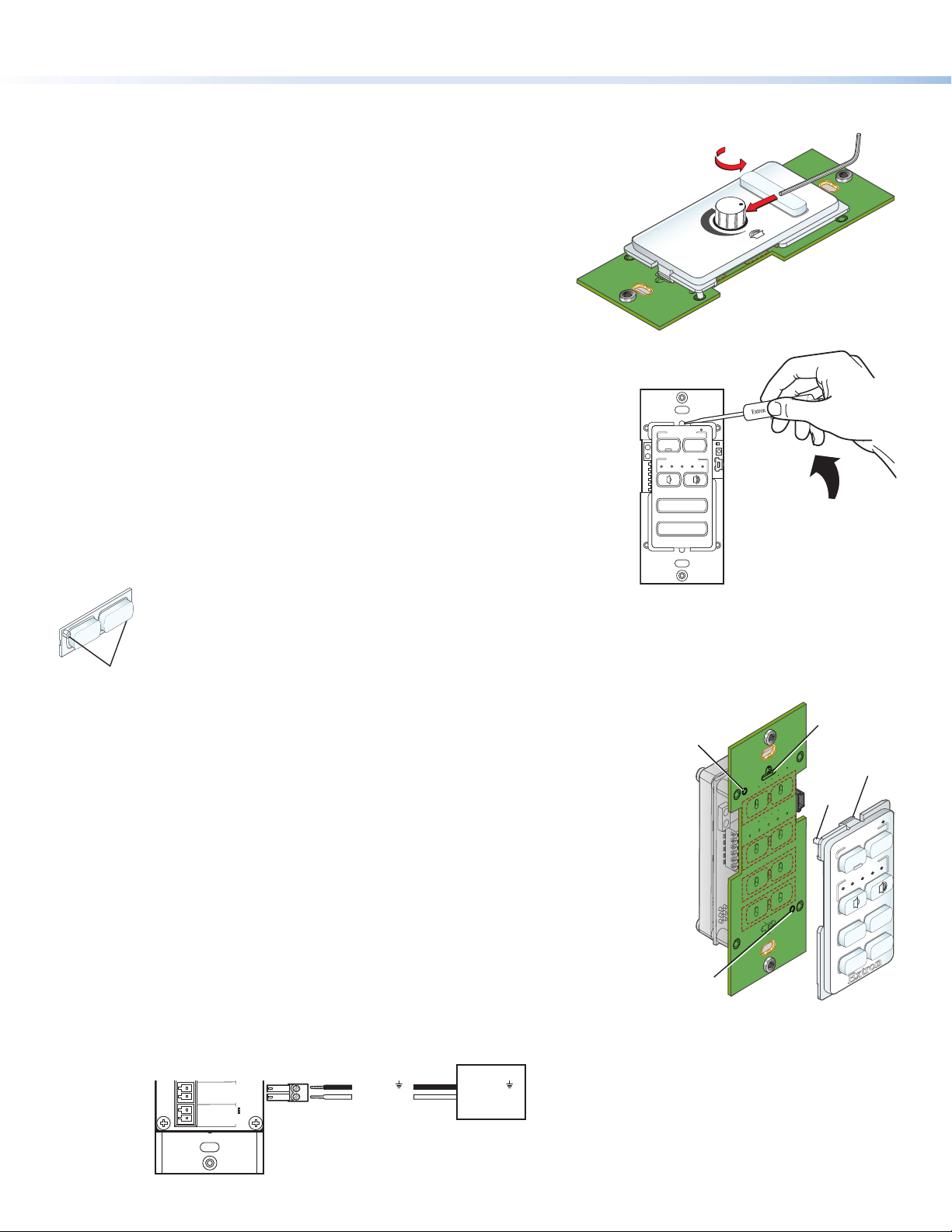
MLC 60 Decora Series • Setup Guide (Continued)
Rx
COMMON
1
1
2
HOST/
CONFIG
DIGITAL
INPUT
Tx
RELAYS
N/O
GROUND
GROUND
Use Allen Wrench
2. Change the faceplate, buttons, and volume control knob as
needed.
a. (MLC 64 RS VC D only) If changing the faceplate on the MLC 64
volume control module, first remove the volume knob:
1. Rotate the knob until the dot on the knob is aligned with
the bottom edge of the volume icon on the faceplate. The
notches in the edge of the knob and the notch in the edge of
the hole in the faceplate should be aligned, enabling you to
access the hex screw that holds the knob in place.
2. Insert the small Allen wrench (provided) into the opening.
3. Rotate the Allen wrench one-half turn counterclockwise to
loosen the hex screw, then lift off the knob.
b. Remove the faceplate from the MLC module as follows:
At the center top and bottom of the faceplate are tabs, which insert
into the slots on the MLC circuit board. Insert the flat end of a small
screwdriver into each of the holes at the top and bottom of the
faceplate and press each tab inward until the faceplate is released (see
the illustration at right).
c. If desired, replace the buttons in the faceplate as follows:
1. From the front of the faceplate, press the button membrane to be
replaced backward through its slots in the faceplate until it comes
free. If replacing the faceplate, repeat this step until all the buttons
are removed.
2. On the back of the faceplate, set the new button membrane at
MUTE
LAPTOP
the desired location, with the the two pegs in the upper-left and
lower-right corners of the membrane (shown at left) in the holes
at opposite corners of the row. Press the pegs and buttons of the
Pegs (2)
membrane into the faceplate.
DISPLAY
ON
VOLUME
VIDEO
Extron
OFF
PC
Turn Knob to
Expose Screw
VOLUME
to Loosen Screw
MUTE
d. Reattach the faceplate as follows (see the illustration at right):
Making sure that both the MLC and the board are upright, line up the tabs
at the top and bottom of the faceplate with the slots on the board, and
press the faceplate into the board until the tabs snap into place. The pegs
in the upper-left and lower-right corners of the faceplate should be seated
in the two diagonal holes on the MLC board.
e. (MLC 64 RS VC D only) If changing the volume control knob, press the new
knob onto the spindle of the volume control module, making sure that
the spindle is turned all the way to the left and that the dot on the knob
is aligned with the bottom edge of the volume icon on the faceplate.
Tighten the hex screw by rotating it one-half turn clockwise.
3. Connect the cables to the rear panel ports.
Attach the cables and IR emitters to the rear panel of the MLC and to the
GROUND
IR/ S
Tx/IR
GROUND
Tx
RS-232
PORT A
GROUND
+12 VDC
PWR
12V
0.4 A MAX
display device or switcher as required.
z Port A RS-232 (RS models only): Connect a display device or switcher to
this serial port to be controlled via RS-232.
Ground ( )
Transmit (Tx)
Ground ( )
Receive (Rx)
Display Device
Insert peg
on faceplate
into hole.
Insert peg
on faceplate
into hole.
Insert tab on
faceplate
into slot.
Ta b
Peg
DISPLAY
ON
VOLUME
PC
LAPTOP
OFF
VIDEO
MUTE
2
MLC RS D Rear Panel
Page 3

Product Category
Rx
COMMON
1
1
2
HOST/
CONFIG
DIGITAL
INPUT
Tx
RELAYS
N/O
GROUND
GROUND
MLC RS D Rear
z Port B IR/S (RS models) or Port A IR (IR models): Connect a display device, switcher, or up to two IR emitters to
this port. On RS models, you can configure Port B IR/S for either serial or IR communication, using the MLC 60 Series
configuration program. On IR-only models, Port A IR supports only an IR connection.
GROUND
IR/ S
Tx/IR
PORT B
GROUND
Tx
RS-232
PORT A
GROUND
+12 VDC
PWR
12V
0.4 A MAX
MLC RS D Rear Panel
z Relays port (RS models only): The Relays port provides connections for two relays. Connect one or two devices
(such as a low-voltage controller and a motorized screen, shown in the example below) to this port. The relay ports
are normally open and rated for 24 VDC, 1 A (see the example below).
NOTE: If you are using both relay ports, connect the ground wires of both devices to common pin 3.
Ground ( )
IR Signal
50'
(15 m)
IR Emitter
GROUND
Rx
HOST/
CONFIG
Tx
GROUND
1
INPUT
DIGITAL
COMMON
2
N/O
RELAYS
1
GROUND
IR/ S
Tx/IR
PORT B
GROUND
Tx
MLC RS D Rear Panel
RS-232
X
Pin:
3
2
1
Ground ( )
Signal 110/220 V
Power
Supply
Low Voltage
Screen Control
Ground ( )
Motorized
Screen
z Digital Input port (RS models only) — The Digital Input port enables you to connect a switch or sensor to
control other devices in the room that are connected to the MLC serial, IR, or relay ports. The port measures the
high and low states of the connection between the switch or sensor and the connected device. For the voltage
thresholds, a voltage below 1.0 VDC is measured as logic low, and a voltage above 1.5 VDC as logic high. When a
threshold between the states is crossed (from high to low and vice versa), the selected action occurs.
By default, this port is configured with a 5 V pull-up for use with basic non-powered switches. If the device being
connected has its own power source, configure the port to disable the pull-up mode (see the configuration
program help file for port configuration procedures). To wire this port, see the example below.
Two-position Switch
GROUND
Rx
HOST/
CONFIG
Tx
GROUND
1
COMMON
2
z Wire the volume control module (MLC 64 RS VC D only) —
Connect the remote volume control port of an Extron amplifier
to the 3-pole captive screw connector on the rear panel of the
MLC 64 volume control module, as shown at right. No software
INPUT
DIGITAL
Panel
N/O
Pin:
2
1
Ground ( )
Digital Input
Vol/Mute
10V
123
Amplifier
Rear Panel
configuration is required for this module.
In the illustration at right, A = ground, B = Volume and mute
control, and C = 10 VDC reference voltage.
NOTES: • Choose an Extron amplifier that is capable of
remote volume control and muting. Not all
Extron amplifiers have remote volume control
ports. The MPA 122 or MPA 401 are examples of
the type of amplifier to use.
• Use shielded cable for audio connections to avoid
10 V
Vol/Mute
Ground
10V
VOL
GND
A B C
MLC 64 VCM
Rear Panel
inducing noise.
3
Page 4

4. Connect and apply power. Connect the included power supply to the MLC as shown below, then connect power to
Rx
COMMON
1
1
2
HOST/
CONFIG
DIGITAL
INPUT
Tx
RELAYS
N/O
GROUND
GROUND
all devices in the system.
GROUND
Tx/IR
IR/ S
GROUND
Tx
RS-232
PORT A
GROUND
+12 VDC
PWR
12V
0.4 A MAX
MLC RS D Rear Panel
3/16”
(5 mm) Max.
Ground
12 VDC input
Power Supply
Output Cord
Ground all devices.
Ridges
Smooth
A
SECTION A–A
A
5. Configure the MLC buttons and ports (see the MLC 60 Series Configuration
Program Help File for the procedures):
a. Load and install the configuration software from the Extron website or the
provided DVD.
b. Obtain device drivers. Drivers for the devices that will be connected to the MLC
rear panel IR and serial ports can be obtained from the provided MLC software
DVD or downloaded from the Extron website at www.extron.com. You can
also obtain them using the configuration software if an Internet connection is
available.
c. Connect the MLC to the computer, using a USB A to USB mini B cable between
the MLC front panel USB port (shown at right) and the computer USB port.
Alternatively, use an RS-232 cable to connect the MLC rear panel Host/Config port
to the computer serial port.
d. Upload the configuration to the MLC.
NOTE: The volume control module of the MLC 64 RS VC D is standalone and requires no configuration.
6. Test the system to ensure that the MLC is functioning properly.
7. Mount the MLC to an electrical box or a Decora mounting bracket.
z Secure the MLC unit into a mounted electrical box using the provided screws in the oval slots at the top and
bottom of the unit (follow the instructions provided with the electrical box); or
z Mount the MLC to a Decora mounting bracket (see the MLC 60 Series User Guide for the procedure).
DISPLAY
ON
VOLUME
PC
LAPTOP
Extron
USB
Configuration
Port
OFF
VIDEO
MUTE
Extron USA - West
Headquarters
+800.633.9876
Inside USA/Canada Only
+1.714.491.1500
+1.714.491.1517 FAX
4
Extron USA - East
+800.633.9876
Inside USA/Canada Only
+1.919.863.1794
+1.919.863.1797 FAX
Extron Europe
+800.3987.6673
Inside Europe Only
+31.33.453.4040
+31.33.453.4050 FAX
Extron Asia
+800.7339.8766
Inside Asia Only
+65.6383.4400
+65.6383.4664 FAX
Extron Japan
+81.3.3511.7655
+81.3.3511.7656 FAX
Extron China
Sales: + 4000.EXTRON
+4000.398.766
Inside China Only
+86.21.3760.1568
+86.21.3760.1566 FAX
© 2011 Extron Electronics All rights reserved. www.extron.com
Extron Middle East
+971.4.2991800
+971.4.2991880 FAX
68-2166-50 Rev. A
11 11
