Page 1
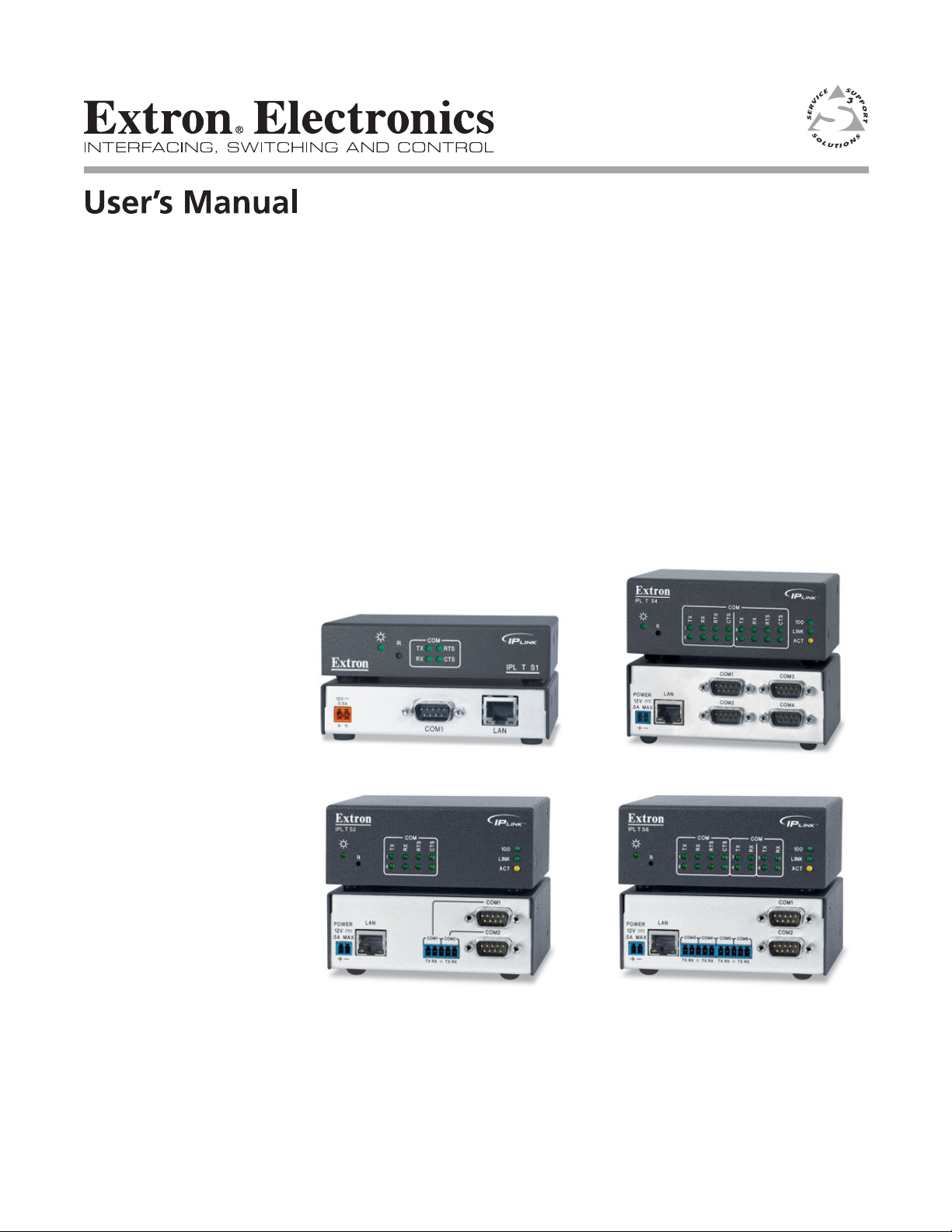
IPL T S Series
IP Link® Ethernet Control Interfaces
68-1218-01 Rev. E
01 10
Page 2
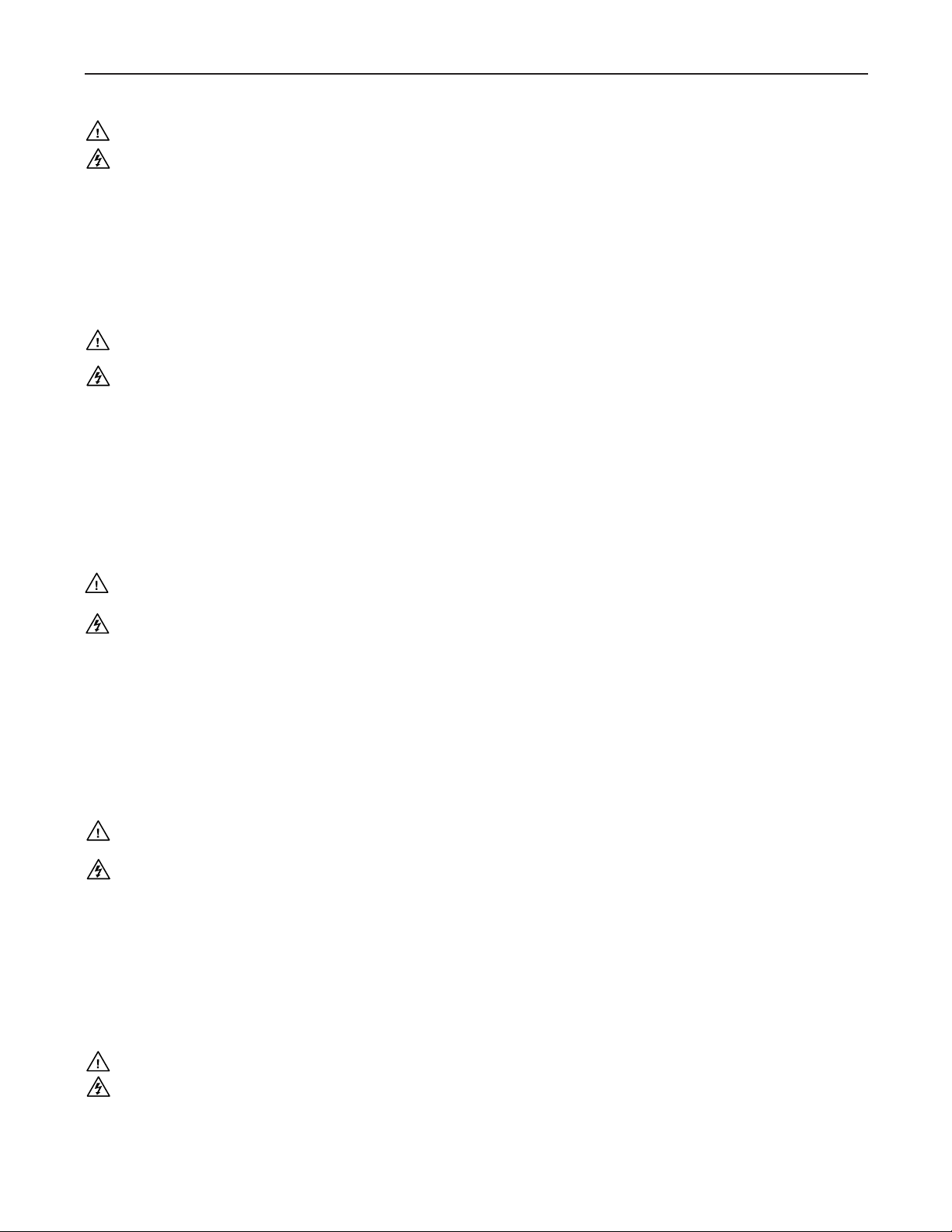
Precautions
Safety Instructions • English
This symbol is intended to alert the user of important operating and maintenance
(servicing) instructions in the literature provided with the equipment.
This symbol is intended to alert the user of the presence of uninsulated dangerous
voltage within the product’s enclosure that may present a risk of electric shock.
Caution
Read Instructions • Read and understand all safety and operating instructions before using the equipment.
Retain Instructions • The safety instructions should be kept for future reference.
Follow Warnings • Follow all warnings and instructions marked on the equipment or in the user
information.
Avoid Attachments • Do not use tools or attachments that are not recommended by the equipment
manufacturer because they may be hazardous.
Consignes de Sécurité • Français
Ce symbole sert à avertir l’utilisateur que la documentation fournie avec le matériel
contient des instructions importantes concernant l’exploitation et la maintenance
(réparation).
Ce symbole sert à avertir l’utilisateur de la présence dans le boîtier de l’appareil
de tensions dangereuses non isolées posant des risques d’électrocution.
Attention
Lire les instructions• Prendre connaissance de toutes les consignes de sécurité et d’exploitation avant
d’utiliser le matériel.
Conserver les instructions• Ranger les consignes de sécurité afin de pouvoir les consulter à l’avenir.
Respecter les avertissements • Observer tous les avertissements et consignes marqués sur le matériel ou
présentés dans la documentation utilisateur.
Eviter les pièces de fixation • Ne pas utiliser de pièces de fixation ni d’outils non recommandés par le
fabricant du matériel car cela risquerait de poser certains dangers.
Sicherheitsanleitungen • Deutsch
Dies es Symbol soll dem Benut zer in der im Liefer umfang ent haltenen
Dokumentation besonders wichtige Hinweise zur Bedienung und Wartung
(Instandhaltung) geben.
Dieses Symbol soll den Benutzer darauf aufmerksam machen, daß im Inneren des
Gehäuses dieses Produktes gefährliche Spannungen, die nicht isoliert sind und
die einen elektrischen Schock verursachen können, herrschen.
Achtung
Lesen der Anleitungen • Bevor Sie das Gerät zum ersten Mal verwenden, sollten Sie alle Sicherheits-und
Bedienungsanleitungen genau durchlesen und verstehen.
Aufbewahren der Anleitungen • Die Hinweise zur elektrischen Sicherheit des Produktes sollten Sie
aufbewahren, damit Sie im Bedarfsfall darauf zurückgreifen können.
Befolgen der Warnhinweise • Befolgen Sie alle Warnhinweise und Anleitungen auf dem Gerät oder in der
Benutzerdokumentation.
Keine Zusatzgeräte • Verwenden Sie keine Werkzeuge oder Zusatzgeräte, die nicht ausdrücklich vom
Hersteller empfohlen wurden, da diese eine Gefahrenquelle darstellen können.
Warning
Power sources • This equipment should be operated only from the power source indicated on the product. This
equipment is intended to be used with a main power system with a grounded (neutral) conductor. The
third (grounding) pin is a safety feature, do not attempt to bypass or disable it.
Power disconnection • To remove power from the equipment safely, remove all power cords from the rear of
the equipment, or the desktop power module (if detachable), or from the power source receptacle (wall
plug).
Power cord protection • Power cords should be routed so that they are not likely to be stepped on or pinched by
items placed upon or against them.
Servicing • Refer all servicing to qualified service personnel. There are no user-serviceable parts inside. To
prevent the risk of shock, do not attempt to service this equipment yourself because opening or removing
covers may expose you to dangerous voltage or other hazards.
Slots and openings • If the equipment has slots or holes in the enclosure, these are provided to prevent
overheating of sensitive components inside. These openings must never be blocked by other objects.
Lithium battery • There is a danger of explosion if battery is incorrectly replaced. Replace it only with the
same or equivalent type recommended by the manufacturer. Dispose of used batteries according to the
manufacturer’s instructions.
Avertissement
Alimentations• Ne faire fonctionner ce matériel qu’avec la source d’alimentation indiquée sur l’appareil. Ce
matériel doit être utilisé avec une alimentation principale comportant un fil de terre (neutre). Le troisième
contact (de mise à la terre) constitue un dispositif de sécurité : n’essayez pas de la contourner ni de la
désactiver.
Déconnexion de l’alimentation• Pour mettre le matériel hors tension sans danger, déconnectez tous les cordons
d’alimentation de l’arrière de l’appareil ou du module d’alimentation de bureau (s’il est amovible) ou
encore de la prise secteur.
Protection du cordon d’alimentation • Acheminer les cordons d’alimentation de manière à ce que personne ne
risque de marcher dessus et à ce qu’ils ne soient pas écrasés ou pincés par des objets.
Réparation-maintenance • Faire exécuter toutes les interventions de réparation-maintenance par un technicien
qualifié. Aucun des éléments internes ne peut être réparé par l’utilisateur. Afin d’éviter tout danger
d’électrocution, l’utilisateur ne doit pas essayer de procéder lui-même à ces opérations car l’ouverture ou le
retrait des couvercles risquent de l’exposer à de hautes tensions et autres dangers.
Fentes et orifices • Si le boîtier de l’appareil comporte des fentes ou des orifices, ceux-ci servent à empêcher
les composants internes sensibles de surchauffer. Ces ouvertures ne doivent jamais être bloquées par des
objets.
Lithium Batterie • Il a danger d’explosion s’ll y a remplacment incorrect de la batterie. Remplacer uniquement
avec une batterie du meme type ou d’un ype equivalent recommande par le constructeur. Mettre au reut les
batteries usagees conformement aux instructions du fabricant.
Vorsicht
Stromquellen • Dieses Gerät sollte nur über die auf dem Produkt angegebene Stromquelle betrieben werden.
Dieses Gerät wurde für eine Verwendung mit einer Hauptstromleitung mit einem geerdeten (neutralen)
Leiter konzipiert. Der dritte Kontakt ist für einen Erdanschluß, und stellt eine Sicherheitsfunktion dar. Diese
sollte nicht umgangen oder außer Betrieb gesetzt werden.
Stromunterbrechung • Um das Gerät auf sichere Weise vom Netz zu trennen, sollten Sie alle Netzkabel
aus der Rückseite des Gerätes, aus der externen Stomversorgung (falls dies möglich ist) oder aus der
Wandsteckdose ziehen.
Schutz des Netzkabels • Netzkabel sollten stets so verlegt werden, daß sie nicht im Weg liegen und niemand
darauf treten kann oder Objekte darauf- oder unmittelbar dagegengestellt werden können.
Wartung • Alle Wartungsmaßnahmen sollten nur von qualifiziertem Servicepersonal durchgeführt werden.
Die internen Komponenten des Gerätes sind wartungsfrei. Zur Vermeidung eines elektrischen Schocks
versuchen Sie in keinem Fall, dieses Gerät selbst öffnen, da beim Entfernen der Abdeckungen die Gefahr
eines elektrischen Schlags und/oder andere Gefahren bestehen.
Schlitze und Öffnungen • Wenn das Gerät Schlitze oder Löcher im Gehäuse aufweist, dienen diese zur
Vermeidung einer Überhitzung der empfindlichen Teile im Inneren. Diese Öffnungen dürfen niemals von
anderen Objekten blockiert werden.
Litium-Batterie • Explosionsgefahr, falls die Batterie nicht richtig ersetzt wird. Ersetzen Sie verbrauchte
Batterien nur durch den gleichen oder einen vergleichbaren Batterietyp, der auch vom Hersteller
empfohlen wird. Entsorgen Sie verbrauchte Batterien bitte gemäß den Herstelleranweisungen.
Instrucciones de seguridad • Español
Este símbolo se utiliza para advertir al usuario sobre instrucciones importantes
de operación y mantenimiento (o cambio de partes) que se desean destacar en el
contenido de la documentación suministrada con los equipos.
Este símbolo se utiliza para advertir al usuario sobre la presencia de elementos con
voltaje peligroso sin protección aislante, que puedan encontrarse dentro de la caja
o alojamiento del producto, y que puedan representar riesgo de electrocución.
Precaucion
Leer las instrucciones • Leer y analizar todas las instrucciones de operación y seguridad, antes de usar el
equipo.
Conservar las instrucciones • Conservar las instrucciones de seguridad para futura consulta.
Obedecer las advertencias • Todas las advertencias e instrucciones marcadas en el equipo o en la
documentación del usuario, deben ser obedecidas.
Evitar el uso de accesorios • No usar herramientas o accesorios que no sean especificamente recomendados
por el fabricante, ya que podrian implicar riesgos.
安全须知 • 中文
这个符号提示用户该设备用户手册中有重要的操作和维护说明。
这个符号警告用户该设备机壳内有暴露的危险电压,有触电危险。
注意
阅读说明书 • 用户使用该设备前必须阅读并理解所有安全和 使用说明。
保存说明书 • 用户应保存安全 说明书以备将来使用。
遵守警告 • 用户应遵守产品和用户指南上的所有安全和操作说明。
避免追加 • 不要使用该产品厂商没有推荐的工具或追 加设备,以避免危险。
Advertencia
Alimentación eléctrica • Este equipo debe conectarse únicamente a la fuente/tipo de alimentación eléctrica
indicada en el mismo. La alimentación eléctrica de este equipo debe provenir de un sistema de distribución
general con conductor neutro a tierra. La tercera pata (puesta a tierra) es una medida de seguridad, no
puentearia ni eliminaria.
Desconexión de alimentación eléctrica • Para desconectar con seguridad la acometida de alimentación eléctrica
al equipo, desenchufar todos los cables de alimentación en el panel trasero del equipo, o desenchufar el
módulo de alimentación (si fuera independiente), o desenchufar el cable del receptáculo de la pared.
Protección del cables de alimentación • Los cables de alimentación eléctrica se deben instalar en lugares donde
no sean pisados ni apretados por objetos que se puedan apoyar sobre ellos.
Reparaciones/mantenimiento • Solicitar siempre los servicios técnicos de personal calificado. En el interior no
hay partes a las que el usuario deba acceder. Para evitar riesgo de electrocución, no intentar personalmente
la reparación/mantenimiento de este equipo, ya que al abrir o extraer las tapas puede quedar expuesto a
voltajes peligrosos u otros riesgos.
Ranuras y aberturas • Si el equipo posee ranuras o orificios en su caja/alojamiento, es para evitar el
sobrecalientamiento de componentes internos sensibles. Estas aberturas nunca se deben obstruir con otros
objetos.
Batería de litio • Existe riesgo de explosión si esta batería se coloca en la posición incorrecta. Cambiar esta
batería únicamente con el mismo tipo (o su equivalente) recomendado por el fabricante. Desachar las
baterías usadas siguiendo las instrucciones del fabricante.
警告
电源 • 该设备只能使用产品上标明的电源。 设备必须使用有地线的供电系统供电。 第三条线
(地线)是安全 设施,不能 不用或跳过 。
拔掉电源 • 为安全地从设备拔掉电源,请拔掉所有设备后或 桌面电源的电源线,或任何接到市
电系统的电源线。
电源线保护 • 妥善布线, 避免被 踩踏,或重物 挤压。
维护 • 所有维修必须由认证的维修人员进行。 设备内部没有用户可以更换的零件。为避免出
现触电危险不要自己试图打开设备盖子 维修该设备。
通风孔 • 有些设备机壳上有通风槽或孔,它们是用来防止机内敏感元件过热。 不要用任何东
西挡住通风 孔。
锂电池 • 不正确的更换电池会有爆炸的危险。必须使用与厂家推荐的 相同或相近型号的电池。
按照生产厂的建议处 理废弃电池。
Page 3
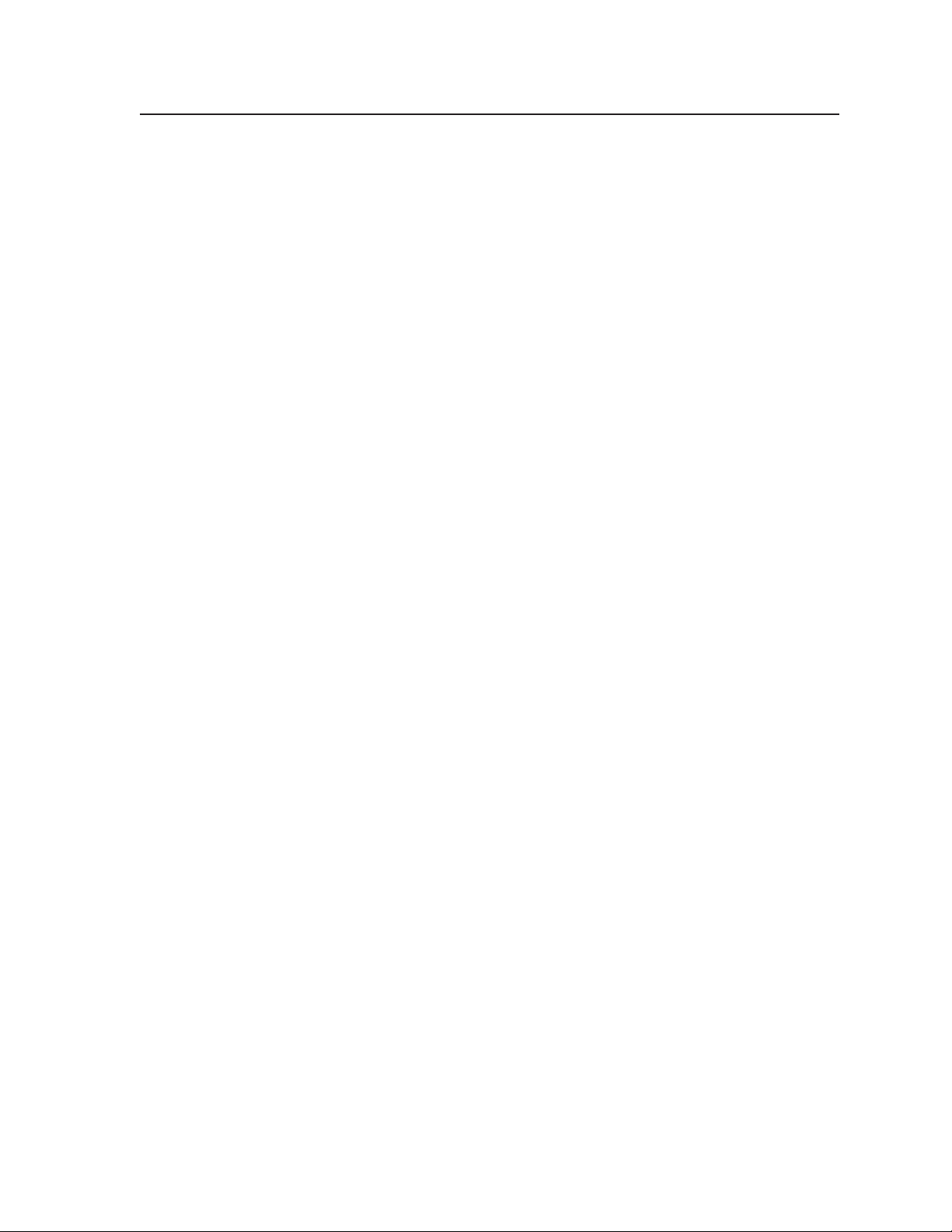
FCC Class A Notice
This equipment has been tested and found to comply with the limits for a Class A digital device, pursuant to
part 15 of the FCC Rules. Operation is subject to the following two conditions: (1) this device may not cause
harmful interference, and (2) this device must accept any interference received, including interference that may
cause undesired operation. The Class A limits are designed to provide reasonable protection against harmful
interference when the equipment is operated in a commercial environment. This equipment generates, uses, and
can radiate radio frequency energy and, if not installed and used in accordance with the instruction manual, may
cause harmful interference to radio communications. Operation of this equipment in a residential area is likely to
cause harmful interference, in which case the user will be required to correct the interference at his own expense.
N
This unit was tested with shielded cables on the peripheral devices. Shielded cables must be used with the unit
to ensure compliance with FCC emissions limits.
IPL T S Series
i
Page 4
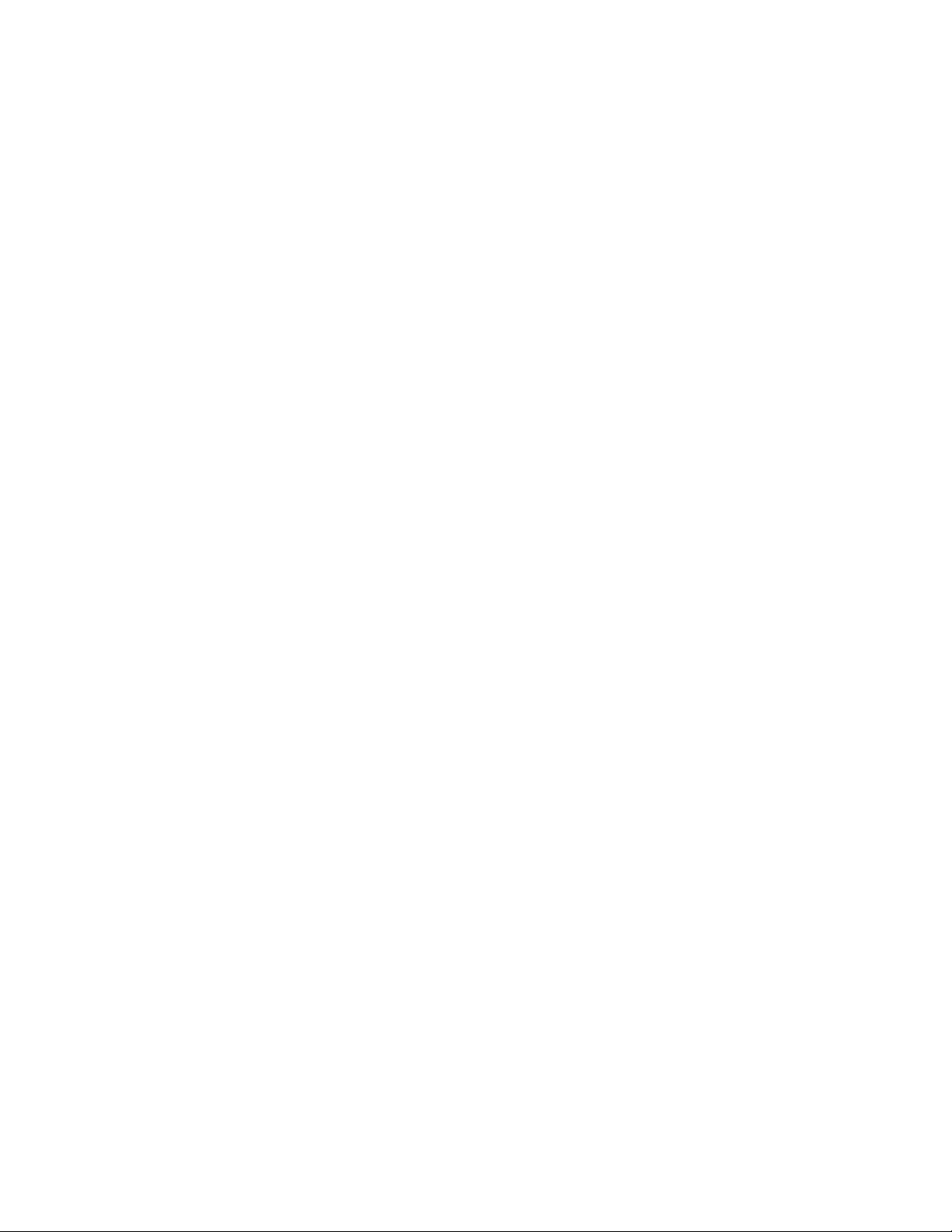
ii
IPL T S Series
Page 5
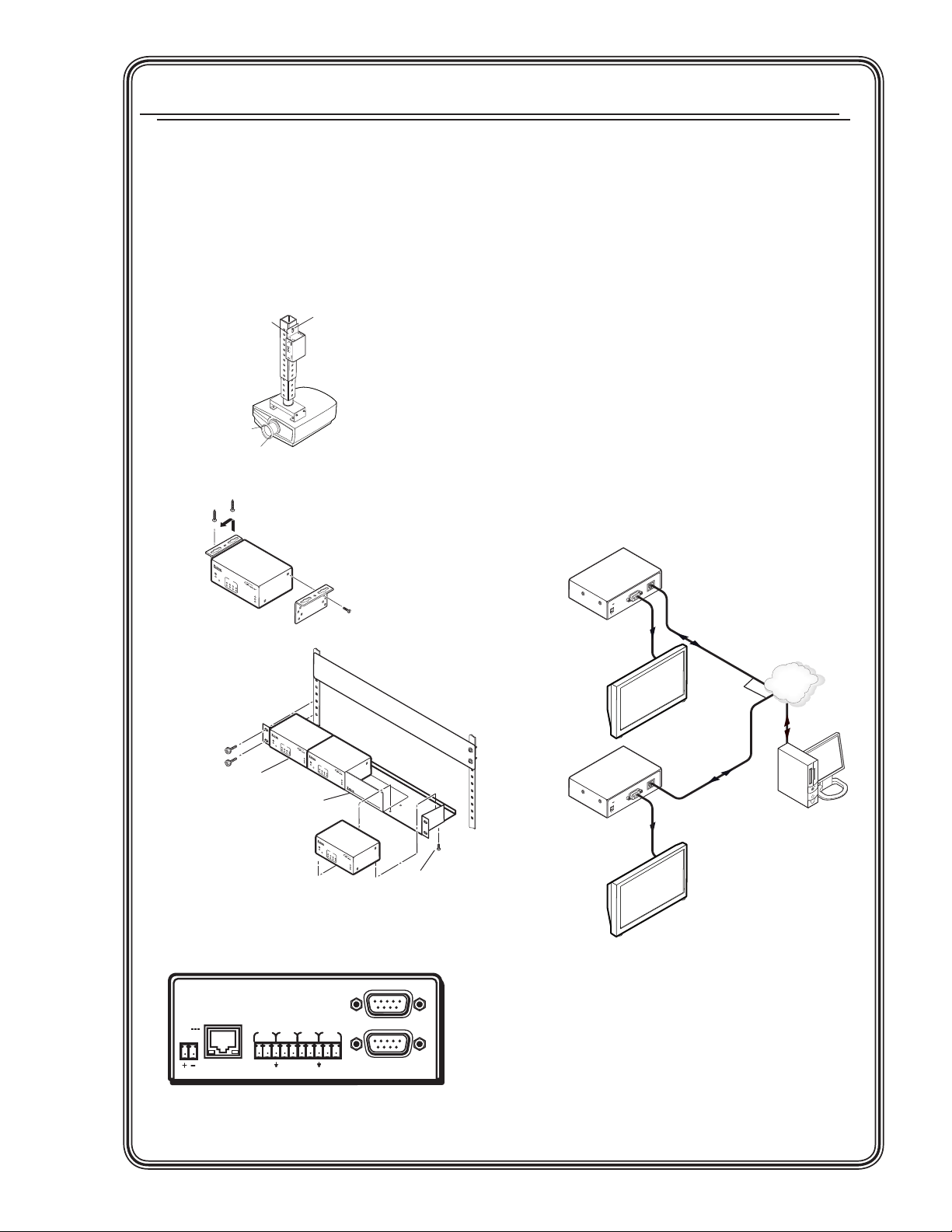
Quick Start — IPL T S Series
Step 1
Turn power off and disconnect the device from
its power source.
Step 2
Mount the IPL T S Series unit:
• on a projector
• under a desk
• or on a rack
Digital Projector
IPL T S2
R
COM
TX
1
RX
2
RTS
CTS
Projector
Mounting
Bracket
100
LINK
ACT
Mounting
Bolt
IPL T S2
R
2
1
TX
2
RX
COM
4
RTS
CTS
ACT
LINK
100
Projector Mount
Furniture Mount
Step 4
Connect RS-232 cables from the IPL T S Series
unit to the audio/video (A/V) devices.
Step 5
Connect power cords and apply power in the
following order:
• output devices (projectors, monitors,
speakers)
• IPL T S Series device
• PC or serial controller
• input devices (DSS, cable boxes, and so on)
Step 6
Configure the IPL T S Series device. See chapter
3 for more information.
Step 7
Test the IPL T S Series device via its default Web
pages. See chapter 4 for more information.
LAN
1
Extron
IPL T S1
Ethernet Control
Interface
12V
.5A MAX
RS-232
COM
Rack Mount
IP
L
T
S
2
R
COM
TX
1
RX
2
RTS
CTS
®
100
IP
LINK
L
T
S
2
ACT
R
COM
TX
1
RX
2
RTS
CTS
1U Rack Shelf
1/4 Rack Width False Front
Use 2 mounting holes on
Face Plate
opposite corners.
®
100
LINK
ACT
IP
L T
S
2
R
COM
TX
1
RX
2
RTS
CTS
®
100
LINK
ACT
(2) 4-40 x 3/16" Screws
Step 3
Connect a local area network (LAN) cable from a
PC, hub, or router to the IPL T S Series unit.
COM
00-05-A6-00-30-06
LAN
POWER
12V
.5A MAX
COM3
COM4
TX RX TX RX
COM5
COM6
TX RX TX RX
IPL T S6 Ethernet Control Interface
1
COM2
Ethernet
Plasma Display
LAN
1
COM
12V
Extron
IPL T S1
Ethernet Control
Interface
MAX
.5A
RS-232
Plasma Display
Typical IPL T S Series configuration
TCP/IP
Network
Ethernet
Remote User
Control and
Administrator
Monitoring
IPL T S Series • Quick Start
QS-1
Page 6
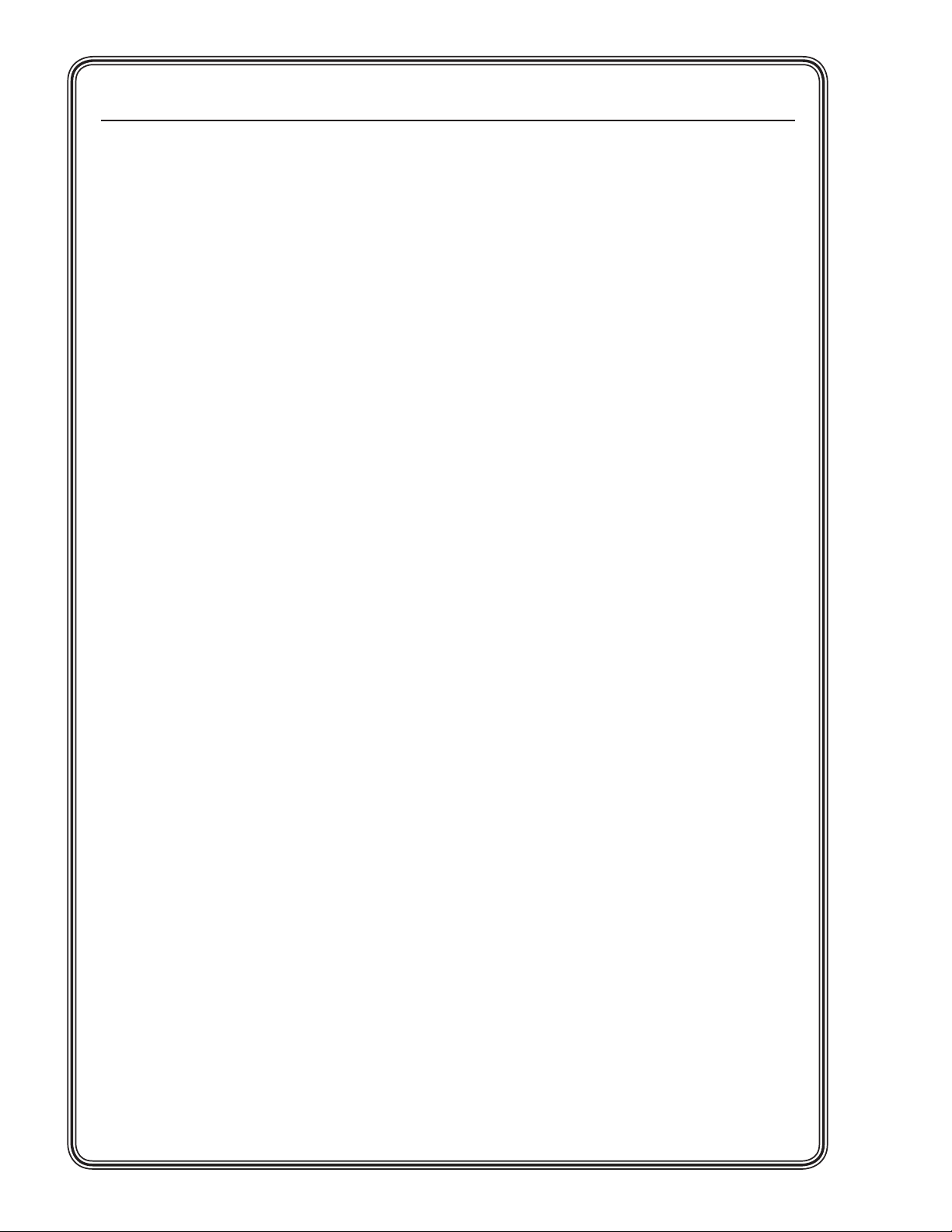
Quick Start — IPL T S Series, cont’d
QS-2
IPL T S Series • Quick Start
Page 7
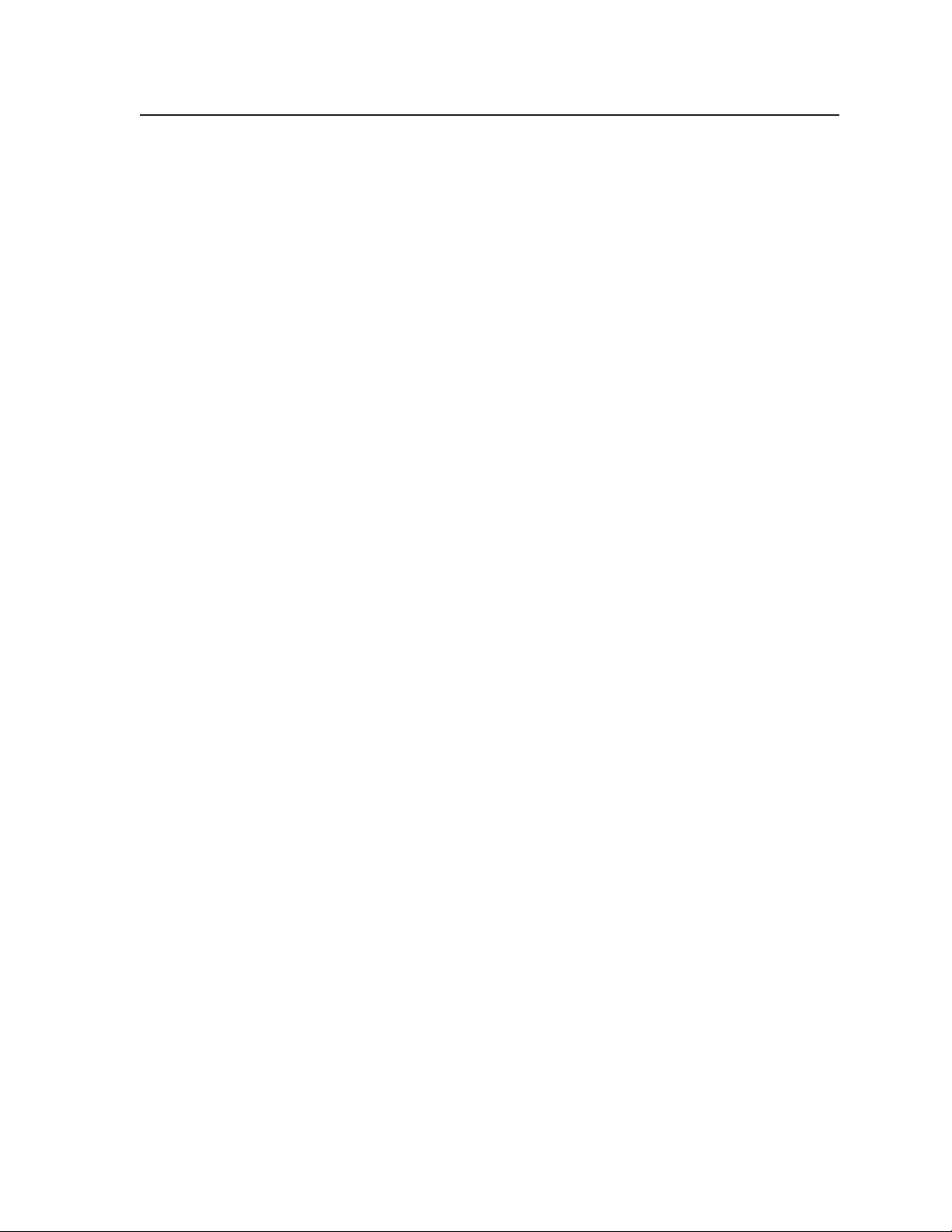
Table of Contents
Chapter One • Introduction ...................................................................................................... 1-1
About This Manual .................................................................................................................... 1-2
About the IPL T S Series Interface .................................................................................. 1-2
IPL T S1 control interface .........................................................................................................1-2
IPL T S2 control interface .........................................................................................................1-2
IPL T S4 control interface .........................................................................................................1-2
IPL T S6 control interface .........................................................................................................1-2
Features ............................................................................................................................................ 1-3
Chapter Two • Installation and Operation ................................................................... 2-1
Installation Overview ..............................................................................................................2-2
Mounting the IPL T S Interface .......................................................................................... 2-2
UL guidelines for rack mounting ............................................................................................2-2
Mounting options ..................................................................................................................... 2-3
Rack mounting an IPL T S Series interface ...........................................................................2-3
Furniture or projector mounting ............................................................................................2-4
Rear Panel Features and Cabling ...................................................................................... 2-5
Power ..........................................................................................................................................2-6
Ethernet/LAN .............................................................................................................................2-7
Serial Communication .............................................................................................................. 2-7
Identification .............................................................................................................................2-9
Operation ........................................................................................................................................2-9
Front panel indicators .............................................................................................................. 2-9
Resetting the unit ...................................................................................................................2-10
Chapter Three • Connection and Configuration .....................................................3-1
Connecting the Hardware .....................................................................................................3-2
Ethernet connection ................................................................................................................. 3-2
Serial connection .......................................................................................................................3-2
Setting the Internet Protocol (IP) Address .................................................................3-3
Setting the IP address using Global Configurator ................................................................ 3-4
Setting the IP address using embedded Web pages ............................................................ 3-5
Setting the IP address using the ARP command ................................................................... 3-7
Configuration using Global Configurator ..................................................................3-8
Configuration using Embedded Web Pages ..............................................................3-9
Connecting via the Web server pages .................................................................................. 3-10
System Status page ................................................................................................................. 3-11
Configuration page ................................................................................................................ 3-11
System Settings ..................................................................................................................3-11
Port Settings ......................................................................................................................3-12
Passwords ..........................................................................................................................3-13
Email Alerts ........................................................................................................................3-13
PRELIMINARY
IPL T S Series • Table of Contents
i
Page 8
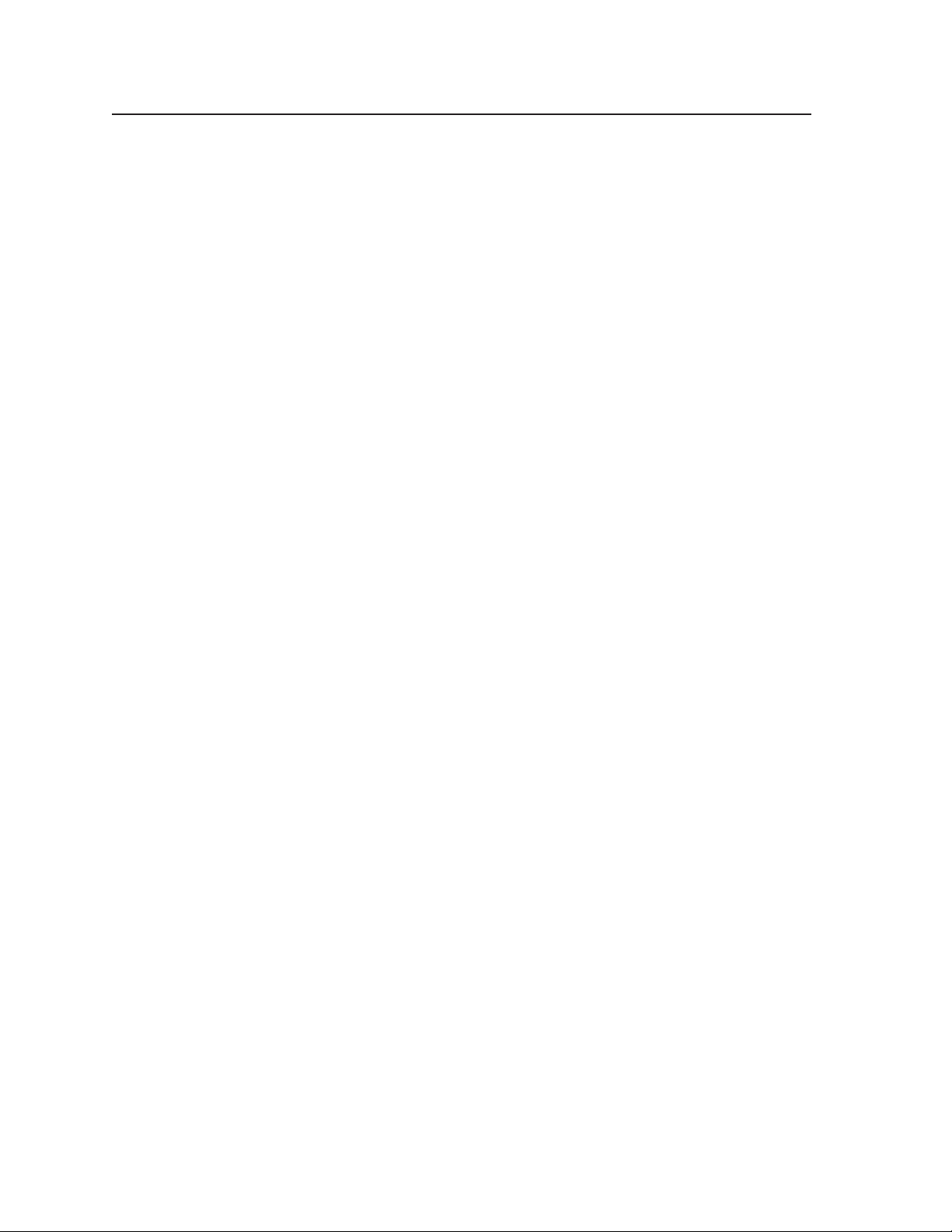
Table of Contents, cont’d
Firmware Upgrade.............................................................................................................3-14
File Management page ..........................................................................................................3-14
Configuration using DataViewer ................................................................................... 3-15
Chapter Four • Communication and Control ............................................................... 4-1
Programmer’s Guide for Telnet and Web Browsers ..............................................4-2
Using the command/response table .......................................................................................4-2
Symbol definitions ...............................................................................................................4-3
Copyright information ........................................................................................................ 4-4
Password information ......................................................................................................... 4-4
Error responses ....................................................................................................................4-5
References to errors (at command descriptions on the following pages) ....................... 4-5
Customization ............................................................................................................................4-19
Custom Web pages ................................................................................................................. 4-19
Server Side Includes (SSI) ........................................................................................................4-19
Query string ............................................................................................................................. 4-20
Code examples .......................................................................................................................4-21
Example 1 ...........................................................................................................................4-21
Example 2 ...........................................................................................................................4-22
URL encoding ........................................................................................................................... 4-23
Reserved characters ..........................................................................................................4-23
Unsafe characters ..............................................................................................................4-24
Advanced Serial Port Control ........................................................................................... 4-24
Serial pass-through (redirect mode) .................................................................................... 4-24
Direct port access (ports 2001 through 2006) ..................................................................... 4-25
Serial Bridging ......................................................................................................................... 4-26
Hardware connection ........................................................................................................4-26
Serial bridge configuration ...............................................................................................4-27
Troubleshooting ........................................................................................................................4-28
Power connections ............................................................................................................4-28
Data connections ...............................................................................................................4-28
Appendix A • Specifications, Part Numbers, Accessories ................................ A-1
Specifications .............................................................................................................................. A-2
Part Numbers and Accessories .......................................................................................... A-4
Included parts ........................................................................................................................... A-4
Optional accessories ................................................................................................................ A-4
Appendix B • Glossary ...................................................................................................................B-1
Glossary ............................................................................................................................................B-2
All trademarks mentioned in this manual are the properties of their respective owners.
ii
IPL T S Series • Table of Contents
Page 9
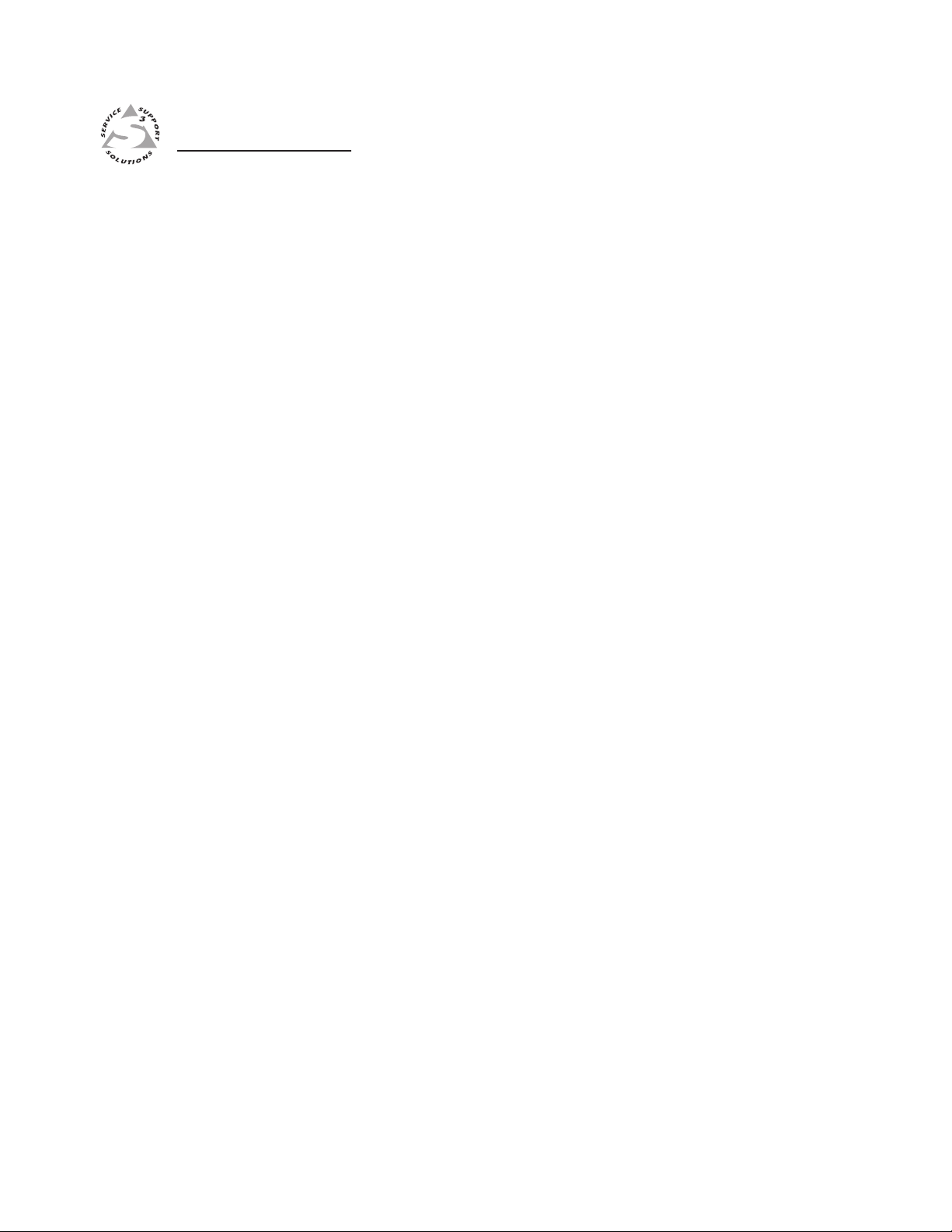
IPL T S Series
Chapter One
1
Introduction
About This Manual
About the IPL T S Series Interface
Features
Page 10
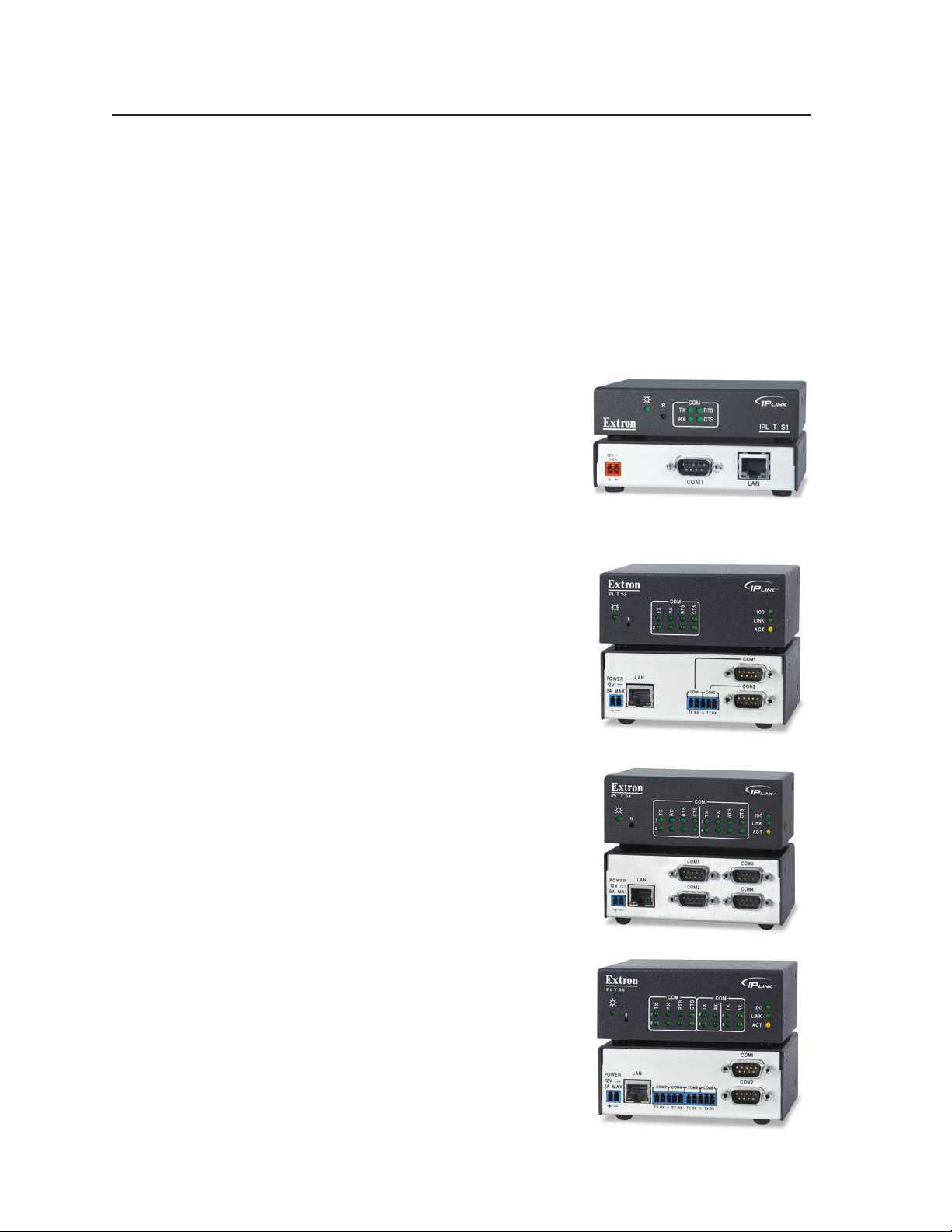
Introduction
About This Manual
This manual describes the function, installation, configuration, and operation of the
Extron IPL T S Series interface devices which are shown below.
About the IPL T S Series Interface
The Extron IPL T S Series interface devices integrate network connectivity into
audio/video (A/V) systems. Installing an IPL T S Series interface into an
A/V network gives users the ability to remotely monitor and control projectors,
flat-panel displays, switchers, and other serially-controlled devices.
IPL T S1 control interface
• PN 60-801-81
• One bidrectional RS-232 serial port
• 7.25 MB of available flash memory
• Low-profile form factor
• 1.0 inch H x 4.3 inches W x 3.0 inches D
(2.5 cm x 10.9 cm x 7.6 cm)
IPL T S2 control interface
• PN 60-544-81
• Two bidrectional RS-232, RS-422,
or RS-485 serial ports
• 7.25 MB of available flash memory
• 1.7 inches H x 4.3 inches W x 3.0 inches D
(4.3 cm x 10.9 cm x 7.6 cm)
IPL T S4 control interface
• PN 60-544-83
• Four bidirectional RS-232, RS-422,
or RS-485 serial ports
• 7.25 MB of available flash memory
• 1.7 inches H x 4.3 inches W x 3.0 inches D
(4.3 cm x 10.9 cm x 7.6 cm)
IPL T S6 control interface
• PN 60-544-84
• Six bidirectional RS-232, RS-422,
or RS-485 serial ports
• 7.25 MB of available flash memory
• 1.7 inches H x 4.3 inches W x 3.0 inches D
(4.3 cm x 10.9 cm x 7.6 cm)
1-2
IPL T S Series • Introduction
Page 11
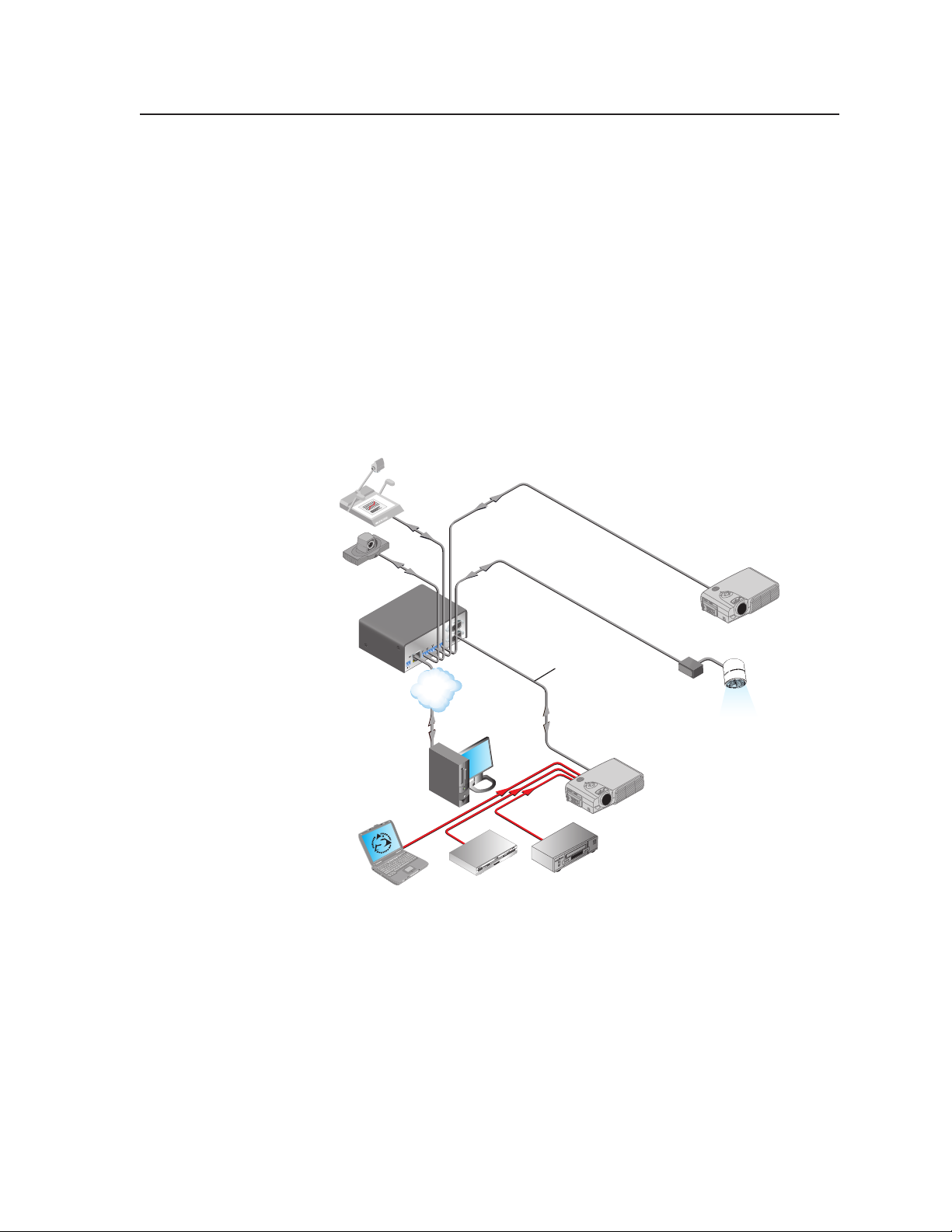
COM
1
LAN
UID# 0
9301
2052
P
O
W
E
R
12V
.5A MAX
C
O
M
5
TX
RX
TX
RX
C
O
M
2
C
O
M
3
TX
RX TX
RX
C
O
M
4
COM 2
TCP/IP
Network
Lighting
Control
Ethernet
VCR
Remote User
Control &
Administrator
Monitoring
Projector
Extron
IPL T S6
Ethernet Control
Interface with
GlobalViewer
®
Software
Projector
RS-232
Codec
Document
Camera
RS-232
DVD
Laptop
Each IPL T S Series interface comes with the Extron IP Link® technology including:
• A built-in Web server
• A set of Web pages that can be used to configure the device
®
• Flash memory to store the Extron GlobalViewer
equipment device drivers
• Compatibility with the free GlobalViewer application which provides a
graphical user interface with which to remotely monitor and control your
A/V network devices
The IPL T S Series interface devices support the following network protocols:
• DHCP − Dynamic host configuration protocol
• ICMP − Internet control message protocol
• SMTP − Simple mail transfer protocol
• Telnet − a computer/client communications protocol
application and A/V
Figure 1-1 — A typical IPL T S Series application
Features
IPL T S Series interface features include:
Support for bidirectional RS-232, RS-422, and RS-485 serial communication —
Allows remote and proactive monitoring and troubleshooting of serially-controlled
devices.
N
The IPL T S1 supports RS-232 only.
Serial port pass-through — Two-, four-, and six-port models can be configured for
pass-through mode, enabling each pair of ports on the interfaces to pass through
commands and control a single device.
IPL T S Series • Introduction
1-3
Page 12
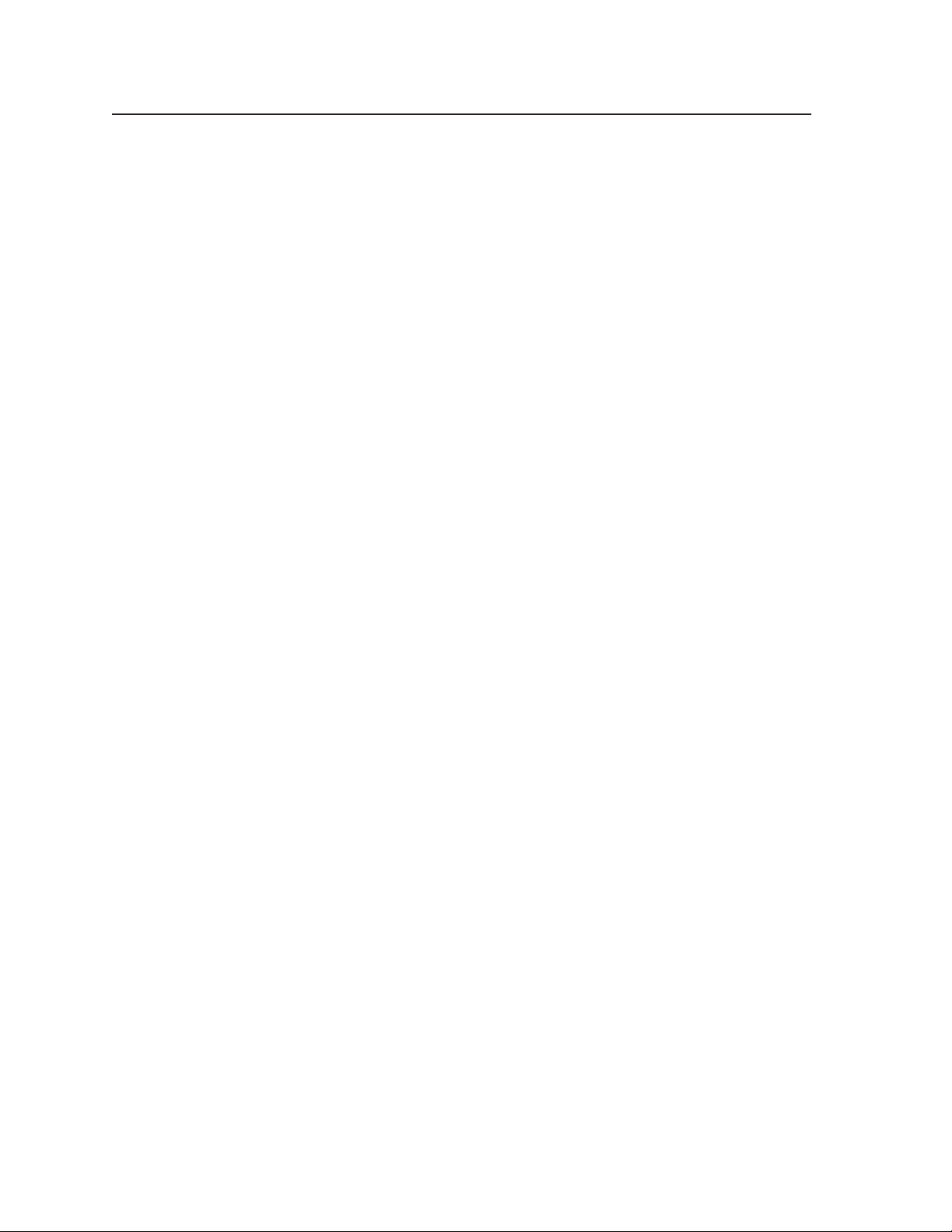
Introduction, cont’d
Web-based A/V asset management — When used with GlobalViewer software,
the IPL T S interfaces provide a powerful, flexible way to manage, monitor, and
control projectors, flat-panel displays, and other devices using a standard Ethernet
network.
Integral, high performance Web server — Each IPL T S interface features a built-in
Web server with memory available for storing device drivers, GlobalViewer, and
development of your own Web pages using “off-the-shelf” Web authoring software.
Industry standard Ethernet protocols — All IPL T S models support industry
standard Ethernet communication protocols, including ARP, DHCP, ICMP, UDP/IP,
TCP/IP, Telnet, HTTP, and SMTP, accessed through an RJ-45 auto-sense
10/100 Mbps Ethernet LAN connection.
Simultaneous multi-user support — Each IPL T S interface supports multiple
concurrent users, improving system throughput.
E-mail capabilities to enable support — With e-mail notification, technical support
administrators can receive failure and service messages through an e-mail enabled
cell phone, PDA, pager, or Internet e-mail account.
Multiple levels of access with password protection — User access level authorizes
limited entry to only pre-designated functions, while administrator access level
permits full access to advanced settings.
Configuration utility — Global Configurator software, a free, easy-to-use
Windows
no programming knowledge is required.
Extensive library of device drivers — Device drivers allow Extron products to
control various display and source devices, such as projectors, flat-panel displays,
and DVD players. Extron has produced thousands of fully tested and uniformly
modeled RS-232 and IR device drivers.
Direct port access — Use existing software programs to control a device that has
no Ethernet support. Any existing Extron product with a serial control port can be
interfaced with a LAN.
Built-in multi-level security — A user can control access to devices attached to the
interface. Two levels of password protection provide appropriate security.
Serial port connectivity — Provides serial ports on 9-pin D and/or 3.5 mm, captive
screw connectors.
Easy configuration and control — Easily control the interface in three ways:
• The Internet Explorer
• A Web-based interface
• DataViewer (or a standard Telnet client application)
The IPL T S series requires no centralized processor to operate within a system.
Multiple mounting options — Can be mounted under a desktop or podium, on a
projector mount, or on a rack shelf.
®
-based configuration utility, makes product setup simple and intuitive —
®
browser
1-4
IPL T S Series • Introduction
Page 13
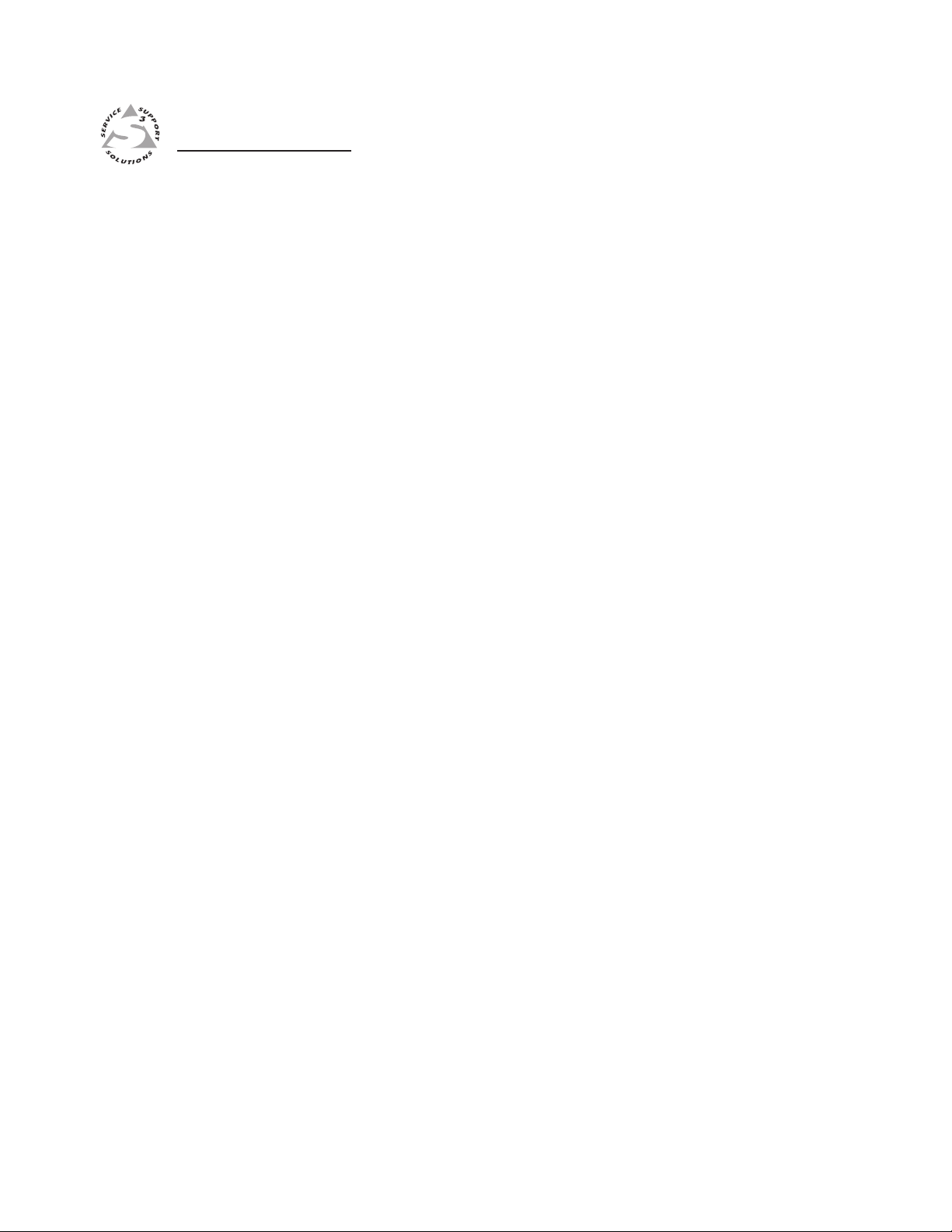
IPL T S Series
Chapter Two
2
Installation and Operation
Installation Overview
Mounting the IPL T S Interface
Rear Panel Features and Cabling
Operation
Page 14
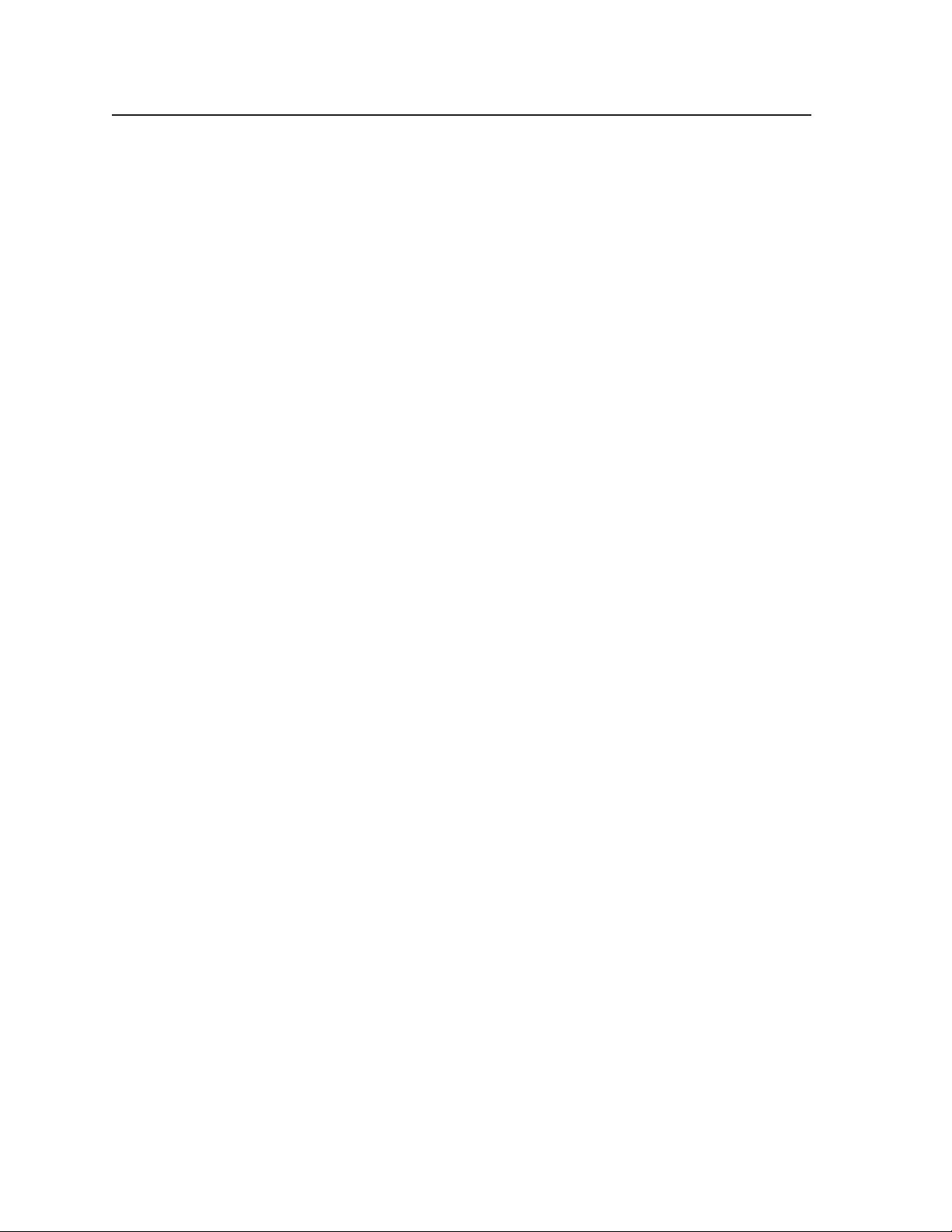
Installation and Operation
Installation Overview
To install and set up an IPL T S interface, follow these steps:
1. Turn all of the equipment off. Make sure that the video sources (DSS, cable
boxes, or other devices), the IPL T S unit, the output devices (monitors,
VCRs, projectors, and so on) and the serial controller are all turned off and
disconnected from the power source.
2. Mount the IPL T S interface. See “Mounting the IPL T S Interface”, below.
3. Attach the cables. See “Connecting the Hardware” in chapter 3.
4. Connect power cords and turn on the devices in the following order: output
devices (projectors, monitors, speakers), IPL T S interface, serial controller or
computer (PC), then input devices (DSS, cable boxes, and so on).
5. Configure the IPL T S interface through DataViewer or Telnet, then access the
unit using an Internet browser.
Mounting the IPL T S Interface
UL guidelines for rack mounting
The following Underwriters Laboratories (UL) guidelines pertain to the installation
of an IPL T S Series unit onto a rack.
1. Elevated operating ambient — If installed in a closed or multi-unit rack
assembly, the operating ambient temperature of the rack environment may be
greater than room ambient. Therefore, consider installing the equipment in an
environment compatible with the maximum ambient temperature specified
by the manufacturer [Tma =
2. Reduced air flow — Installation of the equipment in a rack should be such
that the amount of air flow required for safe operation of the equipment is not
compromised.
3. Mechanical loading — Mounting of the equipment in the rack should be such
that a hazardous condition is not achieved due to uneven mechanical loading.
4. Circuit overloading — Consideration should be given to the connection of the
equipment to the supply circuit and the effect that overloading of the circuits
might have on overcurrent protection and supply wiring. Appropriate
consideration of equipment nameplate ratings should be used when
addressing this concern.
5. Reliable earthing (grounding) — Reliable earthing of rack-mounted
equipment should be maintained. Particular attention should be given to
supply connections other than direct connections to the branch circuit (such as
the use of power strips).
+32 to +122 °F (0 to +50 °C)].
2-2
IPL T S Series • Installation and Operation
Page 15
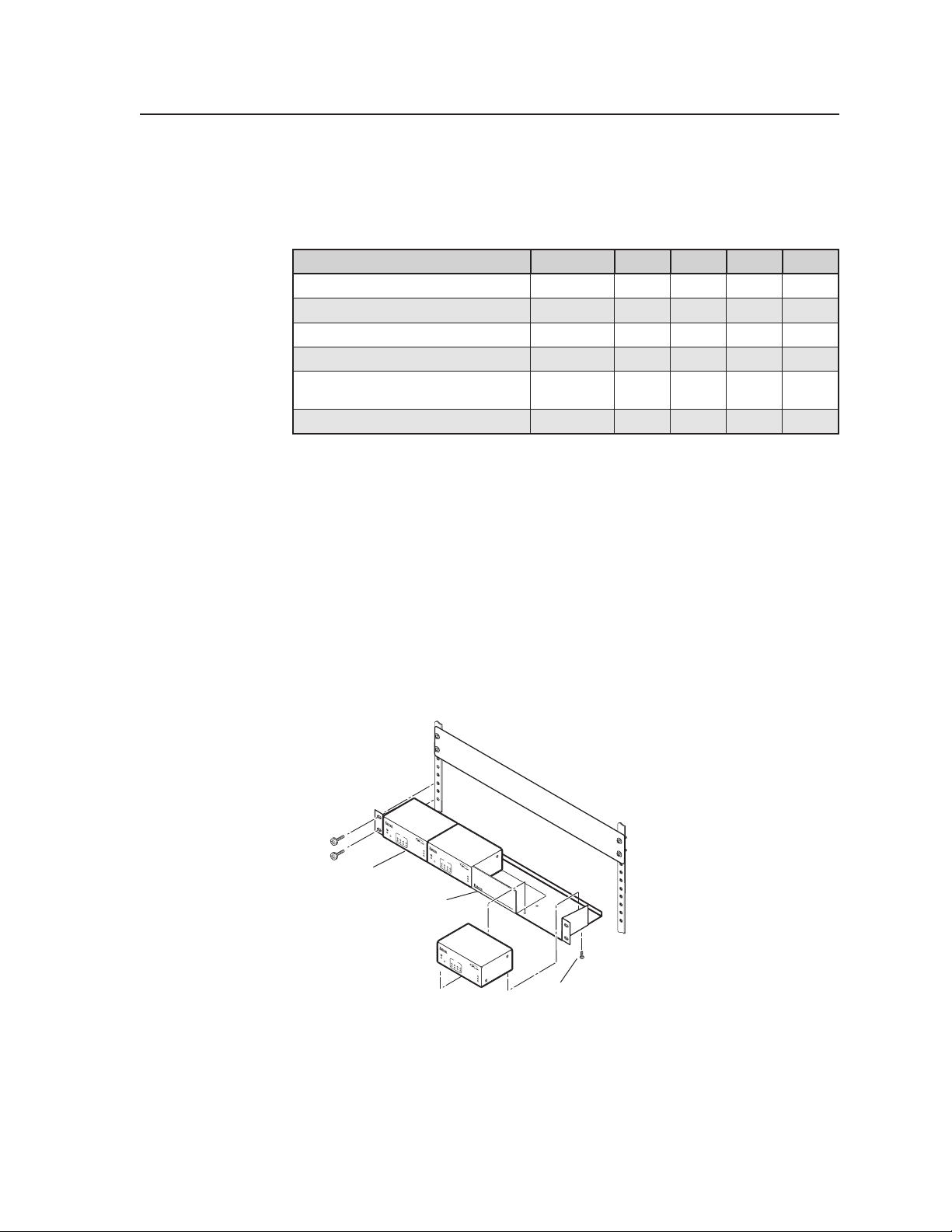
Mounting options
All units are easily mounted in a rack, under a desk or podium, or on a projector
mount.
Mounting kits and IPL T S Series device compatibility are shown in the table below.
Mounting Type Kit PN S1 S2 S4 S6
MBU 125 Under-desk mount 70-077-01
MBU 123 Under-furniture mount 70-212-01
PMK 200 Projector mount 70-077-04
PMK 100 Projector mount 70-217-01
RSU 129 1U 9.5-inch Deep
60-190-01
universal rack shelf
RSF 123 1U 3.5-inch Deep rack shelf 60-190-20
Rack mounting an IPL T S Series interface
The following rack mount kits are available:
• PN 60-190-20 RSU 123 1U 3.5-inch Deep Rack Shelf Kit
• PN 60-190-01 RSU 129 1U Universal Rack Shelf Kit
To rack mount an IPL T S Series unit:
•
• • •
•
• • •
• • • •
• • • •
1. If present, remove the rubber feet from the bottom of the IPL T S unit.
2. Secure the underside of the unit on the rack shelf with two 4-40 x 3/16-inch
screws in opposite (diagonal) corners.
3. Install additional unit(s) or blank panel(s) on the rack shelf as desired.
4. Insert the shelf into the rack at the desired location.
5. Secure the shelf to the rack using the supplied mounting screws.
IP
L
T S
2
R
C
O
M
TX
1
RX
2
RTS
CTS
®
1
0
0
IP
L
L
IN
T
S
K
2
A
C
T
R
C
O
M
TX
1
RX
2
RTS
CTS
1U Rack Shelf
1/4 Rack Width False Front
Use 2 mounting holes on
Face Plate
opposite corners.
®
1
0
0
L
IN
K
A
C
T
IP
L
T
S
2
R
C
O
M
TX
1
RX
2
RTS
CTS
®
1
0
0
L
IN
K
A
C
T
(2) 4-40 x 3/16" Screws
Figure 2-1 — Rack mounting the interface on the rack shelf
N
Only products that are 3.5 inches deep can be mounted to a 1U 3.5-inch Deep
Rack Shelf. Any 1U or 1-inch high rack-mountable Extron product can be
mounted on the Universal 1U Rack Shelf (shown in the following diagram).
IPL T S Series • Installation and Operation
2-3
Page 16
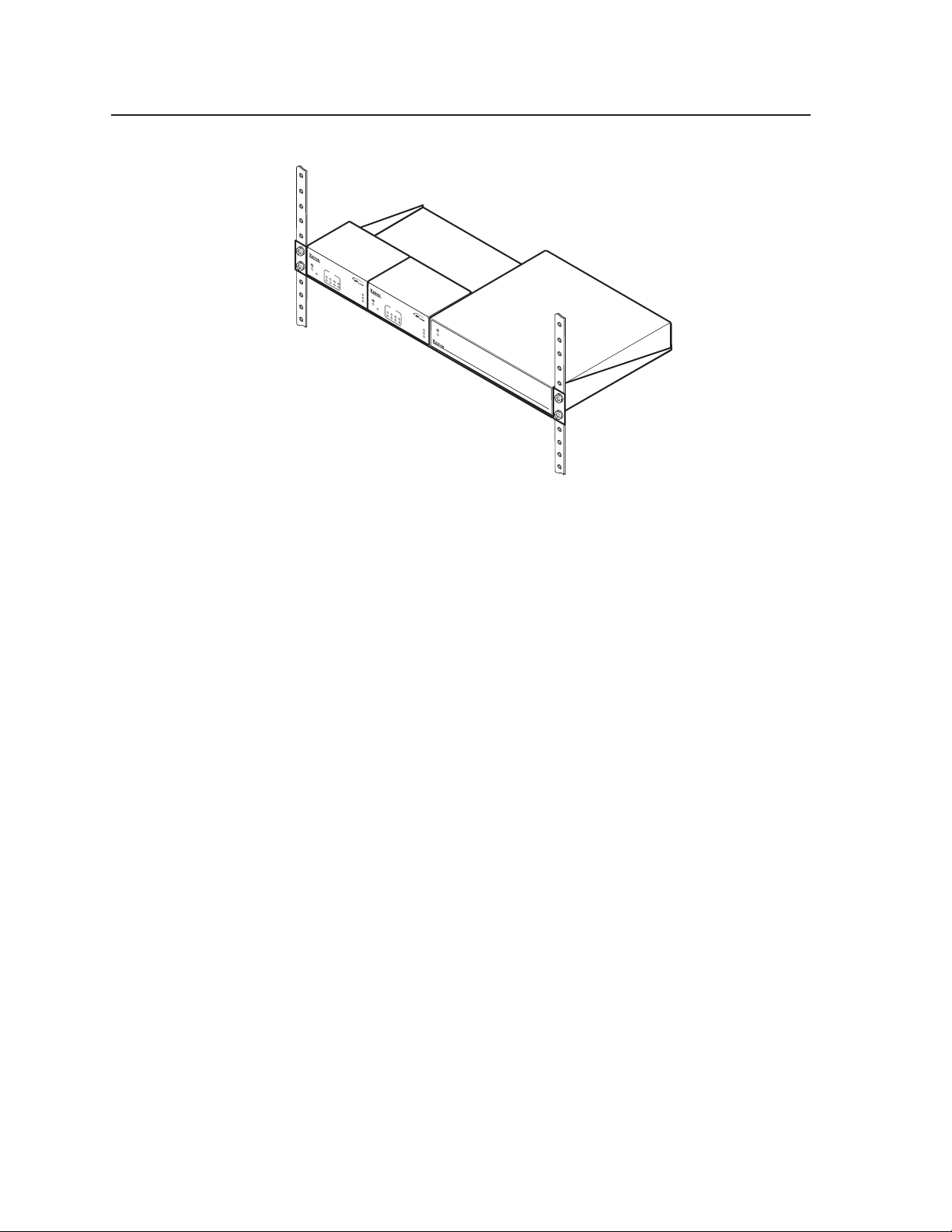
Installation and Operation, cont’d
IPL T
S2
R
COM
TX
1
RX
2
RTS
CTS
®
100
IPL T
LINK
S2
ACT
R
COM
TX
1
RX
2
RTS
CTS
®
100
LINK
ACT
Figure 2-2 — Mounting the interface on the standard shelf
Furniture or projector mounting
The following furniture and projector mount kits are available:
MDA SERIES
DISTRIBUTION AMPLIFIER
• PN 70-077-01 Furniture mount kit (for IPL T S1)
• PN 70-077-04 Projector mount kit (for IPL T S1)
• PN 70-212-01 Furniture mount kit (for IPL T S2, S4, S6)
• PN 70-217-04 Projector mount kit (for IPL T S2, S4, S6)
To mount an IPL T S Series device to furniture:
1. If present, remove the rubber feet from the bottom of the IPL T S unit.
2. Attach the furniture mounting brackets to the unit with the supplied screws.
3. Hold the unit with the attached brackets against the underside of the
furniture. Mark the hole locations of the bracket on the mounting surface.
4. Drill 3/32-inch (2 mm) diameter pilot holes, 1/4 inches (6.3 mm) deep in the
underside of the mounting surface at the marked hole locations.
5. Insert #8 wood screws into the four pilot holes. Tighten each screw until just
less than 1/4 inches (6.3 mm) of the screw head protrudes above the surface.
6. Hang the mounting bracket over the protruding screw heads. Slide the
mounting brackets to the narrow end of the screw slots and tighten the
mounting screws.
To mount an IPL T S Series device with a projector:
1. If present, remove the rubber feet from the bottom of the IPL T S unit.
2. Attach the projector mounting bracket to the unit with the supplied screws.
3. Secure the unit to the projector post with the supplied mounting bolt.
2-4
IPL T S Series • Installation and Operation
Page 17
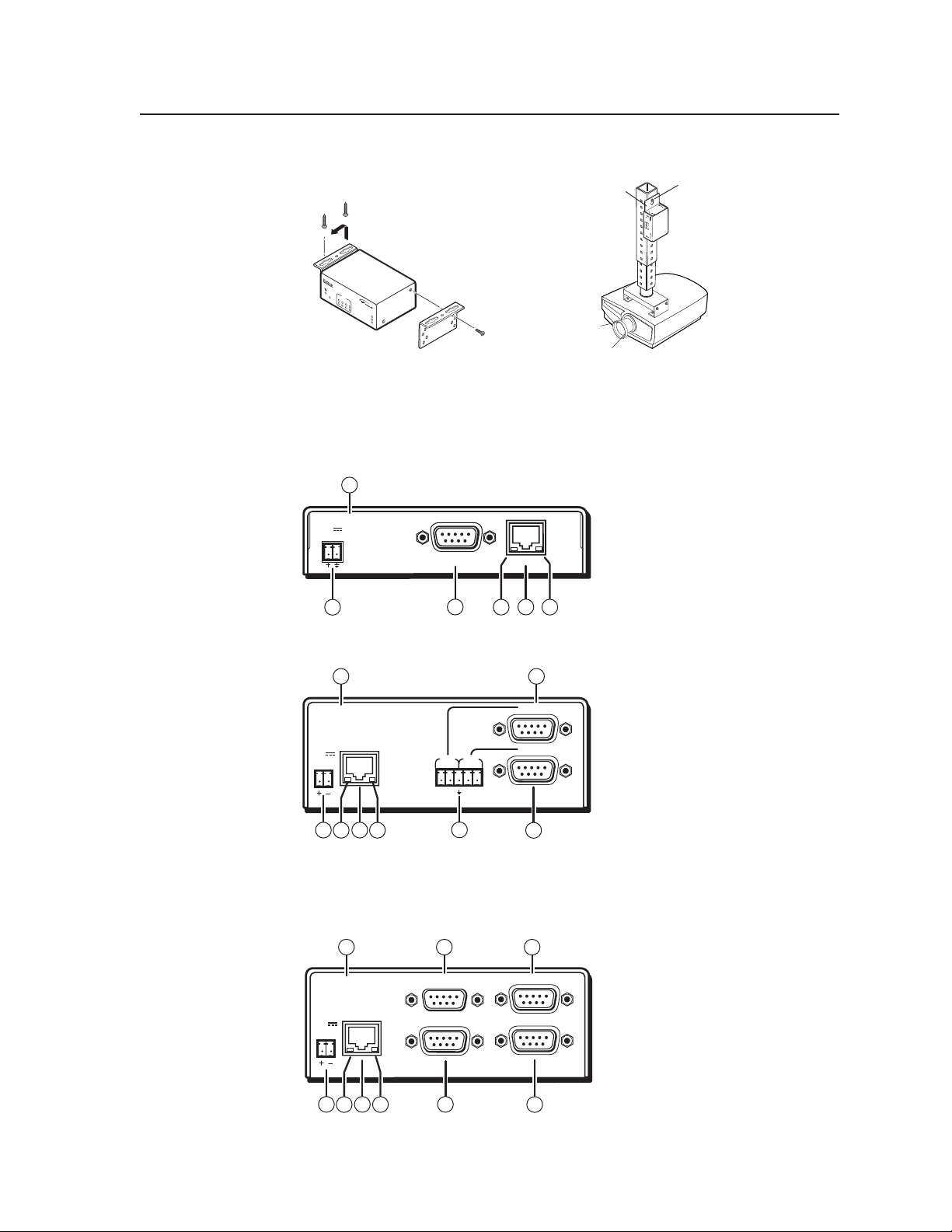
Furniture Mount
IP
L
T
S
2
R
COM
TX
1
RX
2
RTS
CTS
100
LINK
ACT
Digital Projector
Figure 2-3 — Mounting the interface
Rear Panel Features and Cabling
All connections, including power, control, input, and output, are on the back panel
of the IPL T S interface. See figures 2-4, 2-5, 2-6, 2-7 for details on each model.
10
00-05-A6-00-00-01
12V
0.5 A
COM1
1
6
LAN
32 4
Projector
Mounting
Bracket
IPL T S2
R
2
1
TX
2
RX
COM
4
RTS
CTS
ACT
LINK
100
Mounting
Bolt
Projector Mount
Figure 2-4 — IPL T S1 interface back panel
10 6
00-05-A6-00-00-02
LAN
POWER
12V
.5A MAX
1
COM1
COM2
TX RX TX RX
532 4
COM1
COM2
7
Figure 2-5 — IPL T S2 interface back panel
N
The IPL T S2 allows for use of either the 9-pin D connector or the captive screw
connector on COM1 or COM2. The 9-pin D connector COM ports and the
captive screw connector COM ports should not be connected simultaneously.
10
00-05-A6-00-00-04
LAN
POWER
12V
.5A MAX
6 8
COM1
COM2
COM3
COM4
1732 4
9
Figure 2-6 — IPL T S4 interface back panel
IPL T S Series • Installation and Operation
2-5
Page 18
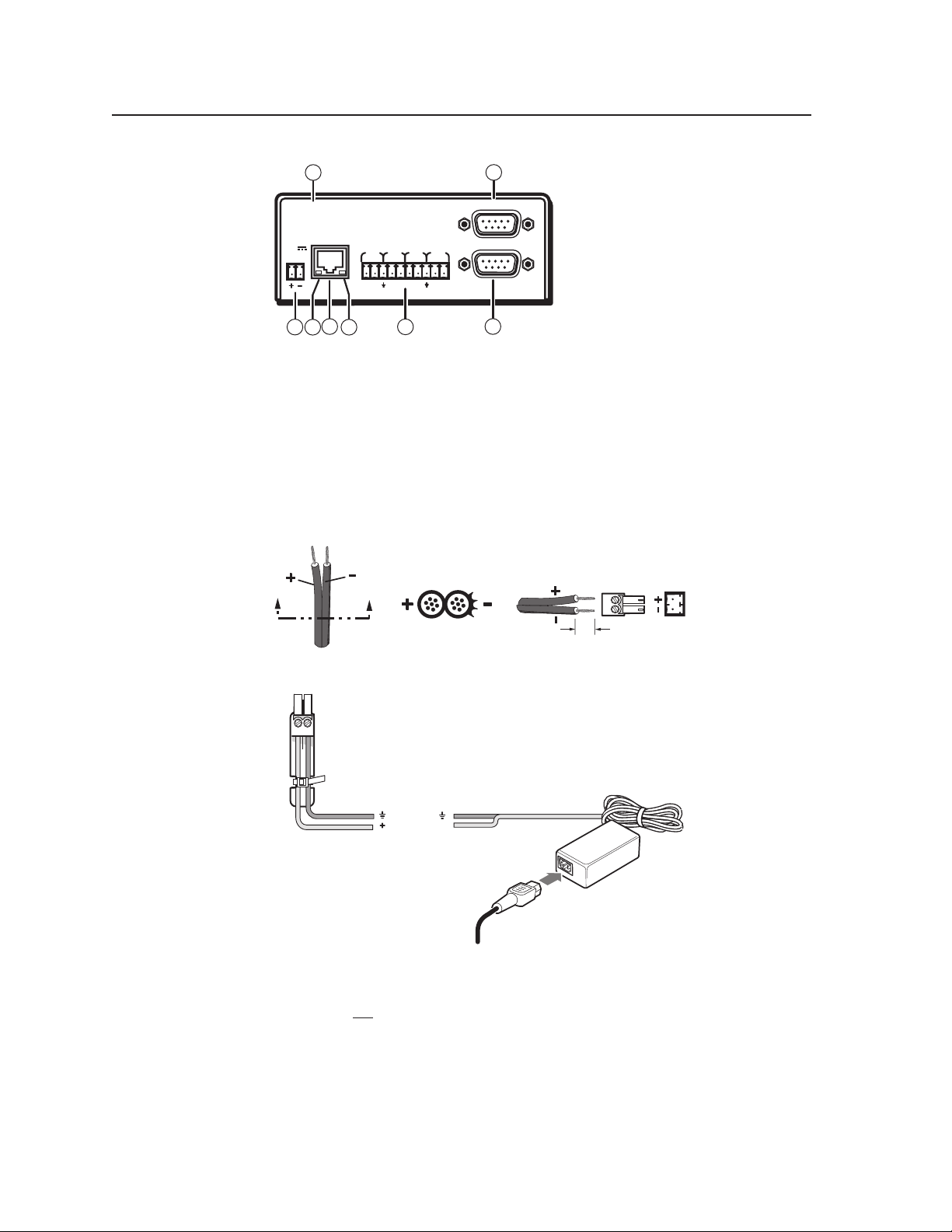
Installation and Operation, cont’d
SECTION A–A
Ridges
Smooth
Power Supply
Output Cord
A A
3/16"
(5 mm) Max.
Ground
+12 VDC
External
Power Supply
(12 VDC, 1 A )
AC Power Cord
Orange Captive
Screw Connector
Power Supply
Output Cord
Power
10
00-05-A6-00-00-06
LAN
POWER
12V
.5A MAX
3
1 2 4
COM3
COM4
TX RX TX RX
COM5
TX RX TX RX
5
COM6
6
COM1
COM2
7
Figure 2-7 — IPL T S6 interface back panel
Power connection — Plug the unit’s external 12 VDC power supply into this
a
connector. The power supply is provided with the unit.
C
When you are connecting the power supply, voltage polarity is extremely
important. Applying power with incorrect voltage polarity could damage
the power supply and the interface. Identify the power cord negative lead by
the ridges on the side of the cord.
2-6
2-6
Figure 2-8 — Power connector wiring
N
Do not tin the stripped power supply leads before installing the captive screw
connector. Tinned wires are not as secure in the captive screw connectors and
could pull out.
C
The two power cord wires must be kept separate while the power supply is
plugged in. Remove power before continuing.
To verify the polarity before connection, plug in the power supply with no load and
check the output with a voltmeter.
IPL T S Series • Installation
IPL T S Series • Installation and Operation
Page 19
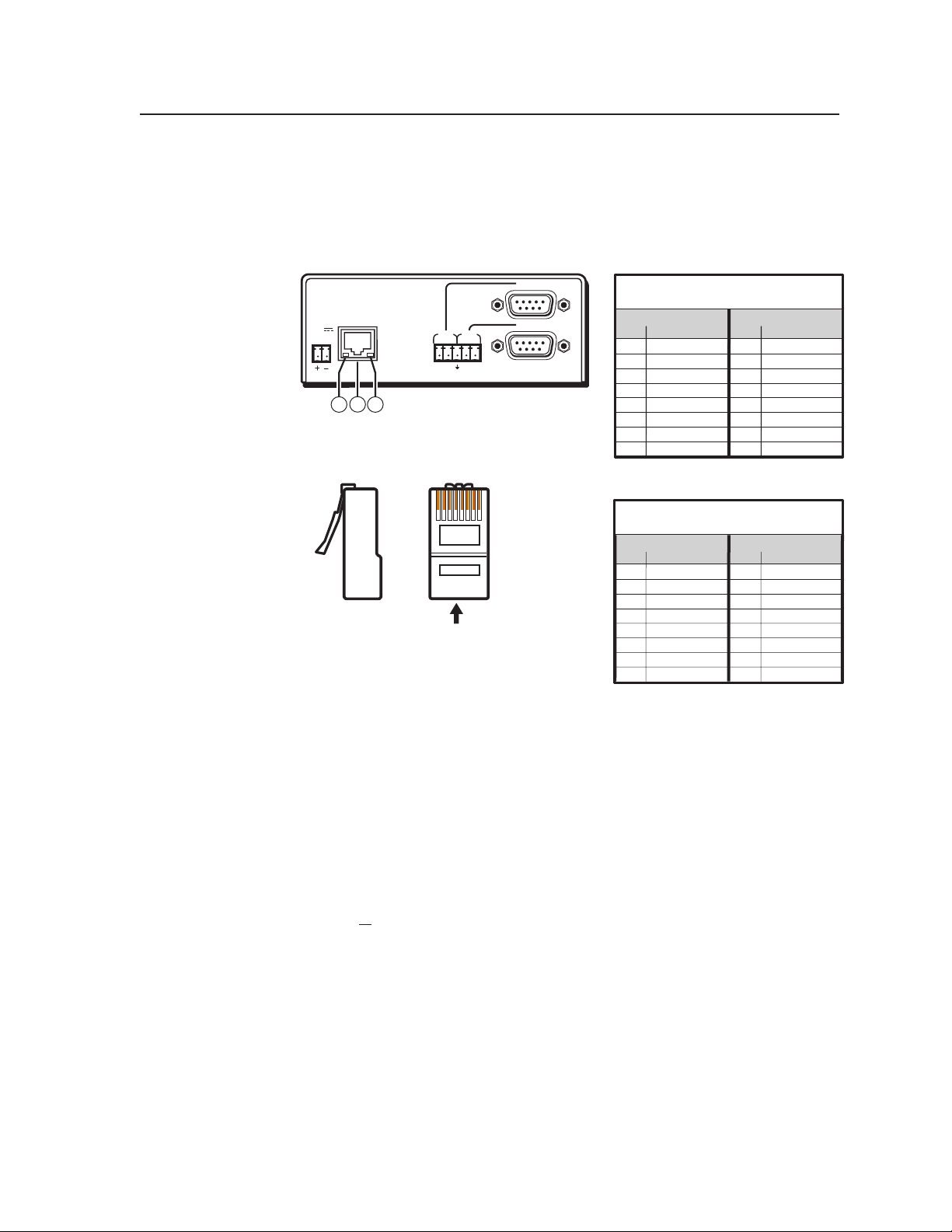
COM1
LAN
00-05-A6-00-00-02
POWER
12V
.5A MAX
COM1
TX RX TX RX
COM2
COM2
32 4
12 34 56 7 8
RJ-45 Connector
Insert
Twisted
Pair Wires
Pins:
Side View
Straight-through Cable
(for connection to a switch, hub, or router)
End 1 End 2
Pin Wire Color Pin Wire Color
1 white-orange 1 white-orange
2 orange 2 orange
3 white-green 3 white-green
4 blue 4 blue
5 white-blue 5 white-blue
6 green 6 green
7 white-brown 7 white-brown
8 brown 8 brown
Crossover Cable
(for direct connection to a PC)
End 1 End 2
Pin Wire Color Pin Wire Color
1 white-orange 1 white-green
2 orange 2 green
3 white-green 3 white-orange
4 blue 4 blue
5 white-blue 5 white-blue
6 green 6 orange
7 white-brown 7 white-brown
8 brown 8 brown
Ethernet/LAN
LAN Activity LED — A blinking yellow LED indicates LAN activity.
b
LAN connector — An RJ-45 connector for a network connection. Use an
c
Ethernet straight-through cable to connect to a switch, hub, or router, or an
Ethernet crossover cable to connect directly to a PC.
Figure 2-9 — RJ-45 connector wiring
Link LED — A lit green LED indicates a good LAN connection.
d
Serial Communication
Captive screw connector — Plug a 3.5 mm, 5-pole captive screw connector
e
into this socket for serial ports 1 and 2 (IPL T S2) or serial ports 3 through 6
(IPL T S6) connections. Pacing and handshaking are not supported via the
captive screw connectors.
N
f
g
h
i
IPL T S Series interface devices can be used to control display devices, switchers,
and other A/V equipment via an RS-232/RS-422/RS-485 connection.
The two IPL T S2 captive screw connectors are in parallel with the two 9-pin D
connectors. For each serial port on the S2 use either the captive screw connector
or the 9-pin D connector, but not both.
COM1 — 9-pin D connector for serial port 1
COM2 — 9-pin D connector for serial port 2
COM3 — 9-pin D connector for serial port 3 (S4 only)
COM4 — 9-pin D connector for serial port 4 (S4 only)
IPL T S Series • Installation and Operation
2-7
2-7
Page 20
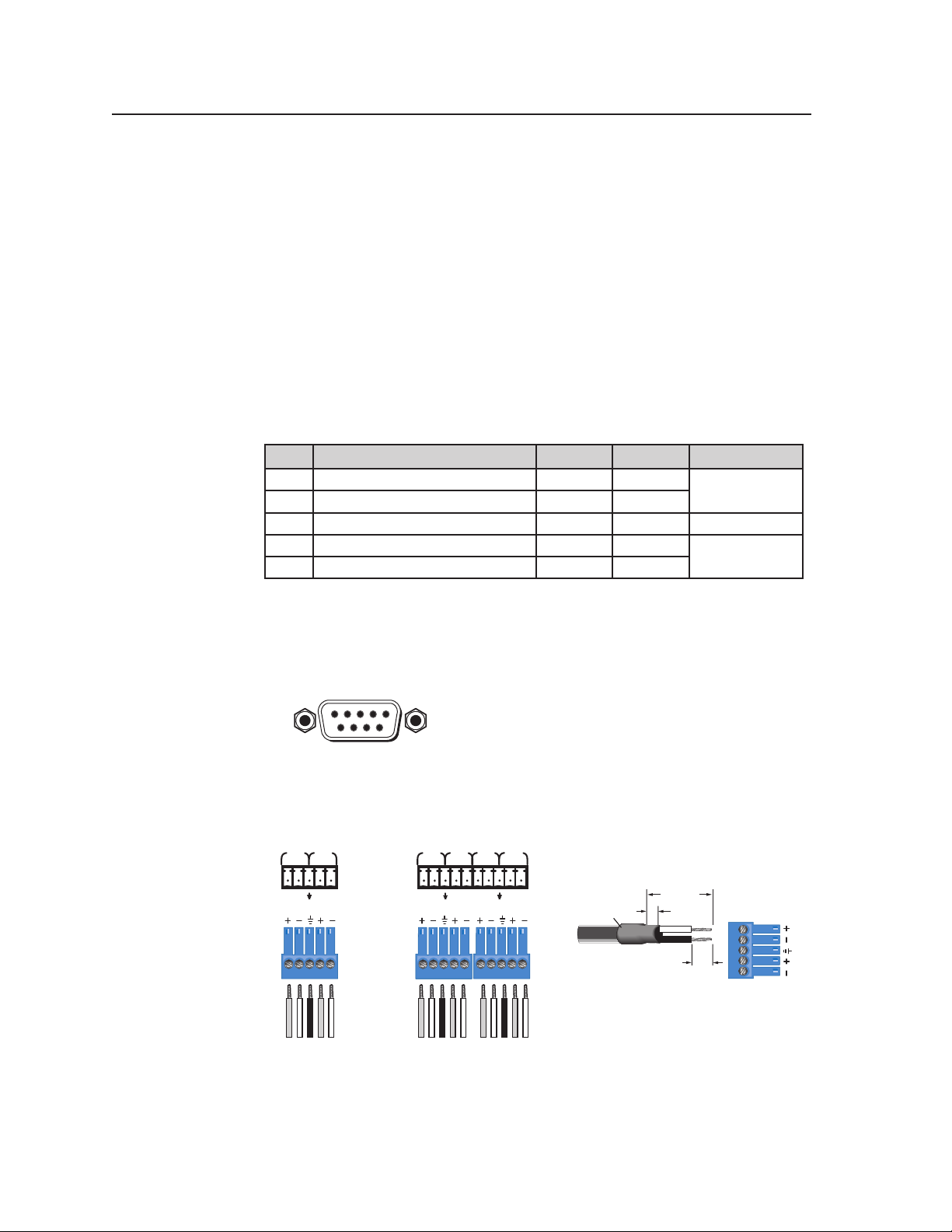
Installation and Operation, cont’d
Factory default protocol for the control interface is:
• RS-232
• 9600 baud
• no parity
• 8 data bits
• 1 stop bit
• pacing = 0 ms
• handshaking = off
Communication to an attached device can be done through the IPL T S Series
device’s default Web pages or by using the Extron Simple Instruction Set (SIS
commands.
The rear panel 9-pin D connector COM ports have the following pin assignments:
Pin Function RS-232 RS-422 RS-485
2 Receive Data/Receive Data - RX RX-
3 Transmit Data/ Transmit Data - TX TX-
5 Signal Ground GND GND GND
7 Request to Sent/Transmit Data + RTS TX+
8 Clear to Send/Receive Data + CTS RX+
™
Data -
(pins 2 + 3 tied)
Data +
(pins 7 + 8 tied)
)
N
The IPL T S1 uses RS-232 only.
When using RS-485 with the connections indicated above, Data + can connect
to either pin 7 or pin 8, and Data - can connect to either pin 2 or pin 3.
For RS-232 communication, pins 7 and 8 (RTS and CTS) are optional.
5 1
9 6
9-Pin D Connector
Pin Locations, Female
IPL T S2
Connectors
COM1
COM2
TX RX TX RX
IPL T S6
Connectors
COM3
COM4
TX RX TX RX
COM5
COM6
TX RX TX RX
Heat
Shrink
(22 mm)
(3 mm)
3/16”
(5 mm) Max.
7/8”
1/8”
5-pole Captive Screw
Connector
2-8
Receive
Receive
Ground
Transmit
Transmit
Figure 2-10 — 5-pin captive screw assignments
IPL T S Series • Installation
Receive
Transmit
Ground
Receive
Transmit
Receive
Transmit
Ground
Receive
Transmit
Page 21
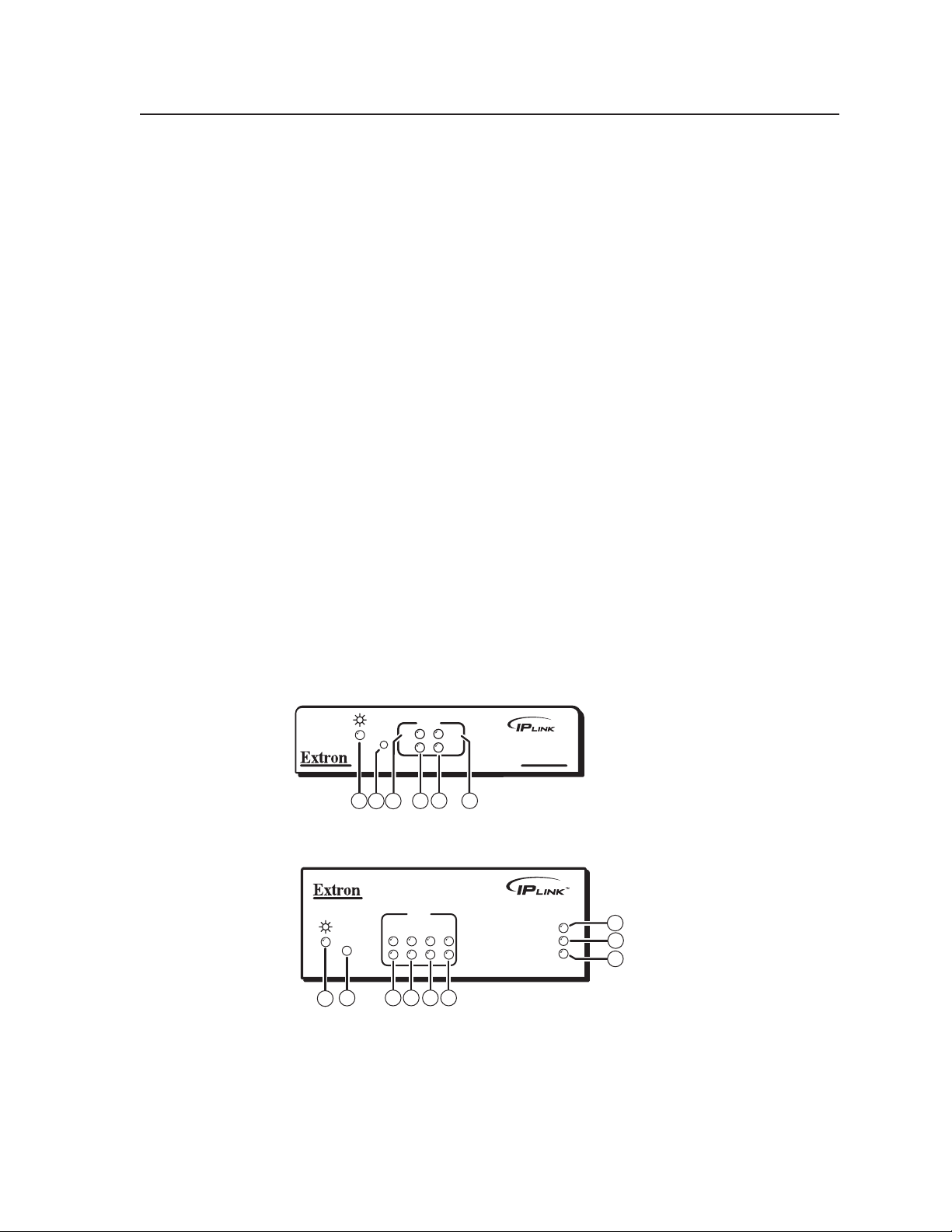
COM ports 1 and 2 of the IPL T S2 can be wired in a similar way as the IPL T S6, as
shown in figure 2-10. Both can be wired using a 3.5 mm, 5-pole or 3-pole captive
screw connector.
N
The IPL T S2 allows for use of either the 9-pin D connector on COM1 or
Identification
UID # — The unique user ID number (MAC address) of the unit (for
j
example, 00-05-A6-00-00-01).
Operation
Connect power cords and turn on the output display devices (projectors, monitors,
VCRs), control devices (switchers, scalers, distribution amplifiers), interface, and
input devices (PC, laptop, network equipment).
Check indicator LEDs on the PC/laptop, on the interface, on the network hub/
router, and so on, to ensure that all the devices are plugged in and communicating.
The IPL T S interface is now ready to be configured (see chapter 3, “Connection and
Configuration”).
If connection or communication problems occur, see “Troubleshooting” in
chapter 4. If the troubleshooting tips do not help, check with your local network
administrator, or call the Extron S
Front panel indicators
The front panels of the IPL T S interfaces have several indicator LEDs that show the
current status of communications to and from the unit. A reset button (b) is also
available from the front panel, in a small recess next to the Power LED.
COM2. The 9-pin D connector COM ports and the captive screw connector
COM ports cannot be connected simultaneously.
3
Sales & Technical Support Hotline.
COM
RTS
TX
R
RX
CTS
6
2
1
4
3
5
IPL T S1
Figure 2-11 — IPL T S1 front panel
IPL T S2
1
R
2
1
2
3
COM
TX
4 5 6
RX
RTS
CTS
LINK
ACT
Figure 2-12 — IPL T S2 front panel
100
9
8
7
IPL T S Series • Installation and Operation
2-9
Page 22

Installation and Operation, cont’d
IPL T S4
1
TX2RX
R
1
2
3
RTS
4 5 6
COM
CTS
3
3
TX4RX
4 5 6
100
RTS
CTS
LINK
ACT
9
8
7
Figure 2-13 — IPL T S4 front panel
IPL T S6
1
R
2
1
TX2RX
3
COM
4
RTS
5 6
CTS
COM
TX
RX
3
5
4
6
4
3
3
100
TX
RX
LINK
ACT
4
9
8
7
Figure 2-14 — IPL T S6 front panel
Power LED — A green LED lights to indicate that the interface is receiving
a
power.
Reset button (recessed) — A multi-function reset button. See “Resetting the
b
unit” later in this chapter for more information.
TX LEDs — A green LED indicates data is being transmitted from the
c
corresponding serial port.
RX LEDs — A green LED indicates data is being received by the
d
corresponding serial port.
RTS LEDs — A green LED indicates that the corresponding serial port is
e
ready to send data.
CTS LEDs — A green LED indicates that the device controlled by the
f
corresponding serial port is ready to accept data.
ACT (Activity) LED — A yellow LED indicates that data is being sent/
g
received.
LINK LED — A green LED indicates that the unit is connected to an active
h
network.
100 LED — A green LED indicates that the connection speed is 100 Mbps. If
i
the LED is not lit, the connection speed is 10 Mbps.
Resetting the unit
There are five reset modes available by pressing the Reset button (b) on the side
panel. The Reset button is recessed, so use a pointed stylus, ballpoint pen, or
Extron Tweeker to access it. See the following table for a summary of the modes.
C
C
Review the reset modes carefully. Using the wrong reset mode may result
The reset modes listed below (with the exception of Mode 2) close all open IP
in unintended loss of flash memory programming, port reassignment, or a
controller reboot.
and Telnet connections and close all sockets.
2-10
IPL T S Series • Installation and Operation
Page 23
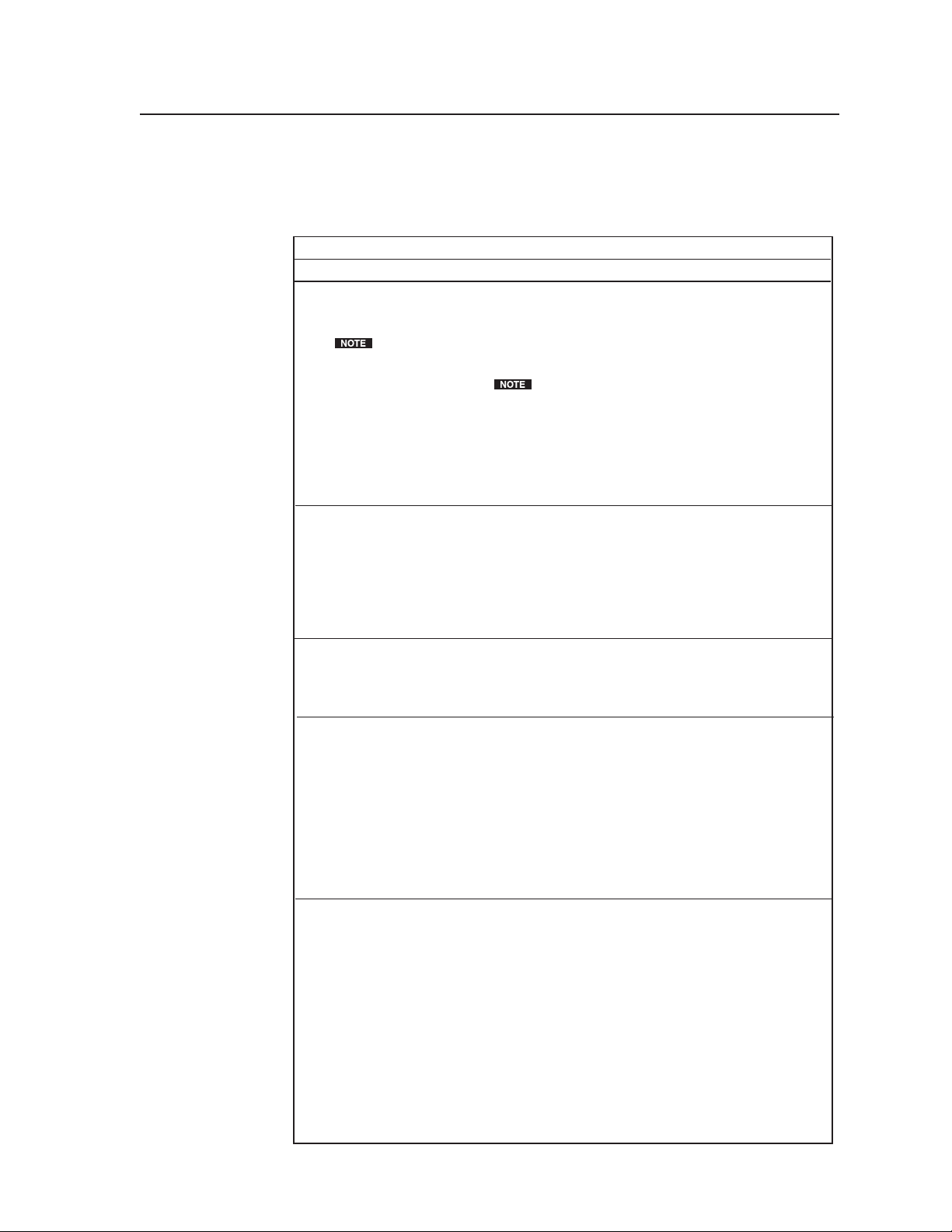
N
If the Reset button is continuosly held down, every three seconds the LED pulses
(blinks) and puts the unit in a different mode. The Mode 5 LED blinks three
times, the third blink indicating that it is the last mode. The following modes are
separate functions, not a continuation from Mode 1 to Mode 5.
Reset Mode Comparison/Summary
Mode
Activation Result Purpose/Notes
1 Hold down the recessed
Reset button while applying
power to the IPL T S unit.
After a mode 1 reset
is performed, update the
unit’s firmware to the latest
version. Do not operate the
unit’s firmware version that
results from the mode 1
reset. If you want to use the
factory default firmware,
you must upload that
version again.
2 Press and release the Reset
button. Within 2 seconds
type +++ on the keyboard.
N If the three “+’s”
(+++) are not enetered in
the 2-second time frame, the
COM port becomes a
control port only.
3 Hold down the Reset button
for about 3 sec. until the
Reset LED blinks once, then
press Reset momentarily
(<1 sec.) within 1 second.
4 Hold down the Reset button
for about 6 sec. until the
Reset LED has blinked
twice (once at 3 sec., again
at 6 sec.). Then press Reset
momentarily (for <1 sec.)
within 1 second.
5 Hold down the Reset button
for about 9 sec. until the
Reset LED has blinked three
times (once at 3 sec., again
at 6 sec., again at 9 sec.).
Then press Reset
momentarily (for <1 sec.)
within 1 second.
The unit reverts to the factory default
firmware. Event scripting will not start if
the unit is powered on in this mode. All
user files and settings (drivers,
adjustments, IP settings, etc.) are
maintained.
If you do not want to update
firmware, or you performed a mode 1 reset
by mistake, cycle power to the unit to
return to the firmware version that was
running prior to the mode 1 reset. Use the
0Q SIS command to confirm that the
factory default firmware is no longer
running (look for asterisks following the
version number.)
The connected COM port becomes a
console port to send SIS commands.
Scripting remains on.
Mode 3 turns events on or off. During
resetting, the Reset LED flashes 2 times if
events are starting, 3 times if events are
stopping.
Mode 4
• Enables ARP capability.
• Sets the IP address back to factory
default (192.168.254.254).
• Sets the subnet back to factory default.
• Sets the default gateway address back
to the factory default.
• Sets port mapping back to factory
default.
• Turns DHCP off.
• Turns events off.
The Reset LED flashes 4 times in quick
succession during the reset.
Mode 5 performs a complete reset to
factory defaults (except the firmware).
• Does everything mode 4 does.
• Resets almost all the real time
adjustments: all audio settings, limit
initial power up volume, power
up/down delay, auto power down, and
misc. options. This does not affect an
optional MLS switcher, however.
• Clears driver-port associations and port
configurations (IR/RS-232).
• Removes button configurations.
• Resets all IP options.
• Removes scheduling settings.
• Removes/clears all files from switcher.
The Reset LED flashes 4 times in quick
succession during the reset.
Use mode 1 to revert
to the factory default
firmware version if
incompatibility issues
arise with
user-loaded firmware.
Mode 2 enables the
SIS console port.
Mode 3 is useful for
troubleshooting.
Mode 4 enables you
to set IP address
information using
ARP and the MAC
address.
Mode 5 is useful if
you want to start over
with configuration
and uploading, and
also to replace events.
IPL T S Series • Installation and Operation
2-11
Page 24
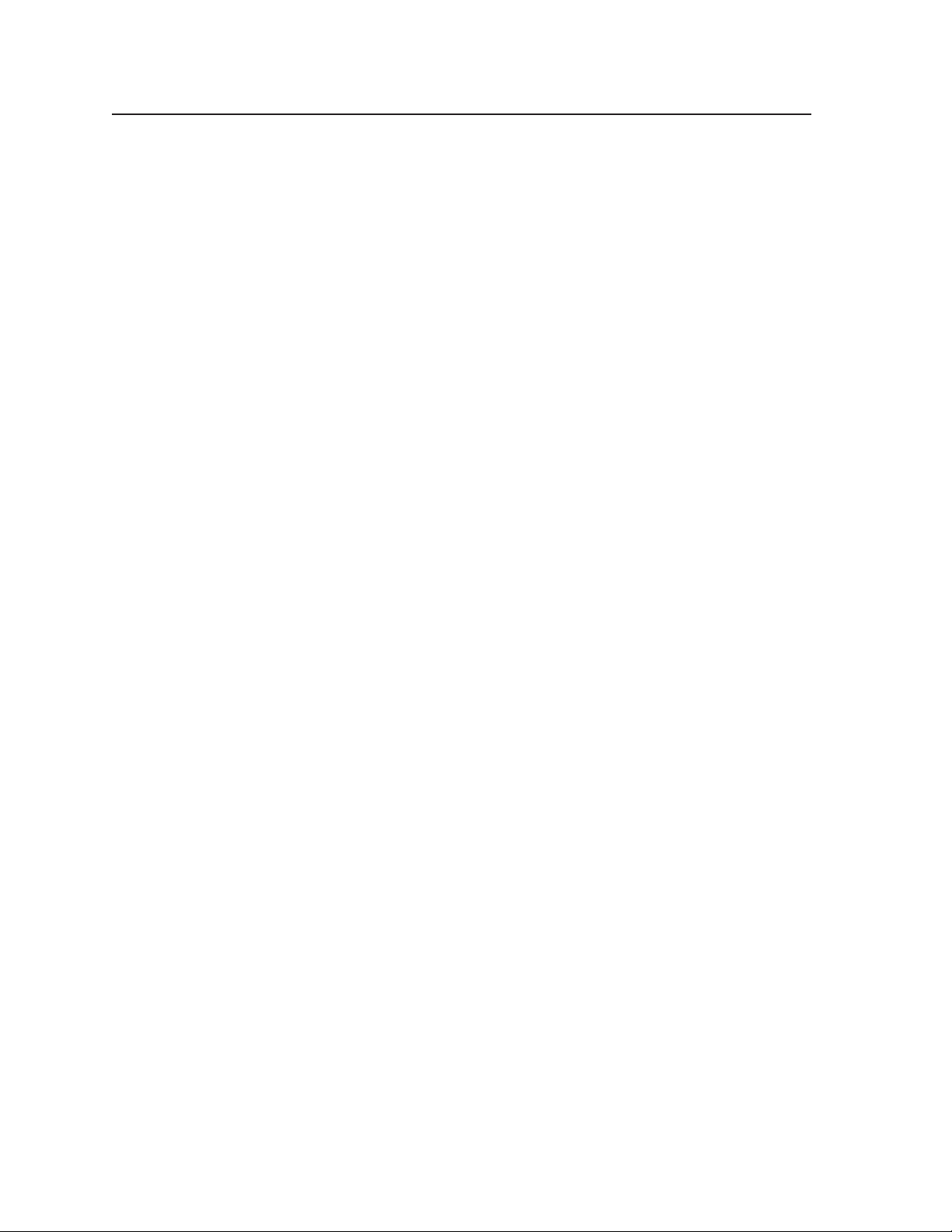
Installation and Operation, cont’d
2-12
IPL T S Series • Installation and Operation
Page 25

IPL T S Series
Chapter Three
3
Connection and Configuration
Connecting the Hardware
Setting the Internet Protocol (IP) Address
Configuration using Global Configurator
Configuration using Embedded Web Pages
Configuration using DataViewer
Page 26

Connection and Configuration
Connecting the Hardware
To connect the IPL T S interface, connect the input and output devices to the unit.
Use figure 3-1, below, as a guide.
Extron
IPL T S2
Ethernet Control
Interface
TCP/IP
Network
PO
12V
.5A MAX
UID# 093012052
ER
W
COM 1
COM 2
COM2
COM1
RX
TX
LAN
TXRX
Serial Cables
to Controlled Devices
(switcher, projector, etc.)
Ethernet
or
PC
Figure 3-1 — IPL T S interface connections
Ethernet connection
Ethernet connection is used on an ongoing basis to connect the IPL T S unit to a
LAN and to control the switching and display devices attached to the unit. To
connect the unit to a LAN, do the following:
1. Plug one end of a CAT 5, straight-through Ethernet cable into the rear panel
Ethernet connector on the IPL T S unit. See figure 2-9 in chapter 2 for
RJ-45 connector wiring information.
2. Plug the other end of the Ethernet cable into a network switch or hub
connected to an Ethernet LAN or to the Internet.
3. From your PC, launch a Web browser and type in the IP address previously
set up on the IPL T S (if this hasnt been set up, see “Setting the Internet
Protocol (IP) Address” later in this chapter). This displays the System Status
Web page.
Crossover
Cable
Laptop
3-2
Serial connection
The IPL T S interface can be connected to any A/V device that has a serial control
port.
1. Connect one end of a serial cable to the rear panel COM port connector of the
IPL T S unit. As an alternative, use a 3.5 mm, 5-pole captive screw connector
where available.
N
IPL T S Series • Connection and Configuration
This captive screw connector must be wired appropriately. See figure 2-10 for
pin assignments, if necessary.
Page 27

Lighting
Control
Ethernet
Remote User
Control and
Administrator
Monitoring
RS-232
Extron
IPL T S4
Ethernet Control
COM 3
Interface
COM 2
COM 1
COM 2
UID# 093012052
LAN
POWER
12V
.5A MAX
TCP/IP
Network
RS-232
RS-232
Extron
MAV 62
Matrix Switcher
Laptop
DVD
VCR
DISPLAY
POWER
MLC 206
VOLUME
MediaLink Controller
MAX/
MIN
Extron
Extron
MediaLink or
Other Controller
Projector
DVDLaptop
VCR
Figure 3-2 — Typical IPL T S interface operating configuration
2. Connect the other end of the serial cable to the display or switching device to
be controlled through the IPL T S.
Setting the Internet Protocol (IP) Address
The IPL T S Series units have a factory default IP address of 192.168.254.254. This
IP address must be changed to an address that will operate on your local network.
There are three ways to change the IP address setting:
• Add Device > Auto Config IP option in Global Configurator
• IPL T S unit’s embedded Web pages
• Address Resolution Protocol (ARP) command
Before you begin:
1. Obtain a valid IP address for your IPL T S Series device from your A/V
system’s network administrator.
2. Write down the unit’s MAC address (a 12-digit number) found on a label on
the rear panel of the unit (for example, 00-05-A6-01-0A-74).
3. If the unit is not at it’s factory default IP address (192.168.254.254), perform a
Mode 4 reset:
a. Hold down the Reset button until the Power LED blinks twice
(6 seconds), then release.
b. Press and release the Reset button again within 1 second.
The Power LED blinks quickly four times, confirming the Mode 4 reset,
which returns the unit to its factory default IP address.
IPL T S Series • Connection and Configuration
3-3
Page 28

Connection and Configuration, cont’d
IPL T S4
1
TX2RX
R
1
2
COM
RTS
CTS
TX4RX
3
100
RTS
CTS
LINK
ACT
Figure 3-3 — IPL T S unit’s front panel
Power LED — A green LED lights to indicate that the interface is
a
receiving power. Blinks four times to confirm a Mode 4 reset.
Reset button — The Reset button is recessed. Use an Extron
b
Tweeker or similar tool to activate.
Setting the IP address using Global Configurator
The preferred method for setting a unit’s IP address is to use the Extron Global
Configurator (GC) application.
If you have Global Configurator installed on a local PC, and have a GC project
file open, proceed with the steps below. If you do not have Global Configurator
installed, it is available as a free download from www.extron.com. The GC help
file leads you through the process of creating a new GC project file, and provides an
illustrated version of the procedure below.
The IPL T S unit must be:
• physically connected to the network
• at its factory default IP address
To set an IP address with a GC project file open:
1. From the Edit menu, select Add Device.
The Add Device dialog box opens (see figure 3-4).
®
2. Select the appropriate device type (for example, IPL T S4) in the IP Link
Device drop-down list.
3. Enter the new IP address (for example, 10.14.195.40) in the Name/IP
Address field.
4. Enter a unique device name in the Display Name field.
5. Click the Advanced >>> button.
The Advanced options of the Add Device dialog are displayed, and the
“Advanced >>>” button name changes to “Basic <<<”.
6. Enable the Auto Configure IP Address check box.
7. Enter the unit’s MAC address in the MAC Address field. The first six digits
(00-05-0A) are pre-populated, and identify this unit as an Extron device. You
only need to enter the final six digits. Dashes between digits are auto-filled.
8. Click the Set button. The Auto Configure Successful dialog box opens.
9. Click OK.
3-4
IPL T S Series • Connection and Configuration
Page 29

Figure 3-4 — Setting the IP address in Global Configurator
Setting the IP address using embedded Web pages
Each IPL T S unit contains an on-board Web server with interactive pages that can
be used to configure the device.
The IPL T S unit must be at its factory default IP address.
To set an IP address via embedded Web pages:
1. Connect an Ethernet crossover cable between the device and a local PC.
2. On the PC, locate the TCP/IP Properties dialog box.
®
On Windows
Start > My Network Places > right-click to Properties > Local Area Connection
> right-click to Properties > Internet Protocol (TCP/IP) > Properties.
3. Record the current IP address, subnet mask, default gateway and DHCP
settings. You will need this information later to return the PC to its original
TCP/IP settings.
IP Address:
. . .
Subnet Mask:
. . .
4. Enter the following:
IP address: 192.168.254.253
Subnet mask: 255.255.0.0
Default gateway: <blank>
XP, the TCP/IP Properties dialog box is found at:
IPL T S Series • Connection and Configuration
3-5
Page 30

Connection and Configuration, cont’d
5. Click OK.
Figure 3-5 — Internet Protocol (TCP/IP) Properties dialog box
6. Open a Web browser on the local PC.
7. Enter 192.168.254.254 in the browser’s Address field and press the Enter key.
The IPL T S unit’s embedded Web page is displayed.
8. Click the Configuration tab.
9. Change the IP Address and Subnet Mask fields to the desired IP address and
subnet mask.
10. Click the Submit button.
The new IP address and subnet mask are assigned to the device, and the Web
browser connection is immediately lost.
The device, with its new IP address and subnet mask is now ready to be
connected to your A/V network.
3-6
IPL T S Series • Connection and Configuration
Page 31

Figure 3-6 — Web server System Settings screen
To return the local PC to its original TCP/IP settings:
1. Close the Web browser.
2. Disconnect the Ethernet crossover cable from the PC and the device.
3. Return to the TCP/IP Properties dialog box on the PC.
4. Return the IP address, Subnet mask, Default gateway, and DHCP fields to
their original settings.
5. Reboot the PC.
Setting the IP address using the ARP command
An IPL T S unit’s IP address can be set using the DOS Address Resolution Protocol
(ARP) command.
The IPL T S unit must be:
• physically connected to the network
• at its factory default IP address
To set an IP address using the ARP command:
1. Open a command prompt window on a local PC. On Windows XP, a
command prompt window can be found at:
Start > All Programs > Accessories > Command Prompt
2. At the command prompt type:
arp - s<IP address><MAC address>
example: C:\>arp -s 10.13.197.64 00-05-A6-00-30-5F
The example command assigns IP address 10.13.197.64 to the device that has
a MAC address of 00-05-A6-00-30-5F.
IPL T S Series • Connection and Configuration
3-7
Page 32

Connection and Configuration, cont’d
Figure 3-7 — Executing the ARP command
3. To confirm the new IP address is active, perform a ping command to the new
IP address.
example: C:\>ping 10.13.197.64
If the IP address setting was successful, the device replies 3 or more times:
Reply from <IP address>: bytes=32 time <1ms TTL=64
Configuration using Global Configurator
Global Configurator (GC) is a simple-to-use, yet comprehensive software
application that allows non-programmers to configure a wide range of Extron
IP Link-enabled products. GC provides an integrated environment for
defining A/V control and monitoring system functionality from an easy-to-use
graphical user interface. It’s simple enough to be used for configuring a single
room controller, yet powerful enough to facilitate building a Web-based asset
management and remote monitoring system for hundreds of A/V devices in
multiple locations.
Serial ports on the IPL T S Series devices can be configured using GC.
Global Configurator is available for free from www.extron.com.
To download Global Configurator:
1. Open and Internet browser and advance to www.extron.com.
2. Click the Download tab.
3. Click the Global Configurator icon.
4. Click the Download Now button.
5. Complete the Personal Information form.
6. Scroll down the page and review any related Technical Bulletins.
7. Click the Download GCSW3XX.exe button.
3-8
8. Follow the remaining system prompts.
IPL T S Series • Connection and Configuration
Page 33

Figure 3-8 — Global Configurator
Once installed on your local PC, Global Configurator can be used to configure your
IPL T S Series device and the A/V devices that are attached to the S Series’ serial
control ports.
See the Global Configurator help file for instructions on how to:
• Download device drivers
• Start Global Configurator
• Create a GC project file
• Add and configure IPL T S Series and A/V devices
Configuration using Embedded Web Pages
Each IPL T S unit contains an on-board Web server with interactive pages that can
be used to configure the device. Web server pages are described in detail on the
following pages.
IPL T S Series • Connection and Configuration
3-9
Page 34

Connection and Configuration, cont’d
Connecting via the Web server pages
To connect to an IPL T S Series device via its Web server pages:
1. Open a Web browser on a local PC.
2. Enter the device’s IP address in the browser’s Address field and press the
Enter key. If the device is password-protected, you will be prompted for a
password.
Figure 3-9 — Web server Password dialog box
3. Enter the appropriate administrator or user password.
4. Click OK.
The System Status page opens.
3-10
Figure 3-10 — Web server System Status screen
IPL T S Series • Connection and Configuration
Page 35

System Status page
The System Status page is a read-only page that provides the following status
information:
• System Description — Model, Description, Part Number, Firmware, Date,
and Time
• IP Settings — Unit Name, DHCP setting, IP Address, Gateway IP Address,
Subnet Mask, and MAC Address
• Serial Port Settings — For each port: Port number, Port Type, Baud Rate, Data
Bits, Parity, Stop Bits, and Flow Control
Figure 3-11 — System Status screen
Configuration page
The Configuration page has five sub-pages, which are described below.
System Settings
The System Settings page grants access to view and change:
• IP Settings
• Date/Time Settings
IPL T S Series • Connection and Configuration
3-11
Page 36

Connection and Configuration, cont’d
Figure 3-12 — System Settings screen
Port Settings
The Port Settings page grants access to view or change the Serial Port Settings:
• Serial port number — use a radio button to select the desired port
• Port type — RS-232 (default), RS-422, 4S-485
• Baud rate — 300, 600, 1200, 1800, 2400, 3600, 4800, 7200, 9600 (default), 14400,
19200, 28800, 38400, 57600, 115200
• Parity — 7, 8 (default)
• Stop bits — 1 (default), 2
• Flow control — None (default), Hardware, Software
• Serial Bridging — On, Off (default)
• Remote IP Address — view the remote IP address
• Remote TCP Port — view the remote TCP port
3-12
Figure 3-13 — Port Settings screen
IPL T S Series • Connection and Configuration
Page 37

Passwords
The Passwords page fields include:
• Administrator Password — provides complete configuration control
• User Password — allows view of configuration only
Figure 3-14 — Passwords screen
To clear a password, enter a single space, repeat the entry in the re-enter password
field, then click the Submit button.
If no administrator password is present, the user password is not saved.
Email Alerts
Initial e-mail alerts must be created using Global Configurator software. The
embedded Web pages only allow you to edit existing e-mail alert settings.
The Email Alerts page allows you to:
• Edit your network’s mail server connection information
• Edit e-mail addresses of those you wish to receive e-mail alerts
• Select the desired e-mail delivery files
Fields include:
• Mail IP Address — the network’s mail server IP address
• Domain Name — the network’s mail server domain name
• SMTP Authentication Required — SMTP authentication is required to access
the mail server
• User Name — user name to access the network’s mail server
• Password — password to access the network’s mail server
• Email Address — e-mail addresses of those to receive e-mail alerts
• File Name — file name of the desired e-mail message
IPL T S Series • Connection and Configuration
3-13
Page 38

Connection and Configuration, cont’d
Figure 3-15 — Email Alerts screen
Firmware Upgrade
The Firmware Upgrade page reports the current firmware level, and provides the
capability to browse to and upload a new firmware file.
Figure 3-16 — Firmware Upgrade screen
File Management page
The File Management page allows you to create directories as well as upload, use,
and delete custom Web pages.
Use the Add Dir, Browse, Upload Files and Delete buttons to upload and manage
your custom Web pages.
Figure 3-17 — File Management screen
3-14
IPL T S Series • Connection and Configuration
Page 39

Configuration using DataViewer
DataViewer is an enhanced terminal emulation program that facilitates analysis
of RS-232 and TCP/IP communication with Extron devices. The software allows
users to send commands to a device and view the device’s responses in ASCII or
hexadecimal format. Command and response logs can be saved in text or HTML
format.
The data display can be configured in several ways for improved analysis of
data communication. Text colors and fonts are user-definable making it easy
to differentiate between commands and responses. Four different screen view
options are available for viewing commands and responses in the most effective
configurations and formats.
With the DataViewer Control Toolbar and Shift Toolbar, you can customize up to 20
shortcut keys. Shortcut keys can be used to automate repetitive communications
tasks. DataViewer is ideal for troubleshooting device protocols and determining
device timing.
DataViewer is available free from www.extron.com.
To download DataViewer:
1. Open an Internet browser and advance to www.extron.com.
2. Click the Download tab.
3. Click the Control Software icon.
4. Scroll to the description of DataViewer.
5. Click the Download link in the far right column.
6. Complete the Personal Information form.
7. Click the Download DVSW1x2x0x4.exe button.
8. Follow the remaining system prompts.
Figure 3-18 — DataViewer main window
To run DataViewer:
1. Double-click the DataViewer icon that was placed on
the PC desktop during the download procedure.
The Communications Setup dialog box opens.
2. Click the TCP/IP tab.
IPL T S Series • Connection and Configuration
3-15
Page 40

Connection and Configuration, cont’d
3. Enter the device’s IP address in the Hostname/IP Address field.
4. Click OK.
Figure 3-19 — Communication Setup dialog box
The DataViewer application opens (see figure 3-18).
See the DataViewer help file for information on sending commands to the
IPL T S Series device, and viewing the responses in the DataViewer user
interface.
3-16
IPL T S Series • Connection and Configuration
Page 41

IPL T S Series
Chapter Four
4
Communication and Control
Programmer’s Guide for Telnet and Web Browsers
Customization
Advanced Serial Port Control
Troubleshooting
Page 42

Communication and Control
Programmer’s Guide for Telnet and Web Browsers
Using the command/response table
The following are either Telnet (port 23) or Web browser (port 80) commands.
There are some minor differences when you are implementing these commands via
Telnet or via URL encoding using a Web browser. All commands listed below work
using either connection method; but, due to some limitations of the Web browser,
the encapsulation characters are modified to make sure that the Web browser
properly handles them. All examples in the command/response table on
page 4-6 show the proper implementation in a Telnet or Web browser session.
N
Telnet Web Browser
Escape (Hex 1B) W [must not be encoded]
Carriage Return (Hex 0D) Pipe Character (|)
[must not be encoded]
When these commands are used through a Web browser, the URL reference is
used below to shorten the examples. This would in practice be the full URL of
the control interface and Web page reference including all path information. For
example, http://192.168.100.10/myform.htm.
To send any of the commands using a Web browser, you need to prefix them with
the full URL followed by ?cmd=. See “URL Encoding”, later in this chapter.
N
The “Command/response table for Simple Instruction Set (SIS
in this chapter lists the commands that the IPL T S interface recognizes as valid, the
responses that are returned to the host, a description of the command’s function or
the results of executing the command, and an example of each command in ASCII
(Telnet) and URL Encoded (Web).
For Web browsers: all non-alphanumeric characters must be represented as
their hex equivalent, for example, %xx where xx equals the two character
representation of the hex byte that needs to be sent (for example, a comma would
be represented as %2C).
With Telnet you can use either the “Escape” commands with the carriage return
or the “W” commands with the pipe (|) character. With the Web browser you
are required to use the “W” commands and the pipe character.
™
) commands” later
4-2
N
Symbol definitions are shown below. An ASCII to HEX conversion table is also
provided in figure 4-11 (below).
Figure 4-11— ASCII-to-HEX conversion table
Upper- and lowercase text can be used interchangeably except where noted.
ASCII to HEX Conversion Table
IPL T S Series • Communication and Control
•
Page 43

Symbol definitions
]
= CR/LF (carriage return/line feed)
}
= Carriage return (no line feed)
= Space character
•
= Specific port number (01-99)
X!
The port number is represented as two ASCII characters (2 bytes). For example, port 05
= Command data section
X@
X@is the command string for sending data to an A/V product (for example, a switcher
= Greenwich Mean Time (GMT) offset value (-12.0 to +14.0)
X#
= On/Off status: 0 = Off/Disable; 1 = On/Enable
X%
X1!
X1@
X1#
Read local date and time format (day of week, date month year HH:MM:SS) (for example, Tues,
X1$
X1%
X1&
X1*
X1(
X2)
X2!
X2@
X2#
X2%
X2^
X2&
X2*
X2(
X3)
X3!
X3#
would be represented as 30 35 in hex.
or projector) attached to an IPL T S unit. For remote processing examples, see
“Customization” later in this chapter.
N
= Unit version number
= Name is a text string up to 24 characters drawn from the alphabet (A-Z), digits (0-9), minus sign/
= Set local date and time format (MM/DD/YY-HH:MM:SS) (for example, 02/01/06-10:54:00)
= IP address (xxx.xxx.xxx.xxx). Leading zeros in each of four fields are optional in setting values,
= Domain name (for example, extron.com, icia.org)
= Time in tens of milliseconds to wait for characters coming into a serial port before terminating
= Hardware (MAC) address (xx-xx-xx-xx-xx-xx)
= Subnet mask (xxx.xxx.xxx.xxx). Leading zeros in each of four fields are optional in setting values
= Time in tens of milliseconds to wait between characters coming into a serial port before
= Parameter to set either Length of message to receive or Delimiter value. If length delimited, use
= Verbose/response Mode: 0 = clear/none; 1 = verbose mode; 2 = tagged responses for queries;
N
= Priority status for receive timeout:
= Baud rate: 300, 600, 1200, 1800, 2400, 3600, 4800, 7200, 9600, 14400, 19200, 28800, 38400, 57600,
= Parity: Odd, Even, None, Mark, Space (only the first letter is required)
= Data bits: 7, 8
= Stop bits: 1, 2
= Port type: 0 = RS-232; 1 = RS-422; 2 = RS-485
= Flow control: Hardware, Software, None (only the first letter is needed)
= Data pacing (specified in milliseconds between bytes): 0–1000 (default = 0 ms)
= Password: allows a maximum length of 12 alpha numeric characters. Special characters are not
N
See "URL Encoding” for command restrictions.
hyphen (-). No blank or space characters are permitted as part of a name. No distinction is
made between upper and lower case. The first character must be an alpha character. The
last character must not be a minus sign/hyphen.
14 Feb 2006 18:19:33)
and are suppressed in returned values.
(default = 1 = 10 ms, max. = 32767)
and are suppressed in returned values.
terminating
(default = 2 = 20 ms, max. = 32767)
xxL, where xx is the length of the incoming message in bytes. If character delimited, use
xxD, where xx is the decimal ASCII value of the delimiting character.
3 = verbose mode and tagged responses for queries. (Default = 0 for Telnet connections, 1
for RS-232 host control).
If tagged responses is enabled, all read commands return the constant string + the data, as
setting the value does. For example, Command: Esc CN }
Response: Ipn •
0 = priority set to Send Data String command parameters;
1 = priority set to Configure Receive Timeout command parameters.
115200
allowed.
User password cannot be assigned if no administrator password exists and returns E14. If an
admin password is cleared, then the user password is removed too.
X1@}
IPL T S Series • Communication and Control
4-3
Page 44

Communication and Control, cont’d
= Daylight saving time (DST) is a region-specific 1-hour offset that begins in spring and ends in
X3$
X3%
X3^
X3&
X3*
X3(
X4!
X4$
X4%
X4^
X4&
X4(
X5)
X5@
X5#
X5$
X6$
X6(
X7)
X7!
X7@
fall. 0 = off/ignore; 1 = USA on - Starting in 2007, DST begins on the second Sunday of
March at 2 AM and ends at 2 AM on the first Sunday of November. For example, time
in California is GMT -8:00 from March to November and GMT -7:00 from November to
March. However, DST should be turned off in Hawaii, American Samoa, Guam, Puerto
Rico, the Virgin Islands, the eastern time zone portion of the state of Indiana, and the state
of Arizona (excluding the Navajo Nation). 2 = Europe on - begins on the last Sunday in
March, ends on the last Sunday in October. DST should be turned off for Iceland.
= Event number: range = 0–99 (max.)
= Event buffer: 0 = receive; 1 = user (absolute); 2 = user (relative); 3 = NVRAM
= Memory location: range = 0–max. BufferSize
= Event data size: b = bit; B = byte (8 bit); S = short (16 bit); L = long (32 bit)
This parameter is case sensitive.
N
= Event data to write
= Reading password: responds as empty if no password is set, and 4 asterisks (****) if password
exists.
= Number of bytes to read: range = 1–127 (max.)
= E-mail event number: range = 1–48 (max.)
= E-mail recipient address
= Name of e-mail file to be sent.
E-mail files must have the file extension .eml.
N
= Default name: a combination of the model-name and the last 3 pairs of the MAC address (e.g.,
IPL-T-S2-00-02-3D)
= Redirect: 0 = no redirect; 1–n = redirect serial port from the specified port to allow for a
transparent pass-through mode
= Connection’s security level: 0 = not logged in; 1 = user; 2 = administrator
= Timeout for data pass-through mode, after which event data can be inserted into the transmit
buffer.
= ASCII digit(s) representing numeric value of data element read from event buffer. (Leading
zeros are suppressed.)
= Time in seconds to keep sending the broadcast message
(0–255, default = 10)
= The number of seconds before timeout on IP connections: (min. = 1; max. = 65000;
default= 30 = 300 seconds). If no data is received during the timeout period, the Ethernet
connection is closed. Each step = 10 seconds. When connected via RS-232, only the global
timeout commands apply. Current returns E13. The response is returned with leading
zeros.
X6(
is applicable to Ethernet only.
N
= Number (as optional parameter) inserted into an e-mail message if the .eml file has an
embedded ESC CR command with no parameters.
= Hardware (MAC) address: the four most significant hex nibbles converted into a single 16-bit
decimal number.
= Hardware (MAC) address: the eight least significant hex nibbles converted into single 32-bit
decimal number.
This could be as large as 10 digits.
N
4-4
Copyright information
]
© COPYRIGHT 2006, EXTRON ELECTRONICS IPL T Sx, Vx.xx]
Mon, 17 Feb 2006 11:27:33
]
The copyright message is displayed upon connecting to the IP Link® product via
TCP/IP or Telnet. Sx is the model and Vx.xx is the firmware version number. The
current date and time is displayed. This is followed by a password prompt.
Password information
The “]Password:” prompt requires a password (administrator level or user level)
followed by a carriage return. The prompt is repeated if the correct password is not
entered.
IPL T S Series • Communication and Control
Page 45

If the correct password is entered, the unit responds with “]Login Administrator
]
” or “]Login User]”, depending on the password entered. If the passwords
are the same for both administrator and user, the unit defaults to administrator
privileges.
Error responses
When the IPL T S interface receives a valid command, it executes the command and
sends a response to the host device. If the unit is unable to execute the command
because the command contains invalid parameters, it returns an error response to
the host.
E12 — Invalid port number
E13 — Invalid parameter
E14 — Not valid for this configuration
E17 — System timed out
E22 — Busy
E24 — Privilege violation
E25 — Device not present
E26 — Maximum number of connections exceeded
E27 — Invalid event number
E28 — Bad filename/file not found
E31 — Attempt to break port pass-through when not set. (A user or software
attempted to disable the port redirect feature when it wasn’t already set or active.)
References to errors (at command descriptions on the following pages)
13
= Commands that give an E13 (invalid parameter) error
24
= Commands that give an E24 (privilege violation) error if not
administrator level
27
= Commands that may give an E27 (invalid event number)
error
28
= Commands that may give an E28 (file not found) error
IPL T S Series • Communication and Control
4-5
Page 46

Communication and Control, cont’d
Additional description
= specific port number (01 – 99)
1 = rear host (Host Control RS-232 port)
2 = front panel Config port
3 = slaved switcher (MLS port)
4 = display port (Projector RS-232/IR)
] X!
Response
(unit to host)
response from command
X2!
%2A
X2)
%2A
X1&
%2A
|X@
URL Encoded (Web)
(host to unit)
X!
W
RS
}X@
RS
X2!
*
X2)
*
X1&
*
(host to unit)
EX!
= command data section (< 200 bytes).
5 = IR/Serial port A
X@
6 = IR/Serial port B
7 = IR/Serial port C
is also missing. If these three variables are not specified, the default
X2)
must both a) equal zero or b) be nonzero.
X2)
and
X1&
is optional only if
X1&
, convert nonalphanumeric characters to hex numbers. A space (hex = 20) is encoded as %20.
X@
is optional.
X2!
*
X2)
*
X1&
*
A plus sign (hex = 2B) is encoded as %2B.
values are used. For this command,
For Web encoding for
= time in tens of ms for the IPL T S unit
X1&
to wait until receipt of the first response
character before terminating the current
<data>
|
<data> W05%2A4%2A7%2A3L RS
}
05*4*7*3L RS
E
Example:
= time in tens of ms for the IPL T S to
wait between characters being received via
a serial port before terminating the current
X2)
receive operation (default = 10 = 100 ms,
max. = 32767). The response includes
leading zeros.
receive operation (default = 2 = 20 ms,
= #L or #D. The letter parameter is case
max. = 32767). The response includes
leading zeros.
sensitive (requires a capital “D” or capital
“L”). The response includes leading zeros.
L = Length of the message to be received.
X2!
D = Delimiter value.
]
response from command
ASCII to Decimal Conversion Table
To find the decimal equivalent of the ASCII character, add
the row heading and column heading numbers together.
0 1 2 3 4 5 6 7 8 9
10 LF CR
20 Esc
30 space ! “ # $ % & ’
) in this RS command is limited to 200 bytes.
X@
The data string (
# = byte count (for L) or a single ASCII
character expressed in decimal form (for D).
Byte count # can be from 0 to 32767,
40 ( ) * + , - . / 0 1
50 2 3 4 5 6 7 8 9 : ;
60 < = > ? @ A B C D E
default = 0. The ASCII decimal delimiter #
value can be from 0 to 00255, default = the
byte count.
Examples: A 3-byte length = 3L. A delimiter of
ASCII 0A = 10D.
})
LF = line feed
CR = carriage return (
Esc = escape
Del = delete
70 F G H I J K L M N O
80 P Q R S T U V W X Y
90 Z [ \ ] ^ _ ‘ a b c
100 d e f g h i j k l m
110 n o p q r s t u v w
120 x y z { | } ~ Del
4-6
N
N
Command ASCII (Telnet)
Send data string
Bidirectional serial data port
IPL T S Series • Communication and Control
N
Page 47

.
X!
), data bits
X2^
) for port
X2*
), parity (
X2%
), and stop bits (
= 300, 600, 1200, 1800, 2400, 3600, 4800,
Additional description
X2&
Set baud rate (
X2%
(
= parity (only the first letter is needed):
X2^
7200, 9600, 14400, 19200, 28800, 38400, 57600,
or 115200 baud.
Odd
Even
= data bits: 7, 8 (default = 8).
None (default)
Mark
Space.
X2&
= stop bits: 1, 2 (default = 1).
X2*
Set the projector control port for 9600 baud,
no parity, 8 data bits, and 1 stop bit.
= waiting time in
X1&
= waiting time in
X2)
tens of ms between characters before
Set the time to wait (
tens of ms until receipt of the first response
character before terminating the receive
terminating) and priority status
operation,
= #L or #D (see previous page).
X2!
.
: 0 = default, use send data string
X2#
(
X!
command parameters; 1 = use configure
receive timeout command parameters) for
port
The response includes leading zeros.
,
X2&
,
X2^
,
X2%
•Ccp
X!
Response
(unit to host)
Cpn
X2&
%2C
X2^
%2C
X2%
%2A
X!
URL Encoded (Web)
(host to unit)
W
}
CP
X2*
,
X2&
,
X2^
,
X2%
*
(host to unit)
EX!
]
X2*
|
CP
X2*
%2C
,
]
]
X2(
,
X2&
,
X2^
,
Cpn4•Ccp9600,N,8,1
X2)]
•Cty
X!
Cpn
X3!]
,
X3)
•Cfl
X!
Cpn
|
CF
X3!
|
CY
%2C
X2(
%2A
X!
W
X3)
| X2(]
CY
%2A
X!
X!
W
W
| X2%
CP
|
X!
W4%2A9600%2CN%2C8%2C
1CP
W
X2#
,
X2)
,
X1&
•Cce
X3!]
X!
,
Cpn
X2#
%2A
X2)
%2A
X1&
| X3)
CF
%2A
X!
X!
W
W
}
CE
X2!
}
CF
EX!
*
X2#
*
X2)
*
X1&
*
EX!
}
}
CY
}
X2(
CP
*
4*9600,N,8,1CP
E
EX!
EX!
}
CY
EX!
}
CF
X3!
,
X3)
*
EX!
]
X2!
|
CE
X2!
%2A
]
X2!
,
X2#
,
X2)
,
X1&
|
CE
X!
W
}
CE
EX!
X2!]
,
X5#
,
X5)
•Ccd
X!
Cpn
X2!
%2A
X5#
%2A
X5)
%2A
|
X!
W
CD
}
CD
X2!
*
X5#
*
X5)
*
EX!
]
•Ccd
X!
Cpn
00000,00000,00000L
|
%2A0CD
X!
W
}
*0CD
EX!
Command ASCII (Telnet)
24
Configure
parameters
Example:
View parameters
24
24
Configure mode
View mode
Configure flow
control
View flow control
Configure receive
timeout
View receive timeout
Configure pass-thru
IPL T S Series • Communication and Control
24
mode
Terminate pass-thru
24
mode
4-7
Page 48

Communication and Control, cont’d
return the E13
X6(
Additional description
X2!]
,
X5#
,
Response
(unit to host)
The current port timeout period applies
to the currently open Telnet session only.
When you start another Telnet session, it
uses the default global port timeout period.
X6(]
Pti0*
|
TC
| X5)
CD
X6(
X!
URL Encoded (Web)
(host to unit)
W
W0%2A
= timeout period in seconds. See
the description above. This variable is
applicable only when the IPL T S unit is
connected via Ethernet. If the IPL T S device
is connected via RS-232 protocol, only the
global timeout commands apply, and any
commands involving
X6(
error response.
The global port timeout is the default
X6(]
Pti1*
|
TC
| X6(]
W0TC
X6(
W1%2A
= IP connection timeout period
timeout period for all Telnet sessions.
X6(
in seconds. Each step is specified
in 10-second intervals (1 - 65000,
default = 30 = 300 seconds). If no data is
received during the specified period, the
Ethernet connection closes. Responses are
returned with leading zeros.
This timeout period is applicable only
when the IPL T S unit is connected via
Ethernet, and you must be logged in as an
administrator to change this setting.
| X6(]
W1TC
(host to unit)
Command ASCII (Telnet)
4-8
}
CD
EX!
View pass-thru
24
mode
TC
X6(
0*
E
Set current connection
port timeout
Ethernet data port
}
0TC
E
View current
connection port
timeout
IPL T S Series • Communication and Control
}
}
TC
X6(
1*
E
Set global IP port
timeout
}
1TC
E
View global IP port
timeout
Page 49

) under IP setup commands later in
}
CV
X2@
Additional description
E
Response
(unit to host)
) to two decimal places. This query
X1!
yields the number of the currently running
version of the user-updatable firmware.
Show the IPL T S unit’s firmware version
(
Show the bootstrap, factory-installed, and
updated firmware versions.
See 2Q, 3Q, and 4Q below.
X1!]
]
The bootstrap firmware is not user-
]
]
or Ver01*1.01
X1!]
or Ver01*
4Q
or Ver00*sum of responss from
Series -Tue, 14 Jun 2005 00:54:58 GMT)
2Q-3Q-4Q
X1!]
]
replaceable, but you may need this
information during troubleshooting.
Factory-installed firmware is different from
the bootstrap firmware, but it is also not user-
replaceable. This firmware was installed at
the factory; it is the version the controller
reverts to after a mode 1 reset (see ch. 2).
In this example the factory firmware version
is 1.00 and the IP Link kernel version is 1.18
for the IPL T S unit, dated 20 January 2005.
]
(plus Web ver.-
]
1.03
]
(plus Web ver.-desc-UL
date/time)
X1!
X1!
desc-UL date/time)
or Ver03*
1.00(1.18-IPL Series -Thu, 20 Jan 2005 09:41:47 GMT)
X1!]
or Ver02*
]
Use this command to find out which version
of the firmware, if any, was uploaded into
the controller after it left the factory.
In this example the current firmware version
is 1.01, the IP Link kernel version is 1.31, for
the IPL T S device, dated 28 February, 2005.
]
(plus Web ver.-
]
X1!
(plus Web ver.-desc-UL
date/time)
X1!
1.01*(1.31-IPL Series -Mon, 28 Feb 2005 23:16:55 GMT)
desc-UL date/time)
or Ver04*
URL Encoded (Web)
(host to unit)
(host to unit)
Command ASCII (Telnet)
Firmware version, part number and information requests
A question mark (? or ?.??) indicates that the factory default firmware is the only firmware loaded in the IPL T S unit.
In a query response, an asterisk (*) after the version number indicates the version that is currently used.
N
A carat (^) indicates the version of firmware that should be running, but, since a mode 1 reset was performed, the factory default firmware version is loaded and running instead.
An exclamation point (!) indicates that the firmware is corrupted.
this table.
Responses to commands differ depending on which, if any, verbose response mode the IPL T S device is in. See the CV command (
N
Q or 1Q Q or 1Q
Query firmware
1Q 1Q 1.01
Example:
version
0Q 0Q Sum of responses from 2Q-3Q-
Query verbose
firmware version
0Q 0Q 1.03-1.00(1.18-IPL Series -Thu, 20 Jan 2005 09:41:47 GMT)-1.01*(1.31-IPL
Example:
information
IPL T S Series • Communication and Control
2Q 2Q
2Q 2Q
Query bootstrap
Example:
firmware version
3Q 3Q
Query factory
firmware version
3Q 3Q
Example:
4Q 4Q
Query updated
firmware version
4Q 4Q
Example:
4-9
Page 50

Communication and Control, cont’d
Additional description
Show the IPL T S unit’s part #.
Show the IPL T S unit’s model name.
IPL T S4 with four bi-directional serial ports.
]
]
[RS232/422/485]
or Inf01*IPL T xxxx
or Inf02*Four Bi-Directional
]
60-xxx-yy
Response
(unit to host)
URL Encoded (Web)
(host to unit)
]
]
IPL T xxxx
or Pno60-xxx-yy
= e-mail event number (1 - 64).
Show amount of memory used and total
available memory for system operations.
]
]
Show amount of user memory used and
total available user memory.
] X4%
X4&
]
]
]
,
X4^
,
X4%
kbytes
Serial Ports
or Inf03*# bytes used out of #
kbytes
of kbytes
or Inf04*# bytes used out of #
of kbytes
Ipr
|
CR
X4&
%2C
X4^
%2C
X4%
W
messages will be sent. This address is
limited to 31 characters.
= name of e-mail file to be sent (1.eml,
X4&
2.eml, ... 64.eml)
(first line of the file = the subject,
the rest = the body of the e-mail).
= e-mail recipient’s address (e.g.,
JDoe@extron.com) for the person to whom
X4^
}
For e-mail event 5, send file 7.eml to
jdoe@extron.com.
|
W5 %2C jdoe %40 extron %2E com %2C 7%2E eml CR
]
Ipr 5, jdoe@extron.com,
7.eml
= e-mail event number (1 - 64).
]
] X4%
X4&
X4%
,
Eml
| X4^
|
CR
SM
X4%
X4%
W
W
(host to unit)
Command ASCII (Telnet)
4-10
2I 2I Four Bi-Directional Serial Ports
Query model name 1I 1I
Query model
Query part number N N
description
3I 3I # bytes used out of # of
Query sys memory
usage
4I 4I # bytes used out of # of
Query user memory
usage
4I 4I 217856 Bytes Used out of 7232 KBytes
Example:
E-mail
IPL T S Series • Communication and Control
}
CR
X4&
,
X4^
,
X4%
E
Configure e-mail
}
}
SM
CR
5, jdoe@extron.com, 7.eml CR
E
24
Example:
events (mailbox)
X4%
E
EX4%
24
View e-mail events
(mailbox)
Send e-mail (file
named in mailbox)
Page 51

command with
E}
” -->” (the
= The number to insert into an e-mail
Additional description
] X7)
X4%
Response
(unit to host)
Eml
|
no parameters.) The numeral is a 16-bit
message if a ____.eml file has an embedded
server-side include “<!--#echo var =
number to be employed as the user defines.
“WCR
variable is
X4&
is not needed.
X7)
= xxx, where xxx = a number 1 to 999
This is an optional parameter. Use 0 as a
placeholder if the optional
corresponding to the e-mail’s filename (xxx.
X4&
used but
eml). If xxx = 0 or no parameter is given, the
IPL T S unit sends the file that was set via the
CR command.
= An e-mail account username (for
= IP address (xxx.xxx.xxx.xxx). Leading
X1$
]
X7$
X7#
X1%
= E-mail domain name, e.g., extron.com
zeros are optional in setting values. Leading
zeros are suppressed in returned values.
,
,
,
SMTP authentication) of up to 31 characters.
X1%
X7#
= An e-mail account password (for
Do not use commas. This parameter is
optional during setup.
X7$
SMTP authentication) of up to 31 characters.
Do not use commas. This parameter is
X1$
Ipm•
is
X7$
optional during setup. In a response,
instead of the actual password,
displayed as 4 asterisks (****) if a password
has been set up or as nothing ( ) if it has
not.
X1%]
,
X1$
Ipm•
X1%]
,
|
SM
X4&
%2C
X7)
%2C
X4%
URL Encoded (Web)
(host to unit)
W
}
SM
X4&
,
X7)
,
(host to unit)
EX4%
X7$
%2C
X7#
%2C
X1%
%2C
X1$
W
|
%2C CM
|
CM
X1%
%2C
X1$
W
| X1$
WCM
}
CM
X7$
,
X7#
,
X1%
,
X1$
E
.eml is not found when the SM command is executed, the MLC sends a default e-mail message.
]
CM
X1%
,
EX1&
}
CM
E
X4&
24
24
If file
24
Send e-mail (using
Command ASCII (Telnet)
different file)
N
Set e-mail server IP
address and user
domain name
IPL T S Series • Communication and Control
Set mail server IP, unit
domain name
View mail server IP,
Mail server setup
unit domain name
4-11
Page 52

Communication and Control, cont’d
Additional description
]
X1@]
X4(]
Response
(unit to host)
response from command
|
Ipn•
|
CN
Ipn•
|
X1@
URL Encoded (Web)
(host to unit)
WUB
W
W%20CN
X1#]
Ipt•
|
CT
| X1@]
X1#
WCN
W
X#]
Ipz
|
| X1#]
CZ
X#
WCT
W
| X#]
WCZ
X3$]
Ipx
|
CX
X3$
W
| X3$]
WCX
]
]
Idh1
Idh0
|
|
W1DH
W0DH
= IP address (xxx.xxx.xxx.xxx). Leading
= 0 (off) or 1 (on).
zeros in each of the four fields are optional
in setting values.
] X1$
X1$
] X%
CI| Ipi•
| X%
= hardware (MAC) address (xx-xx-xx-
Leading zeros in each of the four fields are
]
| X1$
xx-xx-xx).
suppressed in returned values.
X1*
]
X1*
]
or Iph•
| X1*
X1$
WDH
W
W CI
WCH
= subnet mask (xxx.xxx.xxx.xxx).
Syntax is the same as for IP addresses.
] X1(
X1(
Ips•
|
CS
X1(
W
= IP address (xxx.xxx.xxx.xxx).
Leading zeros are optional in setting values.
Leading zeros are suppressed.
Leading zeros are optional.
] X1$
X1$
Ipg•
|
CG
| X1(]
| X1$]
X1$
WCS
W
WCG
(host to unit)
Command ASCII (Telnet)
4-12
}
UB
E
Read response from
last URL command
Web browser-specific
}
}
CN
•CN
EX1@
E
24
Set unit name
Set unit name to
IP setup commands
}
CT
}
}
CN
CT
E
EX1#
E
24
24
factory default
View unit name
Set date/time
View date/time
}
}
CX
CZ
}
CZ
EX#
E
EX3$
24
Set GMT offset
View GMT offset
Set daylight savings
time
}
CX
E
E1DH}
24
View daylight savings
time
Set DHCP on
IPL T S Series • Communication and Control
}
}
DH
DH
0
E
E
24
Set DHCP off
24
Changing DHCP from on to off also resets the IP address to the factory default (192.168.254.254).
N
View DHCP mode
}
CI
EX1$
Set IP address
}
CI
E
View IP address
}
CH
E
24
Set subnet mask
View hardware
address (MAC)
}
CS
X1(
E
}
CG
X1$
E
Set gateway IP
}
CG
E
24
address
View gateway IP
address
}
CS
E
View subnet mask
Page 53

:
X2@
Additional description
Enable or disable the verbose mode via this
command. For
0 = clear/none, default for Telnet connections;
responses are not echoed to the host
1 = verbose mode is on, default for RS-232
host control; responses are echoed to the
host and displayed to the user
2 = send tagged responses for queries
3 = verbose mode is on and tagged
]
X2@
Response
(unit to host)
Vrb
|
CV
X2@
URL Encoded (Web)
(host to unit)
W
responses are sent for queries.
rather than just the data.
X1@]
= Broadcast repetition interval
This command details how often and
to what subnet work the IPL T S unit
broadcasts a message.
X6$
]
X1$
,
X6$
]
Bmd
= IP address (xxx.xxx.xxx.xxx). Leading
zeros in each of four fields are optional in
setting values, and they are suppressed in
X1$
in seconds (0 to 255 [4.25 minutes],
default = 0 = off).
returned values.
|
EB
X1$
%2C
| X2@
X6$
WCV
W
Default broadcast address: 255.255.255.255.
This command sets the repeat interval to
zero, turning off the broadcast mode.
]
]
,255.255.255.255
X6$
Bmd
]
X1$
,
Bmd 000,255.255.255.255
|
EB
|
| X6$
X6$
W
W0EB
W EB
X1*]
Bpt{port#}*
|
PB
X7@
,
X7!
W{port}*
}
CV
X2@
(host to unit)
E
24
Set verbose mode
Command ASCII (Telnet)
, the response is Ipn•
}
CN
E
For example, for
If tagged responses are enabled, all read commands return the constant string + data, the same as for setting a value.
N
can send out unsolicited information (such as notice of a volume or input change or a change in some other setting). That is an example of a verbose (wordy) relationship between the
controller and a connected device. Verbose mode creates more network traffic than usual, which can slow down network performance.
Verbose mode is a communication mode in which the device responds with more information than it usually would—more than the device, itself, requires. For example, the controller
N
]
PB
}
EB
E
24
View broadcast mode
mode
Set broadcast port and
X7@
,
X7!
{port#}*
E
MAC
4-13
}
EB
X1$
,
}
X6$
CV
E
E
Verbose mode is usually enabled for troubleshooting and disabled for daily use.
• For a direct RS-232 connection, the controller is set for verbose mode by default.
• When the IPL T S device is connected via Ethernet, verbose mode is disabled (by default) in order to reduce the amount of communication traffic on the network.
If you want to use the verbose mode with a controller connected via Ethernet, this mode must be set to “on” each time you reconnect to the controller.
View verbose mode
Set broadcast mode
}
EB
}
X6$
0EB
E
E
Set broadcast mode to
the default address
Clear broadcast
IPL T S Series • Communication and Control
Page 54

Communication and Control, cont’d
), itself,
X3#
= Password to display on
, 4 to 12 alphanumeric characters).
Additional description
X3#
Set the administrator access password
(
X4!
The password is case sensitive. Special
characters (spaces, symbols) are not
allowed.
screen (response to password query).
is 4 asterisks (****) if a password has
X4!
is the response. When the connection is via
IP,
been assigned, or it is an empty field ( )
if a password hasn’t been assigned.
Clear/remove all passwords (administrator
When the IPL T S unit connects to a host
device via RS-232, the password (
and user).
= Password
is 4 to 12
X4!
X3#
X5@
alphanumeric characters). The password is
case sensitive. Special characters (spaces,
Set the user password (
symbols) are not allowed.
to display on screen.
This clears the user password only.
For
11 = user
12 = administrator
X1*]
Response
(unit to host)
{port}*
|
URL Encoded (Web)
(host to unit)
WPB
}
PB
(host to unit)
E
= MAC address for UDP unicast transmissions.
X7@
*
X7!
X4!]
Ipa•
|
CA
X3#
W
}
CA
X3#
E
]
Ipa•
]
W%20CA
}
•CA
E
| X4!]
WCA
}
CA
E
X4!]
Ipu•
|
CU
X3#
W
}
CU
X3#
E
]
]
Ipu•
|
| X4!]
| X5@
W%20CU
WCU
WCK
}
}
}
•CU
CU
CK
E
E
E
X5@]
or Pvl
Command ASCII (Telnet)
4-14
{port#} = UDP outgoing port,
Changes to the PB command become effective in kernel versions 1.53 or higher.
N
View broadcast port
N
and MAC
24
Set administrator
password
Password and security settings
Clear administrator
IPL T S Series • Communication and Control
24
A user password cannot be assigned if an administrator password does not exist. Also, if the administrator password is cleared, the user password is also cleared.
N
password
View administrator
14, 24
password
Set user password
24
A user password cannot be assigned if an administrator password does not exist. Also, if the administrator password is cleared, the user password is also cleared.
N
Clear user password
View user password
Query session’s
security level
Page 55

Additional description
Response
(unit to host)
URL Encoded (Web)
(host to unit)
Select a number for the port that will not
conflict with any other ports.
This resets the Telnet port to port 23.
Setting the port number to 0 disables the
]
]
Pmt{port#}
Pmt00023
|
|
W{port#}MT
W23MT
port.
]
Pmt00000
|
W0MT
This resets the Web port to port 80.
]
]
]
{port#}
Pmh{port#}
Pmh00080
|
|
|
WMT
W{port#MH
W80MH
]
]
]
Pmh00000
{port#}
Pmd{port#}
|
|
|
W0MH
WMH
W{port#}MD
This resets the direct access port to port
2001.
]
]
]
Pmd02001
Pmd00000
{port#}
|
|
|
W2001MD
W0MD
WMD
(host to unit)
Command ASCII (Telnet)
Remap port designations
}
}
}
{port#}MT
23MT
0MT
E
E
E
24
parameter) error.
Do not set two or more ports to the same port number. Setting two ports to the same number could cause networking conflicts and will also result in an E13 (invalid
If you remap a port, you must set the port number to 1024 or higher, unless you reset the port to the default number or disable the port by setting it to 0.
C
For security reasons the network administrator may wish to assign new/different port numbers to the controller’s Telnet, Web browser, and direct access ports or to disable one
or more ports. Typically Telnet uses port 23, Web access is via port 80 (HTTP), and direct access is via port 2001.
N
Set Telnet port map
24
24
Reset Telnet port
map
Disable Telnet port
}
}
}
MT
{port#}MH
80MH
E
E
E
24
24
View Telnet port map
Set Web port map
Reset Web port map
}
}
0MH
MH
E
E
24
24
Disable Web port
View Web port map
}
}
{port#}MD
2001MD
E
E
24
24
Set Direct Access port
map
Reset Direct Access
port map
}
0MD
E
24
Disable Direct Access
port
}
MD
E
View Direct Access
port map
Duplicate port# assignments are not permitted (for example, Telnet and Web cannot be the same) and result in an E13 (invalid parameter) response.
N
IPL T S Series • Communication and Control
4-15
Page 56

Communication and Control, cont’d
]
Additional description
The directory’s name must be composed
of alphanumeric characters and may
include the minus sign (hyphen, -) and the
colon (:). The first character must be a letter.
Case does not matter. No blank or space
characters are permitted in the name.
]
Response
(unit to host)
Dir•path/directory/
|
URL Encoded (Web)
(host to unit)
Wpath/directory/CJ
Include the full path, not just the name of
the directory. Nonalphanumeric characters
in the path (for example, /) must be
encoded to hex. characters for use with a
Web browser.
|
Dir•majordirectory/subdirectory/next-level/
}
Wmajordirectory %2F subdirectory %2F next-level %2F CJ
In this case, the path is majordirectory/
subdirectory/. The directory that was just
created or changed to is called next-level.
This example just created a subdirectory for
|
Wcustompages%2F HTMLfiles%2FCJ
}
storing the user’s custom-made HTML files.
The directory that was just created is called
HTMLfiles.
]
]
]
Dir• oak
Dir•custompages
HTMLfiles/
Dir•/
|
|
Woak %2FCJ
W%2FCJ
]
]
Dir•path/directory/
path/directory/
|
|
W52E%2ECJ
]
]
Del•filename
Ddl
|
|
WfilenameEF
W/EF
(host to unit)
Command ASCII (Telnet)
4-16
}
path/directory/CJ
E
Change/create a
directory
Directories
majordirectory/subdirectory/next-level/CJ
E
in the IPL T S device may have the same names.
A directory does not fully exist until a file has been copied into that path. Also, the IPL T S unit operates differently from PC operating systems: files stored in and directories created
Example:
N
IPL T S Series • Communication and Control
}
}
}
custompages/HTMLfiles/CJ
E
Example:
oak/CJ
/CJ
E
E
Example:
Back to root directory
..CJ
CJ WCJ
E
E
Up one directory
View current
The current directory is determined on a per-connection basis. At the beginning of each IP connection/session, the current directory is selected as the root directory.
N
directory
}
}
filenameEF
/EF
E
E
24 28
Erase user-supplied
Web page/file
Erase current
directory and its files
24 28
Page 57

]
Additional description
]
]
Response
(unit to host)
Ddl
|
URL Encoded (Web)
(host to unit)
W//EF
[number of connections]
or Icc [total number of client
|
|
WDF
WCC
The example shows two client connections.
.
]
]
]
002
connections]
]
Upl
(failed) instead of with Upl
]
size,+ raw unprocessed data
in file}
|
WCC
{raw, unprocessed data in a file of
up to filesize}
1B filename 53 46 0D {responds with 4 bytes of file
}
]
{responds with raw
unprocessed data in file}
{data from the file mypage.html.}
Zpf
|
|
]
pf
|
W ZFFF
The “reset all settings” command does not
affect IP settings or flash memory.
]
Zpx
|
W ZXXX
]
Zpy
|
W ZY
}
//EF
(host to unit)
E
Erase current
Command ASCII (Telnet)
}
DF
E
24 28
directory and
subdirectories
List files from current
directory
}
CC
E
Get connection listing
}
CC
E
File streaming commands should be used by advanced programmers only.
Example:
N
Stream files via Telnet or RS-232
(firmware mismatch) response.
}
]
+UF filesize, filename
E
If the IPL T S unit has insufficient memory available to store the sent file, it responds with Fld
24, 28
N
Load file to user flash
memory
response is followed by a Fwm
Firmware can be updated by using this command to upload an ____.s19 file to the IPL T S device. If the IPL T S unit determines that the file is not intended for its model, the Upl
N
filenameSF
E
28
Retrieve file from user
flash memory
IPL T S Series • Communication and Control
}
}
ZFFF
ZXXX
Use a POST command on port 80 by the delimited data to be written to the flash file memory.
Send a page GET on port 80 followed by: WSF
http://192.168.254.254/mypage.html?cmd=WSF
E
E
24
This is a product-dependent reset: flex I/O defaults back to TTL input, contact closure defaults to open, relays are reset to open, current sensing thresholds are reset to default, receive
24
Example:
Load files to user
flash memory
Retrieve file from user
flash memory
Erase all files from
flash memory
Reset (zap)/erase commands
Reset all device
N
settings to factory
defaults
time-outs are reset back to defaults, port redirects are terminated. Consult product-specific documentation for settings affected and default values. Excludes IP settings such as IP
}
ZY
E
address, subnet mask, gateway IP address, and IP security-level table, and does not remove the file system.
Absolute system reset,
24
This command is intermediate between the ZXXX and ZQQQ commands. It is an absolute system reset excluding IP settings (IP address, subnet mask, gateway IP address, unit
N
but retain IP
4-17
name, DHCP settings, port mapping). This allows you to maintain communication with the device. This reset is recommended after a firmware update. It erases the file system.
Page 58

Communication and Control, cont’d
Additional description
This resets all device settings/memories
to factory default; however, the firmware
version remains the same. This includes all
settings, adjustments, PINs, the IP address,
and subnet mask. Files in flash memory are
also erased by this command.
The IP address is reset to 192.168.254.254,
the subnet mask is reset to 255.255.0.0.
This command is identical to reset mode 5,
discussed in “Resetting the Unit” in
chapter 2.
]
Response
(unit to host)
Zpq
|
URL Encoded (Web)
(host to unit)
W ZQQQ
}
ZQQQ
(host to unit)
E
Command ASCII (Telnet)
4-18
Unlike various PC operating systems, a file and directory on the Extron product are allowed to have the same name.
24
Absolute system
reset
N
IPL T S Series • Communication and Control
Page 59

Customization
In the IPL T S interface series of products, varying degrees of customization
are possible. Custom Web pages allow you to create customized Web pages to
control your A/V devices. Server Side Includes (SSI) makes it possible to obtain
information from the unit and to display it on Web pages. URL encoding allows
you to send information and commands to the unit to change its configuration or to
receive feedback.
Custom Web pages
These pages can be either modified versions of the existing default Web pages on
the Web server, or new Web pages developed in the field.
Web page development can be done with a Web site development tool such as
FrontPage
server File Management page.
Server Side Includes (SSI)
SSIs are HTML commands that direct the Web server to dynamically generate
data for a Web page whenever requested. SSIs typically use the Extron Simple
Instruction Set (SIS) to communicate commands to the products or to attached
control devices. Using SSIs, you can design and display custom pages with the
IPL T S information provided by the SIS commands.
The basic format for an Extron SSI command is:
<!—#echo var=”x”—>
Where x is the SIS command to be executed.
The SIS instructions sent to IP Link-enabled products fall into two categories: host
or remote.
®
or Dreamweaver®. Custom Web pages can be loaded through the Web
• Host commands instruct the IP Link product to act or respond.
• Remote commands instruct an A/V product (for example, a switcher or
projector) to act or respond through an IPL T S unit.
When a Web page is requested, the Web server removes the SSI and replaces it with
the answer to the SIS command within quotes.
Server Side Include Using
the Host SIS command
SIS Command
<!--#echo var="
Figure 4-1 — Example of an SSI host command
In this example the “N” command is used to request the
IPL T S product’s part number.
N
SIS command
to be processed
by the IP Link
*Type with no spaces.
"-->
IPL T S Series • Communication and Control
4-19
Page 60

Communication and Control, cont’d
Server Side Include Using a Remote SIS command
SIS Command
<!--#echo var =" "-->W
Figure 4-2 — Example of an SSI “remote” command
In the example above, a “remote” serial command sends the word “Hello” and
waits up to 50 ms for a response (until three characters are received). For more
information on this command, see the “Command/response table for Simple
Instruction Set (SIS) commands”, earlier in this chapter.
Query string
A query string is the portion of a URL that appears after the question mark. The
query string contains parameters or instructions for the Web server to execute.
The basic format for a query string within a link is:
<a href=”index.html?cmd=x”>Input #1</a>
Where x is the SIS command to be executed.
When a link is accessed on a Web page, the URL is passed to the Web server to tell it
which Web page to return to the browser. The portion of the URL after the question
mark is the query string, which contains the SIS command that the IPL T S interface
removes and executes.
As with SSI formatted commands, query strings can use any valid SIS command —
either “host” or “remote”.
The query string in the figure below turns off DHCP on the IP Link device.
Delimiter
Port
Number
1 * * *
50
3
Time to
Time
wait for
between
first character
characters
of response
in response
3L
Length or
Delimiter
parameter
SIS Command
Elements
RS
Command
Delimiter
Hello
Data to be
passed to
external device
via a serial port
*Type with no spaces.
4-20
URL with a Query String using a Host SIS command
SIS Command
<a href="ind ex.html ?
HTML code
for a link
Starts
Query String
cmd=
Tells Web server
an SIS command
follows
to be processed
Figure 4-3 — Example of a host query string command
URL with a Query String using a Remote SIS command
SIS Command
<a hr ef= "i ndex.htm l ?
HTML code
for a link
Starts
Query String
cmd=
Tells Web
server an
SIS command
follows
Delimiter
2
Port
Number
Command
Figure 4-4 — Example of a remote query string command
In the figure above, the data string that follows the pipe (|) symbol is sent to the
attached controlled device on serial port #2. This string instructs an attached
Extron switcher to change to input #1.
IPL T S Series • Communication and Control
W0DH|
SIS command
by the IP Link
RS
Delimiter
">
HTML code
for a link
1!
Data to
be passed to
external device
via a serial port
DHCP off
Linked Text
*Type with no spaces.
">
Input #1W
HTML
Linked
code
for a link
*Type with no spaces.
</a>
Closes
Link
</a>
Closes
Link
Text
Page 61

Code examples
This section shows practical uses for both SSIs and query strings.
Example 1
In the figure below, both host SSI and remote SSI commands are used within the
same Web page. You will notice six SSIs: three host commands and three remote
commands.
<html>
<head><title>Example 1</title></head>
<h2 b>HTML Example #1</h2 b>
<body>
The following lines demonstrate how to read status from the IPLink Product:
<p>
IPLink Product Name: <b><!--#echo var="1I"--></b>
<br>
IPLink Product Description: <b><!--#echo var="2I"--></b>
<br>
IPLink Product Part Number: <b><!--#echo var="N"--></b>
<br><hr>
<p>
This example requires an Extron Crosspoint 84HVA connected to IPL T S2
serial port #1.
<p>
Part Number: <b><!--#echo var="W01RS|N"--></b>
<br>
Connection Info: <b><!--#echo var="W01RS|I"--></b>
<br>
Firmware Version: <b><!--#echo var="W01RS|Q"--></b>
</body>
</html>
"host" SSI
commands
"remote" SSI
commands
Figure 4-5 — Web page HTML source code document showing Server
Side Includes
The host SSI commands in the figure above request the product name, product
description, and product part number of an IPL T S interface. The remote SSI
commands request the part number, connection information and firmware version
of an attached serial device.
<html>
<head><title>Example 1</title></head>
<h2 b>HTML Example #1</h2 b>
<body>
The following lines demonstrate how to read status from the IPLink Product:
<p>
IPLink Product Name: <b>IPL T S2</b>
<br>
IPLink Product Description: <b>Two Bi-Directional Serial Ports
[RS232/422/485]</b>
<br>
IPLink Product Part Number: <b>60-544-81</b>
<br><hr>
<p>
This example requires an Extron Crosspoint 84HVA connected to IPL T S2 serial
port #1.
<p>
Part Number: <b>N60-337-01%0D%0A</b>
<br>
Connection Info: <b>V08X04 A08X04 Exe0%0D%0A</b>
<br>
Firmware Version: <b>Ver2.02%0D%0A</b>
</body>
</html>
Figure 4-6a — Resulting HTML source code served by an IP Link Web
server
In figure 4-6a, the commands executed by the IPL T S2 in response to SSI references
have been replied to, and were implemented when the Web page was served to the
browser.
IPL T S Series • Communication and Control
4-21
Page 62

Communication and Control, cont’d
Figure 4-6b — Browser view of previous HTML source code
Example 2
The example below shows how a simple hyperlink and a remote query string can
be used to build a Web page that can control a device.
<html>
<head><title>Example 2</title></head>
<h2><b>HTML Example 2</b></h2>
<body>
The following lines demonstrate how to send commands to RS-232
Comm Port #1 of an IPLink Product:
<p>
<a href="index.html?cmd=W01RS|1!">Select Input #1</a>
<br>
<a href="index.html?cmd=W01RS|2!">Select Input #2</a>
</p>
</body>
</html>
Figure 4-7a — HTML source code showing multiple hyperlinks using
query strings
4-22
IPL T S Series • Communication and Control
Page 63

Figure 4-7b — Browser view of previous HTML source code
N
Before attempting to develop new Web pages, the user should have a working
URL encoding
URL encoding is the method of using ASCII hexadecimal characters to display
specific characters in a URL. URL encoding is used for several reasons. On some
operating systems, certain characters are unsafe or not available, and others are
reserved by the HTML or URL specification. URL encoding is used to ensure
compatibility and functionality with most Internet browsers. As a general rule, use
the URL hexadecimal encoding method shown on the following page when these
characters appear in your URLs.
The following types of characters do not require encoding in a URL.
Alphanumerics
Special characters
Reserved characters
Reserved characters
Reserved characters should not be encoded when they appear in their conventional
meaning in a URL. For example, do not encode the slash (/) when using it as part
of the URL syntax. Only encode unsafe characters (defined below) in your URLs.
The following table lists reserved characters.
knowledge of JavaScript, HTML, and SSI.
0-9 a-z A-Z
$ _ _ . + ! * ( ) ,
; / ? : @ = &
When used for their reserved purposes, these
characters do not require encoding within a URL.
IPL T S Series • Communication and Control
4-23
Page 64

Communication and Control, cont’d
Characters
$
Dollar
&
Ampersand
+
Plus
,
Comma
/
Forward slash / virgule
:
Colon
;
Semi-colon
=
Equal
?
Question mark
@
“At” symbol
Hex Dec
24
26
2B
2C
2F
3A
3B
3D
3F
40
36
38
43
44
47
58
59
61
63
64
Unsafe characters
URLs use some characters for “special use” in defining their syntax and should
be encoded. For various reasons, these characters present the possibility of being
misunderstood within a URL, and are therefore considered “unsafe”.
The table below lists unsafe characters.
Characters
Space
Quotation marks
" "
“Less than” symbol
<
“Greater than” symbol
>
Pound
#
Percent
%
Hex
20
22
3C
3E
23
25
Dec
32
34
60
62
35
37
Miscellaneous characters
Left curly brace
{
Right curly brace
}
Vertical bar / pipe
|
Backslash
\
Caret
^
Tilde
~
Left square bracket
[
Right square bracket
]
Grave accent
`
Advanced Serial Port Control
If serial setup configurations are required, the following options provide advanced
methods for communicating serially with the interface: serial pass-through (or
redirect mode), direct port access, and serial bridging.
Serial pass-through (redirect mode)
Serial pass-through allows serial commands from a controller to “pass through” an
IPL T S interface on route to an A/V device, as shown in the following figure.
Any serial port on an IPL T S interface can be configured as a pass-through
connection to another serial port on the same device.
7B
7D
7C
5C
5E
7E
5B
5D
60
123
125
124
92
94
126
91
93
96
4-24
IPL T S Series • Communication and Control
Page 65

Extron
IPL T S2
Ethernet Control
1
M
O
C
Interface
2
M
O
C
2
M
O
C
1
M
O
C
# 093012052
ID
U
N
LA
RX TXRX
TX
POWER
V
X
2
A
1
M
A
.5
TCP/IP
Network
Ethernet
Remote User
Control &
Administrator
Monitoring
Figure 4-8 — Pass-through mode
RS-232
RS-232
Laptop
DVD
VCR
Y
A
L
P
R
IS
E
D
W
O
P
6
0
2
C
L
troller
M
on
E
M
U
iaLink C
L
O
ed
V
M
MAX/
MIN
Extron
Extron
MediaLink or
Other Controller
Projector
In the figure above, a MediaLink
®
controller connected to the IPL T S2’s serial port 1
(COM1) is controlling a projector connected to serial port 2 (COM2).
Serial pass-through is enabled or disabled through the Com Configuration tab of a
device within the Extron Global Configurator software.
Advanced users can use the pass-through SIS command as well. See the
“Command/response table for Simple Instruction Set (SIS) commands”,
earlier in this chapter, for detailed command descriptions.
Direct port access (ports 2001 through 2006)
Direct port access allows a direct, one-to-one connection to any of the serial ports
using a TCP/IP connection. When a TCP session is initiated to port 2001 (COM1)
through port 2006 (COM6), all data sent and received passes directly to and from
that port without any processing. Set serial port parameters (baud rate, parity,
and so on.) within the IPL T S Series unit prior to using direct access. (See “Port
Settings” in chapter 3).
N
To initiate direct port access using DataViewer:
1. If necessary, set serial port parameters (baud rate, parity, and so on.) within
2. Launch the DataViewer software program.
3. Click the TCP/IP tab on the Communication Setup dialog box.
4. Complete the fields with the appropriate IP address and the TCP/IP port
N
The reserved TCP port numbers (2001-2006) are default assignments.
the IPL T S unit. (See “Port Settings” in chapter 3.)
number (2001-2006), as shown below.
A password is not required for direct port access.
IPL T S Series • Communication and Control
4-25
Page 66

Communication and Control, cont’d
Figure 4-9 — DataViewer Communication Setup dialog box
5. Click OK. The DataViewer commands window opens.
6. Send serial commands directly through the selected COM port to the attached
A/V device.
7. To end the direct access session, close DataViewer.
N
You can force the direct access session closed by logging on as administrator and
Serial Bridging
Serial bridging mode allows you to pass serial data between two COM ports
through an Ethernet port, creating a virtual serial connection over a LAN.
To use serial bridging, two IPL T S devices (one local and one remote) must be
enabled to communicate with each other, providing PC or controller access to a
remote A/V device.
Hardware connection
To set up the hardware for serial bridging:
1. Verify that the serial port parameters of the two devices match, as explained
under “Direct port access (ports 2001 through 2006)”.
2. For IPL T S unit 1 (the remote device), connect a serial cable to an A/V device
(for example, a plasma display or projector).
3. On the same IPL T S, connect the device to your LAN.
entering "Esc
X!
*0CD}", where X! is the selected COM port.
4-26
IPL T S Series • Communication and Control
Page 67

Box 1
COM 3
COM 2
COM 1
COM 2
UID# 093012052
Extron
IPL T S4
Ethernet Control
Interface
LAN
POWER
X
12V
.5A MA
RS-232
Ethernet
TCP/IP
Network
Plasma Display
Box 2
LAN
COM 1
X
A
12V
M
Extron
.5A
IPL T S1
Ethernet Control
Interface
RS-232
PC running serial
control software or
a serial controller.
Figure 4-10 — Setup for serial bridging
4. For IPL T S unit 2, make a serial connection to the PC or controller that will
control the remote A/V device.
5. On the same device, follow the step 2 instructions.
You are now ready to configure IPL T S unit 2 for serial bridging mode.
Serial bridge configuration
To allow both IPL T S units to communicate together, you must configure unit 2 to
communicate with unit 1.
N
If a driver was previously loaded onto your IPL T S device COM port(s) using
Global Configurator, serial bridging disables it.
To configure unit 2 to communicate with unit 1:
1. Enter the IP address of unit 2 in the Internet browser’s Address field at the top
of the screen, and press the Enter key.
The System Status page opens, showing the current IP and port settings of the
unit.
2. Access the Web server port setting screen by clicking the Configuration tab,
then the Port Settings link on the left side of the window.
The Port Settings page appears, as shown in the figure below.
3. Choose the serial port that you wish to communicate through.
4. Under Serial Bridging, choose the On radio button to activate serial bridging
mode.
IPL T S Series • Communication and Control
4-27
Page 68

Communication and Control, cont’d
Figure 4-11 — The Port Settings page on unit 2
5. In the Remote IP Address field, enter the direct access
IP address of unit 1.
6. In the Remote TCP Port field, enter the port number
(2001-2006) that is serially attached to unit 1.
7. Click the Submit button.
The attached A/V device should now accept all serial commands from your PC or
controller.
Troubleshooting
Turn on the output device(s) (plasma screens, monitors, projectors), the IPL T S
interface, and the control devices (PC, laptop, and so on).
If the output A/V device cannot be remotely controlled, check the following:
Power connections
1. Ensure that all devices are plugged in.
2. Make sure that each device is receiving power. The interface’s front panel
Power LED lights if the device is receiving power.
Data connections
1. Check the cabling connections and make adjustments as needed. The Link
LEDs on the IPL T S control interface and on the computer should be solid
green if a network connection is detected. If these LEDs are not lit, either the
cable is faulty or not plugged in, or the wrong type of cable is being used (see
chapter 2, “Installation and Operation”).
4-28
IPL T S Series • Communication and Control
Page 69

2. Try to “ping” the unit by entering “ping 192.168.254.254” at the DOS
command prompt, or use the IP or Web address provided to you by your
system administrator. If you get no response:
a. Make sure your unit is using the appropriate subnet mask (check with
your system administrator).
b. Make sure your PC does not have a software firewall program that might
block the IP address of the unit.
3. If contact is established with the unit, but the unit’s Web pages cannot be
accessed by your Web browser, verify (in the Options or Preferences menu)
that your Web browser is configured for direct network connection and is not
set up to use a proxy server.
3
If you are still experiencing problems, call the Extron S
Hotline.
Sales & Technical Support
IPL T S Series • Communication and Control
4-29
Page 70

Communication and Control, cont’d
4-30
IPL T S Series • Communication and Control
Page 71

IPL T S Series
Appendix A
A
Specifications, Part Numbers,
Accessories
Specifications
Part Numbers and Accessories
Page 72

Specifications, Part Numbers, Accessories
Specifications
Ethernet control interface
Connectors ..................................... 1 female RJ-45 connector
Data rate ......................................... 10/100Base-T, half/full duplex with autodetect
Protocols ......................................... ARP, ICMP (ping), IP, TCP, UDP, DHCP, HTTP, SMTP, Telnet
Default settings .............................. Link speed and duplex level = autodetected
IP address = 192.168.254.254
Subnet mask = 255.255.0.0
Gateway = 0.0.0.0
DHCP = off
Web server ...................................... Up to 200 simultaneous sessions
7.25 MB nonvolatile user memory
Program control ............................. Extron Simple Instruction Set (SIS
Global Viewer requirements ........ Microsoft
Serial control interface
Quantity/type
IPL T S1 ............................... 1 RS-232-only
IPL T S2 ............................... 2 RS-232/RS-422/RS-485 configurable serial
IPL T S4 ............................... 4 RS-232/RS-422/RS-485 configurable serial
IPL T S6 ............................... 2 RS-232/RS-422/RS-485 configurable serial
4 RS-232-only
Connectors
IPL T S1 ............................... 1 male 9-pin D
IPL T S2 ............................... 2 male 9-pin D and (1) 3.5 mm captive screw connector, 5 pole
IPL T S6 ............................... 2 male 9-pin D and (1) 3.5 mm captive screw connector, 10 pole
IPL T S4 ............................... 4 male 9-pin D
Baud rate and protocol ................. 300 to 115200 baud
Default settings (adjustable): 9600 baud, 8 data bits, 1 stop bit, no parity
Pin configurations
Serial, 9-pin D (IPL T S1)
RS-232 ......................... 2 = RX, 3 = TX, 5 = GND, 7 = RTS, 8 = CTS
Serial, 9-pin D (IPL T S2, IPL T S4)
RS-232 (default) ......... 2 = RX, 3 = TX, 5 = GND, 7 = RTS, 8 = CTS
RS-422 ......................... 2 = RX-, 3 = TX-, 5 = GND, 7 = TX+, 8 = RX+
RS-485 ......................... 2&3 (tied together) = data-, 5 = GND, 7&8 (tied together) = data+
Serial, 5-pole captive screw
IPL T S2 ....................... COM1: pin 1 = TX, 2 = RX, 3 = GND
COM2: pin 4 = TX, 5 = RX, 3 = GND
Serial, 10-pole captive screw
IPL T S6 ....................... COM3: pin 1 = TX, 2 = RX, 3 = GND
COM4: pin 4 = TX, 5 = RX, 3 = GND
COM5: pin 6 = TX, 7 = RX, 8 = GND
COM6: pin 9 = TX, 10 = RX, 8 = GND
General
Power .............................................. Supplied by an included external power supply
External power supply ................. 100 VAC to 240 VAC, 50-60 Hz, external; to 12 VDC, 2 A, regulated
Power input requirements ........... 12 VDC, 0.5 A
Temperature/humidity ................ Storage: -40 to +158 °F (-40 to +70 °C) / 10% to 90%, noncondensing
Operating: +32 to +122 °F (0 to +50 °C) / 10% to 90%, noncondensing
Mounting
®
Internet Explorer ver. 6 or higher
™
)
A-2
IPL T S Series • Specifications, Part Numbers, Accessories
Page 73

Rack mount ........................ Yes, with optional 1U rack shelf
Furniture mount ................ Under-furniture mountable with optional kit
Pole mount ......................... Yes, with optional pole mount kit
Enclosure type ............................... Metal
Enclosure dimensions
IPL T S1 ............................... 1.0" H x 4.3" W x 3.0" D (quarter rack wide)
(2.5 cm H x 10.9 cm W x 7.6 cm D)
(Depth excludes connectors.)
All other models ................ 1.7" H x 4.3" W x 3.0" D (1U high, quarter rack wide)
(4.3 cm H x 10.9 cm W x 7.6 cm D)
(Depth excludes connectors.)
Product weight .............................. 0.7 lbs (0.3 kg)
Shipping weight ............................ 2 lbs (1 kg)
Vibration ......................................... ISTA 1A in carton (International Safe Transit Association)
Regulatory compliance
Safety ................................... CE, c-UL, UL
UL rated for use in plenum airspaces: meets UL 2043 for heat and smoke
release, excluding the power supply; meets UL 60950 for safety.
EMI/EMC .......................... CE, C-tick, FCC Class A, ICES, VCCI
MTBF ............................................... 30,000 hours
Warranty ......................................... 3 years parts and labor
N
N
All nominal levels are at ±10%.
Specifications are subject to change without notice.
IPL T S Series • Specifications, Part Numbers, Accessories
A-3
Page 74

Specifications, Part Numbers, Accessories, cont’d
Part Numbers and Accessories
Included parts
Included parts Replacement part
IPL T S1 60-801-81
IPL T S2 60-544-81
IPL T S4 60-544-83
IPL T S6 60-544-84
Power supply; external 12 VDC, 1 A (U.S., Canada) 70-055-01
Power supply; external 12 VDC, 1 A (International) 70-055-02
IEC power cord
Rubber feet (4)
®
Velcro
; industrial strength strip
Captive screw connector; female 3.5 mm, 5-pole 10-319-10
Captive screw connector; female 3.5 mm, 2-pole 10-319-05
Captive screw connector; female 3.5 mm, 2-pole (orange) 10-702-10LF
Tweeker
IPL T S Series Setup Guide
number
Optional accessories
Accessories Part number
RSF 123 1U 3.5-inch Deep Rack Shelf Kit 60-190-20
RSU 129 1U 9.5-inch Deep Universal Rack Shelf Kit 60-190-01
MBU 123 Under-Desk Mount Kit 70-212-01
PMK 100 Mini Projector Mounting Kit 70-217-01
MBU 125 Under-Desk Mount Kit (for S1 only) 70-077-01
PMK 200 Projector Mount Kit (for S1 only) 70-077-04
A-4
IPL T S Series • Specifications, Part Numbers, Accessories
Page 75

IPL T S Series
Appendix B
B
Glossary
Glossary
Page 76

Glossary
Glossary
10/100Base-T is Ethernet that uses Unshielded Twisted Pair (UTP - CAT 5, and so
on.) cable, on which the amount of data transmitted between two points in a given
amount of time is equal to either 10 Mbps or 100 Mbps.
Address Resolution Protocol (ARP) is a protocol that assigns an IP address to a
device based on the device’s MAC or physical machine address.
Custom Web page is any file that can be loaded into an IPL T S interface and
served by the unit’s internal Web server. A custom Web page can provide control
of devices attached to the unit without use of Global Configurator (GC) or
®
GlobalViewer
(GV). This is true with or without an accompanying event script.
Any number and size of graphics can be used, but if they are too large to fit on the
IPL T S interface, you can write your Web page so that they can be served from
another Web server. If you install Microsoft
®
Internet Information Services (IIS) on
your desktop, you can serve any page on its hard disk. The IPL T S unit functions
like a little computer with a Web server — you can use it for various Web tasks.
DataViewer allows you to send ASCII or hexadecimal commands to an Extron
IPL T S interface and view the device’s responses. You can configure the data
display in several ways, including selecting the text color, text font, and whether to
view commands and responses in separate panes within the DataViewer window.
The software can save the command/response data as a text file (.txt) or as an
HTML file that preserves some of the display formatting.
Default Web pages are a set of preloaded Web pages that can be accessed via
a standard Web browser. These pages are a primary means of initial setup for
®
IP Link
Netscape
products and a way to change their settings. Web browsers such as
®
Navigator (version 6.0 or higher), or Internet Explorer® (version 5.5 or
higher) can be used, but if using Internet Explorer, you must also have Microsoft
Script (version 5.6 or higher).
DHCP is the Dynamic Host Configuration Protocol (DHCP), which is a
standardized communications protocol that enables network administrators
to locally and automatically manage the assignment of IP addresses in an
organization’s network.
Driver is a GC compatible package. It includes the event script that controls
devices.
Ethernet is a network protocol that uses MAC addresses instead of IP addresses
to exchange data between computers. Using ARP (see Address Resolution
Protocol), with TCP/IP support, Ethernet devices can be connected to the Internet.
An Ethernet LAN typically uses unshielded twisted pair (UTP) wires. Ethernet
systems currently provide transmission speeds of 10 Mbps or 100 Mbps.
Event script is a program that runs on an IPL T S interface, and issues queries and
commands to the attached devices. Event scripts are written in the “Extron C”
language (as .sc files), and are compiled into event scripts using GC. The results are
compiled as .evt files and loaded onto the IPL T S device. The Extron C language
is similar to ANSI C, with some differences. As long as event scripts are turned on,
they run on the device continuously.
®
Global Configurator (GC) is a Windows
program that, based on user input,
creates the GlobalViewer pages. Global Configurator requests system information
such as which devices you have and your current list of IP addresses. With this
information, GC creates a GV page for your specific devices. GC also compiles
the event scripts and loads the GV pages and event scripts onto the device. When
using GC, you must specify the port number for each device (for attached devices
to be controlled, they must be on that port). In order for multiple IP Link® devices
to appear in the same GV page, all devices must be configured at the same time
using GC.
B-2
IPL T S Series • Glossary
Page 77

GlobalViewer (GV) is a set of Web pages (HTML, XML, JS) and graphics that are
loaded into the memory of an IPL T S interface. These pages provide an interface for
control of devices attached to the IPL T S interface. They communicate with the event
scripts running on the device, and the event scripts issue the commands and queries.
This communication between the Web pages and the event scripts occurs through
predetermined memory locations in the IPL T S interface. GV is initially created by
Global Configurator; however, it is possible to edit GV’s HTML, XML, and JavaScript
files outside of GC. This edited GV is called “hard-coded” or manually generated
GlobalViewer.
HTTP is an acronym for the HyperText Transfer Protocol (HTTP), a Web protocol
based on TCP/IP, that is used to fetch HyperText objects from remote Web pages.
Internet Protocol (IP) is the protocol or standard used to send information from one
computer to another on the Internet.
IP address is a unique, 32-bit binary number (up to a 12 digit decimal number,
xxx.xxx.xxx.xxx) that identifies each sender and each receiver of information
connected to a LAN, WAN, or the Internet. IP addresses can be static (see Static IP) or
dynamic (see DHCP).
IP Netmask is a 32-bit binary number (12 digit decimal number, xxx.xxx.xxx.xxx)
used on subnets (smaller, local networks) to help the router determine which network
traffic gets routed internally to local computers and which network traffic goes out on
the Internet.
Media Access Control (MAC) Address is a unique hardware number given to
devices that connect to the Internet. When your computer or networking device
(router, hub, interface, etc.) is connected to the Internet, a table (see ARP) associates
the device’s IP address to its corresponding physical (MAC) address on the LAN.
Pass-through allows control systems to work with the IPL T S interface, and provides
a link between two ports.
Ping is a utility that tests network connections. It is used to determine if the host has
an operating connection and is able to exchange information with another host.
Port number is a preassigned address within a server that provides a direct route
from the application to the Transport layer or from the Transport layer to the
application of a TCP/IP system.
Static IP refers to an IP address that has been specifically (instead of dynamically —
see DHCP) assigned to a device or system in a network configuration. This type of
address requires manual configuration of the actual network device or system and
can only be changed manually or by enabling DHCP.
Transmission Control Protocol/Internet Protocol (TCP/IP) is the communication
protocol (language) of the Internet. Computers and devices with direct access to the
Internet are provided with a copy of the TCP/IP program to allow them to send and
receive information in an understandable form.
Telnet is a utility available on most PCs that allows the computer system to
communicate with one of its remote users/clients. A user who wishes to access a
remote system initiates a Telnet session, using the address of the remote client. The
user may be prompted to provide a user name and password if the client is set up to
require them.
URL encoding allows you to send information and commands to the unit to change
its configuration or provide you with feedback.
Web Server resides on the IPL T S interface and provides storage of the default Web
pages, GlobalViewer, and your custom Web pages.
IPL T S Series • Glossary
B-3
Page 78

Extron’s Warranty
Extron Electronics warrants this product against defects in materials and workmanship for a period
of three years from the date of purchase. In the event of malfunction during the warranty period
attributable directly to faulty workmanship and/or materials, Extron Electronics will, at its option,
repair or replace said products or components, to whatever extent it shall deem necessary to restore
said product to proper operating condition, provided that it is returned within the warranty period,
with proof of purchase and description of malfunction to:
USA, Canada, South America,
and Central America:
Extron Electronics
1001 East Ball Road
Anaheim, CA 92805
U.S.A.
Europe, Africa, and the Middle East:
Extron Europe
Hanzeboulevard 10
3825 PH Amersfoort
The Netherlands
Asia:
Extron Asia
135 Joo Seng Road, #04-01
PM Industrial Bldg.
Singapore 368363
Singapore
This Limited Warranty does not apply if the fault has been caused by misuse, improper handling care,
electrical or mechanical abuse, abnormal operating conditions or non-Extron authorized modification
to the product.
Japan:
Extron Electronics, Japan
Kyodo Building, 16 Ichibancho
Chiyoda-ku, Tokyo 102-0082
Japan
China:
Extron China
686 Ronghua Road
Songjiang District
Shanghai 201611
China
Middle East:
Extron Middle East
Dubai Airport Free Zone
F12, PO Box 293666
United Arab Emirates, Dubai
If it has been determined that the product is defective, please call Extron and ask for an Applications
Engineer at (714) 491-1500 (USA), 31.33.453.4040 (Europe), 65.383.4400 (Asia), or 81.3.3511.7655 (Japan) to
receive an RA# (Return Authorization number). This will begin the repair process as quickly as possible.
Units must be returned insured, with shipping charges prepaid. If not insured, you assume the risk of
loss or damage during shipment. Returned units must include the serial number and a description of
the problem, as well as the name of the person to contact in case there are any questions.
Extron Electronics makes no further warranties either expressed or implied with respect to the
product and its quality, performance, merchantability, or fitness for any particular use. In no event
will Extron Electronics be liable for direct, indirect, or consequential damages resulting from any
defect in this product even if Extron Electronics has been advised of such damage.
Please note that laws vary from state to state and country to country, and that some provisions of this
warranty may not apply to you.
Page 79

Extron USA - West
Headquarte rs
+80 0.63 3.98 76
Inside USA / Canada Only
+1.714.491.1500
+1.714.491.1517 FAX
Extron USA - East
+80 0.63 3.98 76
Inside USA / Canada Only
+1.919.863.1794
+1.919.863.1797 FA X
Extron Europe
+80 0.39 87.6673
Inside Europe Only
+31.33. 453 .404 0
+31.33. 453 .405 0 FAX
Extron Asia
+80 0.7339 .876 6
Inside Asia Only
+65.6 38 3.44 00
+65.6 38 3.46 64 FA X
Extron Japan
+81.3.3 511.7655
+81.3.3 511.7656 FA X
Extron China
+40 0.88 3.1568
Inside China Only
+86. 21.376 0.1568
+86. 21.376 0.1566 FA X
Extron Middle East
+971.4. 299 1800
+971.4. 299 1880 FA X
© 2010 Extron Electronics. All rights reserved.
