Page 1
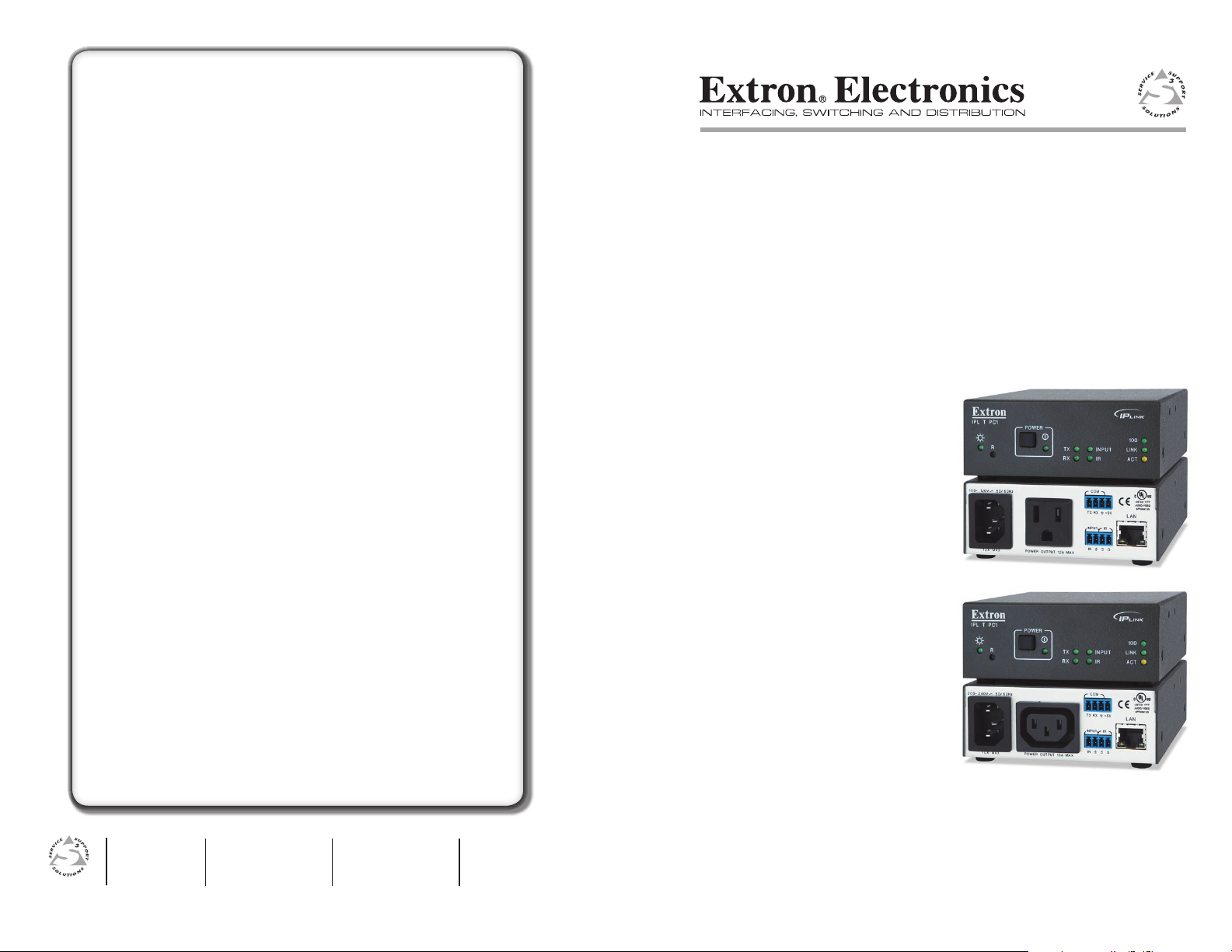
© 2007 Extron Electronics. All rights reserved.
Extron Electronics, USA
1230 South Lewis Street
Anaheim, CA 92805
800.633.9876 714.491.1500
FAX 714.491.1517
Extron Electronics, Europe
Beeldschermweg 6C
3821 AH Amersfoort, The Netherlands
+800.3987.6673 +31.33.453.4040
FAX +31.33.453.4050
Extron Electronics, Asia
135 Joo Seng Rd. #04-01
PM Industrial Bldg., Singapore 368363
+800.7339.8766 +65.6383.4400
FAX +65.6383.4664
Extron Electronics, Japan
Kyodo Building, 16 Ichibancho
Chiyoda-ku, Tokyo 102-0082
Japan
+81.3.3511.7655 FAX +81.3.3511.7656
www.extron.com
Setup Guide
Setup Guide Checklist
cChapter 1: Install Global Configurator.
• Install from the Software Products CD-ROM, or
• Download from Extron Web site.
cChapter 2: Make the IPL T PC1 cable connections.
1. cPower
2. cLocal Area Network (LAN)
3. cSerial device
4. cIR-controlled device
5. cSwitch or sensor (to contact closure Input port)
cChapter 3: Create a Global Configurator project file, add a
device, and configure it. Build and upload the GC project
file. Launch the GlobalViewer® interface.
1. cDownload device drivers.
2. cCreate a new Global Configurator project file.
3. cAdd a device.
4. cDefine the location of the new device.
5. cSave the new Global Configurator file.
6. cEnter contacts.
7. cCreate e-mail messages.
8. cEnter output receptacle and contact input port
labels.
9. cAssign device drivers.
10. cSet scheduled actions and e-mail deliveries.
11. cSet monitored conditions.
12. cBuild the Global Configurator file.
13. cUpload the Global Configurator file.
14. cChange device settings (if desired).
15. cLaunch the GlobalViewer® interface.
IP Link Power Control Interface
IPL T PC1 and IPL T PC1i
68-1386-01 A
06 07
Page 2
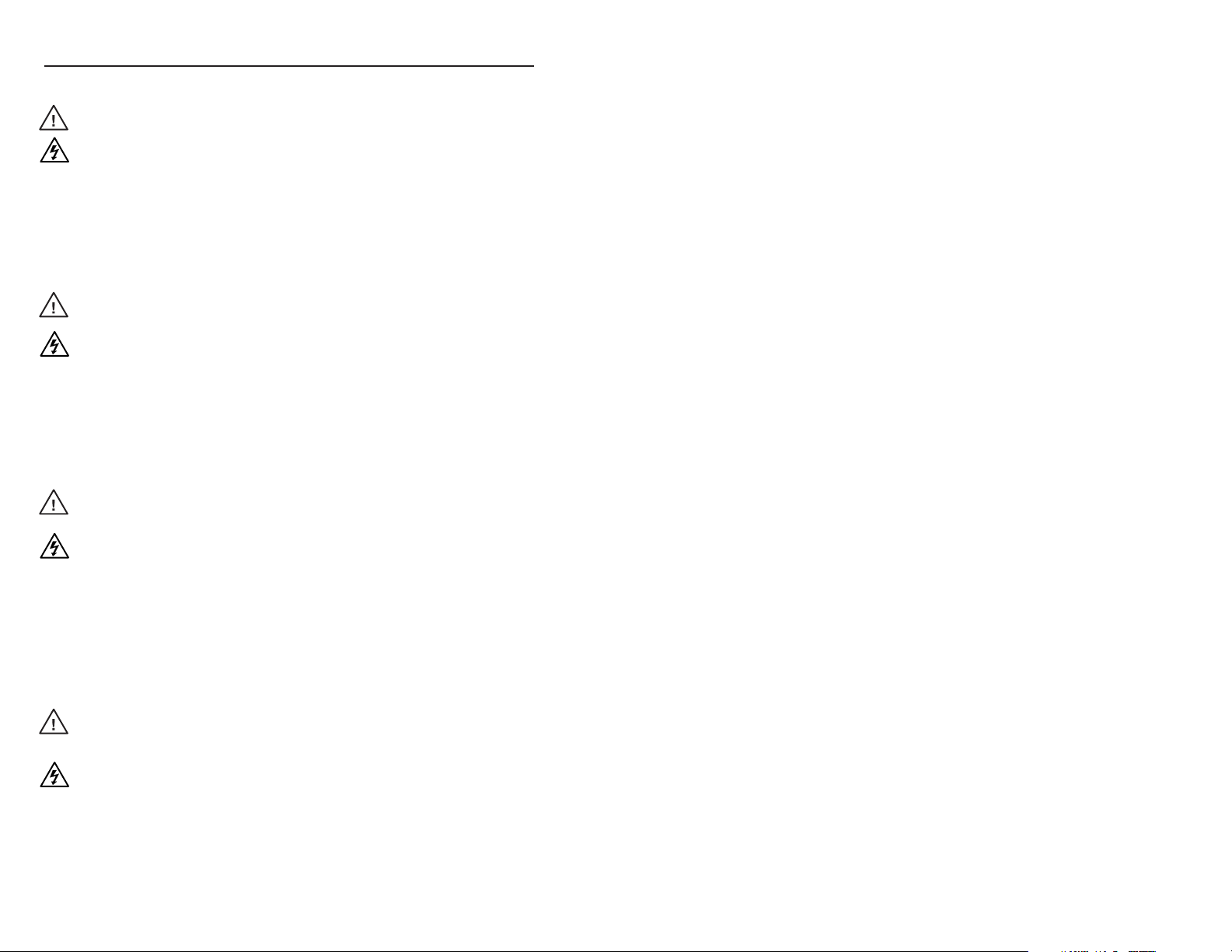
Precautions
Safety Instructions • English
This symbol is intended to alert the user of important
operating and maintenance (servicing) instructions in
the literature provided with the equipment.
This symbol is intended to alert the user of the
presence of uninsulated dangerous voltage within
the product’s enclosure that may present a risk of
electric shock.
Caution
Read Instructions • Read and understand all safety and operating
instructions before using the equipment.
Retain Instructions • The safety instructions should be kept for future
reference.
Follow Warnings • Follow all warnings and instructions marked on the
equipment or in the user information.
Avoid Attachments • Do not use tools or attachments that are not
recommended by the equipment manufacturer because they may be
hazardous.
Consignes de Sécurité • Français
Ce s ymbole s ert à a vertir l’ut ilisateu r que l a
documentation fournie avec le matériel contient des
instructions importantes concernant l’exploitation et
la maintenance (réparation).
Ce symbole sert à avertir l’utilisateur de la présence
dans le boîtier de l’appareil de tensions dangereuses
non isolées posant des risques d’électrocution.
Attention
Lire les instructions• Prendre connaissance de toutes les consignes de
sécurité et d’exploitation avant d’utiliser le matériel.
Conserver les instructions• Ranger les consignes de sécurité afin de pouvoir
les consulter à l’avenir.
Respecter les avertissements • Observer tous les avertissements et consignes
marqués sur le matériel ou présentés dans la documentation utilisateur.
Eviter les pièces de fixation • Ne pas utiliser de pièces de fixation ni d’outils
non recommandés par le fabricant du matériel car cela risquerait de poser
certains dangers.
Sicherheitsanleitungen • Deutsch
Dies es Sym bol so ll dem Benut zer in der i m
Li efe rum fan g en tha lte nen D oku men tat ion
besonders wichtige Hinweise zur Bedienung und
Wartung (Instandhaltung) geben.
Dieses Symbol soll den Benutzer darauf aufmerksam
machen , daß im I nneren des Gehäuses diese s
Produktes gefährliche Spannungen, die nicht isoliert
sind und die einen elektrischen Schock verursachen
können, herrschen.
Achtung
Lesen der Anleitungen • Bevor Sie das Gerät zum ersten Mal verwenden,
sollten Sie alle Sicherheits-und Bedienungsanleitungen genau durchlesen
und verstehen.
Aufbewahren der Anleitungen • Die Hinweise zur elektrischen Sicherheit
des Produktes sollten Sie aufbewahren, damit Sie im Bedarfsfall darauf
zurückgreifen können.
Befolgen der Warnhinweise • Befolgen Sie alle Warnhinweise und
Anleitungen auf dem Gerät oder in der Benutzerdokumentation.
Keine Zusatzgeräte • Verwenden Sie keine Werkzeuge oder Zusatzgeräte,
die nicht ausdrücklich vom Hersteller empfohlen wurden, da diese eine
Gefahrenquelle darstellen können.
Instrucciones de seguridad • Español
Este símbolo se util iza para advertir al usuario
sobre instruc ciones importantes de operación y
mantenimiento (o cambio de partes) que se desean
destac ar en el c ontenido de la docume ntación
suministrada con los equipos.
Este símbolo se utiliza para advertir al usuario sobre
la presencia de elementos con voltaje peligroso sin
protección aislante, que puedan encontrarse dentro
de la caja o alojamiento del producto, y que puedan
representar riesgo de electrocución.
Precaucion
Leer las instrucciones • Leer y analizar todas las instrucciones de operación y
seguridad, antes de usar el equipo.
Conservar las instrucciones • Conservar las instrucciones de seguridad para
futura consulta.
Obedecer las advertencias • Todas las advertencias e instrucciones marcadas
en el equipo o en la documentación del usuario, deben ser obedecidas.
Evitar el uso de accesorios • No usar herramientas o accesorios que no
sean especificamente recomendados por el fabricante, ya que podrian
implicar riesgos.
Warning
Power sources • This equipment should be operated only from the power source
indicated on the product. This equipment is intended to be used with a main power
system with a grounded (neutral) conductor. The third (grounding) pin is a safety
feature, do not attempt to bypass or disable it.
Power disconnection • To remove power from the equipment safely, remove all power
cords from the rear of the equipment, or the desktop power module (if detachable),
or from the power source receptacle (wall plug).
Power cord protection • Power cords should be routed so that they are not likely to be
stepped on or pinched by items placed upon or against them.
Servicing • Refer all servicing to qualified service personnel. There are no user-
serviceable parts inside. To prevent the risk of shock, do not attempt to service
this equipment yourself because opening or removing covers may expose you to
dangerous voltage or other hazards.
Slots and openings • If the equipment has slots or holes in the enclosure, these are
provided to prevent overheating of sensitive components inside. These openings
must never be blocked by other objects.
Lithium battery • There is a danger of explosion if battery is incorrectly
replaced. Replace it only with the same or equivalent type recommended by
the manufacturer. Dispose of used batteries according to the manufacturer’s
instructions.
Avertissement
Alimentations• Ne faire fonctionner ce matériel qu’avec la source d’alimentation
indiquée sur l’appareil. Ce matériel doit être utilisé avec une alimentation principale
comportant un fil de terre (neutre). Le troisième contact (de mise à la terre) constitue
un dispositif de sécurité : n’essayez pas de la contourner ni de la désactiver.
Déconnexion de l’alimentation• Pour mettre le matériel hors tension sans danger,
déconnectez tous les cordons d’alimentation de l’arrière de l’appareil ou du module
d’alimentation de bureau (s’il est amovible) ou encore de la prise secteur.
Protection du cordon d’alimentation • Acheminer les cordons d’alimentation de
manière à ce que personne ne risque de marcher dessus et à ce qu’ils ne soient pas
écrasés ou pincés par des objets.
Réparation-maintenance • Faire exécuter toutes les interventions de réparation-
maintenance par un technicien qualifié. Aucun des éléments internes ne peut être
réparé par l’utilisateur. Afin d’éviter tout danger d’électrocution, l’utilisateur ne doit
pas essayer de procéder lui-même à ces opérations car l’ouverture ou le retrait des
couvercles risquent de l’exposer à de hautes tensions et autres dangers.
Fentes et orifices • Si le boîtier de l’appareil comporte des fentes ou des orifices, ceux-ci
servent à empêcher les composants internes sensibles de surchauffer. Ces ouvertures
ne doivent jamais être bloquées par des objets.
Lithium Batterie • Il a danger d’explosion s’ll y a remplacment incorrect de la batterie.
Remplacer uniquement avec une batterie du meme type ou d’un ype equivalent
recommande par le constructeur. Mettre au reut les batteries usagees conformement
aux instructions du fabricant.
Vorsicht
Stromquellen • Dieses Gerät sollte nur über die auf dem Produkt angegebene
Stromquelle betrieben werden. Dieses Gerät wurde für eine Verwendung mit einer
Hauptstromleitung mit einem geerdeten (neutralen) Leiter konzipiert. Der dritte
Kontakt ist für einen Erdanschluß, und stellt eine Sicherheitsfunktion dar. Diese
sollte nicht umgangen oder außer Betrieb gesetzt werden.
Stromunterbrechung • Um das Gerät auf sichere Weise vom Netz zu trennen, sollten
Sie alle Netzkabel aus der Rückseite des Gerätes, aus der externen Stomversorgung
(falls dies möglich ist) oder aus der Wandsteckdose ziehen.
Schutz des Netzkabels • Netzkabel sollten stets so verlegt werden, daß sie nicht im
Weg liegen und niemand darauf treten kann oder Objekte darauf- oder unmittelbar
dagegengestellt werden können.
Wartung • Alle Wartungsmaßnahmen sollten nur von qualifiziertem Servicepersonal
durchgeführt werden. Die internen Komponenten des Gerätes sind wartungsfrei.
Zur Vermeidung eines elektrischen Schocks versuchen Sie in keinem Fall, dieses
Gerät selbst öffnen, da beim Entfernen der Abdeckungen die Gefahr eines
elektrischen Schlags und/oder andere Gefahren bestehen.
Schlitze und Öffnungen • Wenn das Gerät Schlitze oder Löcher im Gehäuse aufweist,
dienen diese zur Vermeidung einer Überhitzung der empfindlichen Teile im
Inneren. Diese Öffnungen dürfen niemals von anderen Objekten blockiert werden.
Litium-Batterie • Explosionsgefahr, falls die Batterie nicht richtig ersetzt
wird. Ersetzen Sie verbrauchte Batterien nur durch den gleichen oder einen
vergleichbaren Batterietyp, der auch vom Hersteller empfohlen wird. Entsorgen Sie
verbrauchte Batterien bitte gemäß den Herstelleranweisungen.
Advertencia
Alimentación eléctrica • Este equipo debe conectarse únicamente a la fuente/tipo
de alimentación eléctrica indicada en el mismo. La alimentación eléctrica de este
equipo debe provenir de un sistema de distribución general con conductor neutro
a tierra. La tercera pata (puesta a tierra) es una medida de seguridad, no puentearia
ni eliminaria.
Desconexión de alimentación eléctrica • Para desconectar con seguridad la acometida
de alimentación eléctrica al equipo, desenchufar todos los cables de alimentación
en el panel trasero del equipo, o desenchufar el módulo de alimentación (si fuera
independiente), o desenchufar el cable del receptáculo de la pared.
Protección del cables de alimentación • Los cables de alimentación eléctrica se deben
instalar en lugares donde no sean pisados ni apretados por objetos que se puedan
apoyar sobre ellos.
Reparaciones/mantenimiento • Solicitar siempre los servicios técnicos de personal
calificado. En el interior no hay partes a las que el usuario deba acceder. Para evitar
riesgo de electrocución, no intentar personalmente la reparación/mantenimiento
de este equipo, ya que al abrir o extraer las tapas puede quedar expuesto a voltajes
peligrosos u otros riesgos.
Ranuras y aberturas • Si el equipo posee ranuras o orificios en su caja/alojamiento,
es para evitar el sobrecalientamiento de componentes internos sensibles. Estas
aberturas nunca se deben obstruir con otros objetos.
Batería de litio •
Existe riesgo de explosión si esta batería se coloca en la posición
incorrecta. Cambiar esta batería únicamente con el mismo tipo (o su equivalente)
recomendado por el fabricante. Desachar las baterías usadas siguiendo las
instrucciones del fabricante.
Extron’s Warranty
Extron Electronics warrants this product against defects in materials and workmanship
for a period of three years from the date of purchase. In the event of malfunction during
the warranty period attributable directly to faulty workmanship and/or materials,
Extron Electronics will, at its option, repair or replace said products or components,
to whatever extent it shall deem necessary to restore said product to proper operating
condition, provided that it is returned within the warranty period, with proof of
purchase and description of malfunction to:
USA, Canada, South America, Europe, Africa, and the Middle East:
and Central America: Extron Electronics, Europe
Extron Electronics Beeldschermweg 6C
1001 East Ball Road 3821 AH Amersfoort
Anaheim, CA 92805, USA The Netherlands
Asia: Japan:
Extron Electronics, Asia Extron Electronics, Japan
135 Joo Seng Road, #04-01 Kyodo Building
PM Industrial Bldg. 16 Ichibancho
Singapore 368363 Chiyoda-ku, Tokyo 102-0082
Japan
This Limited Warranty does not apply if the fault has been caused by misuse, improper
handling care, electrical or mechanical abuse, abnormal operating conditions or nonExtron authorized modification to the product.
If it has been determined that the product is defective, please call Extron and ask for an
Applications Engineer at (714) 491-1500 (USA), 31.33.453.4040 (Europe), 65.6383.4400
(Asia), or 81.3.3511.7655 (Japan) to receive an RA# (Return Authorization number). This
will begin the repair process as quickly as possible.
Units must be returned insured, with shipping charges prepaid. If not insured, you
assume the risk of loss or damage during shipment. Returned units must include the
serial number and a description of the problem, as well as the name of the person to
contact in case there are any questions.
Extron Electronics makes no further warranties either expressed or implied with respect
to the product and its quality, performance, merchantability, or fitness for any particular
use. In no event will Extron Electronics be liable for direct, indirect, or consequential
damages resulting from any defect in this product even if Extron Electronics has been
advised of such damage.
Please note that laws vary from state to state and country to country, and that some
provisions of this warranty may not apply to you.
Page 3
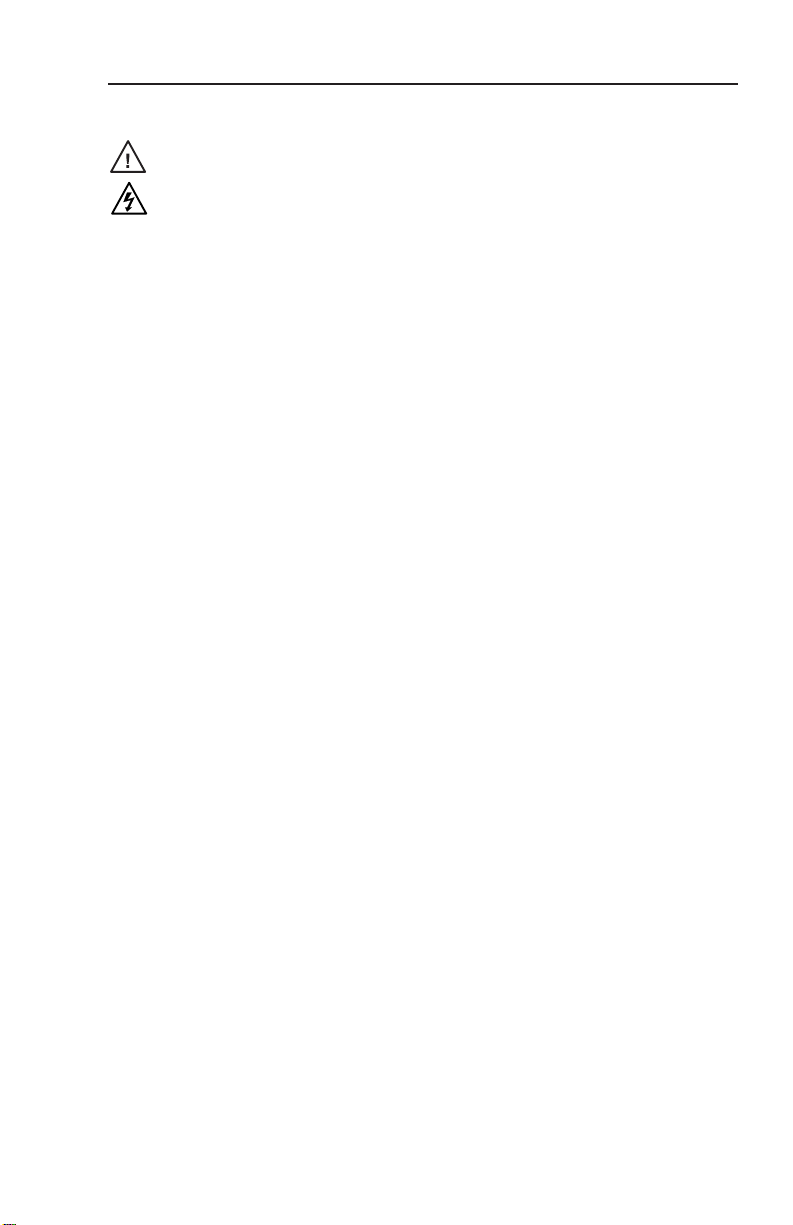
安全须知 • 中文
这个符号提示用户该设备用户手册中
有重要的操作和维护说明。
这个符号警告用户该设备机壳内有暴
露的危险电压,有触电危险。
注意
阅读说明书 • 用 户 使 用 该 设 备 前 必 须 阅 读 并 理
解 所 有 安 全 和 使 用 说 明 。
保存说明书 • 用户应保存安全说明书以备将来使
用。
遵守警告 • 用户应遵守产品和用户指南上的所有安
全和操作说明。
避免追加 • 不要使用该产品厂商没有推荐的工具或
追加设备,以避免危险。
警告
电源 • 该 设 备 只 能 使 用 产 品 上 标 明 的 电 源 。 设 备
必 须 使 用 有 地 线 的 供 电 系 统 供 电 。 第 三 条 线
( 地 线 ) 是 安 全 设 施 , 不 能 不 用 或 跳 过 。
拔掉电源 • 为安全地从设备拔掉电源,请拔掉所有设备后
或桌面电源的电源线,或任何接到市电系统的电源线。
电源线保护 • 妥善布线, 避免被踩踏,或重物挤压。
维护 • 所有维修必须由认证的维修人员进行。 设备内部
没有用户可以更换的零件。为避免出现触电危险不要自
己试图打开设备盖子维修该设备。
通风孔 • 有些设备机壳上有通风槽或孔,它们是用来防止
机内敏感元件过热。 不要用任何东西挡住通风孔。
锂电池 • 不正确的更换电池会有爆炸的危险。 必须使用
与厂家推荐的相同或相近型号的电池。 按照生产厂的
建议处理废弃电池。
FCC Class A Notice
This equipment has been tested and found to comply with the limits for a Class A digital device,
pursuant to part 15 of the FCC Rules. Operation is subject to the following two conditions: (1) this
device may not cause harmful interference, and (2) this device must accept any interference received,
including interference that may cause undesired operation. The Class A limits are designed to
provide reasonable protection against harmful interference when the equipment is operated in
a commercial environment. This equipment generates, uses, and can radiate radio frequency
energy and, if not installed and used in accordance with the instruction manual, may cause harmful
interference to radio communications. Operation of this equipment in a residential area is likely to
cause harmful interference, in which case the user will be required to correct the interference at his
own expense.
N
This unit was tested with shielded cables on the peripheral devices. Shielded cables must be used
with the unit to ensure compliance with FCC emissions limits.
Page 4
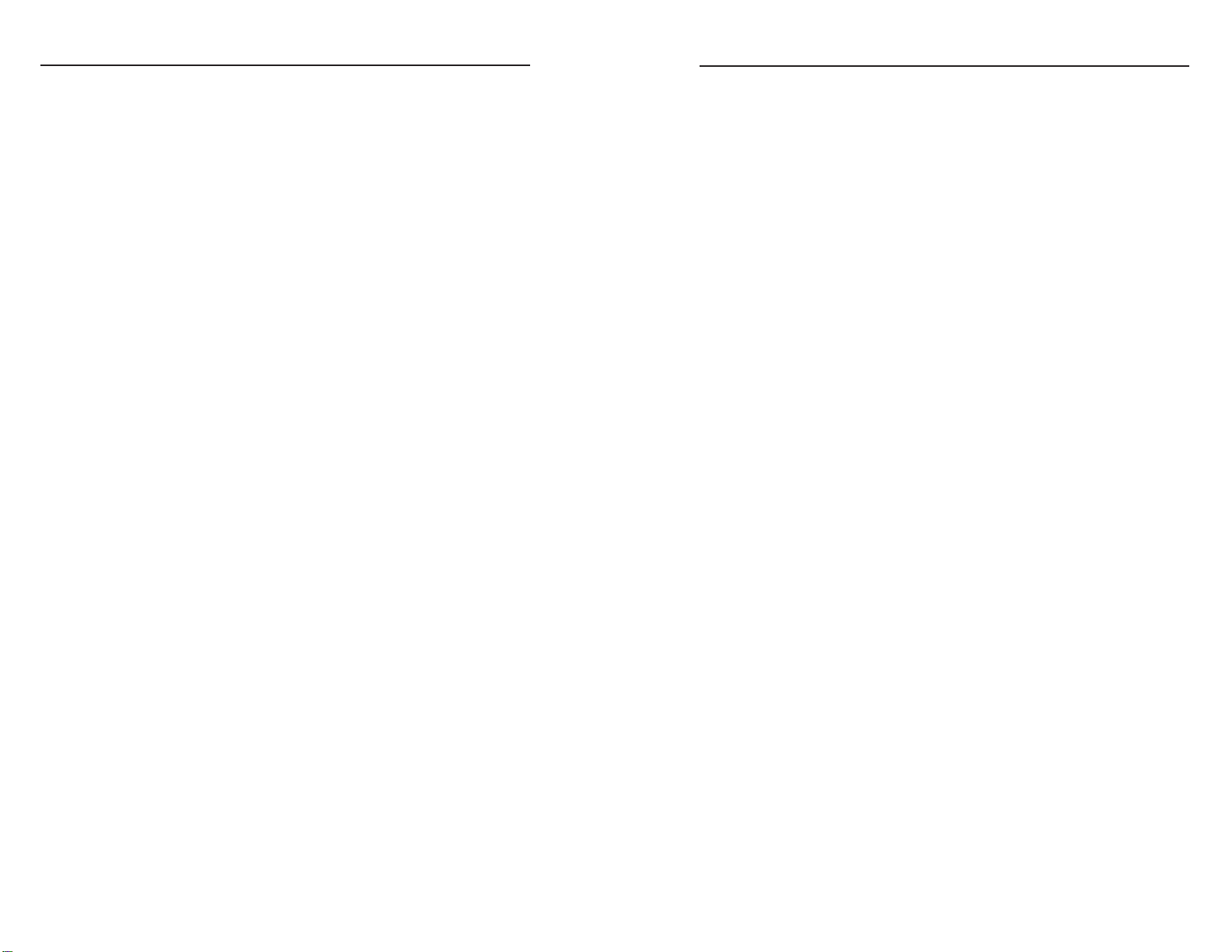
Table of Contents
Chapter One • Introduction ................................................... 1-1
About this Manual ....................................................................1-2
About the IPL T PC1 ..................................................................1-2
About Global Configurator .................................................... 1-3
System requirements ............................................................. 1-4
Installing
Global Configurator .............................................. 1-4
Downloading and installing from the Extron Web site 1-4
Installing from CD-ROM — Autorun enabled ............... 1-5
Installing from CD-ROM — Autorun not enabled ......... 1-5
Chapter Two • Hardware Setup............................................ 2-1
Front Panel ................................................................................... 2-2
Rear Panel .................................................................................... 2-3
Connecting the Hardware ...................................................... 2-4
This page was intentionally left blank.
Wiring the Local Area Network (LAN)
RS-232 port cabling ................................................................ 2-6
Accessing the Communication Sheet .............................. 2-6
Connecting to the display device .................................... 2-7
Wiring for IR
Wiring the contact Input port ...............................................2-8
control ..............................................................2-8
port .......................... 2-5
Chapter Three • Software Setup ......................................... 3-1
Creating a Global Configurator Project File ...................... 3-2
Step One: Download device drivers. ....................................3-2
Step Two: Create a new project. ........................................... 3-4
Step Three: Add a device. ...................................................... 3-6
Step Four: Define the location of the new device. .............. 3-8
Step Five: Save the new Global Configurator file. ..............3-9
Step Six: Enter contacts. ......................................................3-10
Step Seven: Create e-mail messages. ................................. 3-11
Step Eight: Enter output receptacle and contact input
port labels............................................................................. 3-12
Step Nine: Assign device drivers. ........................................ 3-13
Assigning a serial driver
Assigning an IR driver
Step Ten: Set scheduled actions and e-mail deliveries. ..... 3-16
Selecting an action ......................................................... 3-16
Scheduling e-mail delivery ............................................ 3-18
Step Eleven: Set monitored conditions. ............................. 3-20
............................................... 3-13
................................................... 3-14
IPL T PC1 • Table of Contents
i
Page 5
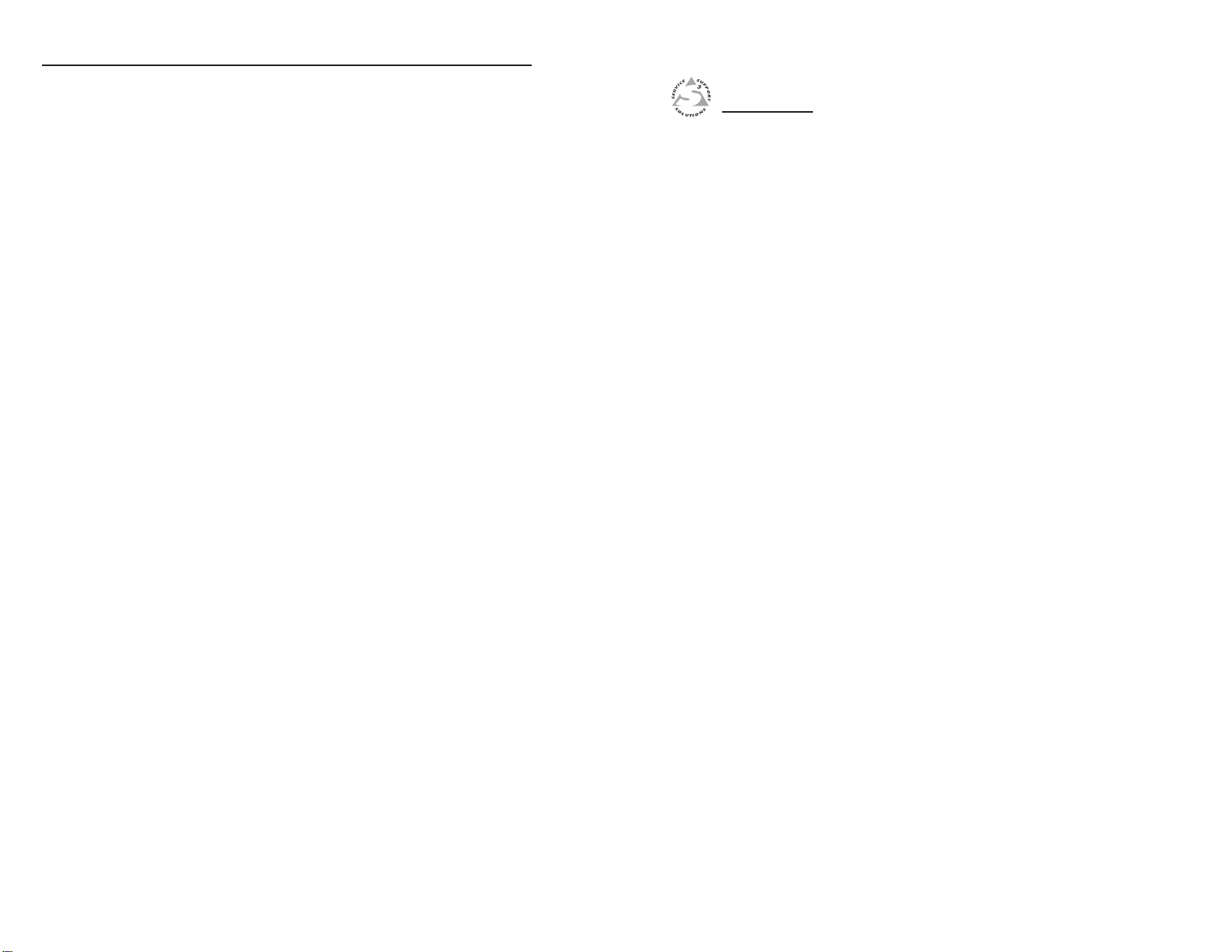
Table of Contents, cont’d
Building and Uploading a GC File ......................................3-23
Step Twelve: Build the Global Configurator file. ............... 3-23
Step Thirteen: Upload the Global Configurator fil
Step Fourteen: Change device settings (if desired). .......... 3-25
Launching the GlobalViewer Interface ............................ 3-26
Step Fifteen: Launch GlobalViewer. ................................... 3-26
e. ......... 3-24
IPL T PC1
Chapter One
1
68-1386-01 A
All trademarks mentioned in this manual are the properties of their respective owners.
ii
IPL T PC1 • Table of Contents
Introduction
About this Manual
About the IPL T PC1
About Global Configurator
06 07
Page 6
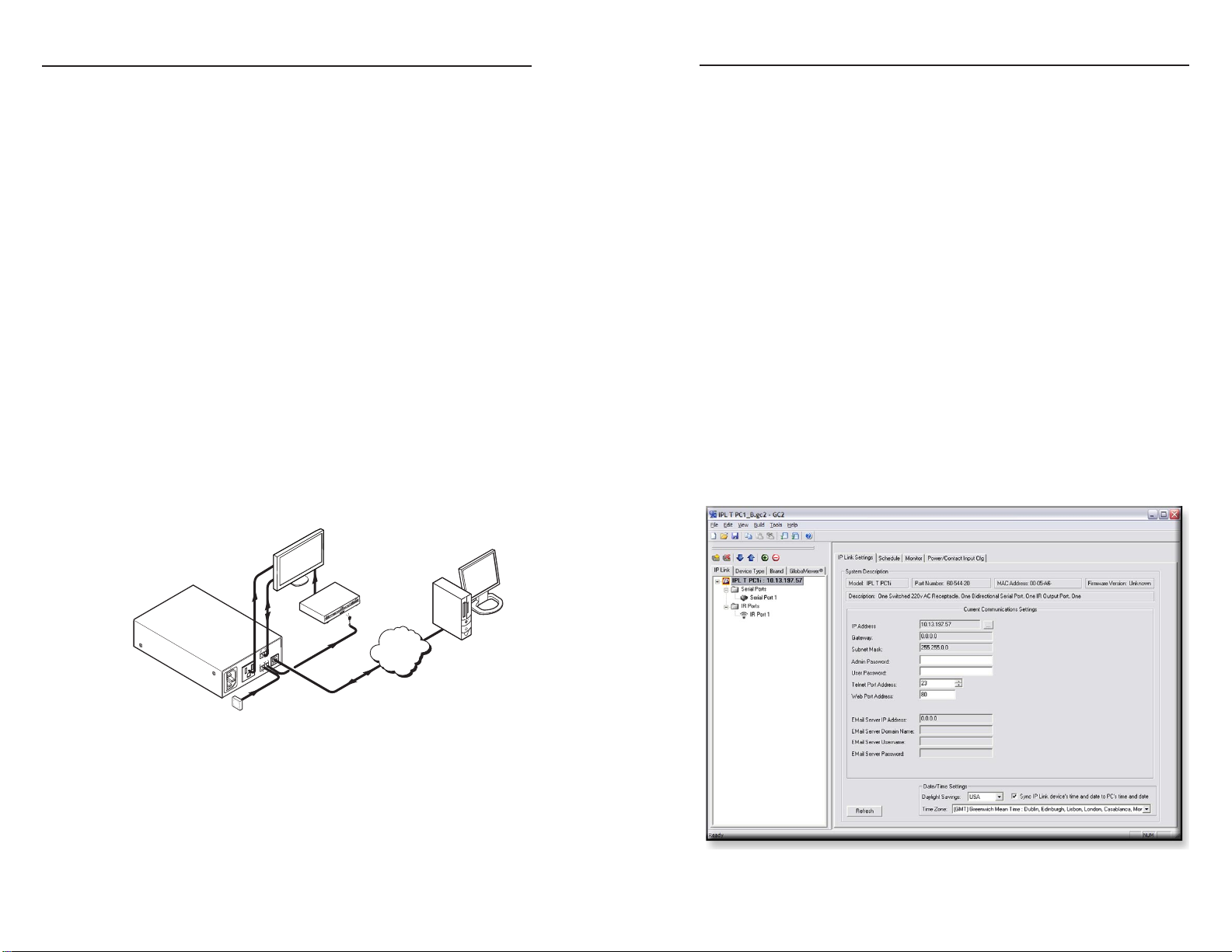
Introduction
100-120V
50/60Hz
15A MAX
POWER OU
TPUT
15A MAX
LAN
COM
T
X
IN S G
+
5
V
R
X
INPUT
IR
TCP/IP
Network
ON
Etherne t
DVD
AC Power
RS-232
Plasma
Displ ay
Remote U ser
Contro l and
Admini strato r
Monito ring
Extr on
IR Emit ter
Kiosk
Button
Ext ron
IPL T PC1
Power Control
Interface
About this Manual
This setup guide describes the following:
The IPL T PC1/PC1i products
•
The Global Configurator application
•
The IPL T PC1 hardware installation
•
The IPL T PC1 software configuration
•
About the IPL T PC1
The Extron IPL T PC1 and IPL T PC1i are Extron IP Link
Power Control Interfaces. They are Ethernet-based power
management devices that control and schedule AC power
on and off. The PC1 and PC1i ports include a LAN port, a
bidirectional RS-232 port, an IR output port, and a contact
closure input port, providing integration of power control,
serial device control, IR device control, and input sensing in
a single device that can be easily mounted behind a display
device or kiosk.
The PC1 can be used as a stand-alone control device or as one of
many nodes in a distributed control system environment. The
PC1 has its own Web pages, stored in flash memory.
The IPL T PC1i is an international version, configured for
220 VAC. Unless otherwise specified, “IPL T PC1” and “PC1”
refer to both product versions throughout this guide.
About Global Configurator
Global Configurator (GC) is a software application that gives
you the ability to create a single configuration file of all of the
controlled devices on an audio/video (A/V) network.
There are two types of devices in an A/V system:
Controllers — Control devices that have an IP Link enabled
Ethernet port for network connectivity to serial, contact input,
and infrared (IR) ports to communicate with A/V devices.
Controlled devices — Audio/video products, such as
video projectors, displays, VCRs, DVD players, document
cameras, projector screens, and room lighting systems — all
of the equipment that is used to generate an audio/video
presentation.
Once a "global" configuration file is built, GC2.3 then generates
a graphical user interface called GlobalViewer that allows you to
monitor and control all of the A/V devices contained within the
GC2.3 configuration file. When the configuration file is created,
one or more of the IP Link controllers on the network can be
designated as a GlobalViewer host device.
The completed configuration file is uploaded to the host
device(s). You can then launch the GlobalViewer interface by
opening an Internet browser on a local PC and entering the host
device’s IP address in the browser address field.
A typical IPL T PC1 Interface application
IPL T PC1 • Introduction
Global Configurator application screen example
IPL T PC1 • Introduction
1-31-2
Page 7
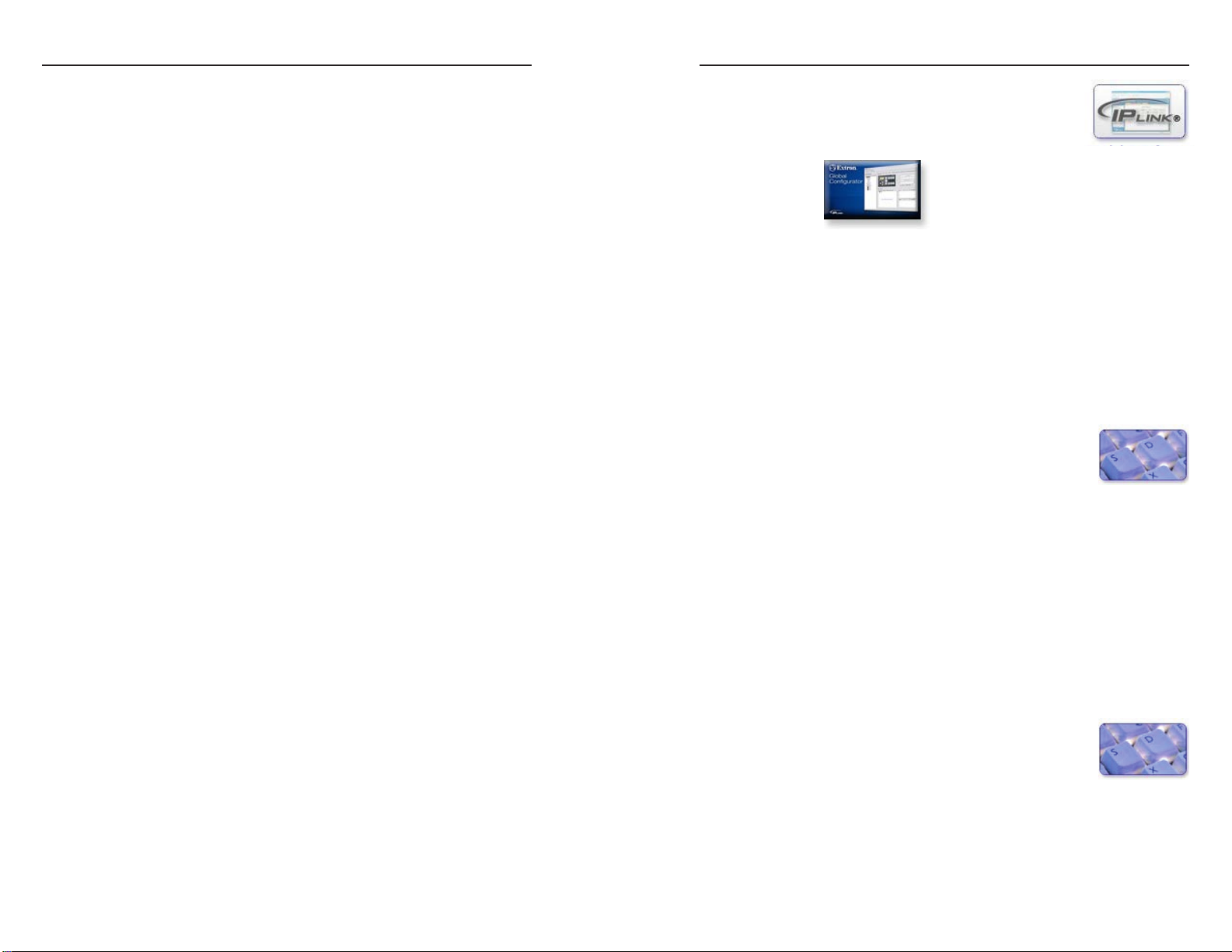
IPL T PC1 • Introduction
Introduction, cont’d
1-4
IPL T PC1 • Introduction
1-5
Using GC2.3, you can configure a single room controller or
create a web-based remote monitoring system for hundreds of
A/V devices in multiple locations.
You may configure an IPL T PC1 interface using GC2.3 without
having the device physically connected to the A/V network.
C
Use Global Configurator version 2.3 or later.
Update all PCs and devices running earlier versions
of GC.
System requirements
The minimum system requirements for the PC on which you
install Global Configurator include:
• Intel® Pentium® III 1 GHz processor
• Microsoft Windows® NT SP4, Windows 2000 SP2, or
Windows XP SP2
• Microsoft Internet Explorer 6.0 with ActiveX enabled
N
• Microsoft Windows Script 5.6
• 512 MB of RAM
• 50 MB of available hard disk space
• A network connection with a minimum data transfer rate of
Depending on your computer settings, if ActiveX is not
enabled, one of the following occurs:
• The system loads ActiveX automatically.
• The browser displays a prompt asking you if you want
ActiveX to be loaded.
• The GlobalViewer control page does not open until you
load ActiveX manually.
10 Mbps; however, 100 Mbps is recommended.
Installing Global Configurator
Global Configurator software is available at no charge from
Extron.
Downloading and installing from the Extron Web site
To download and install Global Configurator on your PC:
1
. Visit the Extron Web site at www.extron.com.
2. Click the Download tab.
3
. Click the IP Link® Software icon (shown
at right).
4. Click the Global Configurator icon
(shown below).
5. Click the Download Now button.
6. Complete the personal information form.
7. Click the Download GCSWxxxxx.exe button.
8. Follow the remaining system prompts.
Installing from CD-ROM — Autorun enabled
To install Global Configurator from an Extron Software Products
CD if Autorun is enabled on your PC:
1. Insert the Extron Software Products CD into your drive.
2. Wait for the Extron Software Products
page to load.
3. Click the Software icon (shown at right).
4. Scroll down to the Global Configurator
description, and click the Install link in the far right
column.
5. Follow the remaining system prompts.
Installing from CD-ROM — Autorun not enabled
To install Global Configurator from an Extron Software Products
CD if Autorun is
1. Insert the Extron Software Products CD into your drive.
2. From the Windows desktop, open My Computer and select
the CD-ROM drive.
3. Double click launch.exe.
4. Wait for the Extron Software Products page
to load.
5. Click the Software icon (shown at right).
6. Scroll down to the Global Configurator
description, and click the Install link in the far right
column.
7. Follow the remaining system prompts.
not
enabled on your PC:
Page 8
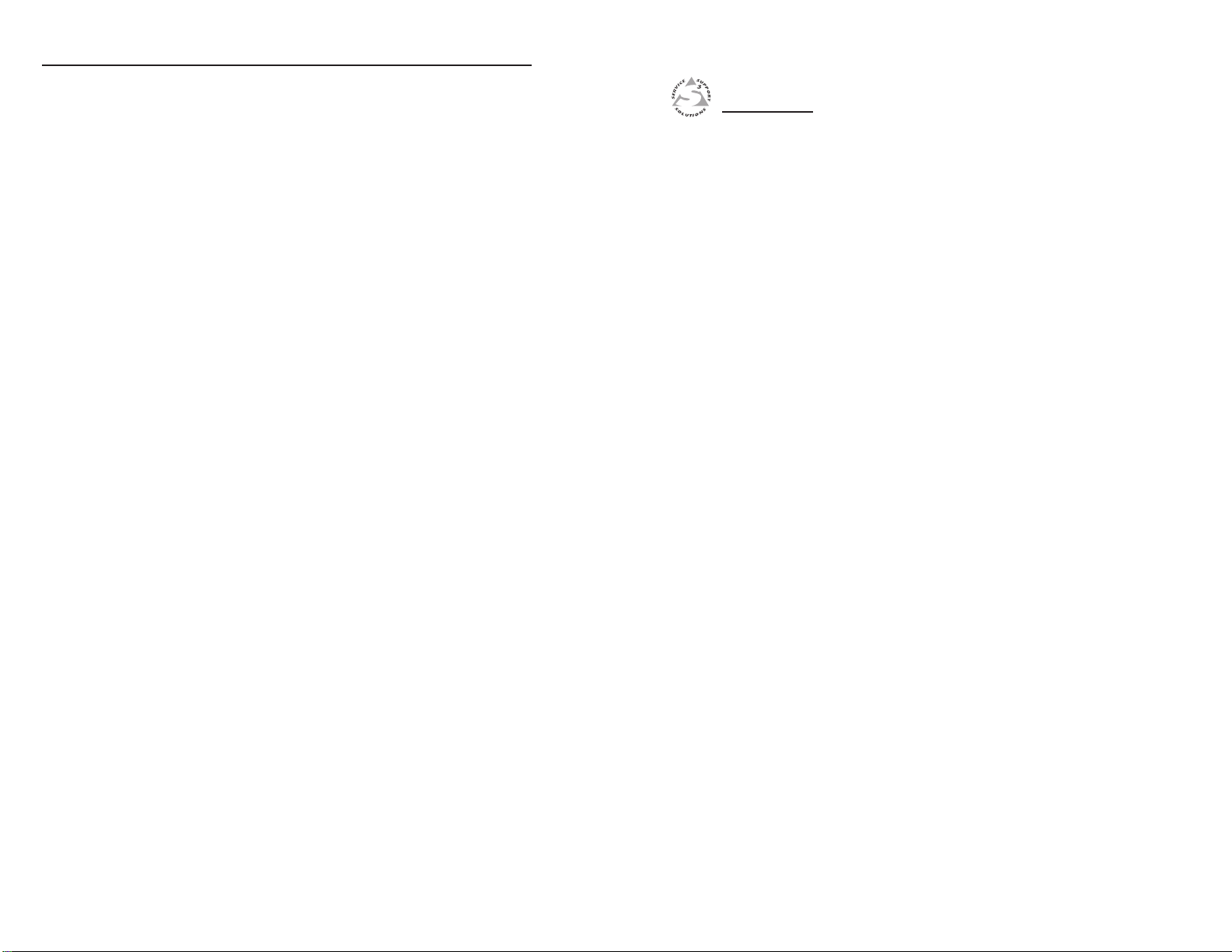
Introduction, cont’d
IPL T PC1
Chapter Two
1-6
This page was intentionally left blank.
2
Hardware Setup
Front Panel
Rear Panel
Connecting the Hardware
IPL T PC1 • Introduction
Page 9
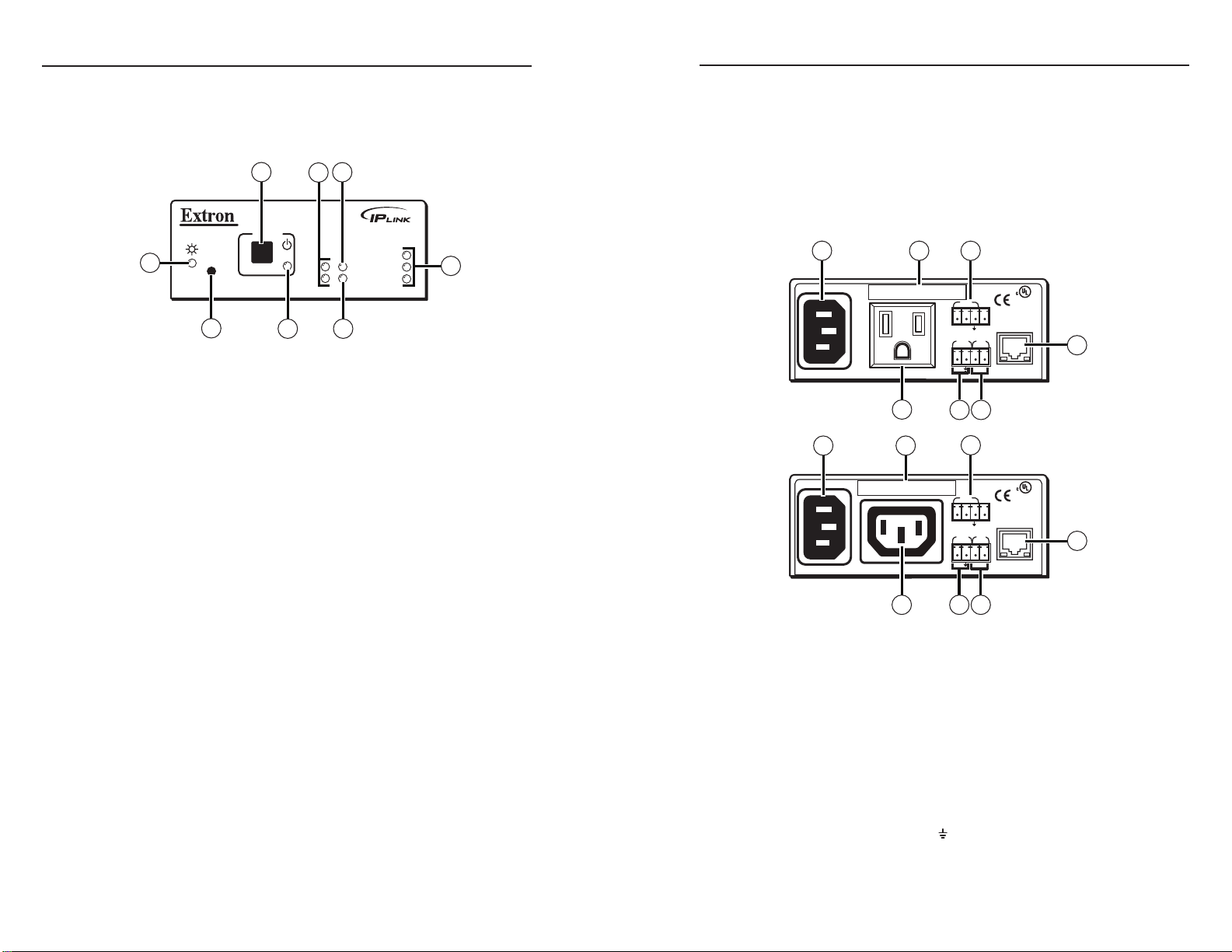
IPL T PC1 Interface • Hardware Setup
Hardware Setup
IPL T PC1 Interface • Hardware Setup
2-2
2-3
IPL T PC1
R
100
TX
RX
INPUT
IR
LINK
ACT
POWER
1
3
4
8
6 5
7
2
12A MAX
POWER OUTPUT 12A MAX
LAN
COM
TX
IN S G
+5VRX
INPUT
IR
MAC ADDRESS
100-120VAC 50/60Hz
1 2
3
4
675
US
LISTE D 17T T
AUDIO/VIDE O
APARATU S
®
10A MAX
POWER OUTPUT 10A MAX
LAN
COM
TX
IN S G
+5VRX
INPUT
IR
MAC ADDRESS
200-240VAC 50/60Hz
1 2
3
4
67 5
US
LISTE D 17T T
AUDIO/VIDE O
APARATU S
®
Front Panel
The front panel has a recessed Reset button, a Power button
(for the output receptacle), and the LED indicators described
below:
IPL T PC1 and IPL T PC1i front panel
Power button — Press this button to switch power on and off
a
to the output receptacle on the rear panel.
Tx and Rx LEDs — The Tx (transmit) LED lights green when
b
RS-232 data is being transmitted. The Rx LED lights green
when RS-232 data is being received.
Input LED — Lights green when the Input contact closure port
c
is activated (shorted).
Power LED — When his green LED is lit, the PC1/PC1i
h
interface is receiving power and is running. When the unit is
being reset from the front panel, this LED blinks the number of
times to indicate the reset mode the PC1 has entered.
Rear Panel
The rear panel has connectors for power, control, signal input,
and signal output, and indicators as described below.
LAN status LEDs — These three LEDs show the status of the
d
Ethernet connection as follows:
100 (green) — When lit, indicates a 100 Mb connection
•
speed. Otherwise, the connection speed is 10 Mb.
Link (green) — Indicates an active network connection.
•
Act (Activity) (yellow) — Blinks while data is being sent
•
or received.
IR LED — Lights green when IR data is being transmitted.
e
Receptacle power LED — Indicates that power is being
f
supplied to the rear panel receptacle and, therefore, to the
attached output device.
Reset button (recessed) — Use the tip of a small Phillips
g
screwdriver or an Extron Tweeker to press this recessed button
to reset the unit in one of five reset modes. (Refer to the IPL
T PC1 User's Manual, chapter 3, "Front Panel Features and
Operation," "Resetting" section.)
Power connector — Connect a power cord from this male IEC
a
receptacle to a wall outlet.
UID # label — Contains the unique User ID number (MAC
b
address) of the unit (for example, 00-05-A6-00-00-01). On the
PC1 rear panel, the MAC address is on a label directly above the
output power receptacle.
COM port (RS-232) — Connect the output device serial port
c
to this captive screw connector to enable bidirectional RS-232
device control. This serial port contains the following four pins,
in order from left to right on the rear panel: transmission (TX),
receiving (RX), ground ( ), and +5 V (to tie hand-shaking lines
on the controlled device if needed).
Page 10

IPL T PC1 Interface • Hardware Setup
Hardware Setup, cont’d
2-4
IPL T PC1 Interface • Hardware Setup
2-5
12 34 56 7 8
RJ-45 Connector
Insert
Twisted
Pair Wires
Pins:
Side View
Straight-through Cable
(for connection to a switch, hub, or router)
End 1 End 2
Pin Wire Color Pin Wire Color
1 white-orange 1 white-orange
2 orange 2 orange
3 white-green 3 white-green
4 blue 4 blue
5 white-blue 5 white-blue
6 green 6 green
7 white-brown 7 white-brown
8 brown 8 brown
Crossover Cable
(for direct connection to a PC)
End 1 End 2
Pin Wire Color Pin Wire Color
1 white-orange 1 white-green
2 orange 2 green
3 white-green 3 white-orange
4 blue 4 blue
5 white-blue 5 white-blue
6 green 6 orange
7 white-brown 7 white-brown
8 brown 8 brown
LAN
RJ-45
Port
Link
LED
Activity
LED
LAN connector and LEDs — An Ethernet connection can be
d
used on an ongoing basis to monitor and control the PC1 (and
the output device connected to it).
•
RJ-45 port — Plug a patch cable into
this RJ-45 female socket, and connect
the other end to a network switch,
hub, router, or PC. (See "Wiring the
Local Area Network (LAN) port,"
on the next page, for information on
cable types to use.)
•
Link LED — This green LED lights
to indicate a good network connection.
•
Activity LED — This yellow LED blinks to indicate
network activity.
IR port — Connect an IR emitter to pins 3 (S, for signal) and
e
4 (G, for ground) of this shared captive screw connector to
enable infrared remote control of the output device. To enable
IR control, you must load an Extron IR driver for your output
device to the PC1 (via Global Configurator).
Contact closure Input port — Connect a contact closure device
f
to pins 1 (IN, for input) and 2 ( , for ground) of this shared
captive screw connector to enable the PC1 to detect a closed
circuit between an input and ground.
Output power receptacle — Connect the power cord from an
g
output device to this three-prong female Edison (IPL T PC1) or
IEC (IPL T PC1i) power output receptacle.
Connecting the Hardware
Connect the cables to the rear panel as follows:
1. Connect an IEC power cord from the PC1 rear panel male
IEC receptacle to a wall outlet. The green Power LED
lights and remains lit.
2. Plug the Ethernet cable from your network into the LAN
port on the rear panel. The Link LED lights green.
3. Plug the power cord of the device to be controlled into the
output receptacle on the back panel of the PC1.
4. If desired, connect the output device to the RS-232 COM
port.
5. If desired, connect an IR emitter to the IR port to control an
output device.
6. If desired, connect a contact switch to the contact closure
input port.
Wiring the Local Area Network (LAN) port
For 10Base-T (10 Mbps) networks, use a Category 3 or
•
better cable.
For 100Base-T (100 Mbps) networks, use a Category 5
•
cable.
Use a straight-through cable to connect to a switch, hub, or
•
router.
Use a crossover cable to connect directly to a computer.
•
Wire the connector as shown in the tables below.
Pinouts for the two types of Ethernet cables are shown in the
illustration below.
Page 11

IPL T PC1 Interface • Hardware Setup
Hardware Setup, cont’d
2-6
IPL T PC1 Interface • Hardware Setup
2-7
RS-232
IPL T PC1
Rear Panel
RS-232 Port
Tx Rx +5V
Ground ( )
Transmit (Tx)
Receive (Rx)
Display
Device
Ground ( )
Receive (Rx)
Transmit (Tx)
Bidirectional
RS-232 port cabling
To connect an output device, such as a plasma display or
projector, to the PC1's RS-232 connector, see the Extron IP Link
Device Interface Communication Sheet for your display device.
This sheet contains information about your display device,
including connector pin assignments and connection diagrams,
and is available from the Extron Web site.
Accessing the Communication Sheet
To obtain the Communication Sheet for your output device,
1
. On the Extron Web site (www.extron.com), click the
Download tab.
2. On the Download Center page, click
the Device Drivers button (shown at
right).
3. At the bottom of the Device Drivers
page, select IPL T PC1 from the pulldown menu.
4. On the next page, select Serial from the Protocol Type
drop-down menu to display a list of the Extron serial
drivers.
5. On the drivers list, locate the model name of your output
device. In the row for your device, click on the nnKb link
in the Communication Sheet column.
In the example below, the Communication sheet link for a
3M-7340 display has been selected.
Connecting to the display device
To connect the display device to the PC1,
. Wire an RS-232 cable to the provided four-pin captive
1
screw connector, as described below. Use only the first
three pins of the connector, starting at left.
a. Connect the wire from the display's Receive port to the
connector's first pin on the left, which plugs into the
PC1's Tx (Transmit) port.
b. Connect the wire from the display's Transmit port to
the connector's second pin, which plugs into the PC1's
Rx (Receive) port.
c. Connect the ground wire from the display to the
connector's third pin, which plugs into the PC1's
ground ( ) port.
6. The Communication Sheet, a .pdf document, opens. You
can view, print, and/or download it.
7. Wire your display device as described in its
Communication Sheet.
You can also access the Communication Sheets from the GC2.3
software by clicking the Comm Sheet button on the Serial
Configuration tab. See "Assigning a serial driver" in chapter 3,
"Software Setup," for more information.
d. Connect hand-shaking wires to the +5V port if needed.
2. Plug the cable into the RS-232 receptacle on the PC1 rear
panel.
N
The RS-232 port is by default a control port. If you want
to use it to configure the PC1, you must perform a mode 2
reset. Refer to “Resetting,” in chapter 3 of the IPL T PC1
User's Manual
for this procedure.
Page 12

Hardware Setup, cont’d
IPL T PC1 Shared IR
and Input Connector
IR
Emitter
White striped wire only
Modulated IR
Ground
4000 feet (1574.8 m) maximum
Place the head of the IR Emitter
over or directly adjacent to the
controlled device’s IR receiver.
The PC1 can power a single IR Emitter
up to 4000 feet, or four emitters wired
in parallel up to 100 feet each.
D
E
In S G
IN
S G
Momentary
Switch
INPUT
IR
Wiring for IR control
If you intend to control the display device via infrared (IR)
commands from the PC1, you can connect an Extron IR Emitter
to the IR Signal and Ground pins (pins 3 and 4) of the shared
captive screw connector. The PC1 provides enough current to
power one IR Emitter up to 4000 feet, or up to four Emitters for
100 feet each. See the wiring illustration below.
Wiring the contact Input port
The IPL T PC1 contact closure Input port can be connected to
any device providing a closure to ground. The contact closure
input is connected to 5 VDC via a 1k ohm pull-up resistor, and
must be wired with a ground. This allows the input to be tied
to a device such as a momentary switch, motion detector, alarm,
photo eye, etc. You can define what this input will trigger via
GC2.3.
1. Connect one end of the input cable to a 3.5 mm, 5-pole
captive screw connector, wired appropriately, and plug it
into pins 1 and 2 of the shared input/IR port connector on
the rear panel.
2. Connect the other end of the input cable to the input
device that will provide a triggering signal. (See the
diagram below.)
IPL T PC1
Chapter Three
3
Software Setup
Creating a Global Configurator Project File
Building and Uploading a GC File
Launching the GlobalViewer Interface
2-8
IPL T PC1 Interface • Hardware Setup
Page 13

IPL T PC1 Interface • Software Setup
Software Setup
IPL T PC1 Interface • Software Setup
3-2
3-3
Creating a Global Configurator Project File
After you have installed the Global Configurator (GC)
application on your PC, follow the steps in this chapter to
download device drivers, create a GC project file, configure your
IPL T PC1 devices, and launch the GlobalViewer interface.
Numbers shown in pictures correspond to procedure step
numbers.
Step One: Download device drivers.
Software drivers for your audio/video devices are available at
no charge from the Extron web site, at www.extron.com.
To download device drivers,
1. On your PC, click Start > Programs > Extron
Electronics > GC2.3.0, or double-click the
desktop GC 2 icon (shown at right) to launch the
GlobalViewer application.
2. Click the Add Driver Subscriptions button.
5. Click the Right Arrow (Subscribe) button.
6. Repeat steps 3 through 5 for each type of device you plan
to add to your audio/video network.
7. Click the Download button.
3. In the Available Manufacturers/Device Types section of
the Driver Subscriptions window, select a manufacturer.
4. Select a device type.
When the drivers have been downloaded, the Download
Complete dialog box opens.
8. Click the Close button.
9. Click OK.
Page 14

Software Setup, cont’d
Step Two: Create a new project.
To create a new Global Configurator project file,
1. From the File menu, select New.
The Start Options dialog box opens.
2.
Select Create a New Project.
3.
Click OK.
. Make the desired date/time selections.
5
6. Click OK. The Add Device dialog box opens.
3-4
The Project Settings dialog box opens (see the illustration
on the next page).
4. In the Next Assigned IP Address field, type in the IP
address of the first device that you want to add to your GC
project file.
IPL T PC1 Interface • Software Setup
You can edit these settings during a GC2.3 session by
selecting Project Settings... from the Edit menu to
display this dialog box.
IPL T PC1 Interface • Software Setup
3-5
Page 15

Software Setup, cont’d
Step Three: Add a device.
There are four ways to launch the Add Device dialog box:
• Press Ctrl+A on the computer keyboard.
• Select Add Device... from the Edit menu.
• Click the Add Device icon (shown at right).
• Select the Create a Project radio button on the Start Options
dialog box and follow the prompts. The Add Device window
is the second dialog box to open.
3-6
With the Add Device dialog box open,
2. Enter an IP Address in the Name/IP Address field (or
leave the default address).
. Enter a unique display name of up to 24 characters.
3
Characters can be A through Z (not case-sensitive),
0 through 9, and/or hyphens (-). No spaces or space
characters are permitted. The first character must be a
letter. The last character cannot be a hyphen.
4. Click Make this device a GlobalViewer Host (if desired).
If you make your device a host, you can access it directly
by entering its IP address on your browser's Address line.
(At least one IP Link device must be a GV host in order for
you to use GC2.3.)
5. Click the Advanced button. This opens additional Add
Device screen options, and changes the Advanced button
name to Basic. (If you want to return to the basic screen
options shown above, click the Basic button.)
IPL T PC1 Interface • Software Setup
6. If the device you are adding is password protected, enter
the appropriate admin and user passwords. (The default
condition is no admin or user password).
7. Select the Auto Configure IP Address check box.
8. Enter the device’s MAC address (found on the UID label
on the rear of the device).
9. Click Set. The Auto Configure Successful prompt is
displayed.
10. Click OK.
IPL T PC1 Interface • Software Setup
3-7
Page 16

Software Setup, cont’d
Step Four: Define the location of the new device.
Global Configurator allows you to keep track of the devices on
your audio/video network by creating a custom tree of folders
in which you can place and organize your audio/video devices.
This GlobalViewer Tree can be up to eight levels deep and have
multiple folders in each level. You can name each folder for
the place where the device(s) listed in the folder will be kept
(conference room, kiosk, classroom, etc.)
To move your newly added device to a location folder, with the
Add Device dialog box still open,
1. Click the New Location folder icon ( ) above the
GlobalViewer Tree window.
2. Enter a unique location name for the new folder and keep
the new location folder selected.
3. Click OK. The new device is added to the selected location
folder and the Add Device dialog box closes.
Step Five: Save the new Global Configurator file.
To save the new GC project file,
1. Select Save from the File menu, or click the Save
icon (shown at right).
If the file has not previously been saved, the Save As dialog
box opens.
2. Enter a unique name in the Project Name field.
3. Click the Browse button ( ) to browse to the desired
file location.
4. Click OK.
3-8
IPL T PC1 Interface • Software Setup
IPL T PC1 Interface • Software Setup
3-9
Page 17

Software Setup, cont’d
Step Six: Enter contacts.
The Contact Manager dialog box is used to enter the name,
e-mail address, and company name of the network’s contacts.
To enter contact information,
1. From the Edit menu, select Contact Manager... .
2. On the Contact Manager window, complete the Name,
Email, and Company fields for your contact.
3. Click Add. The contact information is added (see d).
4. Repeat steps 2 and 3 for any desired additional contacts.
5. When finished, click OK to close the window.
Step Seven: Create e-mail messages.
The Email Manager dialog box is used to create e-mails that are
delivered according to instructions that you set up in the GC
Schedule and Monitor windows.
1. From the Edit menu, select Email Manager... .
2. For each e-mail message, complete the Name, Subject, and
Body (message content) fields.
3. Click Add.
3-10
IPL T PC1 Interface • Software Setup
IPL T PC1 Interface • Software Setup
3-11
Page 18

Software Setup, cont’d
4. Repeat steps 2 and 3 to create additional e-mail messages
as needed.
. When finished adding e-mail messages, click Done.
5
Step Eight: Enter output receptacle and contact input port labels.
If you want to change the labels that will appear on the Power
Receptacle Configuration and Contact Input Configuration
screens in GlobalViewer, select the Power/Contact Input Cfg tab.
Type in your changes in the available fields:
Power Receptacle label — In the Power Receptacle
•
Configuration field, enter a name for the PC1's output
receptacle. (The default label is "Receptacle 1.")
Contact Input label — In the Contact Input Configuration
•
field, enter names for the contact input port and for its
open and closed (shorted to ground) conditions. (The
default name label for this port is "Contact Input 1"; the
labels for its two possible conditions are "Open" and
"Closed.") The Mode label reflects the port setup and
cannot be changed.
Step Nine: Assign device drivers.
The Serial Configuration tab and the IR Configuration tab allow
you to assign a device driver to the PC1 serial and/or IR port.
Assigning a serial driver
1
. In the IP Link tree area, click on a serial port name.
The Serial Configuration tab is displayed
2. In the Serial Driver Selection field, select a device type,
manufacturer, and version from the drop-down boxes.
3. Select an available driver.
If desired, you can click the Comm Sheet button to view a
Communication Sheet with information about your device.
4. Click Add Driver.
3-12
IPL T PC1 Interface • Software Setup
IPL T PC1 Interface • Software Setup
3-13
Page 19

Software Setup, cont’d
Assigning an IR driver
To assign a device driver to the IR port,
1
. In the IP Link tree view area, click on an IR port name.
The IR Configuration tab is displayed.
. In the IR Driver Selection field, select a device type,
2
manufacturer, and Version from the drop-down boxes.
. Select an available driver.
3
4. Click Add Driver.
5. Create a group folder for your output device functions:
a. Click the Add folder icon ( ) above the
GlobalViewer®Web Group(s) section. A folder icon
with the name Group Folder appears in the tree
window.
b. Give this folder a name, preferably the name of the
device for which you added the driver in step 4.
6. Select IR driver functions for your output device:
a. Make sure that the folder you added in the Web
Group(s) section is highlighted.
b. In the IR Driver Function(s) (left) section, click on one
or more functions that you will want to monitor and/
or schedule on the output device. (To select multiple
functions, hold down the Ctrl key while clicking on
each function name.)
7. Click the green right-arrow button at the right of the IR
Driver Functions section. The functions you selected are
listed below the selected folder in the GlobalViewer ®Web
Group(s) section.
3-14
IPL T PC1 Interface • Software Setup
IPL T PC1 Interface • Software Setup
3-15
Page 20

Software Setup, cont’d
Step Ten: Set scheduled actions and e-mail deliveries.
The Schedule tab is used to set scheduled actions and to create
and schedule delivery of e-mail messages. A single schedule can
include both actions and e-mail.
Selecting an action
To schedule an action,
1
. Select the Schedule tab.
2. Click the Add Schedule button.
6. In the Scheduled Actions pane, select the Actions check
box.
7. Select a subject port (device).
8. Select an available option (action).
9. Click the Apply Action button.
3-16
The Scheduled Actions Wizard dialog box opens.
N
3. Enter a unique scheduled action name.
4. Select the days and times the action will occur.
5. Click Next.
When this window opens, the Enable check box is selected.
If you do not want the action you are scheduling to take
effect immediately, you can clear this check box.
IPL T PC1 Interface • Software Setup
10. Click Done, if finished; or click Next to schedule e-mail.
IPL T PC1 Interface • Software Setup
3-17
Page 21

Software Setup, cont’d
Scheduling e-mail delivery
To schedule an e-mail message delivery,
1. Select the Schedule tab.
2. Click the Add Schedule button.
The Scheduled Actions Wizard dialog box opens.
. Enter a unique Scheduled Action Name (such as
3
"Sending e-mail.").
4. Select the days and times that the e-mail message will be
sent.
5. Select the Emails check box.
The Add an Email window opens in the right pane.
6. Select an e-mail message.
7. Select one or more contacts (e-mail recipients).
8. Click the Apply Email/Contacts button.
The new e-mail and recipient(s) are displayed in the left
pane.
9
. Click the Contact Manager button to enter new contacts
(if desired).
10. Click the Email Manager button to create new custom
e-mails (if desired).
11. When finished setting up e-mails, click Done.
3-18
IPL T PC1 Interface • Software Setup
IPL T PC1 Interface • Software Setup
3-19
Page 22

IPL T PC1 Interface • Software Setup
Software Setup, cont’d
3-20
IPL T PC1 Interface • Software Setup
3-21
Step Eleven: Set monitored conditions.
The Monitor tab is used to set up a response (action and/or
e-mail) to a specified condition or event.
Actions vary by selected device and include options such as
Enable/Disable PINs, Lockout Front Panel, and Time Delay.
Custom e-mails can be created and sent to specified e-mail
addresses following specified conditions or events.
To add a monitored condition,
1. Select the Monitor tab.
2. Click the Add Monitor button.
3
. Enter a unique monitored condition name. The two
check boxes next to the Enter a Monitored Condition Name
field are automatically selected:
• Enabled: When selected, indicates that monitoring is
enabled.
• Re-arm: When checked, means that the specified
action occurs every time the condition(s) are met.
4. Click Next.
The Monitored Conditions Wizard opens (see next page).
5. Select a Subject Port (device).
6. Select an Available Option (condition) to monitor.
7. Edit the condition Name field (if desired).
8. Set the desired Condition Test Parameters (if available).
For an example of test parameters, see the screen on the
next page.
9. If the Apply Condition button is grayed-out, click on the
condition name in the Monitored Conditions pane.
10. Click the Apply Condition button.
Page 23

IPL T PC1 Interface • Software Setup
Software Setup, cont’d
3-22
IPL T PC1 Interface • Software Setup
3-23
11. If desired, follow steps 5 through 10 to add more
conditions. You can select either a port name or the device
name and IP address in the Subject Port field. In the
example below, a "day of the month" condition has been
added.
N
When you add multiple conditions, all of the conditions
must be met in order for the specified action/e-mail to
occur.
13. If desired, select an action and click Apply Action. If not,
proceed to step 14.
14. Click Next again if you want to add an e-mail message. If
not, click Done.
15. If desired, select an e-mail message and contacts, and click
Apply Email/Contacts.
16. When finished, click Done. The dialog box closes.
Building and Uploading a GC File
Before a Global Configuration (GC) file is active in the
GlobalViewer interface, the GC file must be “built” and
“uploaded” to a GlobalViewer host device.
The “build” process compiles all of the configuration data you
have entered into the GC file for each A/V network device.
The “upload” process delivers the built (compiled) file to the
GlobalViewer host device.
After the GC file has been uploaded to a host device, you can
launch the GlobalViewer interface by entering the host device’s
IP address in the address field of an Internet browser.
Step Twelve: Build the Global Configurator file.
There are two Build commands:
Build All Configurations — Compiles configuration data for all
devices in the GC file, including data for devices previously
uploaded to a GlobalViewer host device.
Build Changed Configurations — Compiles configuration data
only for devices that have been added or changed since the
previous build cycle.
To initiate a “Build (all)” process,
1. From the Build menu, select Build All Configurations...,
12. When finished adding conditions, click Next.
or click the Build All Configurations icon (shown
at right).
The Please Wait. Building Configuration(s)... dialog
box opens and displays a progress bar while the GC file is
being built.
Page 24

IPL T PC1 Interface • Software Setup
Software Setup, cont’d
3-24
IPL T PC1 Interface • Software Setup
3-25
Step Thirteen: Upload the Global Configurator file.
When the build process completes, the Upload dialog box opens.
1. Click the Begin button.
When the upload process completes, the Progress and
Status fields are updated to indicate completion.
2. Click the Test GV System button to view the GlobalViewer
host interface.
Step Fourteen: Change device settings (if desired).
If for any reason you need to change any of the previously
configured settings,
1. From the Tools menu, select Change Device Settings.
2. On the Device Settings window, select a device.
3. Click Settings to open the Settings pull-down menu.
4
. Select and change the desired setting(s), for example:
Set Mail Server..., Set Gateway..., Set Subnet Mask..., etc.
3. Click Close to close the Upload Manager window.
N
Use the Set Mail Server... option on the Settings menu
to identify the local mail server's IP address, domain, and
passwords.
Page 25

IPL T PC1 Interface • Software Setup
Software Setup, cont’d
3-26
IPL T PC1 Interface • Software Setup
3-27
Launching the GlobalViewer Interface
GlobalViewer is a graphical user interface that is generated by
Global Configurator (GC). When a GC file is built and uploaded
to a GlobalViewer host device, you can launch the GlobalViewer
interface by opening an Internet browser and entering the host
device’s IP address in the browser's address field.
Once the GlobalViewer interface is launched, you can monitor
and control all of the devices on your audio/visual network
from the GlobalViewer host device.
Step Fifteen: Launch GlobalViewer.
To launch GlobalViewer,
1. Open an Internet browser.
2. Enter the IP address of your IPL T PC1 in the Address
field, and press the keyboard's Enter key. The
GlobalViewer Web page for the IPL T PC1 opens.
3. To display the Control screen (shown below), click on the
device name in the left pane, or on the device folder icon in
the main section.
If you want to display the default Web pages, enter the IP
address, followed by /nortxe_index.html, in the Address
field. For example:
http://12.113.184.57/nortxe_index.html
4. To schedule power-on and power-off times or when the
PC1 should send e-mails, click Schedule, and refer to the
GC2.3 Help file.
Once you have built and uploaded your GC file to
GlobalViewer, the GlobalViewer page is always displayed
when you enter your PC1's IP address in the Internet
browser's Address field; you no longer see the IPL T PC1
default Web pages.
Page 26

IPL T PC1 Interface • Software Setup
Software Setup, cont’d
3-28
IPL T PC1 Interface • Software Setup
3-29
This page was intentionally left blank.
This page was intentionally left blank.
Page 27

Software Setup, cont’d
This page was intentionally left blank.
3-30
IPL T PC1 Interface • Software Setup
