Page 1

User Guide
IPL T CR48
IP Link Ethernet Control Interface
IP Link
®
68-738-05 Rev. C
08 10
Page 2
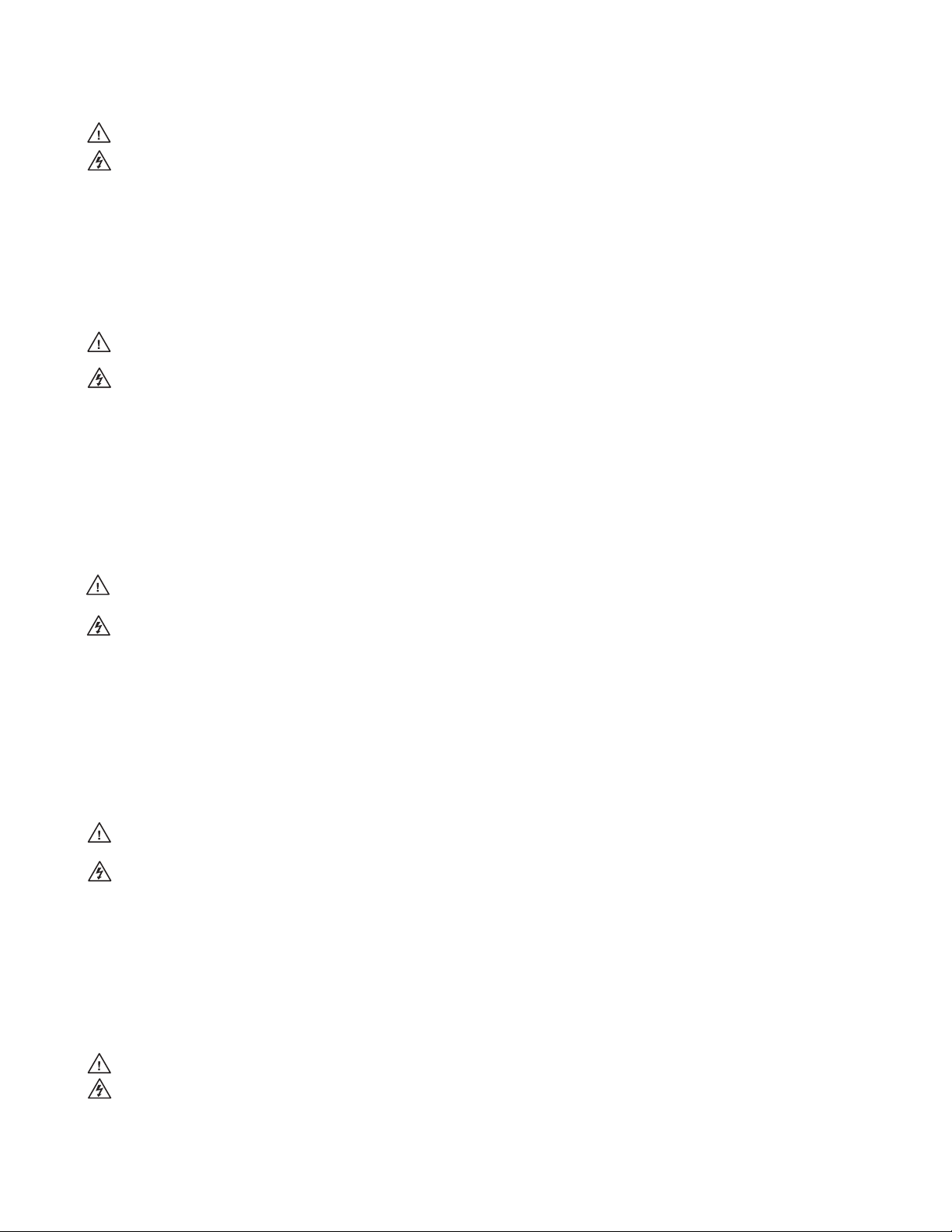
Safety Instructions • English
This symbol is intended to alert the user of important operating and
maintenance (servicing) instructions in the literature provided with the
equipment.
This symbol is intended to alert the user of the presence of uninsulated
dangerous voltage within the product’s enclosure that may present a risk of
electric shock.
Caution
Read Instructions • Read and understand all safety and operating instructions before using the equipment.
Retain Instructions • The safety instructions should be kept for future reference.
Follow Warnings • Follow all warnings and instructions marked on the equipment or in the user information.
Avoid Attachments • Do not use tools or attachments that are not recommended by the equipment
manufacturer because they may be hazardous.
Warning
Power sources • This equipment should be operated only from the power source indicated on the product. This
equipment is intended to be used with a main power system with a grounded (neutral) conductor. The third
(grounding) pin is a safety feature, do not attempt to bypass or disable it.
Power disconnection • To remove power from the equipment safely, remove all power cords from the rear of
the equipment, or the desktop power module (if detachable), or from the power source receptacle (wall plug).
Power cord protection • Power cords should be routed so that they are not likely to be stepped on or pinched
by items placed upon or against them.
Servicing • Refer all servicing to qualified service personnel. There are no user-serviceable parts inside. To prevent
the risk of shock, do not attempt to service this equipment yourself because opening or removing covers may
expose you to dangerous voltage or other hazards.
Slots and openings • If the equipment has slots or holes in the enclosure, these are provided to prevent
overheating of sensitive components inside. These openings must never be blocked by other objects.
Lithium battery • There is a danger of explosion if battery is incorrectly replaced. Replace it only with the
same or equivalent type recommended by the manufacturer. Dispose of used batteries according to the
manufacturer’s instructions.
Consignes de Sécurité • Français
Ce symbole sert à avertir l’utilisateur que la documentation fournie avec le
matériel contient des instructions importantes concernant l’exploitation et la
maintenance (réparation).
Ce symbole sert à avertir l’utilisateur de la présence dans le boîtier
de l’appareil de tensions dangereuses non isolées posant des risques
d’électrocution.
Attention
Lire les instructions• Prendre connaissance de toutes les consignes de sécurité et d’exploitation avant
d’utiliser le matériel.
Conserver les instructions• Ranger les consignes de sécurité afin de pouvoir les consulter à l’avenir.
Respecter les avertissements • Observer tous les avertissements et consignes marqués sur le matériel ou
présentés dans la documentation utilisateur.
Sicherheitsanleitungen • Deutsch
Dieses Symbol soll dem Benutzer in der im Lieferumfang enthaltenen
Dokumentation besonders wichtige Hinweise zur Bedienung und Wartung
(Instandhaltung) geben.
Dieses Symbol soll den Benutzer darauf aufmerksam machen, daß im Inneren
des Gehäuses dieses Produktes gefährliche Spannungen, die nicht isoliert sind
und die einen elektrischen Schock verursachen können, herrschen.
Achtung
Lesen der Anleitungen • Bevor Sie das Gerät zum ersten Mal verwenden, sollten Sie alle Sicherheits-und
Bedienungsanleitungen genau durchlesen und verstehen.
Aufbewahren der Anleitungen • Die Hinweise zur elektrischen Sicherheit des Produktes sollten Sie
aufbewahren, damit Sie im Bedarfsfall darauf zurückgreifen können.
Befolgen der Warnhinweise • Befolgen Sie alle Warnhinweise und Anleitungen auf dem Gerät oder in der
Benutzerdokumentation.
Keine Zusatzgeräte • Verwenden Sie keine Werkzeuge oder Zusatzgeräte, die nicht ausdrücklich vom
Hersteller empfohlen wurden, da diese eine Gefahrenquelle darstellen können.
Instrucciones de seguridad • Español
Este símbolo se utiliza para advertir al usuario sobre instrucciones
importantes de operación y mantenimiento (o cambio de partes) que se
desean destacar en el contenido de la documentación suministrada con los
equipos.
Este símbolo se utiliza para advertir al usuario sobre la presencia de
elementos con voltaje peligroso sin protección aislante, que puedan
encontrarse dentro de la caja o alojamiento del producto, y que puedan
representar riesgo de electrocución.
Precaucion
Leer las instrucciones • Leer y analizar todas las instrucciones de operación y seguridad, antes de usar el
equipo.
Conservar las instrucciones • Conservar las instrucciones de seguridad para futura consulta.
Obedecer las advertencias • Todas las advertencias e instrucciones marcadas en el equipo o en la
documentación del usuario, deben ser obedecidas.
安全须知 • 中文
这个符号提示用户该设备用户手册中有重要的操作和维护说明。
这个符号警告用户该设备机壳内有暴露的危险电压,有触电危险。
注意
阅读说明书 • 用户使用该设备前必须阅读并理解所有安全和 使用说明。
保存说明书 • 用户应保存安全说明书以备将来使用。
遵守警告 • 用户应遵守产品和用户指南上的所有安全和操作说明。
避免追加 • 不要使用该产品厂商没有推荐的工具或追 加设备,以避免危险。
Eviter les pièces de fixation • Ne pas utiliser de pièces de fixation ni d’outils non recommandés par le fabricant
du matériel car cela risquerait de poser certains dangers.
Avertissement
Alimentations • Ne faire fonctionner ce matériel qu’avec la source d’alimentation indiquée sur l’appareil. Ce
matériel doit être utilisé avec une alimentation principale comportant un fil de terre (neutre). Le troisième
contact (de mise à la terre) constitue un dispositif de sécurité : n’essayez pas de la contourner ni de la
désactiver.
Déconnexion de l’alimentation• Pour mettre le matériel hors tension sans danger, déconnectez tous les
cordons d’alimentation de l’arrière de l’appareil ou du module d’alimentation de bureau (s’il est amovible) ou
encore de la prise secteur.
Protection du cordon d’alimentation • Acheminer les cordons d’alimentation de manière à ce que personne
ne risque de marcher dessus et à ce qu’ils ne soient pas écrasés ou pincés par des objets.
Réparation-maintenance • Faire exécuter toutes les interventions de réparation-maintenance par un
technicien qualifié. Aucun des éléments internes ne peut être réparé par l’utilisateur. Afin d’éviter tout danger
d’électrocution, l’utilisateur ne doit pas essayer de procéder lui-même à ces opérations car l’ouverture ou le
retrait des couvercles risquent de l’exposer à de hautes tensions et autres dangers.
Fentes et orifices • Si le boîtier de l’appareil comporte des fentes ou des orifices, ceux-ci servent à empêcher les
composants internes sensibles de surchauffer. Ces ouvertures ne doivent jamais être bloquées par des objets.
Lithium Batterie • Il a danger d’explosion s’ll y a remplacment incorrect de la batterie. Remplacer uniquement
avec une batterie du meme type ou d’un ype equivalent recommande par le constructeur. Mettre au reut les
batteries usagees conformement aux instructions du fabricant.
Vorsicht
Stromquellen • Dieses Gerät sollte nur über die auf dem Produkt angegebene Stromquelle betrieben werden.
Dieses Gerät wurde für eine Verwendung mit einer Hauptstromleitung mit einem geerdeten (neutralen) Leiter
konzipiert. Der dritte Kontakt ist für einen Erdanschluß, und stellt eine Sicherheitsfunktion dar. Diese sollte nicht
umgangen oder außer Betrieb gesetzt werden.
Stromunterbrechung • Um das Gerät auf sichere Weise vom Netz zu trennen, sollten Sie alle Netzkabel aus der
Rückseite des Gerätes, aus der externen Stomversorgung (falls dies möglich ist) oder aus der Wandsteckdose
ziehen.
Schutz des Netzkabels • Netzkabel sollten stets so verlegt werden, daß sie nicht im Weg liegen und niemand
darauf treten kann oder Objekte darauf- oder unmittelbar dagegengestellt werden können.
Wartung • Alle Wartungsmaßnahmen sollten nur von qualifiziertem Servicepersonal durchgeführt werden.
Die internen Komponenten des Gerätes sind wartungsfrei. Zur Vermeidung eines elektrischen Schocks
versuchen Sie in keinem Fall, dieses Gerät selbst öffnen, da beim Entfernen der Abdeckungen die Gefahr eines
elektrischen Schlags und/oder andere Gefahren bestehen.
Schlitze und Öffnungen • Wenn das Gerät Schlitze oder Löcher im Gehäuse aufweist, dienen diese zur
Vermeidung einer Überhitzung der empfindlichen Teile im Inneren. Diese Öffnungen dürfen niemals von
anderen Objekten blockiert werden.
Litium-Batterie • Explosionsgefahr, falls die Batterie nicht richtig ersetzt wird. Ersetzen Sie verbrauchte Batterien
nur durch den gleichen oder einen vergleichbaren Batterietyp, der auch vom Hersteller empfohlen wird.
Entsorgen Sie verbrauchte Batterien bitte gemäß den Herstelleranweisungen.
Evitar el uso de accesorios • No usar herramientas o accesorios que no sean especificamente recomendados
por el fabricante, ya que podrian implicar riesgos.
Advertencia
Alimentación eléctrica • Este equipo debe conectarse únicamente a la fuente/tipo de alimentación eléctrica
indicada en el mismo. La alimentación eléctrica de este equipo debe provenir de un sistema de distribución
general con conductor neutro a tierra. La tercera pata (puesta a tierra) es una medida de seguridad, no
puentearia ni eliminaria.
Desconexión de alimentación eléctrica • Para desconectar con seguridad la acometida de alimentación
eléctrica al equipo, desenchufar todos los cables de alimentación en el panel trasero del equipo, o desenchufar
el módulo de alimentación (si fuera independiente), o desenchufar el cable del receptáculo de la pared.
Protección del cables de alimentación • Los cables de alimentación eléctrica se deben instalar en lugares
donde no sean pisados ni apretados por objetos que se puedan apoyar sobre ellos.
Reparaciones/mantenimiento • Solicitar siempre los servicios técnicos de personal calificado. En el interior no
hay partes a las que el usuario deba acceder. Para evitar riesgo de electrocución, no intentar personalmente la
reparación/mantenimiento de este equipo, ya que al abrir o extraer las tapas puede quedar expuesto a voltajes
peligrosos u otros riesgos.
Ranuras y aberturas • Si el equipo posee ranuras o orificios en su caja/alojamiento, es para evitar el
sobrecalientamiento de componentes internos sensibles. Estas aberturas nunca se deben obstruir con otros
objetos.
Batería de litio • Existe riesgo de explosión si esta batería se coloca en la posición incorrecta. Cambiar esta
batería únicamente con el mismo tipo (o su equivalente) recomendado por el fabricante. Desachar las baterías
usadas siguiendo las instrucciones del fabricante.
警告
电源 • 该设备只能使用产品上标明的电源。 设备必须使用有地线的供电系统供电。 第三条线
(地线)是安全设施,不能不用或跳过 。
拔掉电源 • 为安全地从设备拔掉电源,请拔掉所有设备后或 桌面电源的电源线,或任何接到市
电系统的电源线。
电源线保护 • 妥善布线, 避免被 踩踏,或重物 挤压。
维护 • 所有维修必须由认证的维修人员进行。 设备内部没有用户可以更换的零件。为避免 出现
触电危险不要自己试图打开设备盖子维修该设备。
通风孔 • 有些设备机壳上有通风槽或孔,它们是用来防止机内敏感元件过热。 不要用任何东
西挡住通风 孔。
锂电池 • 不正确的更换电池会有爆炸的危险。必须使用与厂家推荐的相同或相近型号的电池。
按照生产厂的建议处 理废弃电池。
Page 3
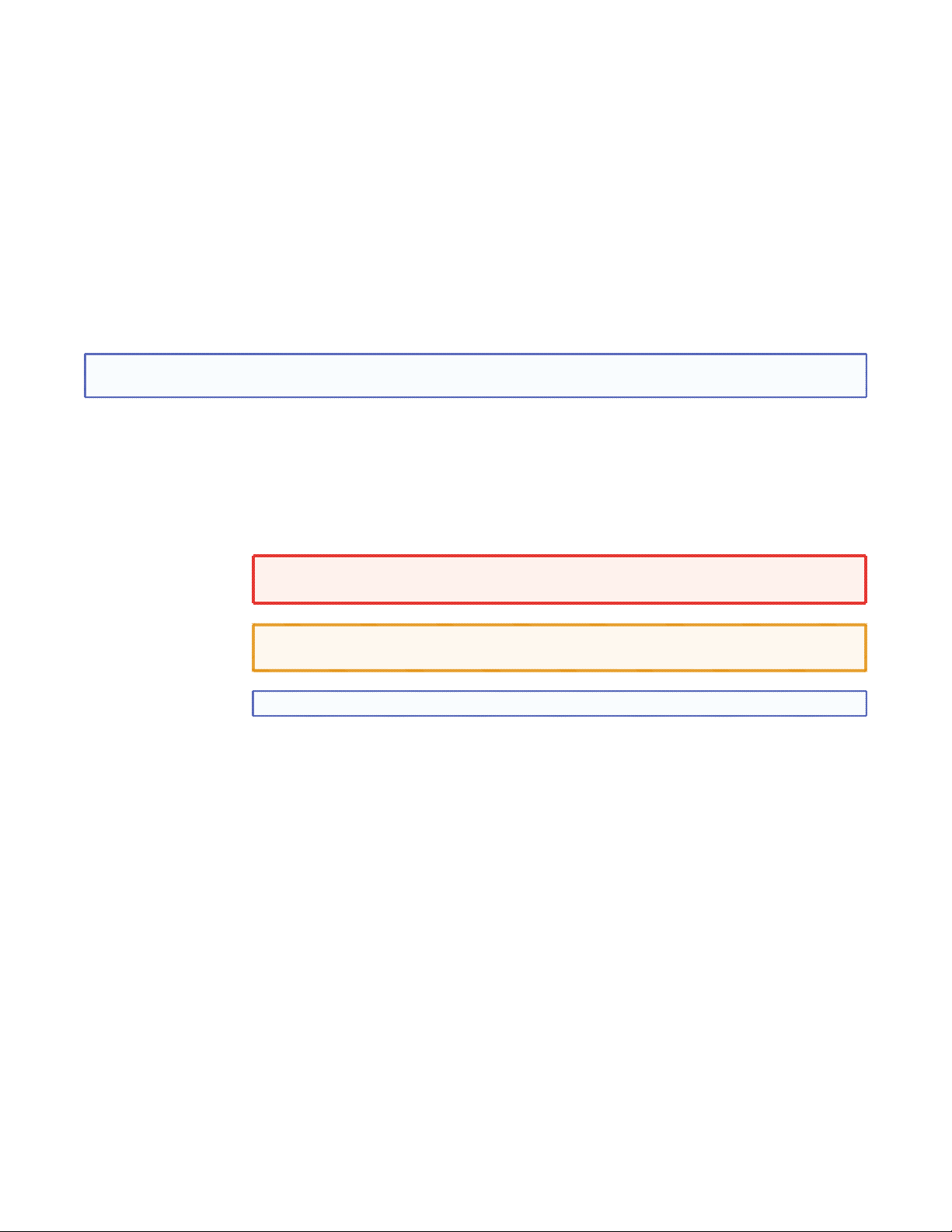
FCC Class A Notice
This equipment has been tested and found to comply with the limits for a Class A digital device, pursuant to part 15
of the FCC Rules. Operation is subject to the following two conditions:
1. This device may not cause harmful interference.
2. This device must accept any interference received, including interference that may cause undesired operation.
The Class A limits are designed to provide reasonable protection against harmful interference when the equipment
is operated in a commercial environment. This equipment generates, uses, and can radiate radio frequency energy
and, if not installed and used in accordance with the instruction manual, may cause harmful interference to radio
communications. Operation of this equipment in a residential area is likely to cause harmful interference, in which
case the user will be required to correct the interference at his own expense.
NOTE: This unit was tested with shielded cables on the peripheral devices. Shielded cables must be used with the
unit to ensure compliance with FCC emissions limits.
In this user guide, the following are used:
WARNING: A Warning informs of things that might cause injury, death, or other severe
consequences.
CAUTION: A Caution warns of things that might damage the equipment.
NOTE: A Note draws attention to important information.
Copyright
© 2010 Extron Electronics. All rights reserved.
Trademarks
All trademarks mentioned in this guide are the properties of their respective owners.
Page 4
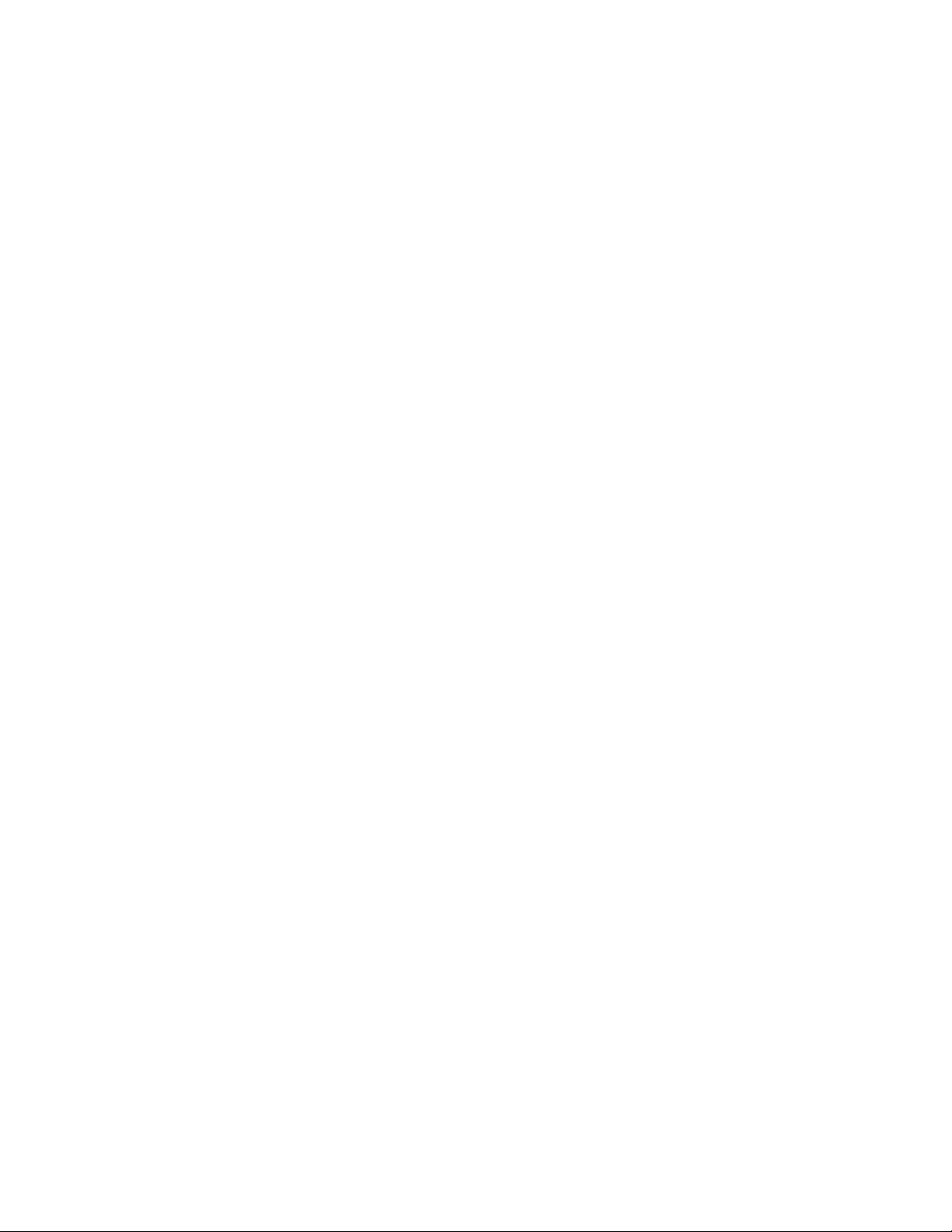
Page 5
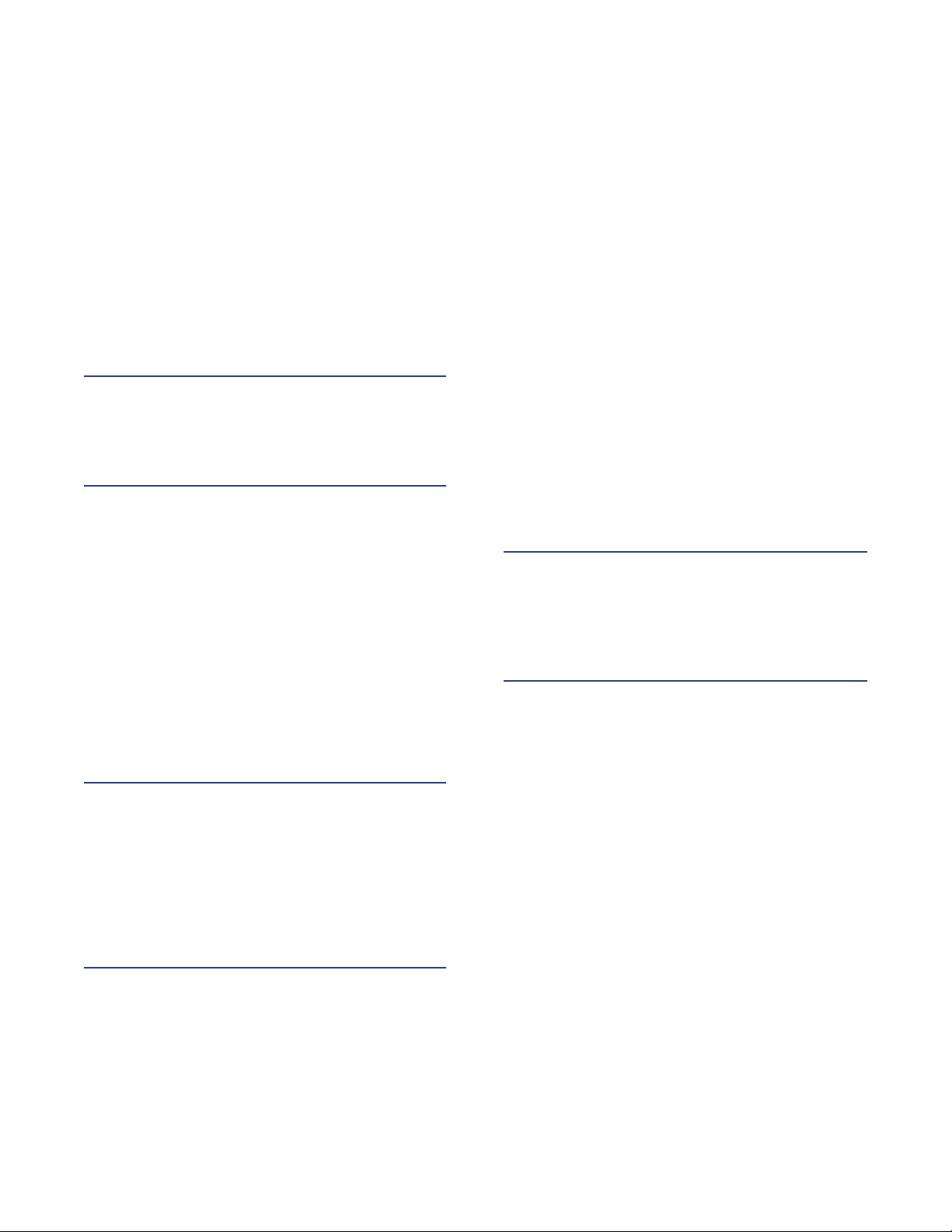
Contents
Introduction ............................................ 1
About this Guide ............................................. 1
About the IPL T CR48....................................... 1
Features ........................................................... 1
Installation and Operation ..................... 3
Installation Overview ........................................ 3
Mounting the IPL T CR48 ................................. 3
UL Guidelines for Rack Mounting ................. 4
Rack Mounting ............................................ 4
Furniture or Projector Mounting ................... 5
Rear Panel Features and Cabling ...................... 5
Power .......................................................... 6
Ethernet/LAN ............................................... 7
Connections ................................................ 7
Indentification .............................................. 7
Operation ........................................................ 7
Front Panel Indicators ................................... 8
Resetting the Controller ............................... 8
Connection and Configuration .............10
Connecting the Hardware .............................. 10
Ethernet Connection .................................. 10
Contact Closure Input and
Relay Connections .................................... 11
Configuring the Hardware ............................. 11
PC Configuration ....................................... 11
IPL T CR48 Interface Configuration ............ 12
URL Encoding ............................................ 26
Device Control ............................................... 33
Custom Web Pages .................................... 33
Telnet (Port 23) .......................................... 33
Troubleshooting ............................................. 34
Power Connections .................................... 34
Data Connections ...................................... 34
Configuration ............................................ 34
Specifications and Part Numbers .........35
Specifications ................................................. 35
Part Numbers ................................................. 36
Included Parts ............................................ 36
Accessories ................................................ 36
Glossary ..................................................37
Communication and Control .................15
Ports Overview ............................................... 15
Contact Closure Input Ports ....................... 15
Relay Ports ................................................. 16
Communication with the Interface ................. 16
Web Server ................................................ 16
Programmer’s Guide for the Telnet and
Web Browser ................................................ 23
Using the Command/Response Table .......... 23
IPL T CR48 • Contents v
Page 6

IPL T CR48 • Contents vi
Page 7
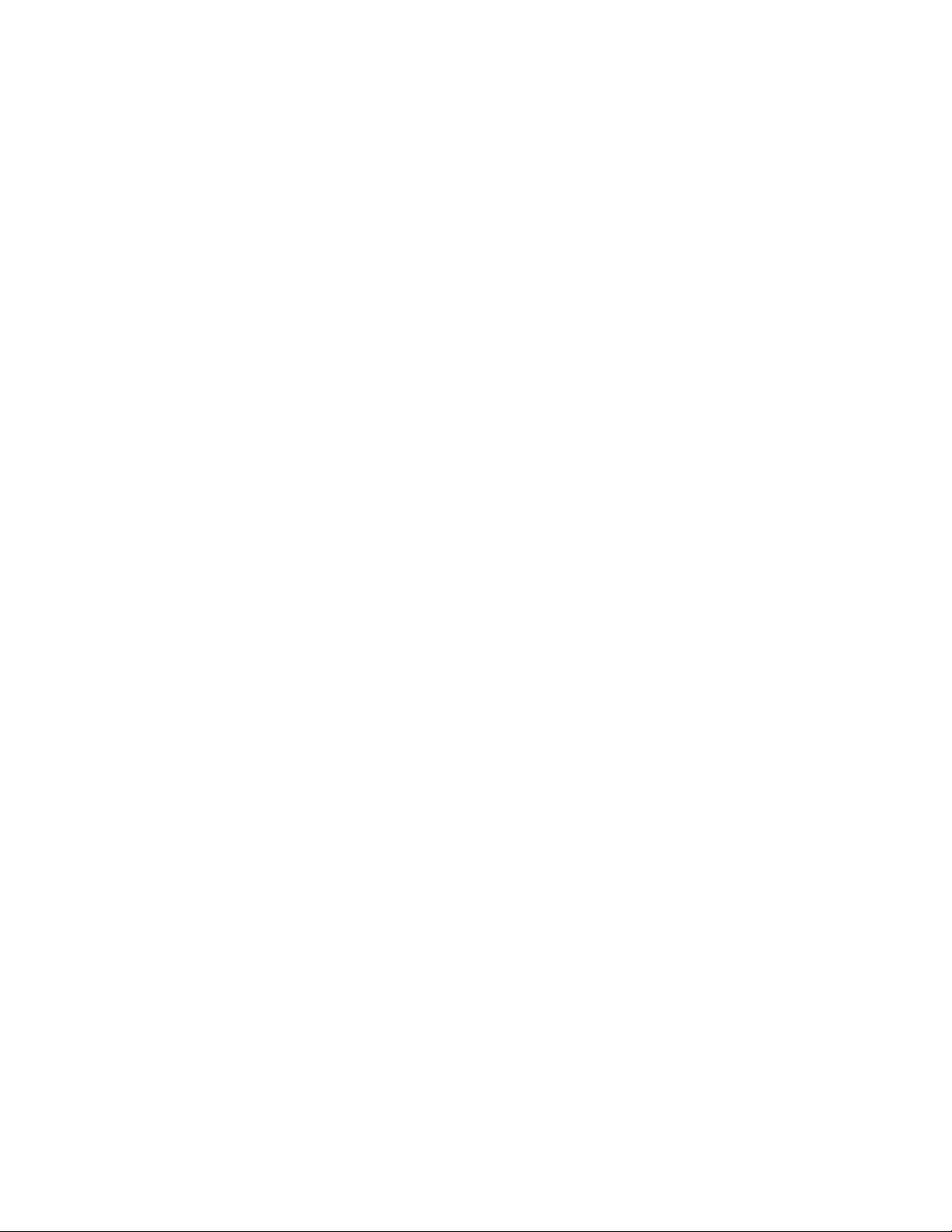
Introduction
This section gives an overview of the user guide and describes the Extron® IPL T CR48
IP Link® Ethernet Control Interface and its features. Topics that are covered include:
About this Guide
About the IPL T CR48
Features
About this Guide
This guide describes the function, installation, configuration, and operation of the
IPL T CR48 Ethernet Control Interface.
About the IPL T CR48
The IPL T CR48 is an Ethernet controller designed to be used as one of many nodes in
a distributed control system environment, or as a stand-alone controller allowing legacy
products to link to IP-based networks.
Features
The IPL T CR48 has a single 5-pole captive screw connector for contact closure input and
two, 8-pole captive screw connectors for relays. The contact closure input and relay ports are
fully software configurable using a Web-based interface connected via an Ethernet port.
The unit hosts its own Web pages, stored in flash memory within the device. The IPL T CR48
supports Telnet, SMTP (Simple Mail Transfer Protocol), ICMP (Internet Control Message
Protocol) or Ping, and DHCP (Dynamic Host Configuration Protocol).
The IPL T CR48 is 1U high and one quarter rack wide. It is rack-mountable, using either an
RSF 123 Rack Shelf Kit (part #60-190-20) or an RSU 129 Universal Rack Shelf Kit
(part #60-190-01). It can also be mounted near a screen or projector lift.
The interface ships with an external, desktop, 12 V, 1 A power supply (part #70-775-01),
that accepts 100-240 VAC input.
High speed — Constant high speed data throughput, with a 6 Mbit per second transfer
rate
User customizable — You can tailor the on-board Web pages with advanced
programmability, e-mail alerts, and storage to suit your needs and requirements. You can
also develop your own Web pages using off-the-shelf Web authoring software.
GlobalViewer® — Can be used to manage multiple IP Link products over the Web
Direct port access — Use existing software programs to control a device that has no
Ethernet support. Any existing Extron product with a serial control port can be interfaced
with a LAN.
IPL T CR48 • Introduction 1
Page 8
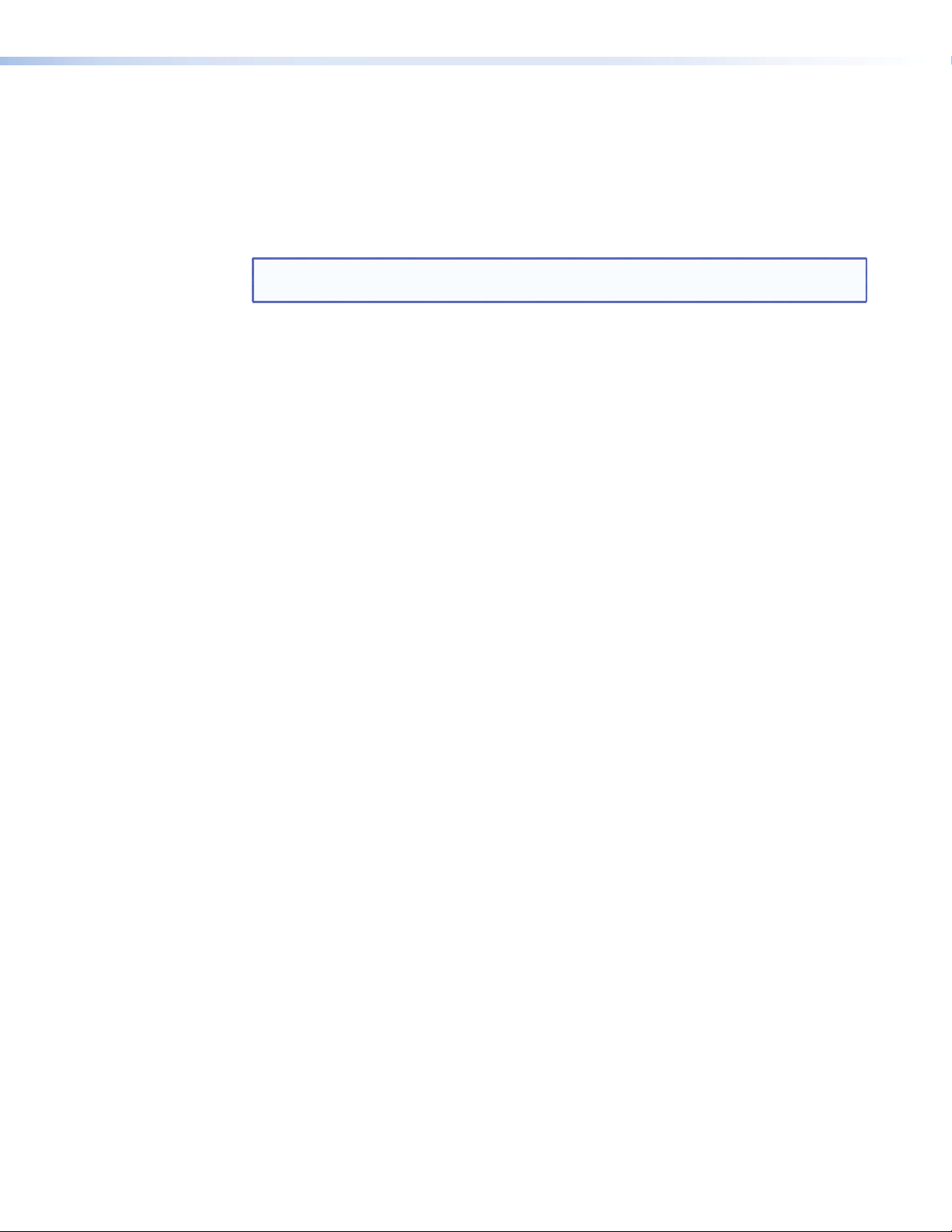
Built-in multi-level security — You can control the access to devices attached to the unit.
Two levels of password protection provide appropriate security.
Contact closure input ports — Can be used to sense when a switch or relay has been
activated
Supports Ethernet device drivers — Allows for control of up to six Ethernet-enabled A/V
devices
NOTE: Ethernet driver support requires Global Configurator 3.0 and firmware version
1.15 or higher.
Easily connected — Provides RJ-45 auto-sense 10/100 Mbps Ethernet LAN connection
Easily configured and controlled —
Using a standard Web browser (Microsoft
®
Internet Explorer® version 6.0 or higher)
and Web-based interface
Using a standard Telnet client application
Requires no centralized processor to operate within a system
Choice of mounting options — The controller can be mounted near a screen or projector
lift or on a rack shelf
Remote management — The IPL T CR48 allows you to remotely activate and deactivate
projector lifts, screens, and lighting systems.
Multiple protocols supported — The IPL T CR48 supports Telnet, SMTP, ICMP, ARP, and
DHCP.
IPL T CR48 • Introduction 2
Page 9
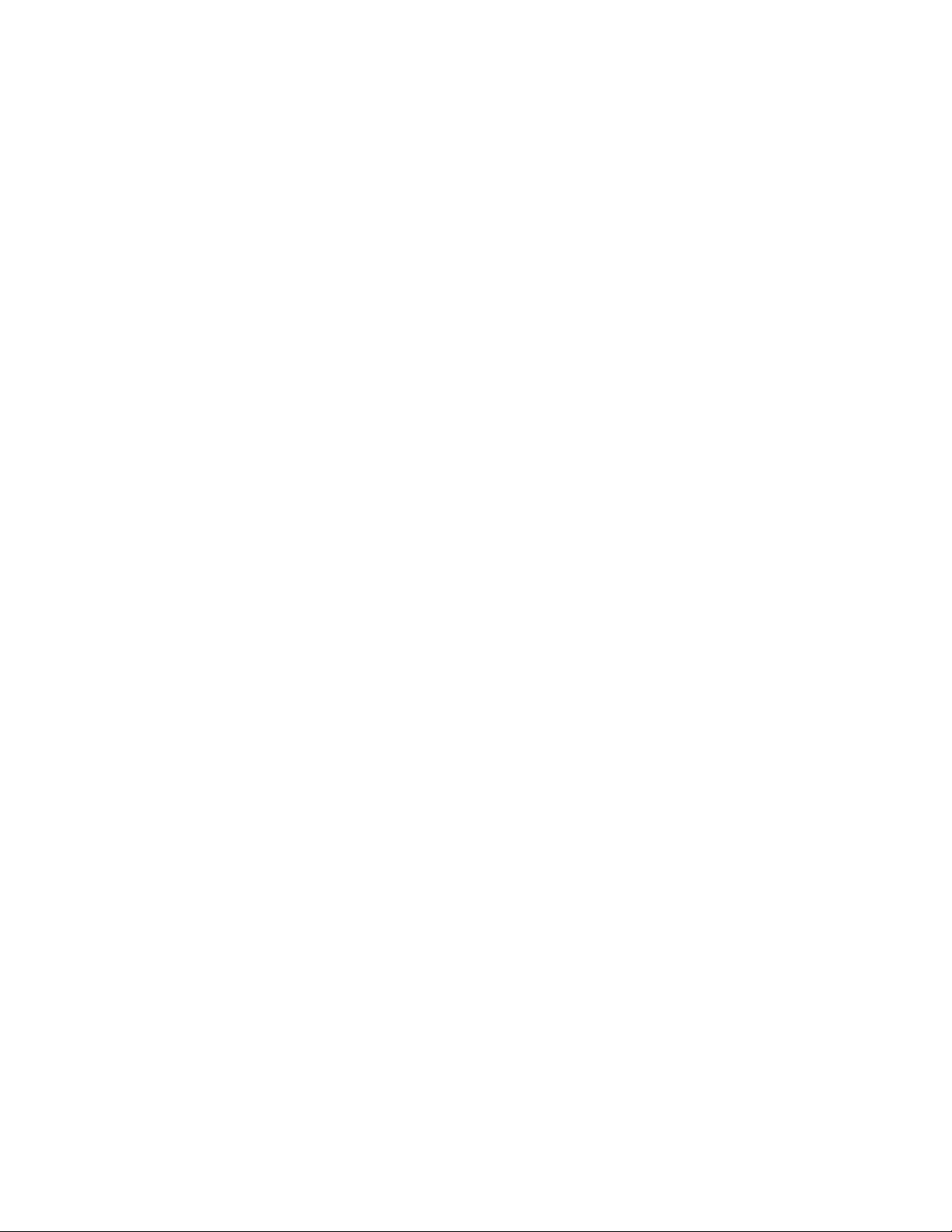
Installation and Operation
This section describes the installation and the operation of the IPL T CR48. Topics that are
covered include:
Installation Overview
Mounting the IPL T CR48
Rear Panel Features and Cabling
Operation
Installation Overview
To install and set up the IPL T CR48, follow these steps:
1. Turn all of the equipment off. Make sure that the input devices (such as motion
detectors and alarms), the IPL T CR48, and the output devices (such as projectors or
screen lifts) are all turned off and disconnected from the power source.
2. Mount the IPL T CR48 unit (see Mounting the IPL T CR48).
3. Attach the cables (see Connecting the Hardware in the “Connection and
Configuration” section.
4. Connect power cords and turn on the devices in the following order: output devices
(projector lifts, screen lifts, lighting system, and so on), IPL T CR48, serial controller or
computer (PC), then input devices (DSS, cable boxes, and so on).
5. Configure the IPL T CR48 through Telnet, then access the unit using an Internet browser.
Mounting the IPL T CR48
Optional rack shelves and an assortment of mounting kits (furniture and projector mount)
are available for use with the IPL T CR48 controller. See the Specifications and Part
Numbers section for the part numbers of these accessories. Read the instructions provided
with the rack shelf or mounting kit for installation procedures.
The IPL T CR48 includes rubber feet so that it can be set on a table. If you are going to
mount the unit to a rack shelf, furniture, or pole, and these feet were attached to the
controller, remove the feet before mounting.
IPL T CR48 • Installation and Operation 3
Page 10
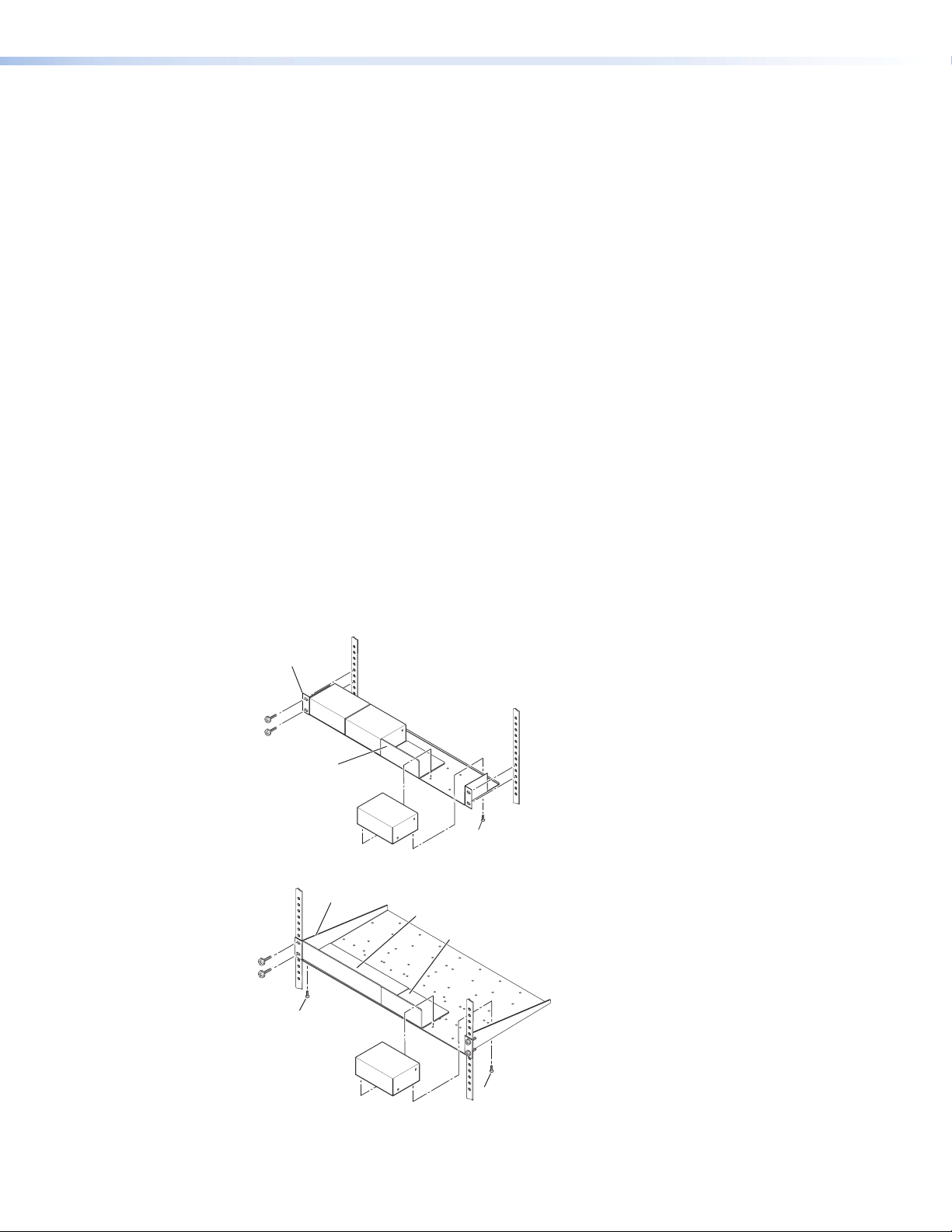
UL Guidelines for Rack Mounting
The following Underwriters Laboratories (UL) guidelines pertain to the installation of an
IPL T CR48 unit onto a rack.
1. Elevated operating ambient — If installed in a closed or multi-unit rack assembly,
the operating ambient temperature of the rack environment may be greater than room
ambient. Therefore, consider installing the equipment in an environment compatible
with the maximum ambient temperature specified by the manufacturer [Tma = +32 to
+122 °F (0 to +50 °C)].
2. Reduced air flow — Installation of the equipment in a rack should be such that the
amount of air flow required for safe operation of the equipment is not compromised.
3. Mechanical loading — Mounting of the equipment in the rack should be such that a
hazardous condition is not achieved due to uneven mechanical loading.
4. Circuit overloading — Consideration should be given to the connection of the
equipment to the supply circuit and the effect that overloading of the circuits might
have on overcurrent protection and supply wiring. Appropriate consideration of
equipment nameplate ratings should be used when addressing this concern.
5. Reliable earthing (grounding) — Reliable earthing of rack-mounted equipment
should be maintained. Particular attention should be given to supply connections other
than direct connections to the branch circuit (such as the use of power strips).
Rack Mounting
For optional rack mounting, mount the unit on an RSF 123 Rack Shelf
(part #60-190-20) (figure 1) or an RSU 129 Universal Rack Shelf (part #60-190-01)
(figure 2).
RSF 123 Rack Shelf
1/4 Rack Width Front
False Faceplate
Use 2 mounting holes on
opposite corners.
(2) 4-40 x 3/16"
Screws
Figure 1. Mounting the Unit on the RSF 123 Rack Shelf
1U Universal Rack Shelf
Both front false faceplates
use 2 screws.
1/2 Rack Width Front False
Faceplate
1/4 Rack Width Front False
Faceplate
(2) 4-40 x 3/16"
Use 2 mounting holes on
opposite corners.
Screws
Figure 2. Mounting the Unit on the RSU 129 Universal Rack Shelf
IPL T CR48 • Installation and Operation 4
Page 11
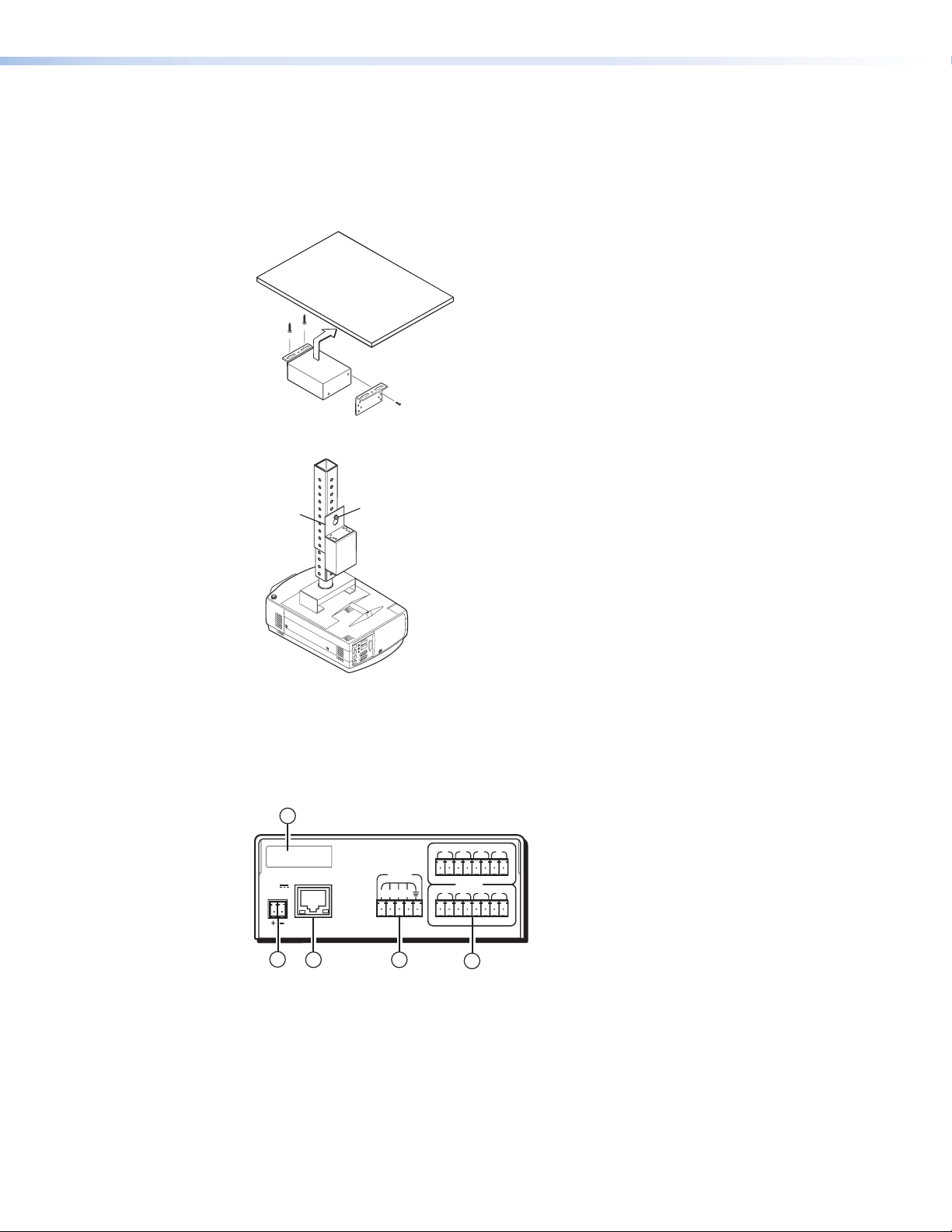
Furniture or Projector Mounting
In addition to using the IPL T CR48 unit on a rack, it can be furniture or projector mounted.
You can furniture mount the IPL T CR48 using an optional MBU 123 Under-Desk Mount Kit
(part #70-212-01) (figure 3). You can also mount the controller to a projector mount pole
using an optional PMK 100 Projector Mount (part #70-217-01) (figure 4).
Figure 3. Furniture Mounting the IPL T CR48
PMK 100
Projector
Mounting
Bolt
Figure 4. Projector Mounting the IPL T CR48
Rear Panel Features and Cabling
All connections, including power, input and output, and control, are on the rear panel of the
IPL T CR48 (figure 5).
5
MAC: 00-05-A6-XX-XX-XX
S/N:
POWER
12V
.5A MAX
LAN
INPUT
21 3 4 5 6 7 8
1 2 3 4
RELAY
1
2
3
4
Figure 5. IPL T CR48 Rear Panel
IPL T CR48 • Installation and Operation 5
Page 12
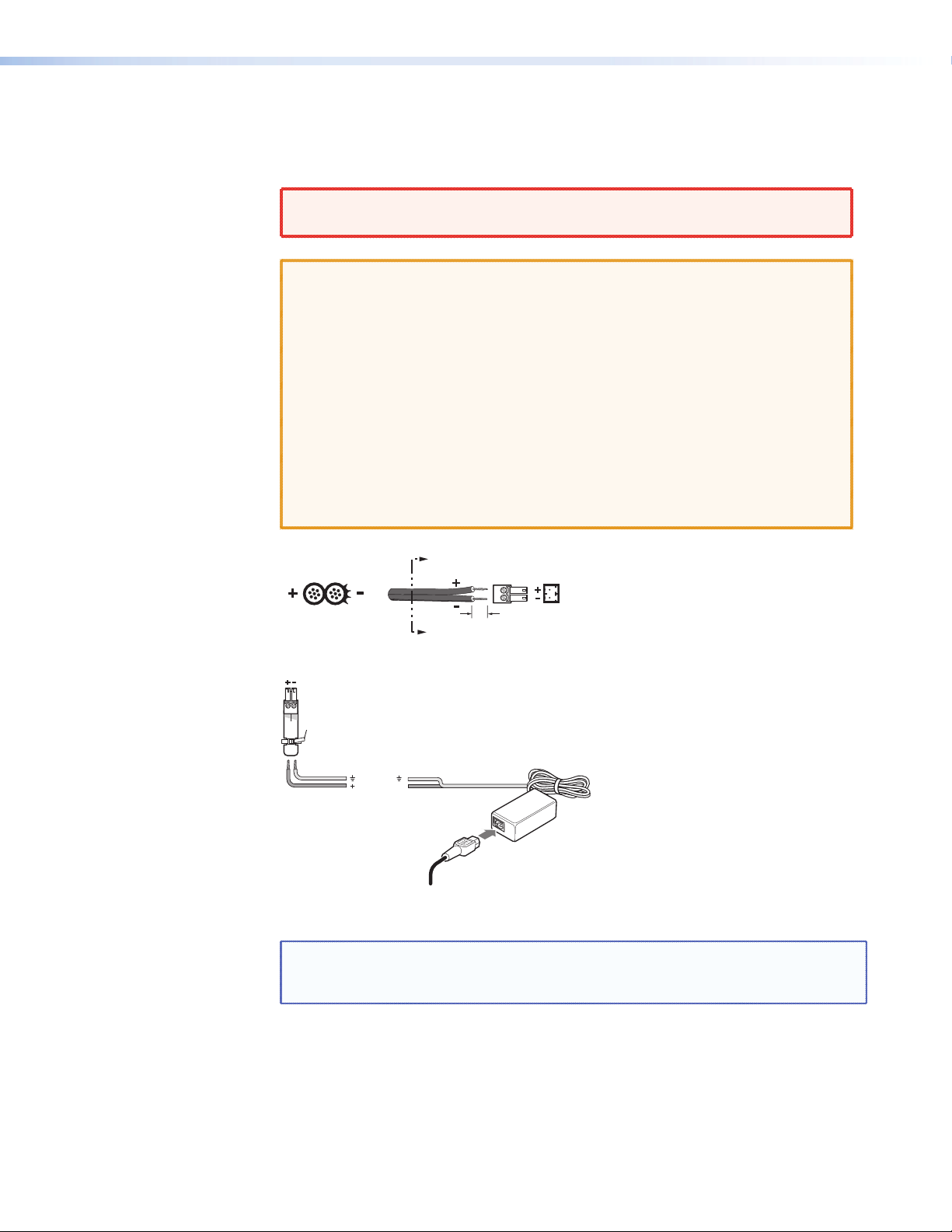
Power
A
Power Connection — Plug the external 12 VDC power supply into this connector. The
a
power supply is included with the unit.
WARNING: When wiring, the two power cord wires must be kept separate while
the power supply is plugged in. Remove power before continuing.
CAUTION: Always use a power supply supplied by or specified by Extron. Use
of an unauthorized power supply voids all regulatory compliance
certification and may cause damage to the supply and the end product.
Unless otherwise stated, the AC/DC adapters are not suitable for use
in air handling spaces or in wall cavities. The installation must always
be in accordance with the applicable provisions of National Electrical
Code ANSI/NFPA 70, article 75 and the Canadian Electrical Code part
1, section 16. The power supply shall not be permanently fixed to
building structure or similar structure.
When connecting the power supply, voltage polarity is extremely
important. Applying power with incorrect voltage polarity could
damage the power supply and the unit. Identify the power cord
negative lead by the ridges on the side of the cord.
Smooth
SECTION A–A
Orange Captive Screw
Tie Wrap
Ridges
Power Supply Output Cord
Connector
Ground
+12 VDC
A
3/16”
(5 mm) Max.
External
Power Supply
(12 VDC, 1 A )
Figure 6. Power Connector Wiring
NOTE: Do not tin the stripped power supply leads before installing the captive
screw connector. Tinned wires are not as secure in the captive screw
connectors and could pull out.
To verify the polarity before connection, plug in the power supply with no load and
check the output with a voltmeter.
IPL T CR48 • Installation and Operation 6
Page 13
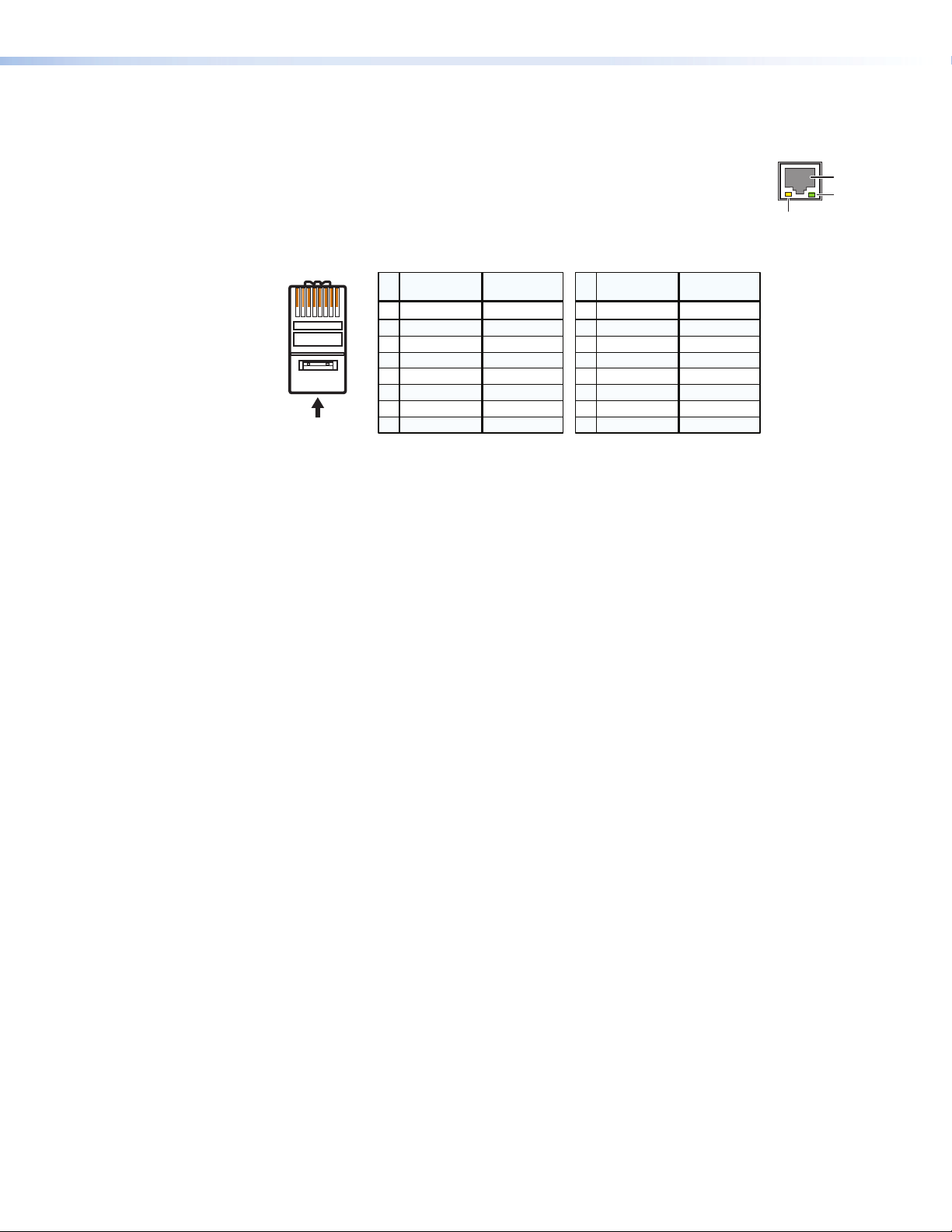
Ethernet/LAN
b
LAN port — Plug an RJ-45 jack into this socket to connect the unit to
a computer network. Use a straight-through cable to connect to a
switch, hub, or router, and a crossover cable to connect directly to a PC.
Activity LED — A blinking yellow LED indicates LAN activity.
Link LED — A green LED lights to indicate a good LAN connection.
LAN
Activity
LED
RJ-45
Port
Link
LED
Connections
Contact closure — Four inputs permit connection of switches and sensors to provide
c
Relay ports — Eight relay ports provide contact closure activation of relays for power,
d
Indentification
Pins:
12345678
Insert Twisted
Pair Wires
RJ-45
Connector
Pin
A cable that is wired as T568A at one end
and T568B at the other (Tx and Rx pairs
reversed) is a "crossover" cable.
Crossover Cable Straight-through Cable
End 1 End 2 End 1 End 2
Wire color
1
White-green
2
Green
3
White-orange
4
Blue
5
White-blue
6
Orange
7
White-brown
8
Brown
T568A T568B
Wire color
White-orange
Orange
White-green
Blue
White-blue
Green
White-brown
Brown
Pin
Wire color
1
White-orange
2
3
White-green
4
Blue
5
White-blue
6
7
White-brown
8
Brown
A cable wired the same at both ends is
called a "straight-through" cable, because
no pin/pair assignments are swapped.
Wire color
White-orange
OrangeOrange
White-green
Blue
White-blue
GreenGreen
White-brown
Brown
T568BT568B
Figure 7. RJ-45 Connector Wiring
input (trigger events) to the system.
screen projector lift control, drapes, and so on, when trigger events occur.
Operation
MAC address — The unique hardware ID number (MAC address) of the unit (for
e
example, 00-05-A6-00-00-01)
Connect power cords and turn on the output devices (such as projector lifts, screen lifts, and
lights), input (trigger) devices (such as motion detectors, and alarms), controller, and network
devices (PC, laptop, and network equipment).
Check indicator LEDs on the PC or laptop, on the unit, on the network hub or router, and so
on, to ensure that all devices are plugged in and communicating. The IPL T CR48 is ready to
be configured (see the Connection and Configuration section).
See Troubleshooting in the “Connection and Configuration” section for information if
connection or communication problems occur. If the troubleshooting tips do not help, check
with your local network administrator, or call the Extron S3 Sales and Technical Support
Hotline.
IPL T CR48 • Installation and Operation 7
Page 14
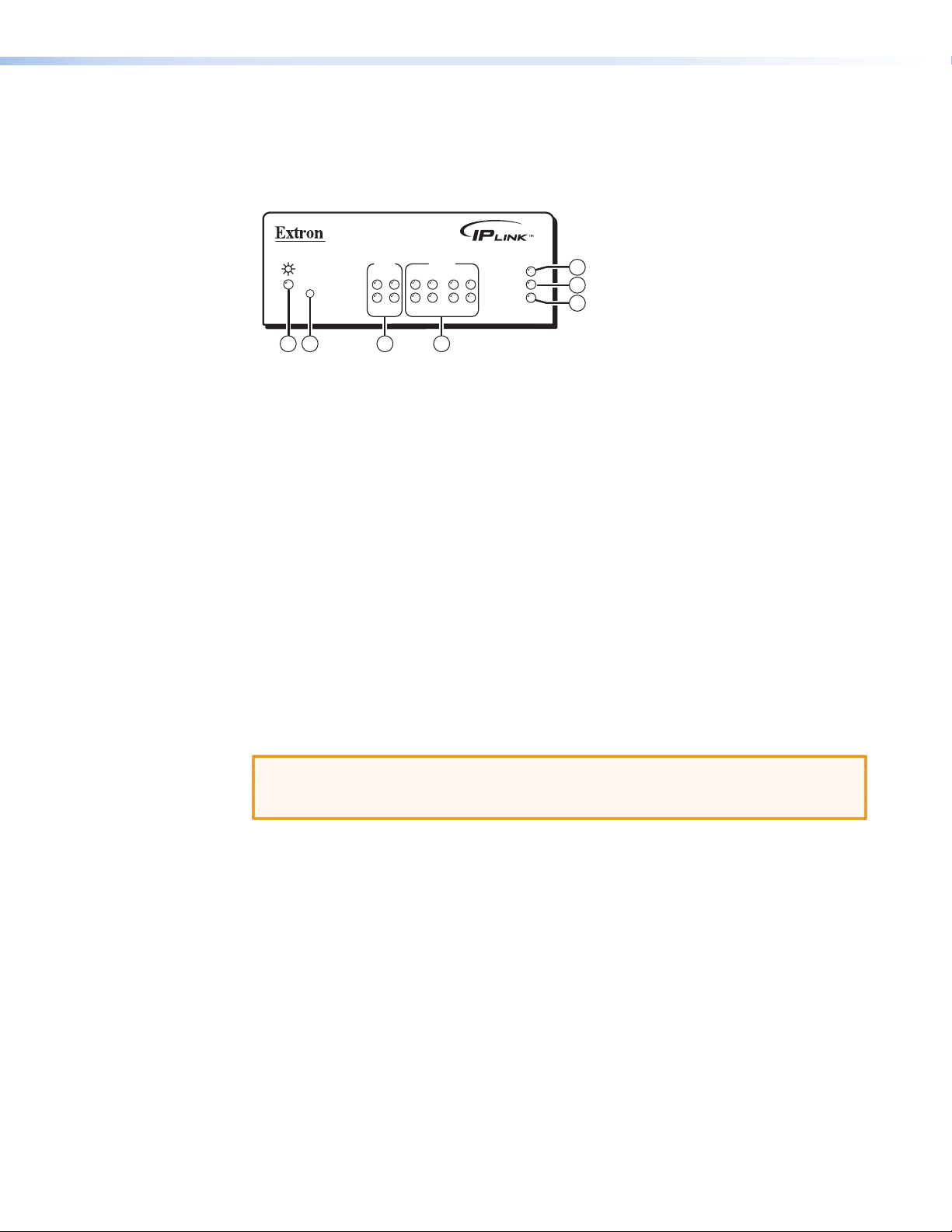
Front Panel Indicators
The front panel of the IPL T CR48 has several indicator LEDs that show the current status of
communications to and from the unit. A Reset button (b) is also available from the front
panel, in a small recess next to the Power LED.
IPL T CR48
R
132
Figure 8. IPL T CR48 Front Panel
Power LED — A green LED lights to indicate that the unit is receiving power.
a
Reset button — Recessed multiple function Reset button. See Resetting the
b
Controller later in this section.
Input LEDs — A green LED lights to indicate that the port is active.
c
Relay LEDs — A green LED lights to indicate that the relay is closed and activated.
d
100 LED — A green LED lights to indicate that the connection speed is 100 Mbps. If the
e
LED is not lit, the connection speed is 10 Mbps.
LINK LED — A green LED lights to indicate that the unit is connected to an active
f
network.
ACT LED — A yellow LED lights to indicate that data is being sent or received.
g
Resetting the Controller
There are four reset modes (numbered 1, 3,4, and 5 for the sake of comparison with other
Extron IPL products) available by using the Reset button (b) on the front panel. The Reset
button is recessed, so use of a pointed stylus, ballpoint pen, or Extron Tweeker is suggested.
INPUT
RELAY
31
31
42
42
4
100
75
LINK
ACT
86
5
6
7
CAUTION: Review the reset modes carefully. Use of the wrong reset mode may result in
unintended loss of flash memory programming, reassignment of ports, or a
unit reboot.
IPL T CR48 • Installation and Operation 8
Page 15

IPL T CR48 Reset Mode Summary
Mode Activation Result Purpose and Notes
Use mode 1 to revert to the factory
default version if incompatibility issues
arise with user-loaded firmware.
NOTE: User-defined Web pages may
not work correctly if using an
earlier firmware version.
Mode 3 is useful for troubleshooting.
Mode 4 enables you to set IP address
information using ARP and the MAC
address.
Mode 5 is useful if you want to start
over with configuration and uploading,
and also to replace events.
Use Factory Firmware
Run/Stop
Events
Reset All
IP Settings
Reset to Factory
Defaults
Hold down the recessed Reset button
1
while applying power to the IPL T CR48.
NOTE: After a mode 1 reset is
performed, update the firmware
of the unit to the latest version.
Do not operate the IPL T CR48
firmware version that results
from the mode 1 reset. This
mode temporarily resets the unit
to factory default until power is
recycled. If you want to use the
factory default firmware, you
must upload that version again.
Hold down the Reset button for about
3
3 seconds until the Power LED blinks
once, then release and press Reset
momentarily (<1 second) within
1 second*.
Hold down the Reset button for about
4
6 seconds until the Power LED blinks
twice (once at 3 seconds, again at
6 seconds). Then, release and press
Reset momentarily (for <1 second)
within 1 second*.
Hold down the Reset button for about
5
9 seconds until the Power LED blinks
three times (once at 3 seconds, again at
6 seconds, again at 9 seconds). Then,
release and press Reset momentarily (for
<1 second) within 1 second*.
The IPL T CR48 reverts to the
factory default firmware.
Event scripting does not start if the
unit is powered on in this mode. All
user files and settings (such as drivers,
adjustments, and IP settings) are
maintained.
NOTE: If you do not want to update
firmware, or you performed a
mode 1 reset by mistake, cycle
power to the unit to return to the
firmware version that was running
prior to the mode 1 reset. Use the
0Q SIS™ command to confirm that
the factory default firmware is no
longer running (look for asterisks
following the version number).
Mode 3 turns events on or off.
If the events are currently stopped
following the momentary press, the
power LED flashes twice, indicating
the starting of events. If the events
are currently running following the
momentary press, the Power LED flashes
three times indicating the stopping of
events.
Mode 4:
Enables ARP capability
Sets the IP address back to factory
default (192.168.254.254)
Sets the subnet back to factory
default
Sets the default gateway address to
the factory default
Sets port mapping back to factory
default
Turns DHCP off
Turns events off
Mode 5 performs a complete
reset to factory defaults
(except the firmware).
Does everything mode 4 does
Clears driver-port associations and
port configurations
Removes button/touchpanel
configurations
Resets all IP options
Removes scheduling settings
Removes/clears all files from the
IPL T CR48
*For modes 3, 4, and 5, nothing happens if the momentary press does not occur within 1 second.
IPL T CR48 • Installation and Operation 9
Page 16

Connection and
Configuration
This section discusses how to connect and configure the IPL T CR48. Topics that are covered
include:
Connecting the Hardware
Configuring the Hardware
Connecting the Hardware
To connect the IPL T CR48, connect the input and output devices to the unit using figure 9
as a guide.
Screen
Control
Blinds
Extron
IPL T CR48
Ethernet Control
Interface
Glo balV iewer
A/ V Resou rce
Manag ement an d
Remote Control
Application
Figure 9. Example Application
Ethernet Connection
This type of connection is used on an ongoing basis to connect the IPL T CR48 to a LAN and
to control switching and display devices through the unit.
1. Plug one end of a CAT 5, straight-through Ethernet cable into the rear panel Ethernet
connector on the IPL T CR48. See figure 7 for RJ-45 connector wiring.
2. Plug the other end of the Ethernet cable into a network switch, hub, or router
connected to an Ethernet LAN or to the Internet.
3. Launch your Web browser on your PC and type the Web address that you set up on the
IPL T CR48 (see IPL T CR48 Interface Configuration later in this section) in the Address
field of the browser. The IPL T CR48 default Web page is displayed.
Projector
Lift
Control
4
3
2
1
8
7
6
5
INPUT
4
3
2
1
LAN
POWER
12V
0.5A
TCP/IP
Network
®
Projector
Lighting System
IPL T CR48 • Connection and Configuration 10
Page 17

Contact Closure Input and Relay Connections
Contact closure input connections
The IPL T CR48 can be connected to any relay providing a closure to ground (closed = logic 1
and open = logic 0). The contact closure inputs are connected to 5 VDC via a 1k ohm
pull-up resistor and must be wired with a ground. This allows the input to be tied to devices
such as motion detectors and alarms. You can define what this input triggers via control
software.
1. Connect one end of the input cable to a 3.5 millimeter, 5-pole captive screw connector,
wired appropriately, and plug it into the rear panel input port connector of the unit.
2. Connect the other end of the input cable to the input relay device that will provide a
triggering signal.
Relay connections
The IPL T CR48 can be connected to any device that can be activated by a relay closure. This
allows the relay to be tied to devices such as lights (preset recall), projector lifts, and screen
or drape controllers. You can define what triggers this action via control software.
1. Connect one end of the relay cable to an 8-pole captive screw connector, wired
appropriately, and plug it into the rear panel relay port connector of the unit.
2. Connect the other end of the relay cable to the device that will be activated when the
triggering signal is received.
Configuring the Hardware
To function together properly, both the controlling PC and the IPL T CR48 must be
configured correctly. The PC must be network-capable, with the proper protocols installed
and the hardware configured correctly. The IPL T CR48 must be set to recognize and accept
commands and pass them through to the projector lift, screen lift, or other controlled device.
PC Configuration
This guide assumes that you have a Microsoft® Windows® PC equipped with an operating
network adapter. To allow your PC to work with Extron Ethernet-controlled products, the
TCP/IP protocol must be installed and properly configured.
For use on an existing Ethernet LAN intranet, your network administrator can provide you
with a unique IP address or confirm whether you need to set up the IPL T CR48 for DHCP
(Dynamic Host Configuration Protocol) to have an address assigned automatically when you
sign on.
IPL T CR48 • Connection and Configuration 11
Page 18

Initial start up
When you power on the IPL T CR48 for the first time, there are two ways to set up the IP
address:
Use the ARP (Address Resolution Protocol) command method.
Use the direct PC method.
The default Web pages that are preloaded on the IPL T CR48 provide a way to reconfigure
the unit once it has an active network connection with IP access. These Web pages are
compatible with Internet Explorer® (version 6.0 or higher). See Communication with the
Interface in the “Communication and Control” section for information on accessing and
configuring the controller.
Once the unit has been reconfigured, an Ethernet (intranet or Internet) connection can
subsequently be used to contact or control it. See Ethernet Connection, earlier in this
section, for additional information.
IPL T CR48 Interface Configuration
Configuring the IPL T CR48 using the ARP command
You can make use of the ARP command to set up an IP address for your IPL T CR48. The
ARP command tells your computer to associate the MAC address of the IPL T CR48 with the
assigned IP address. You must then use the ping command to access the IPL T CR48 unit, at
which point the IP address of the device server is reconfigured.
NOTE: To use this setup method, both your computer and IPL T CR48 must be
connected to the same LAN. Or, you can use a crossover Ethernet cable to
connect the device server directly to the Ethernet card of the computer.
Use ARP to configure the IP address as follows:
1. Obtain a valid IP address for your IPL T CR48 from your network administrator.
2. Obtain the MAC address of the IPL T CR48 from the label on its back panel.
3. If the unit has never been configured and is still set for factory defaults, go to step 4. If
not, perform a Mode 4 system reset. See Resetting the Controller in the “Installation
and Operation” section for detailed information on reset modes.
CAUTION: The IPL T CR48 unit must be configured with the factory default IP
address — 192.168.254.254 — before executing the ARP command, as
described in the following steps.
IPL T CR48 • Connection and Configuration 12
Page 19

4. On the PC, access the command prompt (from the Windows desktop, click Start, then
Run, and type Telnet in the Run dialog box) then execute the arp -s command.
Enter the desired new IP address for the IPL T CR48 and the MAC address (located on
the rear panel of the controller). For example:
arp -s 10.13.170.15 00-05-A6-00-0A-90
Figure 10. Executing the ARP Command
5. Execute a ping command by typing ping followed by a space and the new IP address at
the command prompt. For example:
ping 10.13.170.15
After issuing this command, the unit changes to the new address and starts responding
to the ping requests, as shown below. You must ping the IPL T CR48 in order for the IP
address change to take place.
Figure 11. Unit Response to a Ping Request
You can reconnect using either Telnet or a Web browser to verify that the update was
successful.
6. After verifying that the change was successful, enter and issue the arp -d command at
the command prompt. For example:
arp -d 10.13.170.15 removes 10.13.170.15 from the arp table
- or -
arp -d* removes all static IP addresses from the arp table.
IPL T CR48 • Connection and Configuration 13
Page 20

Configuring the IPL T CR48 using direct PC connection
This type of connection is used initially to connect to and configure the IPL T CR48. The
default settings of the unit (IP address, subnet mask, and [optional] administrator name and
password) must be changed in order to use the unit on an intranet (LAN) or on the Internet
(WAN).
1. Plug one end of a CAT 5 crossover Ethernet cable into the rear panel Ethernet connector
on the IPL T CR48. See figure 7 for RJ-45 connector wiring.
2. Plug the other end of the Ethernet cable into the Ethernet port on your PC.
3. Right-click on the Network Neighborhood or My Network Places icon on your Windows
(98, 2000, NT, ME, XP) desktop and select Properties from the menu.
4. Select Internet Protocol (TCP/IP) from the list and click on Properties.
- or -
If you are using Windows 2000:
a. Right-click Local Area Connection and select Properties from the menu.
b. Select Internet Protocol (TCP/IP) from the list.
c. Click on Properties.
If Internet Protocol (TCP/IP) is not on the list, it must be added (installed). Refer
to your Windows user guide or the online Help system for information on how to install
the TCP/IP protocol.
5. Write down your current IP address and subnet mask below. If your PC is set to “Obtain
an IP address automatically,” make a note of that, instead.
IP Address:
. . .
Subnet Mask:
. . .
6. Click Specify an IP address or Use the following IP address (depending on
your operating system) and leave the default gateway blank. Enter the following values:
IP Address: 192.168.254.253
Subnet Mask: 255.255.0.0
7. Save the changes and exit the Network setup. Reboot the PC, if required, for the
changes to become effective.
8. Launch your Web browser (Internet Explorer), and type
http://192.168.254.254/index.html in the Address field of the browser. The
IPL T CR48 default Web page is displayed. See IPL T CR48 Interface Configuration,
earlier in this section, for more information on configuring your unit.
9. After configuring your IPL T CR48, repeat steps 3 and 4 to change your TCP/IP settings
back to their original configuration.
Firmware upgrades
Firmware upgrades become available as improvements are made to the versatility and
functionality of the IPL T CR48. These upgrade are available for download from the Extron
Web site. See Upgrading the firmware in the “Communication and Control” section for
more information on upgrading the firmware.
IPL T CR48 • Connection and Configuration 14
Page 21

Communication and Control
This section describes communication with the IPL T CR48 as well as A/V device control.
Topics that are covered include:
Ports Overview
Communication with the Interface
Programmer’s Guide for the Telnet and Web Browser
Device Control
Troubleshooting
Ports Overview
Contact Closure Input Ports
The contact closure inputs on the IPL T CR48 are able to detect a closed circuit between any
of the inputs and ground. The contact closure input ports use a 1k ohm pull-up resistor in a
TTL (5 VDC) circuit to sense external switch or contact closure.
By connecting one side of an external switch or relay to the contact closure ground port
and the other side to one of the four contact closure input ports, logic 1 (closed) can be
produced. Logic 0 (open) can be produced by disconnecting either side of the external
switch or relay from the IPL T CR48.
+5V
1K
Figure 12. Equivalent Circuit for Contact Closure Input
IPL T CR48 • Communication and Control 15
Page 22

Relay Ports
The relay ports can be used for remote switching of low level signals. The relays can be
activated via software in three ways:
1. The Port Settings default Web page found under the Configuration tab (figure 16)
2. Telnet
3. An event script running on the IPL T CR48
The Port Settings Web page allows you to turn any of the eight relays on or off.
Telnet allows you to send SIS
Web Browser, later in this section, to turn the relays on or off directly.
Event scripting allows an event script to turn the relays on or off based on the state of the
four inputs on the IPL T CR48, or any other event script conditions.
States of the relay ports are volatile; if a given relay port is on and power for the unit is
turned off, the state of the port is not remembered. When the unit is powered on, the relay
ports are open and the corresponding LED will be off.
™
commands (see Programmer’s Guide for the Telnet and
Communication with the Interface
Web Server
The on-board Web server is displayed as a set of default Web pages, which can be accessed
via a Web browser. These pages are the primary means of communication with, and control
through, the IPL T CR48 controller. Web browsers such as Microsoft® Internet Explorer®
(version 5.5 or higher) can be used, but if using Internet Explorer, you must also have
Microsoft Script (version 5.6 or higher).
The PC used to access the Web server and the unit should be connected to your local
intranet or the Internet.
If you have established passwords for the unit, you will be shown a Password window when
your browser accesses the IPL T CR48 (but not when you initially access the Web server since
no passwords have been established). Your level of control over the unit depends on the
password you enter in this Password window. If you enter the administrator password, you
have control of all matters of configuration. If you enter a user password, you are restricted
to control of only A/V devices and viewing status.
IPL T CR48 • Communication and Control 16
Page 23

Accessing and using the Web server
To log on and view system status:
1. Double-click the Web browser icon on your Windows® desktop to launch your Web
browser.
2. Enter the IP address of the unit (see IPL T CR48 Interface Configuration in the
“Connection and Configuration” section) in the Address field at the top of the screen
and press the Enter key on your keyboard. The Enter Network Password dialog box
(figure 13) is displayed if a password has been set (this will not happen the first time
you access the unit, as no password is set at the factory).
Figure 13. Enter Network Password Dialog Box
The System Status page (figure 14) is displayed, showing the current IP and port
settings of the unit.
Figure 14. System Status Screen
IPL T CR48 • Communication and Control 17
Page 24

Establishing or changing system or port settings
The System Settings screen is used to initially configure or change the configuration of the
IPL T CR48. You may be required to change system settings if your network changes or if
port settings change as you add or change display devices or switchers.
To configure system or port settings:
1. Select the Configuration tab and the System Settings screen (figure 15) is displayed.
Figure 15. System Settings Screen
2. Make changes to the IP settings or the date and time settings, as necessary.
3. Click Submit to enter the changes or click Cancel to revert to the previous settings.
4. Click Port Settings on the menu (on the left side of the window) and the Port
Settings screen (figure 16) is displayed.
Figure 16. Port Settings Screen
5. Select the desired port and make changes to the port settings, as necessary.
6. Click Submit to enter the changes or click Cancel to revert to the previous settings.
Setting and changing your passwords
For security reasons, you may want to set passwords initially or change passwords either
periodically or on a schedules basis. If passwords have been set, you must log on as an
administrator to change the passwords.
IPL T CR48 • Communication and Control 18
Page 25

To set or change the passwords:
1. Click the Passwords link on the menu (on the left side of the window). The Passwords
screen (figure 17) is displayed.
2. Enter the passwords for the administrator, user, or both, then re-enter the same
passwords to confirm.
3. Click Submit to enter the changes of click Cancel to revert to previous settings. If the
fields are blank, no passwords have been assigned.
Figure 17. Passwords Screen
4. Once passwords have been set, you will be required to enter a password (figure 13)
whenever you log on to the unit.
NOTES: To clear a password, enter a single space, repeat the entry, and click
Submit.
If there is no administrator password, your user password will not be saved.
IPL T CR48 • Communication and Control 19
Page 26

Editing and adding e-mail alerts
If you have created scheduled events or monitoring tasks on the IPL T CR48, you can write
an e-mail alert with a message corresponding to that event or task (for example, a timer
notification indicating it is time to replace a projector light bulb). The e-mail alert can notify
up to eight recipients at one time.
To edit notification e-mail addresses from the Email Alerts page:
1. Click Email Alerts on the menu (on the left side of the window). The Email Alerts
screen (figure 18) is displayed.
Figure 18. Email Alerts screen
2. Click Edit to go into edit mode.
3. Add, update, or change the IP address and domain name of your mail server under
Email Settings.
4. Click Save to keep the changes.
5. Click the Edit buttons to independently edit each e-mail address and file name.
a. Enter the e-mail address of the alert recipient in one of the numeric mailboxes under
Email Address.
b. Enter the name of the file containing the alert message under File Name.
c. Click Save to keep changes to recipient e-mail addresses and file names.
NOTES: File names must end with an *.eml extension.
Due to the 7-character limit for full file names, it is advised that you use
numeric titles (such as 1.eml or 24.eml). Numeric titles reduce the characters
of the file name and assist in keeping the alert files organized. However,
alphabetical titles are permitted.
To finalize your new e-mail alerts within the Web server, do the following:
6. Obtain your gateway IP address from your system administrator.
7. Click System Settings on the menu on the left side of the window.
8. Within the System Settings screen (figure 15), enter the gateway IP address into the
Gateway IP Address field.
IPL T CR48 • Communication and Control 20
Page 27

Sending an e-mail alert through Telnet
To complete the process of sending an e-mail alert, you must send it through a Telnet session
and receive confirmation. To do so:
1. Open a Telnet session. See Accessing and using Telnet, later in this section, for
instructions on how to do this.
2. Use the “Send e-mail” SIS command to send the alert to the e-mail address of a numeric
mailbox (figure 18). See Programmer’s Guide for the Telnet and Web Browser,
earlier in this section, for specific command code.
For example, the code for sending an alert from the 4th numeric mailbox would be:
Esc 4 SM}
Refer to the Global Configurator Help file for detailed information on monitoring and
scheduling.
Upgrading the firmware
Firmware upgrades become available as improvements are made to the versatility and
functionality of the IPL T CR48. These upgrades are available for download from the Extron
Web site (www.extron.com).
CAUTION: The firmware file you select to upload must have an *.S19 extension.
Uploading the incorrect file may cause your unit to stop working.
To upgrade the firmware:
1. Click Firmware Upgrade on the menu (on the left side of the window). The
Firmware Upgrade screen (figure 19) is displayed.
Figure 19. Firmware Upgrade Screen
2. Click Browse to find the most current available version of the firmware that has been
downloaded on your PC.
3. If you find a later version than the one shown above the box, click Upload to upgrade
to the newer version.
CAUTION: If you leave the page before upload is complete, the upload will be
cancelled.
IPL T CR48 • Communication and Control 21
Page 28

Managing files
File Management is a useful tool that allows you to use and upload existing and custom
Web pages. Custom pages can be developed using a third-party Web page development
program such as FrontPage® or Dreamweaver®. File Management also allows you to remove
unnecessary or outdated files when they are no longer needed.
To add or update files:
1. Select the File Management tab. The File Management screen (figure 20) is
displayed.
Figure 20. File Management Screen
2. Click Browse to locate the file you want to upload.
3. Click Upload File to upload the file.
The file is added to the list of files under the Files column. After ten files have been loaded,
additional file management pages appear in the page navigation area (on the right side of
the screen).
To delete unwanted files:
1. Select the File Management tab and the File Management screen (figure 20) is
displayed.
2. Find the file you want to delete in the Files list.
3. Click Delete for the file to be deleted. If you want to delete additional files, wait for
the screen to refresh before clicking Delete for the next file.
If you want to delete all files, click Delete All. The file count reverts to zero and all
subsequent pages are deleted.
IPL T CR48 • Communication and Control 22
Page 29

Programmer’s Guide for the Telnet and Web Browser
Using the Command/Response Table
The following are either Telnet (port 23) or Web browser (port 80) commands. There
are some minor differences when implementing these commands via Telnet or via URL
encoding using a Web browser. All commands listed below will work using either connection
method, but due to some limitations of the Web browser, the encapsulation characters are
modified to make sure that the Web browser will properly handle them. All examples in the
command/response table show the proper implementation in a Telnet or Web browser
session.
NOTE: For Web browsers, all non-alphanumeric characters must be represented as their
hex equivalent such as %xx where xx equals the two character representation of
the hex byte that needs to be sent (for example, a comma would be represented
as %2C).
Telnet
Web Browser
Escape (Hex 1B) W [must not be encoded]
Carriage Return (Hex 0D) Pipe Character ( | ) [must not be encoded]
When using these commands through a Web browser, the URL reference is used below to
shorten the examples. This would, in practice, be the full URL of the control interface and
Web page reference including all path information (for example,
http://192.168.100.10/myform.htm).
To send any of the commands using a Web browser, you need to prefix them with the full
URL followed by ?cmd= (see URL Encoding, later in this section).
NOTE: With Telnet you can use either the “Escape” character or the “W” character,
and the carriage return or the pipe character. With the Web browser, you are
required to use the “W” character and the pipe character.
In either method {Data} signifies that data will be directed to a specified port and must be
encoded if it is non-alphanumeric.
The table on pages 28 through 32 lists the commands that the IPL T CR48 recognizes as
valid, the responses that are returned to the host, a description of the function of each
command, and the results of executing the command.
NOTE: Upper and lower case text can be used interchangeably except where noted.
IPL T CR48 • Communication and Control 23
Page 30

Symbol definitions are shown below. An ASCII to HEX conversion table is also provided in
figure 21.
Space
ASCII to Hex Conversion Table
•
Figure 21. ASCII-to-HEX Conversion Table
Symbol definitions
] = CR/LF (carriage return/line feed)
} = Carriage return (no line feed)
• = Space (hard) character
X! = Specific port number (01-99)
The port number will be represented as two ASCII characters (2 bytes)
X# = Greenwich Mean Time (GMT) offset value (-12.0 to +14.0)
X% = On/off status: 0 = off/disable; 1 = on/enable
X1! = Unit version number
X1@ = Name is a text string up to 24 characters drawn from the alphabet (A-Z), digits (0-9), and
minus sign/hyphen (-). No blank or space characters are permitted as part of a name. No distinction
is made between upper and lower case. The first character must be an alpha character. The last
character must not be a minus sign/hyphen.
X1# = Set local date and time format (MM/DD/YY-HH:MM:SS) for example, 06/18/10-10:54:00;
Read local date and time format (day of week, date month year HH:MM:SS) for example, Fri,
18 Jun 2010 18:19:33
X1$ = IP address (xxx.xxx.xxx.xxx); leading zeros in each of four fields are optional in setting values and are
suppressed in returned values
X1% = Mail Domain name (for example, extron.com, icia.org)
X1* = Hardware (MAC) address (xx-x-xx-xx-xx-xx)
X1( = Subnet mask (xxx.xxx.xxx.xxx); leading zeros in each of four fields are optional in setting values and are
suppressed in returned values
X2@ = Verbose/response mode status: 0 = clear, default for Telnet connections; 1 = verbose mode is on;
2 = send tagged responses for queries; 3 = verbose mode is on and tagged responses are sent for
queries
NOTE: If tagged responses are enabled, all read commands return the constant string + the
data or value, the same as in responses for setting a value. For example, for ECN },
the response is Ipn•
X1@
] rather than just the data (
X1@
]).
X2# = Priority status for receive timeout: 0 = priority set to Send Data String command parameters;
1 = priority set to configure received timeout command parameters.
X3# = Password: maximum length of 12 characters and no special characters.
NOTE: User password cannot be assigned if no administrator password exists and returns E14.
If the administrator password is cleared, then the user password is also removed.
X3$ = Daylight saving time: 0 = off/ignore; 1 = on (use in northern hemisphere) (USA) ; 2 = on (Europe);
3 = on (Brazil)
X3% = Event number: range = 0 - 99 (max.)
X3^ = Event buffer: 0 = receive; 1 = user (absolute); 2 = user (relative); 3 = NVRAM
X3& = Event buffer offset: range = 0 - MaxBufferSize
IPL T CR48 • Communication and Control 24
Page 31

X3* = Event data size: bit; Byte (8-bit); Short (16-bit); Long (32-bit) (only first letter is required)
NOTE: This parameter is case-sensitive.
X3( = Event data to write
X4# = 0 = off; 1 = on; value = 0-4095, based on 12-bit A to D
X4$ = Number of bytes to read
X4% = E-mail event number: range = 1-64 max
X4^ = E-mail recipient address: maximum number of characters for full e-mail address is 31 characters.
X4& = Name of e-mail file to be sent: the first line of the file is the subject, the rest is the body of the e-mail.
NOTE: E-mail files must have the *.eml extension.
X4( = Default name: Combination of model name and last 3 pairs of MAC address (for example,
IPL-T-CR48-00-02-3D)
X5! = Direct access: 0 = Direct access not in use; 1 = direct access in use
X5@ = Connection security level: 0 = not logged in; 11 = user; 12 = administrator
X5# = Timeout for data pass-through mode, after which event data can be inserted into the transmit buffer
X5$ = ASCII digits representing numeric value of data element read from event buffer (leading zeros are
suppressed)
X6# = Pulse time in 20 milliseconds per count. If parameter is missing or = 0, pulse length = default
(25 counts = 500 milliseconds), max (65536 counts)
X6$ = Broadcast repetition rate in seconds (0 - 255, default = 0)
NOTE: Zero (0) clears broadcast mode.
Copyright information
(c) COPYRIGHT 2009, EXTRON ELECTRONICS IPL T CR48, Vx.xx, 60-544-x5
]
Tue, 10 Aug 2010 16:29:10
The copyright message is displayed upon connecting to the IP Link® product via TCP/IP or
Telnet. Vx.xx is the firmware version number. The part number of the unit, the current
date, and time are displayed as well. This is followed by a password prompt.
]
]
Password information
The “]Password:” prompt requires a password (administrator level or user level) followed
by a carriage return. The prompt is repeated if the correct password is not entered.
If the correct password is entered, the unit responds with “]Login Administrator]” or
“]Login User]” depending on the password entered. If passwords are the same for both
administrator and user, the unit defaults to administrator privileges.
IPL T CR48 • Communication and Control 25
Page 32

Error responses
When the IPL T CR48 receives a valid command, it executes the command and sends a
response to the host device. If the unit is unable to execute the command because the
command contains invalid parameters, it returns an error response to the host.
E10 — Invalid command
E12 — Invalid port number
E13 — Invalid parameter
E14 — Not valid for this configuration
E17 — System timed out
E22 — Busy
E24 — Privilege violation
E25 — Device not present
E26 — Maximum number of connections exceeded
E27 — Invalid event number
E28 — Bad filename/file not found
E31 — Attempt to break port pass-through when not set (A user or software attempted to
disable the port redirect feature when it wasn’t already set or active.)
References to errors (at command descriptions on the following
pages)
24
= Commands that give E24 (privilege violation) if not administrator level
27
= Commands that may give E27 (invalid event number)
28
= Commands that may give E28 (file not found)
URL Encoding
URL encoding is the method of using ASCII hexadecimal characters to display specific
characters in a URL. URL encoding is used for several reasons. On some operating systems,
certain characters are unsafe or not available, and others are reserved by the HTML or URL
specification. URL encoding is used to ensure compatibility and functionality with most
Internet browsers. As a general rule, use the URL hexadecimal encoding method shown in
the following tables when these characters appear in your URLs.
The following types of characters do not require encoding in a URL.
Alphanumerics
Special characters
Reserved characters
0-9 a-z A-Z
$ _ _ . + ! * ( ) ,
; / ? : @ = &
When used for their reserved purposes, these
characters do not require encoding within a URL.
IPL T CR48 • Communication and Control 26
Page 33

Reserved characters
Reserved characters should not be encoded when they appear in their conventional meaning
in a URL. For example, do not encode the slash ( / ) when using it as part of the URL syntax.
Only encode unsafe characters (defined below) in your URLs.
The following table lists reserved characters.
Characters
$
Dollar
&
Ampersand
+
Plus
,
Comma
/
Forward slash / virgule
:
Colon
;
Semi-colon
=
Equal
?
Question mark
@
“At” symbol
Hex
24
26
2B
2C
2F
3A
3B
3D
3F
40
Dec
36
38
43
44
47
58
59
61
63
64
Unsafe characters
URLs use some characters for “special use” in defining their syntax and should be encoded.
For various reasons, these characters present the possibility of being misunderstood within a
URL and are therefore considered “unsafe.”
The following table lists unsafe characters.
Characters
Space
Quotation marks
" "
“Less than” symbol
<
“Greater than” symbol
>
Pound
#
Percent
%
Miscellaneous characters
Left curly brace
{
Right curly brace
}
Vertical bar / pipe
|
Backslash
\
Caret
^
Tilde
~
Left square bracket
[
Right square bracket
]
Grave accent
`
Hex
20
22
3C
3E
23
25
7B
7D
7C
5C
5E
7E
5B
5D
60
Dec
32
34
60
62
35
37
123
125
124
92
94
126
91
93
96
IPL T CR48 • Communication and Control 27
Page 34

X%]
•Rly
X!
O Cpn
X6#
X%]
•Rly
X!
]
•Rly1
X!
]
•Rly0
X!
X%]
X4#]
]
X1!]
sum of responses from 2Q-3Q-4Q
X1!]
]
]
(plus web ver.-desc-UL date/time)
(plus web ver.-desc-UL date/time)
X1!]
X1!
X1!
]
60-544-x5
]
]
]
]
IPL T CR48
Four contact input ports, Eight relay ports
# Bytes/Kbytes used out of # Kbytes
# Bytes/Kbytes used out of # Kbytes
%2A 3%2A
X!
O
X6#
*3*
X!
%2A 2O Cpn
X!
*2O
X!
%2A 1O Cpn
X!
*1O
X!
%2A0O Cpn
X!
*0O
X!
O
X!
O
X!
X!
X!
%5 D
]
0Q 0Q
= Unit firmware version
= Pulse time in 20 milliseconds per count
= 0 = off; 1 = on; value = 4095, based on a 12-bit A to D
= On/off status: 0 = off/disable; 1 = on/enable
= Specific port number (01-99)
X!
X%
X1!
X4#
X6#
loaded. A caret (^) after the version number indicates the firmware version that should be running, but a Mode 1 reset was executed. The default factory firmware
version is loaded. An exclamation point (!) after the version number indicates corrupted firmware.
NOTE:
NOTE: An asterisk (*) placed after the version number indicates which version is currently running. A question mark (?) indicates that only the factory firmware version is
Pulse Relay
Toggle Relay
Turn relay ON
Turn relay OFF
Command/response table for SIS commands
Relay Functions
Command ASCII (Telnet) URL Encoded (Web) Response
View relay status
View the input state or value
Input Contact Closure Port
Firmware Version/Part Number/Information
Query firmware version Q Q
Query verbose version
information
Query firmware version 1Q 1Q
Query bootstrap version 2Q 2Q
Query factory firmware version 3Q 3Q
Query updated firmware version 4Q 4Q
Request part number N N
Request model number 1I 1I
Request model description 2I 2I
Request system memory usage 3I 3I
Request user memory usage 4I 4I
IPL T CR48 • Communication and Control 28
Page 35

X1@]
Ipn •
X4(]
Ipn •
X1#]
Ipt •
X#]
Ipz
X3$]
Ipx
]
Idh1
]
Idh0
X1$]
Ipi •
X1(]
Ips •
X1$]
Ipg •
X3#]
Ipa •
]
Ipa •
X3#]
Ipu •
24
|
CN
X1@
W
}
CN
X1@
E
24
|
W %20 CN
}
• CN
E
| X1@]
WCN
}
CN
E
24
|
CT
X1#
W
}
CT
EX1#
| X1#]
WCT
}
CT
E
24
|
CZ
X#
W
}
CZ
X#
E
| X#]
WCZ
}
CZ
E
|
CZ
X3$
W
}
CX
X3$
E
| X3$]
WCX
}
CX
E
24
|
W1DH
}
1DH
E
24
|
W0DH
}
0DH
E
| X%]
WDH
}
DH
E
24
|
CI
X1$
W
}
CI
X1$
E
| X1$]
WCI
}
CI
E
| X1*]
WCH
}
CH
E
|
CS
X1(
W
}
CS
X1(
E
| X1(]
WCS
}
CS
E
|
CG
X1$
W
}
CG
X1$
E
| X1$]
WCG
}
CG
E
24
24
|
CA
X3#
W
}
CA
X3#
E
24
|
W %20 CA
}
• CA
E
| X3#]
WCA
}
CA
E
24
24
|
CU
X3#
W
}
CU
X3#
E
= Name is a text string up to 24 characters drawn from the alphabet, digits, minus sign/hyphen. No blank or space characters are permitted.
= Greenwich Mean Time (GMT) offset value (-12.0 to +14.0)
= On/off status: 0 = off/disable; 1 = on/enable
X#
X%
X1@
NOTE:
= Set local date and time format (MM/DD/Y-HH:MM:SS); Read local date and time format (day of week, date month year HH:MM:SS)
= IP address
X1#
X1$
= Password: maximum length of 12 characters and no special characters
= Hardware (MAC) address
= Subnet mask
= Daylight saving time: 0 = off/ignore; 1 = on (use in northern hemisphere) (USA); 2 = on (Europe); 3 = on (Brazil)
= Default Name: combination of model name and last 3 pairs of MAC address.
X1*
X1(
X3#
X3$
X4(
Set Unit name
Set Unit name to factory default
Read Unit name
Set time/date
Read time/date
Set GMT offset
Read GMT offset
Set daylight saving time
Read daylight saving time
Set DHCP on
Set DHCP off
View DHCP mode
Set IP address
Command/response table for SIS commands (continued)
IP Setup Commands
Command ASCII (Telnet) URL Encoded (Web) Response
Read IP address
Read hardware address (MAC)
Set subnet mask
Read subnet mask
Set gateway IP address
Read gateway IP address
Set administrator password
Clear administrator password
Read administrator password
Set user password
IPL T CR48 • Communication and Control 29
Page 36

]
]
Ipu •
|
W %20 CU
| X3#]
WCU
X2@]
Vrb
|
CV
X2@
W
| X2@]
WCV
| X5@]
WCK
X6$]
Bmd
Number of Connections
|
EB
|
| X6$]
X6$
W
WEB
WCC
{The response is raw data from the file}
{data from the file mypage.html}
|
|
]
from the file}
1B filename 53 46 0D {4 bytes of filesize, and then raw data
{raw unprocessed data from the file up to filesize} Upl
}
]
]
Pmt port#
Pmt00023
|
|
W port# MT
W23MT
]
]
Pmt00000
port#
|
|
W0MT
WMT
]
Pmh port#
|
W port# MH
}
}
CV
}
X2@
• CU
CU
E
E
E
24
24
24
Clear user password
Read user password
Command/response table for SIS commands (continued)
Command ASCII (Telnet) URL Encoded (Web) Response
Set verbose mode
}
EB
}
}
CV
CK
E
E
Read verbose mode
Read connection security level
}
}
X6$
EB
CC
E
E
E
Configure broadcast mode
View broadcast mode
Get connection count
File Commands
http://192.168.254.254/mypage.html?cmd=WSF
Send a page GET on port 80 followed by WSF
Example:
Load file to user flash memory Use a POST on port 80, followed by the delimited data to be written to the flash file memory
Retrieve file from user flash
Stream files via port 80
memory
}
}
+UF, filesize, filename
filename SF
E
E
24 28
24 28
Load file to user flash memory
Retrieve file from user flash
Stream files via Telnet
memory
port# MT
E
24
Set Telnet port map
Re-map Port Designations
IPL T CR48 • Communication and Control 30
}
}
}
23MT
0MT
MT
E
E
E
24
24
24
Reset Telnet port map
Disable Telnet port map
Read Telnet port map
}
port# MH
E
24
NOTE: Duplicate port number assignments are not permitted (Telnet and Web cannot be the same) and will result in an E13 (invalid parameter) error.
Set Web port map
Verbose/response mode status: 0 = clear, default for Telnet connections; 1 = verbose mode is on; 2 = send tagged responses for queries;
= Password: maximum length of 12 characters and no special characters
= Connection security level: 0 = not logged in; 11 = user; 12 = administrator
=
X2@
3 = verbose mode is on and tagged responses are sent for queries
Remapping of the port number (other than to “Reset” to default assignment of 80/23 or “Disable” by setting to 0) must be to ports 1024 or higher.
= Broadcast repetition rate in seconds (0-255. 0 = disable)
X3#
X5@
X6$
NOTE:
Page 37

]
]
]
]
Pmh00080
Pmh00000
|
|
W 80MH
W 0MH
]
port#
|
WMH
X4&]
,
X4^
,
X4%
response from command
Ipr
X4&]
,
X4%]
Eml
X1%]
,
X1$
Ipm
X1%]
,
|
CR
|
W UB
X4&
%2C
X4^
%2C
X4%
W
| X4^
CR
X4%
W
|
SM
X4%
W
|
CM
X1%
%2C
X1$
W
| X1$
WCM
| X5$]
E
X3*
%2C
X3&
%2C
X3^
%2C
X3%
W
X3(]
,
X3&
,
X3^
,
X3%
Evt
|
E
X3*
%2C
X3(
%2C
X3&
%2C
X3^
%2C
X3%
W
string
X3&
,
]
X3^
,
X3%
string
Evt
|
FE
|
X3&
FE
X4$
%2C
X3^
%2C
X3&
%2C
X3%
%2C
X3^
%2A
%2C
X3%
W
W string
]
Ego
|
W1AE
]
Est
|
W0AE
]
Enm#####
|
WAE
}
}
X3*
Event Control
E
X3*
X3(
,
X3&
X3&
,
X3^
X3^
,
EX3%
EX3%
27
24 27
Read event buffer memory
Write event memory
}
CR
X4&
}
}
}
80MH
0MH
MH
E
E
E
24
24
24
Reset Web port map
Disable Web port map
Command/response table for SIS commands (continued)
Command ASCII (Telnet) URL Encoded (Web) Response
Read Web port map
}
UB
E
Read response from last URL cmd
Web Browser Specific
,
X4^
,
X4%
E
24
Configure e-mail events
E-mail
}
CM
}
}
X1%
}
,
CR
SM
X4%
X4%
CM
E
E
EX1$
E
24
24
Read e-mail events
Send e-mail (event)
Set mail server IP, domain name
Read mail server IP, domain name
}
FE
E
}
X3&
,
FE
,
X3^
X4$
,
,
,
X3%
X3&
,
,
X3^
,
27
}
,
string*
1AE
EX3%
E
E
24 27
24 27
24 27
Write string to event memory
Read string from event memory
Start events
IPL T CR48 • Communication and Control 31
}
}
0AE
AE
E
E
= Mail domain name
= Event number: range = 0-99 (max)
= IP address
X1$
X1%
X3%
NOTE:
Stop events
Read number of events running
E-mail recipient number: range = 1 - 64 max
= Event buffer offset: range = 0-MaxBufferSize
= Event buffer: 0 = receive; 1 = user (absolute); 2 = user (relative); 3 = NVRAM
= Event data size: bit; Byte (8-bit); Short (16-bit); Long (32-bit) (only first letter is required)
X3^
X3&
X3*
=
= Event data to write
= Number of bytes to read
X3(
X4$
X4%
ASCII digits representing numeric value of data element read from event buffer
= Name of e-mail file to be sent
=
= E-mail recipient address: max number of characters for full e-mail address is 31 characters
X4^
X4&
X5$
Page 38

]
]
Del•filename
Zpf
|
|
W filename EF
WZFFF
]
Zpx
|
]
Zpy
|
WZY
]
Zpq
|
WZQQQ
}
WZXXX
}
}
filename EF
ZFFF
E
E
24
24 28
Erase flash memory
Erase user-supplied Web page or
file
Command/response table for SIS commands (continued)
Reset (Zap)/Erase Commands
Command ASCII (Telnet) URL Encoded (Web) Response
}
ZXXX
ZY
E
E
24
Reset all device settings to
factory
Absolute system reset, but retain
NOTE: This command is the same as the ZQQQ command except that it excludes IP settings such as IP address, subnet mask, gateway IP address, unit name, DHCP setting,
24
IP
}
ZQQQ
E
24
and port mapping (Telnet/Web/direct access) in order to preserve communication with the device. This reset is recommended after a firmware update. It also erases
the files ystem and passwords.
default values. Files in flash memory are also erased by this command. The firmware version does not change. The IP address is reset to 192.168.254.254 and the
subnet mask is reset to 255.255.0.0.
NOTE: This command resets all settings/memories. The ZQQQ command resets everything (all settings, adjustments, the IP address, and subnet mask) to the factory
Absolute system reset
IPL T CR48 • Communication and Control 32
Page 39

Device Control
Custom Web Pages
Telnet (Port 23)
Control of A/V devices can be accomplished in several ways once the IPL T CR48 has been
connected and configured. These include Web pages, Telnet, and direct port access.
These pages can either be modified versions of the existing Web pages or new Web pages
developed in the field.
Web page development can be done with a Web site development tool such as Frontpage
or Dreamweaver. Custom Web pages can be loaded with the Web server File Manager
(see Managing files earlier in this section).
Telnet, short for Telecommunications Network, provides a way for you to connect to a
computer or server (in this case the IPL T CR48) on a network. Once connected via Telnet,
you can send ASCII serial commands (see Programmer’s Guide for the Telnet and Web
Browser earlier in this section) to control devices connected to the IPL T CR48.
Accessing and using Telnet
1. From the Windows desktop, click Start, then Run.
2. In the Run dialog box, type Telnet.
3. Click OK. The Telnet program starts (figure 22).
Figure 22. Telnet Command Prompt
4. At the command prompt, type open and press Enter on the keyboard.
5. At the <to> prompt, type the IP address of the IPL T CR48. (The default IP address is
192.168.254.254, but it may have been changed in the setup or configuration process.
If it was changed, use the new address.) Telnet defaults to port 23.
Figure 23. Connecting to the IP Address
IPL T CR48 • Communication and Control 33
Page 40

6. If passwords were set up for the connected system, you will be prompted to log in as
7. Once you are connected, you can enter serial (ASCII) commands as desired.
8. When you are through entering commands to the IPL T CR48, type quit at the
Troubleshooting
For best results, make connections in the following order. Turn on:
1. Control devices (such as a PC or laptop)
2. IPL T CR48
3. Output devices (such as projector lifts, screen lifts, and lighting systems)
If the output A/V device cannot be remotely controlled, check the following:
Power Connections
1. Ensure that all devices are plugged in.
2. Ensure that each device is receiving power. The power LED on the front panel of the
Data Connections
1. Check the cabling connections and make adjustments as needed. The LINK LEDs on the
2. Try to ping the unit by typing ping 192.168.254.254 at the Windows command
3. If contact is established with the unit but the unit Web pages cannot be accessed by
Administrator or User. Otherwise, the system responds with a <cr/lf>.
command prompt to quit Telnet.
IPL T CR48 lights if the device is receiving power.
IPL T CR48 and the computer should be solid green if a network connection is detected.
If these LEDs are not lit, either the cable is faulty or not plugged in, or the wrong
type of cable is being used (see Connecting the Hardware in the “Connection and
Configuration” section).
prompt, or use the Web address provided to you by your system administrator. If you get
no response:
a. Ensure that your unit is using the appropriate subnet mask (check with your system
administrator).
b. Ensure that your PC does not have a software firewall program that might block the
IP address of the unit.
your Web browser, verify (in the Options or Preferences menu of the browser) that your
Web browser is configured for direct network connection and not set up to use a proxy
server.
If you are still experiencing problems, call the Extron S3 Sales & Technical Support Hotline.
Configuration
If, when configuring a unit, the MAC address on the rear panel is not visibly accessible and
the IP address is not known, use the direct PC connection method (see the Connection and
Configuration section).
NOTE: If the unit is not new (for example, out of the box), please see Resetting the
Controller in the “Installation and Operation” section for instructions on how to
reset the IP back to factory default.
IPL T CR48 • Communication and Control 34
Page 41

Specifications and
Part Numbers
This section discusses:
Specifications
Part numbers for included parts and accessories
Specifications
Ethernet control interface
Connectors .................................... 1 RJ-45 female connector
Data rate ........................................ 10/100Base-T, half/full duplex with autodetect
Protocols ........................................ ARP, ICMP (ping), IP, TCP, UDP, DHCP, HTTP, SMTP, Telnet
Default settings .............................. Link speed and duplex level = autodetected
IP address = 192.168.254.254
Subnet mask = 255.255.0.0
Gateway = 0.0.0.0
DHCP = off
Web server ..................................... Up to 200 simultaneous sessions
7.25 MB nonvolatile user memory
Program control ............................. Extron Simple Instruction Set™ (SIS™)
Global Viewer requirements ........... Microsoft® Internet Explorer® ver. 6 or higher
Relay control interface
Quantity/type ................................. 8 normally open relays
Relay control connectors ................ (2) 3.5 mm captive screw connectors, 8 pole
Relay control contact rating ............ 24 V, 1 A
Contact closure control interface
Quantity/type ................................. 4 contact closure inputs
Contact input control connector ..... (1) 3.5 mm captive screw connector, 5 pole
Contact closure (input only)
Input voltage range
Input impedance ...................... 10k ohms
Threshold ................................. 1.6 VDC
Pin configurations .......................... 1, 2, 3, 4 = inputs 1, 2, 3, 4; 5 = GND
General
Power ............................................ Supplied by an included external power supply
External power supply .................... 100 VAC to 240 VAC, 50-60 Hz, external; to 12 VDC, 1 A, regulated
Power input requirements .............. 12 VDC, 0.5 A
Temperature/humidity .................... Storage: -40 to +158 °F (-40 to +70 °C) / 10% to 90%, noncondensing
Cooling .......................................... Convection, no vents
................. 0 to 5 VDC, clamped at +5.1 V
Operating: +32 to +122 °F (0 to +50 °C) / 10% to 90%, noncondensing
IPL T CR48 • Specifications and Part Numbers 35
Page 42

Mounting
Rack mount ............................. Yes, with optional 1U rack shelf
Furniture mount ...................... Yes, with optional under desk mounting kit
Pole mount .............................. Yes, with optional mini pole mount kit
Enclosure type ................................ Metal
Enclosure dimensions ..................... 1.7" H x 4.3" W x 3.0" D (1U high, quarter rack wide)
(4.3 cm H x 10.9 cm W x 7.6 cm D)
(Depth excludes connectors.)
Product weight ............................... 0.7 lbs (0.3 kg)
Shipping weight ............................. 2 lbs (1 kg)
Vibration ........................................ ISTA 1A in carton (International Safe Transit Association)
Regulatory compliance
Safety ...................................... CE, c-UL, UL
UL rated for use in plenum airspaces: meets UL 2043 for heat and smoke release,
excluding the power supply; meets UL 60950 for safety.
EMI/EMC ................................. CE, C-tick, FCC Class A, ICES, VCCI
MTBF ............................................. 30,000 hours
Warranty ........................................ 3 years parts and labor
NOTE: All nominal levels are at ±10%.
NOTE: Specifications are subject to change without notice.
Part Numbers
Included Parts
Accessories
Included Parts Replacement
Part Number
IPL T CR48 60-544-85
12 VDC, 1A external power supply (US, Can, Int’l) 70-775-01
IEC power cord
Rubber feet (4)
Hook and loop fasteners
2 male 3.5 millimeter, 8-pole captive screw connectors 10-319-16
1 male 3.5 millimeter, 5-pole captive screw connector 10-319-10
Tweeker 10-014-01
IPL T Series Setup Guide
Accessories Part Number
RSF 123 1U 3.5-inch Deep Rack Shelf Kit 60-190-20
RSU 129 1U 9.5-inch Deep Rack Shelf Kit 60-190-01
MBU 125 Under-Desk Mount Kit 70-077-01
PMK 100 Mini Projector Mounting Kit 70-217-01
IPL T CR48 • Specifications and Part Numbers 36
Page 43

Glossary
This section provides definitions of terms related to the IPL T CR48.
10/100Base-T — Ethernet that uses Unshielded Twisted Pair (such as UTP - CAT 5) cable,
where the amount of data transmitted between two points in a given amount of time is
equal to either 10 Mbps or 100 Mbps.
Address Resolution Protocol (ARP) — ARP is a protocol which assigns an IP address to a
device based on the MAC or physical machine address of the device.
Contact Closure — An encapsulated switch containing two metal wires that serve as the
contact points. When these contact points meet, it creates a complete circuit (for example,
ports 1 through 4 to ground on the IPL T CR48).
Custom Web page — Any file that can be loaded into an IPL T CR48 and served by the
unit’s internal Web server. A custom Web page can provide control of devices attached to
the IPL T CR48 without use of the GlobalViewer® (GV) or Global Configurator (GC). This is
true with or without an accompanying event script. Any number and size of graphics can be
used, but if they are too large to fit on the IPL T CR48, you can write your Web page so that
they can be served from another Web server. If you install Microsoft® Internet Information
Services (IIS) on your desktop, you can serve any page on its hard disk. The IPL T CR48
functions like a small computer with a Web server — you can use it for various Web tasks.
DHCP — Dynamic Host Configuration Protocol (DHCP), which is a standardized
communications protocol that enables network administrators to locally and automatically
manage the assignment of IP addresses in a network for an organization.
Driver — A GC compatible package. It includes the event script that controls devices.
Ethernet — A network protocol that uses MAC addresses instead of IP addresses to
exchange data between computers. Using ARP (see above), with TCP/IP support, Ethernet
devices can be connected to the Internet. An Ethernet LAN typically uses unshielded twisted
pair (UTP) wires. Ethernet systems currently provide transmission speeds of
10 Mbps or 100 Mbps.
Event script — A program that runs on an IPL T CR48 controller, and issues queries and
commands to the attached devices. Event scripts are written in the “Extron C” language
(*.sc), and compiled into an event script (*.evt). GC performs this compilation. The compiled
result is loaded onto the IPL T CR48. The Extron C language is similar to ANSI C, with some
differences. As long as event scripts are turned on, event scripts run continuously on the
unit.
Global Configurator (GC) — A Windows® program that, based on user input, creates a
GlobalViewer (GV). GC requests system information such as which devices you have and
your current list of IP addresses. With this information, GC creates a GlobalViewer for your
specific devices. GC also compiles the event scripts and loads the GV and event scripts onto
the box. When using GC, you must specify the port number for each device (for attached
devices to be controlled, they must be on that port). In order for multiple IP Link® units to
appear in the same GV, all the units must be configured at the same time, using GC.
IPL T CR48 • Glossary 37
Page 44

GlobalViewer (GV) — A set of Web pages (HTML, XML, JS) and graphics that are loaded
into the memory of an IPL T CR48. These pages provide an interface for control of devices
attached to the IPL T CR48. They communicate with the event scripts running on the unit,
and the event scripts issue the commands and queries. This communication between the
Web pages and the event scripts occurs through predetermined memory locations in the
IPL T CR48. GV is initially created by GC; however, it is possible to edit the GV HTML, XML,
and JavaScript files outside of Global Configurator. This edited GV is called “hard-coded” or
manually generated GV.
HTTP — HyperText Transfer Protocol (HTTP), which is a Web protocol based on TCP/IP, that is
used to fetch HyperText objects from remote Web pages.
Internet Protocol (IP) — The protocol or standard used to send information from one
computer to another on the Internet.
IP address — A unique, 32-bit binary number (12-digit decimal number, xxx.xxx.xxx.xxx)
that identifies each sender and each receiver of information connected to a LAN, WAN, or
the Internet. IP addresses can be static (see “Static IP”) or dynamic (see “DHCP”).
IP Netmask — A 32-bit binary number (12-digit decimal number, xxx.xxx.xxx.xxx) used on
subnets (smaller, local networks) to help the router determine which network traffic gets
routed internally to local computers and which network traffic goes out on the Internet.
Media Access Control (MAC) Address — A unique hardware number given to devices
that connect to the Internet. When your computer or networking device (such as a router,
hub, or interface) is connected to the Internet, a table (see “ARP”) relates the IP address of
the device to its corresponding physical (MAC) address on the LAN.
Pass-through — Allows control systems to work with the IPL T CR48 and provides a link
between two ports.
Ping — A utility that tests network connections. It is used to determine if the host has an
operating connection and is able to exchange information with another host.
Port number — A preassigned address within a server that provides a direct route from the
application to the Transport layer or from the Transport layer to the application of a TCP/IP
system.
Relay — An electromechanical device that opens or closes electrical contacts when
energized by an isolated electrical coil circuit.
Static IP — An IP address that has been specifically (instead of dynamically [see “DHCP”])
assigned to a device or system in a network configuration. This type of address requires
manual configuration of the actual network device or system and can only be changed
manually or by enabling DHCP.
Transmission Control Protocol/Internet Protocol (TCP/IP) — The communication
protocol (language) of the Internet. Computers and devices with direct access to the
Internet are provided with a copy of the TCP/IP program to allow them to send and receive
information in an understandable form.
Telnet — A utility available on most PCs that allows the computer system to communicate
with one of its remote users or clients. A user who wishes to access a remote system initiates
a Telnet session, using the address of the remote client. The user may be prompted to
provide a user name and password if the client is set up to require them.
URL encoding — Allows you to send information and commands to the unit to change its
configuration or provide you with feedback.
IPL T CR48 • Glossary 38
Page 45

Extron® Warranty
Extron Electronics warrants this product against defects in materials and workmanship for a period of three years
from the date of purchase. In the event of malfunction during the warranty period attributable directly to faulty
workmanship and/or materials, Extron Electronics will, at its option, repair or replace said products or components,
to whatever extent it shall deem necessary to restore said product to proper operating condition, provided that it is
returned within the warranty period, with proof of purchase and description of malfunction to:
USA, Canada, South America,
and Central America:
Extron Electronics
1001 East Ball Road
Anaheim, CA 92805
U.S.A.
Europe, Africa, and the Middle
East:
Extron Europe
Hanzeboulevard 10
3825 PH Amersfoort
The Netherlands
Asia:
Extron Asia
135 Joo Seng Road, #04-01
PM Industrial Bldg.
Singapore 368363
Singapore
This Limited Warranty does not apply if the fault has been caused by misuse, improper handling care, electrical or
mechanical abuse, abnormal operating conditions, or modifications made to the product that were not authorized by
Extron.
Japan:
Extron Electronics, Japan
Kyodo Building, 16 Ichibancho
Chiyoda-ku, Tokyo 102-0082
Japan
China:
Extron China
686 Ronghua Road
Songjiang District
Shanghai 201611
China
Middle East:
Extron Middle East
Dubai Airport Free Zone
F12, PO Box 293666
United Arab Emirates, Dubai
NOTE: If a product is defective, please call Extron and ask for an Application Engineer to receive an RA (Return
Authorization) number. This will begin the repair process.
USA: (714) 491-1500 Europe: +31.33.453.4040
Asia: +65.6383.4400 Japan: +81.3.3511.7655
Units must be returned insured, with shipping charges prepaid. If not insured, you assume the risk of loss or damage
during shipment. Returned units must include the serial number and a description of the problem, as well as the
name of the person to contact in case there are any questions.
Extron Electronics makes no further warranties either expressed or implied with respect to the product and its quality,
performance, merchantability, or fitness for any particular use. In no event will Extron Electronics be liable for direct,
indirect, or consequential damages resulting from any defect in this product even if Extron Electronics has been
advised of such damage.
Please note that laws vary from state to state and country to country, and that some provisions of this warranty may
not apply to you.
Page 46

Extron USA - West
Headquarters
+800.633.9876
Inside USA/Canada Only
+1.714.491.1500
+1.714.491.1517 FAX
Extron USA - East
+800.633.9876
Inside USA/Canada Only
+1.919.863.1794
+1.919.863.1797 FAX
Extron Europe
+800.3987.6673
Inside Europe Only
+31.33.453.4040
+31.33.453.4050 FAX
Extron Asia
+800.7339.8766
Inside Asia Only
+65.6383.4400
+65.6383.4664 FAX
Extron Japan
+81.3.3511.7655
+81.3.3511.7656 FAX
© 2010 Extron Electronics. All Rights Reserved. www.extron.com
Extron China
+400.883.1568
Inside China Only
+86.21.3760.1568
+86.21.3760.1566 FAX
Extron Middle East
+971.4.2991800
+971.4.2991880 FAX
