Page 1
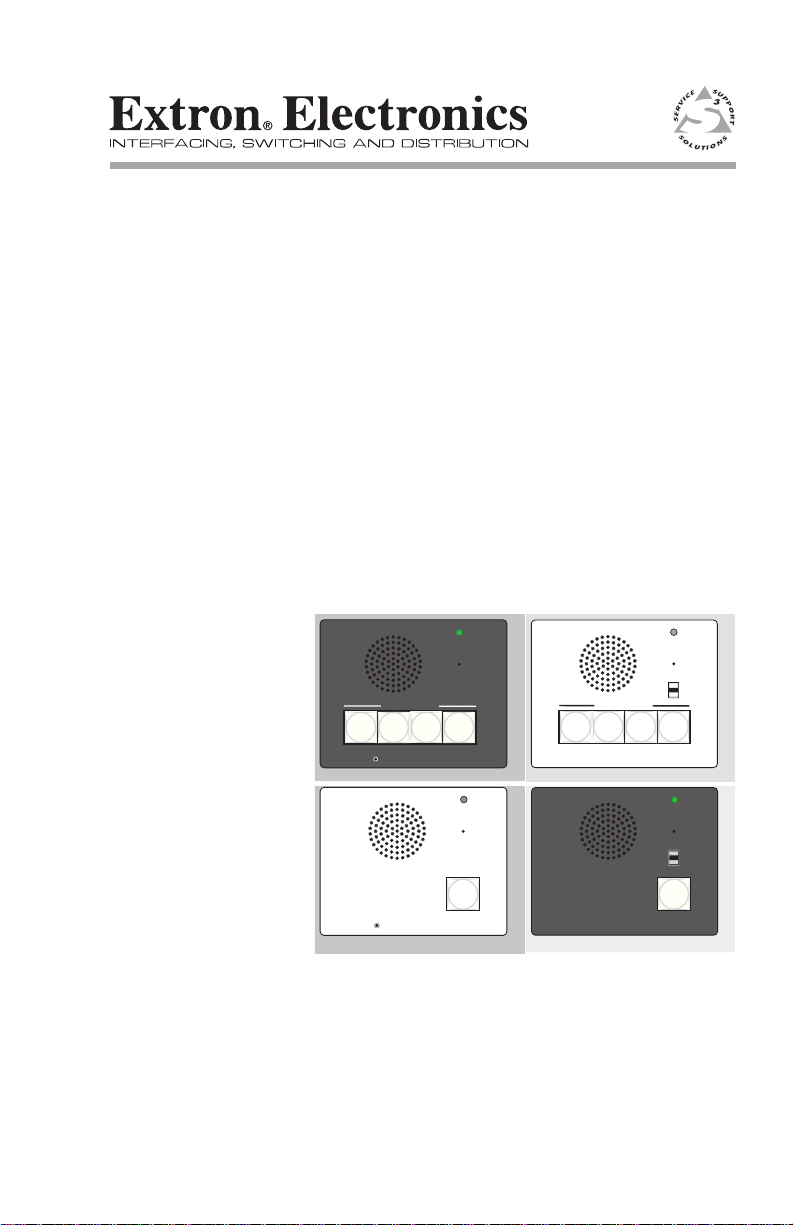
User’s Manual
INTERCOM
MIC ON
LEVEL
HIGH
MED
LOW
IPI 101
PUSH TO
TALK
HELP
DESK
INTERCOM
MIC ON
LEVEL
HIGH
MED
LOW
IPI 104
PUSH TO TALK
1 234
SECURITY
LAB
ADMIN
OFFICE
HELP
DESK
INTERCOM
MIC ON
IPI 201
PUSH TO
TALK
HELP
DESK
LEVEL
INTERCOM
MIC ON
IPI 204
PUSH TO TALK
1234
ROOM
101
LAB
ADMIN
OFFICE
HELP
DESK
LEVEL
MediaLink™ IP Intercom™ Interfaces
IPI 100 Series
IPI 200 Series
68-1170-01 Rev. C
12 08
Page 2
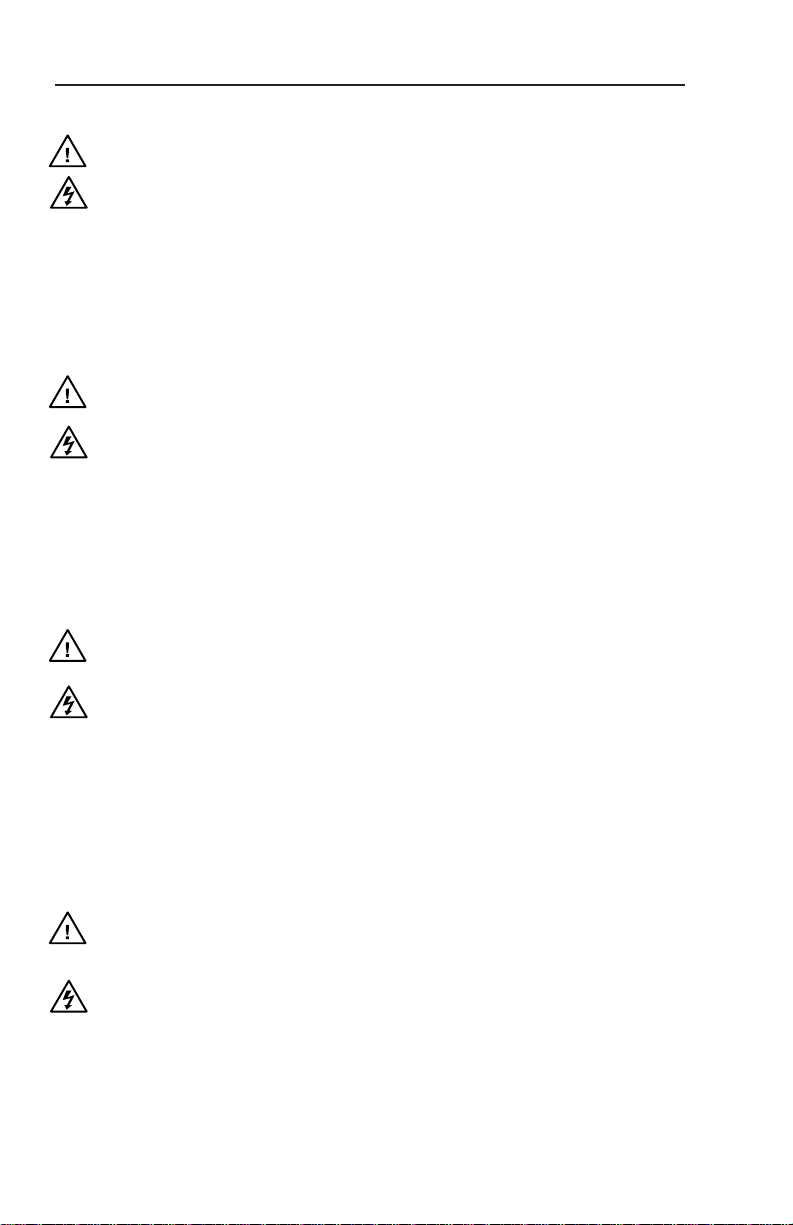
Precautions
Safety Instructions • English
This symbol is intended to alert the user of important
operating and maintenance (servicing) instructions in
the literature provided with the equipment.
This symbol is intended to alert the user of the
presence of uninsulated dangerous voltage within
the product’s enclosure that may present a risk of
electric shock.
Caution
Read Instructions • Read and understand all safety and operating
instructions before using the equipment.
Retain Instructions • The safety instructions should be kept for future
reference.
Follow Warnings • Follow all warnings and instructions marked on the
equipment or in the user information.
Avoid Attachments • Do not use tools or attachments that are not
recommended by the equipment manufacturer because they may be
hazardous.
Consignes de Sécurité • Français
Ce s ymbole s ert à a vertir l ’utilisa teur qu e la
documentation fournie avec le matériel contient des
instructions importantes concernant l’exploitation et
la maintenance (réparation).
Ce symbole sert à avertir l’utilisateur de la présence
dans le boîtier de l’appareil de tensions dangereuses
non isolées posant des risques d’électrocution.
Attention
Lire les instructions• Prendre connaissance de toutes les consignes de
sécurité et d’exploitation avant d’utiliser le matériel.
Conserver les instructions• Ranger les consignes de sécurité afin de pouvoir
les consulter à l’avenir.
Respecter les avertissements • Observer tous les avertissements et consignes
marqués sur le matériel ou présentés dans la documentation utilisateur.
Eviter les pièces de xation • Ne pas utiliser de pièces de fixation ni d’outils
non recommandés par le fabricant du matériel car cela risquerait de poser
certains dangers.
Sicherheitsanleitungen • Deutsch
Dies es Sym bol so ll dem Benut zer in der i m
Li efe rum fan g e nth alt ene n Do kum ent ati on
besonders wichtige Hinweise zur Bedienung und
Wartung (Instandhaltung) geben.
Dieses Symbol soll den Benutzer darauf aufmerksam
machen , daß im I nneren des Gehäuses d ieses
Produktes gefährliche Spannungen, die nicht isoliert
sind und die einen elektrischen Schock verursachen
können, herrschen.
Achtung
Lesen der Anleitungen • Bevor Sie das Gerät zum ersten Mal verwenden,
sollten Sie alle Sicherheits-und Bedienungsanleitungen genau durchlesen
und verstehen.
Aufbewahren der Anleitungen • Die Hinweise zur elektrischen Sicherheit
des Produktes sollten Sie aufbewahren, damit Sie im Bedarfsfall darauf
zurückgreifen können.
Befolgen der Warnhinweise • Befolgen Sie alle Warnhinweise und
Anleitungen auf dem Gerät oder in der Benutzerdokumentation.
Keine Zusatzgeräte • Verwenden Sie keine Werkzeuge oder Zusatzgeräte,
die nicht ausdrücklich vom Hersteller empfohlen wurden, da diese eine
Gefahrenquelle darstellen können.
Instrucciones de seguridad • Español
Este símbolo se util iza para advertir al usuario
sobre instruc ciones importantes de ope ración y
mantenimiento (o cambio de partes) que se desean
destac ar en el c ontenido de la docume ntación
suministrada con los equipos.
Este símbolo se utiliza para advertir al usuario sobre
la presencia de elementos con voltaje peligroso sin
protección aislante, que puedan encontrarse dentro
de la caja o alojamiento del producto, y que puedan
representar riesgo de electrocución.
Precaucion
Leer las instrucciones • Leer y analizar todas las instrucciones de operación y
seguridad, antes de usar el equipo.
Conservar las instrucciones • Conservar las instrucciones de seguridad para
futura consulta.
Obedecer las advertencias • Todas las advertencias e instrucciones marcadas
en el equipo o en la documentación del usuario, deben ser obedecidas.
Evitar el uso de accesorios • No usar herramientas o accesorios que no
sean especificamente recomendados por el fabricante, ya que podrian
implicar riesgos.
Warning
Power sources • This equipment should be operated only from the power source
indicated on the product. This equipment is intended to be used with a main power
system with a grounded (neutral) conductor. The third (grounding) pin is a safety
feature, do not attempt to bypass or disable it.
Power disconnection • To remove power from the equipment safely, remove all power
cords from the rear of the equipment, or the desktop power module (if detachable),
or from the power source receptacle (wall plug).
Power cord protection • Power cords should be routed so that they are not likely to be
stepped on or pinched by items placed upon or against them.
Servicing • Refer all servicing to qualified service personnel. There are no user-
serviceable parts inside. To prevent the risk of shock, do not attempt to service
this equipment yourself because opening or removing covers may expose you to
dangerous voltage or other hazards.
Slots and openings • If the equipment has slots or holes in the enclosure, these are
provided to prevent overheating of sensitive components inside. These openings
must never be blocked by other objects.
Lithium battery • There is a danger of explosion if battery is incorrectly
replaced. Replace it only with the same or equivalent type recommended by
the manufacturer. Dispose of used batteries according to the manufacturer’s
instructions.
Avertissement
Alimentations• Ne faire fonctionner ce matériel qu’avec la source d’alimentation
indiquée sur l’appareil. Ce matériel doit être utilisé avec une alimentation principale
comportant un fil de terre (neutre). Le troisième contact (de mise à la terre) constitue
un dispositif de sécurité : n’essayez pas de la contourner ni de la désactiver.
Déconnexion de l’alimentation• Pour mettre le matériel hors tension sans danger,
déconnectez tous les cordons d’alimentation de l’arrière de l’appareil ou du module
d’alimentation de bureau (s’il est amovible) ou encore de la prise secteur.
Protection du cordon d’alimentation • Acheminer les cordons d’alimentation de
manière à ce que personne ne risque de marcher dessus et à ce qu’ils ne soient pas
écrasés ou pincés par des objets.
Réparation-maintenance • Faire exécuter toutes les interventions de réparation-
maintenance par un technicien qualifié. Aucun des éléments internes ne peut être
réparé par l’utilisateur. Afin d’éviter tout danger d’électrocution, l’utilisateur ne doit
pas essayer de procéder lui-même à ces opérations car l’ouverture ou le retrait des
couvercles risquent de l’exposer à de hautes tensions et autres dangers.
Fentes et orices • Si le boîtier de l’appareil comporte des fentes ou des orifices, ceux-ci
servent à empêcher les composants internes sensibles de surchauffer. Ces ouvertures
ne doivent jamais être bloquées par des objets.
Lithium Batterie • Il a danger d’explosion s’ll y a remplacment incorrect de la batterie.
Remplacer uniquement avec une batterie du meme type ou d’un ype equivalent
recommande par le constructeur. Mettre au reut les batteries usagees conformement
aux instructions du fabricant.
Vorsicht
Stromquellen • Dieses Gerät sollte nur über die auf dem Produkt angegebene
Stromquelle betrieben werden. Dieses Gerät wurde für eine Verwendung mit einer
Hauptstromleitung mit einem geerdeten (neutralen) Leiter konzipiert. Der dritte
Kontakt ist für einen Erdanschluß, und stellt eine Sicherheitsfunktion dar. Diese
sollte nicht umgangen oder außer Betrieb gesetzt werden.
Stromunterbrechung • Um das Gerät auf sichere Weise vom Netz zu trennen, sollten
Sie alle Netzkabel aus der Rückseite des Gerätes, aus der externen Stomversorgung
(falls dies möglich ist) oder aus der Wandsteckdose ziehen.
Schutz des Netzkabels • Netzkabel sollten stets so verlegt werden, daß sie nicht im
Weg liegen und niemand darauf treten kann oder Objekte darauf- oder unmittelbar
dagegengestellt werden können.
Wartung • Alle Wartungsmaßnahmen sollten nur von qualiziertem Servicepersonal
durchgeführt werden. Die internen Komponenten des Gerätes sind wartungsfrei.
Zur Vermeidung eines elektrischen Schocks versuchen Sie in keinem Fall, dieses
Gerät selbst öffnen, da beim Entfernen der Abdeckungen die Gefahr eines
elektrischen Schlags und/oder andere Gefahren bestehen.
Schlitze und Öffnungen • Wenn das Gerät Schlitze oder Löcher im Gehäuse aufweist,
dienen diese zur Vermeidung einer Überhitzung der empndlichen Teile im
Inneren. Diese Öffnungen dürfen niemals von anderen Objekten blockiert werden.
Litium-Batterie • Explosionsgefahr, falls die Batterie nicht richtig ersetzt
wird. Ersetzen Sie verbrauchte Batterien nur durch den gleichen oder einen
vergleichbaren Batterietyp, der auch vom Hersteller empfohlen wird. Entsorgen Sie
verbrauchte Batterien bitte gemäß den Herstelleranweisungen.
Advertencia
Alimentación eléctrica • Este equipo debe conectarse únicamente a la fuente/tipo
de alimentación eléctrica indicada en el mismo. La alimentación eléctrica de este
equipo debe provenir de un sistema de distribución general con conductor neutro
a tierra. La tercera pata (puesta a tierra) es una medida de seguridad, no puentearia
ni eliminaria.
Desconexión de alimentación eléctrica • Para desconectar con seguridad la acometida
de alimentación eléctrica al equipo, desenchufar todos los cables de alimentación
en el panel trasero del equipo, o desenchufar el módulo de alimentación (si fuera
independiente), o desenchufar el cable del receptáculo de la pared.
Protección del cables de alimentación • Los cables de alimentación eléctrica se deben
instalar en lugares donde no sean pisados ni apretados por objetos que se puedan
apoyar sobre ellos.
Reparaciones/mantenimiento • Solicitar siempre los servicios técnicos de personal
calificado. En el interior no hay partes a las que el usuario deba acceder. Para evitar
riesgo de electrocución, no intentar personalmente la reparación/mantenimiento
de este equipo, ya que al abrir o extraer las tapas puede quedar expuesto a voltajes
peligrosos u otros riesgos.
Ranuras y aberturas • Si el equipo posee ranuras o orificios en su caja/alojamiento,
es para evitar el sobrecalientamiento de componentes internos sensibles. Estas
aberturas nunca se deben obstruir con otros objetos.
Batería de litio •
Existe riesgo de explosión si esta batería se coloca en la posición
incorrecta. Cambiar esta batería únicamente con el mismo tipo (o su equivalente)
recomendado por el fabricante. Desachar las baterías usadas siguiendo las
instrucciones del fabricante.
Page 3
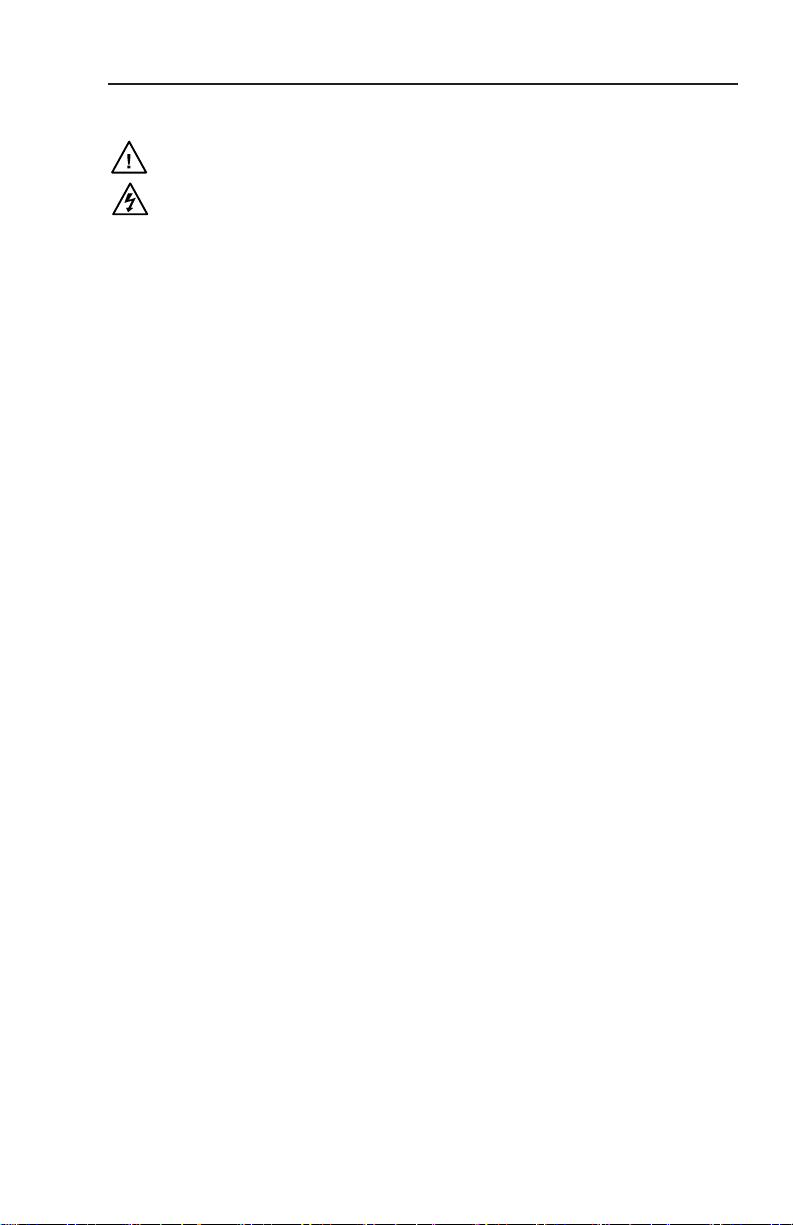
安全须知 • 中文
这个符号提示用户该设备用户手册中
有重要的操作和维护说明。
这个符号警告用户该设备机壳内有暴
露的危险电压,有触电危险。
注意
阅读说明书 • 用户使用该设备前必须阅读并理
解所有安全和使用说明。
保存说明书 • 用户应保存安全说明书以备将来使
用。
遵守警告 • 用户应遵守产品和用户指南上的所有安
全和操作说明。
避免追加 • 不要使用该产品厂商没有推荐的工具或
追加设备,以避免危险。
警告
电源 • 该设备只能使用产品上标明的电源。 设备
必须使用有地线的供电系统供电。 第三条线
(地线)是安全设施,不能不用或跳过。
拔掉电源 • 为安全地从设备拔掉电源,请拔掉所有设备后
或桌面电源的电源线,或任何接到市电系统的电源线。
电源线保护 • 妥善布线, 避免被踩踏,或重物挤压。
维护 • 所有维修必须由认证的维修人员进行。 设备内部
没有用户可以更换的零件。为避免出现触电危险不要自
己试图打开设备盖子维修该设备。
通风孔 • 有些设备机壳上有通风槽或孔,它们是用来防止
机内敏感元件过热。 不要用任何东西挡住通风孔。
锂电池 • 不正确的更换电池会有爆炸的危险。 必须使用
与厂家推荐的相同或相近型号的电池。 按照生产厂的
建议处理废弃电池。
声明
所使用电源为 A 级产品,在生活环境中,该产品可能会造成无线电干扰。在这种情况下,可能需要用
户对其干扰采取切实可行的措施。
FCC Class A Notice
This equipment has been tested and found to comply with the limits for a Class A digital device,
pursuant to part 15 of the FCC Rules. Operation is subject to the following two conditions: (1) this
device may not cause harmful interference, and (2) this device must accept any interference received,
including interference that may cause undesired operation. The Class A limits are designed to
provide reasonable protection against harmful interference when the equipment is operated in
a commercial environment. This equipment generates, uses, and can radiate radio frequency
energy and, if not installed and used in accordance with the instruction manual, may cause harmful
interference to radio communications. Operation of this equipment in a residential area is likely to
cause harmful interference, in which case the user will be required to correct the interference at his
own expense.
Page 4
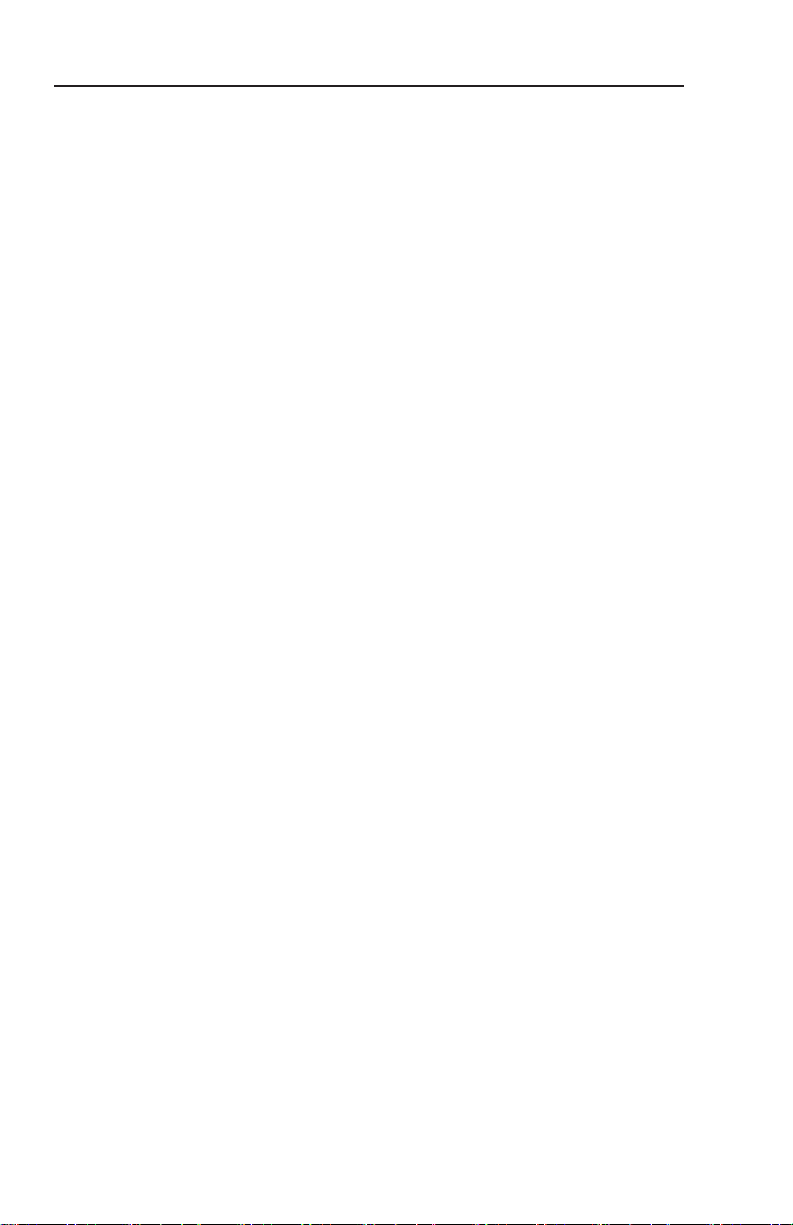
This page has been intentionally left blank.
Page 5
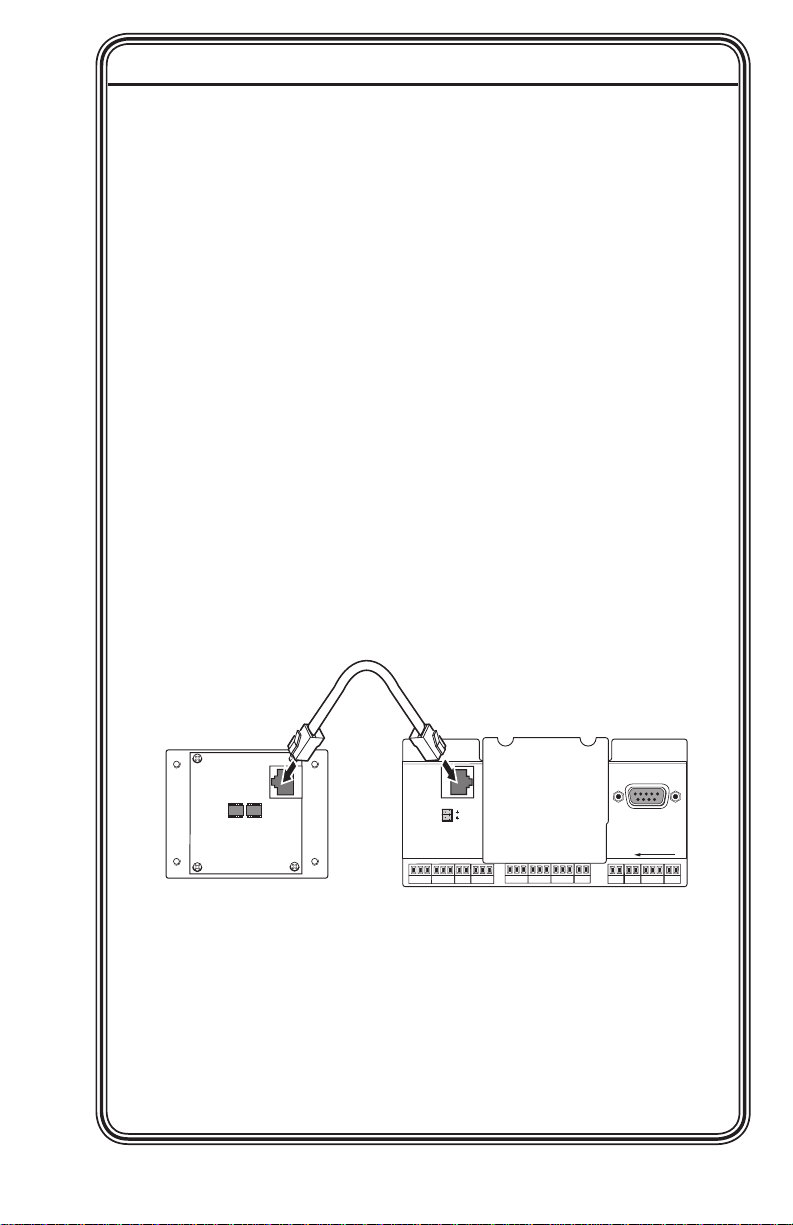
Quick Start Guide — IPI 101, IPI 104
HOST
CONTROL
R
1=DIGITAL I/O
2=Tx 3=Rx 5=GND
38400, N, 8, 1
PRESS TAB WITH
TWEEKER TO REMOVE
INTERCOM
AUDIO
OUT
LAN
IPI 101 AAP or IPI 104 AAP
Rear Panel
MLC 226 IP Rear Panel
<100’ (30.4 m)
W
Installation and service must be performed by authorized
personnel only. These products must be used with UL
approved, grounded electrical boxes.
®
To install an Extron IP Intercom
Sytem, follow the steps below:
Step 1
Turn all of the equipment off and disconnect the power cords.
Step 2
Select the installation location and install an electrical wall box
for each IPI unit and MLC 226 IP in the system. See “Sample
Applications” on page 2-8 for ideas on designing an intercom system.
Step 3
Install button labels in each of the IPI’s buttons. See page 2-2 for
instructions.
Step 4
Mount each IPI into an AAP wallplate or device faceplate, as
described on page 2-4.
Step 5
Connect each IPI to an MLC 226 IP via the RJ-45 intercom ports,
using a standard CAT 5, CAT 5e, or CAT 6 straight through network
cable. See “IPI Rear Panel Features and Cabling“ on page 2-6.
Step 6
Cable each MLC 226 IP to other devices: connect the MLC’s LAN
port to the local network via a standard network cable with RJ-45
connector, and, if desired, cable the rear panel Audio connector
to speakers for local audio output. Cable other devices (control
modules, SCP, IR Emitters) to the MLC as needed.
IPI 100 Series, IPI 200 Series • Quick Start Guide
QS-1
Page 6
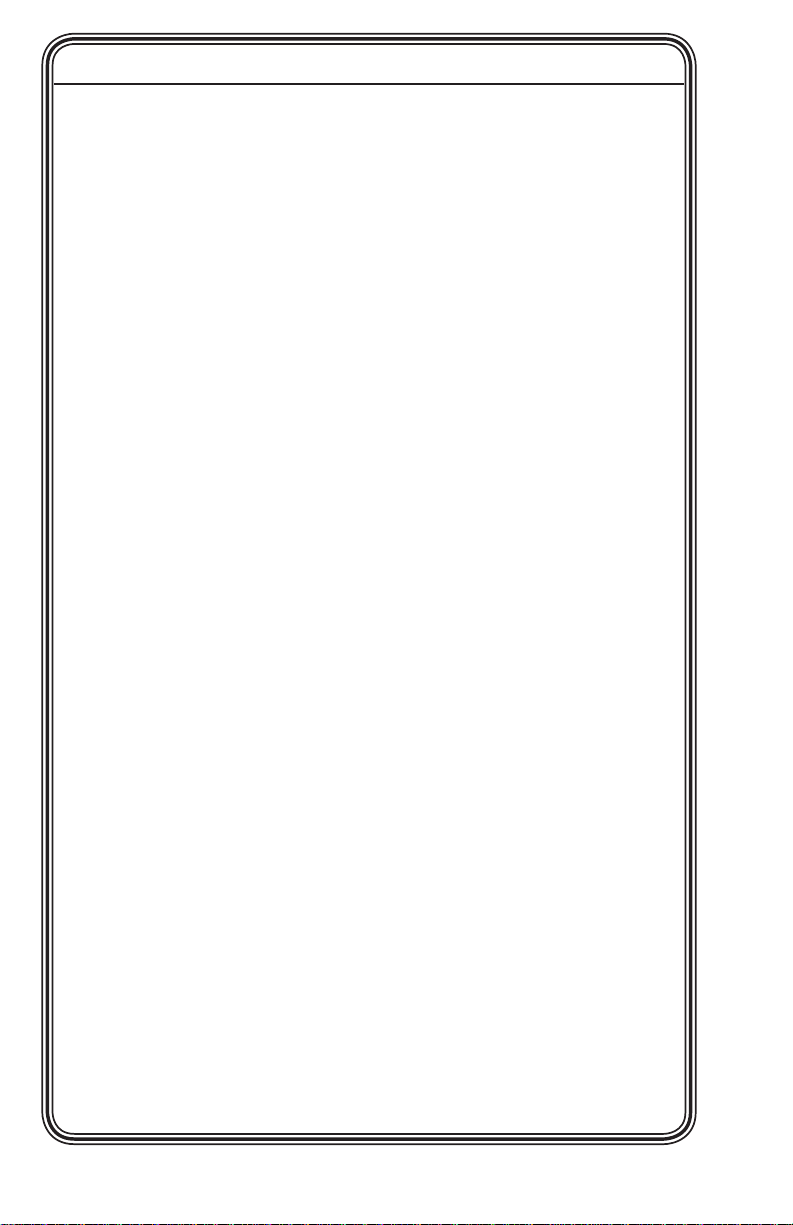
Quick Start Guide — IPI 101, IPI 104, cont’d
Step 7
Install each MLC 226 IP and IPI into the wallboxes you installed in
step 2 above.
Step 8
Connect the console PC(s) to the network.
Step 9
Connect the PC(s) and MLC(s) to power sources and turn on the
PC(s).
Step 10
Congure the MLC 226 IP. Refer to the MLC 226 IP User’s Manual
and the Global Congurator help le for instructions.
Step 11
Install the Extron IP Intercom HelpDesk™ software on a PC. See page
4-2 for software installation instructions.
Step 12
Use the IP Intercom HelpDesk software and Conguration Utility
to congure all IPI units that are part of the system. See “Setup
procedure” on page 4-20 of this manual for instructions on
conguring the IPIs.
QS-2
IPI 100 Series, IPI 200 Series • Quick Start Guide
Page 7
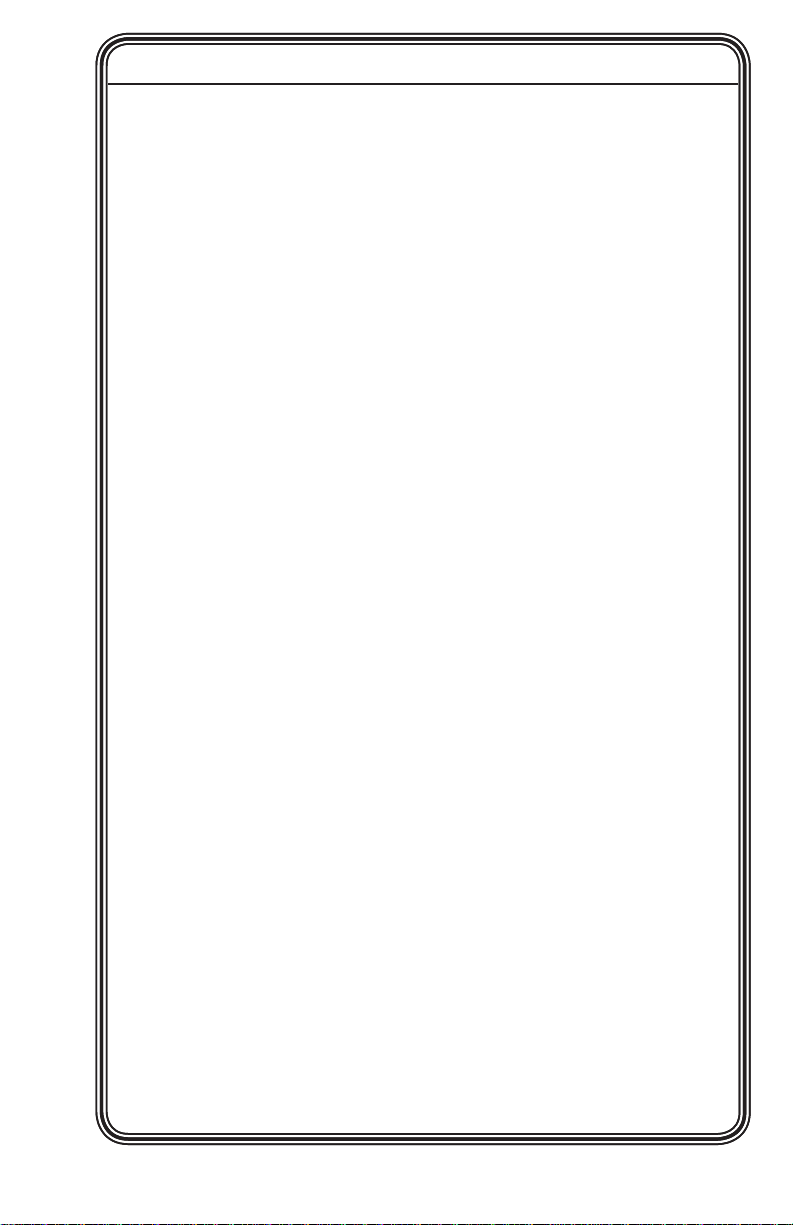
Quick Start Guide — IPI 201, IPI 204
W
To install an Extron IP Intercom
Installation and service must be performed by authorized
personnel only. These products must be used with UL
approved, grounded electrical boxes.
®
System, follow the steps below:
Step 1
Turn all of the equipment off and disconnect the power cords.
Step 2
Select the installation location and install an electrical wall box for
each IPI 201 or IPI 204 unit in the system. See “Sample Applications”
on page 2-8 for ideas on designing an intercom system.
Step 3
Install button labels in each of the IPI’s buttons. See page 2-2 for
instructions.
Step 4
Mount each IPI into an AAP wallplate, mounting bracket for 2-gang
wallplates or device faceplate, as described on page 2-4.
Step 5
Cable each IPI to other devices: connect the IPI’s LAN port to the
local network via a standard network cable with RJ-45 connector,
and, if desired, cable the rear panel Audio connector (see page 2-8) to
speakers for local audio output.
Step 6
Install each IPI into the wallboxes you installed in step 2 above.
Step 7
Connect the console PC(s) to the network.
Step 8
Connect the PC(s) and IPI(s) to power sources and turn on the PC(s).
Step 10
Install the Extron IP Intercom HelpDesk software on a PC. See page
4-2 for software installation instructions.
Step 11
Use the IP Intercom HelpDesk software and Conguration Utility
to congure all IPI units that are part of the system. See “Setup
procedure” on page 4-20 for instructions on conguring the IPIs.
IPI 100 Series, IPI 200 Series • Quick Start Guide
QS-3
Page 8
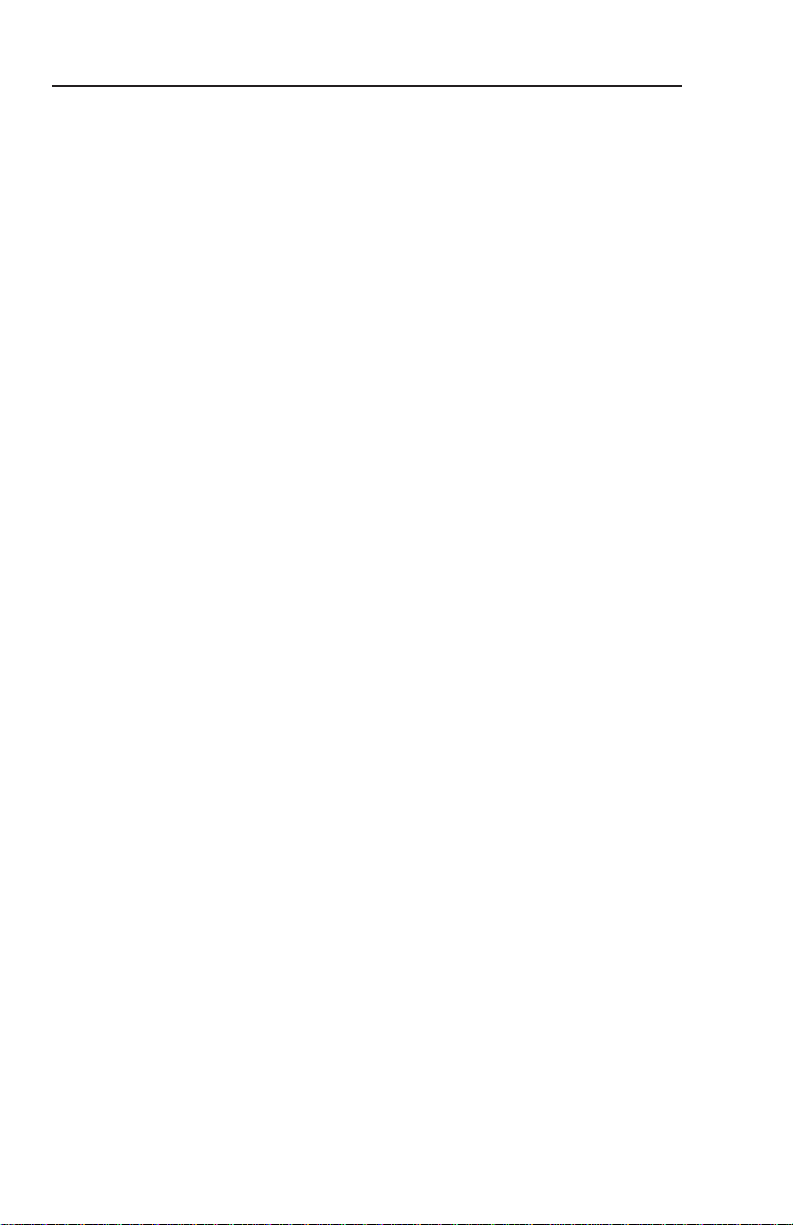
This page has been intentionally left blank.
Page 9
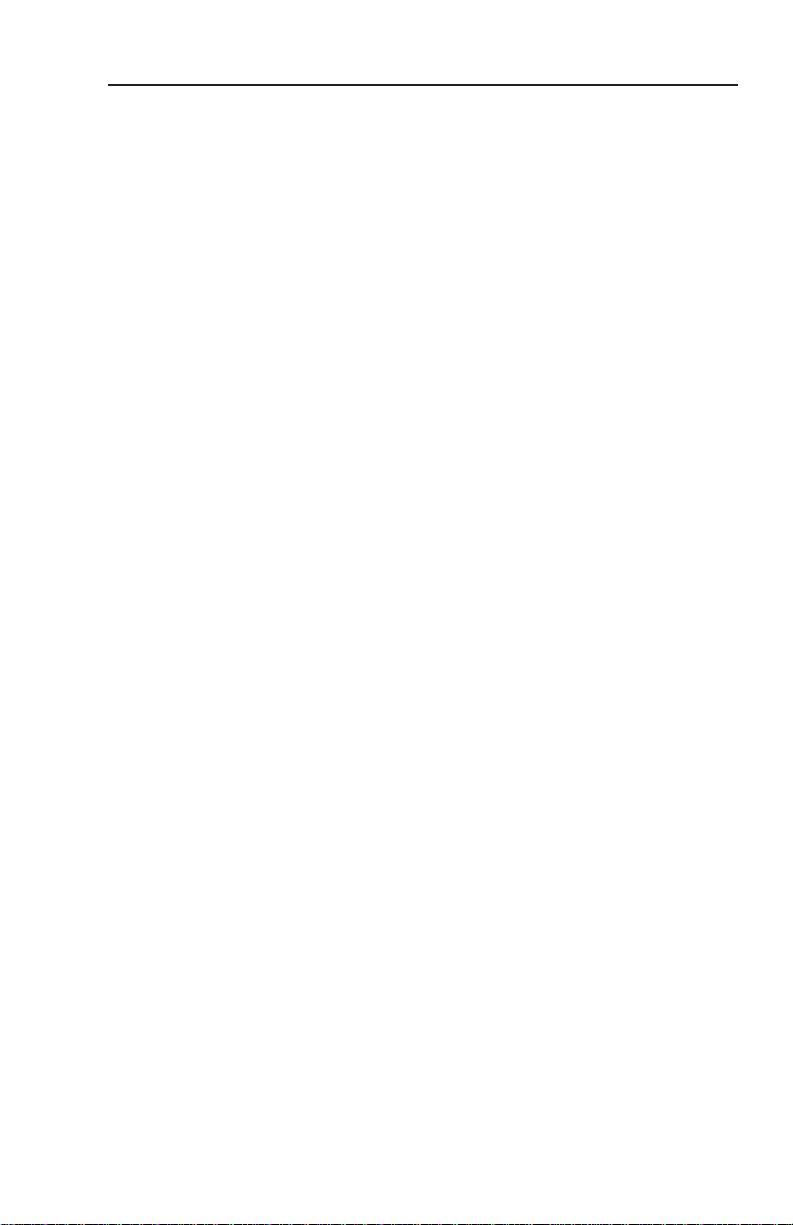
Table of Contents
Chapter One • Introduction ................................................... 1-1
About this Manual .................................................................... 1-2
Terms used in this manual
Additional reference material
.................................................... 1-2
...............................................1-2
About the IP Intercom Modules ............................................ 1-2
Features ........................................................................................ 1-4
System Requirements ..............................................................1-4
Chapter Two • Installation ..................................................... 2-1
UL Requirements ........................................................................ 2-2
Installing or Replacing Button Labels ................................. 2-2
Mounting the IPI 101 or IPI 104 into an AAP Wall Plate or
Device Faceplate ........................................................................ 2-4
Mounting the IPI 201 or IPI 204 into an AAP Wall Plate or
Device Faceplate ........................................................................ 2-5
IPI Rear Panel Features and Cabling .................................... 2-6
MLC Audio Connection ............................................................ 2-8
Sample Applications ................................................................. 2-8
Single PC-to-panel mode ....................................................... 2-8
Multiple PC-to-panel mode ................................................... 2-9
Panel-to-panel mode ...........................................................2-11
Intercom with amplier mode ............................................ 2-12
Chapter Three • Operation ..................................................... 3-1
Front Panel Features and Operation ................................... 3-2
Button Operation ......................................................................3-3
Push to talk operation
Indication (lighting
........................................................... 3-3
............................................................... 3-4
Chapter Four • Configuration and Control ................ 4-1
Software System Requirements ........................................... 4-2
Installing the Software ............................................................4-2
Using the Software: an Overview ....................................... 4-3
Parts of the Main Screen .........................................................4-5
Speaking to an intercom
Making a group announcement
Listening to an intercom .......................................................4-8
Hands-free operation ............................................................4-9
Main Screen Menus ................................................................4-12
File menu
Tools menu
Intercom menu
Help menu
Setting preferences
.............................................................................. 4-12
........................................................................... 4-12
..................................................................... 4-13
............................................................................ 4-13
IPI 100 Series, IPI 200 Series • Table of Contents
....................................................... 4-6
........................................... 4-6
.............................................................. 4-14
TOC-i
Page 10
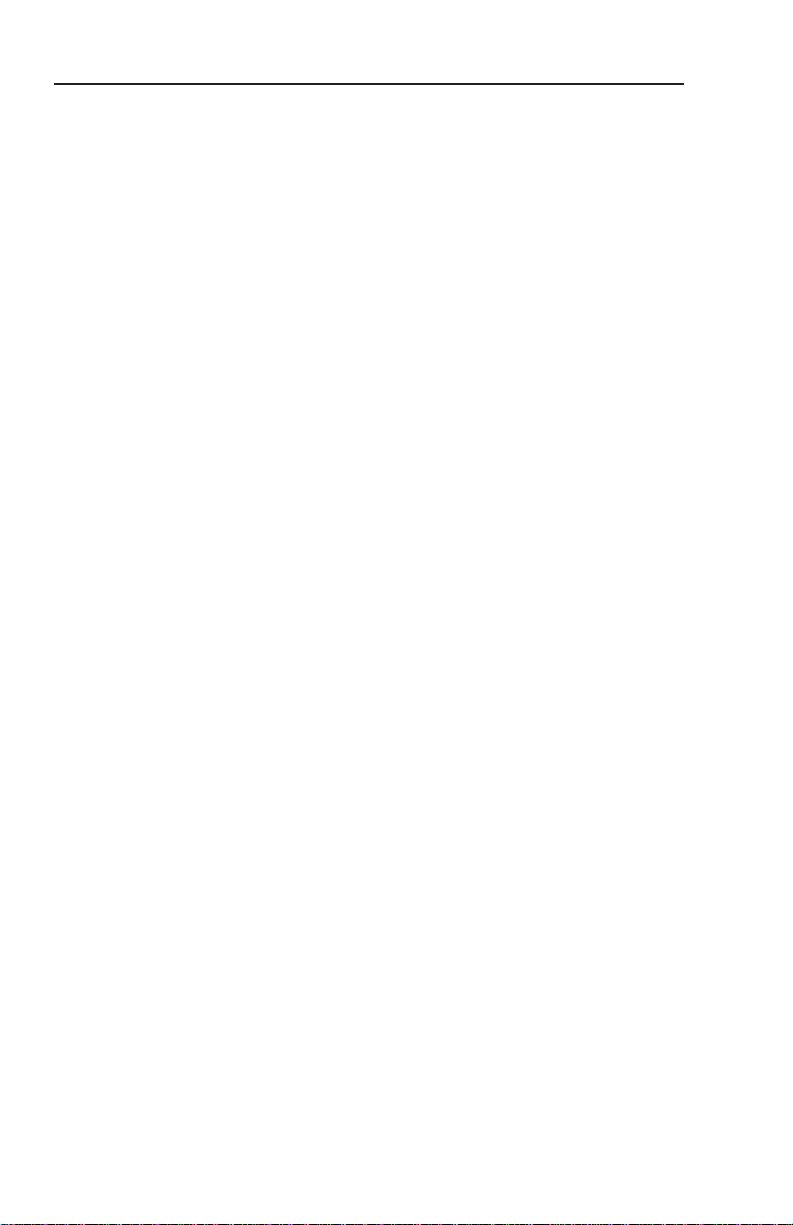
Table of Contents, cont’d
Conguring the IPI Intercom System ................................ 4-16
Parts of the Conguration Utility screen
Conguration Utility menus ................................................4-18
Tools menu
Help menu
Setup procedure ................................................................... 4-20
Recording an original message
Changing the audio format of existing les
........................................................................4-18
.........................................................................4-19
...........................................4-23
Chapter Five • IPI 201 and IPI 204 Series SIS™
Programming and Control ......................................................5-1
Host-to-IPI Communications .................................................. 5-2
IPI-initiated Messages .............................................................. 5-2
Password information ........................................................... 5-3
Error responses ......................................................................5-3
Error response references ...................................................... 5-4
Commands and Reponses .......................................................5-4
Using the command/response tables ................................... 5-4
Symbol denitions ................................................................. 5-6
Appendix A • Specifications, Part Numbers, and
Accessories ........................................................................................A-1
Specications — IPI 101, IPI 104 Series ...............................A-2
Specications — IPI 201 and IPI 204 Series .......................A-4
Included Parts (IPI 101 AAP and IPI 104 AAP ...................A-7
Accessories ...................................................................................A-7
Included Parts (IPI 201 and IPI 204 Series .........................A-8
Accessories ...................................................................................A-8
........................... 4-17
...................... 4-24
All trademarks mentioned in this manual are the properties of their respective owners.
68-1170-01 C
TOC-ii
IPI 100 Series, IPI 200 Series • Table of Contents
12 08
Page 11
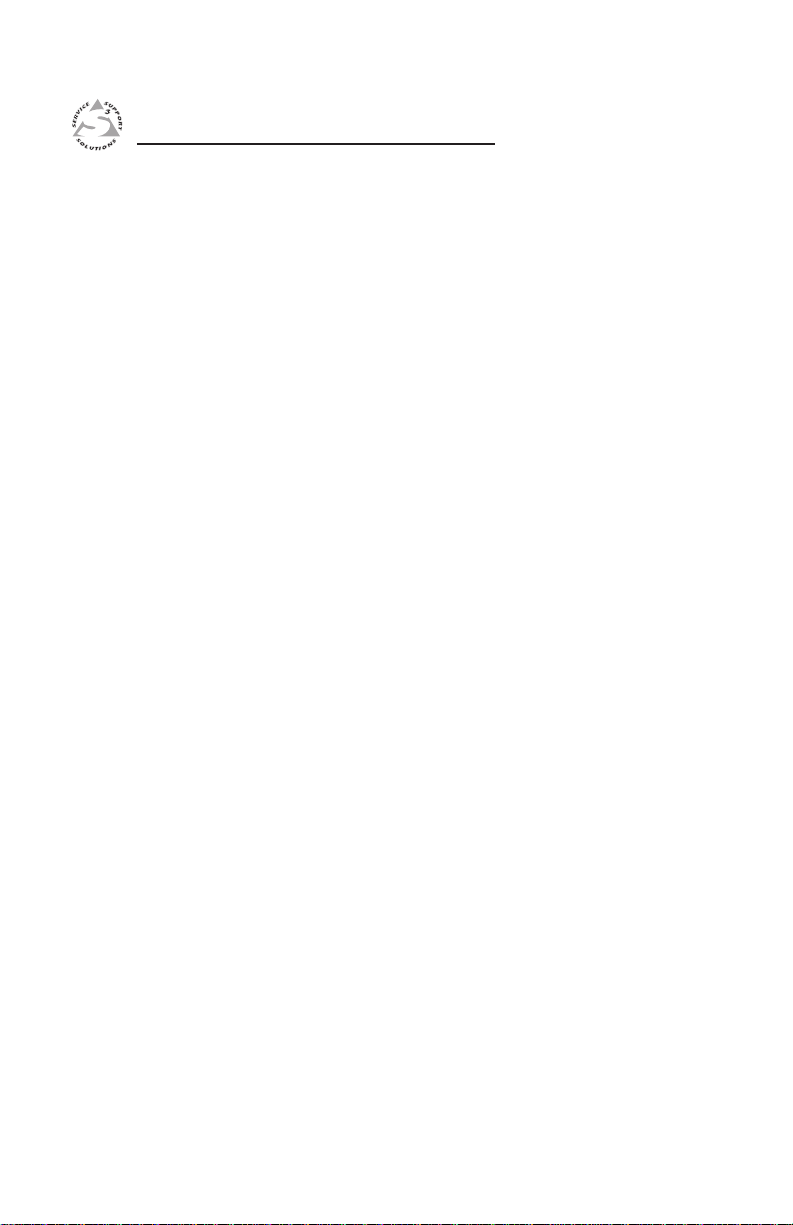
IPI 100 Series, IPI 200 Series
Chapter One
1
Introduction
About this Manual
About the MediaLink™ IP Intercom® Modules
Features
System Requirements
Page 12
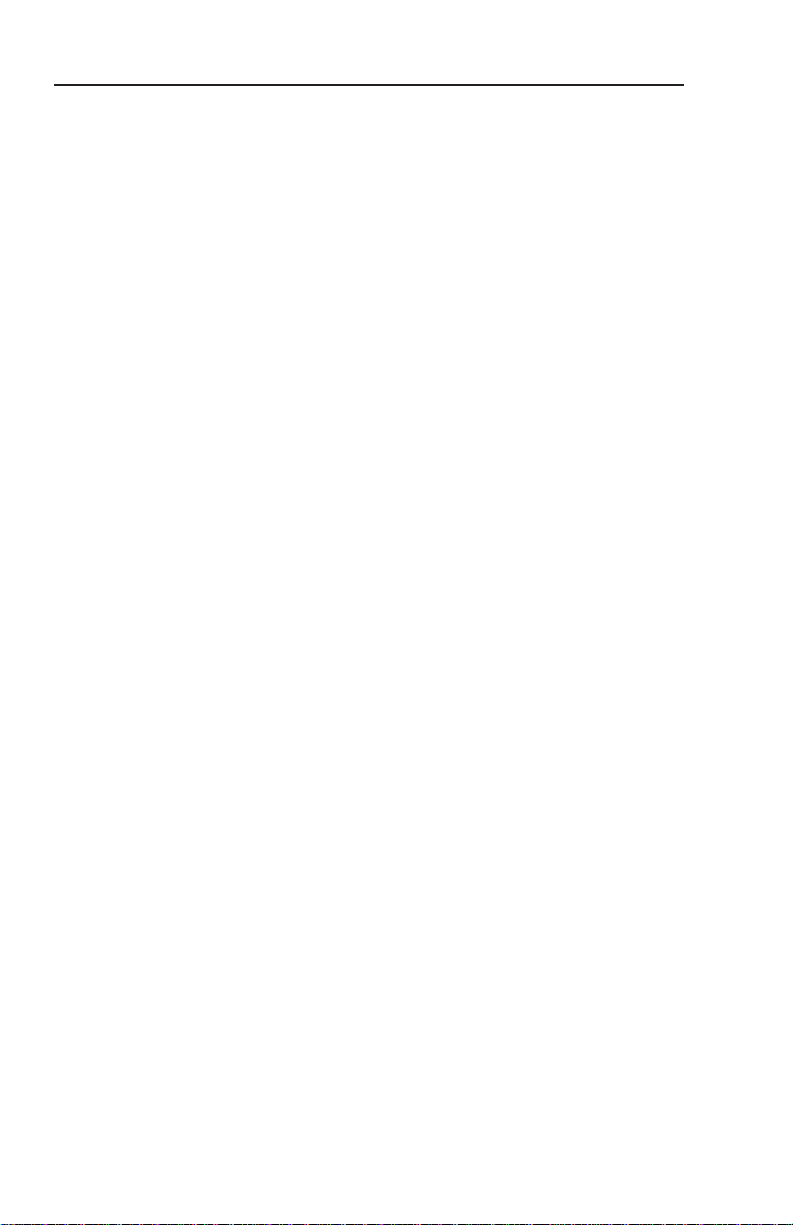
Introduction
About this Manual
This manual describes how to congure and operate the
following Extron MediaLink
• IPI 101 AAP
• IPI 104 AAP
• IPI 201 Series
• IPI 204 Series
N
Terms used in this manual
• The terms “IPI” and “intercom” are used interchangeably in
• The term “console” refers to a PC that is running the
• “MLC” refers to an MLC 226 IP MediaLink Controller.
• “WAV” refers to a Waveform audio format le, which has a
Additional reference material
The following documents are referred to in this manual. They
are available at www.extron.com.
• MLC 226 IP User’s Manual
• IP Intercom brochure
• IP Intercom® Network Impact Statement
• IP Intercom® Best Practices
• Global Configurator Help File (automatically downloaded and
The IPI 201 and IPI 204 series include AAP and 2-gang
version intercoms.
this manual to refer to all models.
IP Intercom HelpDesk™ software and is connected to one or
more IPI Intercom® Systems (MLC 226 IP + IPI 104/101 AAP
or stand-alone IPI 201/204 AAP) via a local area network.
lename extension of “.wav”.
installed along with the Global Congurator software)
™
IP Intercom® Modules:
About the IP Intercom Modules
The Extron MediaLink IPI 104 AAP and IPI 204 are four-button
IP intercom modules and the IPI 101 AAP and IPI 201 are
one-button IP intercom modules for use with Extron’s two-way
IP Intercom System. The IP Intercom System facilitates room-tohelp desk or room-to-room communications within a building,
a group of buildings, or even greater distances as long as the
intercoms are part of the same network. It provides enhanced
support using a standard local area or wide area IP network.
For an IP Intercom System, each room requires an IPI 201 or
IPI 204 intercom, or an MLC 226 IP MediaLink Controller
connected to an IPI 104 AAP or IPI 101 AAP.
1-2
IPI 100 Series, IPI 200 Series • Introduction
Page 13
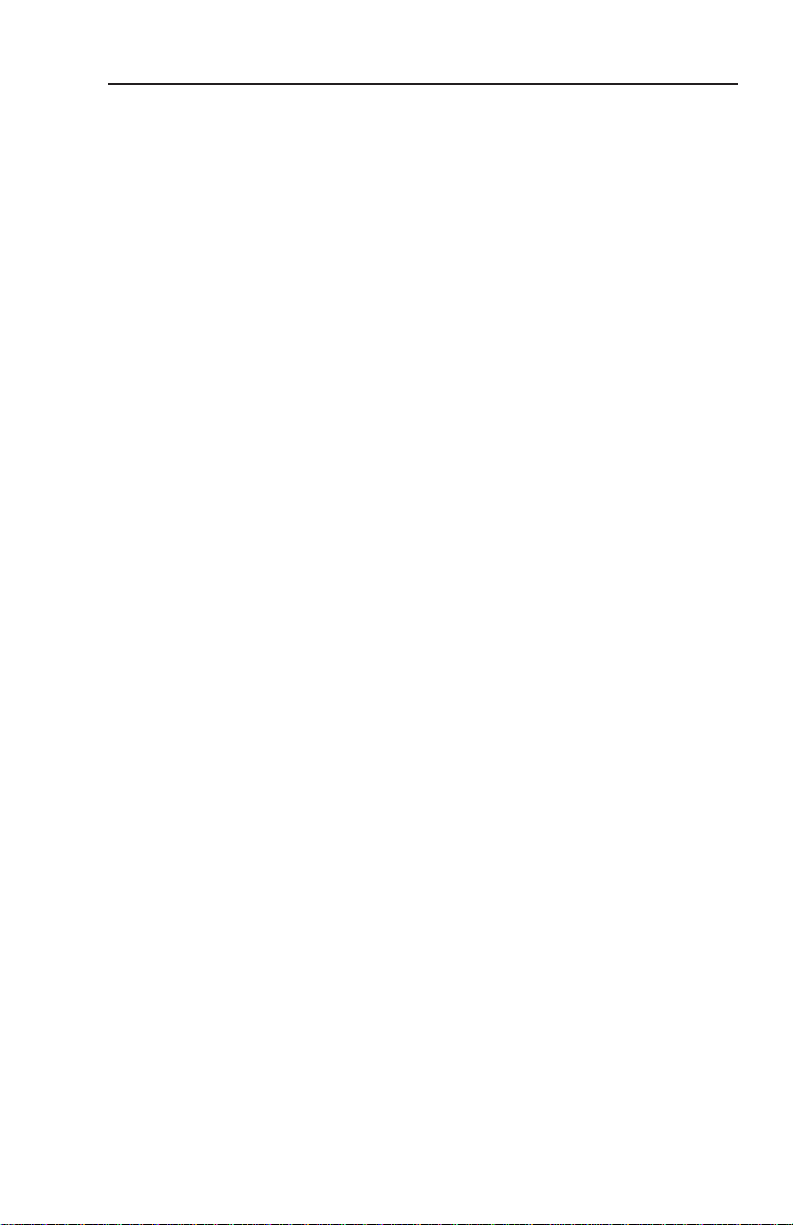
N
MediaLink IP Intercom HelpDesk software is installed on
a central ofce or help desk PC to congure and manage
IP Intercom System operations.
Connections between the IPI 101 AAP and IPI 104 AAP
intercoms with MLC 226 IP and the network are via existing
network drops using standard CAT 5, CAT 5e, or CAT 6 cables.
The Windows®-based MediaLink IP Intercom HelpDesk
software makes it easy to set up, manage, and monitor the
IP Intercom System. The software also provides the ability for
• faster call response by any available help desk in the system
• enhanced staff utilization by consolidation of monitoring
• secure administrator conguration and operator log-in
• making announcements to all intercoms simultaneously
With the paging feature, the help desk operator can page a
single room or group of rooms simultaneously. A line level
output is available on the back on each MediaLink controller
and stand-alone IPI model to mix into a local sound system in
each room.
The IP Intercom enables real-time audio monitoring by the
help desk for any room where an IPI is installed. Using the IP
Intercom HelpDesk software, intercom calls and pages can be
logged and date- and time-stamped on the help desk computer.
Event logs can be accessed and archived for record keeping and
tracking purposes.
In addition to the status monitoring capabilities built into the
MLC 226 IP, the IP Intercom makes it possible to monitor audio
for each room. For example, if a projector is disconnected
from the MLC 226 IP serial port, the GlobalViewer software
can be congured to automatically notify a help desk operator
or security personnel via e-mail. For immediate notication,
e-mails can be sent to multiple addresses including cell phones
and wireless PDAs. Help desk operators or other authorized
personnel can then use the IP Intercom’s audio monitoring
capability to listen to the activity in this room, helping them
determine if security personnel should be dispatched to
investigate.
N
The IPI 201 and IPI 204 are stand-alone units that do not
require a connection to a MediaLink controller.
operations
In some states it is illegal to listen in on rooms. To satisfy
legal and privacy requirements, the intercom can play a
recurring tone during room monitoring. This tone can be
turned on or off in the HelpDesk Preferences.
IPI 100 Series, IPI 200 Series • Introduction
1-3
Page 14
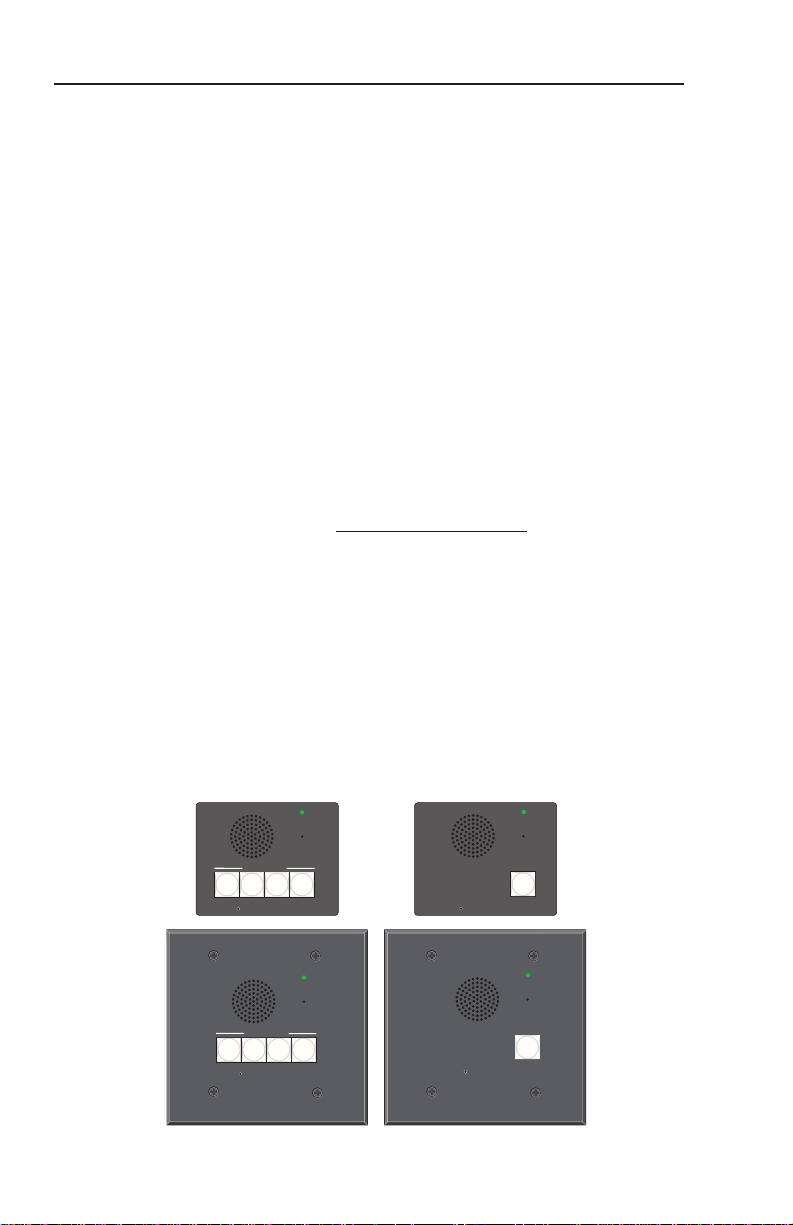
Introduction, cont’d
INTERCOM
MIC ON
IPI 204
PUSH TO TALK
1234
ROOM
101
LAB
ADMIN
OFFICE
HELP
DESK
CONFIG
IPI 204
Extron
INTERCOM
MIC ON
IPI 204
PUSH TO TALK
1234
ROOM
101
LAB
ADMIN
OFFICE
HELP
DESK
CONFIG
INTERCOM
MIC ON
IPI 201
PUSH TO
TALK
HELP
DESK
CONFIG
IPI 201
Extron
INTERCOM
MIC ON
PUSH TO
TALK
HELP
DESK
CONFIG
Features
• Two-way, half-duplex voice communications over an IP
network
• Compatibility with IP Intercom-enabled MLC 226 IP
MediaLink Controllers (IPI 101 AAP and IPI 104 AAP)
• Backlit, congurable Push To Talk buttons
• Integrated speaker and microphone
• Three-position switch to adjust speaker volume levels (IPI 101
AAP and IPI 104 AAP only)
• LED indicator to show when the room is being monitored
• Four space and 2-gang Architectural Adapter Plate (AAP)
opening mounting
• Connection via existing network cable drops (one drop per
MLC-IPI pair, IPI 101 AAPs and IPI 104 AAPs, only)
System Requirements
The IP Intercom HelpDesk software is available at no charge via
the Extron Web site (http://www.extron.com) or the CD that
comes with your IPI. To install and run IP HelpDesk, you need
a PC with the following things installed:
• Windows 2000 or Windows XP Professional
• Pentium 4, 2 GHz or faster microprocessor
• 500 MB RAM, recommended (256 MB minimum)
• 50 MB or more available hard disk space
• Windows-supported sound card, microphone, and speakers
• Microsoft Direct X version 9.0c or later
• Microsoft .NET framework, version 2.0 or later
• network card and a network connection
1-4
IPI 100 Series, IPI 200 Series • Introduction
Page 15

IPI 100 Series, IPI 200 Series
Chapter Two
2
Installation
UL Requirements
Installing or Replacing Button Labels
Mounting the IPI 101 or IPI 104 into an AAP Wall Plate
or Device Faceplate
Mounting the IPI 201 or IPI 204 into an AAP Wall Plate
or Device Faceplate
IPI Rear Panel Features and Cabling
MLC Audio Connection
Sample Applications
Page 16
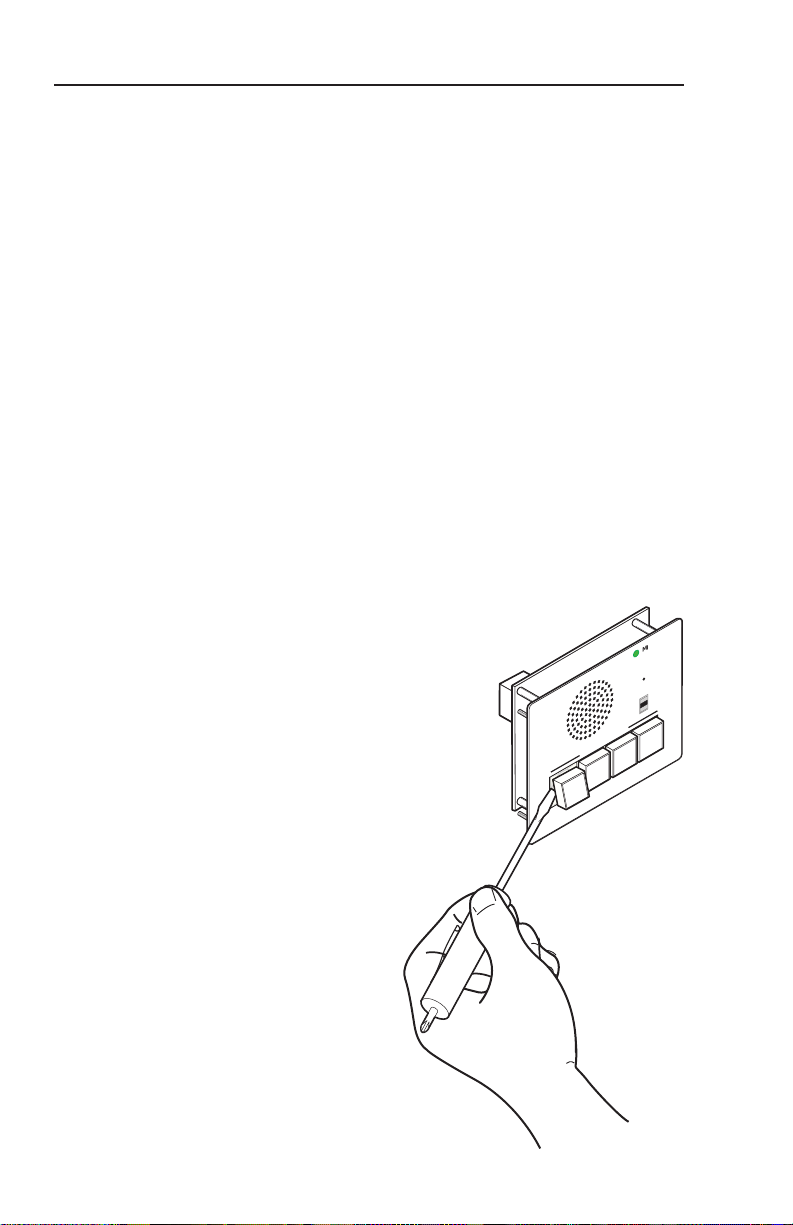
Installation
INTERCOM
MIC ON
LEVEL
HIGH
MED
LOW
1
2
3
4
IPI 104
PUSH TO TALK
SECURITY
LAB
ADMIN
OFFIC
E
HELP
DESK
W
Installation and service must be performed by
authorized personnel only. This product should
be used with a UL approved electrical box. See
“UL Requirements”, below.
N
The MLC 226 IP to which the IPI intercom is connected
must have been shipped after November 16, 2005 and also
have firmware version 1.05 or later to support the IPI. To
set up the IPI you must use the IPI Intercom HelpDesk
software.
UL Requirements
1. This unit is not to be connected to a centralized DC power
source or used beyond its rated voltage range.
2. The IPI 100 AAPs or IPI 200 AAPs must be installed in a
2-gang UL listed junction box.
The UL approved electrical wall box (junction box) is
not included with the IPI; the installer is responsible for
obtaining and installing the box.
3. The unit must be installed in accordance with the National
Electrical Code and with local electrical codes.
Installing or Replacing Button Labels
The button assembly consists of
a clear lens cap, the label and a
white diffuser. To remove a button
assembly and replace a label:
1. Use a small at-blade
screwdriver to gently pry the
button assembly away from
its plunger/base.
.
2-2
IPI 100 Series, IPI 200 Series • Installation
Page 17
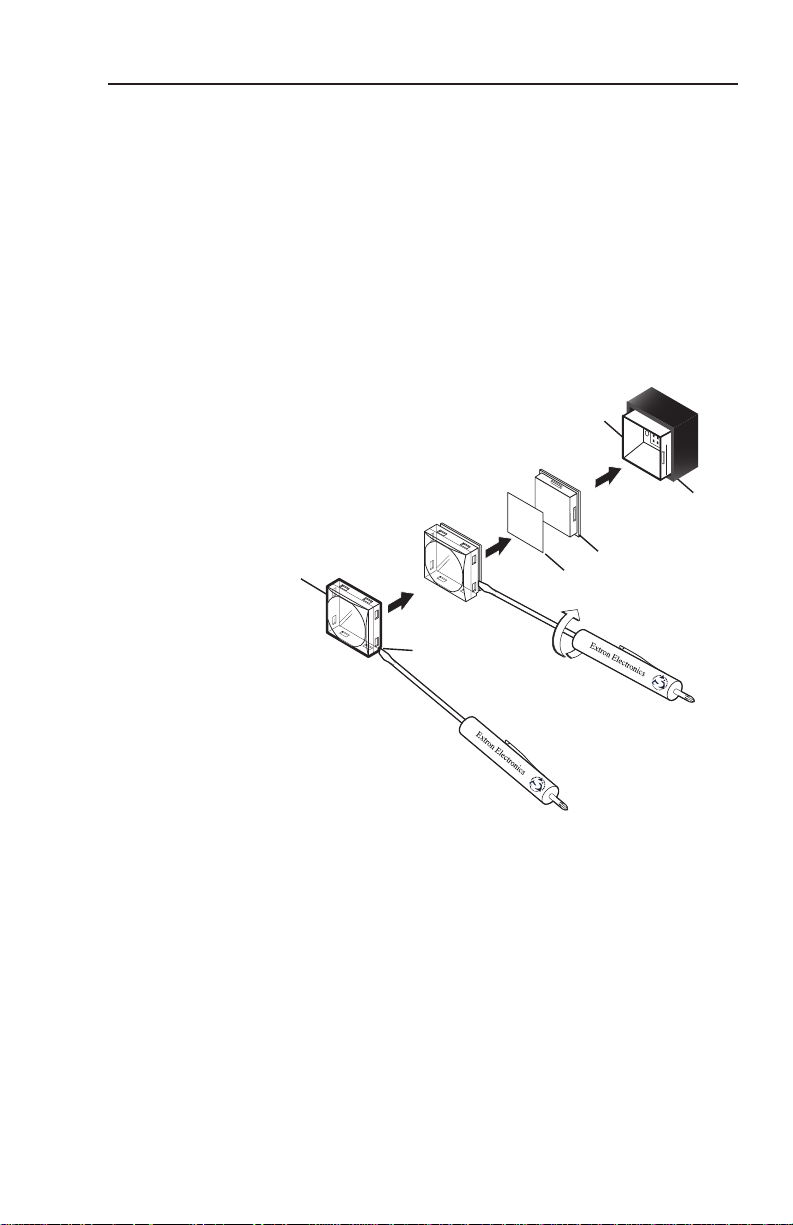
TEXT
Separating the twopiece button here at
the corner.
Pry the two
pieces apart.
Diffuser
Plunger
Base
Button Label
Clear Lens
Notch
2. Locate the small corner notch on the lens cap and slide
the screwdriver between the lens cap and the diffuser, as
shown in Ç.
Using a rotating motion of the screwdriver (see É),
carefully pry the two pieces apart.
3. Replace the label with the new button label.
4. Press the lens cap and diffuser together and reinstall the
button assembly into its plunger/base.
5. Repeat steps 1 through 4 for each button you plan to re-
label.
É
Ç
IPI 100 Series, IPI 200 Series • Installation
2-3
Page 18
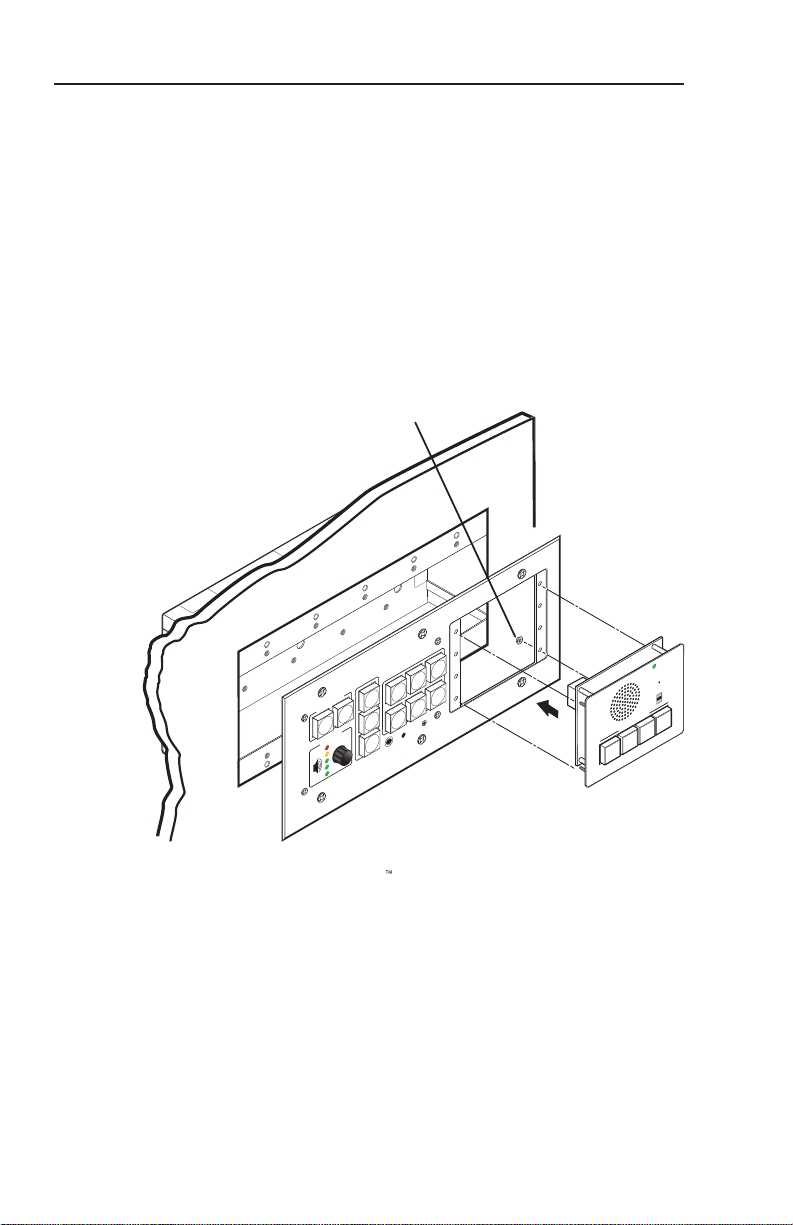
Installation, cont’d
Extron
PROJEC
TOR
MLC 226 IP AAP
1
2
3
4
5
6
VOLUME
CONFIG
IR
PC
AUX
VIDEO
DVD
VCR
DOC
CAM
LAPT
OP
AUTO
IMAGE
MUT
E
ON
OFF
Extron
MLC 226 IP AAP
MediaLink Controller
Extron
IPI 104 AAP
Intercom
#4-40 Nut w/ Captive
Washer
(included)
INTERCO
M
MIC
ON
LEVEL
H
IG
H
M
E
D
LO
W
1
2
3
4
IPI 10
4
PUSH TO TALK
SECURI
TY
LAB
ADMIN
OFFI
CE
HELP
DESK
Mounting the IPI 101 or IPI 104 into an AAP Wall Plate or Device Faceplate
The IPI intercom and any other adapter plates must be attached
to a device faceplate or AAP wall plate and cabled before the
device or wall plate is installed in a wall or furniture. The
screws needed for installing the IPI are built into its front panel.
Before cables are attached, insert the IPI’s screws through
1.
the holes in the device’s faceplate or AAP mounting frame.
Secure the intercom module to the faceplate/wall plate
with the provided captive washers and #4-40 nuts, as
shown below:
2-4
2. Connect each IPI to an MLC via the RJ-45 intercom ports
on both devices using a standard CAT 5, CAT 5e, or CAT 6
straight through network cable. See “IPI Rear Panel
Features and Cabling” on page 2-6.
3. Mount the AAP mounting frame or other device to
the wall, furniture, or rack panel. Follow any special
mounting instructions that came with that device.
IPI 100 AAP, IPI 200 AAP Series • Installation
Page 19
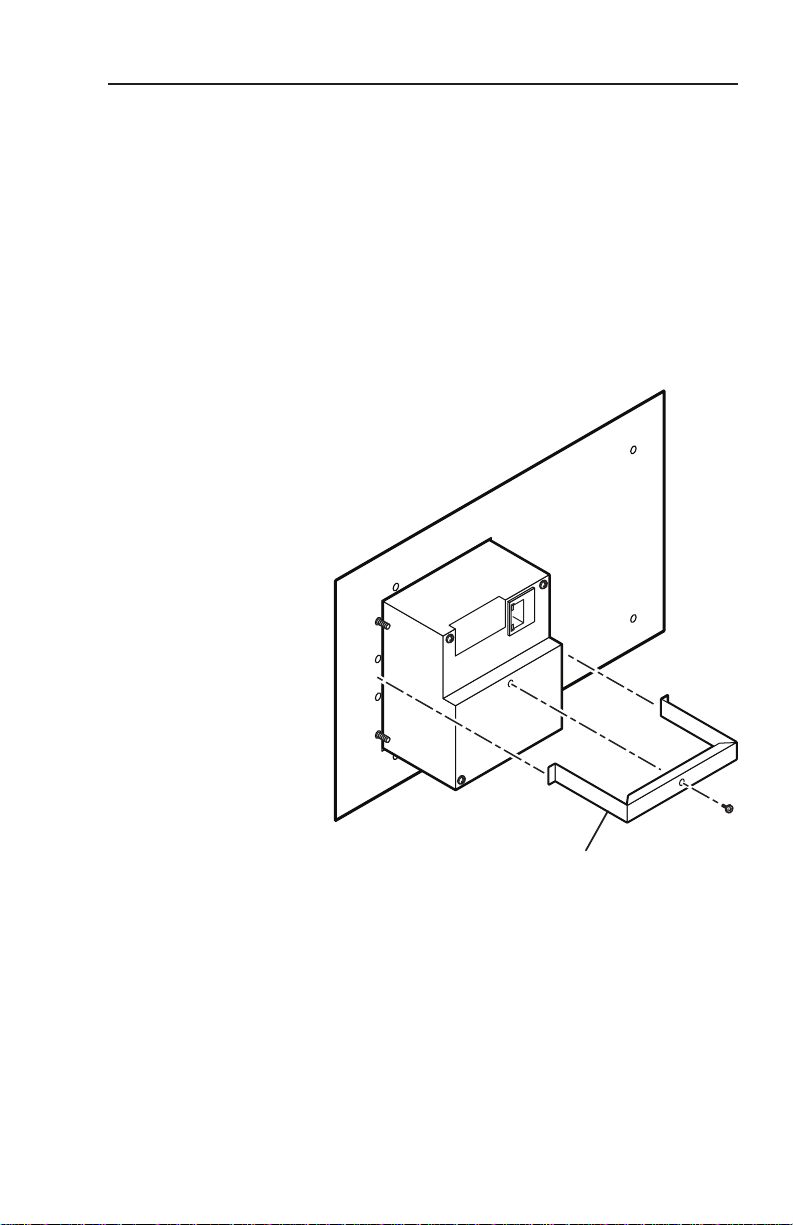
Extron
IPI 204 AAP
Intercom
(rear view)
Clamp Bracket
(included)
Mounting the IPI 201 or IPI 204 into an AAP Wall Plate or Device Faceplate
The IPI 201 and IPI 204 intercoms must be attached to a device
faceplate or AAP wall plate and cabled before the device or wall
plate is installed in a wall or furniture. Unlike the IPI 100 Series
intercoms, the IPI 200 AAP Series intercoms are secured by
attaching a clamp bracket to the back of the intercom after it has
been inserted through the front of the AAP plate.
1. Before cables are attached, insert the IPI through the front
of the device’s faceplate or AAP mounting frame. Secure
the IPI to the faceplate/wall plate by attaching the
provided clamp bracket.
2. Connect cables to the IPI. See “IPI Rear Panel Features and
Cabling” on page 2-6.
3. Mount the AAP mounting frame or other device to
the wall, furniture, or rack panel. Follow any special
mounting instructions that came with that device.
IPI 100 AAP, IPI 200 AAP Series • Installation
2-5
Page 20

Installation, cont’d
HOST
CONTROL
R
1=DIGITAL I/O
2=Tx 3=Rx 5=GND
38400, N, 8, 1
PRESS TAB WITH
TWEEKER TO REMOVE
INTERCOM
AUDIO
OUT
LAN
IPI 101 AAP or IPI 104 AAP
Rear Panel
MLC 226 IP Rear Panel
<100’ (30.4 m)
POWER RELAY
CNO
AUDIO OUT
LAN
Power
Contact
Relay
Audio Out
IPI 104 AAP, IPI 101 AAP
Rear Panel
AAP Mounting Screws (4)
Intercom Port
1a
2
IPI 204 AAP, IPI 201 AAP
Rear Panel
LAN Port
1b
AAP Mounting Screws (4)
2
3
4
5
IPI Rear Panel Features and Cabling
Intercom port (IPI 101 AAP and IPI 104 AAP only) — This port
Ä
is used for power, control, and voice data communication with
the MLC. Plug one end of a standard, straight through, CAT 5,
CAT 5e, or CAT 6 cable terminated with RJ-45 connectors into
this port. Plug the other end of the cable into the Intercom
connector on the MLC 226 IP’s rear panel, as shown in the
following gure.
2-6
N
IPI 100 AAP, IPI 200 AAP Series • Installation
A 12” (30.5 cm) CAT 6 cable is included with each IPI. If
you choose to terminate your own cable, the cable must be
no longer than 100’ (30.4 m).
Cables must be terminated to the T586A or T586B
standard and both ends of a cable must be wired to the
same standard.
Page 21
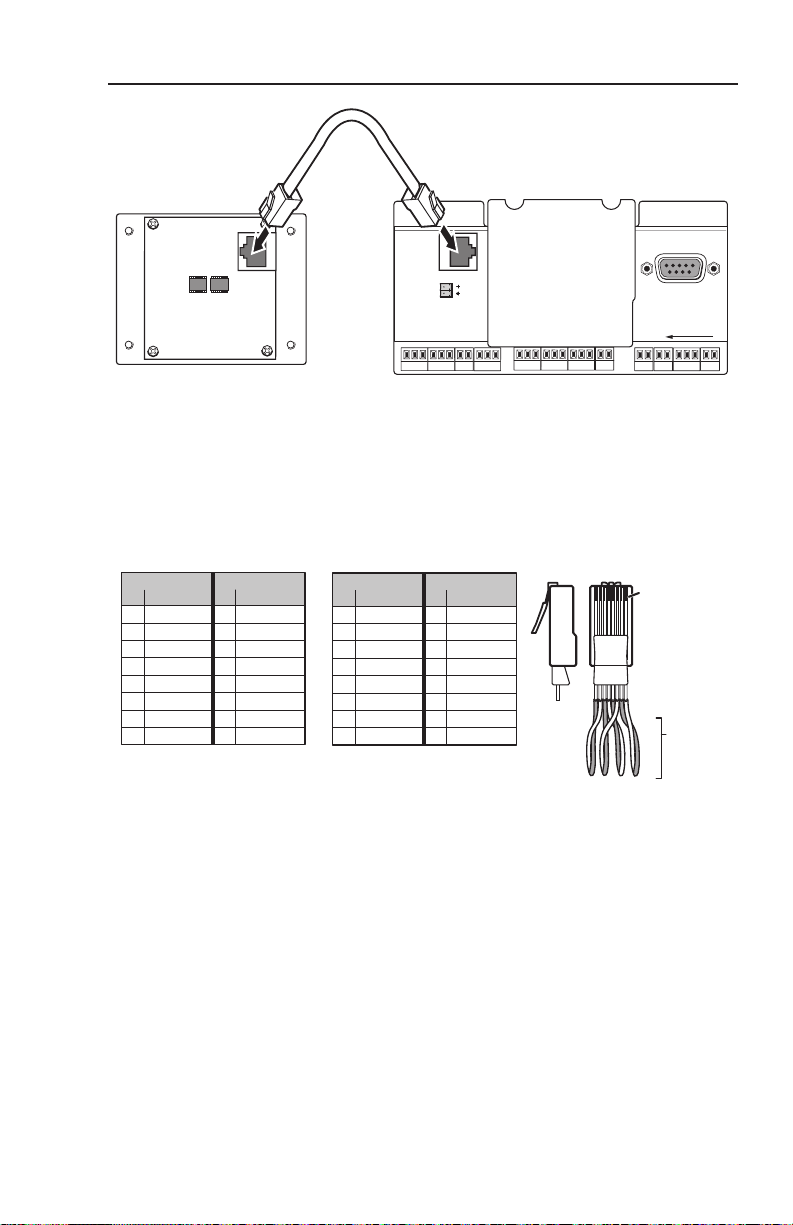
HOST
CONTROL
R
1=DIGITAL I/O
2=Tx 3=Rx 5=GND
38400, N, 8, 1
PRESS TAB WITH
TWEEKER TO REMOVE
INTERCOM
AUDIO
OUT
LAN
IPI 101 AAP or IPI 104 AAP
Rear Panel
MLC 226 IP Rear Panel
<100’ (30.4 m)
Patch (straight-through) cable
Side 1 Side 2
Pin Wire color Pin Wire color
1 White-orange 1 White-orange
2Orange 2Orange
3 White-green 3 White-green
4 Blue 4 Blue
5 White-blue 5 White-blue
6 Green 6 Green
7 White-brown 7 White-brown
8 Brown 8 Brown
Crossover cable
Side 1 Side 2
Pin Wire color Pin Wire color
1 White-orange 1 White-green
2Orange 2 Green
3 White-green 3 White-orange
4 Blue 4 Blue
5 White-blue 5 White-blue
6 Green 6Orange
7 White-brown 7 White-brown
8 Brown 8 Brown
Clip Down
Side
1
1&2
3&6
4&5
7&8
2345678
Pins
12345678
RJ-45
connector
Twisted
Pairs
LAN port (IPI 201 AAP and 204 AAP only) — Plug an RJ-45 jack
Å
into the LAN connector to connect to a network. The blinking
yellow LED indicates LAN activity. The green LED lights to
indicate a good LAN connection.
AAP mounting screws — These four screws are permanently
b
attached to the IPI’s faceplate. They are used for mounting the
faceplate into another device (such as an MLC 226 IP AAP) or a
mounting frame.
N
Power — Connect a cable between the 2-pole, 3.5,mm captive
c
screw connector and a 12 VDC, 2 A power supply (included).
Contact Relay — The contact relay connector is used to control
d
items such as room lighting, window coverings, and door locks.
The contact may be used to control any equipment as long as the
contact specications of 24 VDC at 1 A are not exceeded.
Steps c to e apply to the IPI 201 and IPI 204 models.
IPI 100 AAP, IPI 200 AAP Series • Installation
2-7
Page 22
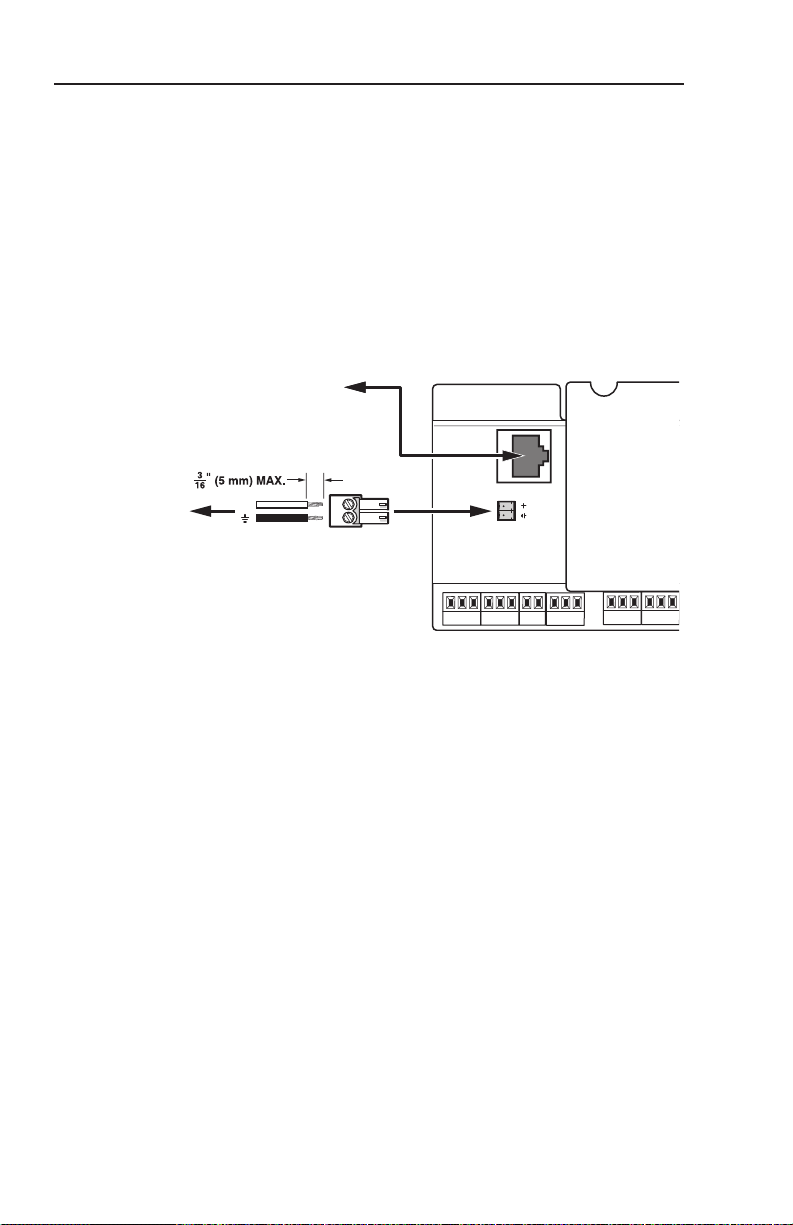
Installation, cont’d
MLC 226 IP Rear Panel MLC 226 IP Rear Panel
R
INTERCOM
AUDIO
OUT
To/from the IPI 104 AAP
or IPI 101 AAP
Rear Panel Intercom Port
To a Speaker,
Audio System, or
Paging System
Captive Screw
Connector
+
Do not tin the wires!
Audio Out — A 3-pole, 3.5 mm captive screw connector is used
e
for audio output connection. It provides a -10 dBV unbalanced
signal that can be connected to local, powered speakers or to
any audio or paging system.
MLC Audio Connection
The MLC 226 IP Series controllers that support IPI intercom
panels also have a rear panel, line level audio output port that
can be connected to local, powered speakers or to any audio or
paging system. See the wiring guide in the illustration below.
Sample Applications
2-8
N
The volume for this audio output can be adjusted via
software only.
There are several ways to make use of an IP Intercom System.
To see what you can do with the IPIs, look at the sample
scenarios provided in this section.
Single PC-to-panel mode
For a simple intercom system, connect one or more panels to a
PC that serves as the help desk console.
1.
Connect one or more IPI 201, IPI 204 units, or MLC 226 IP(s)
IPI 100 AAP, IPI 200 AAP Series • Installation
with one or more IPI 101 AAP and/or IPI 104 AAP units
a network using straight-through cable.
2. Using a PC in the same network, congure the IPI
systems, assigning the PC’s IP address to one button on
each IPI (see chapter 4 )
. The button light changes from
red tolow amber to indicate it is congured and connected
to the PC.
to
Page 23
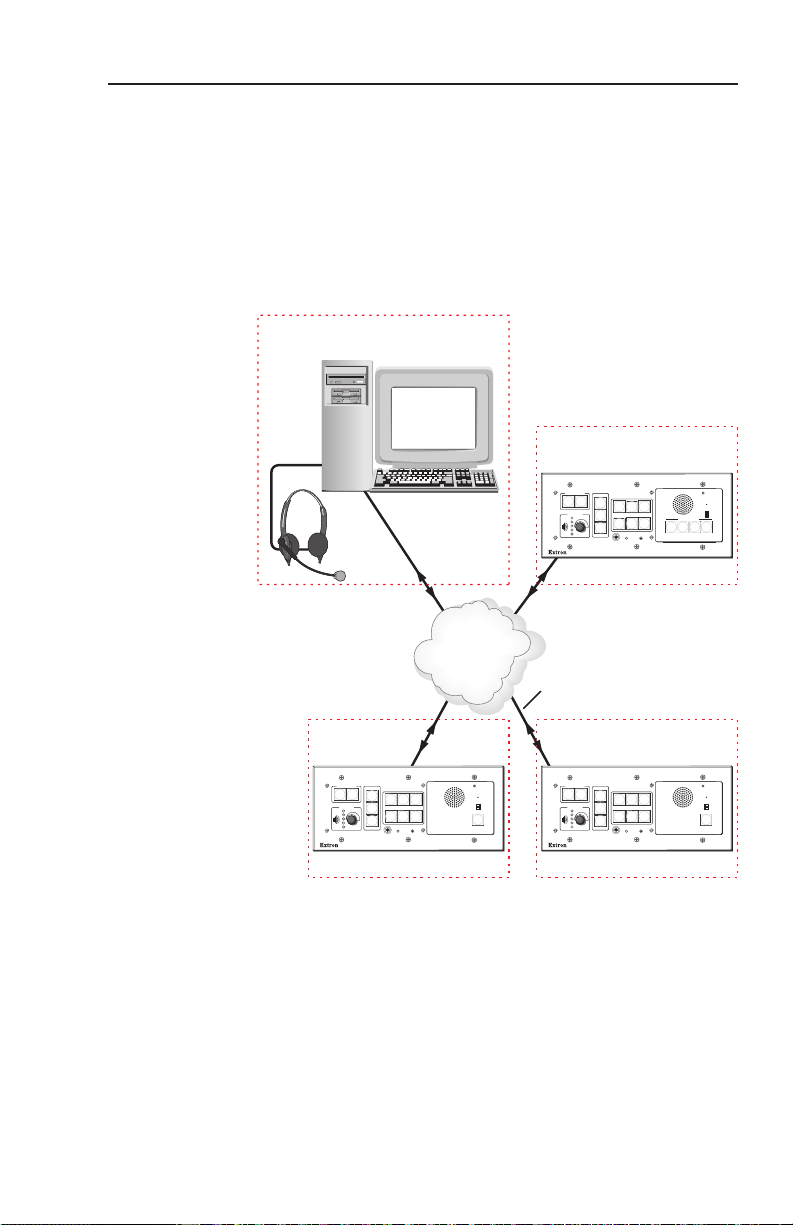
TCP/IP
Network
Classroom
IP 10.XX.XX.02
MLC 226 IP AAP IPI 101 AAP
PROJECTOR
1
2
3
4
5
6
VOLUME
CONFIG
IR
ON
OFF
AUTO
IMAGE
MUTE
LAPTOP
VCR
DVD
AUX
VIDEO
PC
MLC 226 IP
INTERCOM
MIC ON
LEVEL
HIGH
MED
LOW
IPI 101
PUSH TO
TALK
HELP
DESK
Lab
IP 10.XX.XX.03
Straight-through
Network Cable
MLC 226 IP AAP IPI 101 AAP
PROJECTOR
1
2
3
4
5
6
VOLUME
CONFIG
IR
ON
OFF
AUTO
IMAGE
MUTE
LAPTOP
VCR
DVD
AUX
VIDEO
PC
MLC 226 IP
INTERCOM
MIC ON
LEVEL
HIGH
MED
LOW
IPI 101
PUSH TO
TALK
HELP
DESK
Office
IP 10.XX.XX.04
IPI 104 AAP
PROJECTOR
1
2
3
4
5
6
VOLUME
CONFIG
IR
ON
OFF
AUTO
IMAGE
MUTE
LAPTOP
VCR
DVD
AUX
VIDEO
PC
MLC 226 IP
Help Desk Console
IP 10.XX.XX.01
Audio
Card
INTERCOM
MIC ON
LEVEL
HIGH
MED
LOW
IPI 104
PUSH TO TALK
1 2 3 4
SECURITY
LAB
ADMIN
OFFICE
HELP
DESK
3. The intercom user presses and holds the button assigned
to the PC to initiate talk mode. The button glows bright
amber, and the Mic On LED lights.
4. The user speaks into the intercom. Audio is output
through the PC speakers at the help desk console.
5. The intercom user releases the button when done speaking.
6. The console operator clicks the Talk button (in the
software) or presses the PC’s space bar to respond.
Multiple PC-to-panel mode
Some facilities may require a system with two or more console
PCs. One may be staffed by a computer applications expert,
another by security personnel, and a third by resource aides or
lab stockroom staff. Each console is congured to connect with
several intercoms, and each intercom is congured to contact up
to four consoles.
1.
Connect up to a maximum of 125 intercoms
PC) to a network using straight-through cable.
IPI 100 AAP, IPI 200 AAP Series • Installation
(per help desk
2-9
Page 24
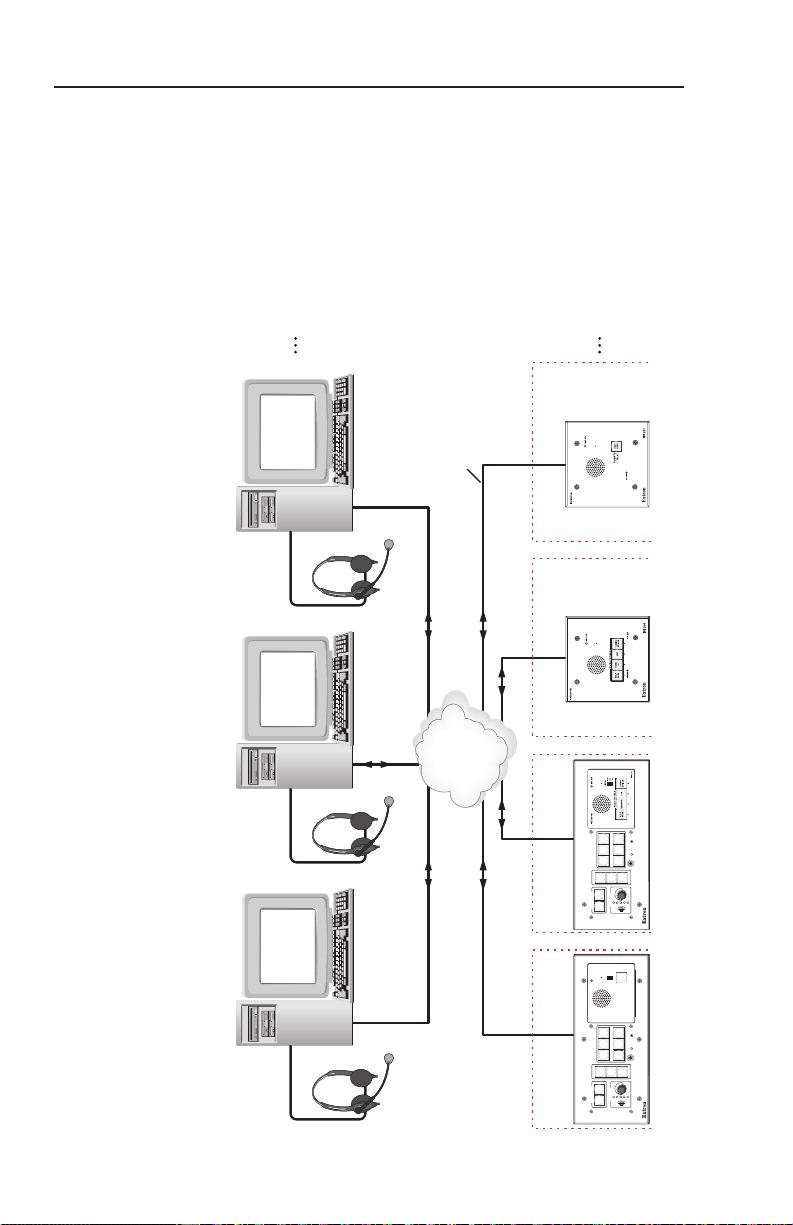
Installation, cont’d
TCP/IP
Network
Straight-through
Network Cable
50
Intercoms
(max.)
4
Consoles
(max.)
IP 10.XX.XX.03
Audio
Card
Chem Lab
Stockroom
IP 10.XX.XX.02
Audio
Card
Campus
Police
IP 10.XX.XX.01
Audio
Card
MIS
Help Desk
Lab
IP 10.XX.XX.06
IPI 204 AAP
Office
IP 10.XX.XX.07
IPI 201 AAP
MLC 226 IP
Classroom
IP 10.XX.XX.05
MLC 226 IP AAP IPI 104 AAP
PROJECTOR
1
2
3
4
5
6
VOLUME
CONFIG
IR
ON
OFF
AUTO
IMAGE
MUTE
LAPTOP
VCR
DVD
AUX
VIDEO
PC
Classroom
IP 10.XX.XX.04
MLC 226 IP AAP IPI 101 AAP
PROJECTOR
1
2
3
4
5
6
VOLUME
CONFIG
IR
ON
OFF
AUTO
IMAGE
MUTE
LAPTOP
VCR
DVD
AUX
VIDEO
PC
MLC 226 IP
INTERCOM
MONITOR
LEVEL
HIGH
MED
LOW
IPI 101
PUSH TO
TALK
HELP
DESK
2. Connect one or more PCs to the same network and install
the IP Intercom HelpDesk Software on each PC.
Read chapter 4 for instructions on how to install and use
the software.
2-10
IPI 100 Series, IPI 200 Series • Installation
Page 25
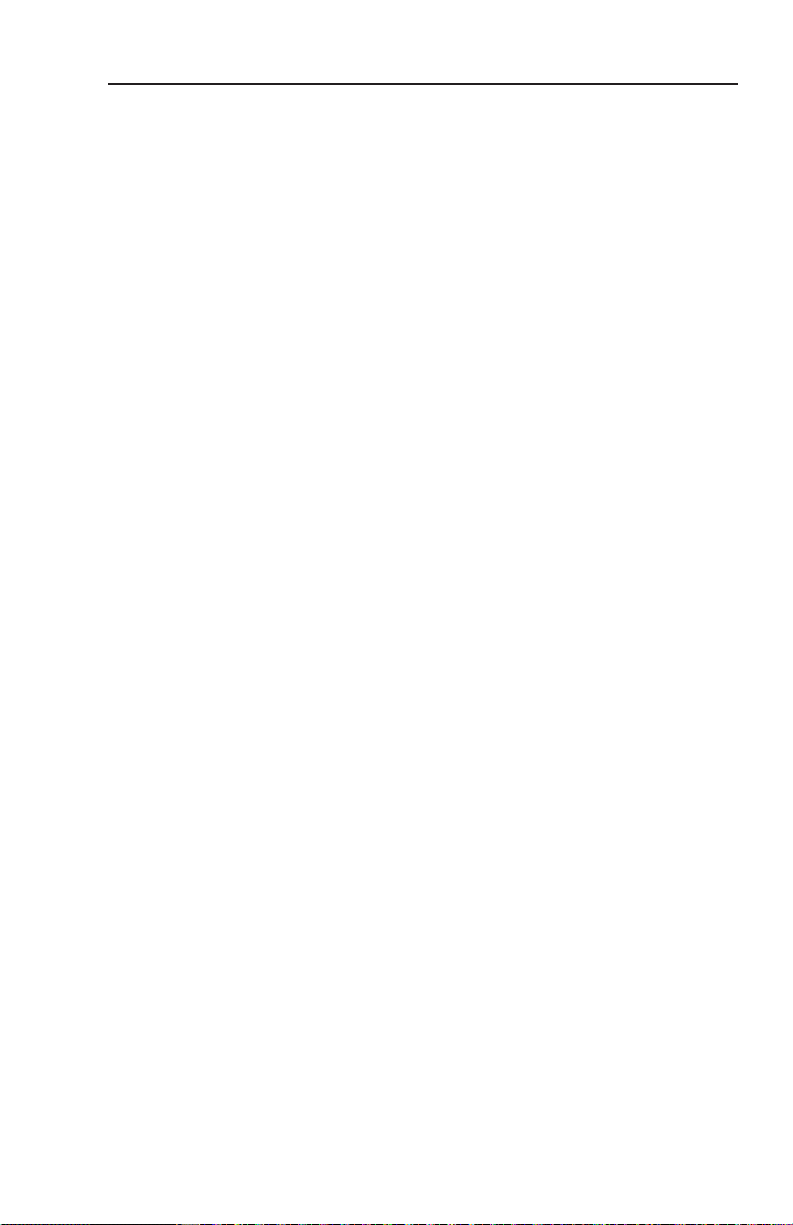
3. Congure the
each console PC. Each console could be set up to monitor
a different group of intercoms, but most likely the lists will
overlap.
In this example, an installation in one building of a college
campus, each room (classroom, lab, or ofce) contains
an
intercom.
contact the computer help desk, and another button on
each intercom to contact the campus security department.
However, only the intercoms located in physical sciences
classrooms and laboratories have a third button congured
to contact the PC console in the lab stockroom. Only the
intercoms installed in ofces have a button congured to
call the registration department’s console.
4.
Once the system is congured, each intercom user presses
and holds a button to initiate talk mode. The button glows
bright amber, and the Monitor LED lights.
5. The user speaks into the intercom. Audio plays through
the speakers or headset at the console the pressed button
was congured to call.
6. The intercom user releases the button when done speaking.
7. The console operator clicks the Talk button (in the
software) or presses the PC’s space bar to reply.
Congure one button on each intercom to
Panel-to-panel mode
You do not need to include a console PC as a permanent part of
an IP Intercom System. Here is an example in which panels are
congured to “talk” to each other. The software does not need
to be running during intercom system operation.
N
1. Connect two IPI 101 AAPs and their MLC 226 IPs to a
2.
3.
4.
Panel to panel mode will only work when both panels are
in the same network subnet.
network using straight-through cable.
Using a PC connected to the same network (as shown in
the following gure), congure the two IPI systems. Read
chapter 4 for instructions on how to use the software for
conguration.
Close the conguration program. The PC can be
disconnected from the network or used for other functions.
Push the button on one IPI to contact the other IPI. On the
calling IPI, the microphone is enabled, the Mic On LED
lights, and the button’s light changes from low amber to
bright/high amber. On the IPI being called, the button’s
light changes from low amber to bright/high amber.
intercoms
and set up the intercom list for
IPI 100 Series, IPI 200 Series • Installation
2-11
Page 26
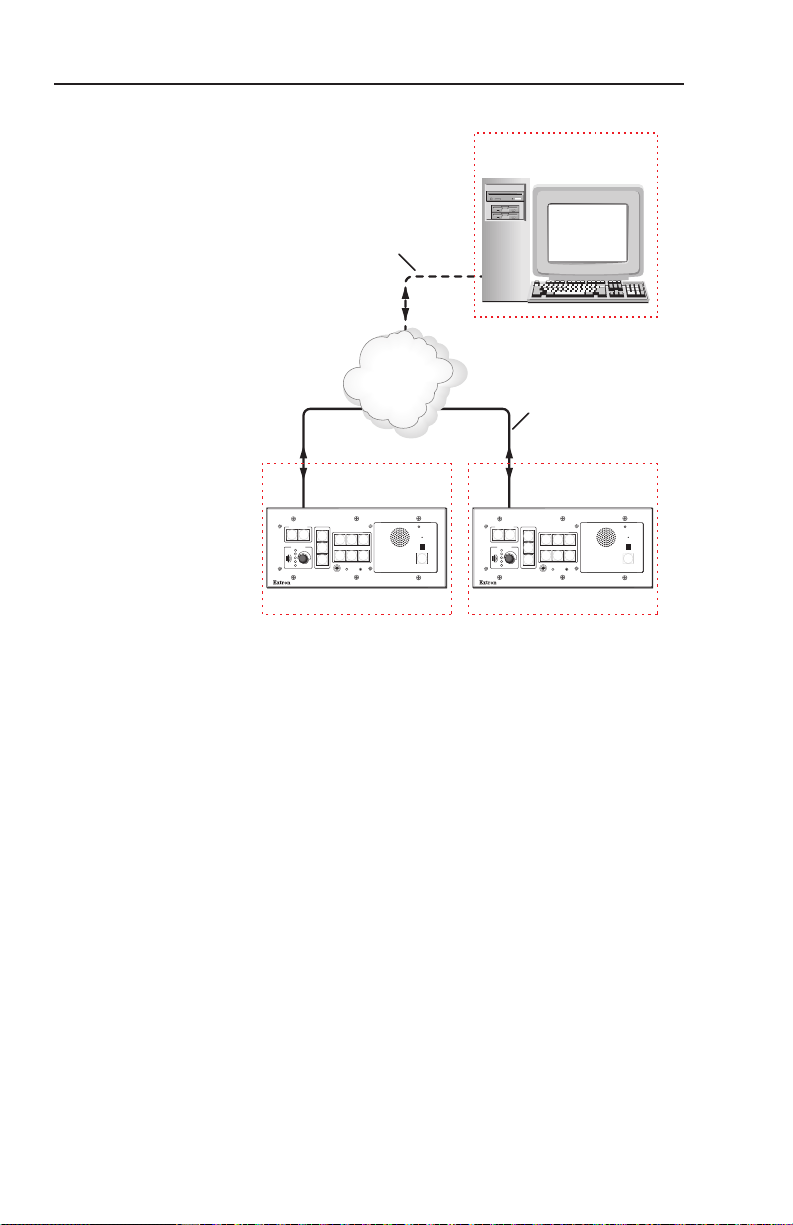
Installation, cont’d
TCP/IP
Network
Configuration Console PC
IP 10.XX.XX.01
Classroom
IP 10.XX.XX.02
MLC 226 IP AAP IPI 101 AAP
PROJECTOR
1
2
3
4
5
6
VOLUME
CONFIG
IR
ON
OFF
AUTO
IMAGE
MUTE
LAPTOP
VCR
DVD
AUX
VIDEO
PC
MLC 226 IP
INTERCOM
MIC ON
LEVEL
HIGH
MED
LOW
IPI 101
PUSH TO
TALK
HELP
DESK
Lab
IP 10.XX.XX.03
Straight-through
Network Cable
MLC 226 IP AAP IPI 101 AAP
PROJECTOR
1
2
3
4
5
6
VOLUME
CONFIG
IR
ON
OFF
AUTO
IMAGE
MUTE
LAPTOP
VCR
DVD
AUX
VIDEO
PC
MLC 226 IP
INTERCOM
MIC ON
LEVEL
HIGH
MED
LOW
IPI 101
PUSH TO
TALK
HELP
DESK
Connect for configuration.
This connection is not
needed for later operation.
Intercom with amplifier mode
2-12
IPI 100 AAP, IPI 200 AAP Series • Installation
The MLC’s Audio Out 2-pole captive screw connector outputs
a -10 dBV audio signal that can be routed to an MPA 122 or any
external audio amplier, then to speakers.
1. Cable the system as shown in the following diagram.
2. Power on the equipment.
3. Make ne adjustments to output level using the Remote
Line slider in the Advanced Settings part of the HelpDesk
software. The external amplier (the MPA 122 in this
example) must be adjusted properly to avoid any audio
signal clipping or audio distortion.
4. If desired, use the software to adjust to minimum levels the
MLC’s audio output, the IPI’s speaker output, or both.
Page 27
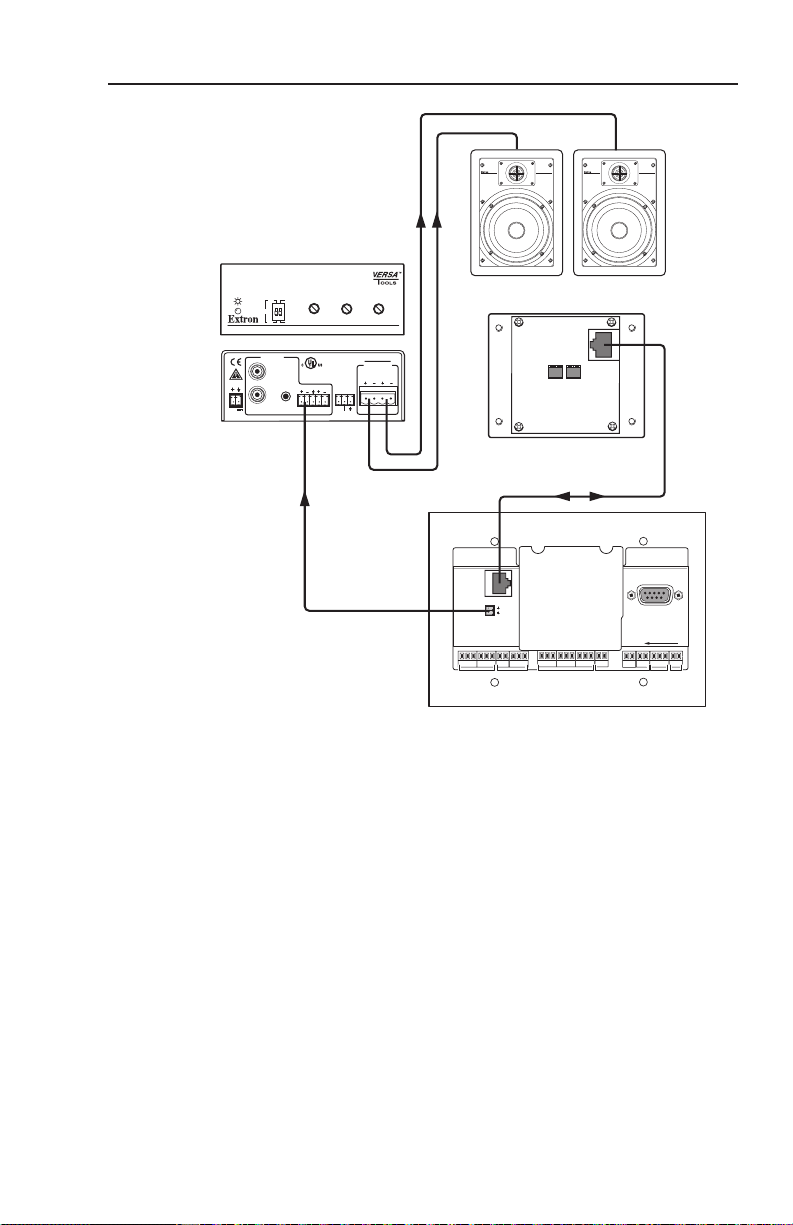
BASSLEVEL TREBLE
MINI POWER AMPLIFIER
MPA 122
ON
OFF
LIMITER
STEREO
DUAL
MONO
POWER
12V
3A MAX
OUTPUTS
4/8 Ohms
INPUTS
L
R
L
R
REMOTE
10V
VOL/MUTE
L
MPA 122
R
C US
HOST
CONTROL
R
1=DITIGAL I/O
2=Tx 3=Rx 5=GND
38400, N, 8, 1
PRESS TAB WITH
TWEEKER TO REMOVE
INTERCOM
AUDIO
OUT
LAN
IPI 104 AAP, IPI 101 AAP
Rear Panel
MPA 122
MLC 226 IP
SI 26W
SPW 82
TWO WAY IN-WALL LOUDSPEAKER
1" TITANIUM SWIVEL TWEETER
8" WOOFER
SPW 82
TWO WAY IN-WALL LOUDSPEAKER
1" TITANIUM SWIVEL TWEETER
8" WOOFER
IPI 100 Series, IPI 200 Series • Installation
2-13
Page 28
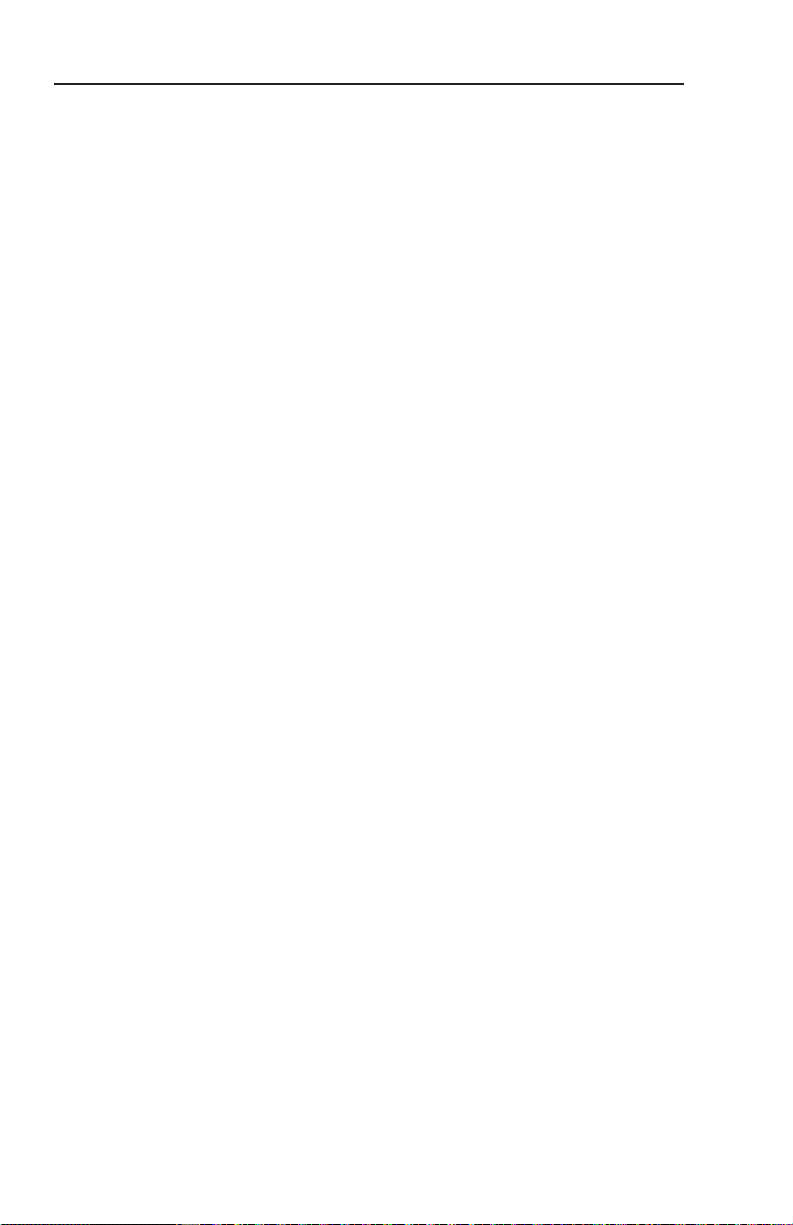
Installation, cont’d
2-14
IPI 100 AAP, IPI 200 AAP Series • Installation
Page 29
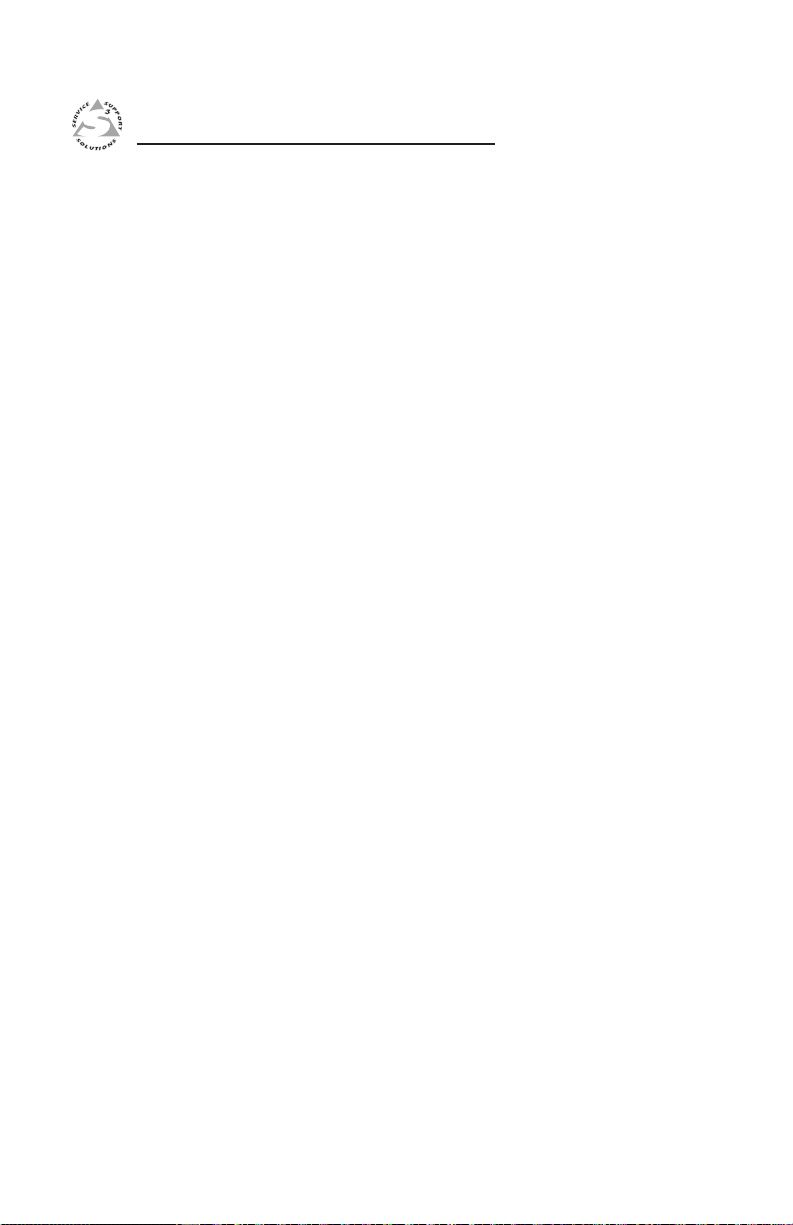
IPI 100 Series, IPI 200 Series
Chapter Three
3
Operation
Front Panel Features and Operation
Button Operation
Page 30
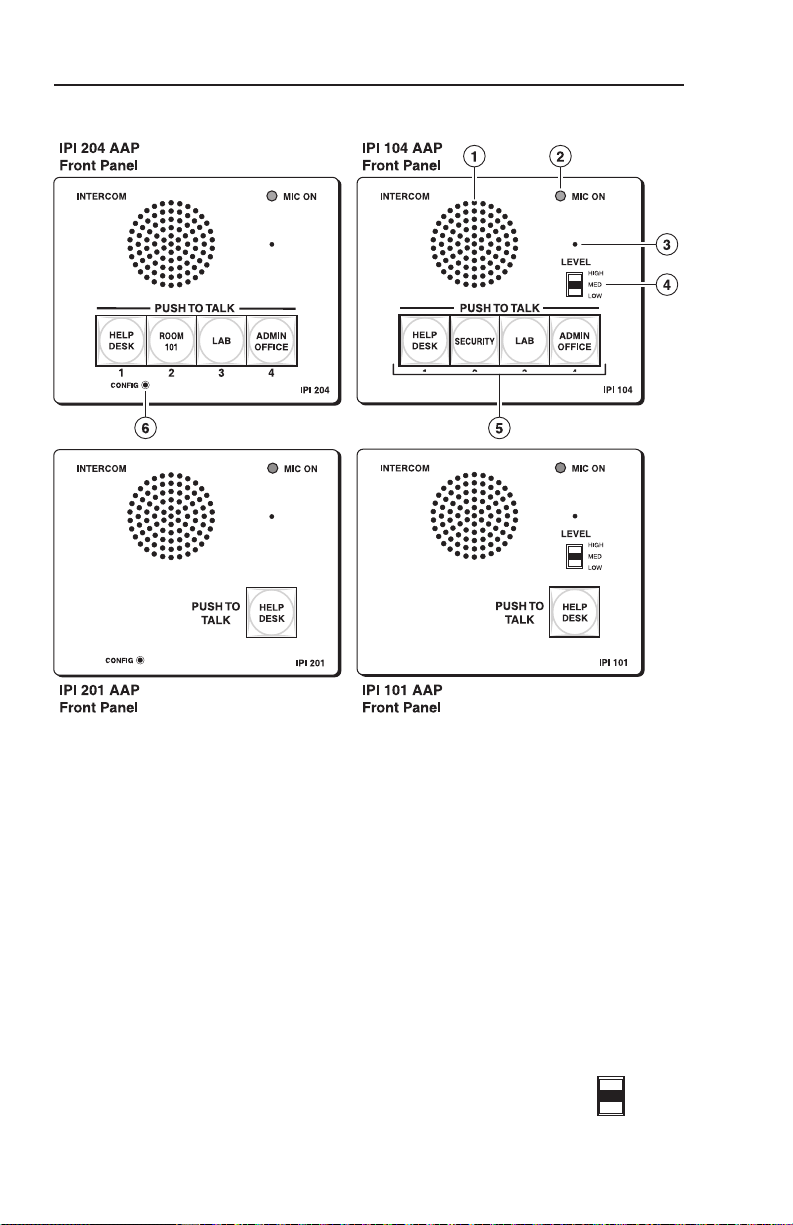
Operation
LEVEL
HIGH
MED
LOW
Front Panel Features and Operation
3-2
Speaker — This integrated speaker provides mono output at the
a
IPI panel.
Mic On LED — This LED lights under two circumstances:
b
• When a congured Push to Talk button is pressed.
• To indicate that someone at the help desk console is listening
and that the intercom is in monitoring mode. Monitoring
mode permits hands-free operation: the user does not have to
press the Push to Talk button to speak into the intercom. It
also lets help desk staff monitor what is happening to
determine whether to send security personnel to that room.
Microphone — Speak into the microphone, which is behind this
c
opening.
Level switch — This three-position switch lets
d
you change the speaker’s loudness level (IPI 100
series, only).
IPI 100 Series, IPI 200 Series • Operation
Page 31

Push to Talk button(s) — The IPI 101 AAP and IPI 201 units
e
include one of these buttons, and the IPI 104 AAP and IPI 204
units have four.
N
Config Port (IPI 200 Series only) — This 2.5 mm port is used to
f
congure the IPI 201 and IPI 204 and to upload rmware when
necessary.
The MLC and IPI intercoms must be configured (via
Button Operation
Push to talk operation
Press a Push to Talk button to call the help desk or another
console. That enables the microphone, causes the Mic On LED
to light, and enables communication to the location associated
with that button. When pressed, the button lights bright amber.
• If the console PC being called is busy, the IPI plays a WAV
le to tell the caller that the line is busy. A “call received”
message appears at the help desk console PC to indicate that
the intercom is calling.
• If the console PC being called is not connected to the network,
the IPI plays a WAV le stored on its local MLC to notify the
intercom user that the connection is not available. Also, the
button lights red instead of amber.
• Once a call is successfully connected, press and hold the
button when you speak, and release it to allow the other party
to speak.
N
You must press and hold an IPI’s button to speak and to
software) to associate each button with the IP address of
a specific console PC or intercoms. Once configured, the
IPI 101 AAP and IPI 201 can communicate to one location
(one IP address). The IPI 104 AAP and IPI 204 can
communicate with up to four different locations.
call the help desk or another intercom. When you release
the button, the intercom’s microphone turns off.
IPI 100 Series, IPI 200 Series • Operation
3-3
Page 32

Operation, cont’d
Indication (lighting)
Button Color Indication
Amber (dim)
Amber (bright)
Red
• The button is in standby.
• The device at the IP address associated with
that button is turned on and is connected
to the network. If that device gets
disconnected or if the help desk software
is not running on that PC, the button lights
red. Once it is reconnected, the button
returns to dim amber lighting.
• The IPI is communicating with the location
the button is congured to call. This
happens during a call, a page, or when
receiving an announcement from the
console PC.
• The device (console) associated with the
button is disconnected from the network or
is turned off.
• The software is not running or has been
closed.
3-4
PI 100 AAP, IPI 200 AAP Series • Operation
Page 33

IPI 100 Series, IPI 200 Series
Chapter Four
4
Configuration and Control
Software System Requirements
Installing the Software
Using the Software: an Overview
Parts of the Main Screen
Main Screen Menus
Configuring the IPI Intercom System
Page 34

Configuration and Control
The IP Intercom® System can be set up remotely and controlled
using the IP Intercom HelpDeskTM software and a host computer
(console PC).
To function together, the PC must be network-capable with
the proper protocols, and, when using IPI 100 AAP series
intercoms, the MLC 226 IP must be connected to a LAN (local
area network). See “Software-and Web Page-based Setup
and Control“ in the MLC 226 Series User’s Manual for IP setup
instructions. Once the MLC has been congured for network
communication, you can install and use the intercom system
software.
N
The included Extron IPI Intercom HelpDesk program includes a
management and monitoring application (the main screen) and
a conguration utility.
Software System Requirements
See page 1-4 for software system requirements.
Installing the Software
To install the IP Intercom® software on the hard drive:
1. Make sure that Microsoft DirectX and Microsoft .NET
2. Locate and select the IPI Intercom software from the
3. Follow the on screen instructions to download and install
The IPI 201 and IPI 204 are stand-alone units that do
not need to be connected to another MediaLink device to
function correctly.
Framework are installed on your PC. Both of these
components can be downloaded for free from the
Microsoft Web site, and the installer program on the
Extron Software Products CD installs both components if
they are not already installed on the PC. DirectX supports
the software’s multimedia features and enables your PC to
support the intercom system’s audio and voice streaming.
The IP Intercom HelpDesk software was developed using
the .NET Framework, and it requires the Framework to
run.
Extron Product Software CD or the Extron Web site.
the program. By default the installation creates a directory
(C:\Program Files\Extron\IPI) and installs the les there.
It also adds an IPI icon to the desktop and adds program
shortcuts to the Start menu in a group named “Extron
Electronics”. Do not change the directory or the name of
the directory where these les are installed.
4-2
IPI 100 Series, IPI 200 Series • Conguration and Control
Page 35

Using the Software: an Overview
The software allows conguration access only to administrators
to prevent other users from making changes to
• HelpDesk preferences
• the system conguration including the set of intercoms with
which a given help desk console can communicate
• how the buttons on those intercoms are congured
• advanced audio settings for each intercom
• the Listen controls
If the help desk operator does not log on as an administrator or
user, help desk operators can still use the main screen to answer
and make calls, select and play WAV les, play tones, and talk
to one or more intercoms. However, they are prevented from
monitoring (listening to) intercoms and from making system
setup changes.
N
Before conguration, the basic help desk screen looks much like
the screen shown on the next page. MLC/intercom IP addresses
and buttons have not been congured, so MLC unit names and
IP addresses are not listed in the intercom list (near the top of
the screen) or in the Activity log (near the bottom of the screen).
The default administrator password is “extron” (with all
lower case letters).
The default user password is “user” (with all lower case
letters).
IPI 100 Series, IPI 200 Series • Conguration and Control
4-3
Page 36

Configuration and Control, cont’d
IP Intercom HelpDesk screen before configuration
After conguration, the software screen lists the devices to
be managed by the console, indicates their status (connected,
disconnected, communicating), and provides several tools.
Once units are congured, you can perform the following tasks:
• Initiate calls from any intercom to the console (the PC running
the software) or from the console to any intercom or group of
intercoms.
• Use the software to view information about intercom
connection and call status.
• Hear audio from a specic intercom by selecting that unit’s
name and clicking the Listen button.
• Make an announcement to several intercoms by clicking
the Group Announcement button. See “Making a group
announcement” on page 4-6 for group announcement details.
• Enable the console’s microphone and communicate with one
or more intercoms by clicking the Talk button.
4-4
IPI 100 Series, IPI 200 Series • Conguration and Control
Page 37

IP Intercom HelpDesk screen after configuration
Parts of the Main Screen
Each area of the IP Intercom HelpDesk software’s main screen
provides a different set of functions and/or information. Refer
to the picture below as a guide to this screen.
IPI 100 Series, IPI 200 Series • Conguration and Control
4-5
Page 38

Configuration and Control, cont’d
Menu bar — See “Main Screen Menus” on page 4-12 for details
a
on the drop-down menus available here.
Talk Mode area — The Talk Mode section of the IP Intercom
b
HelpDesk is used to speak or play announcements to other
intercoms or help desks.
Speaking to an intercom
1. Select an intercom from the Active Intercom List.
2. Click the Talk
button.
3. Speak into the
headset.
N
To deactivate Talk mode:
Click the (green when active)
Talking button.
or
click the ESC button on the
PC’S keyboard.
As an alternative, press the space bar on the computer’s
keyboard to activate the Talk button. Press the spacebar
again to activate the Listen button.
See ”Hands-free Operation” on page 4-8 for details about
Automatic and Manual modes.
Making a group announcement
4-6
IPI 100 Series, IPI 200 Series • Conguration and Control
Page 39

1. In the Active Intercom List, select an intercom and assign it
to a group using the Group drop-down menu in the Group
column. After an intercom has been assigned to a group
the group number shows in the Group selection area.
2. Select one or more group number buttons on the left of the
Group Selection area.
N
3. Click the Play Sound Bite button.
4. Select an announcement from the Sound Bite Selection
5. Click the Play to Intercoms button.
Only groups containing intercoms are available, the rest
are inactive (grayed-out).
window.
or
1. In the Active Intercom List, assign intercoms to a group
by selecting a group number from the Group drop-down
menu in the Group column.
2. Select one or more group number buttons on the left of the
Group Selection area.
N
3. Press the Talk button.
4. Make an announcement by speaking into the microphone.
To make a group announcement to all intercoms:
1. In the Group Selection area, click the All Intercoms buttons.
2. Click the Play Sound Bite button.
Only groups containing intercoms are available, the rest
are inactive (grayed-out).
IPI 100 Series, IPI 200 Series • Conguration and Control
4-7
Page 40

Configuration and Control, cont’d
3. Select an announcement from the Sound Bite Selection
window.
4. Click the Play to Intercom(s) button.
5. After the announcement is played, repeat the process to
send a different message or click the Exit button to close
the Group Selection window.
Listen Mode area — These controls determine the help desk
c
console’s listening modes and options. The console can listen to
only one intercom at a time.
Listening to an intercom
To listen to an intercom:
1. Select an intercom from the Active Intercom List (g in the
screen shown on page 4-5).
2. Press the Listen button.
To set the help desk into Automatic or Manual mode:
In manual mode, the console
operator must click the Talk
and Listen buttons to contact
or listen to the intercom.
For hands-free operation for
both the help desk and the
intercom user, select Automatic. The intercom user presses the
intercom’s button once to activate the intercom’s microphone
and put the console into Listen mode. The user speaks into
the intercom and does not press the button again until she/
he deactivates the microphone. The Listen button activates
automatically when the Talk button is de-activated.
N
To make the help desk unavailable:
. Click the Set HelpDesk Unavailable button.
1
The console supports room monitoring (listening initiated
by the console operator instead of by an intercom user)
only if the administrator or user password was entered
when the software was opened/started or when the console
operator is prompted for the password. Otherwise, an
intercom user must push a button on the IPI to activate
the intercom’s microphone, allowing the console to listen.
4-8
IPI 100 Series, IPI 200 Series • Conguration and Control
Page 41

2. Select Reject Calls or Forward Calls. If the Reject Calls
option is set, no calls are accepted. The Forward Calls
option sends the call to another help desk.
3. Click Accept Calls to return to the Listening mode.
Hands-free operation
For hands-free operation for both the help desk and the
intercom user, select Automatic. The intercom user presses the
intercom’s button once to activate the microphone and put the
console into Listen mode. The user speaks into the intercom
and releases the IPI button when nished speaking. The console
operator clicks the Talk button to speak to the intercom user.
When Automatic is selected, the software’s Listen button is
automatically enabled when the Talk button is turned off.
In manual mode, the console
operator must click the Talk and
Listen buttons to contact or listen to
the intercom.
Intercom Settings area — The Intercom Settings control the
d
volume of the remote intercom’s microphone and speaker.
. To set the sensitivity level of the microphone on the remote
1
intercom, raise or lower the
slider control on the left side
of the Intercom Settings area.
2. Click the High, Med or Low
buttons to set the volume
level of the remote
intercom’s speaker.
Local Settings area — To adjust the audio output volume at
e
the console PC, click and drag the Local Mic slide control. The
highest setting is 0 dB. The lowest
is approximately 35 dB lower.
The maximum output of the PC’s
headset or speakers is determined
by the PC’s sound card and by
the sound card’s driver and the
operating system’s volume controls. This Local Settings level
control provides a convenient way for the console operator to
lower the volume at the console without leaving the help desk
software.
Incoming Call area — Displays the status of calls coming in to
f
the help desk.
IPI 100 Series, IPI 200 Series • Conguration and Control
4-9
Page 42

Configuration and Control, cont’d
NO INCOMING CALLS is displayed when no calls are coming
into the help desk.
INCOMING CALL along with the name and IP address of the
calling intercom is displayed when a call is received.
LAST INCOMING CALL displays after a call is answered or
forwarded.
Active Intercom list — This area shows the list of intercoms
g
being managed by the console. Each column has a function,
described below, and the row for the currently-selected intercom
is indicated with a light blue background. The columns are as
follows:
Group — To create a group of IPIs to which a WAV le, ring/
chime, or announcement can be sent simultaneously; click
the Group drop-down menu and select a group number
from 1 to 9. An intercom can belong to one group only.
Location/Name — View the names of currently managed
intercoms. If you use the Import GC2 File option during
setup, the names come from the Global Congurator (ver.
2 or higher) le. However you can rename the devices
as desired by using the IP Intercom Conguration Utility
software. (See “Conguring the IP Intercom® System” on
page 4-16.)
4-10
Connect — View the network connection status of each intercom
in this column.
Status — View the current activity of each intercom in this
column, which indicates whether the intercom is actively
communicating with the console, if its call is waiting to be
answered, or if the unit has been disconnected.
Forwarding — shows the intercoms’ call forward status.
IPI 100 Series, IPI 200 Series • Conguration and Control
Page 43

Advanced Settings — available in the active intercom list area
and from the Intercom menu.
1. Right-click on the
intercom’s row and
select Advanced
Settings.
or
Select Advanced
Settings... from the
Intercom menu.
If prompted to do so, type in an administrator password
and click OK. The Advanced Settings dialog box opens:
2. In the Advanced Settings dialog box, move the Remote
Speaker and Remote Line controls to the right to increase
their output levels. These adjustments take effect
immediately.
. Click the Apply Levels to All button to change the Remote
3
Speaker and Remote Line settings for all the active
intercoms.
Activity Log — This section lists activities between the console
h
and intercoms. This log is cleared and reset every time the
software is restarted.
IPI 100 Series, IPI 200 Series • Conguration and Control
4-11
Page 44

Configuration and Control, cont’d
To save or clear the activity log, select Activity Log from the Tools
menu. Activity logs are saved as text (*.txt) les.
Status bar — The status bar displays general information
i
including the console PC’s IP address, the number of active
intercoms managed by that console, the number of calls waiting,
and the time of day.
Main Screen Menus
The menus available from the menu bar at the top of the screen
provide access to functions and information not found in other
parts of the software.
File menu
The File menu enables you to do the following:
• Load Project... — Load a
previously-saved list of IPI
intercom systems to be managed
by the help desk console. These
lists are saved as XML les.
• Save Project — Save the current
list of IP Intercom® Systems.
• Save Project As... — Save the current list of IP Intercom®
System to an XML le with a different name.
• Exit — Exit the program.
Tools menu
4-12
The Tools menu, offers access to two important parts of this
software: software preferences and
the conguration utility program.
The Tools menu enables you to do
the following:
• Preferences — Set preferences
for a variety of settings that
affect both the help desk
console and intercoms.
• Configuration Utility — Open the conguration program so
IPI 100 Series, IPI 200 Series • Conguration and Control
Page 45

Intercom menu
you can set up or modify an intercom system.
• Log off, Log on...— from help desk administrator or user
status.
Preferences are discussed in “Setting preferences” on page
4-13.” See Conguring the IPI Intercom System“ on page 4-16
for instructions on how to congure the system after you select
Configuration Utility from the Tools drop-down menu.
The
Intercom
drop-down menu
contains the following
functions:
• Advanced Audio
Settings — Use this to make adjustments to
individual intercoms. Advanced Audio Settings is described
in the “Active Intercom List” section of “Parts of the Main
Screen”.
• Forward Intercom to Another HelpDesk — To forward an
intercom to another help desk; from the menu bar, select
Intercom and then Forward Intercom to Another HelpDesk.
• Forward Intercom to this HelpDesk — To make an
intercom forward its calls to the local help desk, click this
selection.
• Stop Forwarding
N
These options are also accessed by right-clicking an
intercom in the Active Intercom List.
Help menu
• Help —
Open the software’s help le.
• Visit Extron Online — Open
your default Web browser to
display the Extron Electronics
Web page.
• Show Getting Started — Re-opens the Getting Started
window that appeared during the IPI Intercom software
startup sequence.
• About — Displays information about the IP Intercom
HelpDesk software.
IPI 100 Series, IPI 200 Series • Conguration and Control
4-13
Page 46

Configuration and Control, cont’d
Setting preferences
1. From the main help desk screen, click on the Tools menu
and select Preferences. A HelpDesk Preferences dialog
box (shown on the next page) appears.
2. Select the desired settings for the system’s console (PC)-
intercom operations.
3. Click OK to accept the settings and return to the main
screen.
The HelpDesk Preferences features are as follows:
4-14
General Options
a
Play recurring alert tone... — If this box is checked, the
intercom plays a beep every 10 seconds while the
HelpDesk’s Listen button is active. This feature alerts the
instructor/staff that help desk staff is listening in on the
room.
Play alert tone at intercom panel... — If this option is
selected, the intercom beeps three times quickly when
IPI 100 Series, IPI 200 Series • Conguration and Control
Page 47

the HelpDesk’s Listen button is rst activated or when the
intercom user presses a Push to Talk button and connects
with a help desk. The intercom plays a 2-tone beep when
the Listen button is deactivated or the Push to Talk button
is pressed and released to end a call. If this check box is
cleared, the intercom does not sound to indicate an incoming
call.
Input meter enabled only during TALK — When this box
is checked, the PC (console) microphone audio level (VU)
meter is disabled until the help desk operator clicks the Talk
button and activates the microphone at the PC.
Place HelpDesk utility in system tray when minimized — If this
check box is selected, when the help desk software is
minimized, it is put into the Windows notication area
(formerly known as the system tray), in the taskbar in the
lower right corner of the
screen.
Push to Talk (PTT) Options — These settings affect the
b
HelpDesk Talk button, and only one of these options can be
selected at a time.
PTT (Push-To-Talk) — When PTT is selected, the console’s Talk
and Listen buttons and microphone can be activated by
pressing and holding the space bar or by clicking the Talk
and Listen buttons and holding down the left mouse button.
Toggle (Push On/Push Off) — When Toggle is selected, you
activate and deactivate the Talk and Listen buttons and
microphone by clicking on the Talk and Listen buttons and
releasing it or by pressing and releasing the keyboard’s
spacebar.
Incoming Call Alert — These settings determine whether
c
or not the help desk operator sees and/or hears an alert
that an intercom is calling. Select one or both types of call
announcement.
N
Visual Popup Notification — If
If more than one intercom is calling the help desk, the pop-
up window for the first call is the only pop-up window
displayed.
you select this option, when
an intercom user presses a
button, the help desk operator
sees a pop-up alert like the one
shown here, and the intercom
user hears a “please hold”
message.
IPI 100 Series, IPI 200 Series • Conguration and Control
4-15
Page 48

Configuration and Control, cont’d
If you click BUSY Answer Later, the intercom plays a message
indicating that the support staff is busy.
Audio Notification — If you select Audio Notification, when an
intercom user presses a button, the help desk operator hears
an alert tone.
Flash Screen for: — Use this option to set the duration of the
display of the Incoming Call Alerts window between 0 and
300 seconds.
Startup Audio — These controls affect what, if any, sound
d
comes out of intercom speakers when the help desk software is
already active and an intercom is powered on or when the help
desk software starts and connects to the network.
• No startup audio — Turns off audio that plays at the
intercoms at startup. This is the default setting.
• Play tone... — Plays a beep or chime at startup.
• Play voice... — Plays a message at startup. The default
voice message is “Extron IP Intercom is now activated.”
Cancel button — To discard any changes made to help desk
e
preferences, click this Cancel button. To save preference
changes, click the OK button that appears next to the Cancel
button.
Configuring the IPI Intercom System
The Conguration Utility (also known as the conguration
program) is the tool you need to set up an IP Intercom® System.
You must rst congure the console and intercoms in order for
the management software to be useful. Within this program
you can assign IP addresses to specic intercom buttons and
select a list of intercom systems for the help desk to monitor.
After the equipment has been cabled, installed, and powered on,
follow these basic steps to set up an IP Intercom® System:
1. Double-click the IPI icon
(shown at right) under the Extron group or
folder.
2. Click on the Tools drop-down menu and select
Configuration Utility. You need an administrator level
password to access this program, so you may be prompted
to enter the password. The Conguration Utility opens in
a separate window.
The default administrator password is “extron” (with all
lower case letters).
4-16
N
IPI 100 Series, IPI 200 Series • Conguration and Control
Page 49

3. Add intercoms to the intercom list and click Update
Intercom List.
4. Congure each intercom and click Apply. See the
“Conguration” section in this chapter for details.
5. Exit the conguration utility. The main screen is now
accessible.
6. Click on the Tools drop-down menu and select
Preferences.
7. Select the desired settings for the system, then click OK
to accept the settings and return to the main screen. See
“Setting preferences” on page 4-13.
8. Click on the File menu and select Save Project or Save
Project As, then create a lename for and save the system
settings.
9. Manage the intercom system using the main/management
screen. See “Parts of the Main Screen” on page 4-5.
Parts of the Configuration Utility screen
Configuration Utility menu bar — See “Conguration Utility
a
menus” on page 4-8 for details on the drop-down menus
available here.
IPI 100 Series, IPI 200 Series • Conguration and Control
4-17
Page 50

Configuration and Control, cont’d
Add Intercom area — This area lets you select from three ways
b
to add intercoms to the list of
intercoms the help desk console
will monitor. See “Setup
procedure” in this chapter for
details. The button on the right side
of this area changes from Import to
Add or Scan depending on the method you select for adding
intercoms.
Intercom List area — The intercoms listed in this area will
c
be served by the help desk console once you click the Update
Intercom List button. As you add IP intercoms in the Add
Intercom area, their names, IP addresses, and online/ofine
status appear in this area.
Click on the name of an intercom in this list to select it for
setup (see d). Right-click the unit name and choose Rename to
rename the unit, or click and press Delete (on the keyboard) to
delete it from the list.
Selected Intercom area — In this area you can congure the
d
Telnet port number, administrator password, and the IP address
assignments for each button on the intercom that is currently
selected in the intercom list (c).
4-18
PC IP Address area — The IP address of the help desk console
e
PC appears in this area for your reference.
Exit button — To return to the main help desk screen, click this
f
button after you have nished creating the intercom list and
setting up each intercom button.
Configuration Utility menus
Tools menu
• Change Password button — provides a dialog box you can
use to change the administrator and user level passwords
for the help desk software. The password must be a
combination of 4 to 20 alphanumeric characters.
N
• Multiple HelpDesk Configuration — help desks can be
N
IPI 100 Series, IPI 200 Series • Conguration and Control
The default administrator password is “extron” (all lower
case). The default user password is “user” (all lower case).
added or removed from a list of Cooperating HelpDesks.
The list is a queue of help desks that are called in order until
the call is answered.
The host help desk does not appear in the list.
Page 51

• Upload the “Station Not Present” Wave File to Intercom
— Load the default le named nortxeStationNotPresent.wav
to the selected MLC’s or IPI 201/204 series intercoms’
memory. If the intercom user calls the help desk while the
intercom button lights red (the operator is unavailable or
the help desk software is closed), this message is played at
the intercom. You can replace the factory default recording
with one of your choice, but the le you use must be named
nortxeStationNotPresent.wav
mono audio, in PCM format.
Reset Selected Intercom — Reset the currently selected
•
intercom’s settings to the factory default settings. The
buttons’ IP address assignments will be cleared.
•
Manage Sound Bites — Sound bites are loaded in the
Manage Sound Bites window.
To load a sound bite into
the help desk:
1. Click File. The
WAV folder opens.
It is located in the
host computer’s
Programs\Extron\
IPI folder which is
created when the IP
Intercom HelpDesk
software is installed.
Pre-recorded WAV
les are placed in
this folder during installation. Custom WAV les can be
created and placed in the WAV folder.
2. Select a WAV le and click Open.
3. Click Preview button to listen to the WAV le.
4. Double-click or right-click the text in the Name column
and enter a name for the WAV le.
5. Click OK.
Once the WAV le is loaded into the Manage Sound Bites dialog
box, it is available when the Play Sound Bite button on the main
help desk screen is selected.
, and it must be 8 kHz, 16 bit,
Help menu
• Configuration Utility Help — Opens the conguration
software’s help le.
• Visit Extron Online — Opens the default Web browser to
open and display the Extron Electronics Web page.
IPI 100 Series, IPI 200 Series • Conguration and Control
4-19
Page 52

Configuration and Control, cont’d
• About — Select to see information about the IP Intercom
HelpDesk software.
Setup procedure
Follow the steps below to set up the system.
1. Double-click on the IPI icon under the Extron group or
folder.
2. Click on the Tools drop-down menu and select
Configuration Utility. You may be prompted to enter an
administrator password. The Conguration Utility opens
in a separate window.
3. Create a list of intercom-enabled MLC 226 IPs and
IPI 201/204 series intercoms. Once selected and
congured, these systems will be added to the help desk
main window.
A. In the Add Intercom area, select how to add IP
addresses of IPI-enabled MLC units and IPI 201/204
series intercoms in the network:
• automatically by importing an MLC 226 IP list of
units that was created in Global Congurator 2.x or
higher
• manually by typing the IP address
• automatically by having the software search for IPI-
enabled MLCs and IPI 201/204 Series intercoms
that are connected to the network
4-20
Import GC2 List — To use this option, click Import,
locate and select a *.gc2 le, and click OK.
When you use Global Congurator to set up the
MLC 226 IPs that will be part of the intercom
system, the software saves the conguration
as a *.gc2 le. If you import that le to the IP
Intercom HelpDesk software, the IP addresses, unit
names, Telnet port numbers, and administrator
password (if assigned) are added to the intercom
list. The software lters other devices out from
the conguration and imports information on
MLC 226 IPs and stand-alone IPI 200 Series
intercoms.
IPI 100 Series, IPI 200 Series • Conguration and Control
Page 53

Manually by IP Address — To use this option, type
the IP address of an intercom-equipped MLC 226 IP
and IPI 201/204 series intercoms into the blank
area to the right of this selection, then click the
Add button. Repeat that process for each intercom
system to add to the Intercom List.
Automatic — To add intercom-enabled MLCs
and IPI 201/204 series intercoms to the list
automatically, select the automatic option and
click the Scan button. The software broadcasts a
message to the network and adds the responding
MLCs and IPI 201/204 series intercoms to the
Intercom List. A scanning progress window
appears during the scan.
B. Add IP addresses of intercom-enabled MLCs and
IPI 201/204 series intercoms to the list.
• For manual entry, enter an MLC’s or IPI 201/204
series intercom’s IP address in the text box, click the
Add button. Repeat this process for each intercom
to be covered by this console.
• For automatic entry, click the Scan button. The
console checks the network for IPI-enabled MLC
and IPI 201/204 series units that are turned on
and connected to the network. As shown in the
following example, it adds the name and IP address
of every connected unit to the list.
To remove specic units from the list, click on the
device’s name and press the keyboard’s Delete key.
IPI 100 Series, IPI 200 Series • Conguration and Control
4-21
Page 54

Configuration and Control, cont’d
To change
the MLC/
intercom’s
name as it
appears in the
IP Intercom
Management
software,
right-click on that MLC/intercom’s name, select
Rename, then type in the new name.
You must click the Update Intercom List button for
this change to take effect in the software. This action
does not affect the name stored in the MLC/intercom’s
ash memory.
4. Add the list of congured intercoms to the main help desk
page: click the Update Intercom List button in the Intercom
List area of the conguration screen, or click the Apply
button on the right.
5. Assign IP addresses to the buttons of each intercom in the
list.
A. Select an MLC or IPI 201/204 Series intercom from the
list created in step 3. That unit’s name and IP address
appear in the Selected Intercom area to the right of the
list.
N
Extron provides a set of basic Waveform (.wav, WAV)
audio les for IP Intercom® System announcements, but you
can also create additional, customized sound les for each
installation. There are many ways to create those les. You
can use the Microsoft Sound Recorder program (included with
If the selected system includes an IPI 101 AAP or
IPI 201 AAP, only one button (the top button) is active
and configurable. “N/A” appears next to three of the four
buttons indicating that model has only one button, not
four. Rows for the other buttons are also inactive.
In the Button IP Assignments area, click on the arrow <
B.
to the right of Button 1 calls this IP Address, and select
the IP address of the MLC-IPI system, IPI 201/204
Series intercom or the help desk you want that button
to call when it is pressed. If the button will not be
used, select N/A instead. For an example of the IP
address drop-down list, see the sample screen on the
next page.
C. Repeat steps 5A and 5B for each MLC-IPI pair and IPI
201/204 series intercoms in the list. Creating Audio
Files Using Microsoft Sound Recorder
4-22
IPI 100 Series, IPI 200 Series • Conguration and Control
Page 55
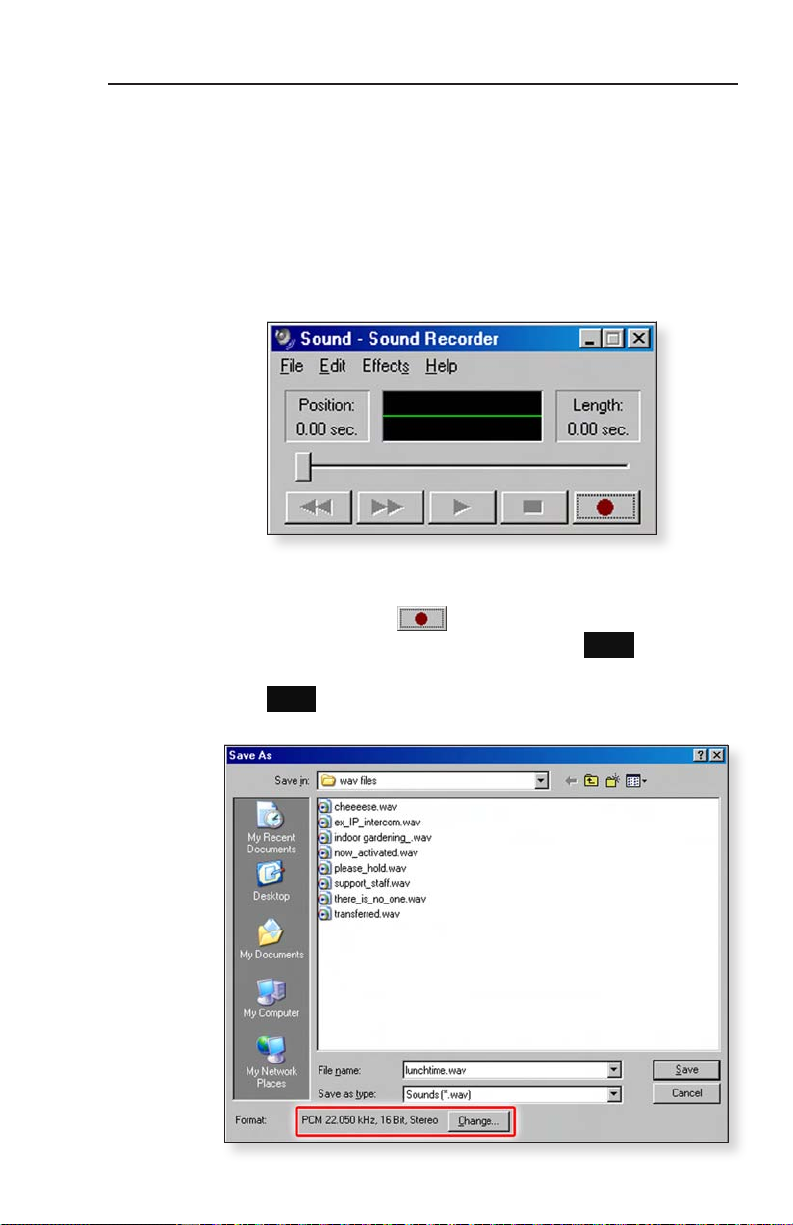
the Microsoft Windows operating system) to make your own
WAV les. You need a Windows-based PC with a compatible
microphone or other audio input device installed. Follow the
procedure below.
Recording an original message
1. Click the Start button.
2. In the Start menu, select All Programs > Accessories >
Entertainment > Sound Recorder.
3. From the Sound Recorder’s File menu, select New.
4. To begin recording, click the Record button and speak into
the microphone .
5. To stop recording, click the Stop button .
6. To listen to what you just recorded, click the Play button
.
7. Click File> Save As. The Save As window appears.
IPI 100 Series, IPI 200 Series • Conguration and Control
4-23
Page 56

Configuration and Control, cont’d
8. Type in a name for the new le in the le name area, and
select the WAV le type.
9. Click the Change button. The Sound Selection window
appears. Recorded sounds are saved as waveform (.wav)
les. The Windows Sound Recorder default format is
PCM 22.050 kHz, 16-bit, stereo. The IPI Intercom System
requires different settings.
10. In the Sound Selection dialog box, click on Attributes and
select the audio format of PCM, 8.0 kHz, 16 bit, mono, as
shown below.
11. Click OK. The Save As window reappears.
12. Click Save.
N
If you use PC speakers and a
microphone, you might need to use
the Windows playback Volume
Control to mute the microphone
output so the speakers will not output
audio unless the Talk button is
activated.
Changing the audio format of
existing files
If the le format was set incorrectly when
you created the le, or if you want to use an
existing WAV le that is not formatted as an
8.0 kHz, 16 bit, mono, PCM le, follow this procedure to change
the format.
1. From the Sound Recorder’s File menu, select Open.
2. Locate and select the le you want to convert and click
Open.
4-24
IPI 100 Series, IPI 200 Series • Conguration and Control
Page 57

3. From the Sound Recorder’s File menu, select Properties.
The Properties dialog box appears (as shown above),
displaying the duration, le size, and audio format of the
selected le.
4. Click the Convert Now button. The Sound Selection
window appears.
5. In the Sound Selection dialog box, click on Attributes and
select the audio format of 8.0 kHz, 16 bit, mono, as shown
in step 10 on the previous page.
6. Click the OK button to approve that audio format. The
Save As window reappears.
7. Click the Save button to save the le.
IPI 100 Series, IPI 200 Series • Conguration and Control
4-25
Page 58

Configuration and Control, cont’d
4-26
IPI 100 Series, IPI 200 Series • Conguration and Control
Page 59

IPI 100 Series, IPI 200 Series
5
Chapter Five
IPI 201 and IPI 204 Series
SIS™ Programming and Control
Host-to-IPI Communication
IPI-initiated Messages
Commands and Responses
Page 60

IPI 201/204 SIS™ Programming and Control
The Extron MediaLink IP Intercom modules can be remotely set
up and controlled via a host computer or other device (such as
a control system) attached to the LAN port, or the front panel
Cong port.
N
The IPI can be set up and controlled by using Extron’s Simple
Instruction Set (SIS) commands, accessed via RS-232 or Ethernet
LAN connection.
IPI RS-232 protocol:
• 38400 baud
• 8 data bits
• 1 stop bit
• no parity
• no ow control
N
LAN port defaults:
•
• gateway’s IP address: 0.0.0.0
• subnet mask: 255.255.0.0
• DHCP: off
N
Refer to the MLC 226 IP Series User’s Manual for
IPI 101/104 series SIS command and control information.
The configuration port requires 38400 baud
communication. This is a higher speed than many other
Extron products use. If using HyperTerminal or a similar
application, make sure the PC or control system connected
to these ports is set for 38400 baud.
IP address: 192.168.254.254
The IP Intercom (IPI) must be configured before use.
Host-to-IPI Communications
SIS commands consist of one or more characters per eld. No
special characters are required to begin or end a command
sequence. When the IPI determines that a command is valid, it
executes the command and sends a response to the host device.
All responses from the IPI to the host end with a carriage return
and a line feed (CR/LF = ]), which signals the end of the
response character string. A string is one or more characters.
IPI-initiated Messages
If you are communicating with the IPI via RS-232 or via a
verbose Telnet connection when a local event such as a front
panel selection or adjustment takes place, the IPI responds by
sending a message to the host. No response is required from the
host. The IPI-initiated messages are listed here (underlined).
5-2
IPI 100 Series, IPI 200 Series • SIS Programming and Control
Page 61

(c)Copyright 2007, Extron Electronics, IPI 201 V1.00, 60-809-00
]
Mon Day, DD Mon YYYY HH:MM:SS
(c)Copyright 2007, Extron Electronics, IPI 204, V1.00, 60-810-00
]
Mon Day, DD Mon YYYY HH:MM:SS
Vx.xx is the rmware version number.
The IPI sends the boot and copyright messages under the
following circumstances:
• If the IPI is off and an RS-232 connection is already set up
(the PC is cabled to the IPI 204 series and a serial terminal
emulation program such as HyperTerminal is open), the
connected unit sends these messages via RS-232 when it is
rst powered on.
• If the IPI is on, it sends the boot and copyright messages
when you rst open a Telnet connection to the IPI. You
can see the day of the week, date, and time if the IPI is
connected via Telnet, but not via RS-232. If you are using a
Telnet connection, the copyright message, date, and time are
followed by a password prompt.
Additional messages may be sent by the IPI in response to front
panel selections and volume adjustments and when scripts are
executed during scheduled events.
Password information
The “]Password:” prompt requires a password (administrator
level or user level) followed by a carriage return. The prompt is
repeated if the correct password is not entered.
If the correct password is entered, the unit responds with
“]Login Administrator ]” or “]Login User]”, depending
on the password entered. If passwords are the same for both
administrator and user, the unit will default to administrator
privileges.
Error responses
When the IPI receives a valid SIS command, it executes the
command and sends a response to the host device. If the IPI is
unable to execute the command because the command is invalid
or it contains invalid parameters, it returns an error response to
the host.
The error response codes and their descriptions are as follows:
E12 – Invalid port number
E13 – Invalid value (the number is out of range/too large)
E14 – Not valid for this conguration
IPI 100 Series, IPI 200 Series • SIS Programming and Control
5-3
Page 62

IPI 201/204 SIS™ Programming, cont’d
ASCII to HEX Conversion Table
Space
.
E17 – System timed out
E22 – Busy
E24 – Privilege violation
E26 – Maximum number of connections has been exceeded
E27 – Invalid event number
E28 – Bad lename or le not found
E30 – Hardware failure (followed by colon and descriptor
number) (This is an unsolicited response.)
E31 – Attempt to break port pass-through when not set
Error response references
The following superscripted numbers are used within the
command descriptions on the following pages to identify
commands that may respond as shown:
14
= Commands that give an E14 (not valid for this conguration)
response if the unit’s current conguration doesn’t support
that command.
22
= Commands that yield an E22 (busy) response.
24
= Commands that give an E24 (privilege violation) response if
you are not logged in at the administrator level.
27
= Commands that may yield an E27 (invalid event number)
response.
28
= Commands that may give an E28 (le not found) response.
Commands and Reponses
Using the command/response tables
The IPI 201/204 Series intercom can be controlled via either a
Telnet (port 23) or RS-232 connection using ASCII commands.
Or it can be controlled via a Web browser (port 80) connection
ASCII to Hex conversion table
5-4
IPI 100 Series, IPI 200 Series • Programming and Control
Page 63

using URL-encoded commands. The ASCII and URL commands
listed in the tables starting on page 5-8 perform the same
functions, but they are encoded differently to accommodate the
requirements of each port (Telnet or browser).
The ASCII to hexadecimal (HEX) conversion table shown above
is for use with the command/response tables.
The command/response tables list valid ASCII (for Telnet or
RS-232) command codes, the corresponding URL (uniform
resource locator) encoded (for Web browsers) command
codes, the IPI’s responses to the host, and a description of the
command’s function or the results of executing the command.
• Upper and lower case characters may be used interchangeably
in the command eld unless otherwise specied.
• Commands may be sent back-to-back without spaces (for
example, 2!65V1Z).
• Numbers can be entered with leading zeroes, as 1, 2, or 3
digits, e.g., 8V = 08V = 008V.
• There are a few differences in how to enter the commands
depending on whether you are using Telnet or a Web browser.
• When using these commands through a Web browser,
the URL reference is used to shorten the examples.
“URL” refers to the full URL of the intercom and Web
page reference including all path information (e.g.,
http://192.168.100.10/myform.htm).
• To send any of the commands using a Web browser
you must prex them with the full URL followed by
?cmd=.
• For control via a Web browser, all non-alphanumeric
characters must be represented as the hexadecimal
equivalent, %xx, where xx represents the two-character
hex byte. A comma (,), for example, would be
represented as %2C.
Characters such as %, +, and the space character
( ) must be encoded as hex bytes, or they will be
misinterpreted by the IPI For example, the ASCII
command +V must be encoded as %2BV for Web
browser use.
• Some characters differ depending on the method you
use to send the commands:
Telnet Web browser
Escape (hex 1B) W [must not be hex encoded]
Carriage return (hex 0D) Pipe character (|) [must not be
hex encoded]
N
IPI 100 Series, IPI 200 Series • Programming and Control
With Telnet you can use either an “Escape” (E)
command or a “W” command, and the carriage return or
5-5
Page 64

IPI 201/204 SIS™ Programming, cont’d
the pipe character. With the Web browser, you are required
to use a “W” command and the pipe character.
In either method, {Data} = data that will be directed to a
specied port and must be hex encoded if non-alphanumeric.
N
Symbol definitions
]
}
(use the pipe character, | , instead for URL-encoded commands)
• = Space character
|
= Pipe (vertical bar) character
E
X@
X#
X%
0 = off / disable
1 = on /enable
X1!
X1@
X1#
Set format (MM/DD/YY-HH:MM:SS).
Read format (day of week, date month year HH:MM:SS). Example:
If you make adjustments (changes to volume, etc.), whether
via the front panel or via RS-232 or IP communication, it
will take 1 minute 40 seconds (100 seconds) for the data in
the IPI 200 series’ RAM to be saved to flash memory.
= CR/LF (carriage return/line feed) (hex 0D 0A)
= Carriage return (no line feed, hex 0D)
= Escape key (hex 1B)
(use W instead of Esc for Web browsers)
= Command data section.
For Web encoding only: data will be directed to the specified
N
= Greenwich Mean Time (GMT) offset value
(-12.00 to +14.00) represents the time difference in hours and
minutes (+/-hh:mm) relative to Greenwich, England. The leading
zero is optional. For example, 5:30 = 05:30. Do not use a plus (+)
sign if the GMT offset is positive.
= On/off status
= Version (typically listed to two decimal places, e.g., x.xx)
= IPI 200 series’ name. The name is a text string of up to 24 characters
drawn from the alphabet (A-Z), digits (0-9), and minus sign/
hyphen (-). No blank or space characters are permitted as part of
a name. No distinction is made between upper and lower case.
The rst character must be a letter. The last character must not be
a minus sign/hyphen.
= Local date and time format
Example: 01/18/05-10:54:00.
Tue, 18 Jan 2005 18:19:33.
port and must be encoded (URL encoding) if it is nonalphanumeric. Change any non-alphanumeric character (%,
|, }
, etc.) within the data section into the corresponding
+,
hexadecimal equivalent, %xx, where xx represents the twocharacter hex byte. For example, a space (hex: 20) would be
encoded as %20 (hex: 25 32 30) and a plus sign (hex: 2B)
would be encoded as %2B or hex 25 32 42.
5-6
IPI 100 Series, IPI 200 Series • Programming and Control
Page 65

X1$
= IP address (xxx.xxx.xxx.xxx). Leading zeros in each of four elds are
optional in setting values, and they are suppressed in returned
values.
IPI’s default address: 192.168.254.254
Default broadcast address: 255.255.255.255.
X1%
= E-mail domain name; for example, extron.com
X1*
= Hardware (MAC) address (xx-xx-xx-xx-xx-xx) (00-05-A6-xx-xx-xx)
X1(
= Subnet mask (xxx.xxx.xxx.xxx). Leading zeros are optional in setting
values in each of four elds, and they are suppressed in returned
values. Default = 255.255.0.0.
X2@
= Verbose/response mode status:
0 = clear/none, default for Telnet connections; responses are not
echoed to the host
1 = verbose mode is on, default for RS-232 host control; responses
are echoed to the host and displayed to the user
2 = send tagged responses for queries
3 = verbose mode is on and tagged responses are sent for queries
If tagged responses are enabled, all read commands return
N
X3#
= Password (minimum length = 4 characters, maximum length = 12
characters, no special characters are allowed)
N
X3$
= Daylight saving time (DST) is a region-specic 1-hour offset that
begins in spring and ends in fall.
0 = off/ignore
1 = USA on – traditionally starts on the rst Sunday of April
at 2 am and ends at 2 am on the last Sunday of October. For
example, time in California is GMT -8:00 from April to October
and GMT -7:00 from November to March. However, in 2007 DST
starts on the second Sunday in March and ends the rst Sunday
in November. DST should be turned off in Hawaii, American
Samoa, Guam, Puerto Rico, the Virgin Islands, the eastern time
zone portion of the state of Indiana, and the state of Arizona
(excluding the Navajo Nation).
2 = Europe on – begins on the last Sunday in March, ends on the
last Sunday in October. DST should be turned off for Iceland.
X3%
= Event number, range = 0 - 99
(valid only while events are running)
X4!
= Password to display on screen (response to password query or set).
When the MLC connects to a host device via RS-232, the password
(
4 asterisks (****) if a password has been assigned, or it is an empty
eld ( ) if a password hasn’t been assigned.
X4%
= E-mail event number or mailbox (1 - 64). The response is two digits
with a leading zero.
the constant string + data, the same as for setting a value.
For example, for
rather than just the data.
A user password cannot be assigned if no administrator
password exists; the E14 error code will be returned. If the
administrator password is cleared, then the user password is
also removed.
X3#
), itself, is the response. When the connection is via IP,
E
CN }, the response is Ipn•
X1@ ]
X4!
is
IPI 100 Series, IPI 200 Series • Programming and Control
5-7
Page 66

IPI 201/204 SIS™ Programming, cont’d
X4^
= E-mail recipient’s address (e.g.,
JDoe@extron.com) for the person to whom messages will be sent.
The e-mail address has a 31-character maximum.
X4&
= Name (numeral) of e-mail le to be sent
X4(
= Default name: a combination of the model name and the last 3 pairs of
the IPI 200 series’ MAC address
X5@
= Connection’s security level
11 = user
12 = administrator
X6#
= Pulse time in 20 ms per count. If this parameter is missing or = 0, then
pulse length = default = 25 = 500 ms. 1 = 20 ms (minimum pulse
time) to 65535 = 1310700 ms (maximum pulse time).
X6(
= IP connection timeout period in seconds. Each step is specied in 10-
second intervals (1 - 65000, default = 30 = 300 seconds). If no data
is received during the specied period, the Ethernet connection
closes. Responses are returned with leading zeros.
X7)
= The number to insert into an email message if a ____.eml le has an
embedded server-side include “<!--#echo var = “WCR
E
C R} command with no parameters.) The numeral is a
(the
16-bit number to be employed as the user denes.
This is an optional parameter. Use 0 as a placeholder if the
X4&
optional
= 65535.
X7!
= Hardware (MAC) address: 4 most-signicant hex nibbles converted
into single 16-bit decimal number.
variable is used but
X7)
is not needed. Maximum
|
” -->”
5-8
X7@
= Hardware (MAC) address: 8 least signicant hex nibbles converted
into single 32-bit decimal number.
This could be as large as 10 digits!).
N
X7#
= An e-mail account username of up to 31 characters. Do not use
commas. This parameter is optional during setup and is used for
SMTP authentication.
X7$
= An e-mail account password (for SMTP authentication) of up to 31
characters. Do not use commas. This parameter is optional
during setup.
X20^
= Voltage (in volts)
X20&
= Temperature in degrees Celsius (the response is 3 digits including
leading zeros)
X20(
= Front panel lockout (executive mode) status
0 = off/unlocked (default)
1 = on, disable/lock the front panel
X21&
= Firmware’s event status polling period from 0 to 255 in 20 ms
increments.
(2 seconds) and is not shown in the command’s response. If
is set to 0, the rmware does not poll for event status.
N
X21&
is optional: if it is not set, it defaults to 100
The event number that is polled is set by
command.
X3%
in the EN
IPI 100 Series, IPI 200 Series • Programming and Control
X21&
Page 67

Additional
description
Response
(intercom to host)
)
X6#
= 1 (on) or 0 (off).
Toggle relay on/off.
Set relay’s pulse time (
in 20 ms increments from 1
(20 ms, minimum) to 65535
(1310700 ms, maximum).
Default pulse length is 25 =
Turn relay off.
X%
X%]
X%]
Rly 1 *
]
Rly 1 *0
X%]
Rly 1*
500 ms.
]
Exe 0
]
Exe 1
X20(]
Executive mode is off.
]
0
O Rly 1 *
X6#
URL Encoded (Web)
(host to intercom)
1 %2A1 O Rly 1 *1 Turn relay on.
1 %2A0 O
O 1%2A3%2A
X6#
(host to intercom)
Command ASCII (Telnet)
Force relay on 1*1O
Force relay off 1*0O
Relay functions
1*3*
Pulse relay
Toggle relay 1*2O 1%2A2O
IPI 100 Series, IPI 200 Series • Programming and Control
1O 1O
opposite state and then back to the original state.
If the verbose mode is enabled, there are two responses from the unit because the relay is pulsed. During a pulse, the relay is toggled to its
N
View the relay
state
Front panel security lockout modes (executive modes)
0X 0X
1X 1X
24
24
Off
Disable lockout
mode
X X
X X
Example:
View the lockout
mode status
5-9
Page 68

IPI 201/204 SIS™ Programming, cont’d
Additional
description
]
Response
(intercom to host)
URL Encoded (Web)
(host to intercom)
(host to intercom)
Command ASCII (Telnet)
Status commands
temperature
X20^]
+
12S 12S
status
View +12 V
12S•13S•14S•15S•16S•20S
11S 11S responses from commands
View all voltage
and
X20^]
+
13S 13S
power supply
voltage
View +5 V IR
X20^]
+
14S 14S
receiver port
voltage
View +3.3 V
IP Link/FPGA
X20^]
+
15S 15S
voltage
View +1.5 V
X20&]
20S 20S
FPGA voltage
View internal
temperature
status
A question mark (? or ?.??) indicates that the factory default firmware is the only firmware loaded in the IPI.
In a query response, an asterisk (*) after the version number indicates the version that is currently used.
N
Firmware version, part number & information requests
A carat (^) indicates the version of firmware that should be running, but, since a mode 1 reset was performed, the factory default firmware
version is loaded and running instead.
An exclamation point (!) indicates that the firmware is corrupted.
5-10
IPI 100 Series, IPI 200 Series • Programming and Control
Page 69

Additional
description
)
X1!
Show the IPI’s rmware
version (
to two decimal places. This
query yields the number
of the currently running
version of the user-updatable
rmware
]
Show the bootstrap, factory-
installed, and updated
rmware versions.
See 2Q, 3Q, and 4Q below.
The bootstrap rmware is
not user-replaceable, but you
may need this information
during troubleshooting.
Response
(intercom to host)
X1! ]
URL Encoded (Web)
(host to intercom)
Q or 1Q Q or 1Q
(host to intercom)
X1! ]
or Ver01*
or Ver01*1.01
1Q 1Q 1.01
response from 2Q}–{response from 3Q}–{response from
{response from 2Q}–{response from 3Q}–{response from 4Q}
or Ver00*{
0Q 0Q
]
4Q}
X1! ]
]
GMT)-1.01*(1.31-IPI 201/IPI 204 -Tue, 14 Jun 2005 00:54:58
GMT)
0Q 0Q 1.03-1.00(1.18-IPI 201/IPI 204 -Thu, 20 Jan 2005 09:41:47
X1! ]
2Q 2Q
or Ver02*
]
1.03
2Q 2Q
Example:
Query rmware
version number
Query verbose rmware version
information
Example:
Command ASCII (Telnet)
IPI 100 Series, IPI 200 Series • Programming and Control
Example:
Query bootstrap
rmware version
5-11
Page 70

IPI 201/204 SIS™ Programming, cont’d
Additional
description
]
(kernel version–model description–date time of
X1!
upload)
Response
(intercom to host)
Factory-installed rmware is
different from the bootstrap
rmware, but it is also
not user-replaceable. This
rmware was installed at the
factory; it is the version the
controller reverts to after a
mode 1 reset (see chpt. 2).
(kernel version–model description–date time
]
X1!
In this example the factory
rmware version
is 1.00 and the IP Link kernel
]
of upload)
or Ver03*
GMT)
version is 1.18 for the IPI204,
dated 20 January 2005.
URL Encoded (Web)
Command ASCII (Telnet)
5-12
(host to intercom)
3Q 3Q
(host to intercom)
Query factory
rmware version
3Q 3Q 1.00(1.18-IPI 201/IPI 201/IPI 204 -Thu, 20 Jan 2005 09:41:47
Example:
IPI 100 Series, IPI 200 Series • Programming and Control
Page 71

Additional
description
Response
(intercom to host)
Use this command to
nd out which version of
the rmware, if any, was
uploaded into the controller
after it left the factory
(kernel version–model description–date time
]
X1!
]
(kernel version–model description–date time of
or Ver04*
upload)
of upload)
X1!
In this example the current
rmware version is 1.00, the
IP Link kernel version is 1.64,
for the IPI, dated 28 February,
]
GMT)
2005.
Show the eld-programmable
gate array (FPGA) rmware
version to two decimal places
(x.xx).
Show the IPI’s part #.
]
]
or 60-810-
]
or Pno60-809-00
X1! ]
]
or Pno60-810-00
00
60-809-00
URL Encoded (Web)
(host to intercom)
4Q 4Q
(host to intercom)
Query updated
rmware version
4Q 4Q 1.00*(1.64-IPI 201/IPI 204 -Mon, 28 Feb 2005 23:16:55
Example:
32Q 32Q
Query FPGA
version
Command ASCII (Telnet)
IPI 100 Series, IPI 200 Series • Programming and Control
N N
Request the IPI’s
part number
5-13
Page 72

IPI 201/204 SIS™ Programming, cont’d
Additional
description
]
]
Response
(intercom to host)
IPI 201
IPI 204
URL Encoded (Web)
(host to intercom)
]
Stand-alone IPI Intercoms
]
One-Button IP Intercom
]
Four-Button IP Intercom
Show amount of memory
used and total available
]
or Inf03*# bytes used out of # of kbytes
# bytes used out of # of kbytes
memory for system
]
operations.
Show amount of user
memory used and total
available user memory.
201 = IPI 201 AAP or 2-gang
]
or Inf04*# bytes used out of # of kbytes
# bytes used out of # of kbytes
204 = IPI 204 AAP or 2-gang.
]
]
IPI204
IPI201
Command ASCII (Telnet)
5-14
(host to intercom)
1I 1I
Request the
2I 2I
model name
Request the
model description
3I 3I
Request system
memory usage
4I 4I
Request user
memory usage
Query IPI module 32I 32I
IPI 100 Series, IPI 200 Series • Programming and Control
Page 73

),
X1@
Additional
description
Change the IPI’s name to
X1@ ]
Response
(intercom to host)
|
X1@
URL Encoded (Web)
(host to intercom)
}
(host to intercom)
E X1@
one of your choosing (
such as “AuditoriumIPI”,
“Rm316-AVcenter”, or
“exec-boardroom-ctrl”. The
name consists of up to 24
alphanumeric characters (and
Ipn•
CN
W
C N
= the name the IPI
was shipped with: IPI 104
-##-##-##, a combination of
the minus sign). The rst
character must be a letter,
the last character cannot be a
minus sign (hyphen). Case
does not matter.
the model name and the last
X4( ] X4(
Ipn•
|
W%20CN
}
•CN
E
is the IPI’s current, user-
is the IPI’s factory
dened unit name.
3 pairs of hex numbers in the
controller’s MAC address
(e.g., IPI-104-IP-00- 02-3D).
default name.
X4(
X4( ] X1@
or
| X1@ ]
WCN
}
CN
E
24
24
Set the unit
Command ASCII (Telnet)
name
IP setup commands
Set unit name to
factory default
IPI 100 Series, IPI 200 Series • Programming and Control
Read the unit
name
5-15
Page 74

IPI 201/204 SIS™ Programming, cont’d
= Local date and time
Additional
format.
description
X1# ] X1#
Response
(intercom to host)
Ipt•
|
CT
X1#
URL Encoded (Web)
(host to intercom)
W
}
C T
(host to intercom)
E X1#
The set format is MM/DD/
YY-HH:MM:SS.
Example: 09/07/06-10:54:00.
= Local date and time
format. The Read format is
day of week, DD month year
HH:MM:SS.
Example: Fri, 08 Sept 2006
18:19:33.
Set the Greenwich Mean
Time (GMT) offset value
X # ]
X1# ] X1#
|
CZ| Ipz
X #
W CT
W
}
}
CT
E
CZ
E X#
) for the IPI’s location.
X#
(
GMT offset (-12.00 to
+14.00) represents the time
difference in hours and
minutes (+/-hh:mm) relative
to Greenwich, England. The
leading zero is optional. For
example, 5:30 = 05:30. Do not
use a plus (+) sign if the GMT
offset is positive.
]
| X#
WCZ
}
CZ
E
Command ASCII (Telnet)
5-16
24
Set date/time
Read date/time
24
Set GMT offset
IPI 100 Series, IPI 200 Series • Programming and Control
Read GMT offset
Page 75

Additional
description
Response
(intercom to host)
]
X3$
Ipx
]
]
1
Idh
]
0
Idh
= IP address (xxx.xxx.
= 0 (off) or 1 (on).
] X1$
X1$
] X%
xxx.xxx). Leading zeros in
each of the four elds are
optional in setting values.
|
|
CX
| X3$
|
X3$
URL Encoded (Web)
(host to intercom)
W
}
C X
= Daylight saving time (DST) is a region-specic 1-hour offset that begins in spring and ends in fall.
0 = off/ignore
1 = USA on – starts on the rst Sunday of April at 2 am and ends on the last Sunday of October. For example, time
in California is GMT -8:00 from April to October and GMT -7:00 from November to March. However, in 2007 DST
starts on the second Sunday in March and ends the rst Sunday in November. DST should be turned off in Hawaii,
American Samoa, most equatorial regions, Guam, Puerto Rico, the Virgin Islands, the eastern time zone portion of the
state of Indiana, and the state of Arizona (excluding the Navajo Nation).
2 = Europe on – begins on the last Sunday in March, ends on the last Sunday in October. DST should be turned off in
(host to intercom)
E X3$
X3$
24
Set daylight
saving time
Command ASCII (Telnet)
IPI 100 Series, IPI 200 Series • Programming and Control
Iceland.
W CX
}
CX
3 = Brazil on – begins on the last Sunday in October, ends on the third Saturday in March. This varies from year to
year.
E
Read daylight
W1DH
W0DH
}
}
DH
DH
1
0
E
E
24
24
Set DHCP on
Set DHCP off
saving time
Changing DHCP from on to off also resets the IP address to the factory default (192.168.254.254).
N
| X%
WDH
}
DH
E
View DHCP
mode
CI| Ipi•
X1$
W
}
C I
E X1$
24
Set IP address
5-17
Page 76

IPI 201/204 SIS™ Programming, cont’d
Additional
description
Leading zeros in each of the
four elds are suppressed in
]
Response
(intercom to host)
| X1$
URL Encoded (Web)
(host to intercom)
W CI
= hardware (MAC)
= subnet mask (xxx.xxx.
address (xx-xx-xx-xx-xx-xx).
returned values.
X1*
or
]
xxx.xxx). Syntax is the same
]
] X1(
X1*
X1(
Ips•
Iph•
|
CS
| X1*
X1(
WCH
W
= IP address (xxx.xxx.
as for IP addresses. Leading
zeros are optional in setting
values.
Leading zeros are
suppressed.
] X1$
X1$
Ipg•
|
CG
| X1(]
X1$
WCS
W
xxx.xxx). Leading zeros are
optional.
| X1$ ]
WCG
Command ASCII (Telnet)
5-18
}
CG
}
X1$
CS
E
E
Read subnet mask
Set gateway IP
}
CG
E
24
address
Read gateway IP
address
(host to intercom)
}
CI
E
Read IP address
}
CS
}
X1(
CH
E
E
24
Set subnet mask
Read hardware
address (MAC)
IPI 100 Series, IPI 200 Series • Programming and Control
Page 77

Additional
description
Response
(intercom to host)
:
0 = clear/none, default for
Telnet connections; responses
are not echoed to the host
1 = verbose mode is on,
default for RS-232 host
control; responses are echoed
Enable or disable the verbose
mode via this command. For
X2@
]
to the host and displayed to
X2@
Vrb
the user
2 = send tagged responses for
queries
3 = verbose mode is on and
tagged responses are sent for
queries.
rather than just the data.
|
CV
X1@ ]
X2@
W
URL Encoded (Web)
(host to intercom)
, the response is Ipn•
}
}
CV
X2@
(host to intercom)
E
24
Set verbose
response mode
on/off
Command ASCII (Telnet)
IPI 100 Series, IPI 200 Series • Programming and Control
CN
E
setting a value.
For example, for
itself, requires. For example, the controller can send out unsolicited information (such as notice of a volume or input change or a change
If tagged responses are enabled, all read commands return the constant string + data, the same as for
N
in some other setting). That is an example of a verbose (wordy) relationship between the controller and a connected device. Verbose mode
Verbose mode is a communication mode in which the device responds with more information than it usually would—more than the device,
N
creates more network traffic than usual, which can slow down network performance.
Verbose mode is usually enabled for troubleshooting and disabled for daily use.
• For a direct RS-232 connection, the controller is set for verbose mode by default.
• When the IPI is connected via Ethernet, verbose mode is disabled (by default) in order to reduce the amount of communication trafc on
the network. If you want to use the verbose mode with a controller connected via Ethernet, this mode must be set to “on” each time you
reconnect to the controller.
5-19
Page 78

IPI 201/204 SIS™ Programming, cont’d
Additional
description
]
Response
(intercom to host)
| X2@
URL Encoded (Web)
(host to intercom)
WCV
}
CV
(host to intercom)
E
= Broadcast repetition
This command details how
often and to what subnet
work the IPI broadcasts a
message.
X6$
interval in seconds (0 to 255
]
X1$
,
[4.25 minutes], default = 0 =
off).
= IP address (xxx.xxx.
X1$
X6$
Bmd
|
EB
X1$
%2C
X6$
W
}
EB
X1$
,
X6$
E
xxx.xxx). Leading zeros
in each of four elds are
optional in setting values,
and they are suppressed in
returned values.
Default broadcast address:
255.255.255.255.
This command sets the repeat
]
]
,255.255.255.255
X6$
Bmd
Bmd 000,255.255.255.255
|
EB
|
X6$
W
W 0 EB
}
EB
X6$
E
}
0 EB
E
interval to zero, turning off
the broadcast mode.
]
X1$
,
| X6$
W EB
}
EB
E
Command ASCII (Telnet)
5-20
24
24
24
Read verbose
mode status
Set the broadcast
mode
Set the broadcast
Clear the
default address
broadcast mode
mode to the
IPI 100 Series, IPI 200 Series • Programming and Control
View the
broadcast mode
Page 79

Additional
description
Response
(intercom to host)
]
]
X1*
X1*
Bpt {port#}*
{port#}*
|
PB
]
verbose modes 0/1:
{Number of connections} ]verbose modes 0/1: Icc
{Number of connections}
X7@
,
X7!
|
= MAC address for UDP unicast transmissions.
WCC
X7@
*
X7!
URL Encoded (Web)
(host to intercom)
|
W{port#}*
WPB
X7@
,
X7!
}
{port#}*
PB
(host to intercom)
Command ASCII (Telnet)
}
E
PB
E
Set the broadcast
port
View the
broadcast port
and MAC
IPI 100 Series, IPI 200 Series • Programming and Control
}
CC
E
{port#} = UDP outgoing port,
Changes to the PB command become effective in kernel versions 1.53 or higher.
N
N
Get connections
listing
5-21
Page 80

IPI 201/204 SIS™ Programming, cont’d
is 4
X4!
), itself,
Additional
description
Set the administrator access
]
X4!
Response
(intercom to host)
, 4 to 12
X3#
alphanumeric characters).
password (
Ipa•
= Password to
X4!
The password is case
sensitive. Special characters
(spaces, symbols) are not
allowed.
display on screen (response
to password query).
X3#
is the response. When the
When the IPI connects to
connection is via IP,
a host device via RS-232,
the password (
an empty eld ( ) if
asterisks (****) if a password
a password hasn’t been
has been assigned, or it is
assigned.
URL Encoded (Web)
Command ASCII (Telnet)
5-22
|
CA
X3#
(host to intercom)
W
}
CA
X3#
(host to intercom)
E
24
Set administrator
password
Password and security settings
IPI 100 Series, IPI 200 Series • Programming and Control
Page 81

Additional
description
Clear/remove all passwords
(administrator and user).
X3#
=
X4!
is 4 to 12 alphanumeric
characters). The password
is case sensitive. Special
characters (spaces, symbols)
Set the user password (
are not allowed.
Password to display on
screen.
X5@
This clears the user password
only.
For
11 = user
12 = administrator
]
Response
(intercom to host)
Ipa•
]
URL Encoded (Web)
(host to intercom)
W%20 CA
}
• CA
(host to intercom)
E
A user password cannot be assigned if an administrator password does not exist. Also, if the administrator password is cleared, the user
24
password is also cleared.
| X4! ]
WCA
}
CA
E
X4! ]
Ipu•
|
CU
X3#
W
}
CU
X3#
E
14, 24
]
Ipu•
|
W%20CU
}
• CU
E
password is also cleared.
A user password cannot be assigned if an administrator password does not exist. Also, if the administrator password is cleared, the user
24
| X4! ]
WCU
}
CU
E
or
]
| X5@
WCK
}
CK
E
X5@ ]
Pvl
Clear
N
administrator
password
Read
administrator
password
Set user
password
N
Clear user
Command ASCII (Telnet)
IPI 100 Series, IPI 200 Series • Programming and Control
password
Read user
Read connection’s
security level
password
5-23
Page 82

IPI 201/204 SIS™ Programming, cont’d
Additional
description
Select a number for the port
that will not conict with any
other ports.
This resets the Telnet port to
port 23.
Setting the port number to 0
disables the port.
This resets the Web port to
port 80.
Response
(intercom to host)
URL Encoded (Web)
(host to intercom)
(host to intercom)
Command ASCII (Telnet)
Remapping port designations
Do not set two or more ports to the same port number. Setting two ports to the same number could cause networking conflicts and
For security reasons the network administrator may wish to assign new/different port numbers to the controller’s Telnet, Web browser, and
C
direct access ports or to disable one or more ports. Typically Telnet uses port 23, Web access is via port 80 (HTTP), and direct access is via
port 2001.
]
]
]
]
]
]
Pmt {port#}
|
W{port#}MT
}
{port#}MT
E
will also result in an E13 (invalid parameter) error.
setting it to 0.
If you remap a port, you must set the port number to 1024 or higher, unless you reset the port to the default number or disable the port by
N
Set the Telnet port
24
map
Pmt 00023
Pmt 00000
|
|
W23MT
W0MT
}
}
23MT
0MT
E
E
24
Reset the Telnet
port map
Disable the Telnet
{port#}
|
WMT
}
MT
E
24
port map
Read the Telnet
Pmh {port#}
|
W{port#}MH
}
{port#}MH
E
24
Set the Web port
map
port map
Pmh 00080
|
W80MH
}
80MH
E
Reset the Web
]
Pmh 00000
|
W0MH
}
0MH
E
24
24
port map
Disable the Web
port
]
{port#}
|
WMH
}
MH
E
Read the Web
port map
5-24
IPI 100 Series, IPI 200 Series • Programming and Control
Page 83
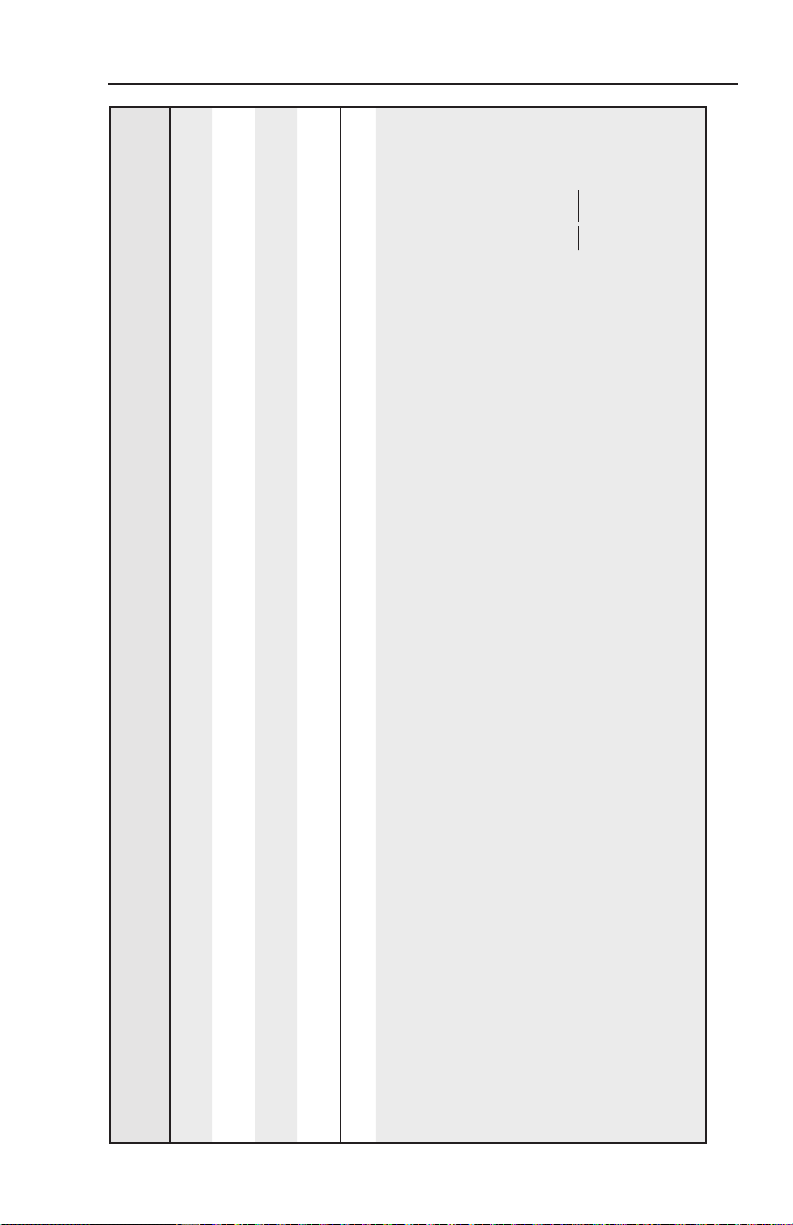
Additional
description
Response
(intercom to host)
This resets the direct access
port to port 2001.
]
]
Pmd {port#}
Pmd 02001
]
]
Pmd 00000
{port#}
The directory’s name must be
composed of alphanumeric
characters and may include
the minus sign (hyphen, -)
and the colon (:). The rst
character must be a letter.
Case does not matter. No
blank or space characters are
permitted in the name.
]
Dir•path/directory/
|
Include the full path, not just
the name of the directory.
Nonalphanumeric characters
are not permitted in the Web
browser.
|
|
|
|
URL Encoded (Web)
(host to intercom)
W{port#}MD
W2001MD
W0MD
WMD
W path %2F directory %2F CJ
}
}
}
}
}
{port#}MD
2001MD
0MD
MD
(host to intercom)
E
E
E
E
24
24
24
Set the Direct
Access port map
Reset the Direct
Access port map
Read the Direct
Disable the Direct
Access port
Access port map
Command ASCII (Telnet)
IPI 100 Series, IPI 200 Series • Programming and Control
path/directory/ CJ
E
Change or create
a directory
Directory commands
stored in and directories created in the IPI may have the same names.
A directory does not fully exist until a file has been copied into that path. Also, the IPI operates differently from PC operating systems: files
N
5-25
Page 84

IPI 201/204 SIS™ Programming, cont’d
]
Additional
description
Response
(intercom to host)
}
In this case, the path is
majordirectory/subdirectory/.
The directory that was just
|
Dir•majordirectory/subdirectory/next-level/
created or changed to is
called next-level.
This example just created a
subdirectory for storing the
user’s custom-made HTML
les. The directory that
]
/
|
Dir•custompages/
HTMLfiles
}
was just created is called
HTMLfiles.
]
]
Dir• oak
Dir•/
|
|
]
Dir•path/directory/
|
]
path/directory/
|
URL Encoded (Web)
Command ASCII (Telnet)
5-26
(host to intercom)
W majordirectory %2F subdirectory %2F next-level %2F CJ
W custompages %2F HTMLfiles %2F CJ
W oak %2F CJ
W %2F CJ
W %2E %2E CJ
}
}
}
majordirectory/subdirectory/next-level/ CJ
(host to intercom)
E
Example:
IPI 100 Series, IPI 200 Series • Programming and Control
custompages/HTMLfiles/ CJ
E
Example:
oak/CJ
/CJ
.. CJ
E
E
E
Example:
Go up one
Change back to
the root directory
CJ W CJ
E
directory level
View the current
directory
Page 85

Additional
description
Response
(intercom to host)
]
Upl
” to denote failure.
]
“ instead of “Upl
]
{responds with 4-bytes
of le-size + raw
undprocessed data in le}}
” response (Firmware mismatch).
]
URL Encoded (Web)
(host to intercom)
}
}
+ UF filesize,
(host to intercom)
Command ASCII (Telnet)
selected as the root directory.
space characters are permitted as part of a name. No distinction is made between upper and lower case. The first character must be an
alpha character. A directory does not truly exist until a file has been copied into that path. Unlike various PC operating systems, a File and
The current directory is determined on a per-connection basis. At the beginning of each IP connection/session, the current directory is
N
Directory on the Extron product are allowed to have the same name. The current directoy is a per-connection setting. It begins at the root for
Directory = A text string drawn from the alphabet (A~Z), digits (0~9), minus sign/hyphen (-), plus sign (+), or colon (:). No blank or
N
E
each new IP session.
Load a le to user
Stream Files via Telnet or RS–232
IPI 100 Series, IPI 200 Series • Programming and Control
filename SF
filename
E
ash memory
Retrieve le
from user ash
If there is insufficient space on a box to store the sent file, response will be “Fld
N
memory
Updating firmware can be done by loading an .S19 file with this command. If the box determines that the .S19 file is not intended for this
N
” response is followed by an “Fwm
]
product, the “Upl
5-27
Page 86

IPI 201/204 SIS™ Programming, cont’d
Additional
description
]
Response
(intercom to host)
Use a POST on port 80
followed by the delimited
URL Encoded (Web)
(host to intercom)
(host to intercom)
Stream Files via Port 80
Command ASCII (Telnet)
data to be written to the ash
Load le to user
ash memory
{responds with raw
unprocessed data in le}
|
(e.g.
|
|
http://192.168.254.254/
le memory.
Send a page GET on port
mypage.html?cmd=WSF
80 followed by: WSF
}
E
Retreive le
from user ash
memory
Erase the user-
File handling commands
]
Del • filename
Ddl
|
W filename EF
W %2F EF
}
lename EF
/EF
E
24,28
supplied Web
page and les
Erase the current
]
Ddl
|
W %2F %2F EF
}
//EF
E
24,28
24,28
directory and its
les
Erase the current
directory and its
subdirectories
5-28
IPI 100 Series, IPI 200 Series • Programming and Control
Page 87

Additional
description
Response
(intercom to host)
Retrieve a list of les stored
in the controller. Each
line of the response lists a
different lename and its
corresponding le size. The
last line of the response
indicates how much available
le space there is.
[lename 1]• [day, date time of upload] GMT • [le size 1 in
bytes]][lename 2]• [day, date time of upload] GMT • [le size 2 in
]]
bytes]][lename 3]• [day, date time of upload] GMT • [le size 3 in
bytes]]…
[lename n]• [day, date time of upload] GMT • [le size n
in bytes]][space remaining (to 7-digits)] • Bytes Left
|
W DF
}
DF
E
URL Encoded (Web)
(host to intercom)
(host to intercom)
|
WDS
}
DF
E
List les from the
current directory
Command ASCII (Telnet)
IPI 100 Series, IPI 200 Series • Programming and Control
When working with the IPI’s embedded Web pages, the response visible in HTML source code follows this structure:
5-29
Page 88

IPI 201/204 SIS™ Programming, cont’d
Additional
description
Response
(intercom to host)
var le=new Array();
le[1]=“[lename 1],[day, date time1 of upload] GMT,[le
size 1 in bytes]”; ]le[2]=“[lename 2],[day, date time2 of upload] GMT,[le
size 2 in bytes]”; ]le[3]=“[lename 3],[day, date time3 of upload] GMT,[le
size 3 in bytes]”; ]…
]
]
]
]
]
]
]
in bytes]”;
le[n]=“[lename n],[day, date timen of upload] GMT,[le
size n
le[n+1]=”[space remaining (to 7-digits)],Bytes Left;
4.evt Tue, 01 Mar 2005 02:03:07 GMT 42233
1.eml Tue, 01 Mar 2005 02:03:34 GMT 200
2.eml Tue, 01 Mar 2005 02:03:34 GMT 300
2.eir Tue, 01 Mar 2005 02:03:34 GMT 1683
6.evt Tue, 01 Mar 2005 02:03:36 GMT 17956
|
]
]
]
]
]
]
]]
4.eir Tue, 01 Mar 2005 02:03:47 GMT 6849
IPImain.sc Tue, 01 Mar 2005 02:03:52 GMT 8515
0.evt Tue, 01 Mar 2005 02:03:56 GMT 34413
99.eml Tue, 01 Mar 2005 02:04:19 GMT 178
buttons.xml Tue, 01 Mar 2005 02:04:19 GMT 17214
IPI.cfg Wed, 16 Mar 2005 21:34:45 GMT 7188
6568448 Bytes Left
URL Encoded (Web)
Command ASCII (Telnet)
5-30
(host to intercom)
W DF
}
DF
(host to intercom)
IPI 100 Series, IPI 200 Series • Programming and Control
E
Example (via
Telnet or
HyperTerminal):
Page 89

Additional
description
The response is the
same except that the
path/directory prece
lenames for les within the
subdirectories.
.
]
The response is the quantity
of currently running events,
and it includes leading zeros.
For example, if two events
are running, the response is
00002
}
Response
(intercom to host)
(See responses to
E
|
URL Encoded (Web)
(host to intercom)
WLF
}
LF
(host to intercom)
E
, above.)
DF
]
Ego
|
W1AE
}
1AE
E
]
Est
|
W0AE
}
0AE
E
]
or
]
#####
Enm #####
|
WAE
}
AE
E
]
Zpf
|
WZFFF
}
ZFFF
E
]
Zpx
|
WZXXX
}
ZXXX
E
deleted.
Excludes IP settings such as IP address, subnet mask, gatewate IP address and IP Security-level table. User files in flash memory will not be
List les from
the current
directory and its
subdirectories
Command ASCII (Telnet)
Event Control
Start events
Stop events
Query number of
events running
Erase all les
Reset (zap)/Erase Commands
IPI 100 Series, IPI 200 Series • Programming and Control
from ash
memory
Reset all devices
N
settings to factory
presets
5-31
Page 90

IPI 201/204 SIS™ Programming, cont’d
Additional
description
]
Response
(intercom to host)
Zpy
|
URL Encoded (Web)
(host to intercom)
WZY
}
ZY
(host to intercom)
E
]
Zpq
|
WZQQQ
}
ZQQQ
E
and port mapping (Telnet/Web/direct access) in order to preserve communicaiton with the device. This reset is recommended after a firmware
update.
This is an absolute system reset but excludes IP settings such as IP address, subnet mask, gateway IP address, unit name, DHCP setting
The ZY command appears n kernel versions 1.45 or higher.
same.
(Mode 5 reset) Resets alls device settings, including IP settings, to factory default. Also rerases flash memory. Firmware version remains the
Command ASCII (Telnet)
5-32
Reset all device
N
settings and
delete les
N
N
Absolute system
reset
IPI 100 Series, IPI 200 Series • Programming and Control
Page 91

IPI 100 Series, IPI 200 Series
Appendix A
A
Specifications, Part Numbers,
and Accessories
Specifications
Included Parts
Accessories
Page 92

Specifications, Part Numbers, Accessories
Specifications — IPI 101, IPI 104 Series
Audio — IPI 101, IPI 104, and MLC 226 IP
Speaker ........................................... 1.4” (35.6 mm), 1-way, indoor
Frequency response
Line level output (MLC)...
Speaker output (IPI) .......... 300 Hz to 3.3 kHz, -10 dB
Nominal sensitivity/IPI speaker output level
Processing
Audio format
Sampling rate ..................... 8 kHz
Sample size ......................... 16 bit, µ-law companded to 8 bit
Audio latency.................... <100 ms
..................... PCM, µ-law companded
Audio input — IPI
Number/signal type ..................... 1 mono, via integrated electret microphone
Microphone gain ........................... -30 dB to 0 dB, adjustable in 2 dB steps
20 Hz to 3.3 kHz, ±1 dB
80 dB SPL, 300 mW, 3’ (1 m)
N
0 dBu = 0.775 Vrms, 0 dBV = 1 Vrms, 0 dBV ≈ 2 dBu
Audio output
Number/signal type ..................... 2 mono: 1 via MLC 226 IP, 1 via IPI
speaker
Line level (MLC)
Amplied speaker IPI................... 300 mW, continuous, 1% THD
............................ -10 dBV (316 mVrms), unbalanced (via
3.5 mm captive screw connector, 2 pole)
Ethernet control interface
Ethernet control communications port
1 RJ-45 female connector
Ethernet data rate/transport bandwidth
80 kbps
Communications type
Ethernet protocol ........................... TCP/IP (control), UDP (port 3121, audio),
Program control
.................. Half duplex
Telnet
............................. Extron’s control/conguration program
for Windows®
Extron’s Simple Instruction Set (SIS
Microsoft
®
Internet Explorer, Telnet
™
)
A-2
IPI 100 Series, IPI 200 Series
• Specications, Accessories
Page 93

General
Power .............................................. Supplied by MLC 226 IP
Power input requirements ........... +12 VDC, <100 mA
Distance between MLC 226 IP and IP
100’ (30.5 m), maximum
Connection types
Temperature/humidity
Mounting
Rack mount
Furniture mount ................ Also furniture- and wall-mountable
Enclosure type .............................. Metal faceplate
Enclosure dimensions
Board/device
Product weight
Shipping weight ........................... 1 lb (1 kg)
Vibration ........................................ ISTA 1A in carton (International Safe
Regulatory Compliance
Safety
Compliances ....................... CE, C-tick, FCC Class A, ICES, VCCI
MTBF ............................................... 30,000 hours
Warranty ........................................ 3 years parts and labor
........................... RJ-45 jacks with CAT 5, CAT 5e, or CAT 6
cable
................ Storage: -40 to +158 °F (-40 to +70 °C) /
10% to 90%, noncondensing
Operating: +32 to +122 °F (0 to +50 °C) /
10% to 90%, noncondensing
........................ Yes, with optional faceplate
with optional faceplate or in an
MLC 226 IP AAP faceplate
.................... 2.7" H x 2.6" W x 0.9" D
(6.9 cm H x 6.6 cm W x 2.3 cm D)
(Depth excludes buttons and switch.
Allow at least 2.1" (5.3 cm) depth in the
wall or furniture.)
.............................. 0.2 lbs (0.1 kg)
Transit Association)
................................... CE, CUL, UL
N
N
All nominal levels are at ±10%.
Specifications are subject to change without notice.
IPI 100 Series, IPI 200 Series
• Specications, Accessories
(7.52-050307-D5)
A-3
Page 94

Specifications, Part Numbers, Accessories, cont’d
Specifications — IPI 201 and IPI 204 Series
Audio
Speaker ........................................... 1.4” (35.6 mm), 1-way, indoor
Frequency response
Line level output
Speaker output ................. 300 Hz to 3.3 kHz, -10 dB
Nominal sensitivity/IPI speaker output level
Processing
Audio format
Sampling rate ..................... 8 kHz
Sample size ......................... 16 bit, µ-law companded to 8 bit
Audio latency.................... <100 ms
Audio input
Number/signal type ..................... 1 mono, via integrated electret microphone
Microphone gain ........................... -30 dB to 0 dB, adjustable in 2 dB steps
............... 20 Hz to 3.3 kHz, ±1 dB
80 dB SPL, 300 mW, 3' (1 m)
..................... PCM, µ-law companded
N
0 dBu = 0.775 Vrms, 0 dBV = 1 Vrms, 0 dBV ≈ 2 dBu
Audio output
Number/signal type ..................... 2 mono: 1 via audio output port, 1 via IPI
speaker
Line level (MLC)
Amplied speaker IPI...................
............................ -10 dBV (316 mVrms), balanced/
unbalanced (via 3.5 mm captive screw
connector, 2 pole)
300 mW, continuous, 1% THD
Ethernet control interface
Ethernet control communications port
1 RJ-45 female connector
Ethernet data rate/transport bandwidth
80 kbps
Communications type
Ethernet protocol ........................... TCP/IP (control), UDP (port 3121, audio),
Default settings
.................. Half duplex
Telnet
.............................. Link speed and duplex level: autodetected
IP address = 192.168.254.254
Subnet mask = 255.255.0.0
Default gateway = 0.0.0.0
DHCP = off
A-4
IPI 100 Series, IPI 200 Series
• Specications, Accessories
Page 95

Program control ............................. Extron’s control/conguration program
for Windows®
Extron’s Simple Instruction Set (SIS
Microsoft
®
Internet Explorer, Telnet
Control — relay
Number/type ................................ 1 momentary or latching (congurable)
Connector ....................................... (1) 3.5 mm captive screw connector, 2 pole,
C (common) and NO (normally open) for
congurable relay output
Contact rating
................................ 24 V, 1 A
General
External power supply ................. 100 VAC to 240 VAC, 50/60 Hz, external;
to 12 VDC, 2A, regulated
Power input requirements
Temperature/humidity ................ Storage: -40 to +158 °F (-40 to +70 °C) /
Mounting
Rack mount
Furniture mount
Enclosure type
.............................. Metal faceplate
........... +12 VDC, 0.25 A
10% to 90%, noncondensing
Operating: +32 to +122 °F (0 to +50 °C) /
10% to 90%, noncondensing
........................ Yes, with optional faceplate and rack
mounting kit
................ Also furniture- and wall-mountable with
optional faceplate and mounting kits
™
)
IPI 100 Series, IPI 200 Series
• Specications, Accessories
A-5
Page 96

Specifications, Part Numbers, Accessories, cont’d
IPI 204
Rear
4.5”
2.7"
4.6”
1.85”
2.8"
IPI 204 AAP
Rear
2.8”
2.75"
3.5”
1.85”
2.8"
Enclosure dimensions
IPI 201, IPI 204 faceplate... 4.5" H x 4.6" W x 0.1" D
(11.4 cm H x 11.7 cm W x 0.3 cm D)
(ts some 2 gang boxes)
IPI 201 AAP, IPI 204 AAP faceplate
2.8" H x 3.5" W x 0.1" D
(7.1 cm H x 8.9 cm W x 0.3 cm D)
(four space AAP plate)
Device
................................ 2.8" H x 2.7" W x 1.85" D
(6.9 cm H x 6.6 cm W x 4.9 cm D)
(Depth excludes buttons. Allow at least
2.25" (5.5 cm) depth in the wall/furniture.)
Product weight .............................. 0.5 lbs (0.2 kg)
Shipping weight ........................... 3 lbs (1 kg)
Vibration ........................................ ISTA 1A in carton (International Safe
Transit Association)
Regulatory Compliance
Safety
................................... CE, CUL, UL
Compliances ....................... CE, C-tick, FCC Class A, ICES, VCCI
MTBF ............................................... 30,000 hours
Warranty ........................................ 3 years parts and labor
N
N
A-6
All nominal levels are at ±10%.
Specifications are subject to change without notice.
IPI 100 Series, IPI 200 Series
• Specications, Accessories
Page 97

Included Parts (IPI 101 AAP and IPI 104 AAP)
These items are included in each order for an IPI intercom
module:
Included parts Replacement
part number
IPI 104 AAP (black, white) 70-502-02, -03
IPI 101 AAP (black, white) 70-501-01, -03
RJ-45 interconnection cable (12” CAT 5e) 26-632-01
Button labels 33-1344-01
Tweeker (small screwdriver)
User’s manual
Accessories
MediaLink Controllers, labels Part number
MLC 226 IP (black, white, RAL9010
white, or without faceplate)
MLC 226 IP AAP
(black, white, RAL9010 white)
MLC 226 IP L
(black, white, RAL9010 white)
Button labels
(International/multilingual text)
Button cap and diffuser kit (set of 3
button cap assemblies)
60-600-02, -03,
-05, -00
60-600-12, -13,
60-600-32, -33,
33-956-01
70-352-01
-15
-35
IPI 100 Series, IPI 200 Series
• Specications, Accessories
A-7
Page 98

Specifications, Part Numbers, Accessories, cont’d
Included Parts (IPI 201 and IPI 204 Series)
These items are included in each order for an IPI intercom
module:
Included parts Replacement
part number
IPI 201 AAP (black, white) 60-809-1X
IPI 201 2-gang (black, white) 60-809-0X
IPI 204 AAP (black, white) 60-810-1X
IPI 204 2-gang (black, white) 60-810-0X
12 V, 1 A power supply 70-055-01
Button labels 33-1344-01
User’s manual
Accessories
Amplifiers, cable, miscellany Part number
9-pin D female to 2.5 mm TRS
conguration cable
MPA 122 60-668-01
MPA 181 T 60-747-01
Button labels
(International/multilingual text)
Button cap and diffuser kit (set of 3
button cap assemblies)
70-335-01
33-956-01
70-352-01
A-8
IPI 100 Series, IPI 200 Series
• Specications, Accessories
Page 99

Extron’s Warranty
Extron Electronics warrants this product against defects in materials and workmanship
for a period of three years from the date of purchase. In the event of malfunction during
the warranty period attributable directly to faulty workmanship and/or materials,
Extron Electronics will, at its option, repair or replace said products or components,
to whatever extent it shall deem necessary to restore said product to proper operating
condition, provided that it is returned within the warranty period, with proof of
purchase and description of malfunction to:
USA, Canada, South America,
and Central America:
Extron USA
1001 East Ball Road
Anaheim, CA 92805
U.S.A.
Europe, Africa, and the Middle East:
Extron Europe
Hanzeboulevard 10
3825 PH Amersfoort
The Netherlands
Asia:
Extron Asia
135 Joo Seng Road #04-01
PM Industrial Bldg.
Singapore 368363
Singapore
This Limited Warranty does not apply if the fault has been caused by misuse, improper
handling care, electrical or mechanical abuse, abnormal operating conditions or nonExtron authorized modification to the product.
If it has been determined that the product is defective, please call Extron and ask for an
Applications Engineer at (714) 491-1500 (USA), 31.33.453.4040 (Europe), 65.6383.4400
(Asia), or 81.3.3511.7655 (Japan) to receive an RA# (Return Authorization number). This
will begin the repair process as quickly as possible.
Units must be returned insured, with shipping charges prepaid. If not insured, you
assume the risk of loss or damage during shipment. Returned units must include the
serial number and a description of the problem, as well as the name of the person to
contact in case there are any questions.
Extron Electronics makes no further warranties either expressed or implied with respect
to the product and its quality, performance, merchantability, or fitness for any particular
use. In no event will Extron Electronics be liable for direct, indirect, or consequential
damages resulting from any defect in this product even if Extron Electronics has been
advised of such damage.
Please note that laws vary from state to state and country to country, and that some
provisions of this warranty may not apply to you.
Japan:
Extron Japan
Kyodo Building, 16 Ichibancho
Chiyoda-ku, Tokyo 102-0082
Japan
China:
Extron China
686 Ronghua Road
Songjiang District
Shanghai 201611
China
Middle East:
Extron Middle East
Dubai Airport Free Zone
F12, PO Box 293666
United Arab Emirates, Dubai
Page 100

Extron USA - West
Headquarters
+800.633.9876
Inside USA / Canada Only
+1.714.491.1500
+1.714.491.1517 FAX
Extron USA - East
+800.633.9876
Inside USA / Canada Only
+1.919.863.1794
+1.919.863.1797 FAX
Extron Europe
+800.3987.6673
Inside Europe Only
+31.33.453.4040
+31.33.453.4 050 FAX
Extron Asia
+800.7339.8766
Inside Asia Only
+65.6383.4400
+65.6383.4664 FAX
Extron Japan
+81.3.3511.7655
+81.3.3511.7656 FAX
Extron China
+400.883.1568
Inside China Only
+86.21.3760.1568
+86.21.3760.1566 FAX
Extron Middle East
+971.4.2991800
+971.4.2991880 FAX
© 2008 Extron Electronics. All rights reserved.
