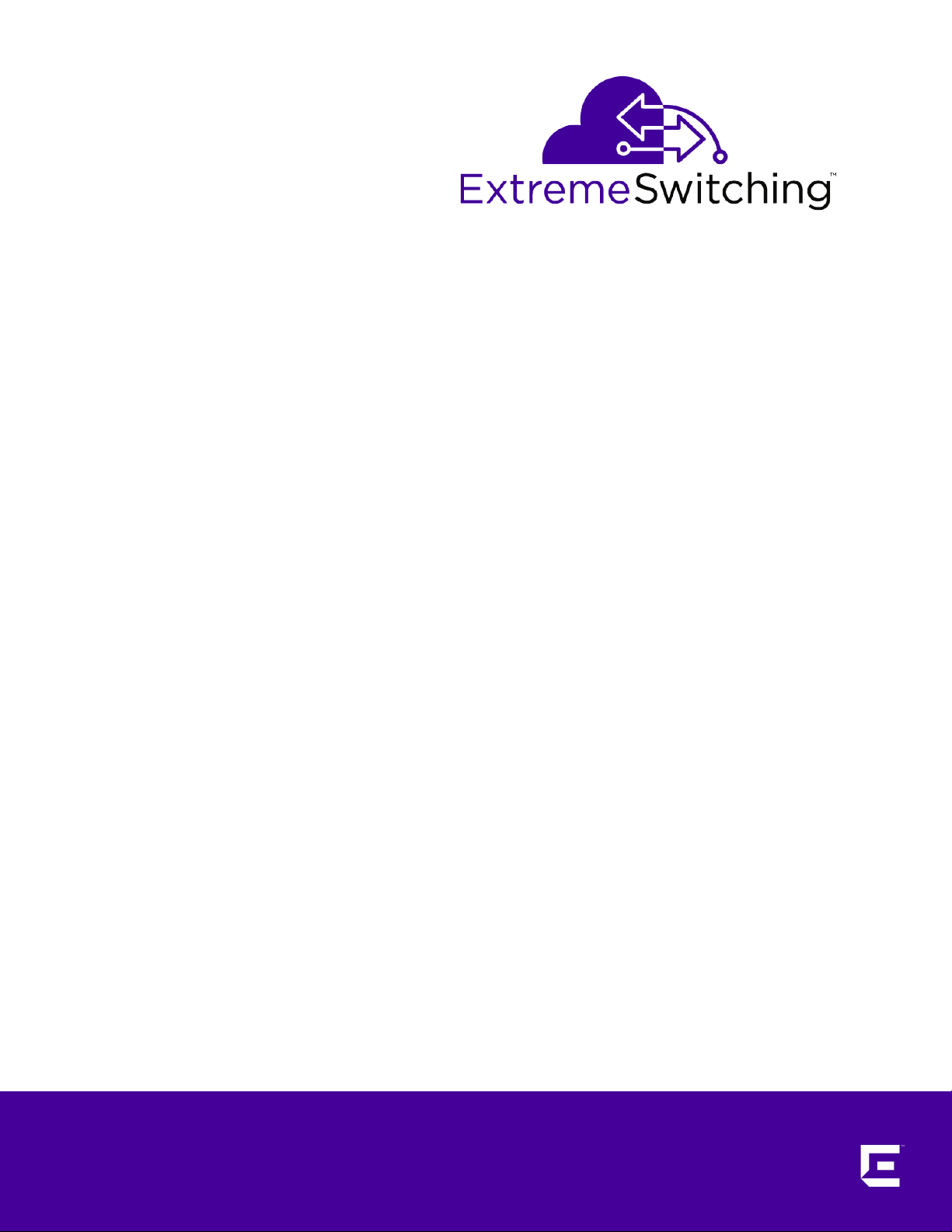
ExtremeSwitching and
Summit Switches: Hardware
Installation Guide
for Switches Using ExtremeXOS 21 or Later
121137-04
Published August 2017
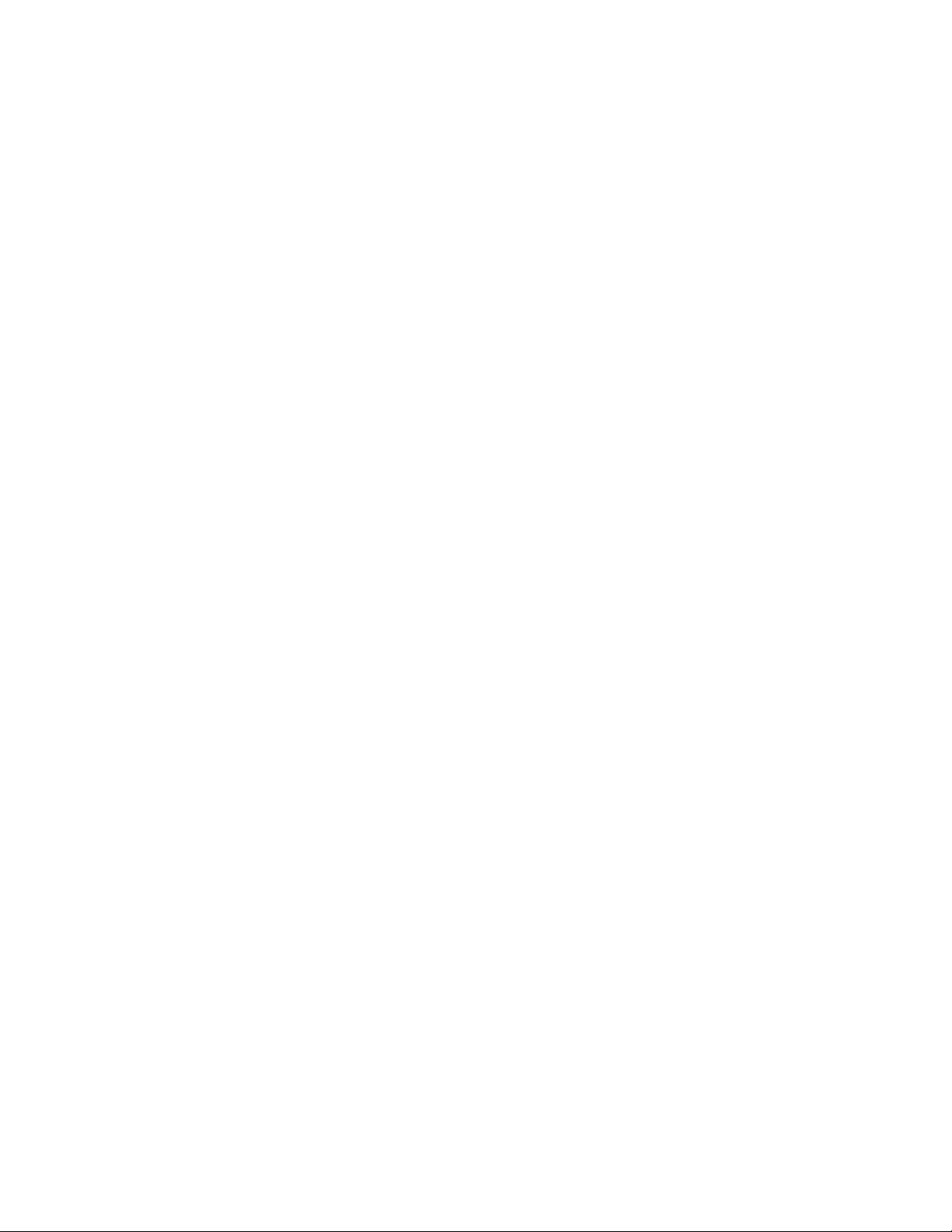
Copyright © 2017 Extreme Networks, Inc. All rights reserved.
Legal Notice
Extreme Networks, Inc. reserves the right to make changes in specifications and other information
contained in this document and its website without prior notice. The reader should in all cases
consult representatives of Extreme Networks to determine whether any such changes have been
made.
The hardware, firmware, software or any specifications described or referred to in this document
are subject to change without notice.
Trademarks
Extreme Networks and the Extreme Networks logo are trademarks or registered trademarks of
Extreme Networks, Inc. in the United States and/or other countries.
All other names (including any product names) mentioned in this document are the property of
their respective owners and may be trademarks or registered trademarks of their respective
companies/owners.
For additional information on Extreme Networks trademarks, please see:
www.extremenetworks.com/company/legal/trademarks
Software Licensing
Some software files have been licensed under certain open source or third-party licenses. Enduser license agreements and open source declarations can be found at:
www.extremenetworks.com/support/policies/software-licensing
Support
For product support, phone the Global Technical Assistance Center (GTAC) at 1-800-998-2408
(toll-free in U.S. and Canada) or +1-408-579-2826. For the support phone number in other
countries, visit: http://www.extremenetworks.com/support/contact/
For product documentation online, visit: https://www.extremenetworks.com/documentation/
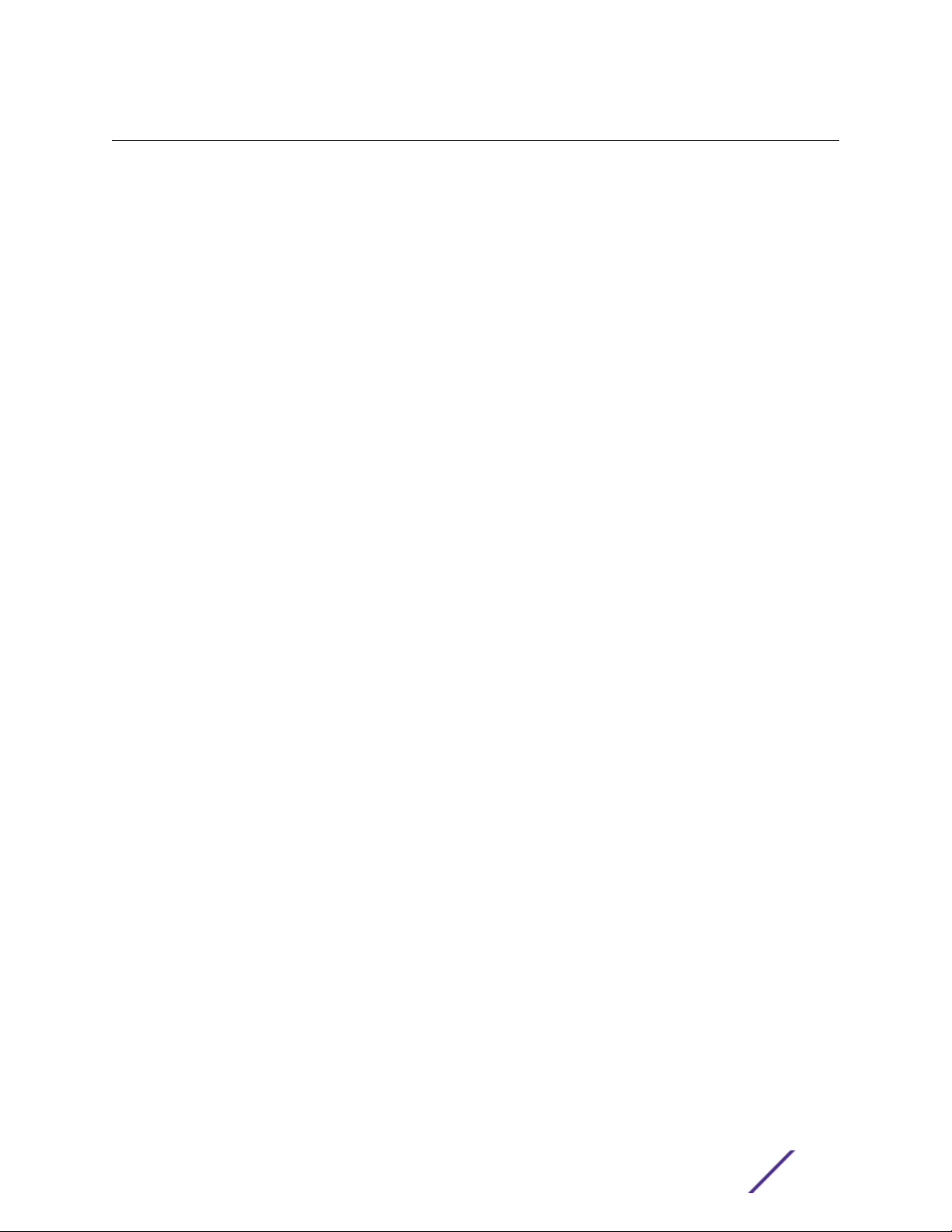
Table of Contents
Preface.........................................................................................................................................6
Audience................................................................................................................................................................................... 6
Conventions.............................................................................................................................................................................6
Providing Feedback to Us.................................................................................................................................................7
Getting Help.............................................................................................................................................................................8
Related Publications............................................................................................................................................................8
Chapter 1: ExtremeSwitching and Summit Switches............................................................ 9
Overview of the Switches............................................................................................................................................... 10
ExtremeSwitching X440-G2 Series Switches......................................................................................................... 11
Summit X450-G2 Series Switches............................................................................................................................. 27
ExtremeSwitching and Summit X460-G2 Series Switches........................................................................... 38
ExtremeSwitching X620 Series Switches.............................................................................................................. 54
Summit X670-G2 Series Switches.............................................................................................................................. 61
ExtremeSwitching X690 Series Switches.............................................................................................................. 65
Summit X770 Series Switches......................................................................................................................................72
ExtremeSwitching X870 Series Switches...............................................................................................................76
Pluggable Interfaces for ExtremeSwitching and Summit Switches........................................................... 81
Chapter 2: Power supplies...................................................................................................... 83
External Power Supplies.................................................................................................................................................83
Replaceable Internal Power Supplies....................................................................................................................... 93
Chapter 3: Option Cards and Versatile Interface Modules................................................99
Optional Ports for the X460-G2 Series Switches...............................................................................................99
Chapter 4: Site Preparation.................................................................................................. 104
Planning Your Site............................................................................................................................................................ 104
Operating Environment Requirements.................................................................................................................. 105
Rack Specifications and Recommendations.......................................................................................................108
Evaluating and Meeting Cable Requirements......................................................................................................110
Meeting Power Requirements......................................................................................................................................116
Following Applicable Industry Standards.............................................................................................................. 119
Chapter 5: Building Stacks....................................................................................................120
Introduction to Stacking............................................................................................................................................... 120
Planning to Create Your Stack....................................................................................................................................132
Setting up the Physical Stack.....................................................................................................................................150
Chapter 6: Installing ExtremeSwitching and Summit Switches...................................... 159
Safety Considerations for Installing Switches.................................................................................................... 160
Pre-installation Requirements.................................................................................................................................... 160
Attaching the Switch to a Rack or Cabinet...........................................................................................................161
Installing Optional Components................................................................................................................................165
Installing Internal Power Supplies............................................................................................................................. 165
Connecting Power to the Switch................................................................................................................................191
Connecting Network Interface Cables.....................................................................................................................191
Performing Initial Management Tasks.....................................................................................................................192
Chapter 7: Installing Summit External Power Supplies.................................................... 196
ExtremeSwitching and Summit Switches: Hardware Installation Guide 3
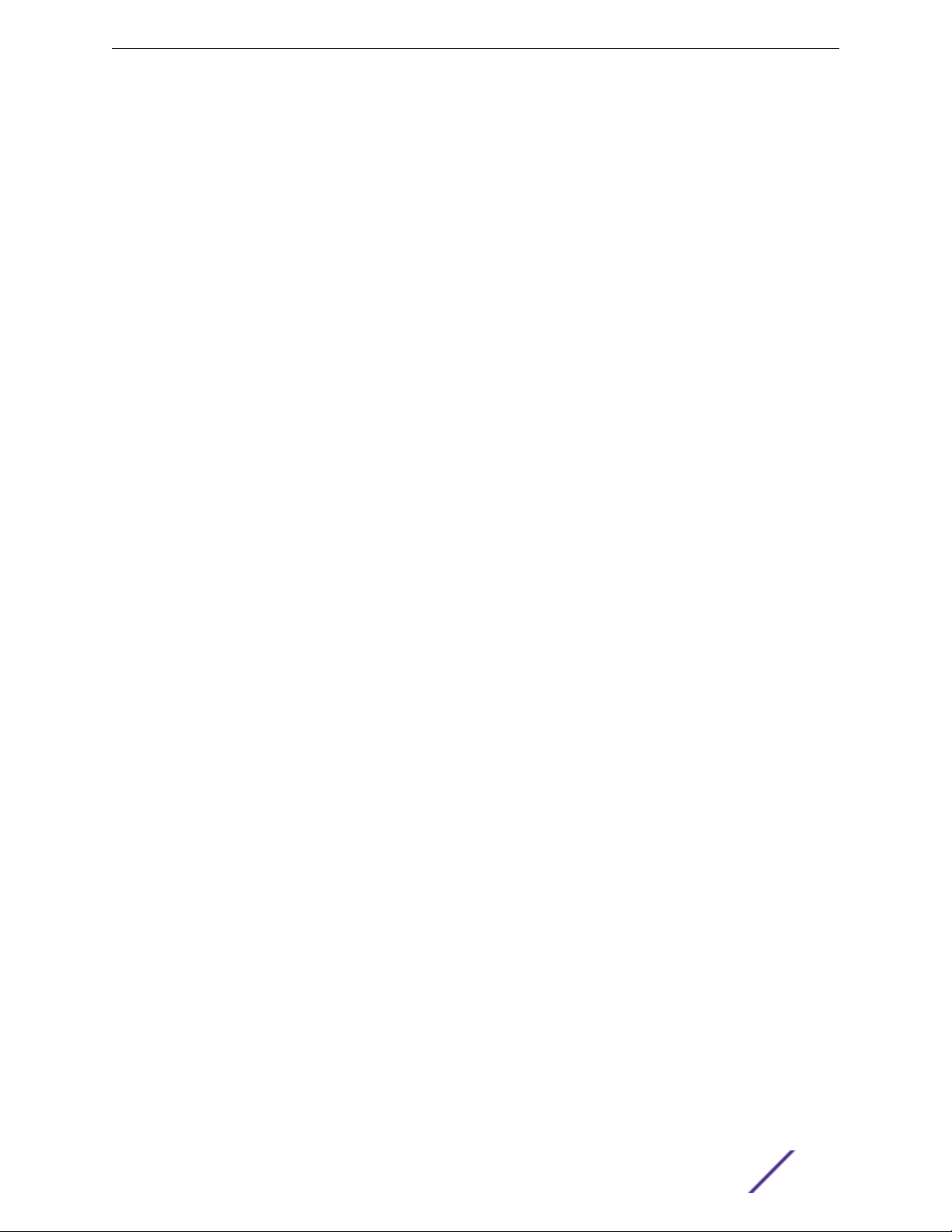
Table of Contents
Safety Considerations for Installing Power Supplies.......................................................................................196
Pre-installation Requirements.....................................................................................................................................197
Installing an EPS-C2 Power Supply..........................................................................................................................197
Installing an STK-RPS-150PS Redundant Power Supply..............................................................................205
Installing an RPS-150XT Redundant Power Supply......................................................................................... 210
Installing an RPS-500p Redundant Power Supply...........................................................................................214
Installing an STK-RPS-1005PS Redundant Power Supply............................................................................ 217
Chapter 8: Installing Port Option Cards and VIMs............................................................222
Installing a Versatile Interface Module or Clock Module in a Summit X460-G2 Series Switch..222
Chapter 9: Replacing AC Power Supplies.......................................................................... 224
Replacing a Summit 300 W AC Power Supply.................................................................................................224
Replacing a Summit 350 W or 715 W AC Power Supply............................................................................. 226
Replacing a Summit 550 W AC Power Supply................................................................................................. 228
Replacing a Summit 750 W AC Power Supply................................................................................................. 230
Replacing a Summit 770 W AC Power Supply................................................................................................. 234
Replacing a Summit 1100 W AC Power Supply................................................................................................ 236
Removing an STK-RPS-150PS Redundant Power Supply............................................................................238
Removing an RPS-150XT Redundant Power Supply......................................................................................238
Removing an RPS-500p Redundant Power Supply....................................................................................... 238
Removing an STK-RPS-1005PS Redundant Power Supply........................................................................ 239
Chapter 10: Replacing DC Power Supplies........................................................................240
Replacing a Summit 300 W DC Power Supply................................................................................................240
Replacing a Summit 550 W DC Power Supply.................................................................................................247
Replacing a Summit 1100 W DC Power Supply................................................................................................ 253
Chapter 11: Replacing Fan Modules.....................................................................................259
Pre-Installation Requirements................................................................................................................................... 259
Airflow Direction Requirements............................................................................................................................... 259
Replacing a Fan Module...............................................................................................................................................259
Chapter 12: Replacing Port Option Cards and VIMs......................................................... 261
Replacing a Versatile Interface Module or Clock Module in a Summit X460-G2 Series
Switch..................................................................................................................................................................................... 261
Chapter 13: Removing ExtremeSwitching and Summit Switches...................................263
Removing an AC Power Supply................................................................................................................................263
Removing a DC Power Supply.................................................................................................................................. 264
Removing a Switch from a Rack.............................................................................................................................. 265
Appendix A: Safety Information..........................................................................................267
Considerations Before Installing............................................................................................................................... 267
General Safety Precautions.........................................................................................................................................268
Maintenance Safety........................................................................................................................................................ 269
Cable Routing for LAN Systems...............................................................................................................................269
Installing Power Supply Units and Connecting Power..................................................................................270
Selecting Power Supply Cords................................................................................................................................... 271
Battery Replacement and Disposal.........................................................................................................................272
Battery Warning - Taiwan.............................................................................................................................................272
Fiber Optic Ports and Optical Safety.....................................................................................................................272
Sicherheitshinweise.........................................................................................................................................................273
ExtremeSwitching and Summit Switches: Hardware Installation Guide 4
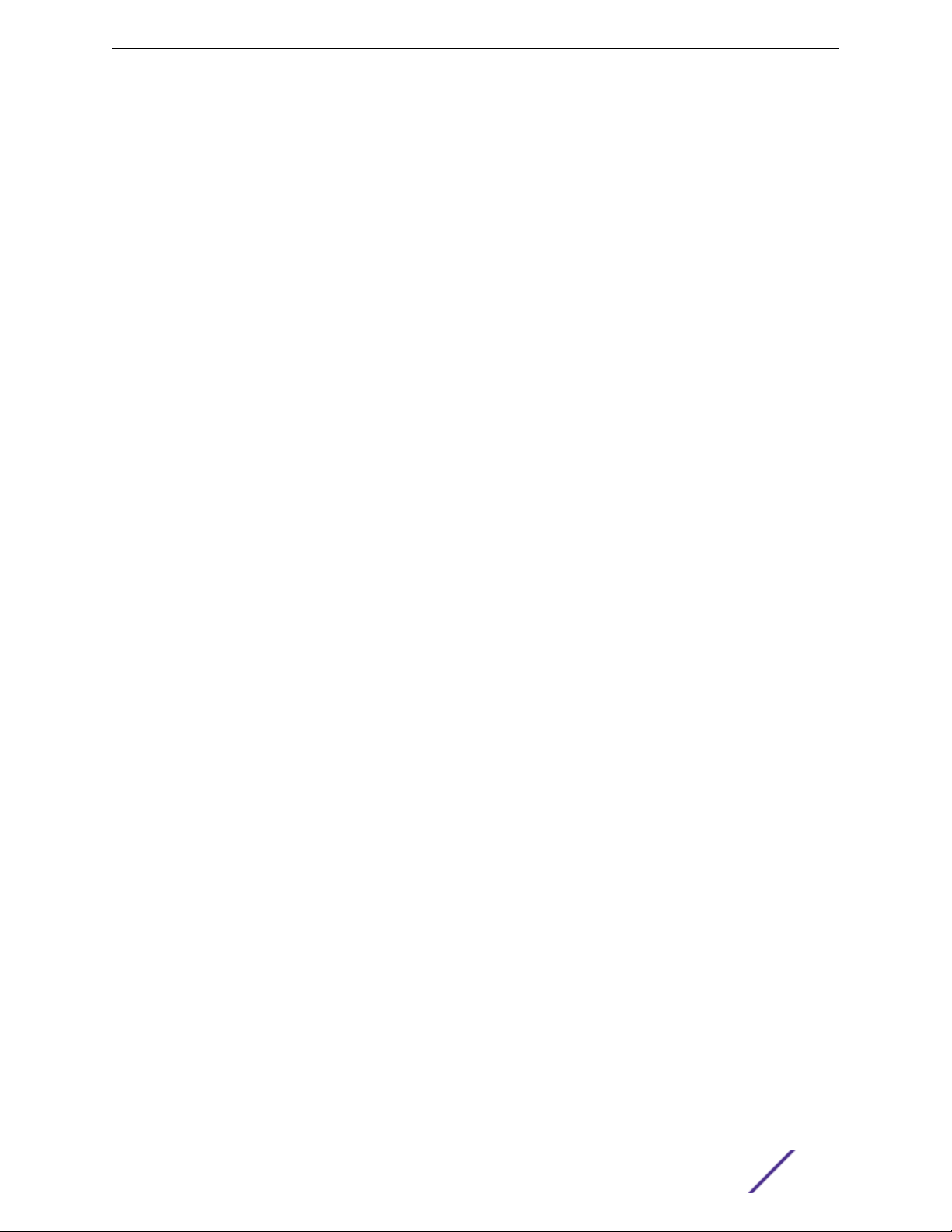
Table of Contents
Überlegungen vor der Installation...........................................................................................................................274
Allgemeine Sicherheitshinweise............................................................................................................................... 274
Sicherheit bei Wartungsarbeiten..............................................................................................................................275
Kabelverlegung für LAN-Systeme........................................................................................................................... 275
Installation der Netzteile und Netzanschluss.....................................................................................................276
Auswahl der Netzkabel.................................................................................................................................................278
Wechseln und Entsorgen der Batterie.................................................................................................................. 278
LWL-Ports und optische Sicherheit........................................................................................................................ 278
Konformität von GBIC, SFP (Mini-GBIC), QSFP+, XENPAK und XFP.................................................... 279
Mögliche Netzanschlussgerät- und Lüftereinsatz-Konfigurationen für X770-32q......................... 280
Appendix B: Technical Specifications.................................................................................282
ExtremeSwitching X440-G2 Series Switches Technical Specifications................................................ 282
Summit X450-G2 Series Switches Technical Specifications...................................................................... 288
ExtremeSwitching and Summit X460-G2 Series Switches Technical Specifications.................... 294
ExtremeSwitching X620 Series Switches Technical Specifications....................................................... 303
Summit X670-G2 Series Switches Technical Specifications......................................................................309
ExtremeSwitching X690 Series Switches Technical Specifications......................................................... 313
Summit X770 Series Switches Technical Specifications................................................................................317
ExtremeSwitching X870 Series Switches Technical Specifications......................................................... 321
Summit 300 W Power Supplies Technical Specifications...........................................................................324
Summit 350 W Power Supplies Technical Specifications............................................................................326
Summit 550 W Power Supplies Technical Specifications............................................................................327
Summit 715 W Power Supplies Technical Specifications..............................................................................328
Summit 750 W Power Supplies Technical Specifications............................................................................329
Summit 770 W Power Supplies Technical Specifications............................................................................330
Summit 1100 W Power Supplies Technical Specifications............................................................................ 331
EPS-C2 Redundant Power Supply Technical Specifications......................................................................333
RPS-90 Redundant Power Supply Technical Specifications......................................................................333
STK-RPS-150PS and RPS Shelves Technical Specifications....................................................................... 334
RPS-150XT Redundant Power Supply Technical Specifications...............................................................335
RPS-500p Redundant Power Supply Technical Specifications................................................................337
STK-RPS-1005PS Redundant Power Supply Technical Specifications..................................................339
Power Cord Requirements for AC-Powered Switches and AC Power Supplies.............................. 340
Console Connector Pinouts.........................................................................................................................................341
Taiwan Warnings.............................................................................................................................................................. 343
Japan (VCCI Class A).....................................................................................................................................................343
Korea EMC Statement...................................................................................................................................................344
Glossary.........................................................................................................................................345
Index........................................................................................................................................ 359
ExtremeSwitching and Summit Switches: Hardware Installation Guide 5
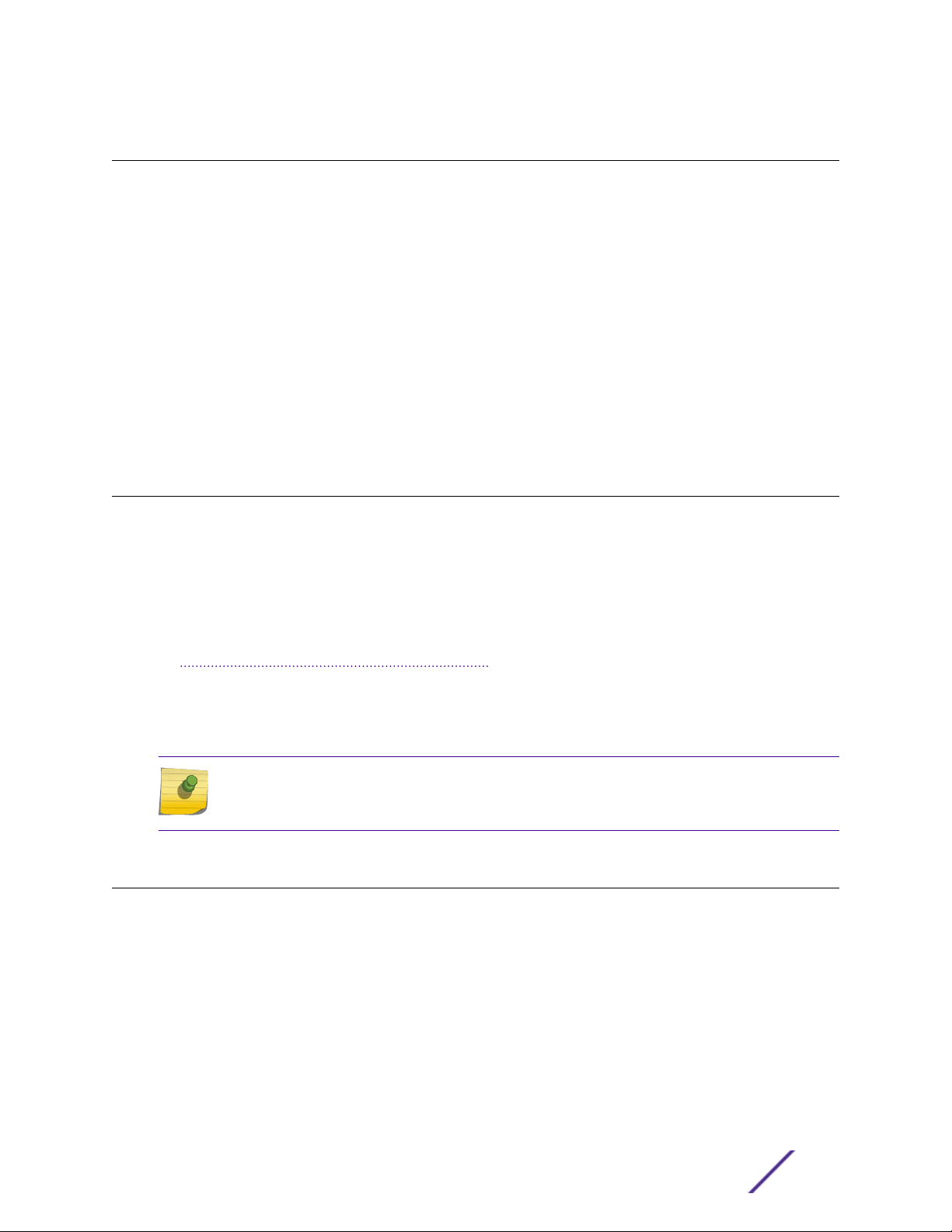
Preface
This guide provides the instructions and supporting information needed to install the following Extreme
Networks® ExtremeSwitching® andSummit® family switches:
ExtremeSwitching X440-G2 Series Switches on page 11
•
Summit X450-G2 Series Switches on page 27
•
ExtremeSwitching and Summit X460-G2 Series Switches on page 38
•
ExtremeSwitching X620 Series Switches on page 54
•
Summit X670-G2 Series Switches on page 61
•
ExtremeSwitching X690 Series Switches on page 65
•
Summit X770 Series Switches on page 72
•
ExtremeSwitching X870 Series Switches on page 76
•
The guide includes information about site preparation, switch functionality, and switch operation.
Audience
This guide is intended for use by network administrators responsible for installing and setting up
network equipment. It assumes a basic working knowledge of:
Local area networks (LANs)
•
Ethernet concepts
•
Ethernet switching and bridging concepts
•
Routing concepts
•
SNMP (Simple Network Management Protocol)
•
Basic equipment installation procedures
•
See the ExtremeXOS 22.3 User Guide and the ExtremeXOS 22.3 Command Reference Guide for
information about configuring ExtremeSwitching and Summit switches.
Note
If the information in an installation note or release note shipped with your Extreme Networks
equipment diers from the information in this guide, follow the installation or release note.
Conventions
This section discusses the conventions used in this guide.
Text Conventions
The following tables list text conventions that are used throughout this guide.
ExtremeSwitching and Summit Switches: Hardware Installation Guide 6
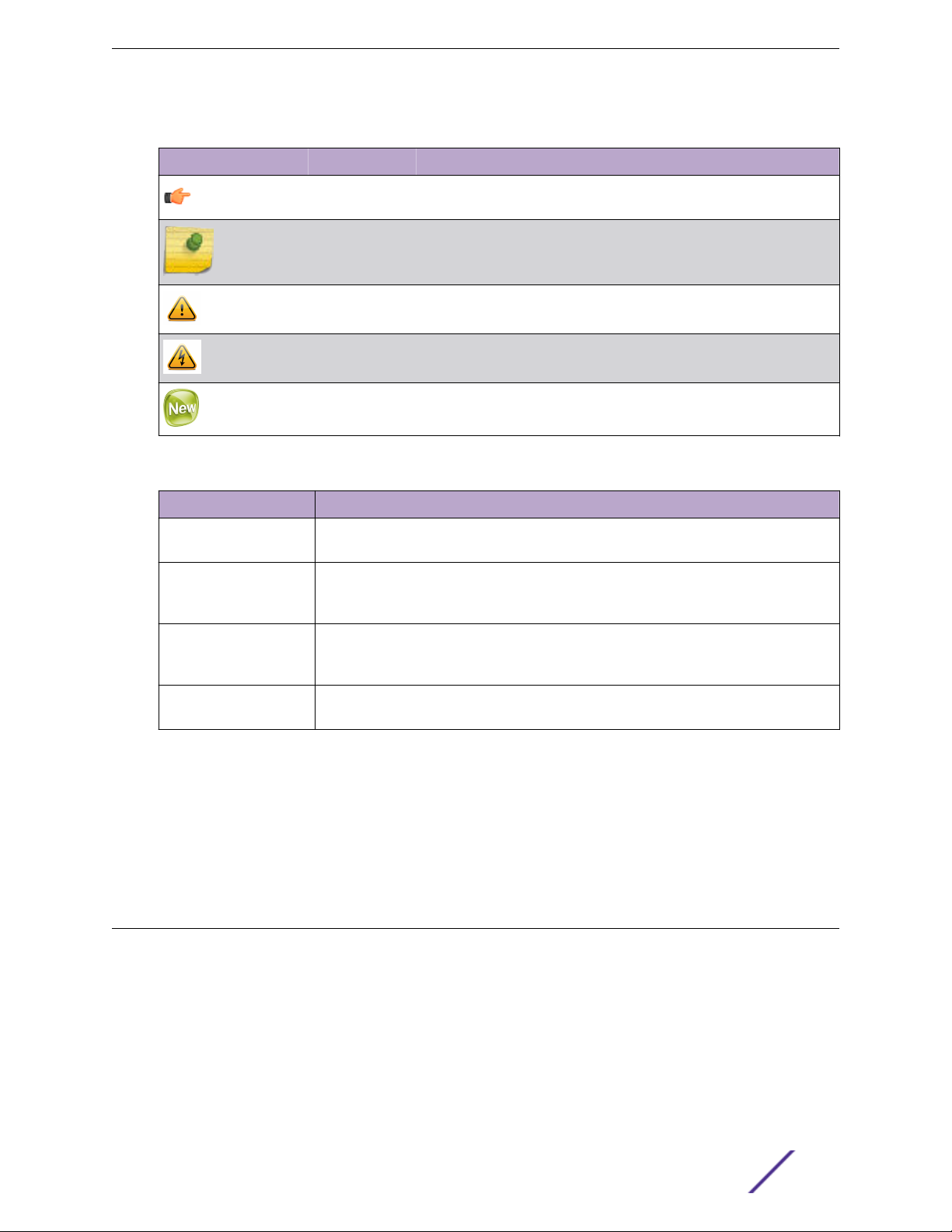
Table 1: Notice Icons
Icon Notice Type Alerts you to...
General Notice Helpful tips and notices for using the product.
Note Important features or instructions.
Caution Risk of personal injury, system damage, or loss of data.
Warning Risk of severe personal injury.
New This command or section is new for this release.
Table 2: Text Conventions
Convention Description
Screen displays
This typeface indicates command syntax, or represents information as it appears on the
screen.
Preface
The words enter and
type
[Key] names Key names are written with brackets, such as [Return] or [Esc]. If you must press two
Words in italicized type Italics emphasize a point or denote new terms at the place where they are defined in
When you see the word “enter” in this guide, you must type something, and then press
the Return or Enter key. Do not press the Return or Enter key when an instruction
simply says “type.”
or more keys simultaneously, the key names are linked with a plus sign (+). Example:
Press [Ctrl]+[Alt]+[Del]
the text. Italics are also used when referring to publication titles.
Terminology
When features, functionality, or operation is specific to a switch family, such as ExtremeSwitching™ or
Summit®, the family name is used. Explanations about features and operations that are the same across
all product families simply refer to the product as the switch.
Providing Feedback to Us
We are always striving to improve our documentation and help you work better, so we want to hear
from you! We welcome all feedback but especially want to know about:
Content errors or confusing or conflicting information.
•
Ideas for improvements to our documentation so you can find the information you need faster.
•
Broken links or usability issues.
•
ExtremeSwitching and Summit Switches: Hardware Installation Guide 7
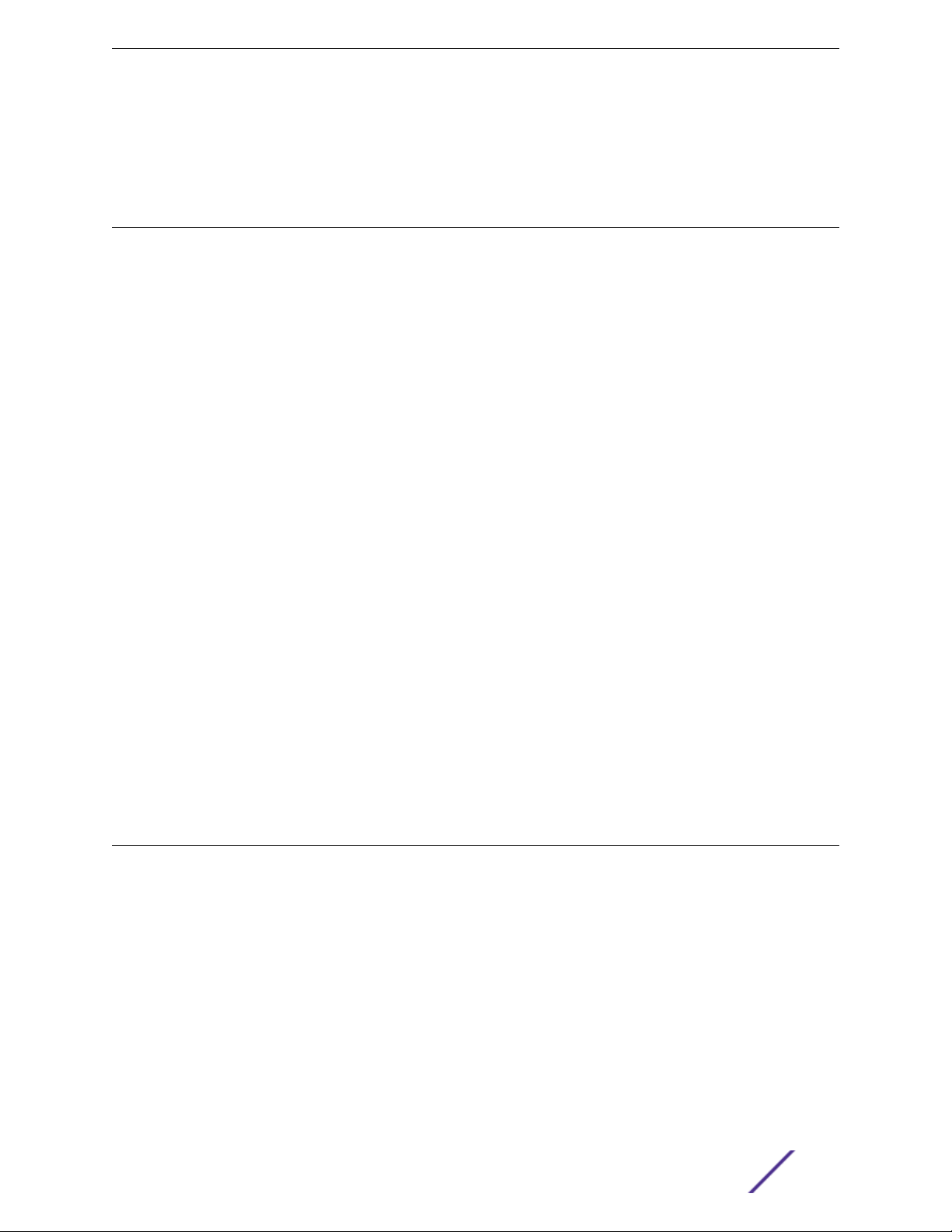
If you would like to provide feedback to the Extreme Networks Information Development team about
this document, please contact us using our short online feedback form. You can also email us directly at
internalinfodev@extremenetworks.com.
Getting Help
If you require assistance, contact Extreme Networks using one of the following methods:
GTAC (Global Technical Assistance Center) for Immediate Support
•
Phone: 1-800-998-2408 (toll-free in U.S. and Canada) or +1 408-579-2826. For the support
•
phone number in your country, visit: www.extremenetworks.com/support/contact
Email: support@extremenetworks.com. To expedite your message, enter the product name or
•
model number in the subject line.
GTAC Knowledge — Get on-demand and tested resolutions from the GTAC Knowledgebase, or
•
create a help case if you need more guidance.
The Hub — A forum for Extreme customers to connect with one another, get questions answered,
•
share ideas and feedback, and get problems solved. This community is monitored by Extreme
Networks employees, but is not intended to replace specific guidance from GTAC.
Support Portal — Manage cases, downloads, service contracts, product licensing, and training and
•
certifications.
Preface
Before contacting Extreme Networks for technical support, have the following information ready:
Your Extreme Networks service contract number and/or serial numbers for all involved Extreme
•
Networks products
A description of the failure
•
A description of any action(s) already taken to resolve the problem
•
A description of your network environment (such as layout, cable type, other relevant environmental
•
information)
Network load at the time of trouble (if known)
•
The device history (for example, if you have returned the device before, or if this is a recurring
•
problem)
Any related RMA (Return Material Authorization) numbers
•
Related Publications
ExtremeSwitching X8, ExtremeSwitching, and E4G Hardware
Documentation
Extreme Hardware/Software Compatibility and Recommendation Matrices
•
Extreme Networks Pluggable Transceivers Installation Guide
•
ExtremeXOS 22.3 User Guide
•
ExtremeXOS 22.3 Command Reference Guide
•
ExtremeSwitching and Summit Switches: Hardware Installation Guide for Switches Using
•
ExtremeXOS 16 or Earlier
Environmental Guidelines for ExtremeSwitching Products
•
ExtremeSwitching and Summit Switches: Hardware Installation Guide 8
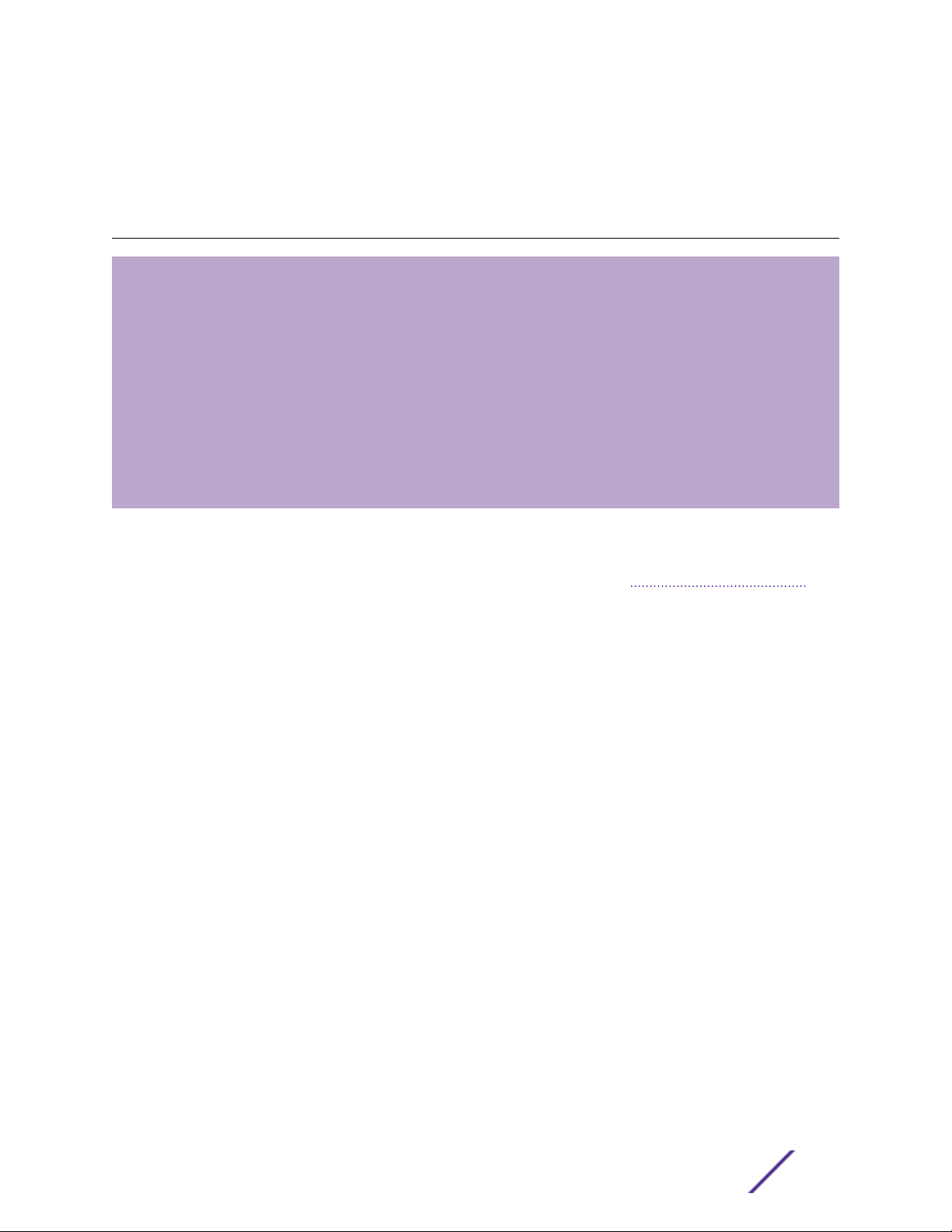
1 ExtremeSwitching and Summit
Switches
Overview of the Switches
ExtremeSwitching X440-G2 Series Switches
Summit X450-G2 Series Switches
ExtremeSwitching and Summit X460-G2 Series Switches
ExtremeSwitching X620 Series Switches
Summit X670-G2 Series Switches
ExtremeSwitching X690 Series Switches
Summit X770 Series Switches
ExtremeSwitching X870 Series Switches
Pluggable Interfaces for ExtremeSwitching and Summit Switches
The ExtremeSwitching and Summit switches are compact enclosures 1.75 inches high (1 U). Each switch
model provides between 8 and 72 high-density copper or fiber optic ports operating at speeds up to 40
Gbps. Many models also provide combination copper/fiber uplink ports. PoE (Power over Ethernet)
connections and options for adding 10-Gbps or 40-Gbps uplink connections are available on some
models.
Many ExtremeSwitching and Summit switches include high-speed stacking interfaces that allow you to
connect up to eight switches into a single SummitStack management entity. Models are available for AC
or DC power connection; all switches make provision for redundant power supplies. Most models have
connections for optional external redundant power supplies: the X450-G2 (PoE models), X460-G2,
X620 (16-port models), X670-G2, and X770 switches provide two bays for pluggable power supplies.
This document describes switches that are supported on ExtremeXOS version 21.1 or later versions. For
information about other Summit switches, refer to the ExtremeSwitching and Summit Switches:
Hardware Installation Guide for Switches Using ExtremeXOS 16 or Earlier.
The following sections contain general information about the switches:
ExtremeSwitching X440-G2 Series Switches on page 11
•
Summit X450-G2 Series Switches on page 27
•
ExtremeSwitching and Summit X460-G2 Series Switches on page 38
•
ExtremeSwitching X620 Series Switches on page 54
•
Summit X670-G2 Series Switches on page 61
•
ExtremeSwitching X690 Series Switches on page 65
•
Summit X770 Series Switches on page 72
•
ExtremeSwitching X870 Series Switches on page 76
•
ExtremeSwitching and Summit Switches: Hardware Installation Guide 9
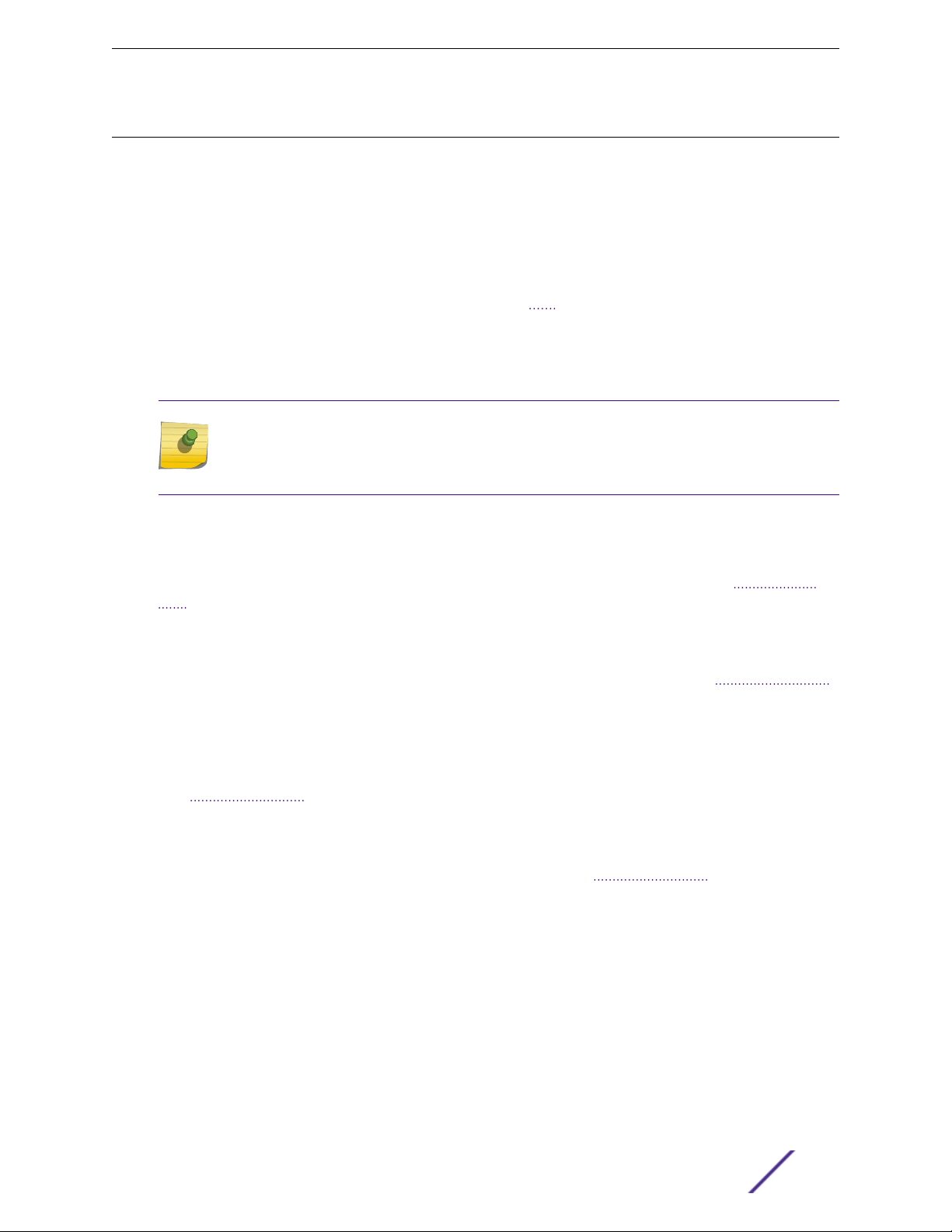
ExtremeSwitching and Summit Switches
Overview of the Switches
The following sections describe the ExtremeSwitching and Summit switches and summarize the
features available in each series.
Model numbers for the switches are in the following format:
<Series>-<number of front-panel I/O ports><port type><internal power supply type>
The number of ports ranges from 8 to 72.
•
The port type can be t (copper), p (copper providing PoE), q (QSFP+), or x (fiber).
•
For models with integral power supplies, the power supply type can be AC (no designation) or DC.
•
Models with pluggable power supplies can accommodate either AC or DC supplies and have no
power designation in their model numbers.
Note
See the ExtremeXOS 22.3 User Guide and the ExtremeXOS 22.3 Command Reference Guide
for feature-specific information about the Summit switches and for information regarding
switch configuration.
Combination Ports and Failover
ExtremeSwitching and Summit switches provide 2, 4, or 12 uplink ports implemented as combination
ports that pair a copper port using RJ45 connectors with an optical port using LC connectors.
The copper port operates as an autonegotiating 10/100/1000BASE-T port. The optical port allows
Gigabit Ethernet uplink connections through Extreme Networks small form factor pluggable (SFP)
interface modules. See the individual switch descriptions for the port numbers of the combination ports
on each switch model.
ExtremeSwitching and Summit switches support automatic failover from an active fiber port to a
copper backup or from an active copper port to a fiber port. If one of the uplink connections fails, the
Summit uplink connection automatically fails over to the second connection. To set up a redundant link
on a combination port, connect the active 1000BASE-T and fiber links to both the RJ45 and SFP
interfaces of that port.
Gigabit Ethernet uplink redundancy on the ExtremeSwitching and Summit switches follows these rules:
With both the SFP and 1000BASE-T interfaces connected on a combination port, only one interface
•
can be activated. The other is inactive.
If only one interface is connected, the switch activates the connected interface.
•
The switch determines whether the port uses the fiber or copper connection based on the order in
•
which the connectors are inserted into the switch. When the switch senses that an SFP and a copper
connector are inserted, the switch enables the uplink redundancy feature. For example, if you first
connect copper ports x and y on a switch, and then insert SFPs into ports x and y, the switch
assigns the copper ports as active ports and the fiber ports as redundant ports.
Hardware identifies when a link is lost and responds by swapping the primary and redundant ports to
maintain stability. After a failover occurs, the switch keeps the current port assignment until another
ExtremeSwitching and Summit Switches: Hardware Installation Guide 10
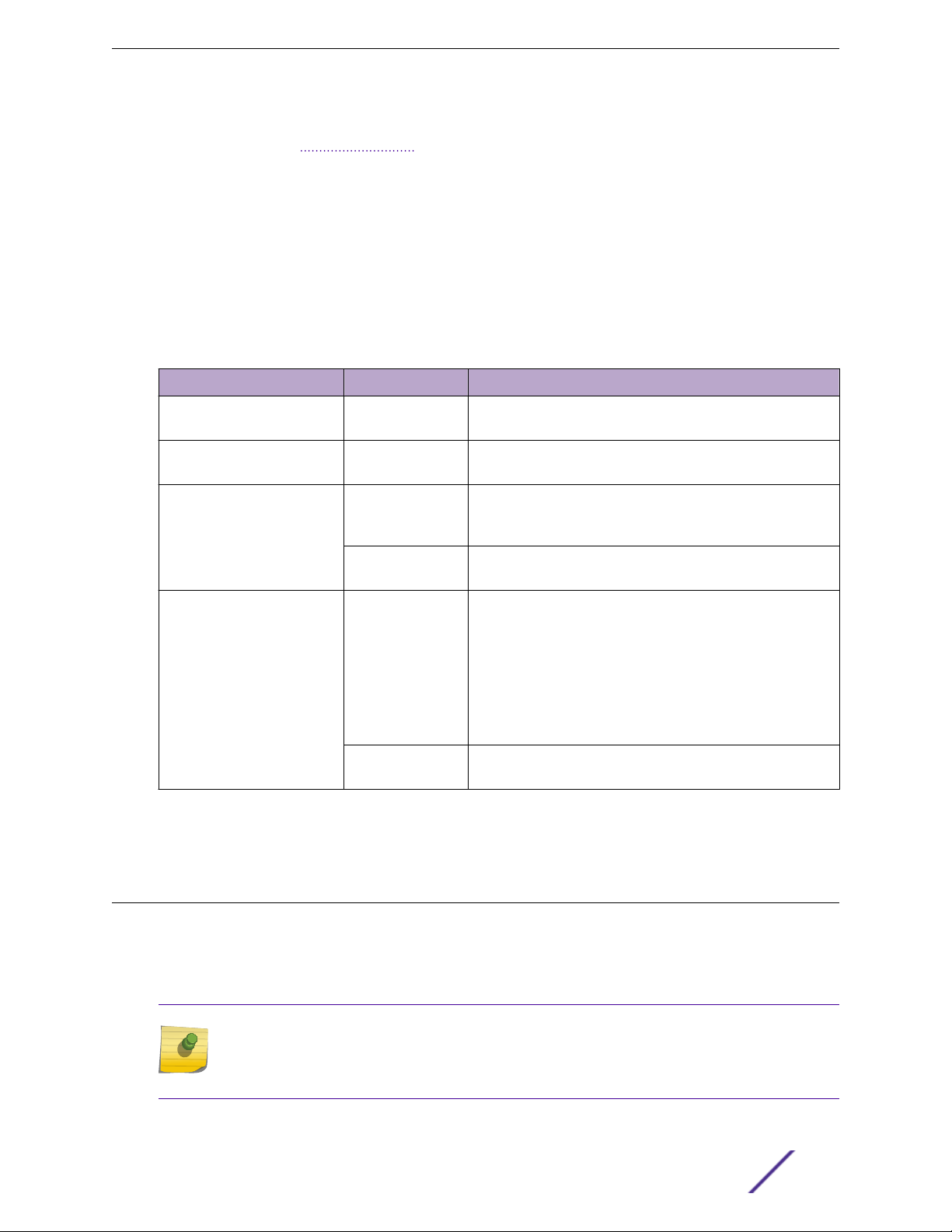
ExtremeSwitching and Summit Switches
failure occurs or a user changes the assignment using the CLI. For more information about configuring
automatic failover on combination ports, see the ExtremeXOS 22.3 User Guide.
Port Partitioning
On some ExtremeSwitching and Summit switch models, you can configure QSFP28 and QSFP+ ports
either as single ports or as multiple, partitioned ports. In a partitioned port, with appropriate cabling,
the original physical port can accommodate multiple data lanes at lower bandwidths.
The following partitioning options are available:
Table 3: QSFP28 and QSFP+ Port Partitioning
Switch Model Port Bandwidth Each Physical Port Can Operate as....
X670-G2-48x-4q
QSFP+
X770 (all models)
QSFP+
X690 (all models)
QSFP28 and QSFP+
X870 (all models)
QSFP28 and QSFP+
40 Gb One 40 Gb port or
Four 10 Gb ports
40 Gb One 40 Gb port or
Four 10 Gb ports
100 Gb One 100 Gb port or
Two 50 Gb ports or
Four 25 Gb ports
40 Gb One 40 Gb port or
Four 10 Gb ports
100 Gb One 100 Gb port or
Two 50 Gb ports or
Four 25 Gb ports
Note: On X870-96x-8c series switches, an optional Switch
Port Speed License is required to increase the data rate to
100 Gb on physical ports 1 through 24. No license is required
for 100 Gb capability on physical ports 25 through 32.
40 Gb One 40 Gb port or
Four 10 Gb ports
For information about configuring partitioned ports, see the ExtremeXOS 22.3 Command Reference
Guide.
ExtremeSwitching X440-G2 Series Switches
The ExtremeSwitching X440-G2 switches are cost-eective campus edge switches. They provide 12, 24,
or 48 Ethernet ports that deliver high-density fast Ethernet or Gigabit Ethernet connectivity using fixed
10/100/1000BASE-T ports or 100/1000 BASE-X ports. In addition, some models oer IEEE 802.3at PoE
+ ports.
Note
An extended-temperature model, 24fx-GE4, provides 24 ports of 100Base-FX. Another
extended-temperature model, 12t8fx-GE4, provides 12 ports of 10/100/1000BASE-T and eight
ports of 100Base-FX.
ExtremeSwitching and Summit Switches: Hardware Installation Guide 11
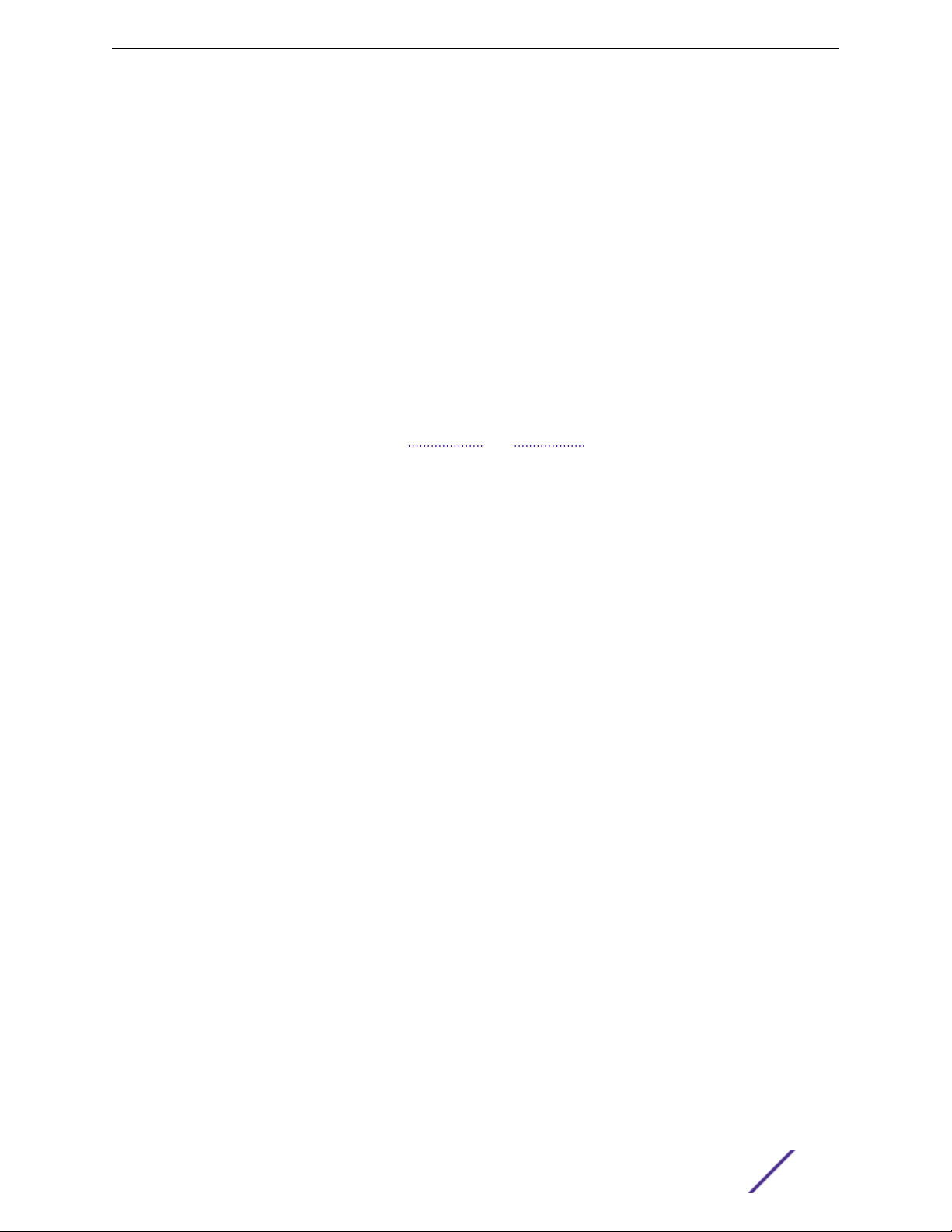
ExtremeSwitching and Summit Switches
The ExtremeSwitching X440-G2 series switches include the following base models:
ExtremeSwitching X440-G2-12t-10GE4 switch
•
ExtremeSwitching X440-G2-12p-10GE4 switch
•
ExtremeSwitching X440-G2-24t-10GE4 switch
•
ExtremeSwitching X440-G2-24x-10GE4 switch
•
ExtremeSwitching X440-G2-24p-10GE4 switch
•
ExtremeSwitching X440-G2-48t-10GE4 switch
•
ExtremeSwitching X440-G2-48p-10GE4 switch
•
ExtremeSwitching X440-G2-24t-10GE4-DC switch
•
ExtremeSwitching X440-G2-48t-10GE4-DC switch
•
ExtremeSwitching X440-G2-12t8fx-GE4 switch
•
ExtremeSwitching X440-G2-24fx-GE4 switch
•
ExtremeSwitching X440-G2-24t-GE4 switch
•
Most X440-G2 switches support both half-duplex and full-duplex communication over
10/100/1000BASE-T ports. For details, see the "Switch Ports and Slots" topics for the individual base
models.
All models come equipped with four ports of SFP 1 GbE resident on either the faceplate or rear panel.
On the 12-port, 24-port, and 48-port 10/100/1000 models, except for the extended-temperature
models, these 1 GbE ports can be upgraded to 10 Gb SFP+ Ethernet through software licensing. The 24and 48-port 10/100/1000 models (except the X440-G2-24t-GE4) have four 1 GbE SFP combination
ports on the front panel.
ExtremeSwitching X440-G2 series switches require ExtremeXOS version 21.1.1 or later.
Security
These switches provide comprehensive security management:
User policy and host integrity enforcement, and identity management
•
Universal Port Dynamic Security Profiles to provide fine granular security policies in the network
•
Threat detection and response instrumentation to react to network intrusion with CLEAR-Flow
•
Security Rules Engine
Denial of Service (DoS) protection and IP security against man-in-the-middle and DoS attacks to
•
harden the network infrastructure
Stacking
Up to eight X440-G2 switches can be stacked using SummitStack-V. Each X440-G2 unit (except the
extended temperature range switches) comes equipped with two stacking ports using an SFP+
interface. Standard 10 Gb Ethernet Optics and passive and active cables can be used in the SFP+ ports
for stacking X440-G2s together using SummitStack-V.
ExtremeXOS supports the SummitStack-V capability using two SFP+ ports as stacking ports, enabling
the use of standard cabling and optics technologies used for 10 GbE SFP+. SummitStack-V provides
long-distance stacking connectivity of up to 40 km while reducing the cable complexity of
ExtremeSwitching and Summit Switches: Hardware Installation Guide 12
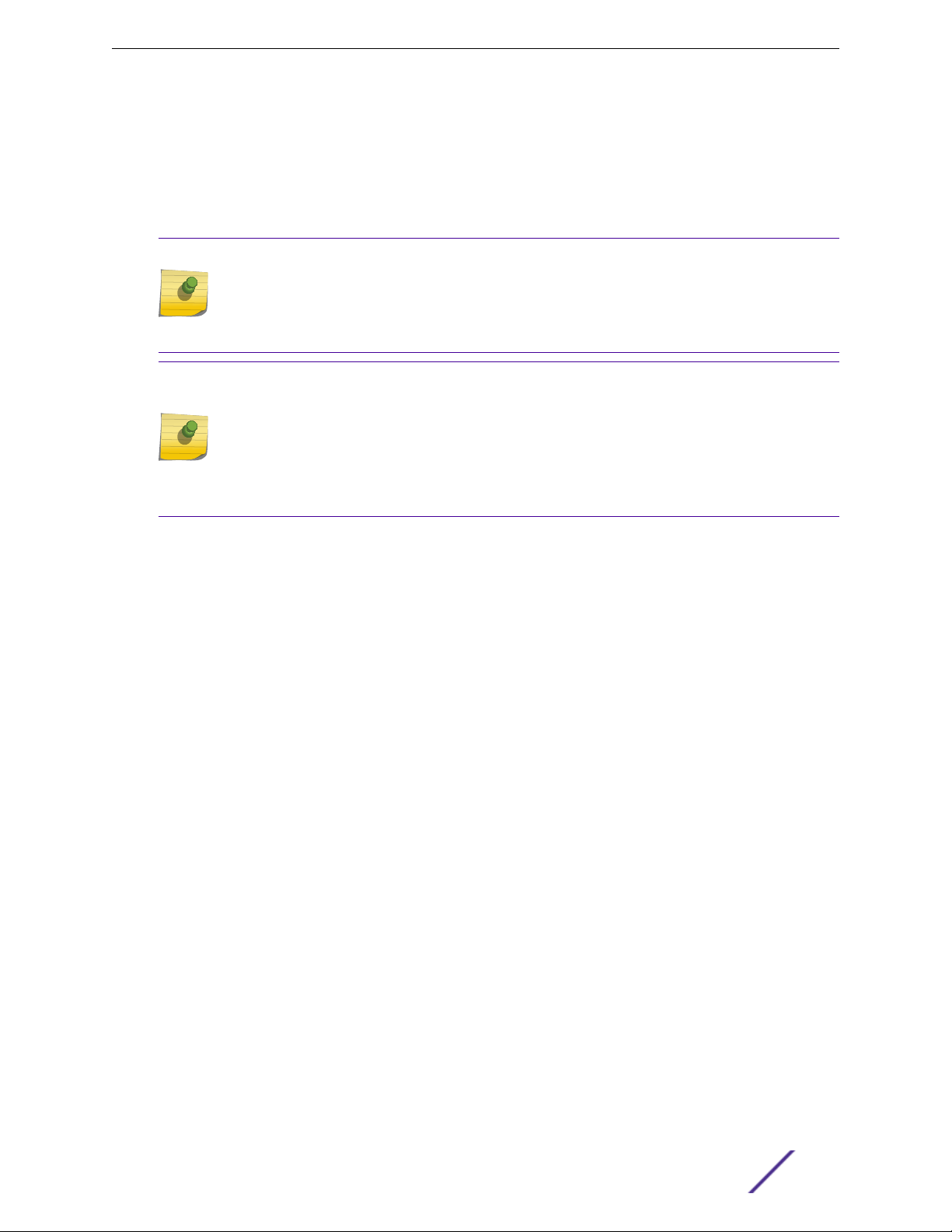
ExtremeSwitching and Summit Switches
implementing a stacking solution. For a list of X440-G2 ports that can be used with SummitStack-V, see
ExtremeSwitching X440-G2 Stacking on page 134.
On X440-G2 switches, SummitStack-V is compatible with X450-G2 and X460-G2 switches with 10 Gb
uplinks and with X620, X670-G2, and X770 switches running the same version of ExtremeXOS.
SummitStack-V enabled 10 GbE ports must be physically direct-connected.
Note
The SFP+ stacking ports on the base X440-G2 switches are 1 Gb Ethernet ports, not 10 Gb
Ethernet ports. The switches run a 10 Gb stacking protocol by default, but they do not run the
10 Gb Ethernet protocol without licensed entitlement. Two- and four-port licenses are
available to enable the ports to run the 10 Gb Ethernet protocol.
Note
SummitStack-V is not supported on the following extended temperature range switch
models:
X440-G2-12t8fx-GE4
•
X440-G2-24fx-GE4
•
X440-G2-24t-GE4
•
Operating Temperatures
Most X440-G2 switch models support an operating range from 0°C to 50°C. The following models
extend the operating range from 0°C to 60°C:
X440-G2-12t8fx-GE4
•
X440-G2-24fx-GE4
•
X440-G2-24t-GE4
•
Additional Features
For all models, a serial console port on the front panel allows you to connect a terminal and perform
local management. An Ethernet management port can be used to connect the system to a parallel
management network for administration. Alternatively, you can use an Ethernet cable to connect this
port directly to a laptop to view and locally manage the switch configurations.
The rear panel provides an AC power input socket or DC input connector, along with a redundant power
connector. The switch automatically adjusts to the supply voltage. The redundant power connector
allows you to connect the switch to either a standalone external redundant power supply or the EPS-C2
external power system. When a compatible external power supply is used with the ExtremeSwitching
X440-G2 switch, the internal and external power supplies are fully fault tolerant. If one power supply
fails, the other power supply will provide sucient power to operate the switch.
All X440-G2 switches support external redundant power options. For details, refer to Table 26 on page
83.
ExtremeSwitching and Summit Switches: Hardware Installation Guide 13
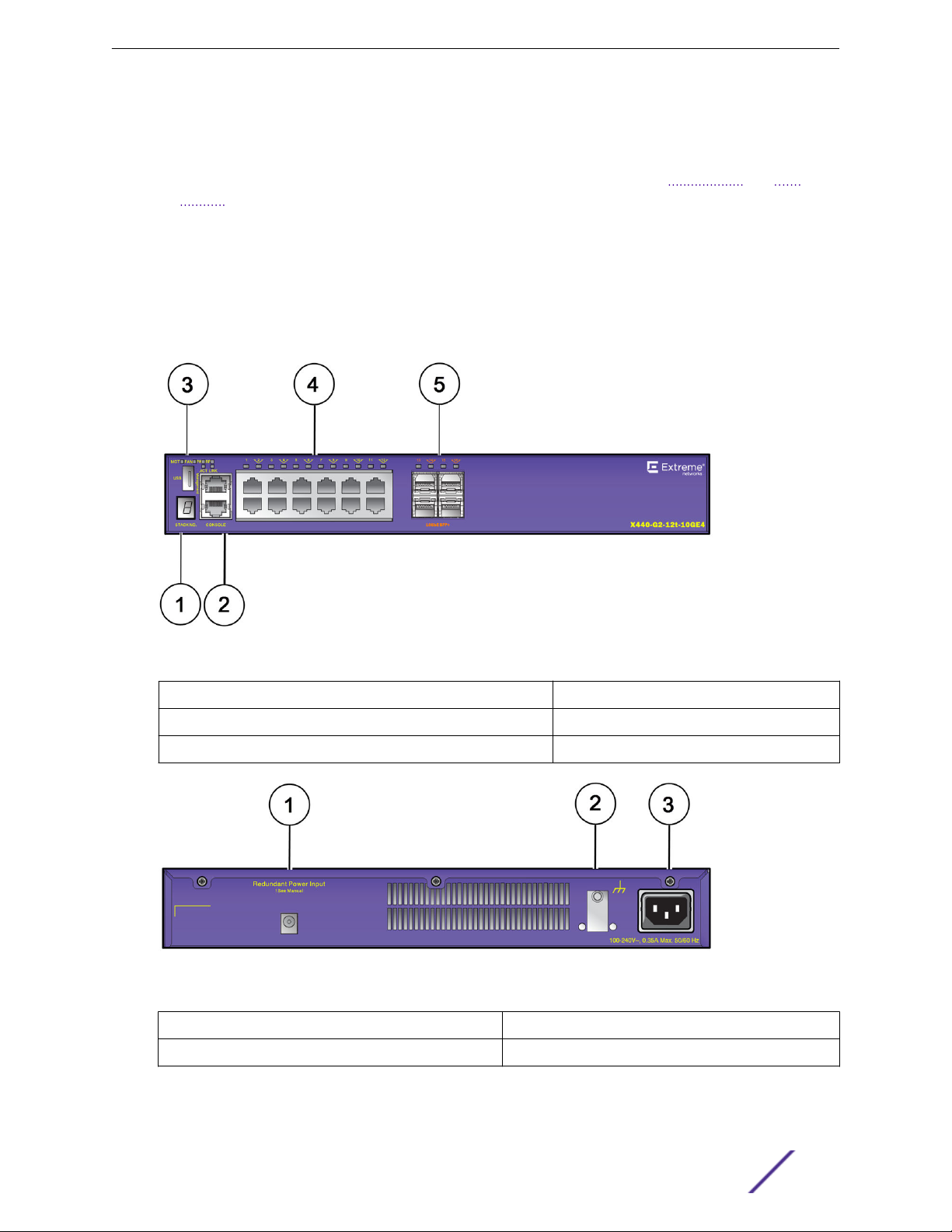
ExtremeSwitching and Summit Switches
ExtremeSwitching X440-G2-12t-10GE4 Switch Ports and Slots
The ExtremeSwitching X440-G2-12t-10GE4 switch ports and slots include:
12 front panel 10/100/1000BASE-T ports (RJ45), all of which support both half-duplex and full-
•
duplex communication.
Four unpopulated 1GBASE-X SFP ports that can be upgraded to 10Gb Ethernet.
•
Ethernet management port (10/100/1000BASE-T).
•
Serial console port implemented as an RJ45 connector used to connect a terminal and perform local
•
management.
One front panel USB 2.0 port, operational on switches running ExtremeXOS version 22.2 or later.
•
One rear redundant power supply connector (coaxial barrel connector).
•
Figure 1: ExtremeSwitching X440-G2-12t-10GE4 Front Panel
1 = Stack number indicator
2 = Console port/Ethernet management port 5 = SFP+ Ports upgradeable to 10GBASE-X
3 = USB port (active with ExtremeXOS version 22.2 or later)
Figure 2: ExtremeSwitching X440-G2-12t-10GE4 Rear Panel
1 = Redundant power input
2 = Grounding lug
3 = AC power input socket
4 = 10/100/1000BASE-T copper ports
ExtremeSwitching and Summit Switches: Hardware Installation Guide 14

ExtremeSwitching and Summit Switches
ExtremeSwitching X440-G2-12p-10GE4 Switch Ports and Slots
The ExtremeSwitching X440-G2-12p-10GE4 switch ports and slots include:
12 front panel PoE+ ports of 10/100/1000BASE-T. Both half-duplex and full-duplex communication
•
are supported on all 12 ports.
Four unpopulated 1GBASE-X SFP ports that can be upgraded to 10Gb Ethernet.
•
Ethernet management port (10/100/1000BASE-T).
•
Serial console port implemented as an RJ45 connector used to connect a terminal and perform local
•
management.
One front panel USB 2.0 port, operational on switches running ExtremeXOS version 22.2 or later.
•
One rear redundant power supply connector.
•
Figure 3: ExtremeSwitching X440-G2-12p-10GE4 Front Panel
1 = Stack number indicator
2 = Console port/Ethernet management port 5 = SFP+ Ports upgradeable to 10GBASE-X
3 = USB port (active with ExtremeXOS version 22.2 or later)
Figure 4: ExtremeSwitching X440-G2-12p-10GE4 Rear Panel
1 = Redundant power input
2 = Grounding lug
3 = AC power input socket
4 = 10/100/1000BASE-T copper ports
ExtremeSwitching and Summit Switches: Hardware Installation Guide 15
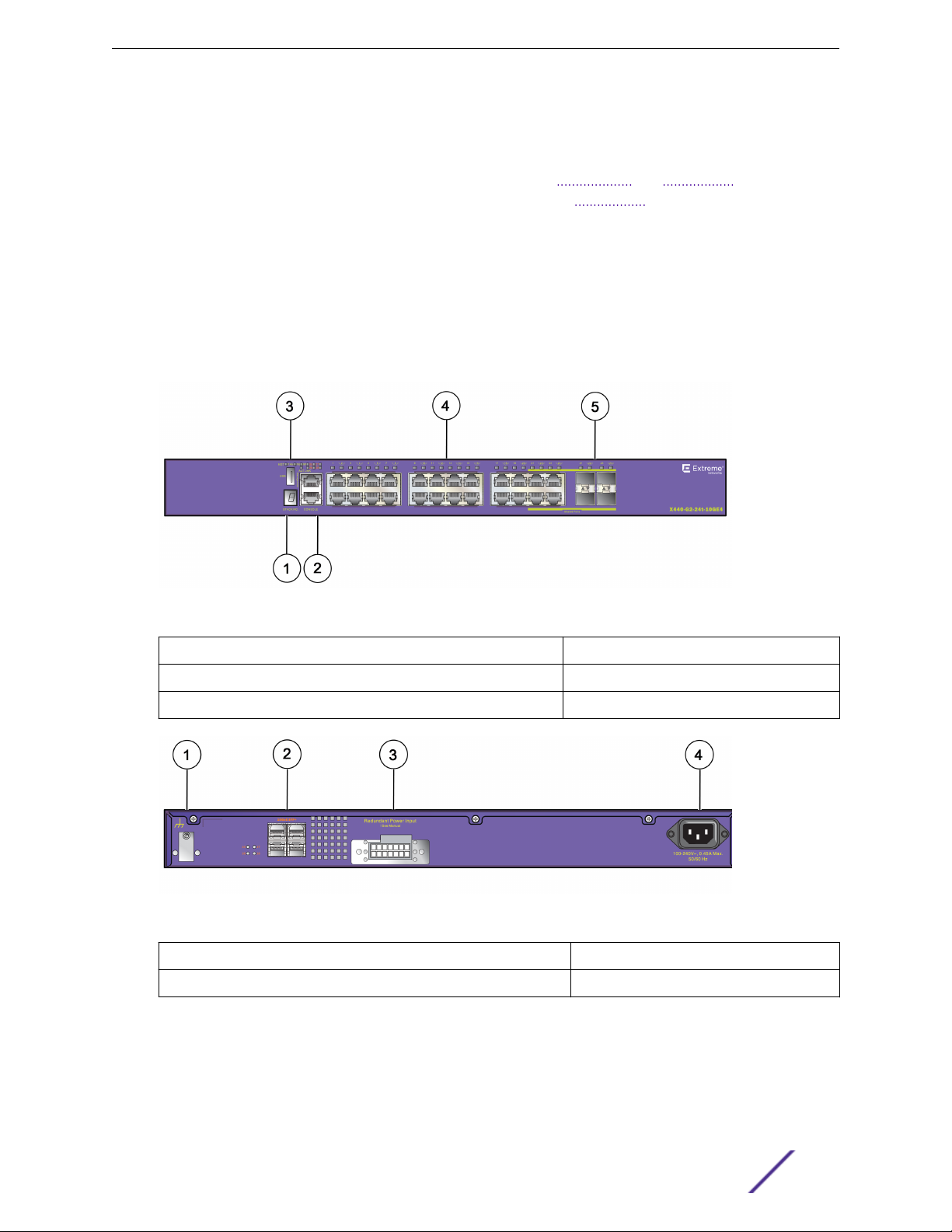
ExtremeSwitching and Summit Switches
ExtremeSwitching X440-G2-24t-10GE4 Switch Ports and Slots
The ExtremeSwitching X440-G2-24t-10GE4 switch ports and slots include:
24 front panel ports of 10/100/1000BASE-T (RJ45). Both half-duplex and full-duplex communication
•
are supported on ports 1 through 16. Ports 17 through 24 are full-duplex only.
Four unpopulated front panel 1GBASE-X SFP combination ports.
•
Four unpopulated rear panel 1GBASE-X SFP ports that can be upgraded to 10Gb Ethernet.
•
Ethernet management port (10/100/1000BASE-T).
•
Serial console port implemented as an RJ45 connector used to connect a terminal and perform local
•
management.
One front panel USB 2.0 port, operational on switches running ExtremeXOS version 22.2 or later.
•
One rear redundant power supply connector.
•
Figure 5: ExtremeSwitching X440-G2-24t-10GE4 Front Panel
1 = Stack number indicator
2 = Console port/Ethernet management port 5 = 1000BASE-X SFP combination ports
3 = USB port (active with ExtremeXOS version 22.2 or later)
Figure 6: ExtremeSwitching X440-G2-24t-10GE4 Rear Panel
1 = Grounding lug
2 = SFP+ Ports upgradeable to 10GBASE-X 4 = AC power input socket
4 = 10/100/1000BASE-T copper ports
3 = Redundant power input
ExtremeSwitching X440-G2-24x-10GE4 Switch Ports and Slots
The ExtremeSwitching X440-G2-24x-10GE4 switch ports and slots include:
ExtremeSwitching and Summit Switches: Hardware Installation Guide 16
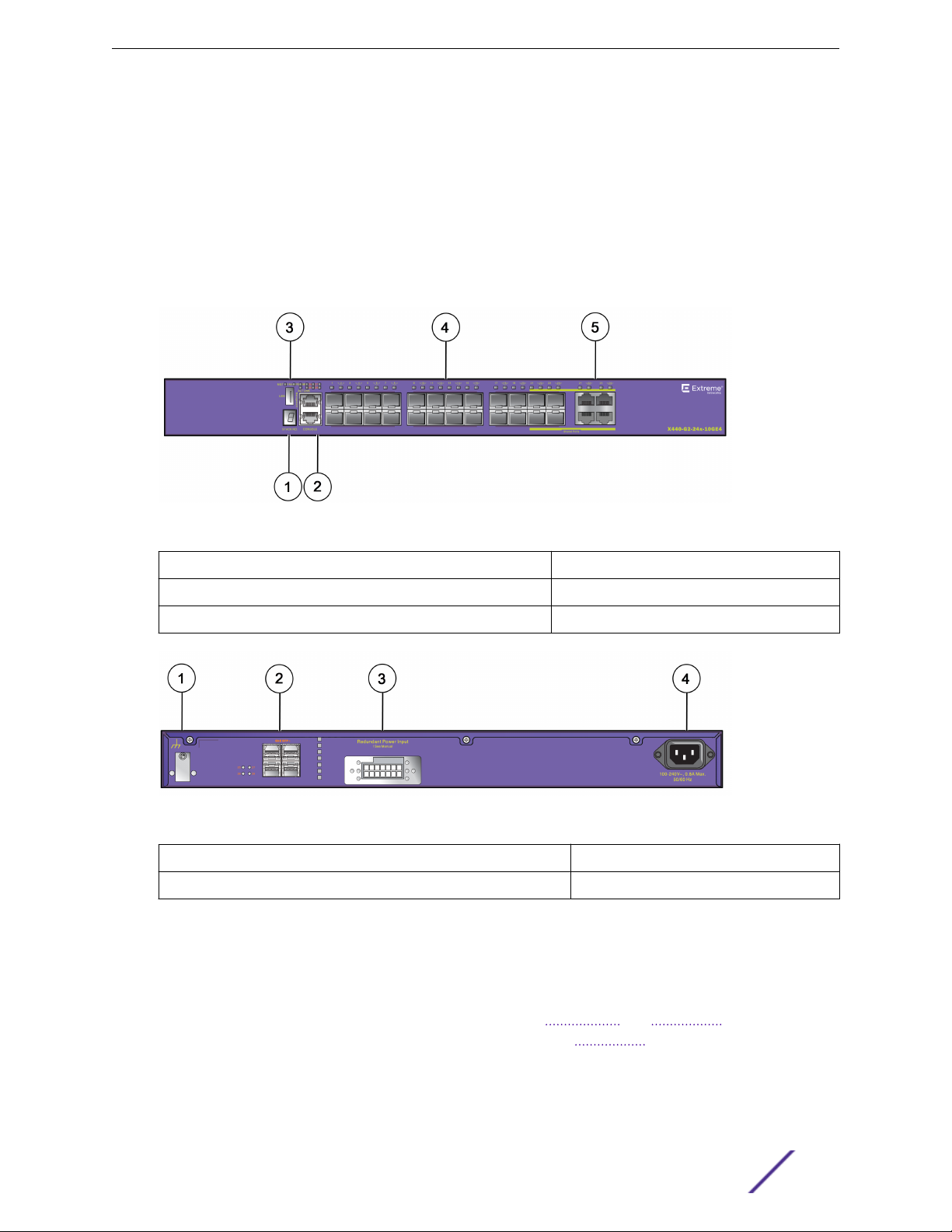
ExtremeSwitching and Summit Switches
24 front panel 1GBASE-X SFP ports.
•
Four unpopulated front panel 10/100/1000BASE-T (RJ45) ports.
•
Four unpopulated rear panel 1GBASE-X SFP ports that can be upgraded to 10Gb Ethernet.
•
Ethernet management port (10/100/1000BASE-T).
•
Serial console port implemented as an RJ45 connector used to connect a terminal and perform local
•
management.
One front panel USB 2.0 port, operational on switches running ExtremeXOS version 22.2 or later.
•
One rear redundant power supply connector.
•
Figure 7: ExtremeSwitching X440-G2-24x-10GE4 Front Panel
1 = Stack number indicator
2 = Console port/Ethernet management port 5 = 10/100/1000BASE-T combination ports
3 = USB port (active with ExtremeXOS version 22.2 or later)
Figure 8: ExtremeSwitching X440-G2-24x-10GE4 Rear Panel
1 = Grounding lug
2 = SFP+ Ports upgradeable to 10GBASE-X 4 = AC power input socket
4 = 1GBASE-X SFP ports
3 = Redundant power input
ExtremeSwitching X440-G2-24p-10GE4 Switch Ports and Slots
The ExtremeSwitching X440-G2-24p-10GE4 switch ports and slots include:
24 front panel PoE+ ports of 10/100/1000BASE-T. Both half-duplex
•
are supported on ports 1 through 16. Ports 17 through 24 are full-duplex only.
Four unpopulated front panel 1GBASE-X SFP combination ports.
•
Four unpopulated rear panel 1GBASE-X SFP ports that can be upgraded to 10Gb Ethernet.
•
Ethernet management port (10/100/1000BASE-T).
•
ExtremeSwitching and Summit Switches: Hardware Installation Guide 17
and full-duplex communication
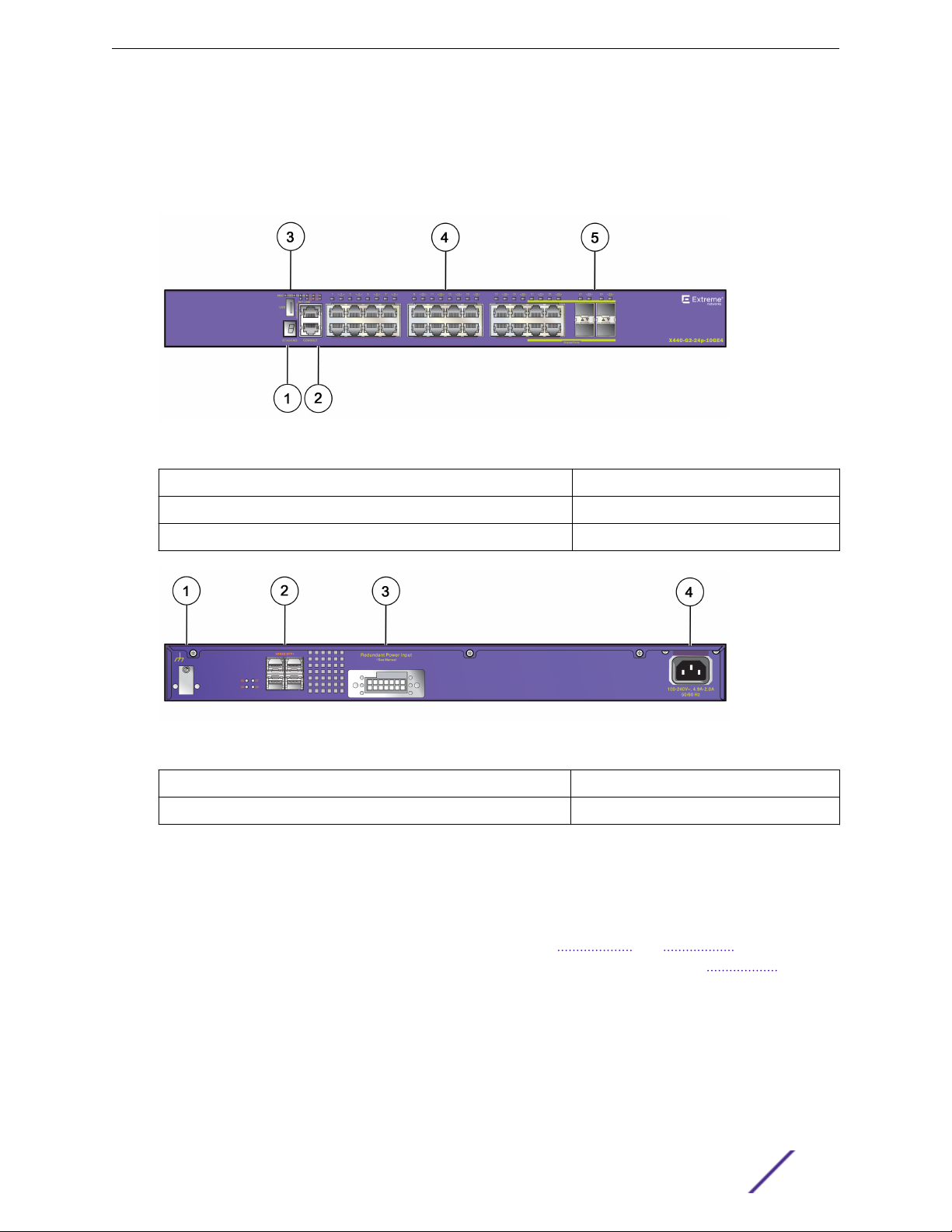
ExtremeSwitching and Summit Switches
Serial console port implemented as an RJ45 connector used to connect a terminal and perform local
•
management.
One front panel USB 2.0 port, operational on switches running ExtremeXOS version 22.2 or later.
•
One rear redundant power supply connector.
•
Figure 9: ExtremeSwitching X440-G2-24p-10GE4 Front Panel
1 = Stack number indicator 4 = 10/100/1000BASE-T copper ports
2 = Console port/Ethernet management port 5 = 1GBASE-X SFP combination ports
3 = USB port (active with ExtremeXOS version 22.2 or later)
Figure 10: ExtremeSwitching X440-G2-24p-10GE4 Rear Panel
1 = Grounding lug
2 = SFP+ Ports upgradeable to 10GBASE-X 4 = AC power input socket
3 = Redundant power input
ExtremeSwitching X440-G2-48t-10GE4 Switch Ports and Slots
The ExtremeSwitching X440-G2-48t-10GE4 switch ports and slots include:
48 front panel ports of 10/100/1000BASE-T (RJ45). Both half-duplex and full-duplex communication
•
are supported on ports 1 through 16 and 25 through 40. The rest of the ports are full-duplex only.
Four unpopulated front panel 1GBASE-X SFP combination ports.
•
Four unpopulated rear panel 1GBASE-X SFP ports that can be upgraded to 10Gb Ethernet.
•
Two 1GbE copper combination ports that can be upgraded to 10Gb Ethernet.
•
Ethernet management port (10/100/1000BASE-T).
•
Serial console port implemented as an RJ45 connector used to connect a terminal and perform local
•
management.
ExtremeSwitching and Summit Switches: Hardware Installation Guide 18
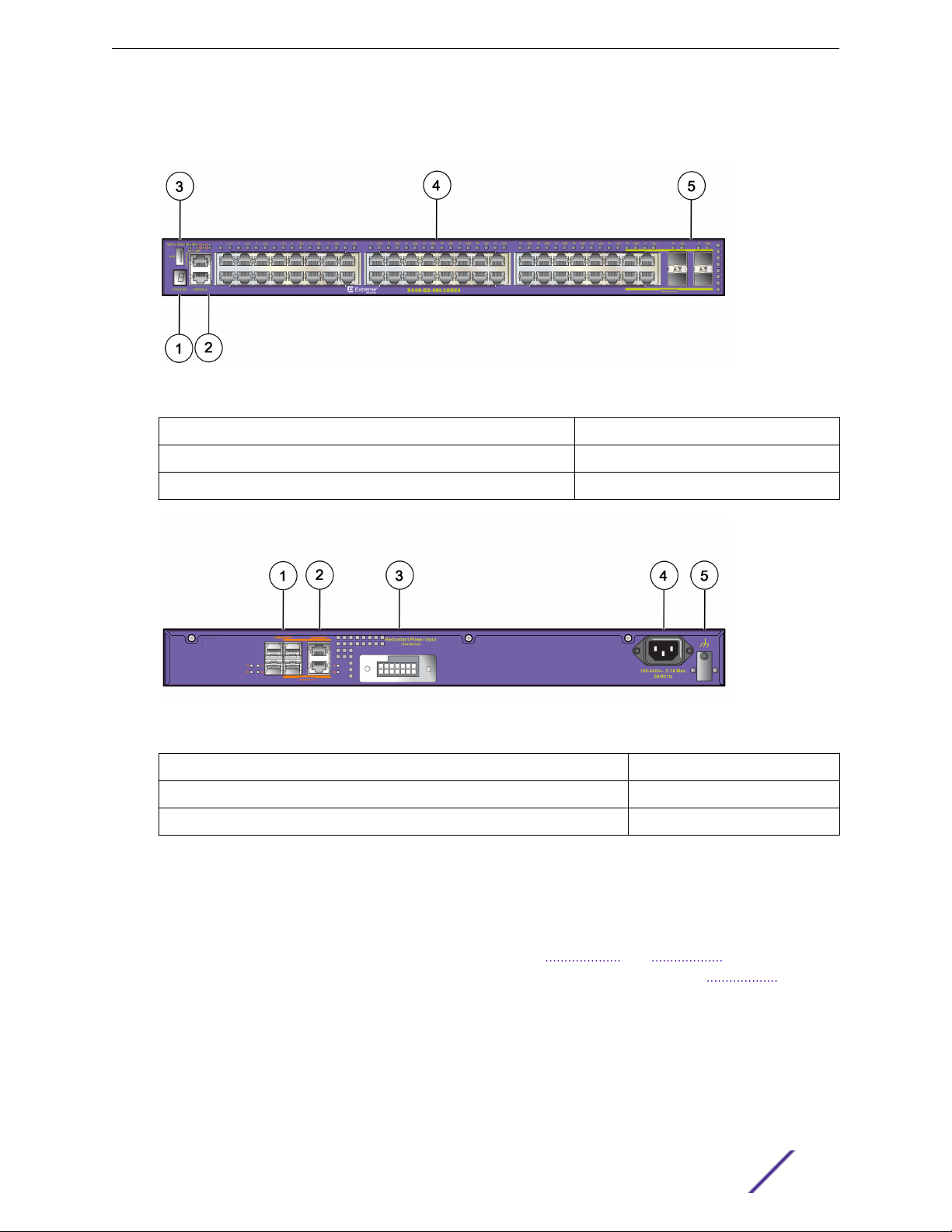
ExtremeSwitching and Summit Switches
One front panel USB 2.0 port, operational on switches running ExtremeXOS version 22.2 or later.
•
One rear redundant power supply connector.
•
Figure 11: ExtremeSwitching X440-G2-48t-10GE4 Front Panel
1 = Stack number indicator 4 = 10/100/1000BASE-T ports
2 = Console port/Ethernet management port 5 = 1GBASE-X SFP combination ports
3 = USB port (active with ExtremeXOS version 22.2 or later)
Figure 12: ExtremeSwitching X440-G2-48t-10GE4 Rear Panel
1 = SFP+ ports upgradeable to 10GBASE-X
2 = 1GBASE-T combination ports upgradeable to 10GBASE-T 5 = Grounding lug
3 = Redundant power input
4 = AC power input socket
ExtremeSwitching X440-G2-48p-10GE4 Switch Ports and Slots
The ExtremeSwitching X440-G2-48p-10GE4 switch ports and slots include:
48 front panel PoE+ ports of 10/100/1000BASE-T. Both half-duplex and full-duplex communication
•
are supported on ports 1 through 16 and 25 through 40. The rest of the ports are full-duplex only.
Four unpopulated front panel 1GBASE-X SFP combination ports.
•
Four unpopulated rear panel 1GBASE-X SFP ports that can be upgraded to 10Gb Ethernet.
•
Two 1GbE copper combination ports that can be upgraded to 10Gb Ethernet.
•
Ethernet management port (10/100/1000BASE-T).
•
Serial console port implemented as an RJ45 connector used to connect a terminal and perform local
•
management.
ExtremeSwitching and Summit Switches: Hardware Installation Guide 19
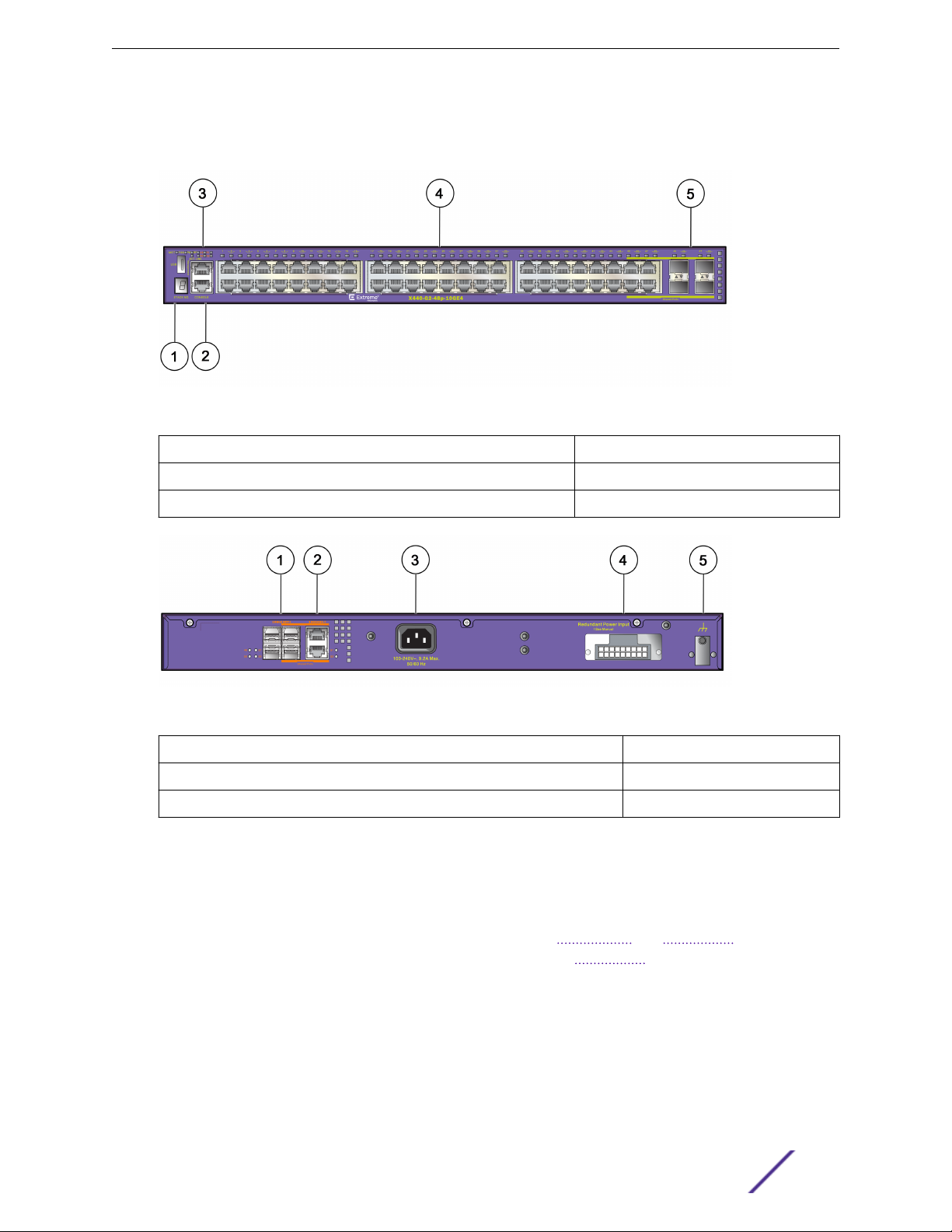
ExtremeSwitching and Summit Switches
One front panel USB 2.0 port, operational on switches running ExtremeXOS version 22.2 or later.
•
One rear redundant power supply connector.
•
Figure 13: ExtremeSwitching X440-G2-48p-10GE4 Front Panel
1 = Stack number indicator 4 = 10/100/1000BASE-T ports
2 = Console port/Ethernet management port 5 = 1GBASE-X SFP combination ports
3 = USB port (active with ExtremeXOS version 22.2 or later)
Figure 14: ExtremeSwitching X440-G2-48p-10GE4 Rear Panel
1 = SFP+ Ports upgradeable to 10GBASE-X
2 = 1GBASE-T combination ports upgradeable to 10GBASE-T 5 = Grounding lug
3 = AC power input socket
4 = Redundant power input
ExtremeSwitching X440-G2-24t-10GE4-DC Switch Ports and Slots
The ExtremeSwitching X440-G2-24t-10GE4-DC switch ports and slots include:
24 front panel ports of 10/100/1000BASE-T (RJ45). Both half-duplex
•
are supported on ports 1 through 16. Ports 17 through 24 are full-duplex only.
Four unpopulated front panel 1GBASE-X SFP combination ports.
•
Four unpopulated rear panel 1GBASE-X SFP ports that can be upgraded to 10Gb Ethernet.
•
Ethernet management port (10/100/1000BASE-T).
•
Serial console port implemented as an RJ45 connector used to connect a terminal and perform local
•
management.
and full-duplex communication
ExtremeSwitching and Summit Switches: Hardware Installation Guide 20
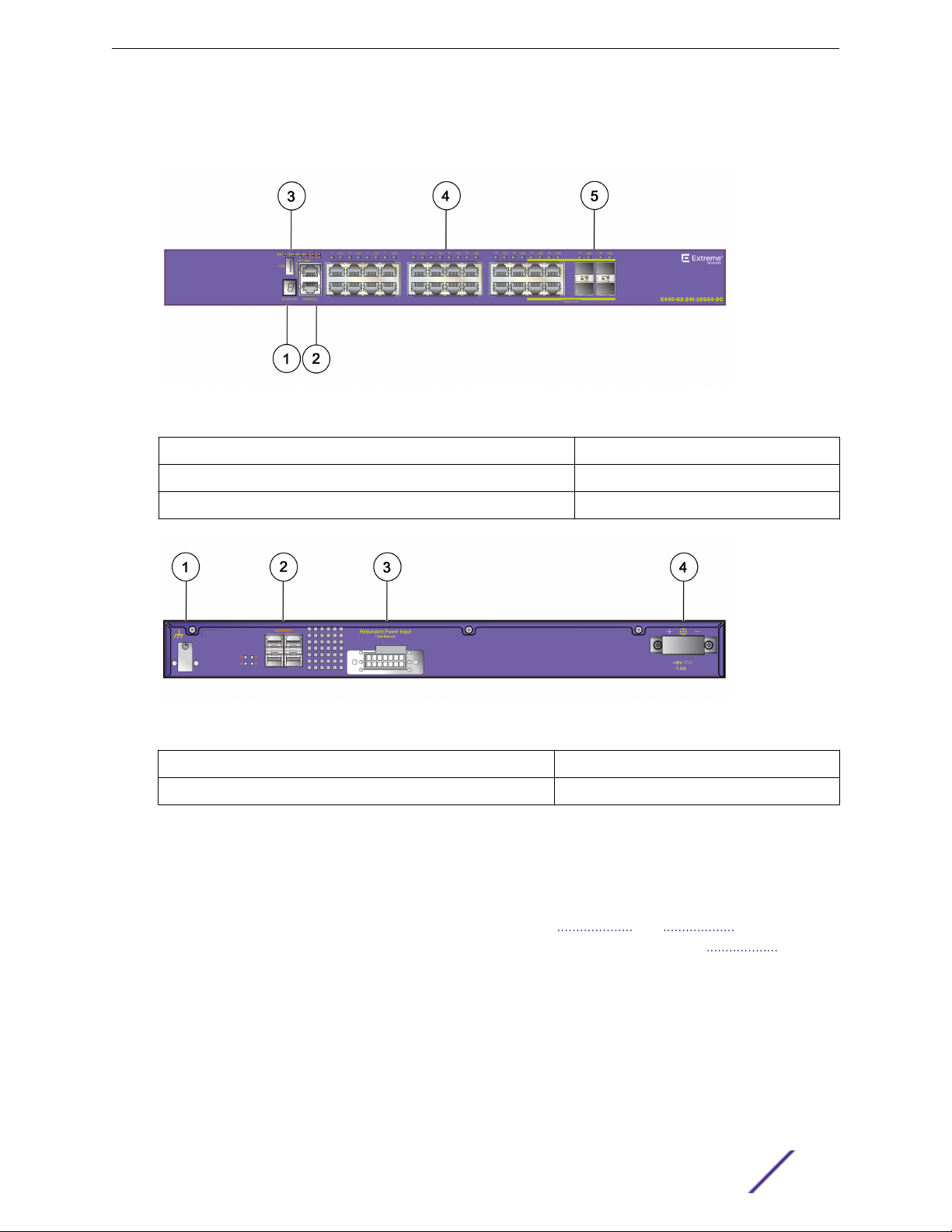
ExtremeSwitching and Summit Switches
One front panel USB 2.0 port, operational on switches running ExtremeXOS version 22.2 or later.
•
One rear redundant power supply connector.
•
Figure 15: ExtremeSwitching X440-G2-24t-10GE4-DC Front Panel
1 = Stack number indicator 4 = 10/100/1000BASE-T ports
2 = Console port/Ethernet management port 5 = 1GBASE-X SFP combination ports
3 = USB port (active with ExtremeXOS version 22.2 or later)
Figure 16: ExtremeSwitching X440-G2-24t-10GE4-DC Rear Panel
1 = Grounding lug
2 = SFP+ Ports upgradeable to 10GBASE-X 4 = DC power connector panel
3 = Redundant power input
ExtremeSwitching X440-G2-48t-10GE4-DC Switch Ports and Slots
The ExtremeSwitching X440-G2-48t-10GE4-DC switch ports and slots include:
48 front panel ports of 10/100/1000BASE-T (RJ45). Both half-duplex and full-duplex communication
•
are supported on ports 1 through 16 and 25 through 40. The rest of the ports are full-duplex only.
Four unpopulated front panel 1GBASE-X SFP combination ports.
•
Four unpopulated rear panel 1GBASE-X SFP ports that can be upgraded to 10Gb Ethernet.
•
Two 1GbE copper combination ports that can be upgraded to 10Gb Ethernet.
•
Ethernet management port (10/100/1000BASE-T).
•
Serial console port implemented as an RJ45 connector used to connect a terminal and perform local
•
management.
ExtremeSwitching and Summit Switches: Hardware Installation Guide 21
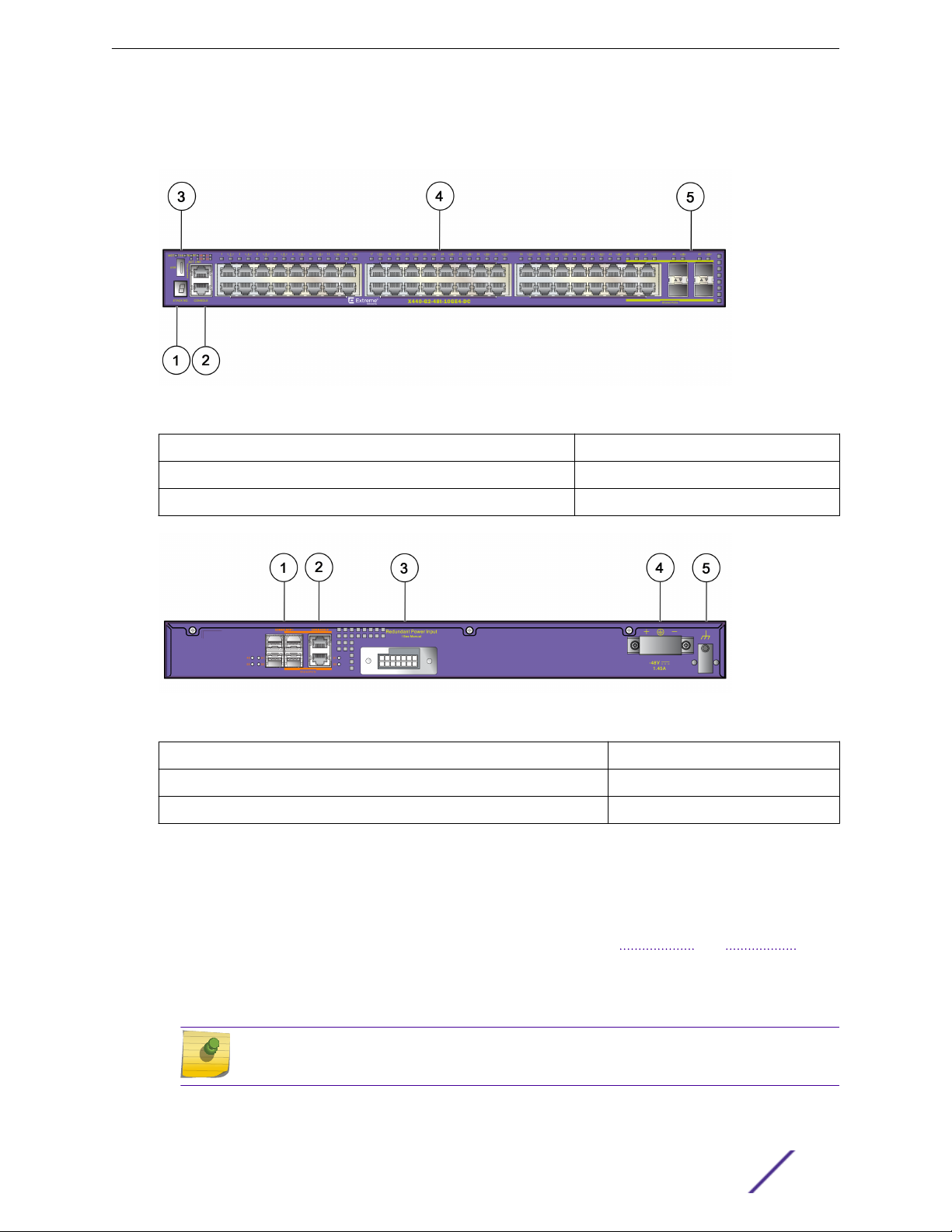
ExtremeSwitching and Summit Switches
One front panel USB 2.0 port, operational on switches running ExtremeXOS version 22.2 or later.
•
One rear redundant power supply connector.
•
Figure 17: ExtremeSwitching X440-G2-48t-10GE4-DC Front Panel
1 = Stack number indicator 4 = 10/100/1000BASE-T ports
2 = Console port/Ethernet management port 5 = 1GBASE-X SFP combination ports
3 = USB port (active with ExtremeXOS version 22.2 or later)
Figure 18: ExtremeSwitching X440-G2-48t-10GE4-DC Rear Panel
1 = SFP+ Ports upgradeable to 10GBASE-X
2 = 1GBASE-T combination ports upgradeable to 10GBASE-T 5 = Grounding lug
3 = Redundant power input
4 = DC power connector panel
ExtremeSwitching X440-G2-12t8fx-GE4 Switch Ports and Slots
The ExtremeSwitching X440-G2-12t8fx-GE4 switch ports and slots include:
12 front panel 10/100/1000BASE-T ports, all of which support both half-duplex
•
communication.
Four unpopulated front panel 1GBASE-X SFP ports.
•
Eight 100BASE-FX LC connectors.
•
and full-duplex
Note
The LC connectors are transceivers with an LC interface.
Ethernet management port (10/100/1000BASE-T).
•
ExtremeSwitching and Summit Switches: Hardware Installation Guide 22
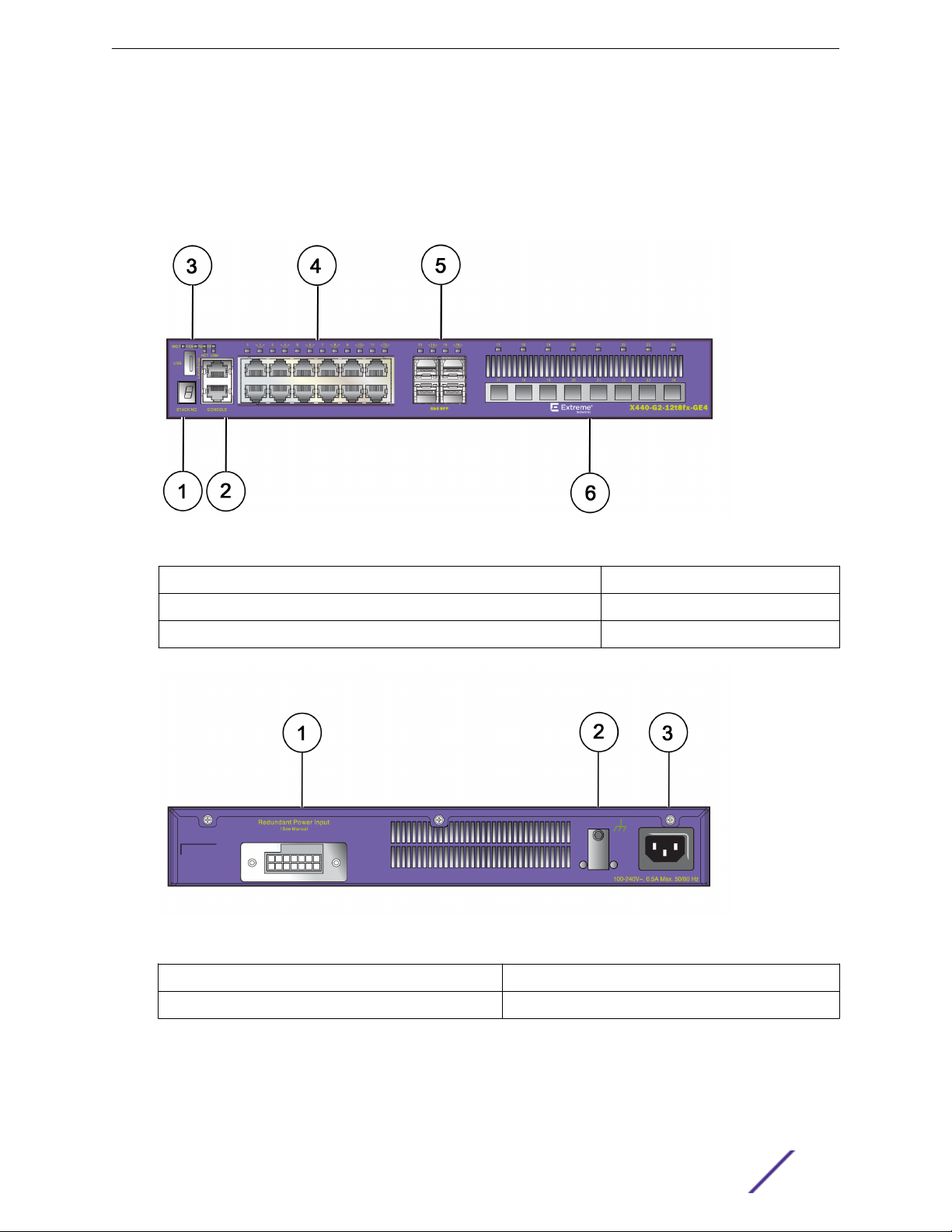
ExtremeSwitching and Summit Switches
Serial console port implemented as an RJ45 connector used to connect a terminal and perform local
•
management.
One front panel USB 2.0 port, operational on switches running ExtremeXOS version 22.2 or later.
•
One rear redundant power supply connector.
•
The X440-G2 12t8fx-GE4 switch supports an operating range from 0°C to 60°C.
Figure 19: ExtremeSwitching X440-G2-12t8fx-GE4 Front Panel
1 = Stack number indicator
2 = Console port/Ethernet management port 5 = 1GBASE-X SFP ports
3 = USB port (active with ExtremeXOS version 22.2 or later) 6 = 100BASE-FX LC connectors
Figure 20: ExtremeSwitching X440-G2-12t8fx-GE4 Rear Panel
1 = Redundant power input
3 = AC power input socket
4 = 10/100/1000BASE-T ports
2 = Grounding lug
ExtremeSwitching X440-G2-24fx-GE4 Switch Ports and Slots
The ExtremeSwitching X440-G2-24fx-GE4 switch ports and slots include:
ExtremeSwitching and Summit Switches: Hardware Installation Guide 23
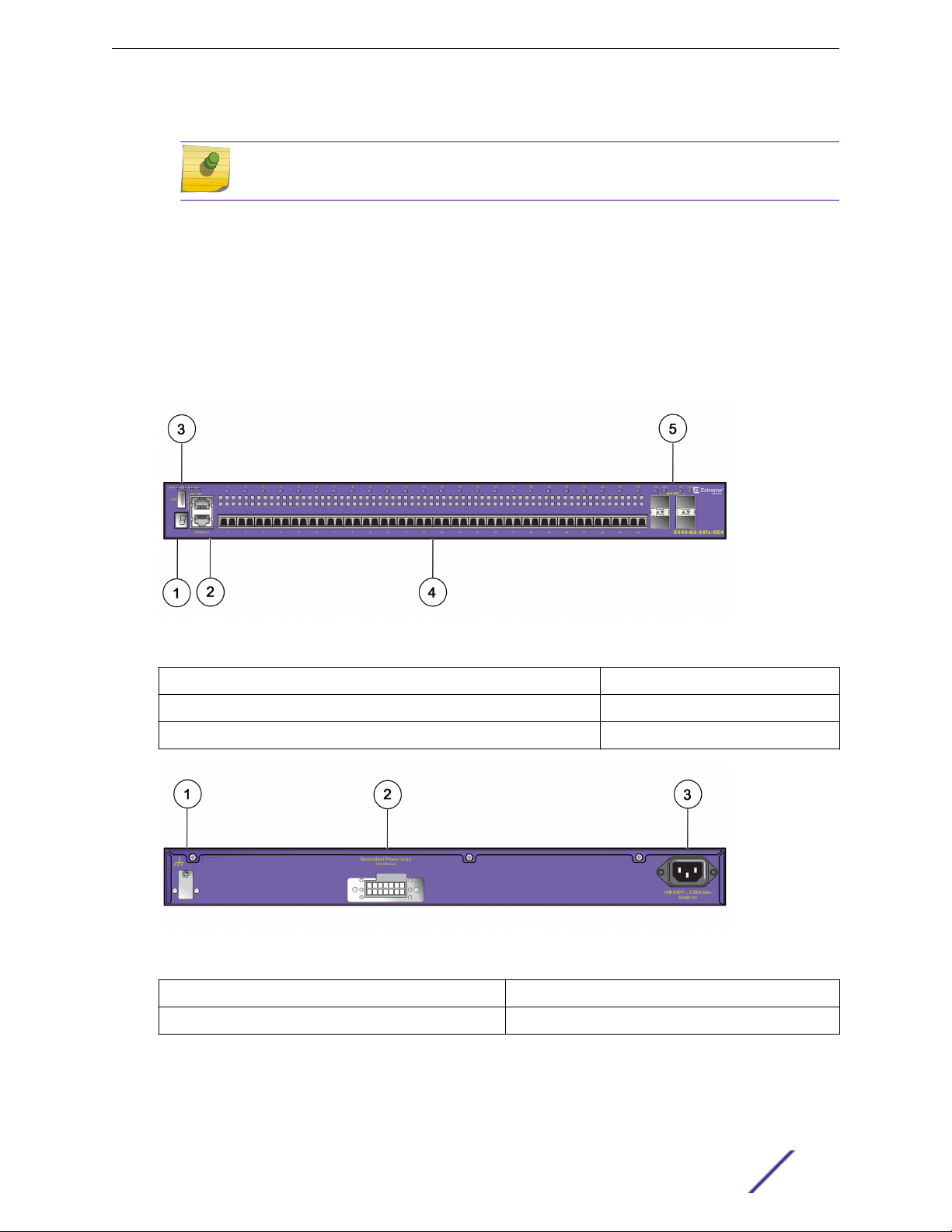
ExtremeSwitching and Summit Switches
24 front panel 100BASE-FX LC connectors.
•
Note
The LC connectors are transceivers with an LC interface.
Four unpopulated front panel 1GBASE-X SFP ports.
•
Ethernet management port (10/100/1000BASE-T).
•
Serial console port implemented as an RJ45 connector used to connect a terminal and perform local
•
management.
One front panel USB 2.0 port, operational on switches running ExtremeXOS version 22.2 or later.
•
One rear redundant power supply connector.
•
The X440-G2 24fx-GE4 switch supports an operating range from 0°C to 60°C.
Figure 21: ExtremeSwitching X440-G2-24fx-GE4 Front Panel
1 = Stack number indicator
2 = Console port/Ethernet management port 5 = 1GBASE-X SFP ports
3 = USB port (active with ExtremeXOS version 22.2 or later)
Figure 22: ExtremeSwitching X440-G2-24fx-GE4 Rear Panel
1 = Grounding lug
2 = Redundant power input
3 = AC power input socket
4 = 100BASE-FX LC connectors
ExtremeSwitching and Summit Switches: Hardware Installation Guide 24
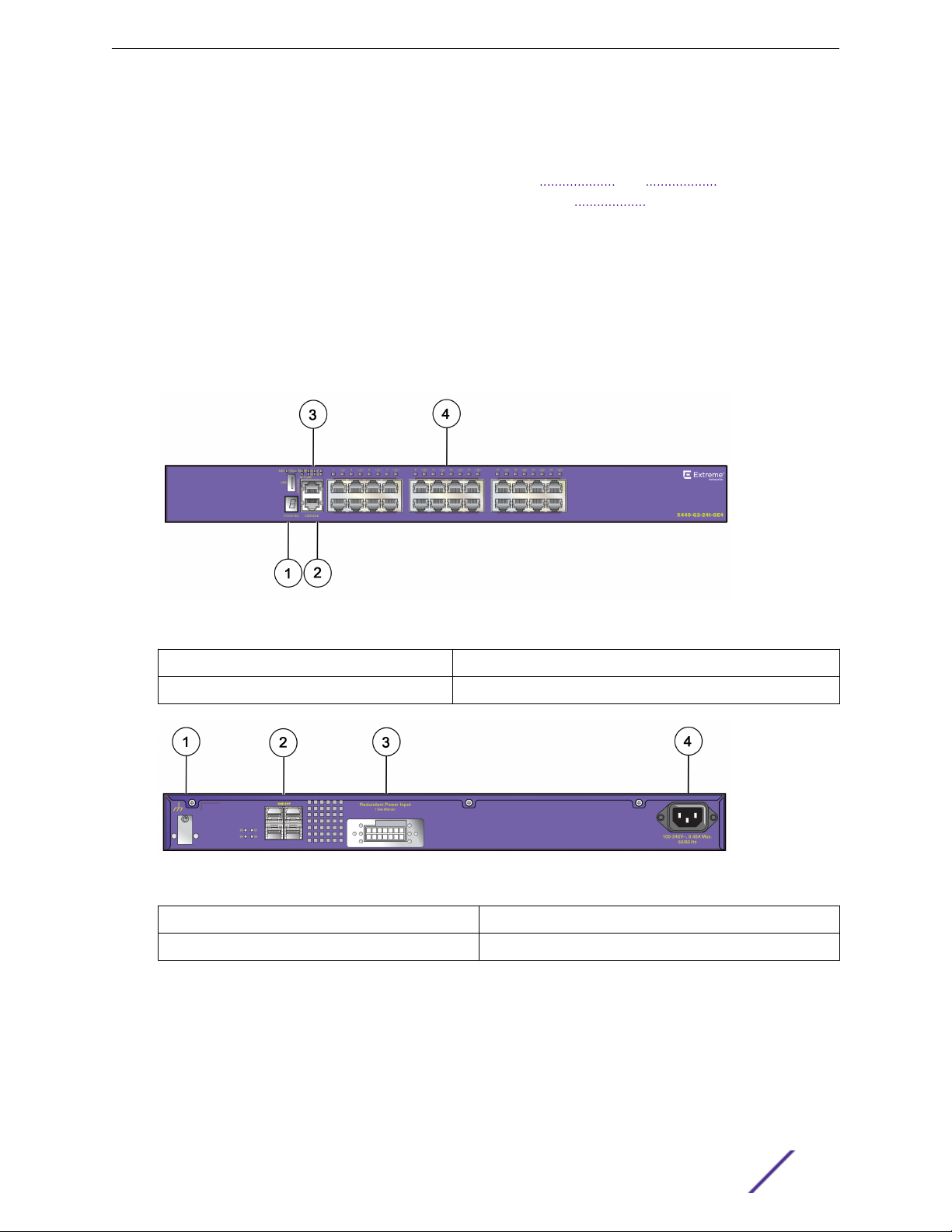
ExtremeSwitching and Summit Switches
ExtremeSwitching X440-G2-24t-GE4 Switch Ports and Slots
The ExtremeSwitching X440-G2-24t-GE4 switch ports and slots include:
24 front panel 10/100/1000BASE-T ports (RJ45). Both half-duplex and full-duplex communication
•
are supported on ports 1 through 16. Ports 17 through 24 are full-duplex only.
Four unpopulated front panel 1GBASE-X SFP ports.
•
Ethernet management port (10/100/1000BASE-T).
•
Serial console port implemented as an RJ45 connector used to connect a terminal and perform local
•
management.
One front panel USB 2.0 port, operational on switches running ExtremeXOS version 22.2 or later.
•
One rear redundant power supply connector.
•
The X440-G2 24t-GE4 switch supports an operating range from 0°C to 60°C.
Figure 23: ExtremeSwitching X440-G2-24t-GE4 Front Panel
1 = Stack number indicator
2 = Console port/Ethernet management port 4 = 10/100/1000BASE-T ports
Figure 24: ExtremeSwitching X440-G2-24t-GE4 Rear Panel
1 = Grounding lug
2 = 1GBASE-X SFP ports 4 = AC power input socket
3 = USB port (active with ExtremeXOS version 22.2 or later)
3 = Redundant power input
ExtremeSwitching X440-G2 Series Switch LEDs
The following sections describe the meanings of the LEDs on the ExtremeSwitching X440-G2 series
switches.
ExtremeSwitching and Summit Switches: Hardware Installation Guide 25
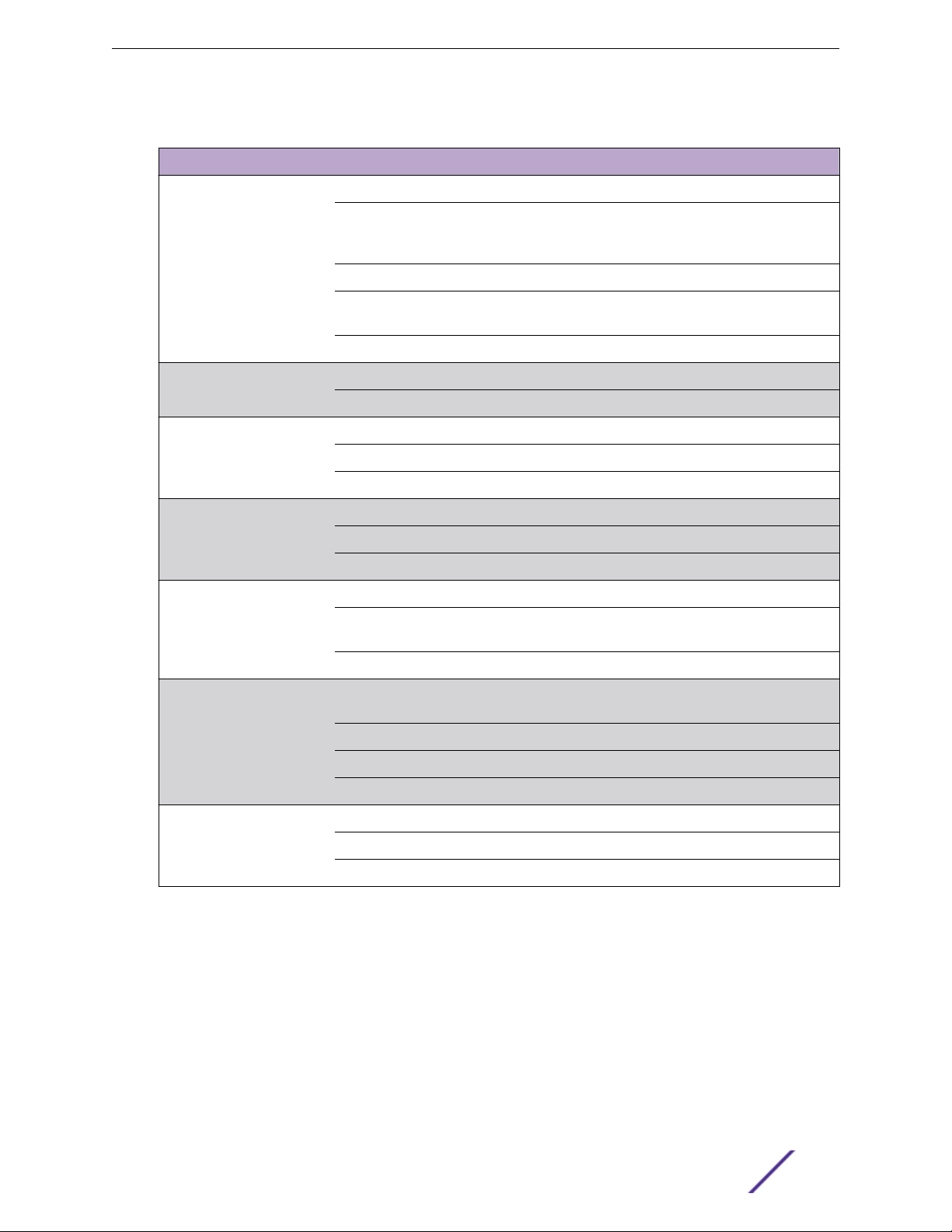
ExtremeSwitching and Summit Switches
Table 4: X440-G2 Front Panel LEDs
Label or Type Color/State Meaning
M (Management) Slow blinking green (1 Hz) Normal operation
Fast blinking green (2 Hz) Power-on self test (POST) in progress
or
Switch diagnostics are running
Steady green POST passed: system is booting image
Blinking amber System is disabled: POST failed or system
overheated
O No external power is attached
S1, S2 (Stack Management) Steady green Link OK on the indicated stacking port
Blinking green Activity on the indicated stacking port
FAN Steady green Normal operation
Blinking amber Failure
O No power
Power Supply Unit (PSU) Steady green Normal operation
Blinking amber Input or output power failure
O No board power
Redundant Power Supply
(RPS)
Ethernet Management Port Blinking green (left) Activity on the indicated port
Other ports Steady green Link OK
Steady green Normal operation
Blinking amber Power failure
When RPS is present, no supply from PSU
O No RPS PSU is attached
Link OK
O (left) Activity on the indicated port
Steady green (right) Link OK
O (right) No link, or port disabled
Blinking green Activity on the indicated port
O No link, or port disabled
ExtremeSwitching and Summit Switches: Hardware Installation Guide 26
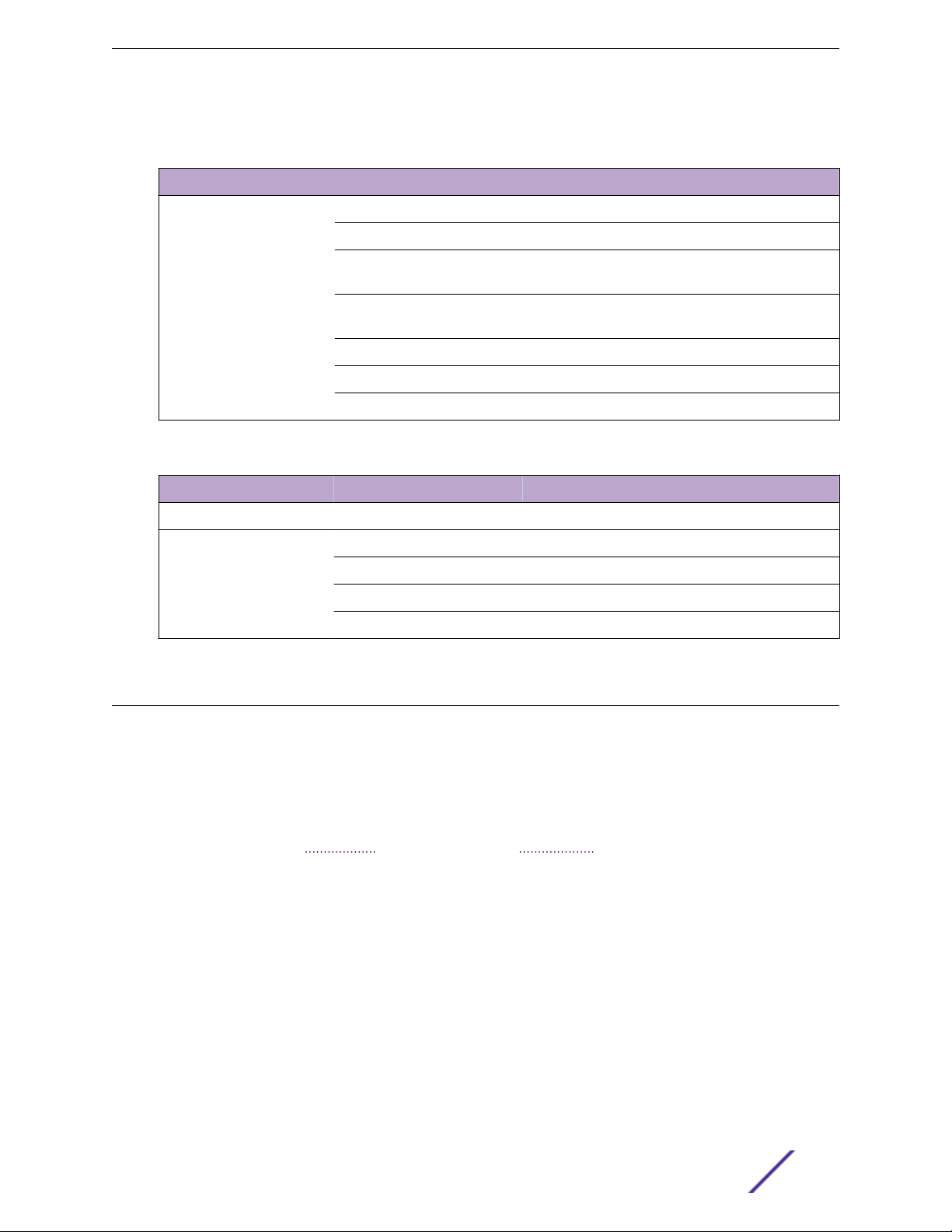
ExtremeSwitching and Summit Switches
Table 5: Additional Port LED Meanings for PoE Switches: X440-G2-12p-10GE4, X440G2-24p-10GE4, and X440-G2-48p-10GE4
Label or Type Color/State Meaning
All front panel ports Steady green Link is OK; port is not powered
Steady amber Link is OK; port is powered; no trac
Blinking green Link is OK and transmitting packets; port is not
powered
Blinking amber Link is OK and transmitting packets; port is
powered
Slow blinking amber No link, or disabled port; port is powered
Alternating amber and green Port has a power fault
O Port is not powered, has no link, or is disabled
Table 6: ExtremeSwitching X440-G2 2-digit Stack Number Indicator
Label or Type Color/State Meaning
Left digit (1) Reserved for future use
Right digit (1 – 8) Indicates the position of this switch in the ExtremeSwitching stack configuration
Upper half blinking This switch is the stack master node
Lower half blinking This switch is the stack backup node
Lit steadily This switch is a standby node in the stack
Summit X450-G2 Series Switches
The Summit X450-G2 series switches provide 24 or 48 Ethernet ports that deliver high-density fast
Ethernet or Gigabit Ethernet connectivity using fixed 10/100/1000BASE-T ports. In addition, some
models oer either 24 or 48 PoE+ ports. The X450-G2 series switches also provide four ports of SFP
+ 10 Gb Ethernet or four ports of SFP 1 Gb Ethernet on the front panel. Each model includes two
dedicated stacking ports on the rear panel.
All X450-G2 ports are full-duplex. They do not support half-duplex operation.
The Summit X450-G2 series switches include the following base models:
Summit X450-G2-24t-GE4 switch
•
Summit X450-G2-24t-10GE4 switch
•
Summit X450-G2-48t-GE4 switch
•
Summit X450-G2-48t-10GE4 switch
•
Summit X450-G2-24p-GE4 switch
•
Summit X450-G2-24p-10GE4 switch
•
Summit X450-G2-48p-GE4 switch
•
Summit X450-G2-48p-10GE4 switch
•
ExtremeSwitching and Summit Switches: Hardware Installation Guide 27
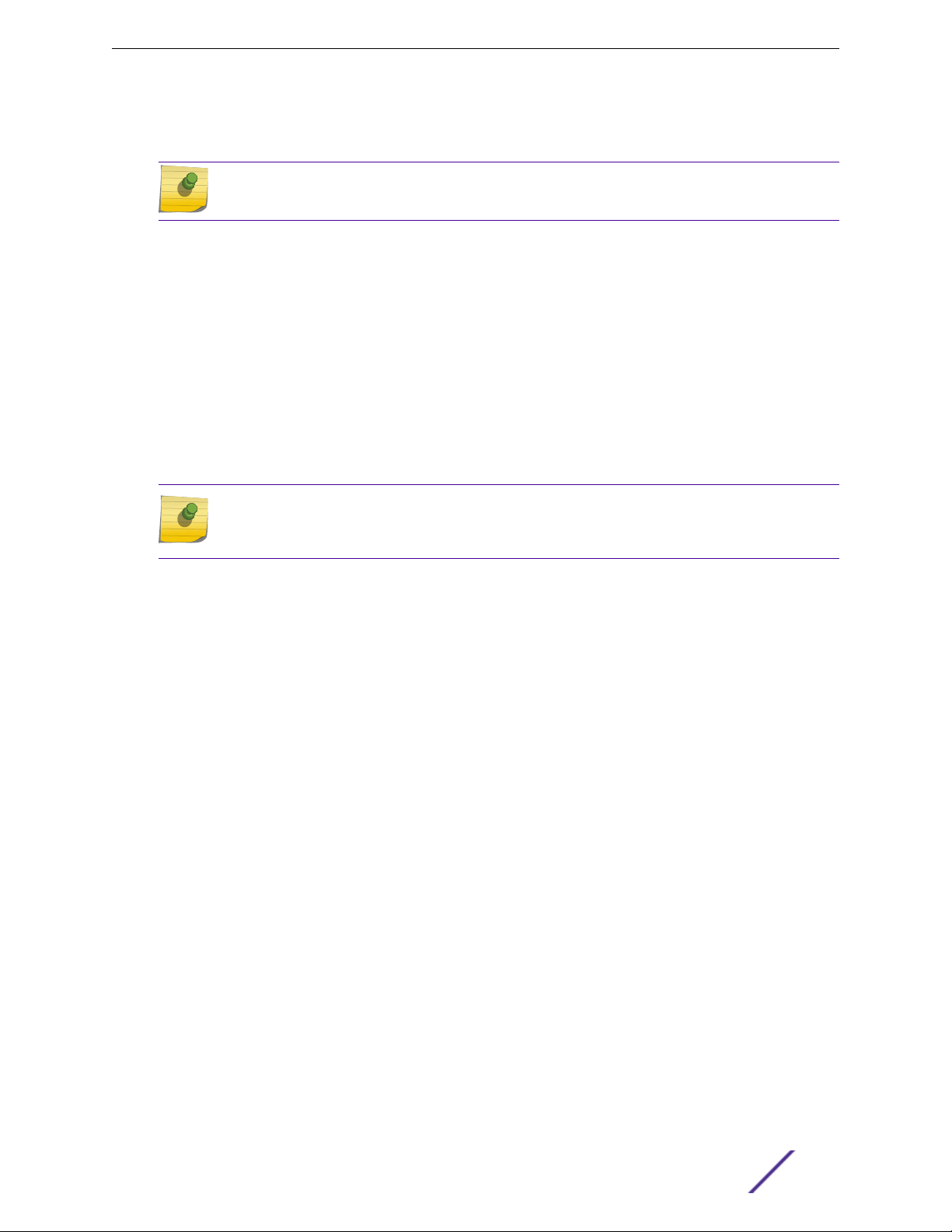
ExtremeSwitching and Summit Switches
Each base model supports front-to-back cooling only. Switch cooling is provided by a replaceable fan
module.
Note
The fan module must be ordered separately.
A serial console port on the front panel of the Summit X450-G2 series switch allows you to connect a
terminal and perform local management. An Ethernet management port can be used to connect the
system to a parallel management network for administration. Alternatively, you can use an Ethernet
cable to connect this port directly to a laptop to view and locally manage the switch configuration. The
Ethernet management port supports 10/100/1000 Mbps speeds.
The non-PoE+ switches (that is, the 24t and 48t models) have a fixed, internal power supply. The PoE+
switches (that is, the 24p and 48p models) have two power supply bays to accommodate AC power
supplies. Power supplies have integrated cooling fans that operate independently of the switch fans.
For more information about the power supplies used in the Summit X450-G2 switches, see Replaceable
Internal Power Supplies on page 93.
Note
Summit X450-G2 series switches do not support back-to-front (BF) power supplies, and the
switches do not support the back-to-front fan module.
Summit X450-G2 series switches require ExtremeXOS version 16.1.1 or later, or version 21.1.1 or later.
Summit X450-G2-24t-GE4 Switch Ports and Slots
The Summit X450-G2-24t-GE4 switch ports and slots include:
24 front panel ports of 10/100/1000BASE-T (ports 1–24).
•
Four front panel ports of 1GBASE-X SFP (ports 25–28).
•
One front panel USB port.
•
Ethernet management port 1 x 10/100/1000BASE-T.
•
Serial console port implemented as an RJ45 connector used to connect a terminal and perform local
•
management.
One fixed power supply.
•
One rear redundant power supply connector.
•
One rear slot for fan module with front-to-back airflow.
•
Two dedicated QSFP-form factor 21 Gb stacking ports on the rear panel.
•
ExtremeSwitching and Summit Switches: Hardware Installation Guide 28

CONSOLE
Summit
™
X450-G2-24t-GE4
GbE S FP
25
27
28
26
MGT FAN P1 P2 S
1 2 3 4 5 6 7 8 9
10 11 12 13 14 15 161817 1920212223
24
CLK ACT LINK
S2
STACK NO.
Management
5
3
4
1
2
Redun dant Po wer Inp ut
! See Manua l
1
2
SummitStack-V84
4 531 2
ExtremeSwitching and Summit Switches
Figure 25: Summit X450-G2-24t-GE4 Front Panel
1 = Stack number indicator 4 = 10/100/1000BASE-T ports
2 = Console port/Ethernet management port 5 = SFP 1GBASE-X ports
3 = USB port
Figure 26: Summit X450-G2-24t-GE4 Rear Panel
1 = 21 Gb stacking ports (QSFP+)
2 = Redundant power supply (RPS) connector 5 = Grounding screw
3 = Front-to-back fan module slot
4 = AC power input connector
Summit X450-G2-24t-10GE4 Switch Ports and Slots
The Summit X450-G2-24t-10GE4 switch ports and slots include:
24 front panel ports of 10/100/1000BASE-T (ports 1–24).
•
Four front panel ports of 10GBASE-X SFP+ (ports 25–28, with ports 27 and 28 configurable to be
•
stacking ports). The SFP+ ports are dual speed (1 Gb/10 Gb).
Front panel USB port.
•
Ethernet management port 1 x 10/100/1000BASE-T.
•
Serial console port implemented as an RJ45 connector used to connect a terminal and perform local
•
management.
One fixed power supply.
•
One rear redundant power supply connector.
•
One rear slot for fan module with front-to-back airflow.
•
Two dedicated QSFP-form factor 21 Gb stacking ports on the rear panel.
•
ExtremeSwitching and Summit Switches: Hardware Installation Guide 29
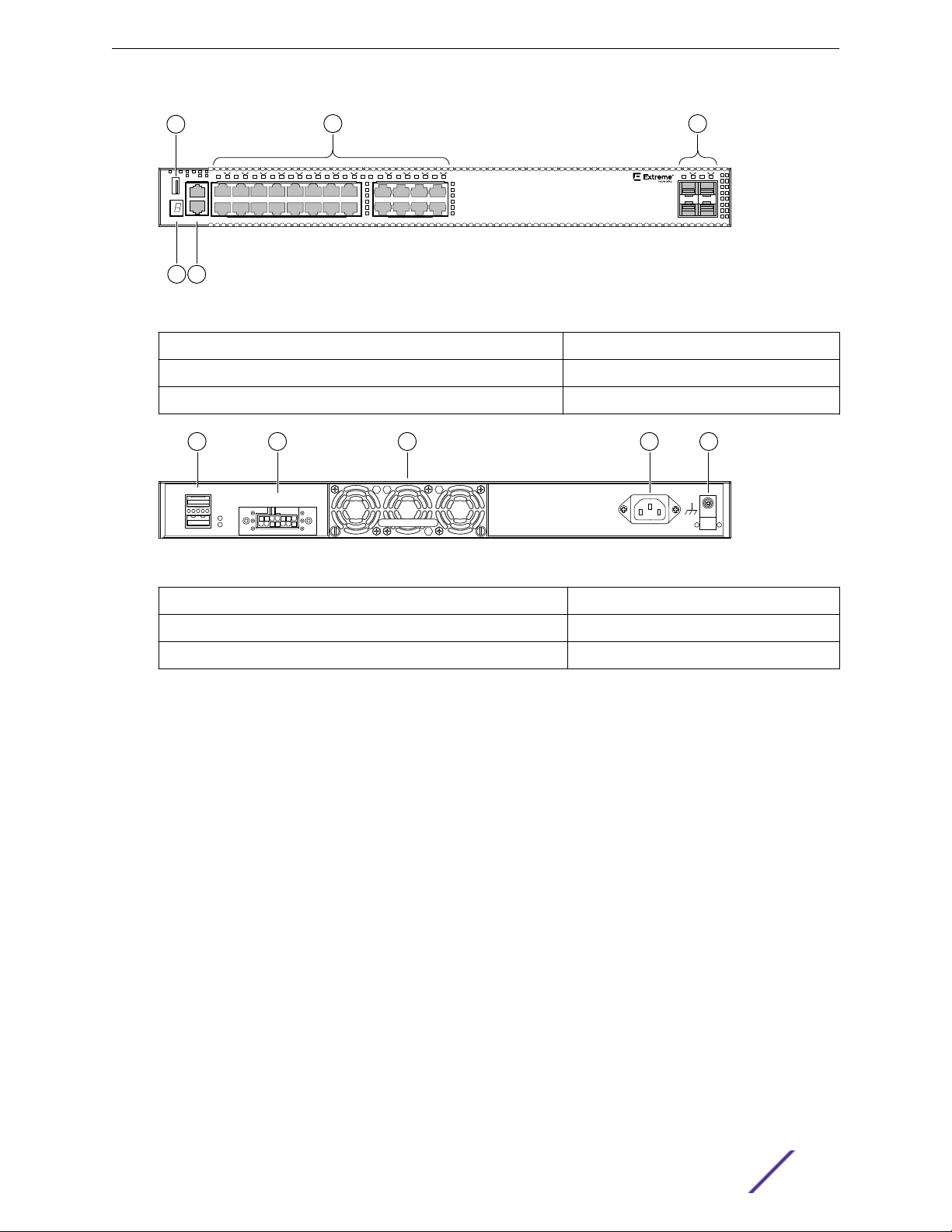
CONSOLE
Summit
™
X450-G2-24t-10GE4
10GbES FP+
25
27
28
26
MGT FAN P1 P2 S
1 2 3 4 5 6 7 8 9
10 11 12 13 14 15 161817 1920212223
24
CLK ACT LINK
S2
STACK NO.
Management
5
3
4
1
2
Redun dant Po wer Inp ut
! See Manua l
1
2
SummitStack-V84
4 531 2
ExtremeSwitching and Summit Switches
Figure 27: Summit X450-G2-24t-10GE4 Front Panel
1 = Stack number indicator 4 = 10/100/1000BASE-T ports
2 = Console port/Ethernet management port 5 = SFP+ 10GBASE-X ports
3 = USB port
Figure 28: Summit X450-G2-24t-10GE4 Rear Panel
1 = 21 Gb stacking ports (QSFP+)
2 = Redundant power supply (RPS) connector 5 = Grounding screw
3 = Front-to-back fan module slot
Summit X450-G2-48t-GE4 Switch Ports and Slots
The Summit X450-G2-48t-GE4 switch ports and slots include:
48 front panel ports of 10/100/1000BASE-T (ports 1–48).
•
Four front panel ports of 1GBASE-X SFP (ports 49–52).
•
One front panel USB port.
•
Ethernet management port 1 x 10/100/1000BASE-T.
•
Serial console port implemented as an RJ45 connector used to connect a terminal and perform local
•
management.
One fixed power supply.
•
One rear redundant power supply connector.
•
One rear slot for fan module with front-to-back airflow.
•
Two dedicated QSFP-form factor 21 Gb stacking ports on the rear panel.
•
4 = AC power input connector
ExtremeSwitching and Summit Switches: Hardware Installation Guide 30
