Extreme Networks WS-AP3805-FCC/ROW Installation Manual
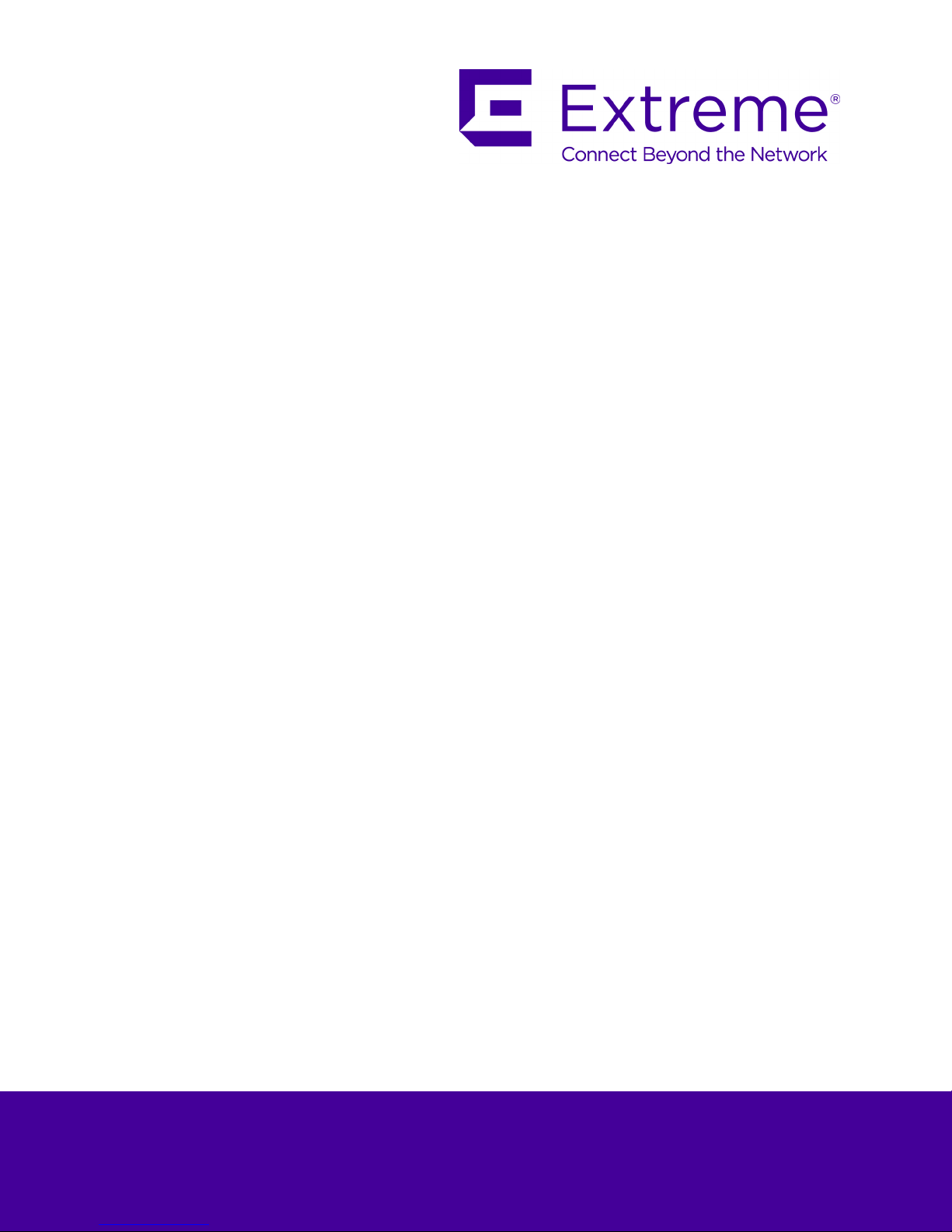
ExtremeWireless
WSAP3805-FCC/ROW
Installation Guide
™
9034961
Published April 2016
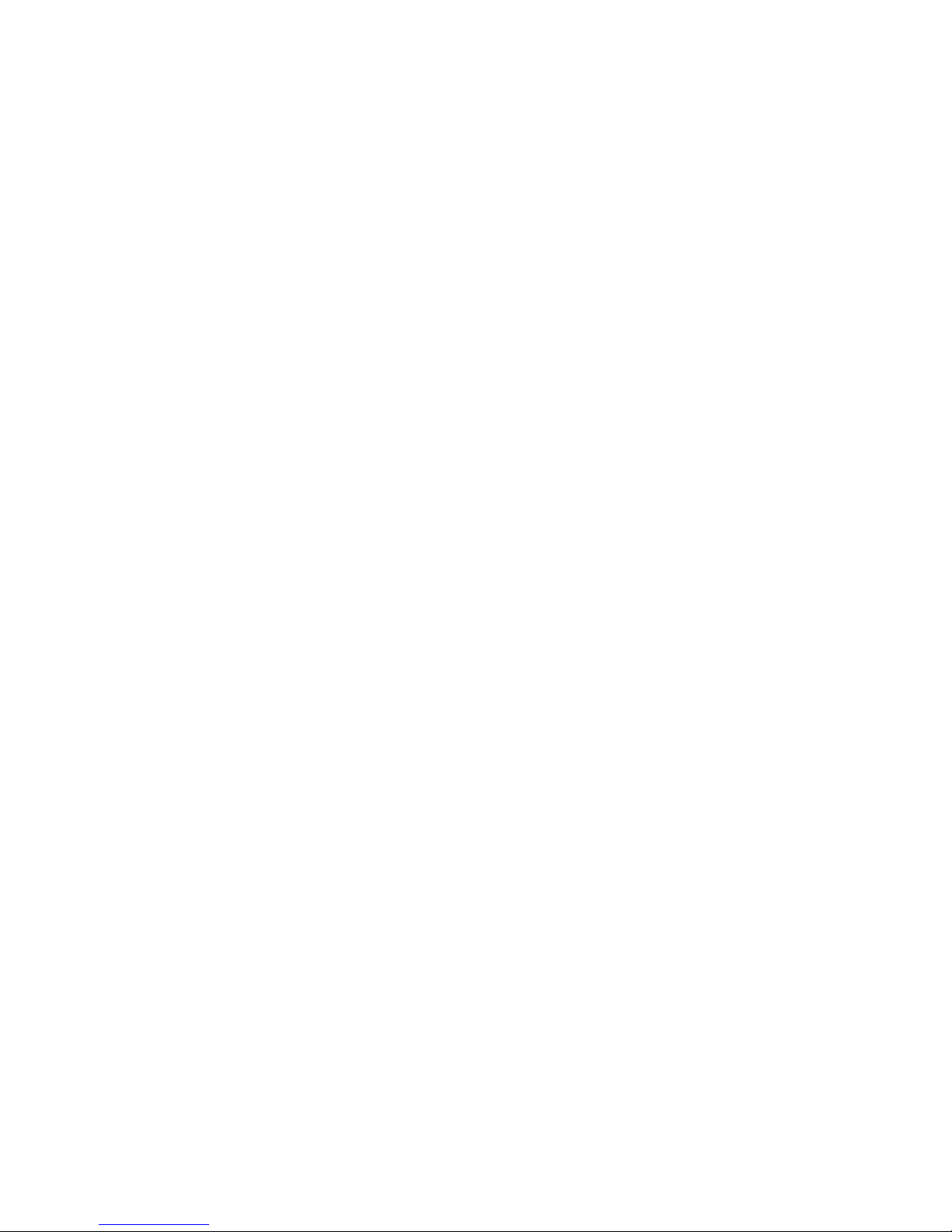
Copyright © 2016 Extreme Networks All rights reserved.
Legal Notice
Extreme Networks, Inc. reserves the right to make changes in specifications and other information
contained in this document and its website without prior notice. The reader should in all cases
consult representatives of Extreme Networks to determine whether any such changes have been
made.
The hardware, firmware, software or any specifications described or referred to in this document
are subject to change without notice.
Trademarks
Extreme Networks and the Extreme Networks logo are trademarks or registered trademarks of
Extreme Networks, Inc. in the United States and/or other countries.
All other names (including any product names) mentioned in this document are the property of
their respective owners and may be trademarks or registered trademarks of their respective
companies/owners.
For additional information on Extreme Networks trademarks, please see:
www.extremenetworks.com/company/legal/trademarks/
Support
For product support, including documentation, visit: www.extremenetworks.com/documentation/
For information, contact:
Extreme Networks, Inc.
145 Rio Robles
San Jose, California 95134
USA
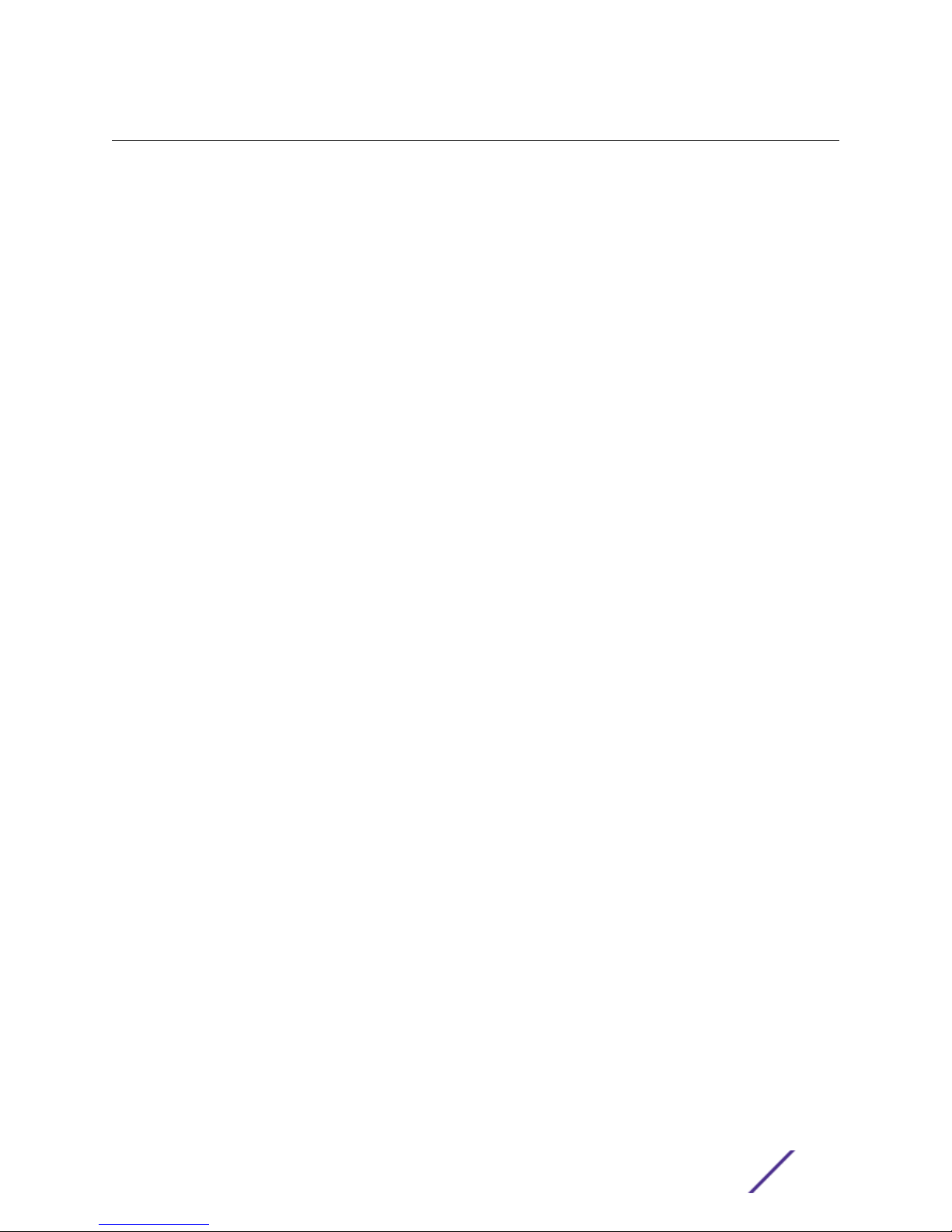
Table of Contents
Preface.........................................................................................................................................4
About This Guide.................................................................................................................................................................. 4
Text Conventions...................................................................................................................................................................4
Providing Feedback to Us.................................................................................................................................................5
Getting Help.............................................................................................................................................................................5
Related Publications............................................................................................................................................................6
Chapter 1: Overview...................................................................................................................7
About This AP and ExtremeCloud............................................................................................................................... 9
LED Indicators...................................................................................................................................................................... 10
LAN Ports................................................................................................................................................................................10
Antennas................................................................................................................................................................................... 11
Kensington Lock Slot..........................................................................................................................................................11
Reset Button........................................................................................................................................................................... 11
Chapter 2: Installation..............................................................................................................12
Verifying the Package Contents...................................................................................................................................12
Installation Options and Procedures.......................................................................................................................... 13
Mounting to a Flat Drop Ceiling...................................................................................................................................13
Mounting to Solid Wall or Ceiling................................................................................................................................ 15
LAN Connections.................................................................................................................................................................17
Power Connections.............................................................................................................................................................17
Appendix A: Specifications.................................................................................................... 23
Appendix B: Internal Antennas..............................................................................................24
Appendix C: Regulatory Information....................................................................................28
AP3805....................................................................................................................................................................................28
United States........................................................................................................................................................................ 28
Canada.................................................................................................................................................................................... 30
European Community...................................................................................................................................................... 32
Certifications of Other Countries................................................................................................................................37
ExtremeWireless™ WS-AP3805-FCC/ROW Installation Guide 3
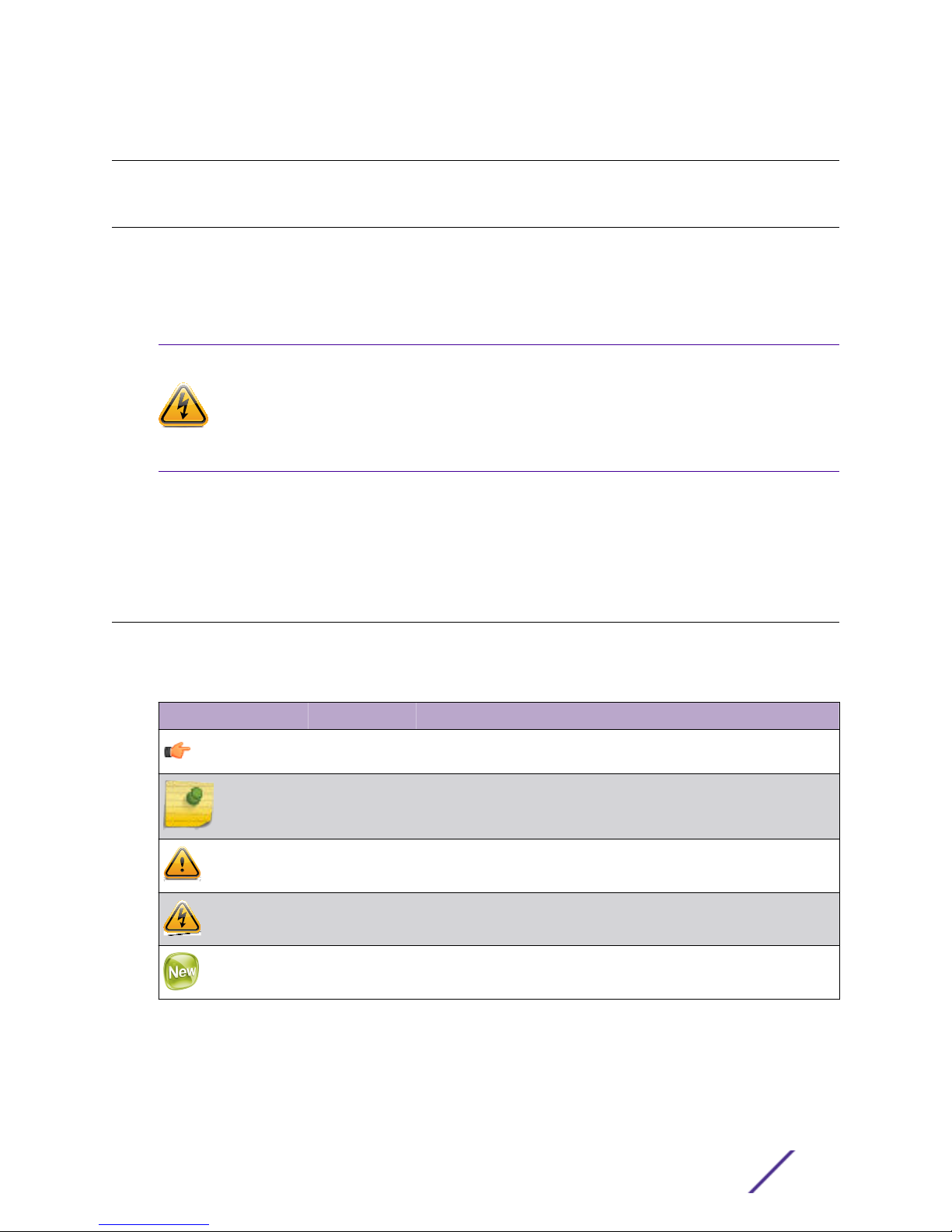
Preface
About This Guide
This guide describes how to install an ExtremeWireless™ access point (AP). This guide also provides
information about the certifications and national approvals for this product.
Intended Audience
Warning
Electrical Hazard: Only qualified personnel should install or service this unit.
Riesgo Electrico: Nada mas personal capacitado debe de instalar o darle servicio a esta unida.
Elektrischer Gefahrenhinweis: Installationen oder Servicearbeiten sollten nur durch
ausgebildetes und qualifiziertes Personal vorgenommen werden.
This product should be installed and serviced by a qualified licensed technician, electrician, or electrical
maintenance person familiar with its operation and the hazards involved. Proper installation, which
includes wiring, mounting, fusing or other over current protection and grounding, can reduce the
chance of electric shocks,
fires, or explosion in this product or products used within this product.
Text Conventions
The following tables list text conventions that are used throughout this guide.
Table 1: Notice Icons
Icon Notice Type Alerts you to...
General Notice Helpful tips and notices for using the product.
Note Important features or instructions.
Caution Risk of personal injury, system damage, or loss of data.
Warning Risk of severe personal injury.
New This command or section is new for this release.
ExtremeWireless™ WS-AP3805-FCC/ROW Installation Guide 4
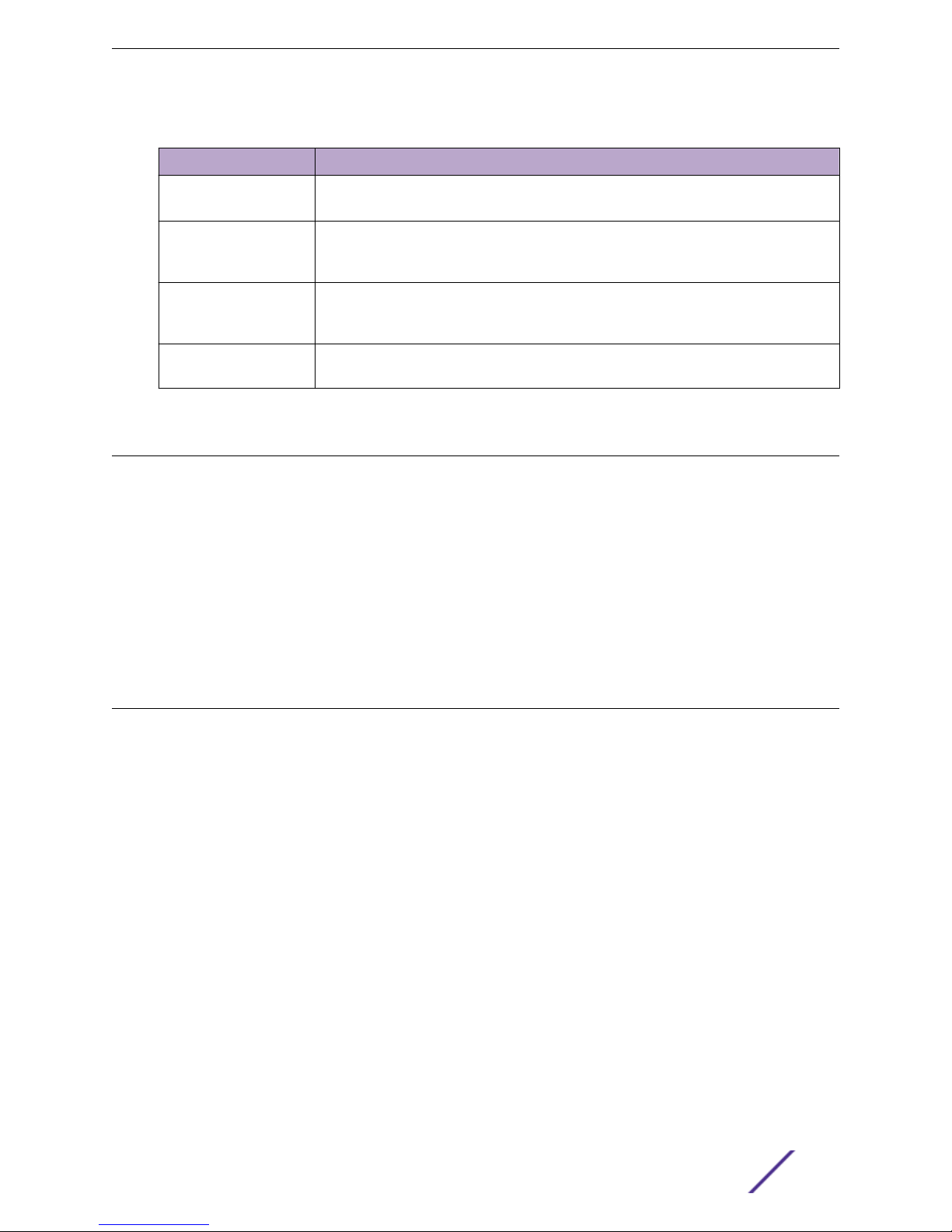
Table 2: Text Conventions
Convention Description
Preface
Screen displays
The words enter and
type
[Key] names Key names are written with brackets, such as [Return] or [Esc]. If you must press two
Words in italicized type Italics emphasize a point or denote new terms at the place where they are defined in
This typeface indicates command syntax, or represents information as it appears on the
screen.
When you see the word “enter” in this guide, you must type something, and then press
the Return or Enter key. Do not press the Return or Enter key when an instruction
simply says “type.”
or more keys simultaneously, the key names are linked with a plus sign (+). Example:
Press [Ctrl]+[Alt]+[Del]
the text. Italics are also used when referring to publication titles.
Providing Feedback to Us
We are always striving to improve our documentation and help you work better, so we want to hear
from you! We welcome all feedback but especially want to know about:
Content errors or confusing or conflicting information.
•
Ideas for improvements to our documentation so you can find the information you need faster.
•
Broken links or usability issues.
•
If you would like to provide feedback to the Extreme Networks Information Development team about
this document, please contact us using our short online feedback form. You can also email us directly at
internalinfodev@extremenetworks.com.
Getting Help
If you require assistance, you can contact Extreme Networks using one of the following methods:
Global Technical Assistance Center (GTAC) for Immediate Support
•
Phone: 1-800-872-8440 (toll-free in U.S. and Canada) or 1-603-952-5000. For the Extreme
•
Networks support phone number in your country, visit: www.extremenetworks.com/support/
contact
Email: support@extremenetworks.com. To expedite your message, enter the product name or
•
model number in the subject line.
GTAC Knowledge — Get on-demand and tested resolutions from the GTAC Knowledgebase, or
•
create a help case if you need more guidance.
The Hub — A forum for Extreme customers to connect with one another, get questions answered,
•
share ideas and feedback, and get problems solved. This community is monitored by Extreme
Networks employees, but is not intended to replace specific guidance from GTAC.
Support Portal — Manage cases, downloads, service contracts, product licensing, and training and
•
certifications.
Before contacting Extreme Networks for technical support, have the following information ready:
ExtremeWireless™ WS-AP3805-FCC/ROW Installation Guide 5
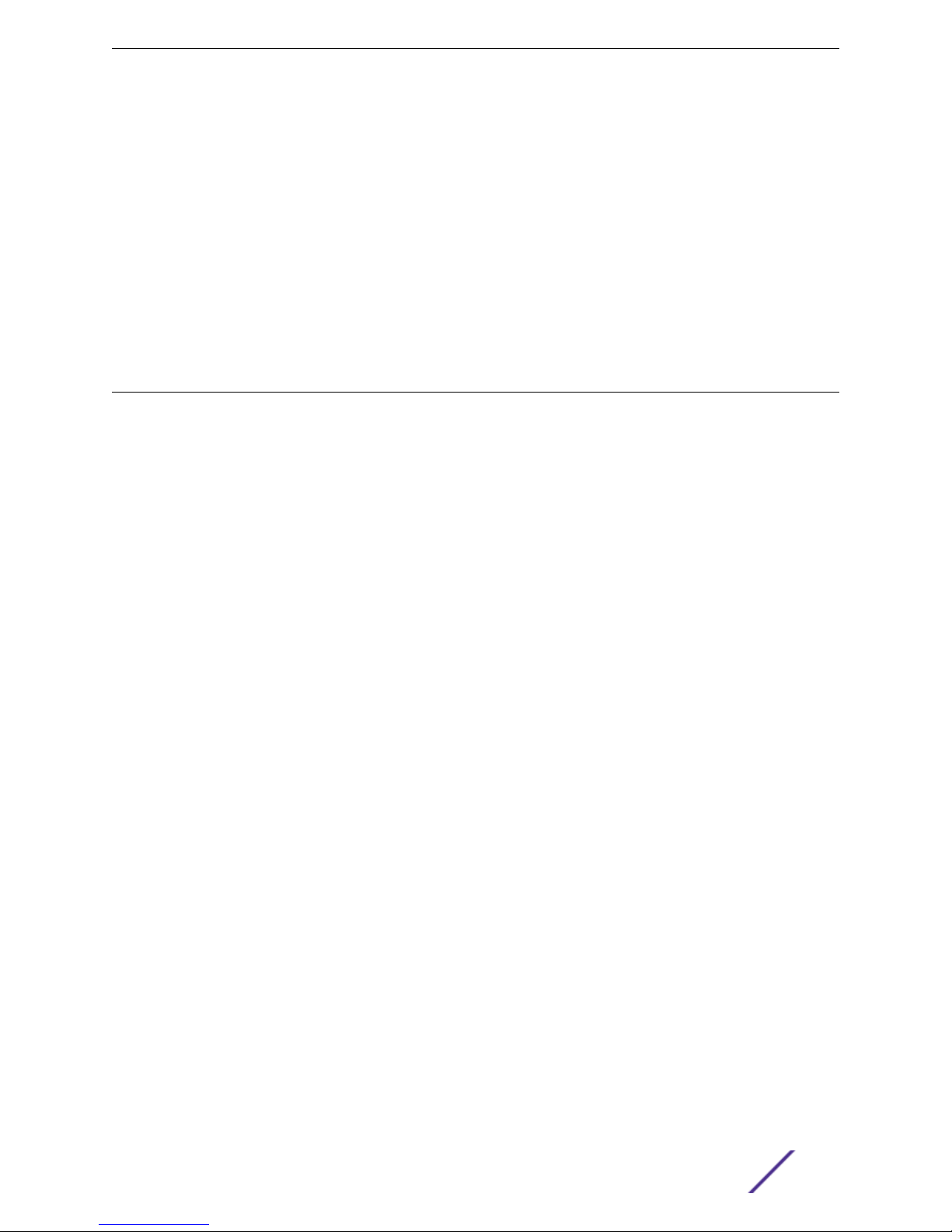
Your Extreme Networks service contract number and/or serial numbers for all involved Extreme
•
Network products
A description of the failure
•
A description of any action(s) already taken to resolve the problem
•
A description of your network environment (such as layout, cable type, other relevant environmental
•
information)
Network load at the time of trouble (if known)
•
The device history (for example, if you have returned the device before, or if this is a recurring
•
problem)
Any related Return Material Authorization (RMA) numbers
•
Related Publications
ExtremeWireless and ExtremeWireless AP documentation can be found on the Extreme Documentation
page at: http://documentation.extremenetworks.com
The ExtremeWireless™ User Guide is recommended.
Preface
ExtremeWireless™ WS-AP3805-FCC/ROW Installation Guide 6
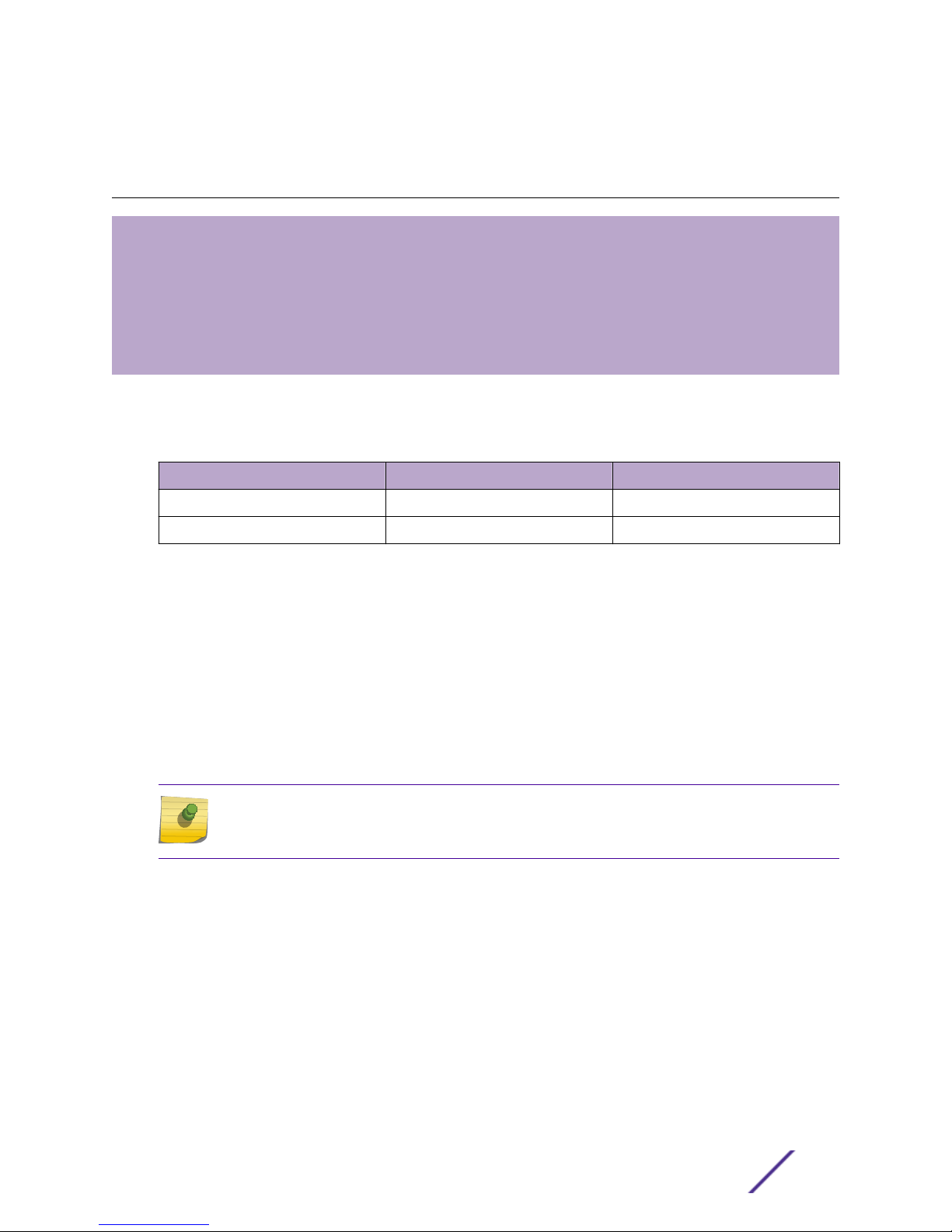
1 Overview
About This AP and ExtremeCloud
LED Indicators
LAN Ports
Antennas
Kensington Lock Slot
Reset Button
This guide provides information for the following access points (APs):
Table 3: Access Points
Model # Shipping # Description
30912 908659-10 WS-AP3805i-FCC
30913 908660-10 WS-AP3805i-ROW
The WS-AP3805i-FCC/ROW access point (AP) is designed to extend your ExtremeWireless LAN
around indoor locations. This AP supports the 802.11ac wireless standards, with full backward
compatibility with legacy 802.11a, 802.11b, 802.11g, and 802.11n devices. This AP contains four internal
antennas (designated by the "i" in the model name, WS-AP3805i-FCC/ROW). The antennas provide
range and coverage versatility.
The WS-AP3805i-FCC/ROW model interoperates fully with Wireless LANs, including support for
VoWLAN, branch oce mode, guest services, RTLS, availability, mobility, and ExtremeCloud™.
This AP can be managed using either a controller or using ExtremeCloud. To use ExtremeCloud, an
entitlement is required, typically licensed when you purchase the AP.
Note
Throughout the remainder of this guide, the WS-AP3805i-FCC/ROW is referred to as
AP3805.
The following views illustrate the LED status indicators (front) and connection ports (back) on the
AP3805.
ExtremeWireless™ WS-AP3805-FCC/ROW Installation Guide 7
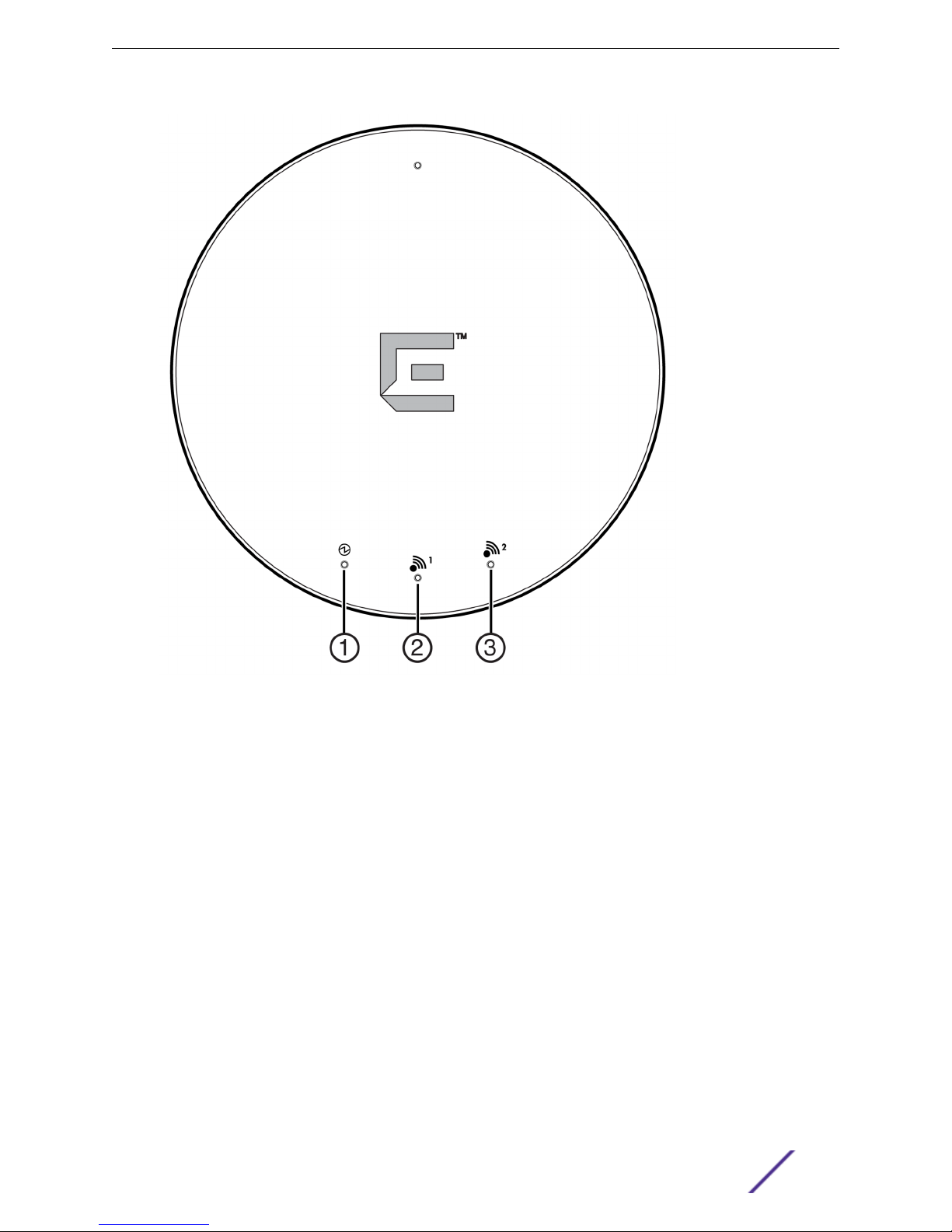
Overview
Figure 1: AP3805 Front View
ExtremeWireless™ WS-AP3805-FCC/ROW Installation Guide 8
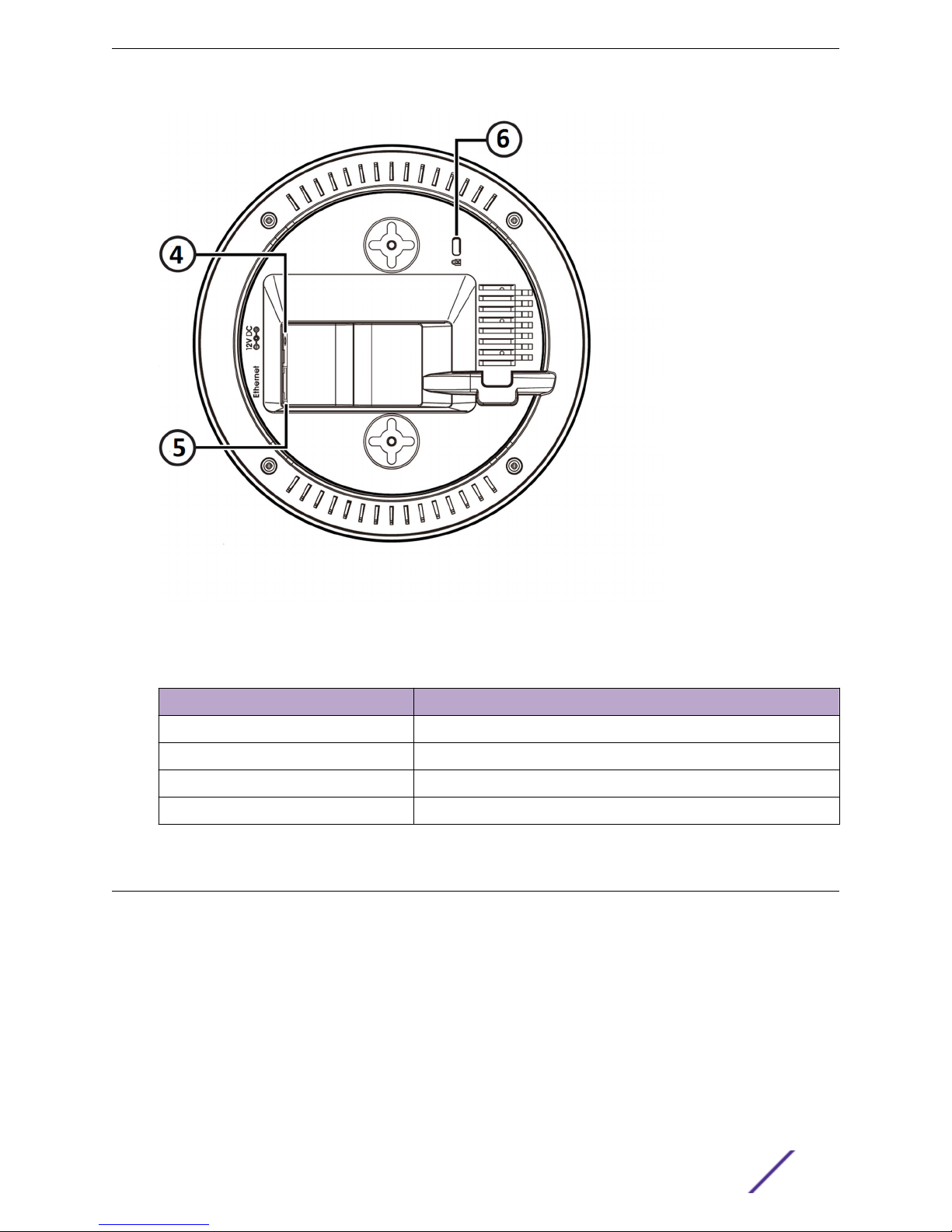
Overview
Figure 2: AP3805 Back View
Table 4: AP3805 Front and Back View Specifications
Item Number Description
1 - 3 LEDs
4 External Power Supply Port
5 LAN Port
6 Kensington Lock Slot
About This AP and ExtremeCloud
This AP supports the use of ExtremeCloud as an alternative to using a controller. ExtremeCloud is a
resilient and scalable cloud-based network management solution oered by Extreme Networks as a
subscription service.
ExtremeCloud is designed and optimized to take advantage of the elasticity, resilience and scalability
provided via state-of-the-art datacenters distributed strategically for worldwide availability.
ExtremeCloud combines enterprise-grade, high-density mobility with SMB-like ease-of-use for
ordering, purchasing, provisioning, and management for IT departments that are overwhelmed by their
users’ growing demands for more applications and more devices, ultimately driving higher-bandwidth
and controls to ensure a consistent user experience. On-premise network devices are simple to deploy
ExtremeWireless™ WS-AP3805-FCC/ROW Installation Guide 9
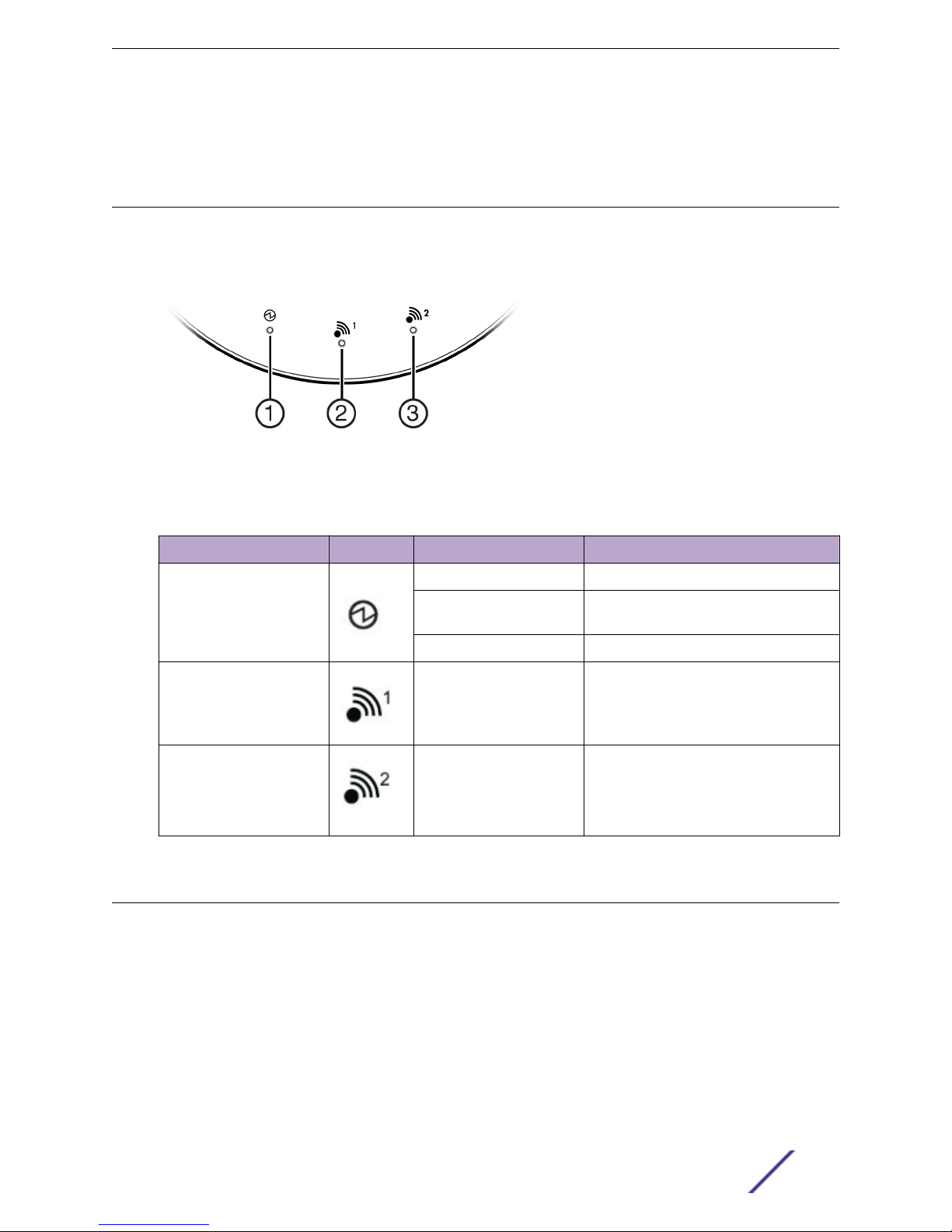
and manage, yet provide advanced enterprise grade functionality to allow your organization to define
how its network provides consistent services for voice/video/data trac.
LED Indicators
The AP3805 provides three LED indicators. The LEDs provide status information on the current state of
the AP3805.
Figure 3: AP3805 LEDs
Overview
Table 5: AP3805 LED Status Indicators
LED Icon Status Description
1 (Power) Green Indicates the AP is working normally
Flashing Green Indicates the AP is running a self test or
loading a software program
Red Indicates a CPU or system failure
2 (Radio 1 status) Green Indicates Radio 1 (5.0 GHz) is enabled
3 (Radio 2 status) Green Indicates Radio 2 (2.4 GHz) is enabled
LAN Ports
The AP3805 has one 10/100/1000BaseT RJ45 LAN port that can be attached directly to a
10/100/1000BaseT LAN segment. This segment must conform to the IEEE 802.3 or 802.3u
specifications.
The AP3805 appears as an Ethernet node and performs a bridging function by moving packets from
the wired LAN to remote workstations on the wireless infrastructure.
The LAN port also supports power over Ethernet (PoE) based on the IEEE 802.3af standard. See Power
Connections for information on supplying power to the AP3805 network port from a network device,
such as a switch, that provides Power over Ethernet (PoE).
ExtremeWireless™ WS-AP3805-FCC/ROW Installation Guide 10
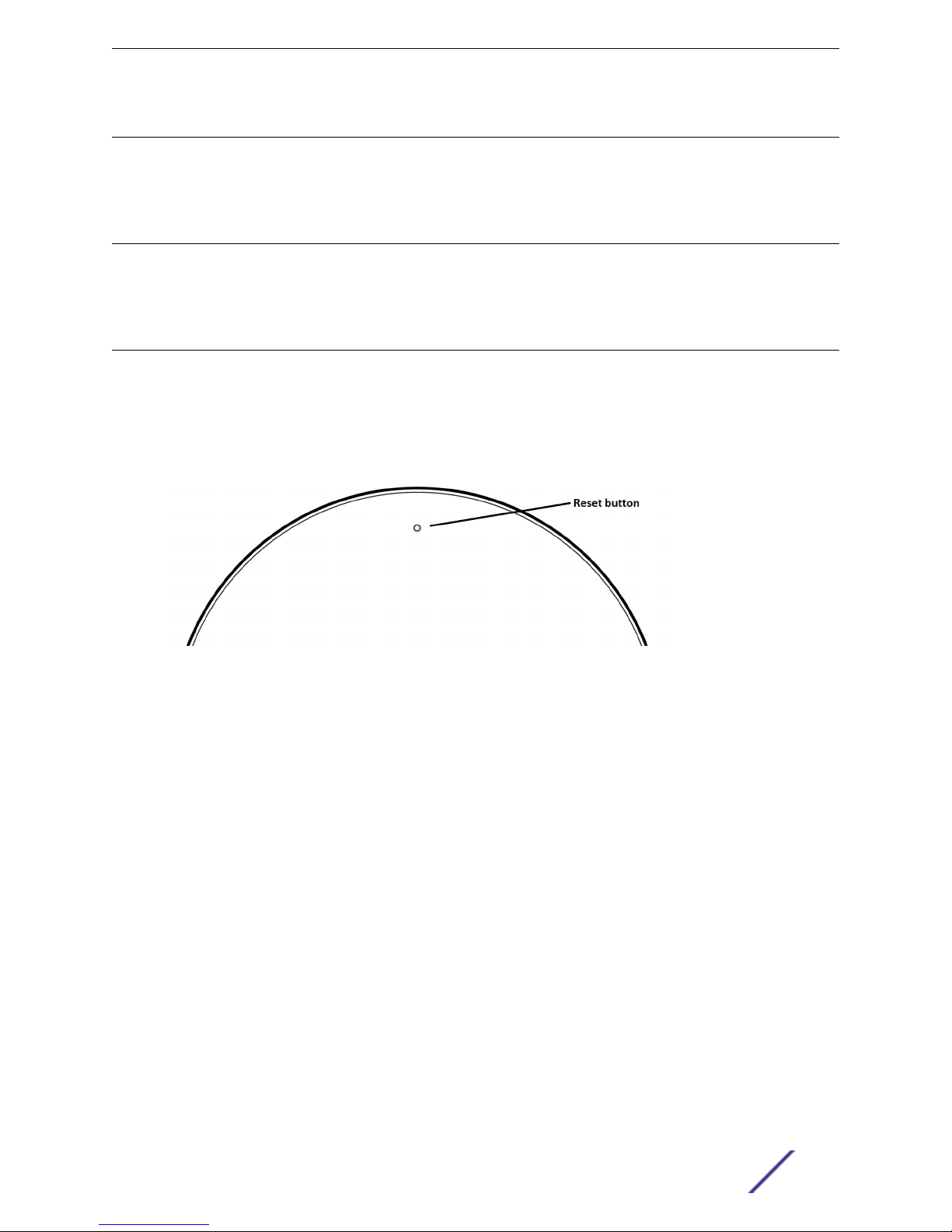
Antennas
The AP3805 can transmit from multiple antennas at the same time, as defined with MIMO operation,
but the antennas must be selected manually based on customer requirements and coverage area.
Kensington Lock Slot
There is a slot for a Kensington lock on the bottom of the AP. See Kensington lock documentation for
instructions on how to use the lock.
Reset Button
The AP3805 provides a Reset button (Item 1 in the following graphic) to reset or restore factory default
configurations. Use a pen tip or a nail to press the switch button through the hole (located on the front
of the AP). If you hold down the button for less than 5 seconds, the AP3805 performs a software
interrupt, causing the AP to drop all connections and reset. If you hold the button down for 5 seconds or
more, any configuration changes are removed, and the factory default configuration restores to the AP.
Overview
Figure 4: AP3805 Reset Button
ExtremeWireless™ WS-AP3805-FCC/ROW Installation Guide 11
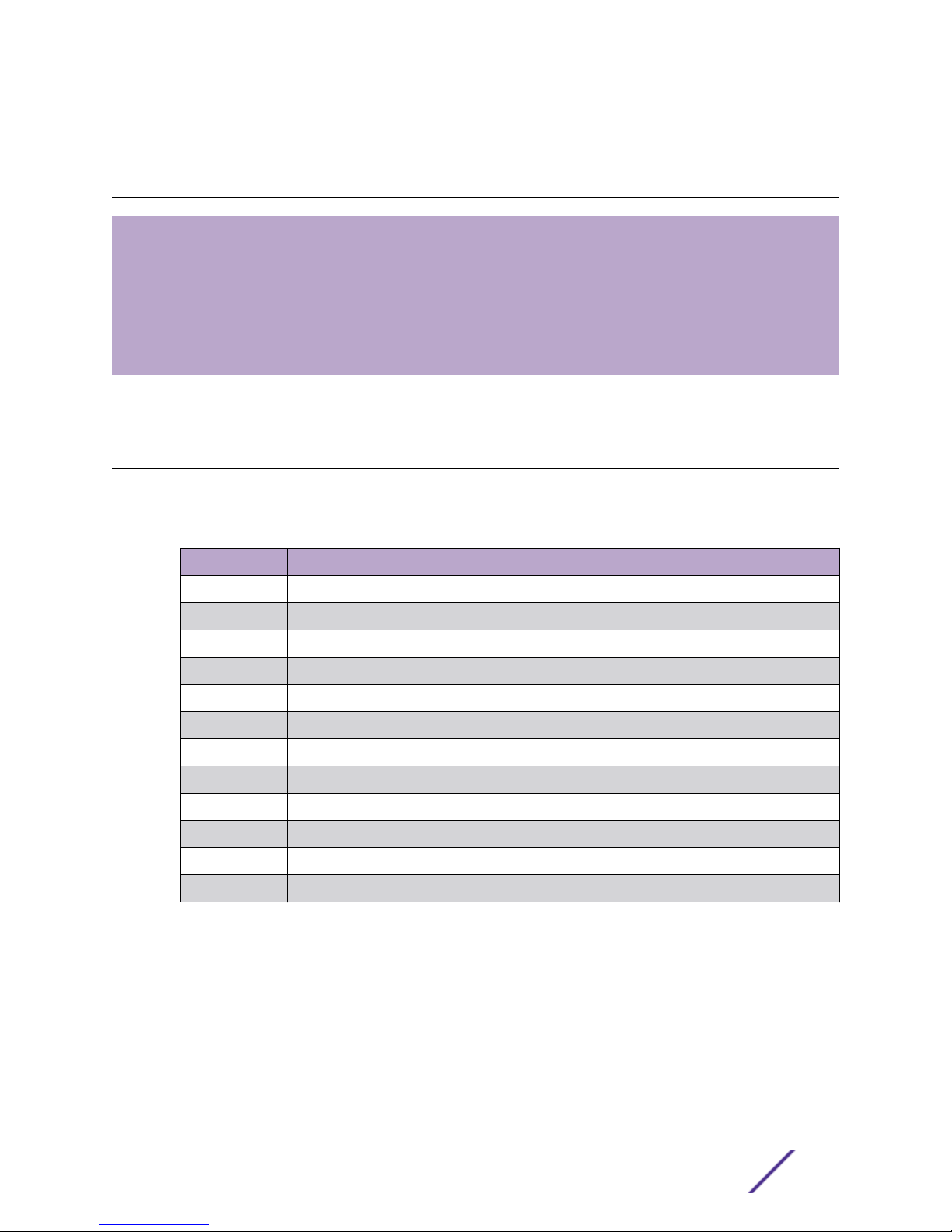
2 Installation
Verifying the Package Contents
Installation Options and Procedures
Mounting to a Flat Drop Ceiling
Mounting to Solid Wall or Ceiling
LAN Connections
Power Connections
This chapter provides installation instructions for the AP3805 and the optional AP3805 Power Supply.
Verifying the Package Contents
1 Verify that the carton contains the items listed as follows:
Table 6: AP3805 Components
Quantity Item
1 AP3805
1 AP3805 Quick Reference Guide
1 ExtremeCloud Quick Reference Guide
2 T-rail connectors, 15/16 inch wide
2 T-rail connectors, 9/16 inch wide
2 Long screws
2 Short screws
2 AP mounting screws, flatter and wider diameter than the ceiling mount screws
2 Spacers
1 Wall/ceiling mounting bracket
2 Drywall anchors
2 Drywall anchor screws
2 Perform a visual inspection of the AP3805 for any signs of physical damage. Contact Extreme
Networks if there are any signs of damage.
Accessories
The following accessories are available for the AP3805. For ordering information, contact your Extreme
Networks sales representative.
WS-PSI12V-MR1 12V DC Power Supply with six country adapters
•
For information about using an external power adapter, see Power Connections.
ExtremeWireless™ WS-AP3805-FCC/ROW Installation Guide 12
