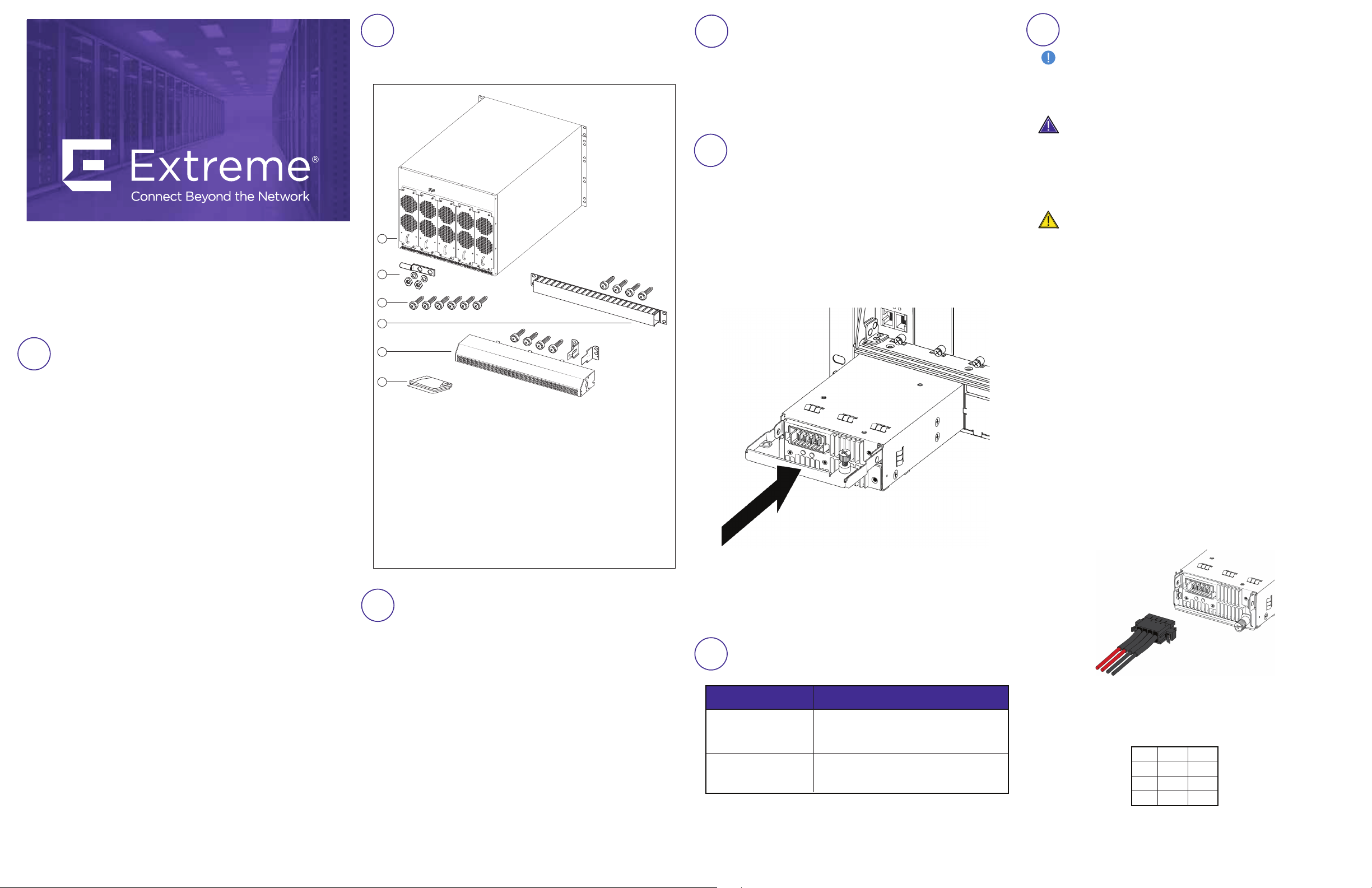
Virtual Services Platform
8608 Chassis Installation
This poster provides information and instructions to install and
commission Extreme Networks Virtual Services Platform 8608
switch.
Prerequisites
1
• Complete the site preparation for installation clearance and
grounding requirements for the chassis.
• Ensure that your environment meets the necessary
requirements. For more information, see Installing
the Virtual Services Platform 8600 (NN47229-300).
• Ensure there is a minimum of two people to install the
chassis. The chassis weighs approximately 70 pounds
(31.8 kilograms). It is recommended to use a mechanical
lift to support the chassis during installation.
Gather the following tools and cables:
• Phillips #2 screwdriver and socket wrench
• #8-AWG ground wire that is long enough to connect to
the ground point
• Crimping tool
• RJ-45 console port cable
• AC or DC power supply cords
• Mechanical lift, if available
Note: Observe Electrostatic discharge (ESD) precautions
when unpacking and installing equipment.
Unpack the equipment and verify
2
package content
VSP 8608 chassis includes the following:
1
2
3
4
5
6
1. Five cooling modules (preinstalled)
2. Two-hole cable lug for threaded ground posts (1) => with lock
washer and nut for each ground post (2)
3. Screws to secure the chassis to the rack (6)
4. Cable management tray (1) and cable management tray
screws (4)
5. Power supply cover (1) => power supply cover screws (4)
=> brackets (2)
6. Documentation that includes this poster, regulatory
information.
Mount the chassis
3
1. Determine where you want to install the chassis in the
rack, and attach the clips.
TIP: If you use the cable management tray, ensure you
leave space in the rack above the chassis to
accommodate the tray.
2. Use a mechanical lift to support the chassis, and hold it
in place.
3. With the chassis lined up to the rack, insert the screws
through the flange on the chassis to connect with the
nuts in the clips.
4. Use a Phillips #2 screwdriver to secure the chassis in
the rack.
Ground the VSP 8608 chassis
4
1.
Crimp the two-hole cable lug onto the #8-AWG
ground wire.
2. Attach the two-hole cable lug onto the ground posts, and
use a lock washer and nut to secure to each post.
3. Bond the chassis ground cable to the single point ground.
Install AC or DC power supply modules
5
1. Locate the bay where you want to install the power
supply unit.
2. Remove the metal cover plate.
3. Pull up on the lever bar until it reaches straight out, and
forms a 90° angle with the front of the power supply.
4. Slide the power supply into the chassis, and apply light
hand pressure until the connector at the rear of the power
supply connects with the backplane. The following is an
example of a DC power supply.
5. Push down on the lever bar to latch the power supply
into place.
6. Turn the captive screw to secure the power supply to
the chassis.
7. Repeat for each power supply.
Verify AC or DC power supply unit
6
specifications
Description
3000 W
100–240 VAC
AC power supply
2500 W DC power supply
DC power cord
(ordered separately)
For a complete list of international power cords, see
Installing the Virtual Services Platform 8600 (NN47229-300).
Country specific part number
EC8605A01-E6 (no power cord)
EC8605A02-E6 (DC power supply)
AA0020112–E6 (DC power cord)
Connect the power supply units
7
Important:
The chassis does not have a power switch.
When you connect the AC or DC power source to the AC or
DC power supply, the switch powers up immediately.
AC Power Supply
Danger: Use AC power cords that have a ground wire
(if applicable). If you use power cords without a ground wire,
ensure the switch is properly grounded before powering on
the unit. Without a proper ground, you are in danger of
receiving an electrical shock. Lack of a grounding path to the
switch can result in excessive emissions.
Caution: Use the power calculator to determine if your
AC power supply units (PSU) provide the correct power
capacity for your chassis configuration. In situations when
your switch is heavily populated, it is preferred that you
connect to a 240–VAC power source to provide each AC
PSU with up to 3,000 watts. Or, in situations when your
switch is lightly populated, you can connect to a 120–VAC
power source to provide each AC PSU with approximately
1,400 watts.
1. Connect a straight-ended AC power cord to the
power supply.
2. (Optional) Use a retention clip to secure a straight-ended
AC power cord to the power supply.
3. Connect the other end of the cord to an AC power source.
4. Verify that the LED status shows steady green.
5. Repeat these steps for each power supply.
DC power supply
1. Establish a ground connection with the two ground posts
at the rear of the chassis.
2. Position the DC power cable connector so that the red
wires are connected to the left (positive) side of the DC
outlet, as shown in the following figure.
3. Push the connector until the clips lock into place.
4. The installation electrician connects the other end of the
power cord to the building power system.
Use the following for the building wire harness:
Pin1
Black
-DC
Pin2
Black
-DC
Pin3
Red
+DC
Pin4
Red
+DC
5.
Verify that the LED status shows steady green.
6.
Repeat these steps for each power supply.
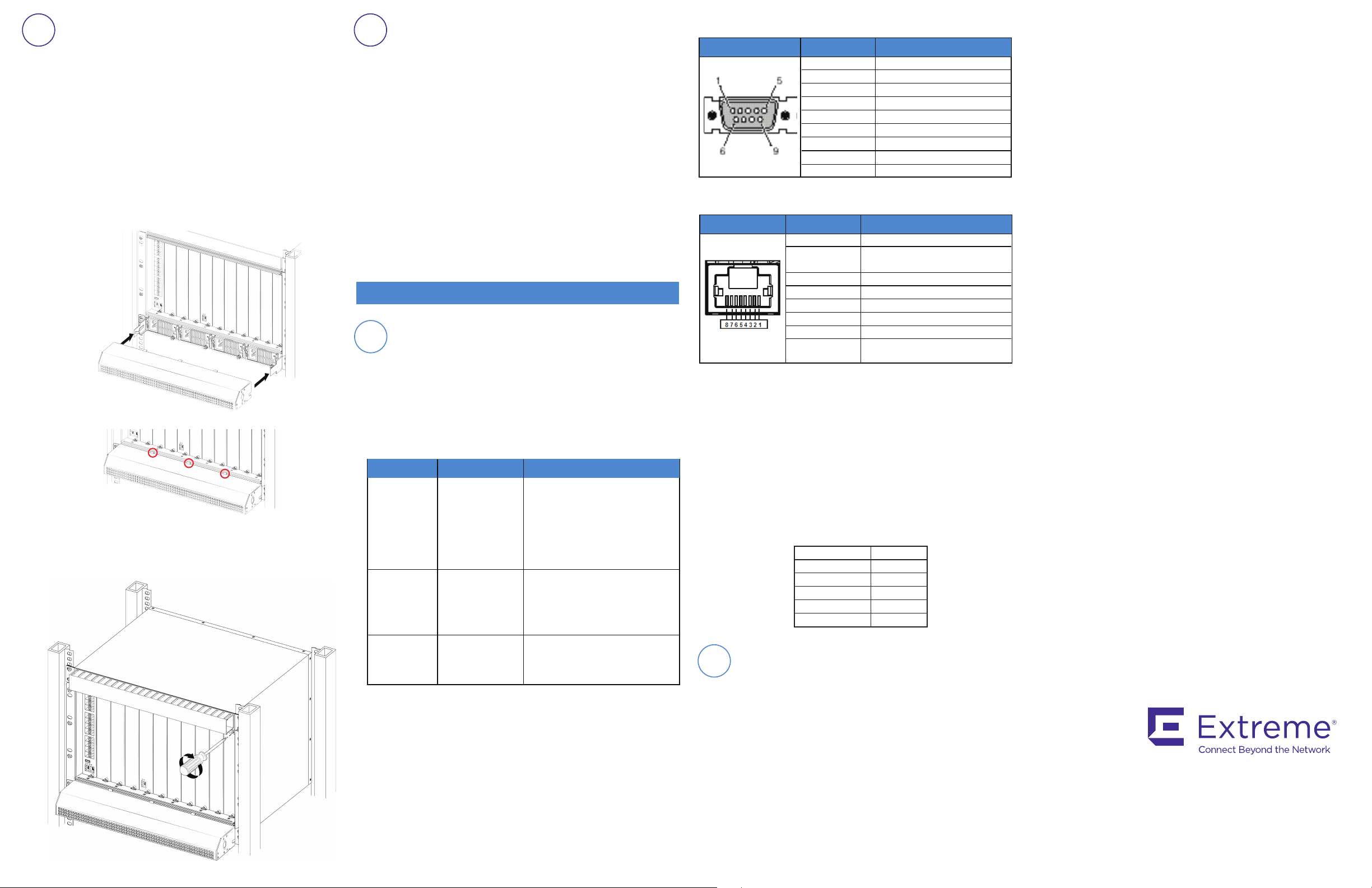
(Optional) Install the power supply cover
8
and the cable management tray
1.
Attach the left bracket into the left side of the rack.
2.
Insert two screws in the left bracket, and tighten until
hand tight to secure the bracket on the rack.
3.
Repeat Steps 1 and 2 to attach the right bracket to the
right side of the rack.
4.
Position the power supply cover with the spring
mechanism facing outward.
5.
Slide the power supply cover into the left and right brackets
until the spring on the brackets locks into the cover. Ensure
the three tabs at the top of the cover rest on the metal bar
of the chassis, as shown in the following figure.
6.
Tighten the screws on the brackets until hand tight.
7.
Line up the cable management tray directly above the
chassis, and secure the tray with two screws on each side.
Install SFP, SFP+, QSFP+, and QSFP28
9
transceivers and DACs
Before you install:
a.
Ensure the switch is up and running, and operating
normally. You can power on the chassis before or after the
modules are installed. However, you must have an IOC
module in either slot 1 or slot 2 for the system to operate,
and to connect transceivers. For more information, see
Installing the Virtual Services Platform 8600
(NN47229-300).
b.
Verify that the transceivers and network cabling support
your network configuration. For a complete list of
supported transceivers, see Installing Transceivers and
Optical Components on VSP Operating System Software,
NN47227-301.
Commissioning the VSP 8608
Connect the console cable to the VSP 8608
1
Prerequisite:
slot 1 or slot 2.
Console port cabling specifications:
Ensure to use Category 5E or higher specification cabling for
1 Gbps/1000 Mbps operation. RJ-45 console port cables are as
follows:
PEC Code Name Short Description
AL2011022-E6
AL2011020-E6
AL2011021-E6
Use an RJ-45 to DB-9 cable to connect the switch console port
to your management terminal. Use adaptors to provide
different connection options. The maximum length of a console
cable is 25 feet (8.3 meters). The following tables describe the
RJ-45 and DB-9 console port pin-out information. You can use
the pin-out information to verify or create a console cable for
use with your maintenance terminal.
Ensure at least one IOC module is installed in
RJ-45/DB-9
CONSOLE CABLE
RED DB-9
FEMALE TO
RJ-45 ADAPTOR
BLUE
DB-9 MALE TO
RJ-45 ADAPTOR
The VSP 8608 has an RJ-45 female
connector, so a serial cable with
RJ-45 connectors, or a serial cable
with a DB-9 female connector on
one end and an RJ-45 on the other
is appropriate.
The maximum length for the console
port cable is 25 feet (8.3 meters).
Converts DB-9 MALE to RJ-45 serial
port. The adaptor can be used for
PC or device with DB-9 MALE
console port. Also, can be used with
Category 5 RJ-45 straight cable to
provide console connection.
Converts DB-9 FEMALE to RJ-45
serial port. This adaptor can be used
to convert DB-9 of AL2011013-E6
console cable to RJ-45.
DB–9 Console port pin assignments
Connector Pin Number Signal
1
2
3
4
5
6
7
8
9
Carrier detect (not used)
Transmit Data (TXD)
Receive Data (RXD)
Data terminal ready (not used)
Signal ground (GND)
Not used
Request to send (not used)
Not used
Ring indicator (not used)
RJ–45 Console port pin assignments
Connector Pin Number Signal
1
2
3
4
5
6
7
8
1.
Connect the console cable from the terminal to the console
Ready to send (RTS) — optional
Data
terminal ready (DTR) —
optional, can swap or link with pin 8
Transmit data (TXD) — mandatory
Carrier detect (DCD) — optional
Ground (GND) — mandatory
Receive data (RXD) — mandatory
Data set ready (DSR) — optional
Clear to send (CTS) — optional,
can swap or link with pin 1.
port (l0l0l) of the switch to allow initial configuration. Any
terminal or PC with the appropriate terminal emulator can be
used as the management station.
2.
Set the terminal protocol on the terminal or terminal
emulation program to VT100 or VT100/ANSI.
3.
Connect to the switch using the terminal or terminal
emulation application.
Terminal emulation settings
Property Value
Baud Rate 115200 bps
Data Bits 8
Stop Bits 1
Parity None
Flow Control None
Configure a management interface
2
Use one of the following steps to configure either an
in-band or an out-of-band management interface.
Step 2a:
Configure an in-band management IP interface and VLAN
Note:
The following procedure uses VLAN 20 and IP
Address 198.51.100.17 as an example.
1.
Create a VLAN:
VSP-8608:1(config)# vlan create 20 type port-mstprstp 0
2.
Add VLAN members:
VSP-8608:1(config)# vlan members add 20 1/1-1/4
3.
Activate ports:
VSP-8608:1(config)# interface gigabitEthernet1/1-1/4
VSP-8608:1(config-if)# no shutdown
4.
Configure an IP interface for the VLAN:
VSP-8608 1(config)# interface vlan 20
VSP-8608:1(config)# ip address 198.51.100.17
255.255.255.0
5.
Add a static route:
VSP-8608 1(config)# ip route 198.0.0.0 255.255.255.0
198.51.100.1 weight 1
Step 2b:
Configure an out-of-band management IP interface and VLAN
1.
Configure the management interface:
VSP-8608:1(config)# interface mgmtEthernet mgmt
VSP-8608:1(config-if)# ip address 198.51.100.17/24
2.
Configure static routes:
VSP-8608:1(config)# router vrf mgmtrouter
VSP-8608:1(config-vrf)# ip route 198.0.0.0 255.255.255.0
198.51.100.1 weight 1
Documentation references
To obtain additional documentation references, go to
http://www.extremenetworks.com/support/documentation/
and download the following:
• Locating Software and Release Notes for VSP 8600
(NN4229-100)
• Regulatory Reference for VSP 8600 (NN47229-101)
• Installing Virtual Services Platform 8600 (NN47229-300)
• Installation Job Aid for VSP 8600 (NN47229-301)
• Minimum Software Requirements for VSP 8600
(NN47229-501)
6480 Via Del Oro
San Jose, CA 95119
Tel: +1 408-579-2800
Toll-free: +1 888-257-3000
WWW.EXTREMENETWORKS.COM
Poster part number: 700513349 Rev 02
NN47229-303 02.01
12283-0817-18
