Extreme Networks VSP 8000 quick start Guide
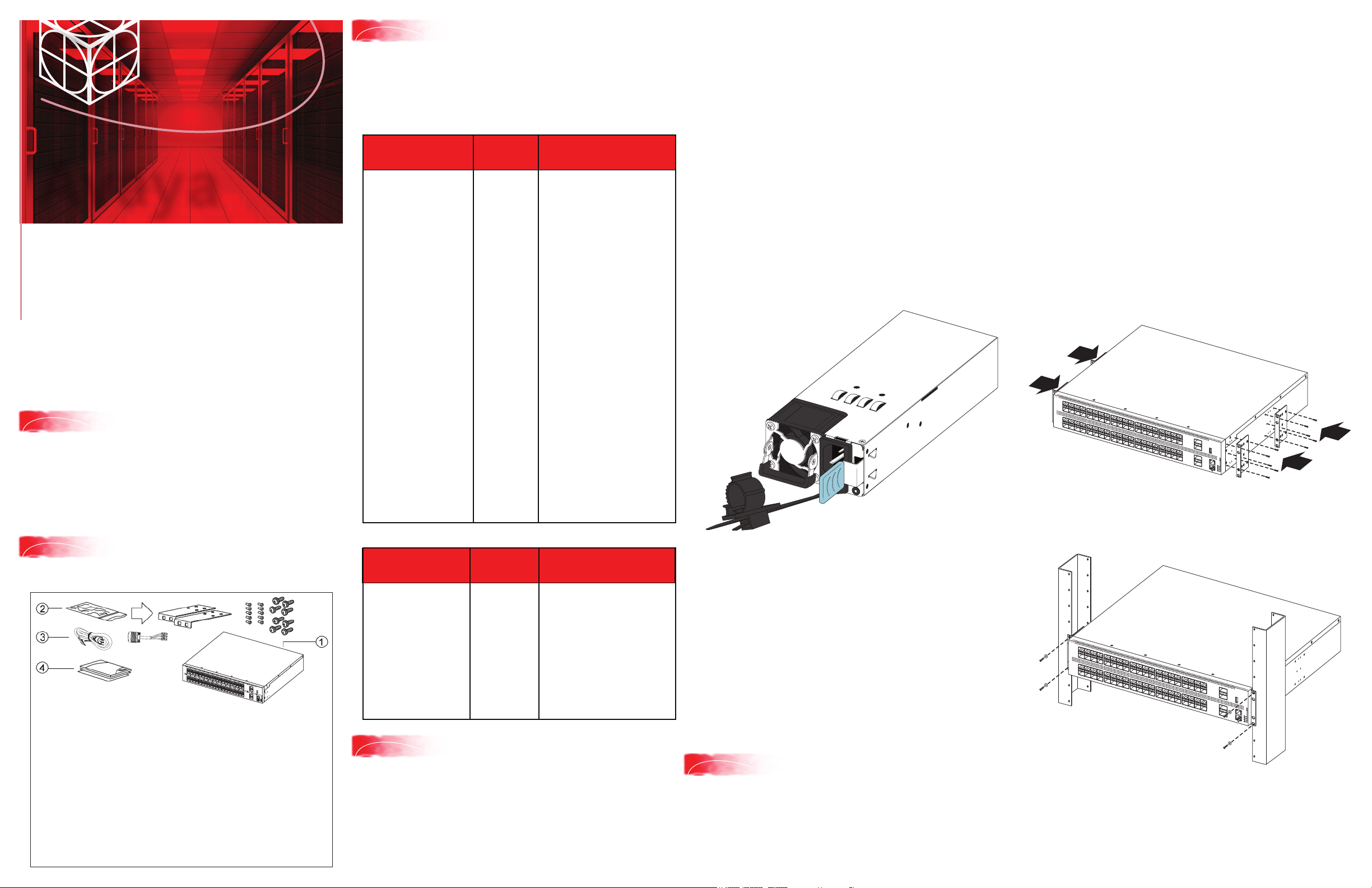
Avaya
Virtual Services Platform
8000 Series
Quick Install Guide
This poster provides information and instructions to install
and commission a factory-supplied Avaya Virtual Services
Platform 8000 switch. You can download all documents
referenced in this guide at www.avaya.com/support.
Before you start
1
Confirm that you have the following tools and cables:
• Phillips #2 screwdriver
• RJ-45 console port cable
• ESD cable
Verify power supply unit (PSU)
3
specifications
Optionally order a redundant PSU to provide redundancy and
load sharing.
VSP 8200 and VSP 8400 AC power specifications:
VSP 8000
models
VSP 8284XSQ-AC
(ships with one AC PSU – order
code: EC8200?01-E6)
VSP 8284XSQ-AC No PC GSA
(ships with one AC PSU but no
power cord – order code:
EC8200A01-E6GS)
VSP 8284XSQ-AC NA PC GSA
(ships with one AC PSU and a
North American power cord –
order code: EC8200E01-E6GS)
VSP 8404
(ships with one AC PSU but no
power cord — order code:
EC8400A01-E6)
VSP 8404
(for government systems)
(ships with one AC PSU but no
power cord — order code:
EC8400A01-E6GS)
VSP 8404C-AC
(ships with one AC PSU
– order code: EC8400?02-E6)
VSP 8404C-AC NA PC GSA
(ships with one AC PSU
and a North American
power cord – order
code: EC8400E02-E6GS)
VSP 8404C-AC No PC GSA
(for government systems)
(ships with one AC PSU
but no power cord —
order code: EC8400A02-E6GS)
Primary
PSU
800-W AC
power supply
(replacement
order code:
EC8005?01-E6)
Redundant PSU
(to be ordered if required)
800-W AC power supply
(order code: EC8005?01-E6)
Note: The seventh character (?) of the
switch order number must be replaced
with the proper letter to indicate desired
product nationalization.
• “A”: No power cord included.
• “B”: Includes European
“Schuko” power cord common
in Austria, Belgium, Finland,
France, Germany,
The Netherlands, Norway,
and Sweden.
• “C”: Includes power cord
commonly used in the United
Kingdom and Ireland.
• “D”: Includes power cord
commonly used in Japan.
• “E”: Includes North American
power cord.
• “F”: Includes Australian
power cord.
Notes:
• Avaya does not support installing a combination of AC-input
and DC-input power supplies in the same chassis.
• There are two power supply slots (PSU1 on top and PSU2 on
the bottom). If you only have one power supply, you can install it
in either PSU1 or PSU2.
• The switch ships with filler panels covering the power supply
slots. If you’re not installing a second power supply, you must
leave one of the filler panels in place for proper cooling.
• You can hot swap power supplies while the switch is operational.
One power supply is required for continued
switch operation.
1.
Remove the two screws that secure the filler panel to the
chassis. (Save the filler panel for possible future use.)
2.
Insert the power supply into the slot.
3.
Verify that the power supply is fully seated in the slot (AC PSU
shown). The spring latch should engage and move back to its
original position as shown below:
Prepare the rack
• Ensure that there is enough rack space to accommodate a
2RU switch (8.8 cm).
• The rack is bolted to the floor and braced if necessary.
• The rack is grounded to the same grounding electrode used
by the power service in the area. The ground path must be
permanent and must not exceed 1 Ohm of resistance from
the rack to the grounding electrode.
Mount the switch using the supplied bracket
Caution: Avaya strongly recommends using the mounting
brackets with a shelf. Using the brackets without a shelf can
cause damage to the rack because of the chassis weight.
When you mount the device in a rack, do not stack units
directly on top of one another.
1. Disconnect the power cord from the switch.
2. Attach a bracket to each side of the switch as illustrated below.
• Use the front set of holes for a 4–post rack installation.
• Use the set of holes near the center of the chassis for a
2–post rack installation.
1 3 5 7
SLOT 1
9 11 13 15
SLOT 2
2 4 6 8
1 3 5 7
2 4 6 8
10 12 14 16
9 11 13 15
10 12 14 16
17 19 21 23
18 20 22 24
17 19 21 23
18 20 22 24
25 27 29 31
26 28 30 32
25 27 29 31
26 28 30 32
33 35 37 39
34 36 38 40
33 35 37 39
34 36 38 40
41
VSP 8284XSQ
42
USB
41
PWR
Status
Console
RPS
Fan
42
3. Slide the switch onto a shelf in the rack as illustrated.
Unpack the equipment and verify
2
package content
Note: Observe ESD precautions when unpacking.
or
1 3 5 7
SLOT 1
9 11 13 15
2 4 6 8
17 19 21 23
1 3 5 7
10 12 14 16
SLOT 2
2 4 6 8
1. Avaya Virtual Services Platform (VSP) 8000 Series switch
2. Rack-mounting hardware that includes:
a. Rack-mount brackets
b. Screws to attach brackets to the switch
c. Screws to attach the switch to the equipment rack
3. AC power cord or DC power supply wiring assembly
(Note: A power cord is not included with the “A” variants of the
switch.)
4. Documentation that includes this poster, regulatory information,
how to locate software, and how to locate Release Notes.
25 27 29 31
9 11 13 15
18 20 22 24
33 35 37 39
17 19 21 23
26 28 30 32
10 12 14 16
25 27 29 31
41
34 36 38 40
18 20 22 24
26 28 30 32
VSP 8284XSQ
33 35 37 39
42
USB
41
34 36 38 40
PWR
Status
IOIOI
RPS
Fan
42
VSP 8200 and VSP 8400 DC power specifications:
VSP 8000
models
VSP 8284XSQ-DC
(ships with one DC PSU and a
DC power supply wiring
assemby – order code:
EC8200001-E6)
VSP 8404-DC
(ships with one DC PSU and a
DC power supply wiring
assembly — order code:
EC8400001-E6)
VSP 8404C-DC
(ships with one DC PSU and a
DC power supply wiring
assembly — order code:
EC8400002-E6)
Install power supply unit
4
Primary
PSU
800-W DC
power supply
(replacement order
code:
EC8005001-E6)
Redundant PSU
(to be ordered if required)
800-W DC power supply
(replacement order code:
EC8005001-E6)
The VSP 8000 Series supports two field-replaceable 800-W
power supplies. One power supply ships with the unit and you
can optionally install a second power supply for redundancy.
If you install a second power supply, the load is shared equally
and neither one acts as a primary power supply.
Use this procedure to install either the primary or redundant
power supply.
Notes:
• The chassis design prevents an incorrect installation of a
power supply. If you insert a power supply upside down, it will
not fully insert.
• The spring latch design ensures that you remove the power
cord before removing a power supply from the chassis. If you
don’t remove the cord, you cannot move the latch to the left to
release the hooks from the chassis.
4. After you install a power supply, proceed with connecting either
the AC power cord or the DC power supply wiring assembly.
5. Check the LED on the power supply. If it is off, the power supply
is not operating. If it is green, the power supply is operating
normally.
Mount the VSP 8000 switch
5
There are two ways to install an Avaya VSP 8000 switch in an
equipment rack. Refer to one of the following sections:
• Mount the switch using the supplied bracket.
• Mount the switch using the optional slide rack mount kit.
Note: For more details on installing the VSP 8000 Series, see
Avaya VSP 8000 Series Installation (NN47200-300).
1 3 5 7
SLOT 1
9 11 13 15
SLOT 2
2 4 6 8
1 3 5 7
2 4 6 8
10 12 14 16
9 11 13 15
10 12 14 16
17 19 21 23
18 20 22 24
17 19 21 23
18 20 22 24
25 27 29 31
26 28 30 32
25 27 29 31
26 28 30 32
33 35 37 39
34 36 38 40
33 35 37 39
34 36 38 40
41
42
USB
41
42
4. Insert and tighten the rack-mount screws.
VSP 8284XSQ
Console
PWR
Status
RPS
Fan
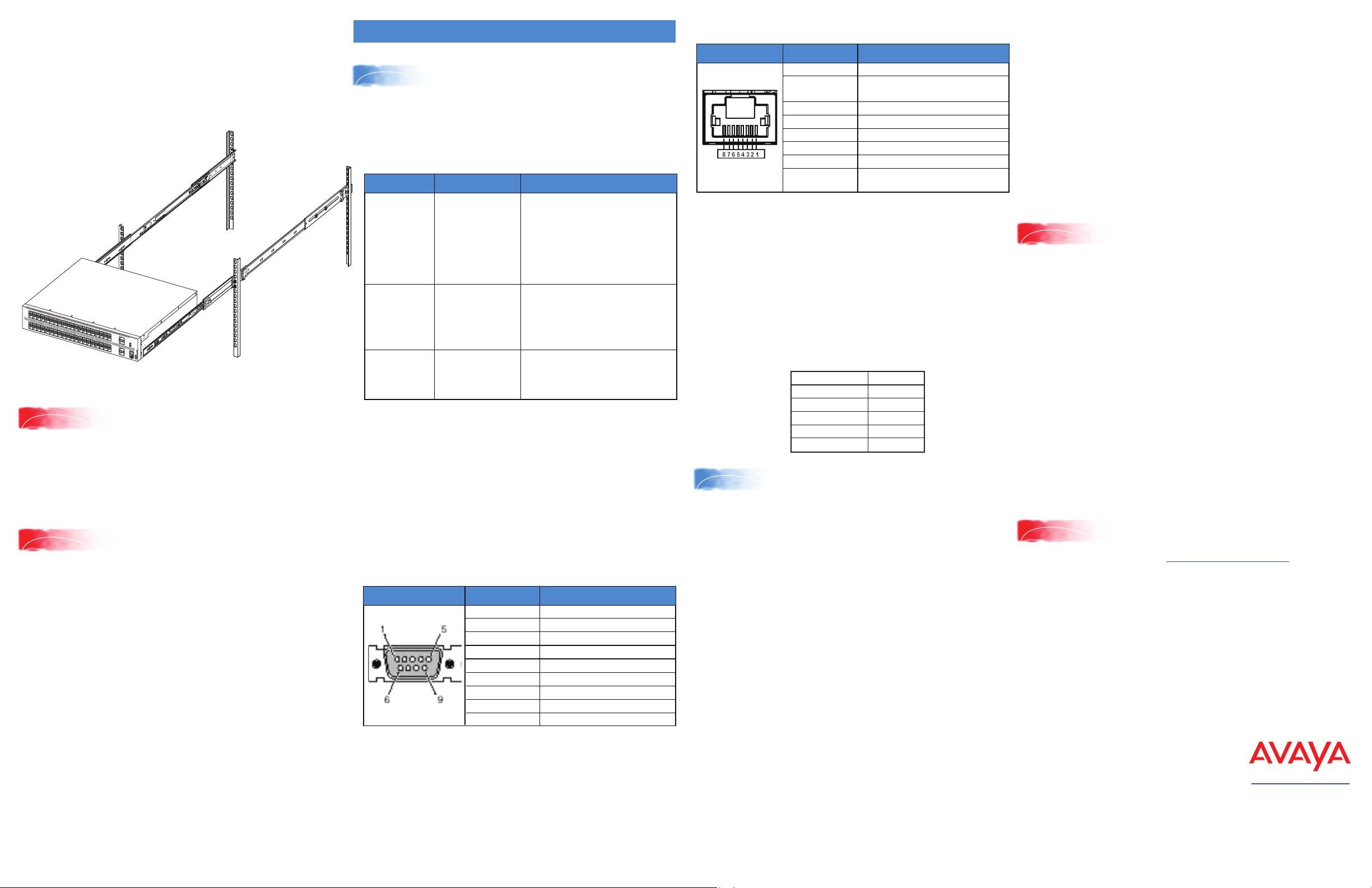
Mount the switch using the optional slide rack mount kit
Use the VSP 8000 Universal Slide Rack Mount Kit to install
your switch in equipment racks with a depth from 300mm to
900mm. This kit is a separately ordered item (Part #
EC8011002). For installation information, see the instructions
that come with the kit. They are also in Installing the Avaya
VSP 8000 Series (NN47227-300).
1 3 5 7
SLOT 1
9 11 13 15
2 4 6 8
17 19 21 23
1 3 5 7
10 12 14 16
SLOT 2
2 4 6 8
6
25 27 29 31
9 11 13 15
18 20 22 24
17 19 21 23
26 28 30 32
10 12 14 16
25 27 29 31
18 20 22 24
26 28 30 32
Power Up
33 35 37 39
34 36 38 40
33 35 37 39
34 36 38 40
41
VSP 8284XSQ
42
USB
41
PWR
Status
Console
RPS
Fan
42
Check the front-panel LED as the device powers on to be sure
the PWR LED is green. If it’s not, make sure the power cord is
plugged in correctly. The switch will power on immediately
when it is connected to a suitable power source.
Install SFP, SFP+, and QSFP+ transceivers
7
Note: Before installing, ensure the switch is up and running, and
operating normally. Verify that the transceivers and network
cabling support your network configuration. For a complete list of
supported transceivers, see the Release Notes for your VSP
8000 model.
1. Remove the transceiver from the protective packaging.
2. Verify that the transceiver is the correct model for the
network configuration.
3. Grasp the transceiver between your thumb and forefinger.
4. Insert the transceiver into the proper SFP/SFP+ slot on the
switch as illustrated. Apply a light pressure to the transceiver
until it clicks and locks into position in the slot.
Commissioning the VSP 8000
Connect the console cable to the VSP 8000
1
Console port cabling specifications:
Ensure to use Category 5E or higher specification cabling
for 1 Gbps/1000 Mbps operation. RJ-45 console port cables
are as follows:
PEC Code Name Short Description
AL2011022-E6
AL2011020-E6
AL2011021-E6
Avaya RJ-45/DB-9
CONSOLE CABLE
AVAYA RED DB-9
FEMALE TO
RJ-45 ADAPTOR
AVAYA BLU E
DB-9 MALE TO
RJ-45 ADAPTOR
On your VSP 8000 switch, the console port (l0l0l) is the RJ-45
port outlined with a blue border on the front of your switch
(note orientation). Use an RJ-45 to DB-9 cable to connect the
switch console port to your management terminal. Use
adaptors to provide different connection options. The
maximum length of a console cable is 25 feet (8.3 meters).
The following tables describe the RJ-45 and DB-9 console port
pin-out information. You can use the pin-out information to
verify or create a console cable for use with your maintenance
terminal.
DB–9 Console port pin assignments
Connector Pin Number Signal
1
2
3
4
5
6
7
8
9
The VSP 8000 has an RJ-45 female
connector, so a serial cable with
RJ-45 connectors, or a serial cable
with a DB-9 female connector on
one end and an RJ-45 on the other
is appropriate.
The maximum length for the console
port cable is 25 feet (8.3 meters).
Converts DB-9 MALE to RJ-45 serial
port. The adaptor can be used for
PC or device with DB-9 MALE
console port. Also, can be used with
Category 5 RJ-45 straight cable to
provide console connection.
Converts DB-9 FEMALE to RJ-45
serial port. This adaptor can be used
to convert DB-9 of AL2011013-E6
console cable to RJ-45.
Carrier detect (not used)
Transmit Data (TXD)
Receive Data (RXD)
Data terminal ready (not used)
Signal ground (GND)
Not used
Request to send (not used)
Not used
Ring indicator (not used)
RJ–45 Console port pin assignments
Connector Pin Number Signal
1
2
3
4
5
6
7
8
Ready to send (RTS) — optional
Data terminal ready (DTR) —
optional, can swap or link with pin 8
Transmit data (TXD) — mandatory
Carrier detect (DCD) — optional
Ground (GND) — mandatory
Receive data (RXD) — mandatory
Data set ready (DSR) — optional
Clear to send (CTS) — optional,
can swap or link with pin 1.
1. Connect the console cable from the terminal to the
console port (l0l0l) of the switch to allow initial
configuration. Any terminal or PC with the appropriate
terminal emulator can be used as the management
station.
2. Set the terminal protocol on the terminal or terminal
emulation program to VT100 or VT100/ANSI.
3. Connect to the switch using the terminal or terminal
emulation application.
Terminal emulation settings
Property Value
Baud Rate 9600 bps
Data Bits 8
Stop Bits 1
Parity None
Flow Control None
Configure a management interface
2
Use one of the following steps to configure either an
in-band or an out-of-band management interface.
Step 2a:
Configure an in-band management IP interface and VLAN
Note: The following procedure uses VLAN 20 and IP address
10.139.43.17 as an example.
1. Create a VLAN:
Switch:1(config)# vlan create 20 type port-mstprstp 0
2. Add VLAN members:
Switch:1(config)# vlan members add 20 1/1-1/4
3. Activate ports:
Switch:1(config)# interface gigabitEthernet1/1-1/4
Switch:1(config-if)# no shutdown
Step 2b:
Configure an out-of-band management IP interface and
VLAN
1. Configure the management interface:
Switch:1(config)# interface mgmtEthernet mgmt
Switch:1(config-if)# ip address 10.139.43.17/24
2. Configure static routes:
Switch:1(config)# router vrf mgmtrouter
Switch:1(config-vrf)# ip route 10.0.0.0 255.0.0.0 10.139.43.1
weight 1
Shutting down the VSP 8000
Caution: Before you unplug the power cord, always perform
the following shutdown procedure. This procedure flushes any
pending data to ensure data integrity.
1. Enter the Privileged EXEC command mode:
enable
2. Shutdown the VSP 8000.
sys shutdown
3. Before you unplug the power cord, wait until you see the
following message:
System Halted, OK to turn off power.
For more information on this and other administration
procedures, see Administering Avaya VSP 8000 Series
(NN47227-600).
Recommended reading
For more information, go to http://support.avaya.com and
download the following VSP 8000 Series guides:
• Regulatory Reference (NN47227-105)
• Locating Software and Release Notes (NN47227-106)
• Documentation Reference (NN47227-100)
• Installing the VSP 8000 Series (NN47227-300)
• Quick Start Configuration (NN47227-102)
• Release Notes (NN47227-401)
4. Configure an IP interface for the VLAN:
Switch:1(config)# interface vlan 20
Switch:1(config)# ip address 10.139.43.17 255.255.255.0
5. Add a static route:
Switch:1(config)# ip route 10.0.0.0 255.0.0.0 10.139.43.1
weight 1
http://support.avaya.com
1-800-242-2121 (U.S.A.)
1-866 GO-AVAYA
1-866-462-8292 (US Sales)
© 2014-2017 Avaya Inc.
Poster part number: 700508838 Rev.07
NN47227-302, 04.03
