Extreme Networks TM-T88II User Manual
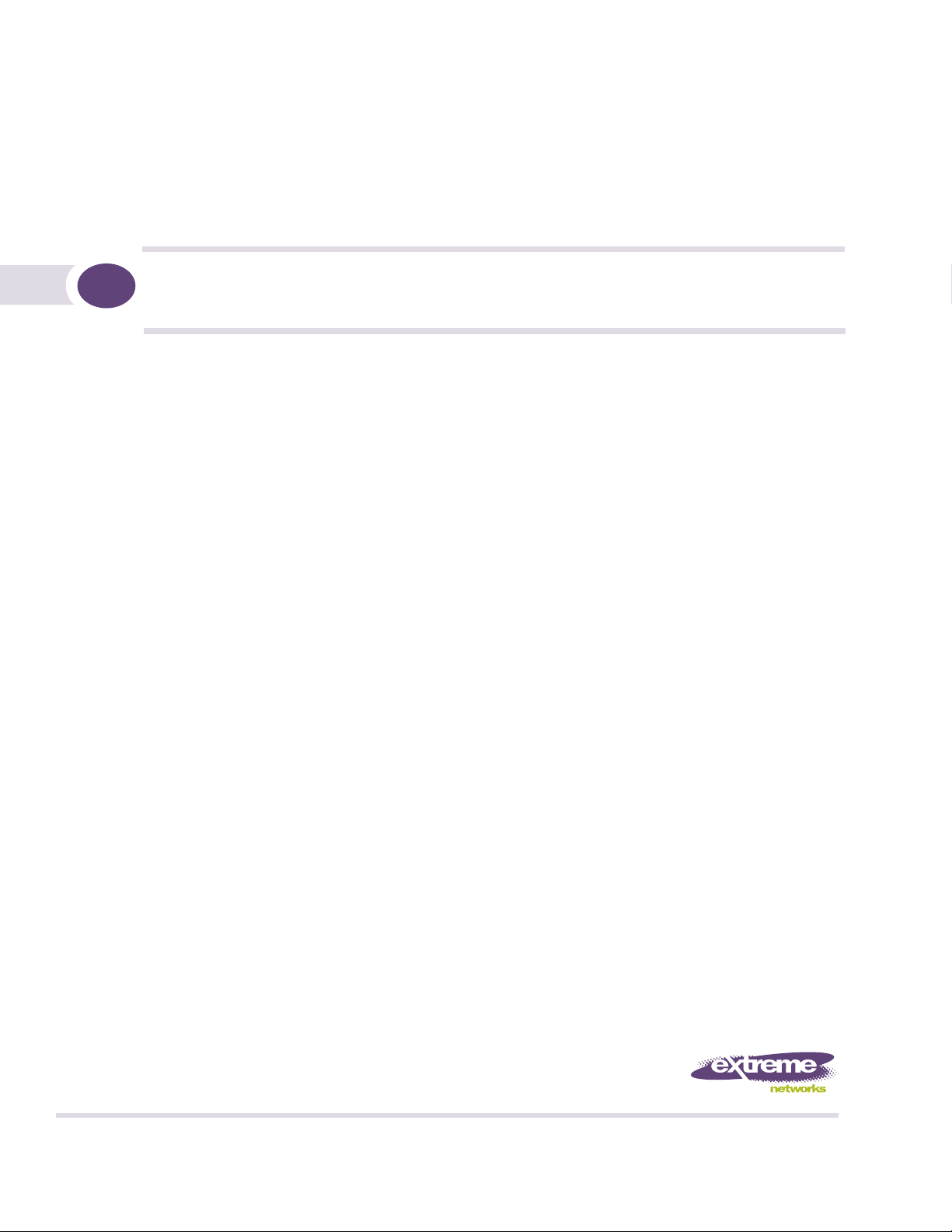
BlackDiamond 8800 Series Switches
Hardware Installation Guide
Extreme Networks, Inc.
3585 Monroe Street
Santa Clara, California 95051
(888) 257-3000
(408) 579-2800
http://www.extremenetworks.com
Published: April 2008
Part number: 100284-00 Rev. 01
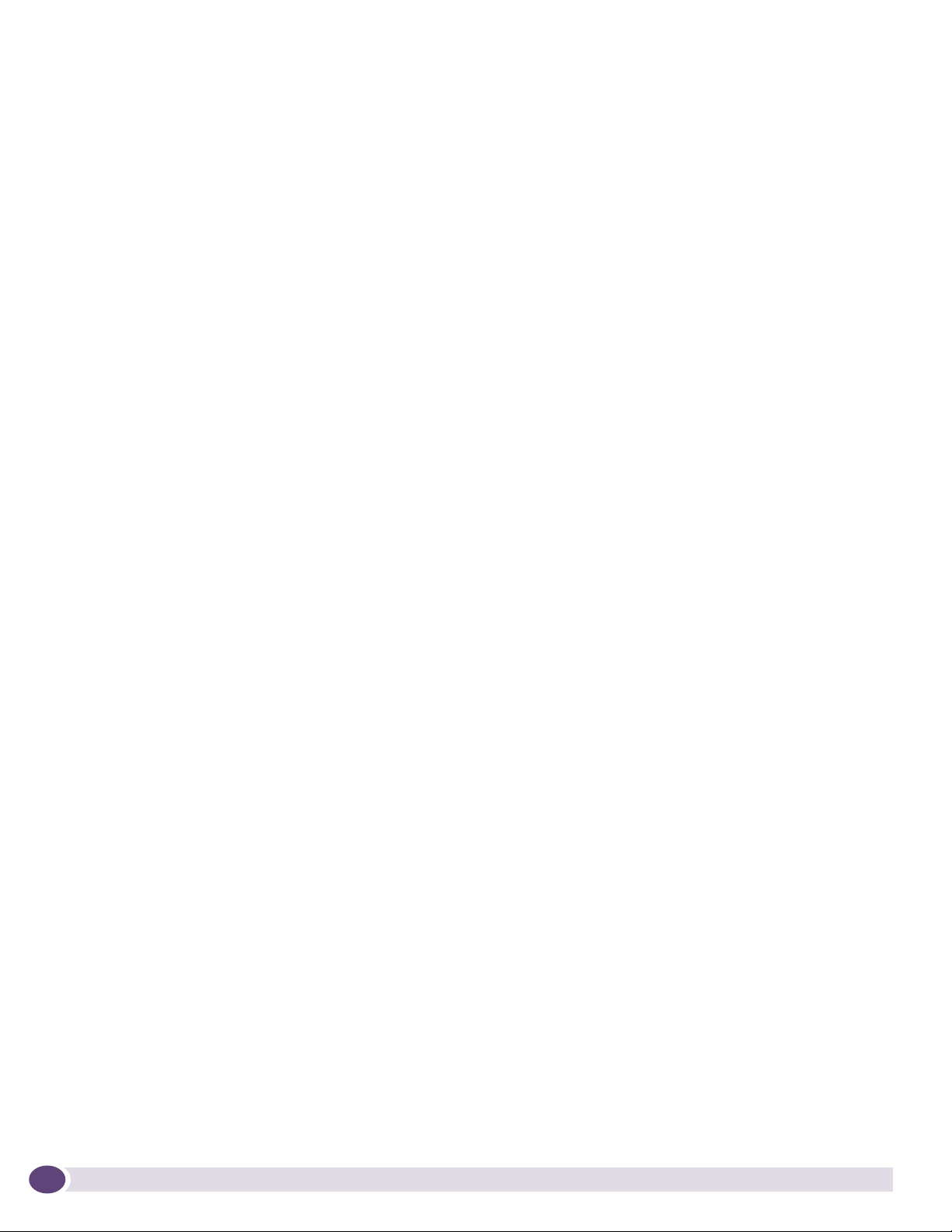
AccessAdapt, Alpine, BlackDiamond, ESRP, Ethernet Everywhere, Extreme Enabled, Extreme Ethernet Everywhere,
Extreme Networks, Extreme Standby Router Protocol, Extreme Turbodrive, Extreme Velocity, ExtremeWare,
ExtremeWorks, ExtremeXOS, the Go Purple Extreme Solution, Sentriant, ServiceWatch, ScreenPlay, Summit,
SummitStack, Unified Access Architecture, Unified Access RF Manager, UniStack, Universal Port, the Extreme
Networks logo, the Alpine logo, the BlackDiamond logo, the Extreme Turbodrive logo, the Summit logos, the
Powered by ExtremeXOS logo, and the Color Purple, among others, are trademarks or registered trademarks of
Extreme Networks, Inc. or its subsidiaries in the United States and/or other countries.
Adobe, Flash, and Macromedia are registered trademarks of Adobe Systems Incorporated in the U.S. and/or other
countries. AutoCell is a trademark of AutoCell. Avaya is a trademark of Avaya, Inc. Internet Explorer is a registered
vctrademark of Microsoft Corporation. Mozilla Firefox is a registered trademark of the Mozilla Foundation. sFlow is
a registered trademark of sFlow.org. Solaris and Java are trademarks of Sun Microsystems, Inc. in the U.S. and other
countries.
Specifications are subject to change without notice.
All other registered trademarks, trademarks, and service marks are property of their respective owners.
© 2008 Extreme Networks, Inc. All Rights Reserved.
2
BlackDiamond 8800 Series Switches Hardware Installation Guide
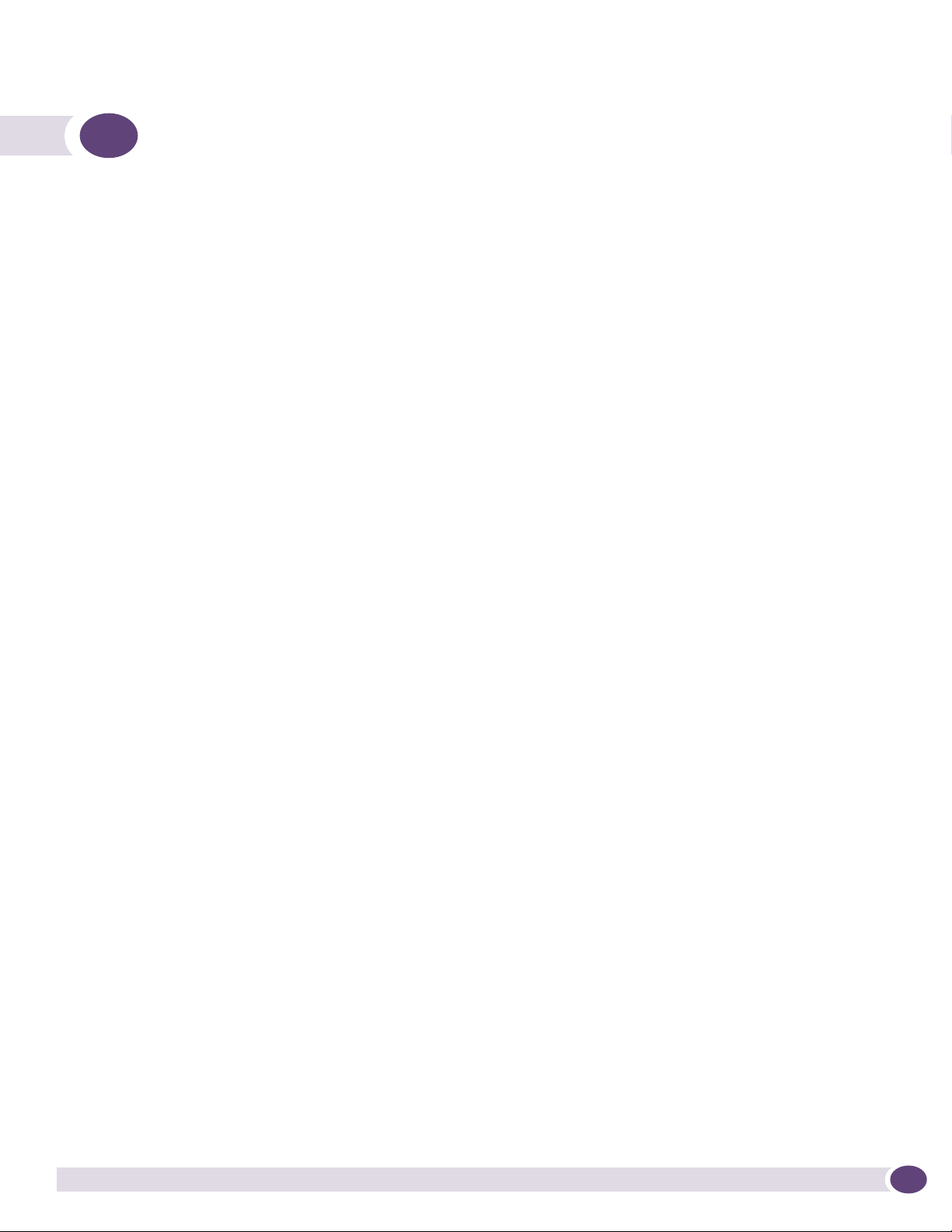
Table of Contents
Preface........................................................................................................................................... 9
Introduction ...............................................................................................................................9
Conventions................................................................................................................................9
Related Publications .................................................................................................................10
Part 1: About the BlackDiamond 8800 Series Switches
Chapter 1: About the BlackDiamond 8800 Series Switches.............................................................. 15
Overview of the BlackDiamond 8800 Series Switches...................................................................15
Full-Duplex Support ..................................................................................................................16
Management Ports ....................................................................................................................16
External Compact Flash Memory Card .........................................................................................16
BlackDiamond 8806 Switch Chassis...........................................................................................16
BlackDiamond 8810 Switch Chassis...........................................................................................18
Chapter 2: BlackDiamond 8800 Series Modules ............................................................................. 21
Overview of the BlackDiamond 8800 Series Modules....................................................................21
Management Switch Modules (MSM) ..........................................................................................21
Redundant MSM Activity .....................................................................................................21
MSM Physical Features........................................................................................................22
MSM LEDs .........................................................................................................................24
I/O Modules..............................................................................................................................25
BlackDiamond 8800 Original Series I/O Modules ...................................................................25
G24X I/O Module ..........................................................................................................26
10G4X I/O Module ........................................................................................................26
G48T I/O Module ..........................................................................................................27
G48P I/O Module ..........................................................................................................28
BlackDiamond 8800 a-Series I/O Modules.............................................................................29
G48Ta I/O Module.........................................................................................................29
G48Xa I/O Module.........................................................................................................30
10G4Xa I/O Module.......................................................................................................31
10G4Ca I/O Module.......................................................................................................31
BlackDiamond 8800 c-Series I/O Modules.............................................................................32
G48Tc I/O Module.........................................................................................................32
10G4Xc I/O Module.......................................................................................................33
10G8Xc I/O Module.......................................................................................................34
G24Xc I/O Module.........................................................................................................34
G48Xc I/O Module.........................................................................................................35
BlackDiamond 8800 E-Series I/O Modules ............................................................................35
G48Te I/O Module.........................................................................................................36
G48Pe I/O Module.........................................................................................................37
G48Te2 I/O Module.......................................................................................................38
I/O Module LEDs.................................................................................................................38
Module LEDs ................................................................................................................39
BlackDiamond 8800 Series Switches Hardware Installation Guide
3
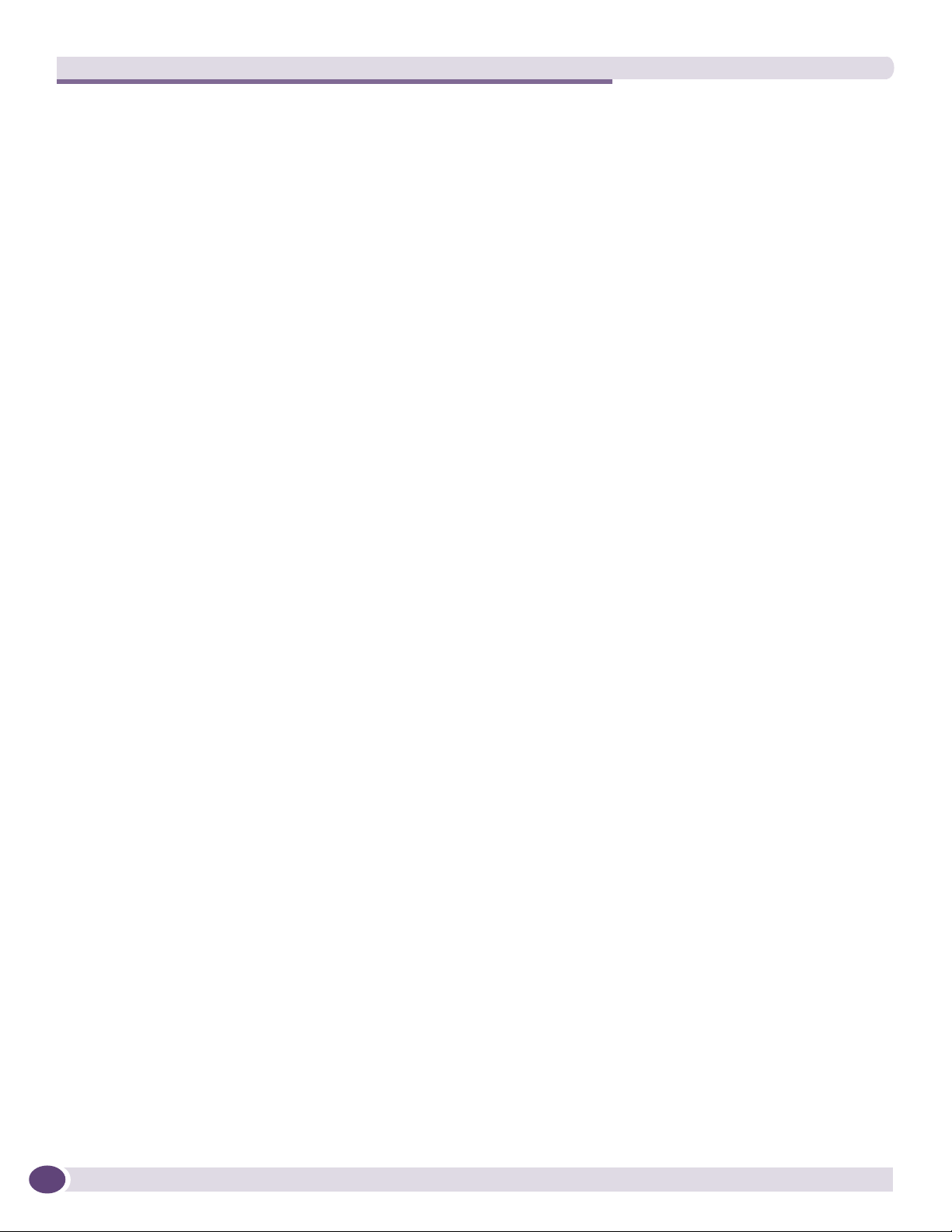
Table of Contents
Port LEDs on Non-PoE Modules......................................................................................39
Port LEDs on PoE Modules (G48P, G48Pe, and G48Tc or G48Te2 with S-POE Card) ..........40
Chapter 3: Power Supply Units for BlackDiamond 8800 Series Switches.......................................... 41
Overview of BlackDiamond 8800 Series Power Supplies ...............................................................41
Extreme Networks 700/1200 W AC PSU .....................................................................................41
LEDs..................................................................................................................................42
Power Supply Cords.............................................................................................................43
Fuse ..................................................................................................................................43
Specifications.....................................................................................................................44
Extreme Networks 600/900 W AC PSU .......................................................................................45
Minimum Software Required ................................................................................................45
LEDs..................................................................................................................................46
Power Supply Cords.............................................................................................................46
Fuse ..................................................................................................................................47
Specifications.....................................................................................................................47
Combining Different AC PSU Models...........................................................................................47
Extreme Networks 1200 W DC PSU ............................................................................................48
Minimum Software Required ................................................................................................49
LEDs..................................................................................................................................49
Part 2: Installing BlackDiamond 8800 Series Switches and Modules
Chapter 4: Site Preparation............................................................................................................ 53
Planning Your Site ....................................................................................................................53
Meeting Site Requirements ........................................................................................................54
Operating Environment Requirements ...................................................................................54
Building and Electrical Codes.........................................................................................54
Wiring Closet Considerations ..........................................................................................55
Temperature .................................................................................................................55
Humidity ......................................................................................................................56
Chassis Spacing Requirements .......................................................................................56
Chassis Airflow Requirements.........................................................................................56
Electrostatic Discharge ..................................................................................................57
Rack Specifications and Recommendations ...........................................................................58
Mechanical Recommendations for the Rack .....................................................................58
Protective Grounding for the Rack...................................................................................58
Space Requirements for the Rack ...................................................................................59
Securing the Rack .........................................................................................................59
Evaluating and Meeting Cable Requirements ...............................................................................60
Cabling Standards ...............................................................................................................60
Cable Labeling and Record Keeping......................................................................................60
Installing Cable...................................................................................................................61
Fiber Optic Cable ..........................................................................................................63
Cable Distances ............................................................................................................63
RJ-45 Connector Jackets .....................................................................................................64
Radio Frequency Interference...............................................................................................65
Meeting Power Requirements .....................................................................................................66
PoE Devices .......................................................................................................................66
Power Supply Requirements.................................................................................................66
4
BlackDiamond 8800 Series Switches Hardware Installation Guide
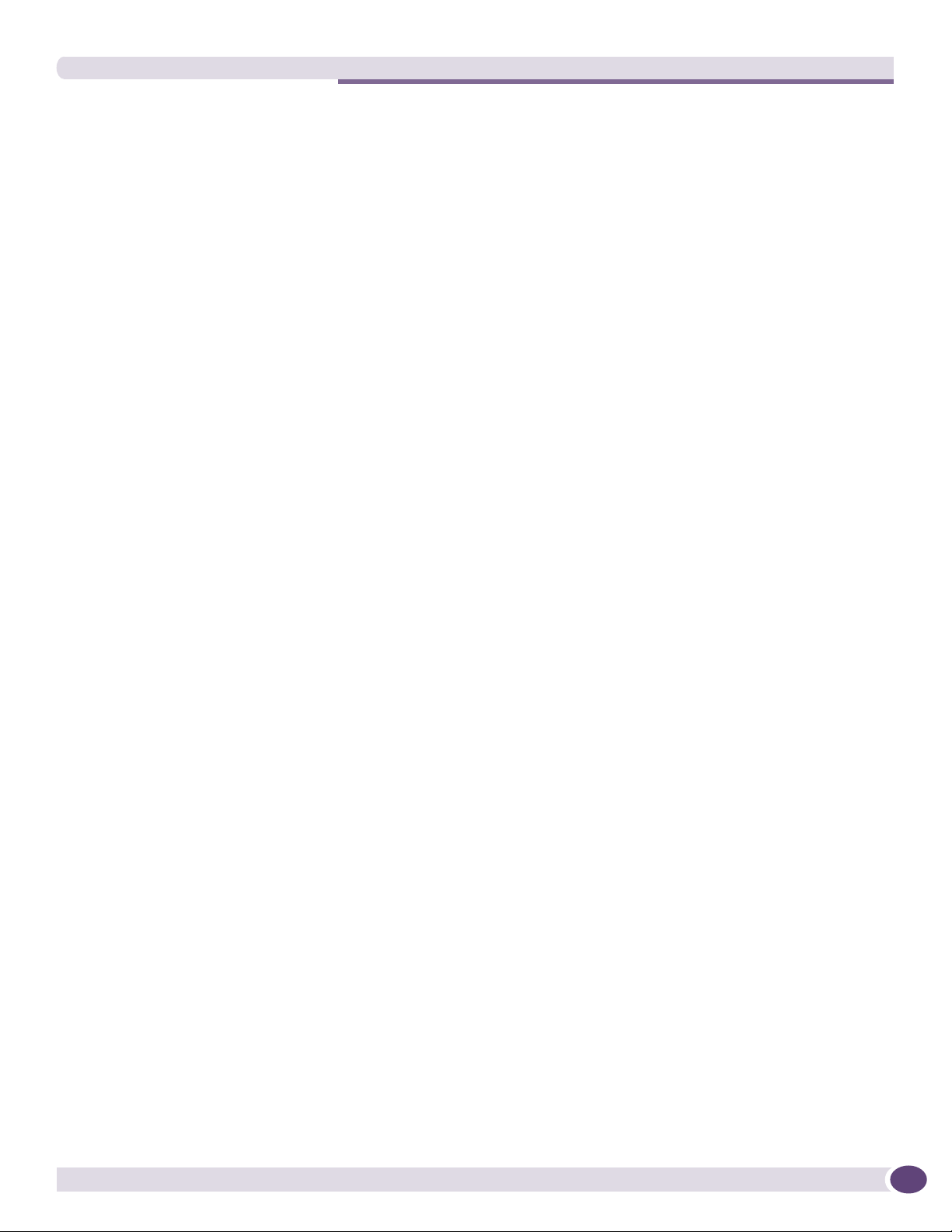
Table of Contents
AC Power Cable Requirements..............................................................................................67
Replacing the Power Cable.............................................................................................67
Uninterruptible Power Supply Requirements ..........................................................................67
Selecting a UPS............................................................................................................68
Calculating Volt-Amperage Requirements.........................................................................68
UPS Transition Time .....................................................................................................68
Applicable Industry Standards....................................................................................................68
Chapter 5: Installing the BlackDiamond 8800 Series Chassis .......................................................... 71
Unpacking the BlackDiamond 8806 Chassis................................................................................72
Unpacking the BlackDiamond 8810 Chassis................................................................................75
Pre-installation Requirements ....................................................................................................78
Attaching the Mid-Mount Brackets..............................................................................................78
Rack-Mounting the BlackDiamond 8800 Series Chassis ...............................................................80
Grounding the BlackDiamond 8800 Series Chassis ......................................................................83
Initial Management Access ........................................................................................................85
Chapter 6: Installing Power Supply Units in the BlackDiamond 8800 Series Switches....................... 87
Safety ......................................................................................................................................87
PSU Compatibility.....................................................................................................................88
Combining Different AC PSU Models.....................................................................................88
Minimum Software Requirements .........................................................................................89
Power Supply Cords for AC Power Supplies..................................................................................89
Installing an Extreme Networks AC PSU ......................................................................................90
Required Tools and Equipment.............................................................................................91
Installing the PSU...............................................................................................................91
Removing or Replacing an Extreme Networks AC PSU ............................................................92
LEDs on the 700/1200 W AC PSU........................................................................................93
Installing an Extreme Networks 1200 W DC PSU .........................................................................94
Required Tools and Equipment.............................................................................................94
Installing the DC Wiring .......................................................................................................94
Installing a 1200 W DC PSU................................................................................................95
Removing a 1200 W DC PSU ...............................................................................................98
LEDs..................................................................................................................................99
Chapter 7: Installing Modules and Establishing Initial Management Access.................................... 101
Module Slot Assignments.........................................................................................................101
Distinguishing an MSM from an I/O Module...............................................................................102
Installing a BlackDiamond 8800 Series Module .........................................................................102
Making Network Interface Cable Connections.............................................................................106
Connecting and Disconnecting Cables on the 10G4Ca Module...............................................106
Installing a Backup MSM.........................................................................................................108
Verifying the Module Installation ..............................................................................................108
Displaying Slot Status Information ......................................................................................108
Removing a BlackDiamond 8800 Series Module ........................................................................109
Blank Front Panels..................................................................................................................110
Installing a Blank Front Panel ............................................................................................111
Removing a Blank Front Panel............................................................................................111
Installing or Removing an External Compact Flash Memory Card..................................................113
BlackDiamond 8800 Series Switches Hardware Installation Guide
5
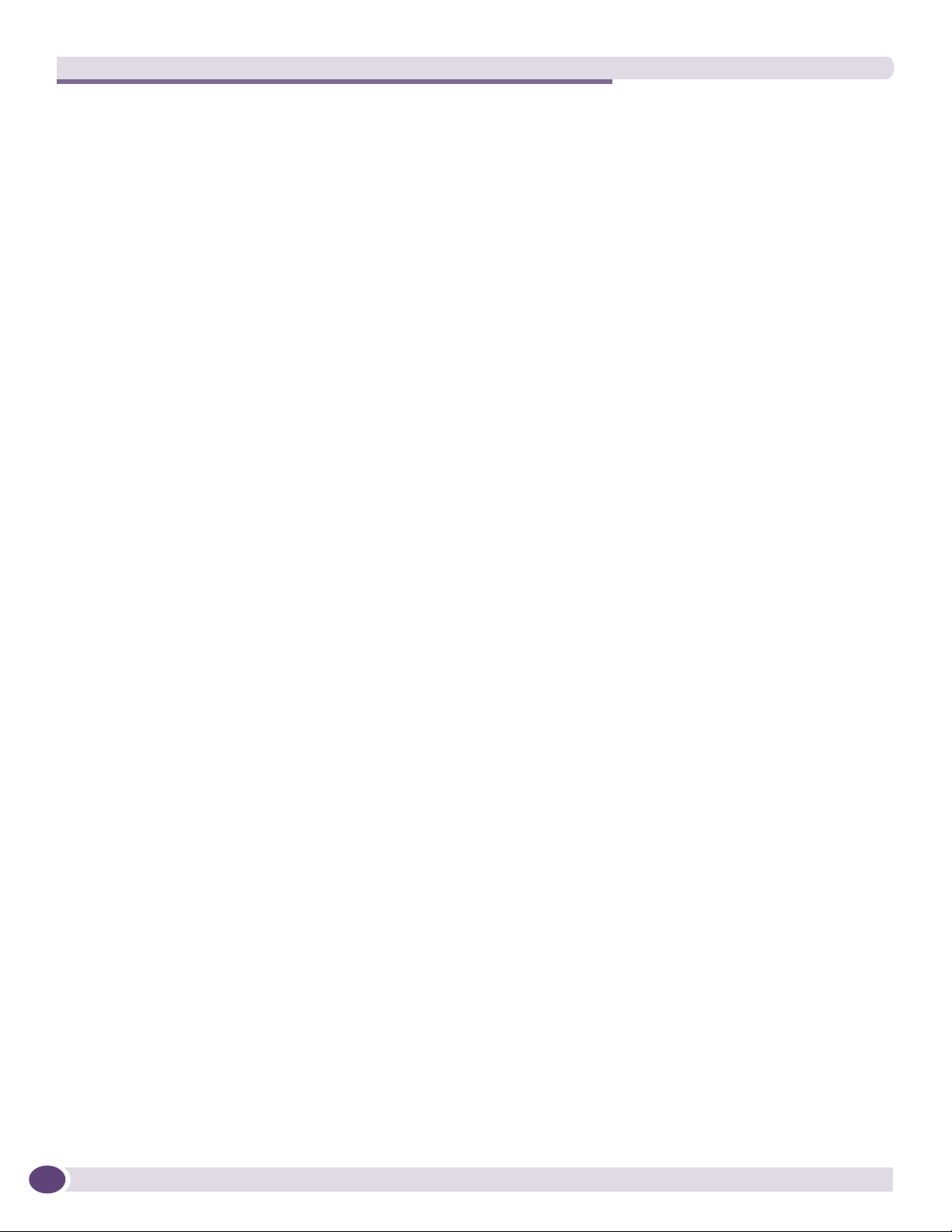
Table of Contents
Initial Management Access ......................................................................................................114
Connecting Equipment to the Console Port ..........................................................................114
Logging In for the First Time ..............................................................................................114
Part 3: Installing BlackDiamond Switch Accessories
Chapter 8: Installing BlackDiamond 8800 Series Module Options .................................................. 119
Installing an S-POE Daughter Card ...........................................................................................119
Removing an S-POE Card.........................................................................................................121
Installing an Option Card in the MSM-48c.................................................................................122
Removing an MSM Option Card ................................................................................................124
Chapter 9: BlackDiamond AC Power Cord Retaining Brackets ........................................................ 125
BlackDiamond 8810 AC Power Cord Retaining Bracket ..............................................................125
Installing the BlackDiamond 8810 AC Power Cord Retaining Bracket.....................................125
Disconnecting a BlackDiamond 8810 AC Power Cord ...........................................................127
BlackDiamond 8806 AC Power Cord Retainer Channel ...............................................................128
Installing the BlackDiamond 8806 AC Power Cord Retainer Channel......................................128
Removing the BlackDiamond 8806 AC Power Cord Retainer Channel.....................................130
Chapter 10: BlackDiamond Cable Management ............................................................................. 131
About BlackDiamond Cable Management ..................................................................................131
Using the Cable Holders and Cable Clips...................................................................................131
Connecting Cable Holders ..................................................................................................132
Connecting Cable Clips ......................................................................................................133
Part 4: BlackDiamond Maintenance Procedures
Chapter 11: Replacing BlackDiamond 8800 Series Chassis Components........................................ 137
Replacing the Fan Tray ............................................................................................................137
Pre-Installation Requirements ............................................................................................137
Removing the Fan Tray ......................................................................................................137
Installing the Replacement BlackDiamond 8800 Series Fan Tray...........................................139
Replacing the PSU/Fan Controller.............................................................................................140
Pre-installation Requirements.............................................................................................140
Removing the PSU/Fan Controller .......................................................................................141
Installing the Replacement PSU/Fan Controller ....................................................................143
Chapter 12: Repacking a BlackDiamond 8800 Series Chassis ....................................................... 145
Safety Information ..................................................................................................................145
Required Tools and Equipment.................................................................................................145
Repacking the BlackDiamond 8810 Chassis ..............................................................................146
Repacking the BlackDiamond 8806 Chassis ..............................................................................150
Part 5: Appendixes
Appendix A: Safety Information .................................................................................................... 155
Considerations Before Installing ...............................................................................................155
6
BlackDiamond 8800 Series Switches Hardware Installation Guide
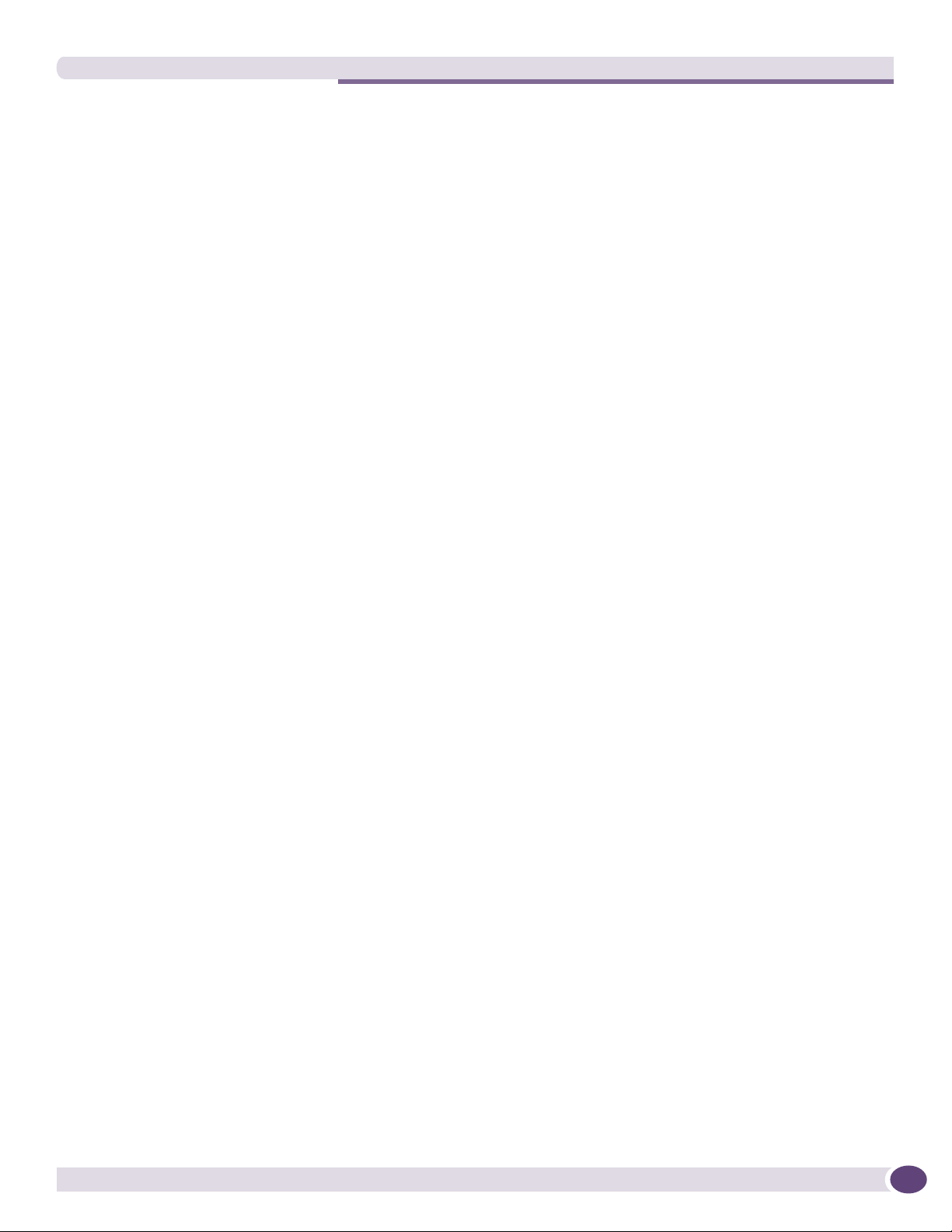
Table of Contents
Installing Power Supply Units...................................................................................................155
Maintenance Safety.................................................................................................................156
General Safety Precautions ......................................................................................................157
Cable Routing for LAN Systems ..........................................................................................157
PoE Devices .....................................................................................................................158
Selecting Power Supply Cords ..................................................................................................158
Battery Replacement and Disposal............................................................................................159
Fiber Optic Ports—Optical Safety .............................................................................................159
GBIC, SFP (Mini-GBIC), XENPAK, and XFP Regulatory Compliance .......................................160
Appendix B: Technical Specifications .......................................................................................... 167
BlackDiamond 8810 Switch.....................................................................................................167
BlackDiamond 8806 Switch.....................................................................................................170
Power Supplies for BlackDiamond 8800 Series Switches ............................................................172
Connector Pinouts...................................................................................................................173
Index .............................................................................................................................................. 1
BlackDiamond 8800 Series Switches Hardware Installation Guide
7
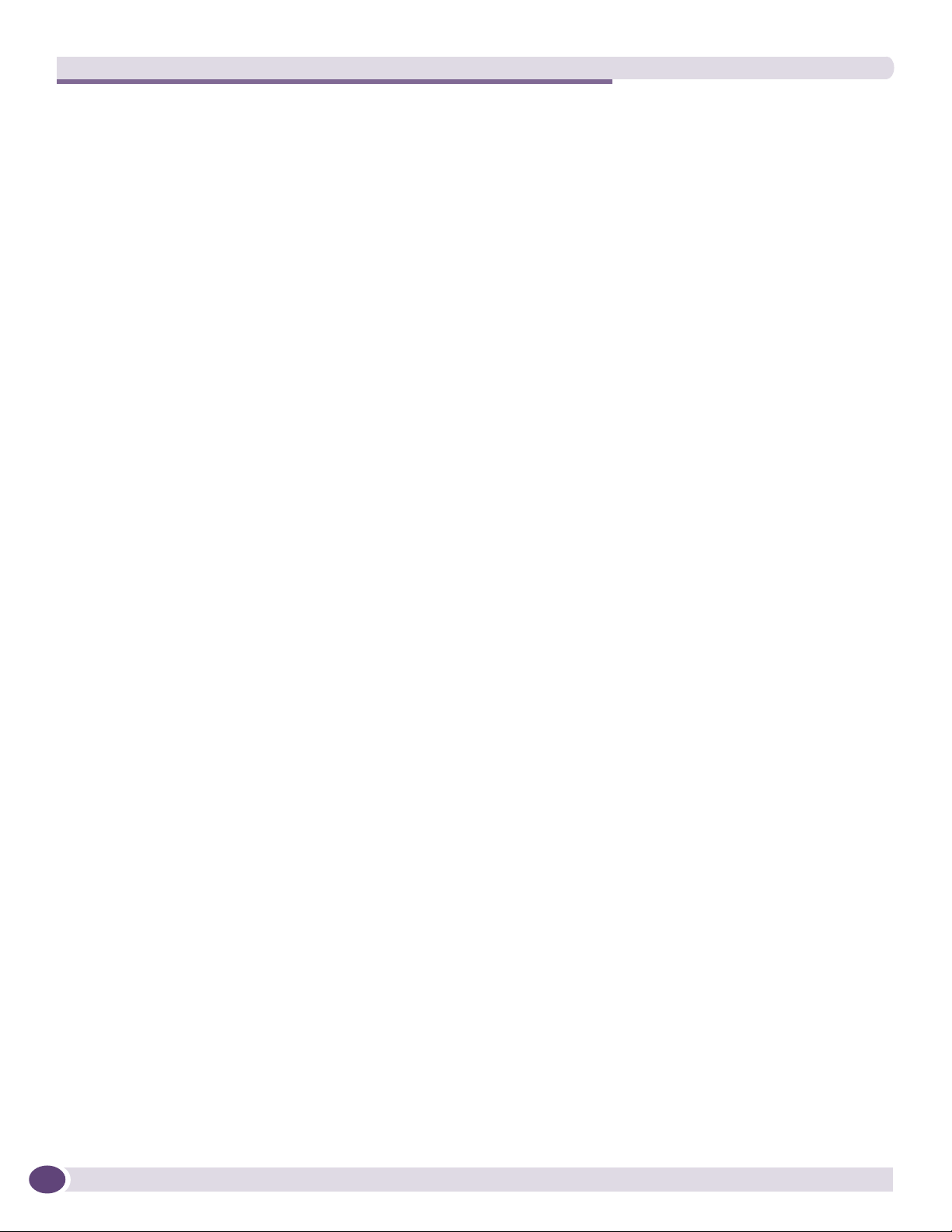
Table of Contents
8
BlackDiamond 8800 Series Switches Hardware Installation Guide
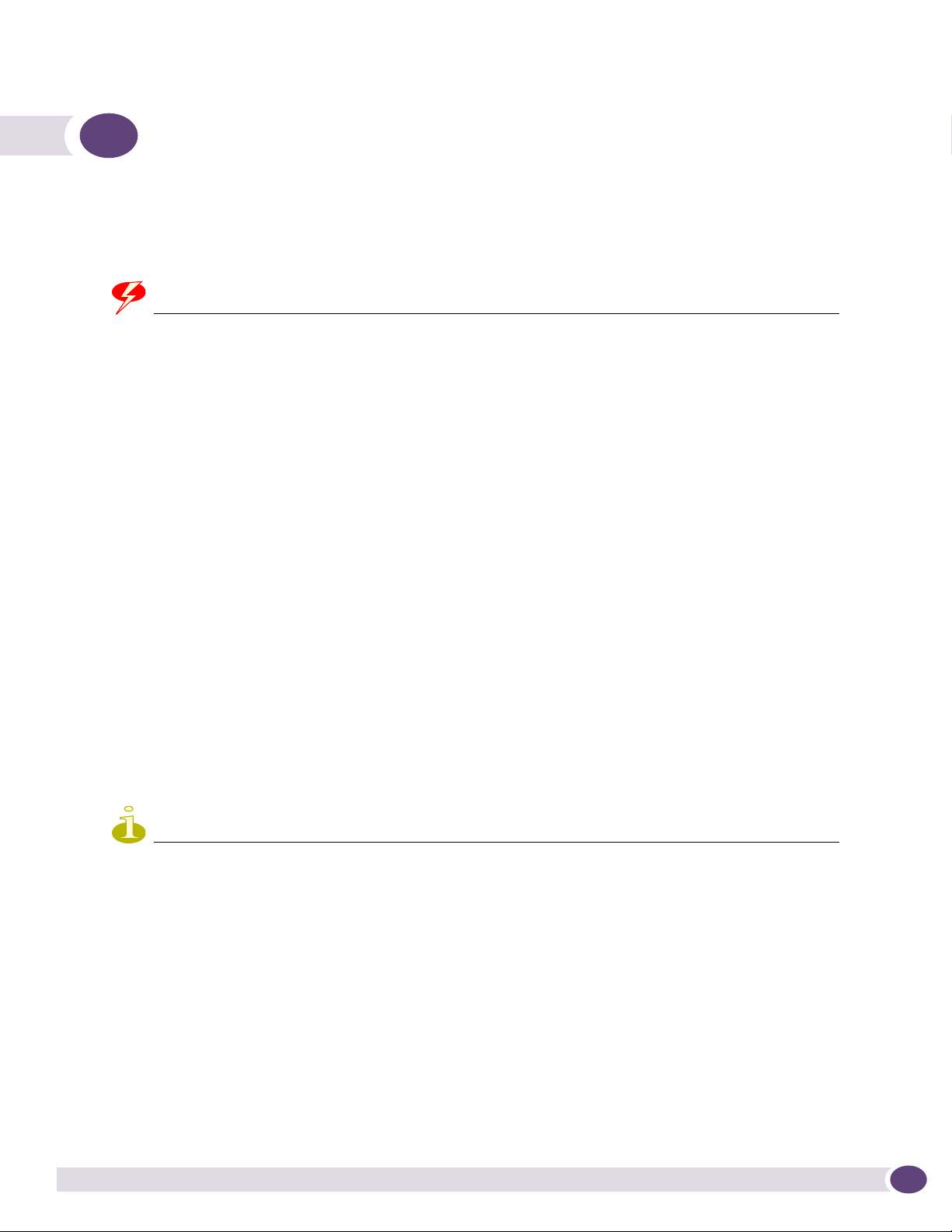
Preface
This preface provides an overview of this guide, describes guide conventions, and lists other
publications that might be useful.
WARNING!
Service to all equipment should be performed by trained and qualified service personnel only. Before installing or
removing any components of the system, or before carrying out any maintenance procedures, you must thoroughly
read the safety information provided in Appendix A of this guide. Failure to follow this safety information can lead to
personal injury or damage to the equipment.
Introduction
This guide provides the required information to install Extreme Networks® BlackDiamond® 8800 series
switches. This guide also contains information about site preparation, switch functionality, and switch
operation.
This guide is intended for use by network administrators responsible for installing and setting up
network equipment. It assumes a basic working knowledge of:
● Local area networks (LANs)
● Ethernet concepts
● Ethernet switching and bridging concepts
● Routing concepts
● Simple Network Management Protocol (SNMP)
See the ExtremeXOS 12.1 Concepts Guide and the ExtremeXOS 12.1 Command Reference Guide for
information about configuring Extreme Networks BlackDiamond 8800 series switches.
NOTE
If the information in the installation note or release note shipped with your Extreme Networks switch differs from the
information in this guide, follow the installation or release note.
Conventions
Table 1 and Tab le 2 list conventions used in Extreme Networks customer documentation.
BlackDiamond 8800 Series Switches Hardware Installation Guide
9
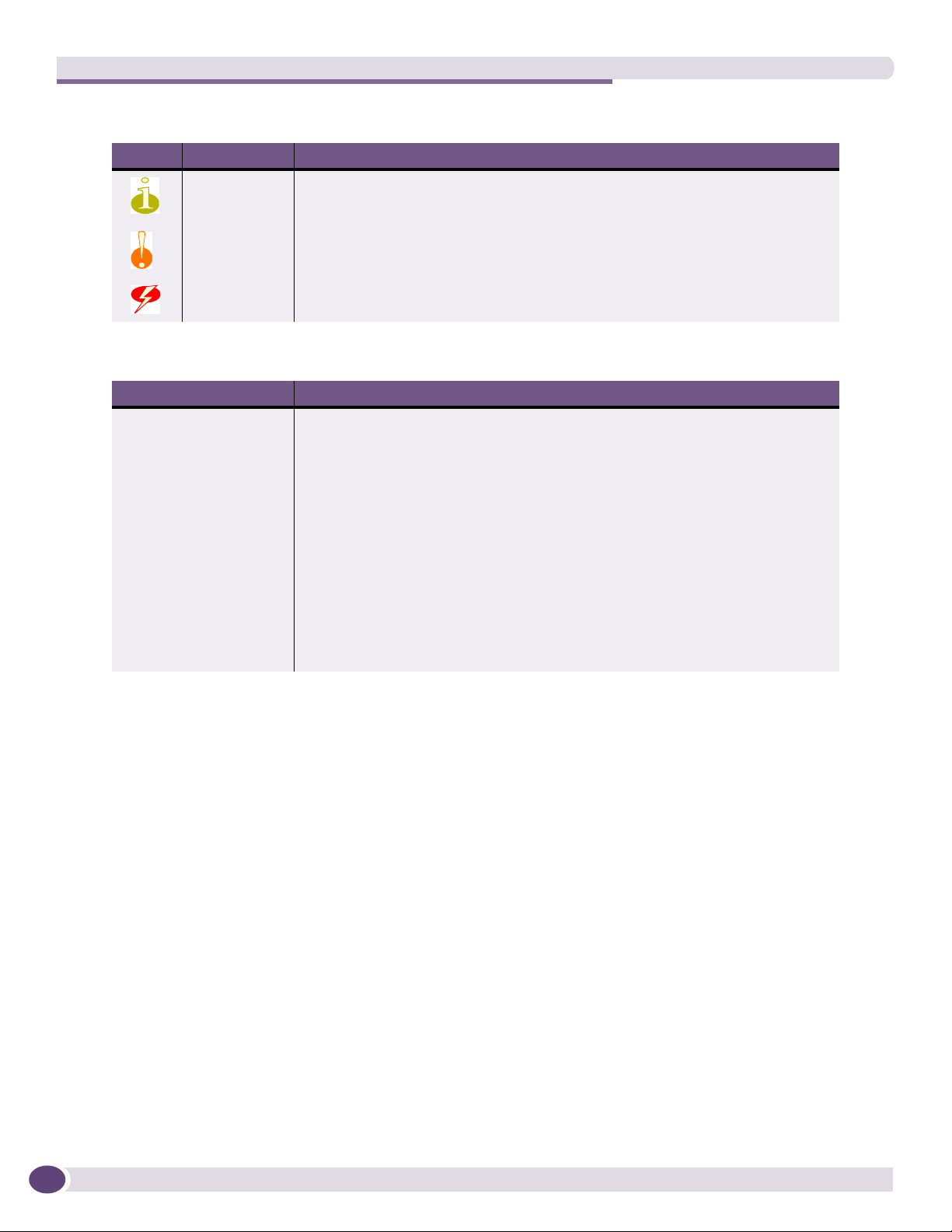
Preface
Table 1: Notice Icons
Icon Notice Type Alerts you to...
Note Important features or instructions.
Caution Risk of personal injury, system damage, or loss of data.
Warning Risk of severe personal injury.
Table 2: Text Conventions
Convention Description
Screen displays This typeface represents information as it appears on the screen, or command
The words “enter”
and “type”
[Key] names Key names appear in text in one of two ways:
Words in italicized type Italics emphasize a point of information or denote new terms at the place where
syntax.
When you see the word “enter” in this guide, you must type something, and then
press the Return or Enter key. Do not press the Return or Enter key when an
instruction simply says “type.”
• Referenced by their labels, such as “the Return key” or “the Escape key”
• Written with brackets, such as [Return] or [Esc]
If you must press two or more keys simultaneously, the key names are linked with a
plus sign (+). Example:
Press [Ctrl]+[Alt]+[Del].
they are defined in the text.
10
Related Publications
The Extreme Networks ExtremeXOS™ switch documentation set includes:
●
ExtremeXOS 12.1 Concepts Guide
●
ExtremeXOS 12.1 Command Reference Guide
●
ExtremeXOS 12.1 Release Notes
●
BlackDiamond 12800 Series Switches Hardware Installation Guide
●
BlackDiamond 10808 Switch Hardware Installation Guide
●
Summit Family Switches Hardware Installation Guide
●
Extreme Networks Pluggable Interface Modules Installation Guide
Documentation for Extreme Networks products is available from the Extreme Networks website at the
following location:
http://www.extremenetworks.com/services/documentation
BlackDiamond 8800 Series Switches Hardware Installation Guide
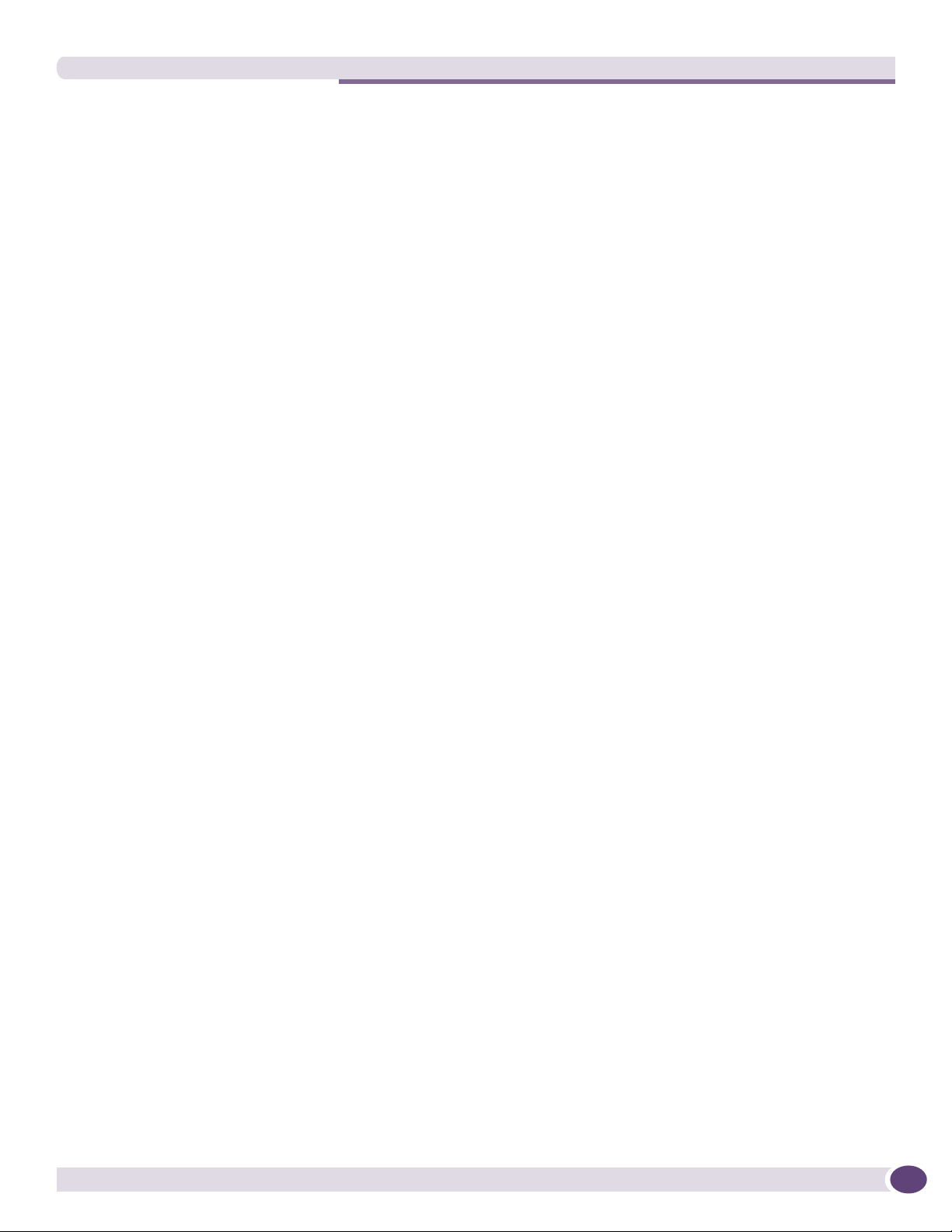
Related Publications
You can select and download the following Extreme Networks documentation from the Documentation
Overview page:
● Software User Guides
● Hardware User Guides
You can find archived user guides for software at:
http://www.extremenetworks.com/services/documentation/swuserguides.asp
You can also find archived installation guides for hardware at:
http://www.extremenetworks.com/services/documentation/hwuserguides.asp
BlackDiamond 8800 Series Switches Hardware Installation Guide
11
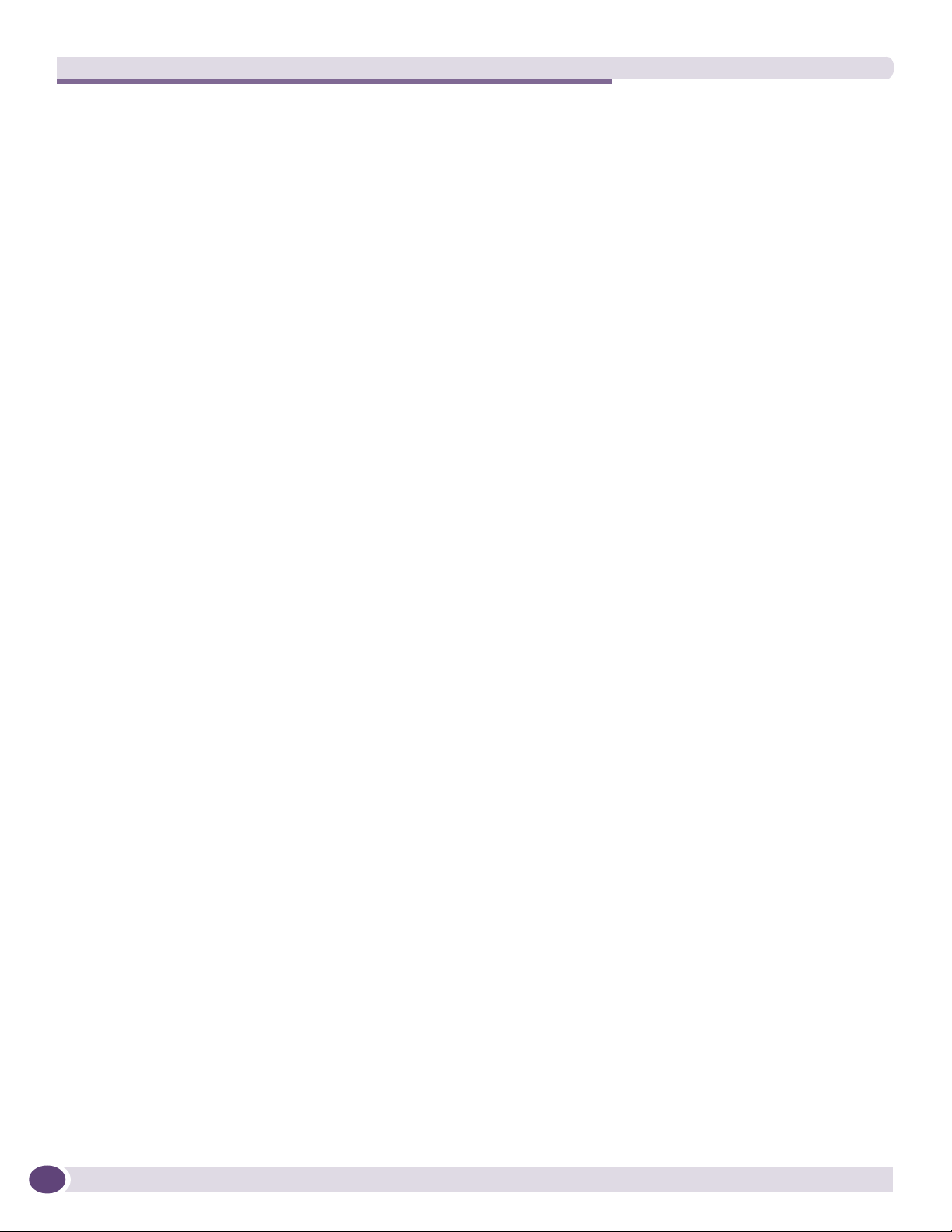
Preface
12
BlackDiamond 8800 Series Switches Hardware Installation Guide
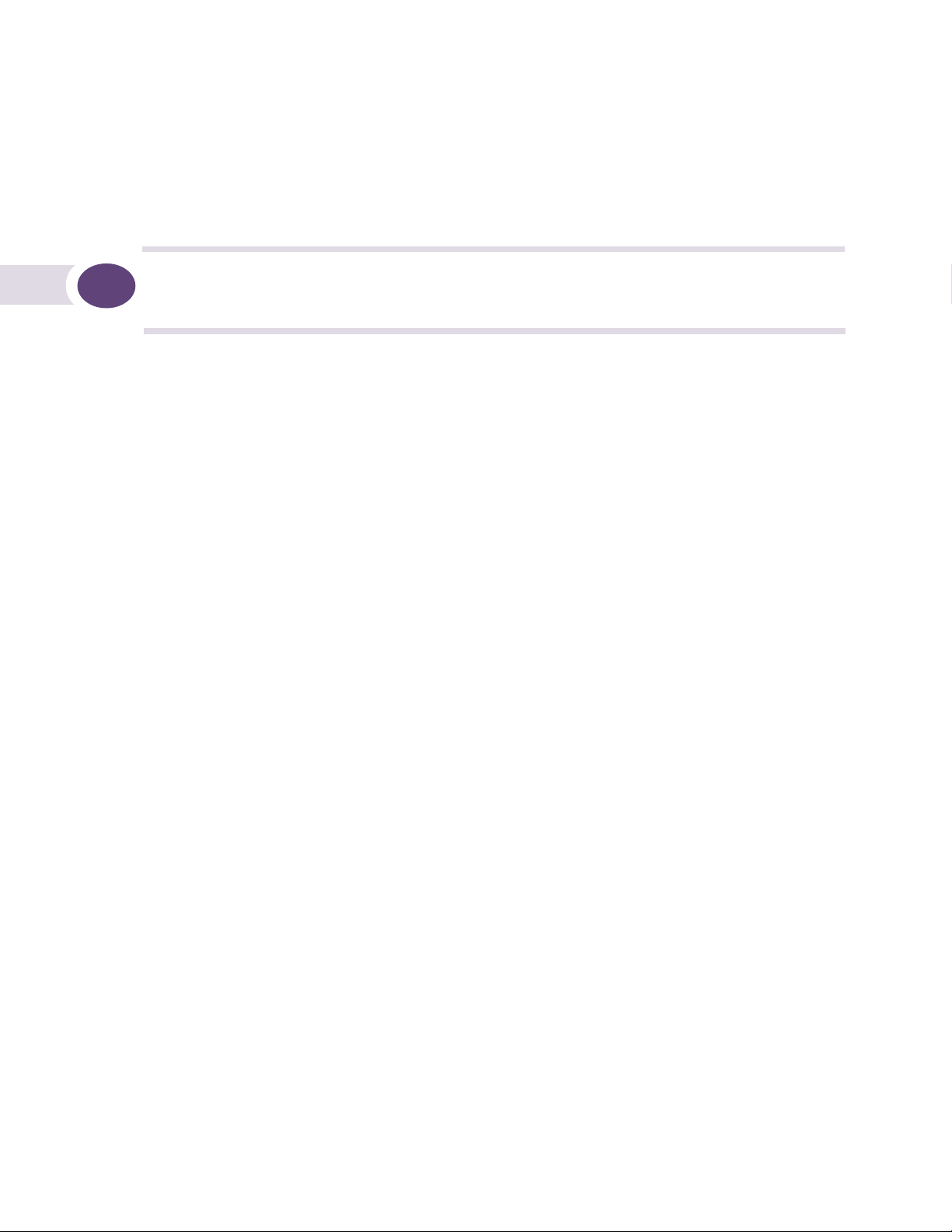
1 About the BlackDiamond 8800 Series Switches
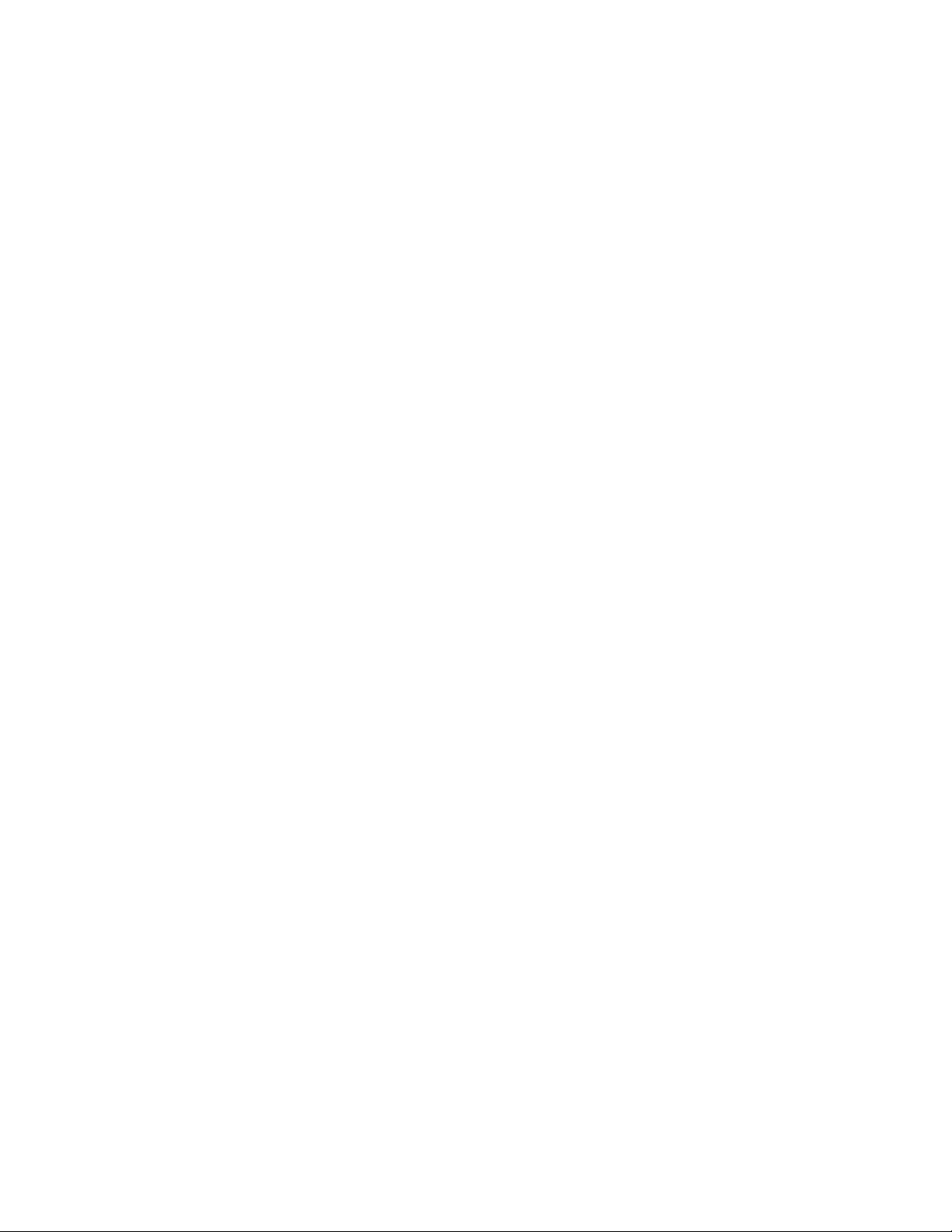
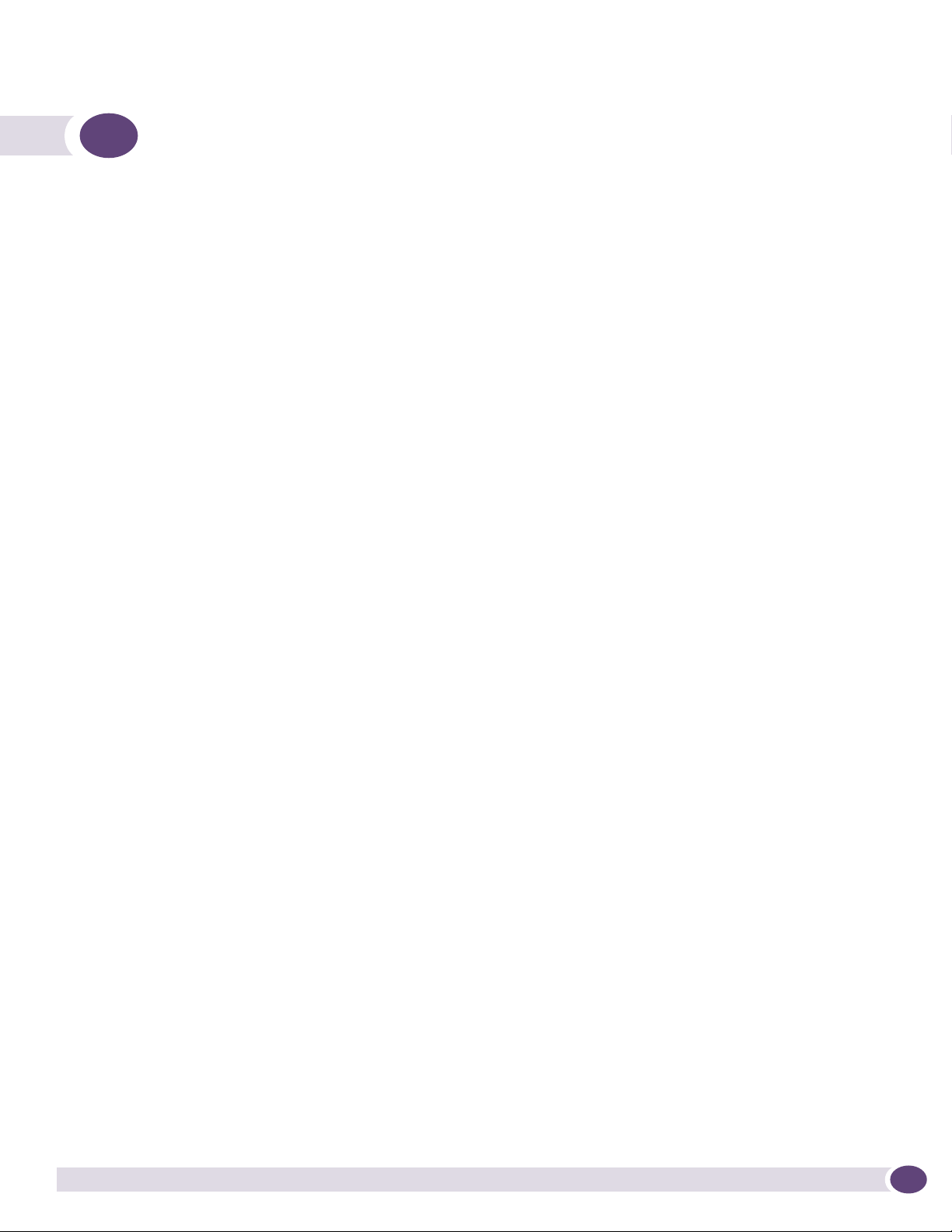
1 About the BlackDiamond 8800 Series Switches
This chapter describes the Extreme Networks BlackDiamond 8800 series switches and includes the
following sections:
● Overview of the BlackDiamond 8800 Series Switches on page 15
● Full-Duplex Support on page 16
● Management Ports on page 16
● External Compact Flash Memory Card on page 16
● BlackDiamond 8806 Switch Chassis on page 16
● BlackDiamond 8810 Switch Chassis on page 18
For information about the I/O modules and management modules (MSMs) for the BlackDiamond 8800
series switches, see Chapter 3, “BlackDiamond 8800 Series Modules.”.
For information about installing the BlackDiamond switches, see Chapter 2, “Installing the
BlackDiamond 8800 Series Chassis.”
Overview of the BlackDiamond 8800 Series Switches
The BlackDiamond switches are chassis-based, Ethernet service core switches designed for core
applications.
The features of these switches include:
● Hot-swappable I/O modules that include Gigabit Ethernet copper ports (10/100/1000) and Gigabit
Ethernet fiber ports (SFP), or 10 Gigabit Ethernet ports (XFP)
● Management Switch Fabric Modules (MSMs) that provide the active switching fabric and CPU
control subsystem
● Redundant, load-sharing, hot-swappable power supplies
● Field-replaceable, hot-swappable fan trays
● Auto-negotiation for half-duplex or full-duplex operation on 10/100/1000 Mbps ports
● Load sharing on multiple ports
The BlackDiamond 8800 series switches include two chassis models:
● BlackDiamond 8806 switch
● BlackDiamond 8810 switch
For more information about configuring a BlackDiamond switch, see the ExtremeXOS 12.1 Concepts
Guide and the ExtremeXOS 12.1 Command Reference Guide.
BlackDiamond 8800 Series Switches Hardware Installation Guide
15
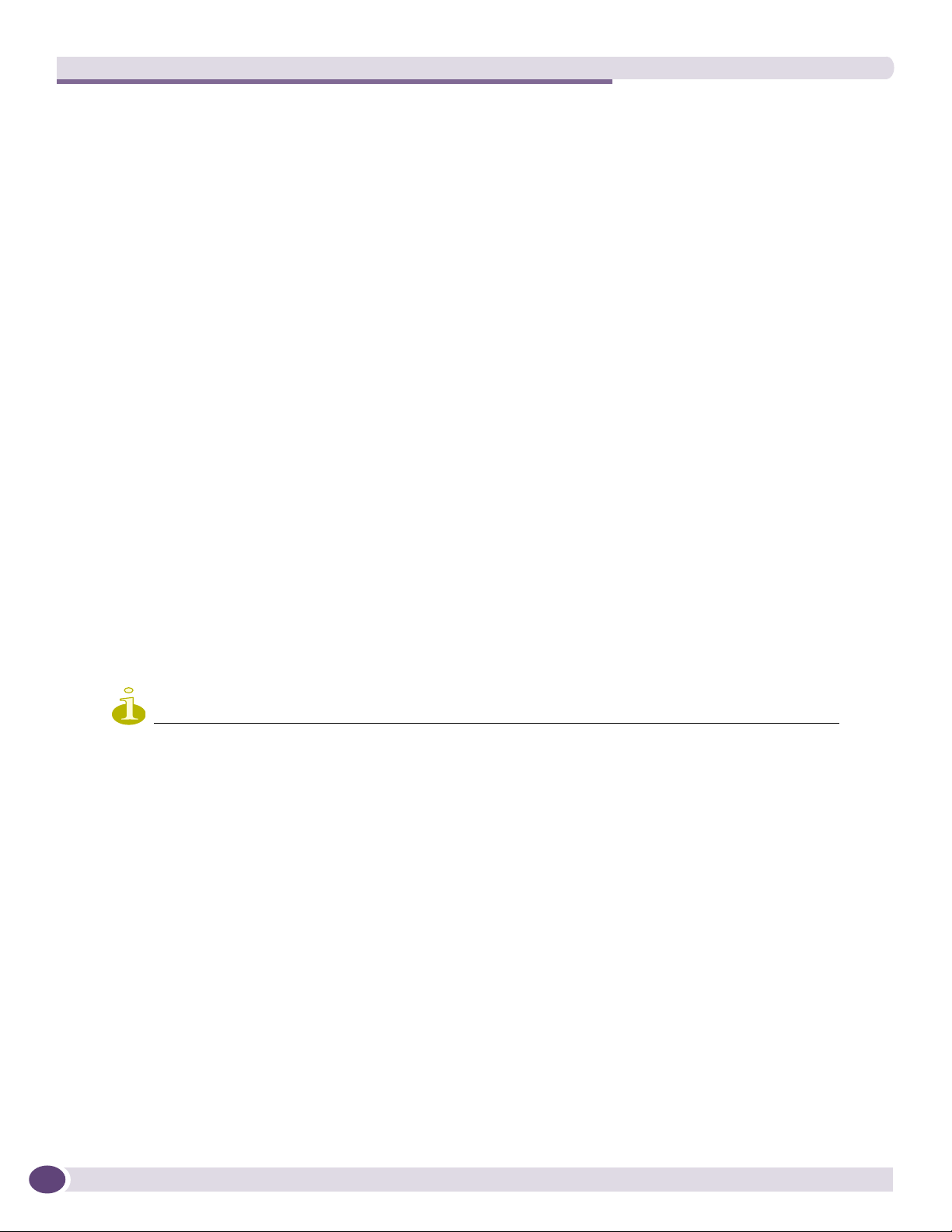
About the BlackDiamond 8800 Series Switches
Full-Duplex Support
Extreme Networks switches provide full-duplex support for all ports. Full-duplex support means that
frames can be transmitted and received simultaneously, effectively doubling the bandwidth available on
a link. Most ports on an Extreme Networks switch will auto-negotiate duplex operation in the default
configuration. Gigabit Ethernet fiber ports and 10-Gigabit Ethernet ports operate only in full-duplex
mode in accordance with technical standards.
Management Ports
Each BlackDiamond series Management Switch Fabric Module (MSM) has a 10/100BASE-TX Ethernet
management port. This port allows you to communicate directly with the central processing unit (CPU)
of the switch. You can plug an Ethernet cable directly from your laptop into the management port for
direct access into the switch. This access allows you to view and locally manage the switch
configurations.
External Compact Flash Memory Card
All MSMs in the BlackDiamond family include a compact flash slot next to the console port. This slot
accepts a compact flash memory card, which can be used to download a new version of ExtremeXOS
and for other functions, including capturing debug information and core dump files. See the
ExtremeXOS 12.1 Concepts Guide for more information regarding the use of the external compact flash
memory card.
The external compact flash slot supports third-party compact flash cards.
NOTE
You must use an industrial-grade compact flash card in the external compact flash slot of the MSM.
BlackDiamond 8806 Switch Chassis
The BlackDiamond 8806 chassis includes the following components:
● One 6-slot chassis with backplane
● Four dedicated I/O module slots, labeled 1, 2, 5, and 6
● One dedicated MSM slot, labeled 3/A
● One dual-use slot for either an I/O module or MSM, labeled 4/B
● Power supply bay that accommodates up to six power supplies, accessed from the front of the unit
● One fan tray, accessed from the front right of the unit
● One connector for an ESD-preventive wrist strap
16
When two MSMs are installed, the chassis can support up to 48 gigabits of bandwidth per slot.
BlackDiamond 8800 Series Switches Hardware Installation Guide
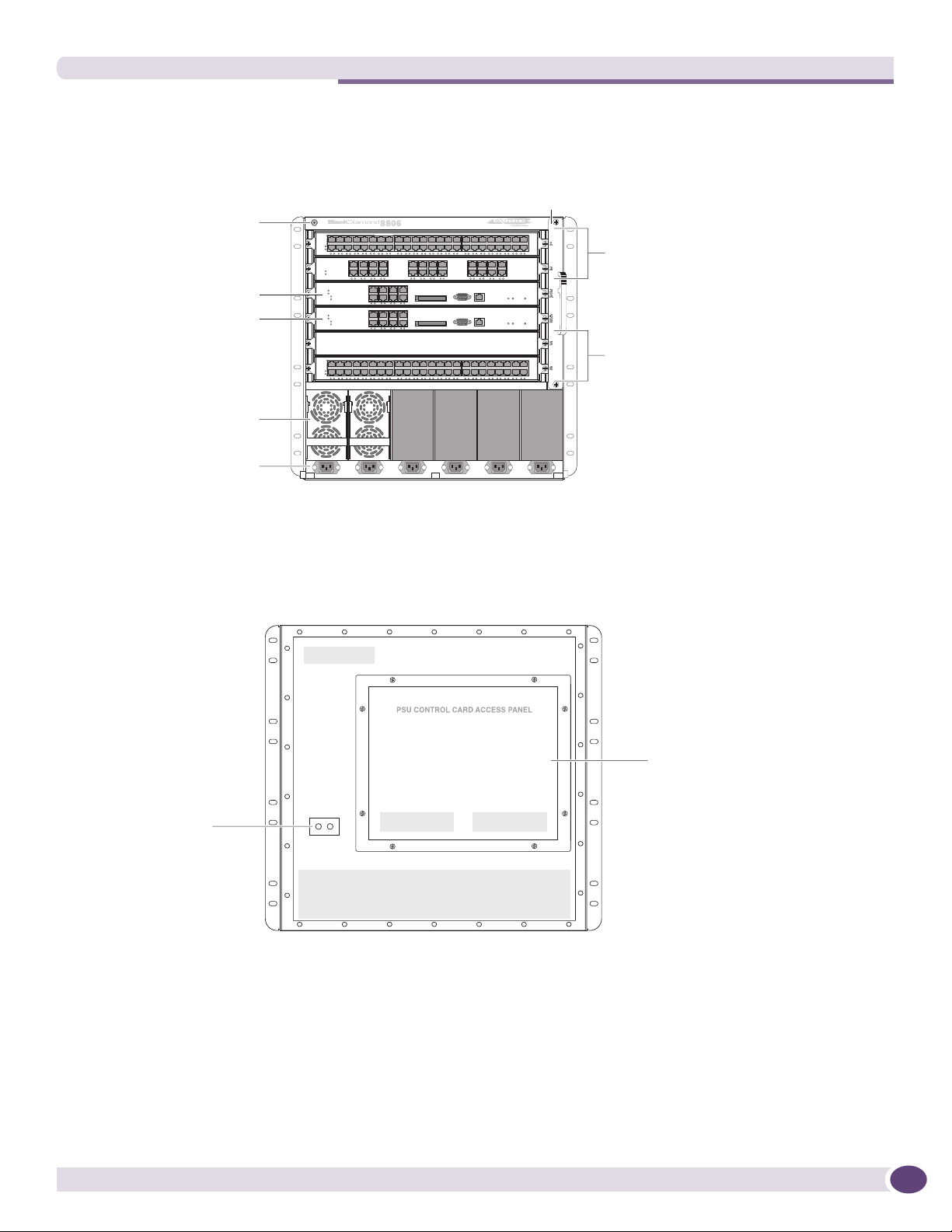
BlackDiamond 8806 Switch Chassis
Figure 1 shows the front of a BlackDiamond 8806 chassis equipped with two MSMs and three optional
I/O modules.
Figure 1: Front of the BlackDiamond 8806 Chassis
ESD wrist strap
Fan tray
connector
MSM slot
I/O module or MSM slot
Power supplies
Power cord
connectors
Figure 2 shows the rear panel of the BlackDiamond 8806 chassis.
Figure 2: Rear Panel of the BlackDiamond 8806 Chassis
I/O module
slots
I/O module
slots
EX_127
Grounding point
The rear panel of the BlackDiamond 8806 chassis provides:
● Chassis serial number
● Ethernet MAC address of the switch
● Symbols of safety certification
● Access to the PSU/fan controllers
● Attachment point for optional chassis ground
BlackDiamond 8800 Series Switches Hardware Installation Guide
PSU / fan
controllers
EX_128A
17
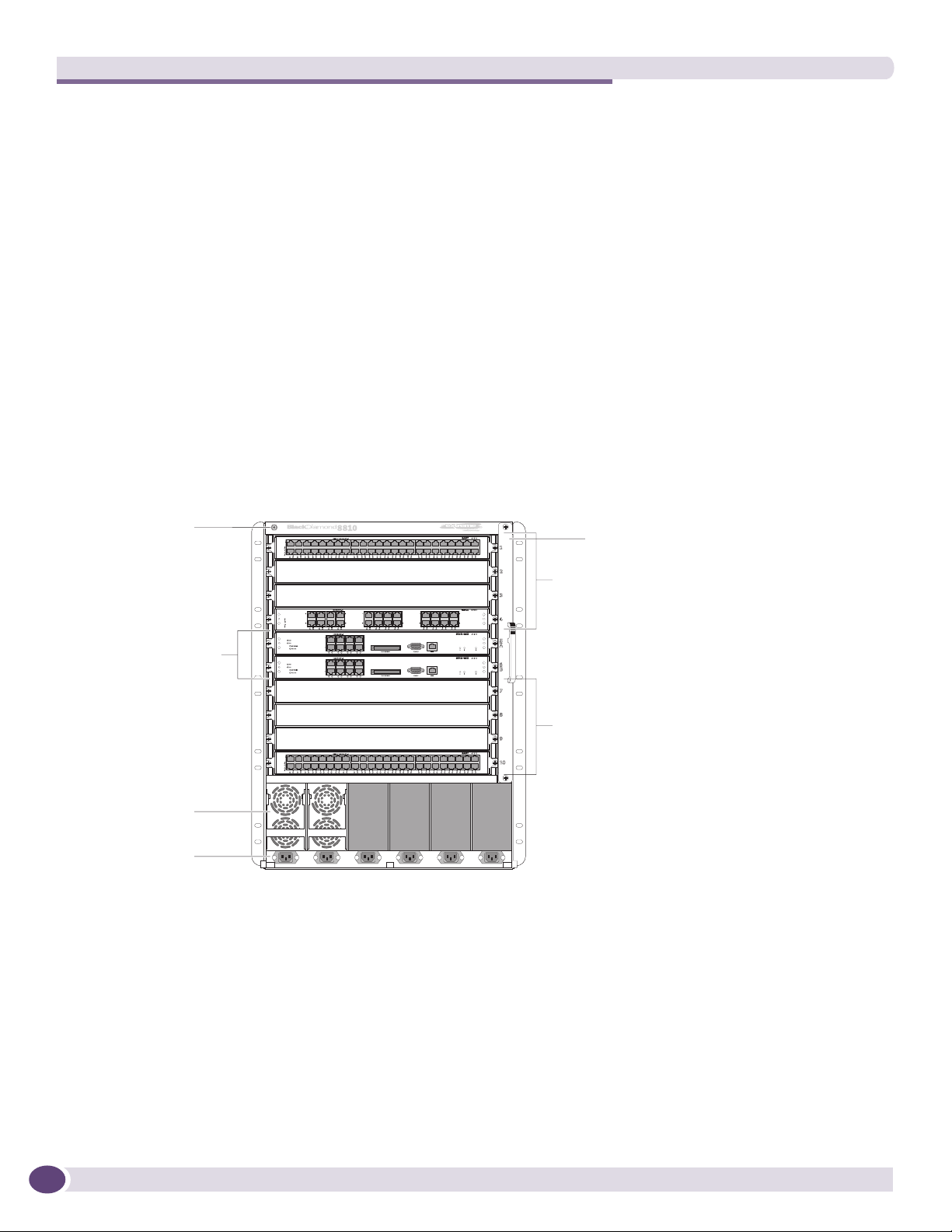
About the BlackDiamond 8800 Series Switches
BlackDiamond 8810 Switch Chassis
The BlackDiamond 8810 chassis consists of the following components:
● One 10-slot chassis with backplane
● Eight dedicated I/O module slots, labeled 1, 2, 3, 4, 7, 8, 9 and 10
● One dedicated MSM slot, labeled 5/A
● One dual-use slot for an I/O module or MSM, labeled 6/B
● Power supply bay that accommodates up to six power supplies, accessed from the front of the unit
● One fan tray, accessed from the front right of the unit
● One connector for an ESD-preventive wrist strap
When two MSMs are installed, the chassis can support up to 48 Gigabit bandwidth per slot.
Figure 1 shows the front of a BlackDiamond 8810 chassis equipped with two MSMs and three optional
I/O modules.
Figure 3: Front of the BlackDiamond 8810 Chassis
ESD wrist strap
connector
MSM module slot
Power supplies
Power cord
connectors
Figure 2 shows the rear panel of the BlackDiamond 8810 chassis.
Fan tray
I/O module slots
I/O module slots
ASP042
18
BlackDiamond 8800 Series Switches Hardware Installation Guide
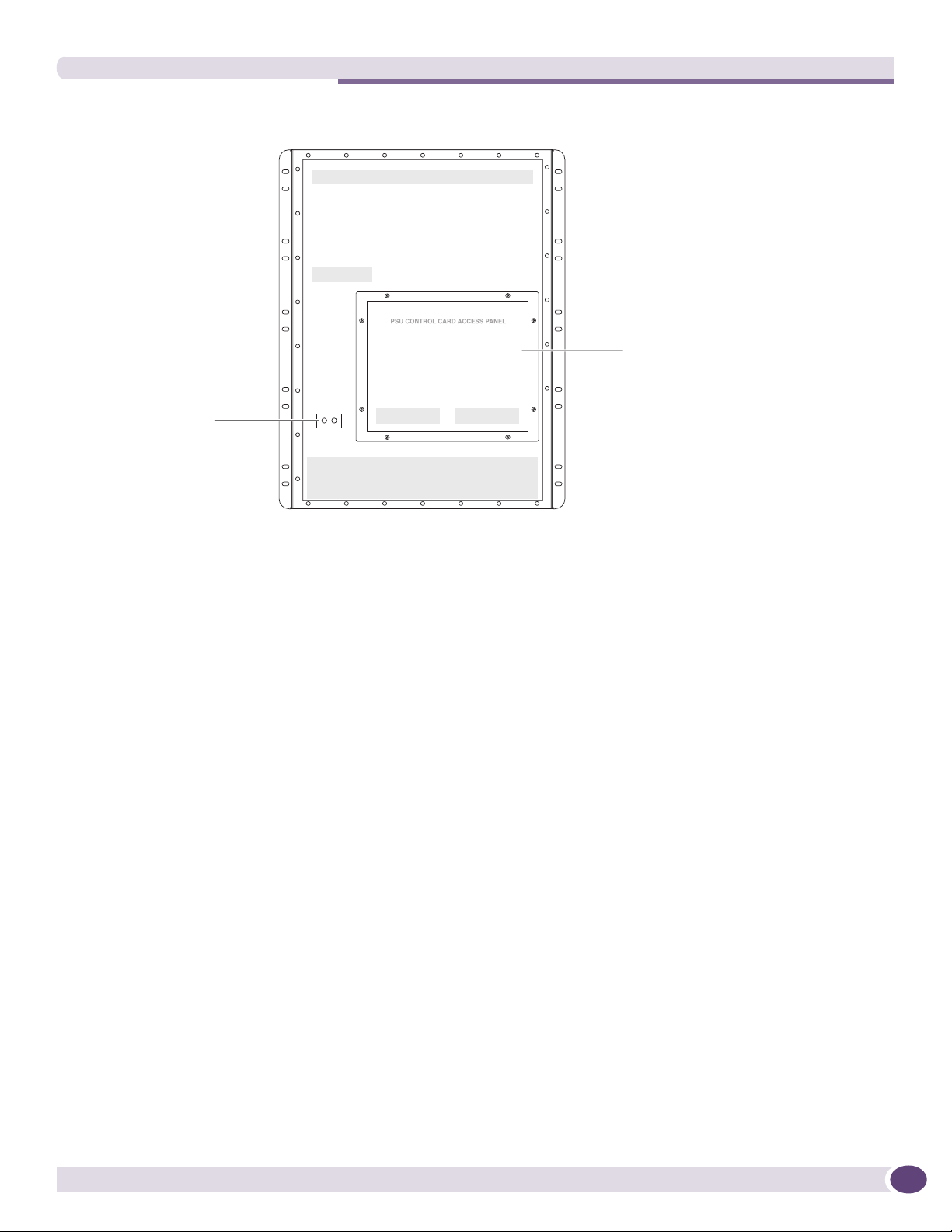
Figure 4: Rear Panel of the BlackDiamond 8810 Chassis
Grounding point
BlackDiamond 8810 Switch Chassis
PSU/Fan
controllers
The rear panel of the BlackDiamond 8810 chassis provides:
● Chassis serial number
● Ethernet MAC address of the switch
● Symbols of safety certification
● Access to the PSU/fan controllers
● Attachment point for optional chassis ground
ASP044B
BlackDiamond 8800 Series Switches Hardware Installation Guide
19
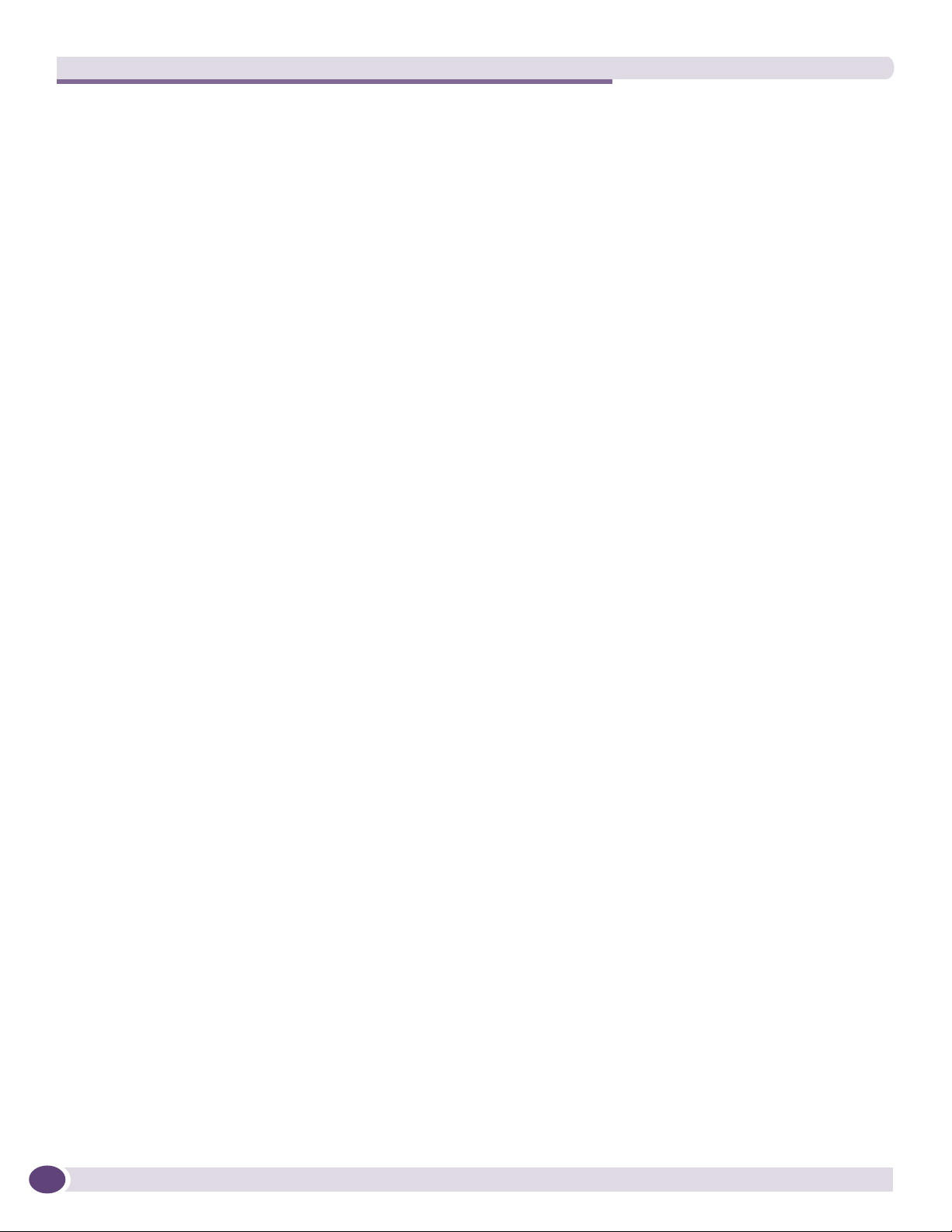
About the BlackDiamond 8800 Series Switches
20
BlackDiamond 8800 Series Switches Hardware Installation Guide
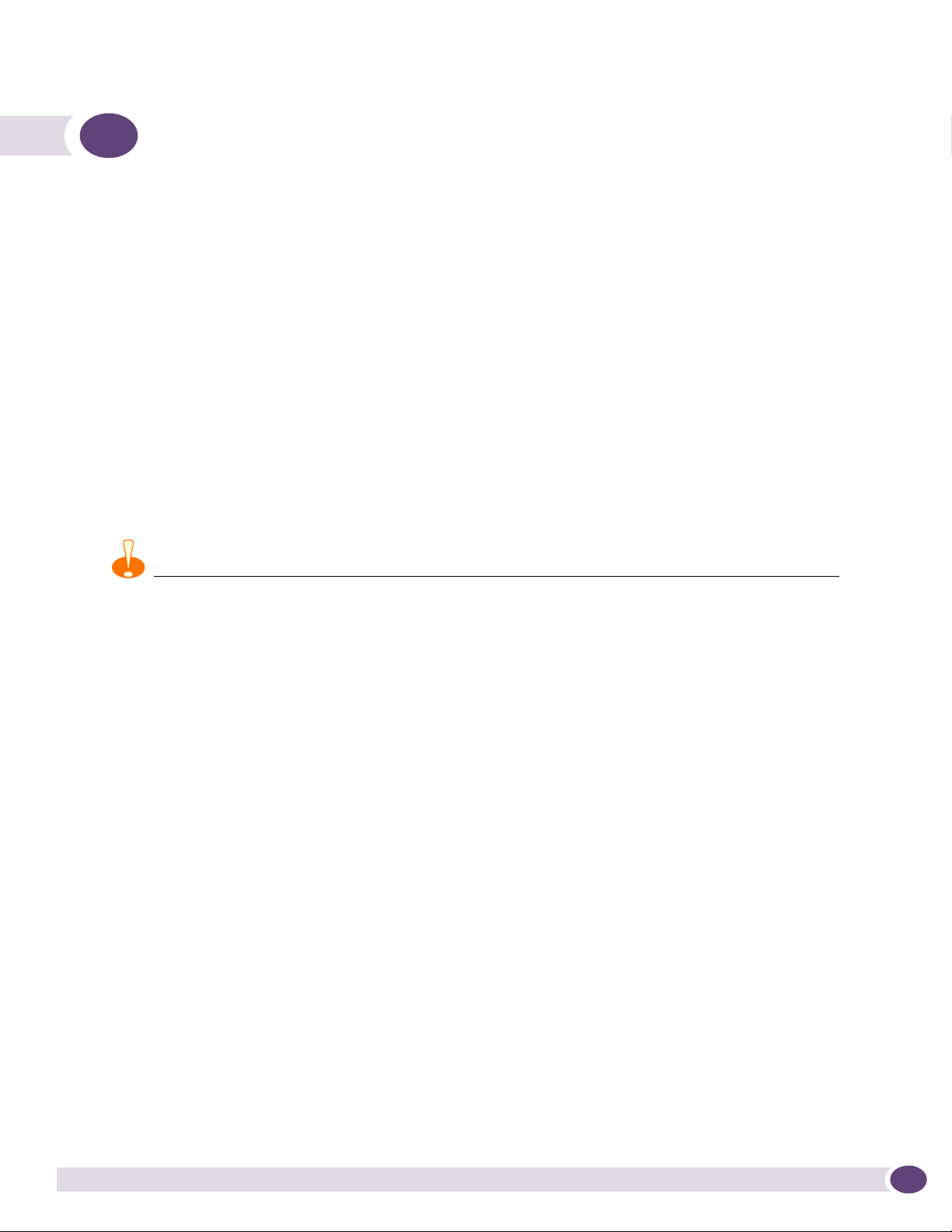
2 BlackDiamond 8800 Series Modules
This chapter describes modules for the BlackDiamond 8800 series of switches and includes the
following sections:
● Overview of the BlackDiamond 8800 Series Modules on page 21
● Management Switch Modules (MSM) on page 21
● I/O Modules on page 25
Overview of the BlackDiamond 8800 Series Modules
Modules available for the BlackDiamond 8800 series switches include management switch modules
(MSMs) and I/O modules. A BlackDiamond module consists of a printed circuit board mounted on a
metal panel that acts as the insertion vehicle in the BlackDiamond 8800 series switches. The module
carrier also includes ejector/injector levers and captive retaining screws at each end of the module front
panel. LEDs on the module front panel provide information about the operating status of the modules.
CAUTION
Do not attempt to mix modules across Extreme Networks product lines. BlackDiamond 8800 series modules are for
use only in a BlackDiamond 8806 or 8810 switch. When a BlackDiamond 8800 series switch is in use,
ExtremeXOS software will not recognize a module from a different product line.
Management Switch Modules (MSM)
The following MSMs are available for the BlackDiamond 8800 series switches:
● MSM-G8X
● MSM-48
● MSM-48c
The MSMs provide the active switching fabric and CPU control subsystem for the switch. One MSM is
required for switch operation; however, adding a second MSM to the chassis increases reliability and
throughput. Each MSM provides 192 Gbps of switching throughput through three ASICs.
A compact flash slot allows you to insert an external compact flash memory card. (See Chapter 2 for
more information about Extreme Networks-supported compact flash cards.)
Redundant MSM Activity
The BlackDiamond 8800 series switches can run with a single MSM installed. When you install an
additional MSM, one of the MSMs operates as the primary MSM and the other becomes the backup
(secondary) MSM. The primary MSM is responsible for upper-layer protocol processing and system
management functions. Packet handling is distributed among the CPUs of all installed MSMs.
BlackDiamond 8800 Series Switches Hardware Installation Guide
21
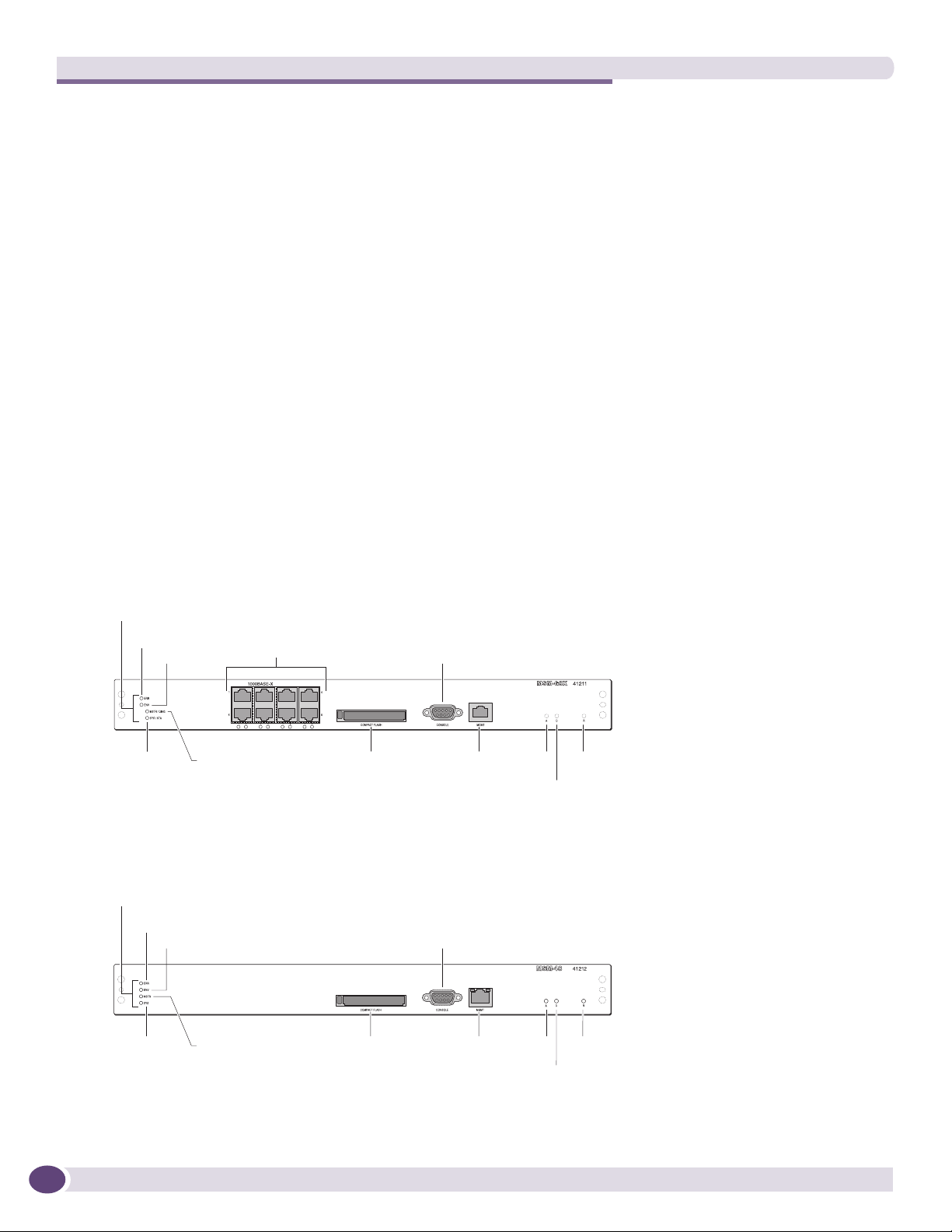
BlackDiamond 8800 Series Modules
When you save the switch configuration, it is saved to all MSMs.
Selection of the primary MSM occurs automatically. The following examples describe the selection
process:
● When a switch boots with two MSMs installed, the MSM in the lower-numbered slot becomes the
primary MSM. In the BlackDiamond 8810 switch this is slot 5; in the BlackDiamond 8806 switch, this
is slot 3.
● When a switch boots with a single MSM (regardless of the slot position), it is selected as the primary
MSM.
If a second MSM is added to the switch after it has been powered up, the added MSM becomes the
backup MSM. MSMs that operate as backup MSMs can be inserted and removed without disrupting
network services.
● If you remove the primary MSM while the switch is operating, the backup MSM performs a soft
reset and then becomes the primary MSM.
For example, in a BlackDiamond 8810 switch with a primary MSM in slot 5 and a backup MSM in
slot 6, if you remove the primary MSM from slot 5, the backup MSM in slot 6 becomes the primary
MSM.
MSM Physical Features
Figure 5 shows the MSM-G8X.
Figure 5: MSM-G8X
Module status LEDs
ERR
ENV
SYS/STA
MSTR/DIAG
Figure 6 shows the MSM-48.
Figure 6: MSM-48
Module status LEDs
ERR
ENV
Mini-GBIC
fiber ports
Compact flash
Console port
MGMT port A R
Console port
D
ASP038A
22
SYS
MSTR
Compact flash
MGMT port A R
D
ASP050
BlackDiamond 8800 Series Switches Hardware Installation Guide
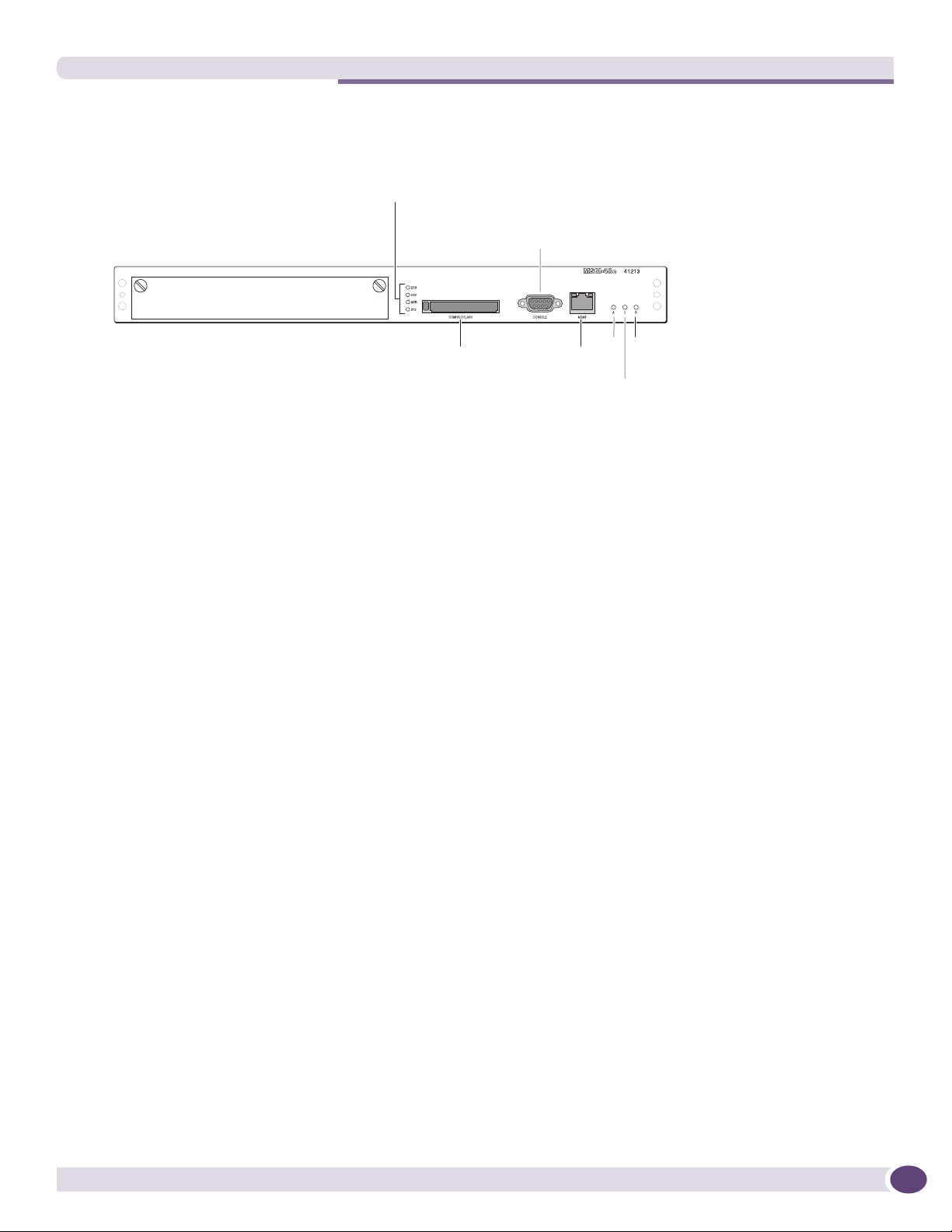
Figure 7 shows the MSM-48c.
Figure 7: MSM-48c
Management Switch Modules (MSM)
Module status LEDs
Console port
port
A R
D
ASP_051
Compact flash
MGMT
The BlackDiamond 8800 series MSMs have the following features on the front panel:
● Console port—DB-9 serial port used to connect a terminal and perform local management.
● Management port—A 10/100 Mbps Ethernet management port used to connect an Ethernet cable
directly from your laptop to the switch to view and locally manage the switch configurations. This
port can also be used to connect the system into a parallel management network for administration.
● A button—Allows you to select the alternate BootROM image when you power on the module. To
use the alternate BootROM image, you must hold the A button while pressing the R button
simultaneously.
● D button—Allows you to force a system dump that dumps the debug information into NVRAM.
This information is available on the next reboot. No core file is created.
● R button—Allows you to reset the MSM-G8X without removing the module from the chassis.
● Compact flash slot
The MSM-G8X has the following additional ports:
● Eight SFP data ports—These data ports operate the same as the ports on the G24X I/O module. (See
“G24X I/O Module” on page 26 for more information about these ports.) The eight data ports are
integrated into the MSM and managed by a separate I/O processor, which retains control of the
eight Ethernet ports on the MSM during a failover. The backup MSM can take control of the ports.
The MSM-48c has a slot for one of the following option cards:
● S-G8Xc—Adds eight 1-gigabit SFP data ports to the MSM-48c. These data ports operate the same as
the ports on the G24Xc I/O module. (See “G24Xc I/O Module” on page 34 for more information
about these ports.)
● S-10G1Xc—Adds one 10-gigabit XFP data port to the MSM-48c. This data port operates the same as
the ports on the 10G4Xc I/O module. (See “10G4Xc I/O Module” on page 33 for more information
about this port.)
The MSM-48c has more CPU memory than the other two MSM models. For details of feature support in
the MSM-48c, see the ExtremeXOS 12.1 Concepts Guide.
BlackDiamond 8800 Series Switches Hardware Installation Guide
23
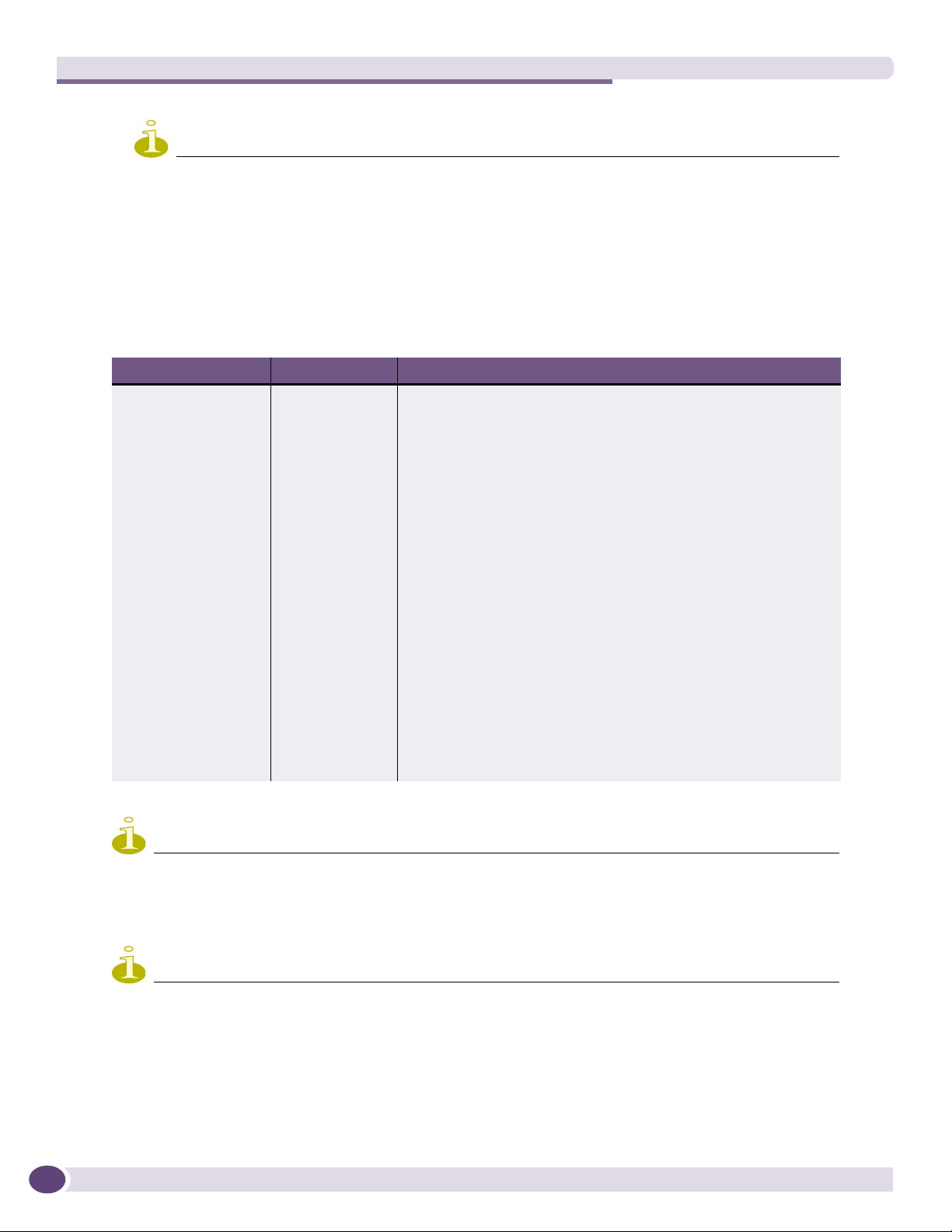
BlackDiamond 8800 Series Modules
NOTE
See the ExtremeXOS 12.1 Concepts Guide and the ExtremeXOS 12.1 Command Reference Guide for more
information about numbering conventions for the modules and ports, as well as configuration and display
information.
MSM LEDs
Table 3 describes the LED activity on the BlackDiamond 8800 series MSMs.
Table 3: MSM-G8X, MSM-48. and MSM-48c LEDs
LED Color Indicates
SYS/STA Green blinking Normal operation is occurring.
Amber blinking The status LED flashes amber while diagnostic tests are running on
Amber Diagnostic failure has occurred.
Off Switch is not receiving power.
MSTR/DIAG Green Module is operating as primary MSM.
Amber Module is operating as backup (secondary) MSM.
Green blinking Power-on self-test (POST) is running.
Off Normal operation for diagnostics.
ERR Amber A critical software error has been logged since power-up.
Off Normal operation is occurring.
ENV Green Environment (temperature, fan, power supply) is operating properly.
Amber Environmental failure has occurred.
Link on MSTR
Ethernet port
Activity on MSTR Amber Packet activity is occurring.
Green Link is up.
Off Link is down.
the module. If a diagnostic test fails, the status LED becomes solid
amber. The LED resets if the diagnostics are terminated. The LED
returns to flashing amber if another diagnostic test is started.
24
NOTE
The LEDs on the management Ethernet port are not labeled. On most modules, the LED on the right is the link
LED, and the one on the left is the activity LED. On the MSM-48c, the left LED indicates link status, and the right
LED indicates link activity by blinking green.
NOTE
The data port LEDs on the MSM-G8X operate the same as the port status LEDs on the G24X I/O module.
BlackDiamond 8800 Series Switches Hardware Installation Guide
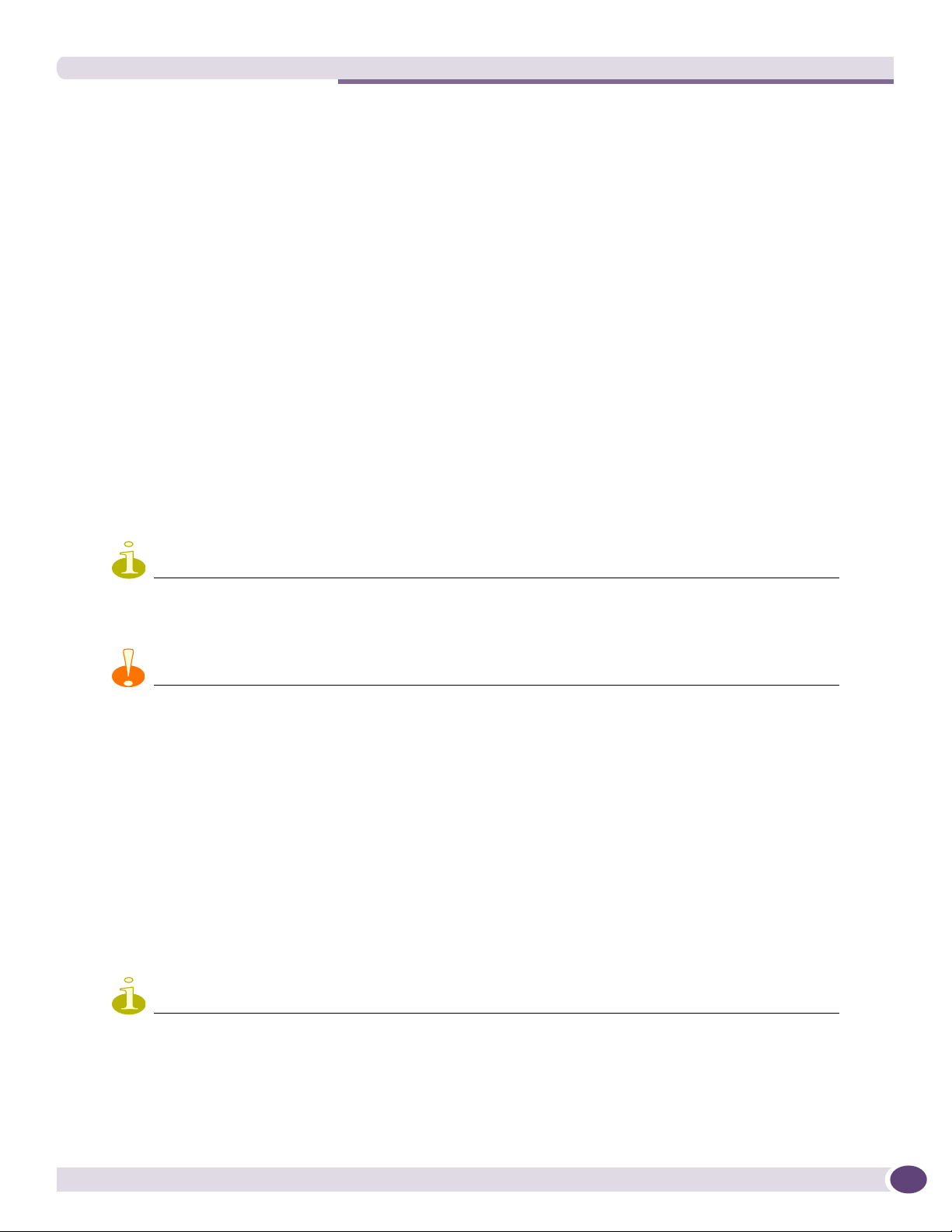
I/O Modules
I/O Modules
The following series of I/O modules are available for the BlackDiamond 8800 series switches:
● BlackDiamond 8800 original series I/O modules (see page 25)
● BlackDiamond 8800 a-series I/O modules (see page 28)
● BlackDiamond 8800 c-series I/O modules (see page 32)
● BlackDiamond 8800 e-series I/O modules (see page 36)
No configuration information is stored on the I/O modules; all configuration information is stored on
the MSMs.
When a BlackDiamond 8800 series switch is powered on, the software generates a default configuration
for any slots that contain I/O modules. The default configuration allows the I/O module ports to
participate in the VLAN named default. The default configuration for the I/O module is not preserved
unless you explicitly save the configuration to NVRAM.
You can configure parameters of an I/O module after it is installed, or preconfigure a slot for a certain
type of module and configuration. The preconfigured information is applied to the module after it is
inserted. If you preconfigure a slot for a specific module type and then insert a different type of module,
the inserted module reverts to its default configuration.
NOTE
See the ExtremeXOS 12.1 Concepts Guide and the ExtremeXOS 12.1 Command Reference Guide for feature-specific
information related to BlackDiamond 8800 series modules.
CAUTION
When BlackDiamond 8800 I/O modules from different series (original series, a-series, c-series, and e-series) are
installed in the same BlackDiamond 8800 series chassis, limitations on feature sets may occur. See the
ExtremeXOS 12.0 Concepts Guide and the ExtremeXOS 12.0 Command Reference Guide for more information about
these limitations.
BlackDiamond 8800 Original Series I/O Modules
The BlackDiamond 8800 original series of I/O modules consists of the following:
● G24X I/O Module on page 26
● 10G4X I/O Module on page 26
● G48T I/O Module on page 27
● G48P I/O Module on page 28
NOTE
The ports on the MSM-G8X also have the same operational features as the ports on the G24X I/O module and can
be included as part of the BlackDiamond 8800 original series I/O modules.
BlackDiamond 8800 Series Switches Hardware Installation Guide
25
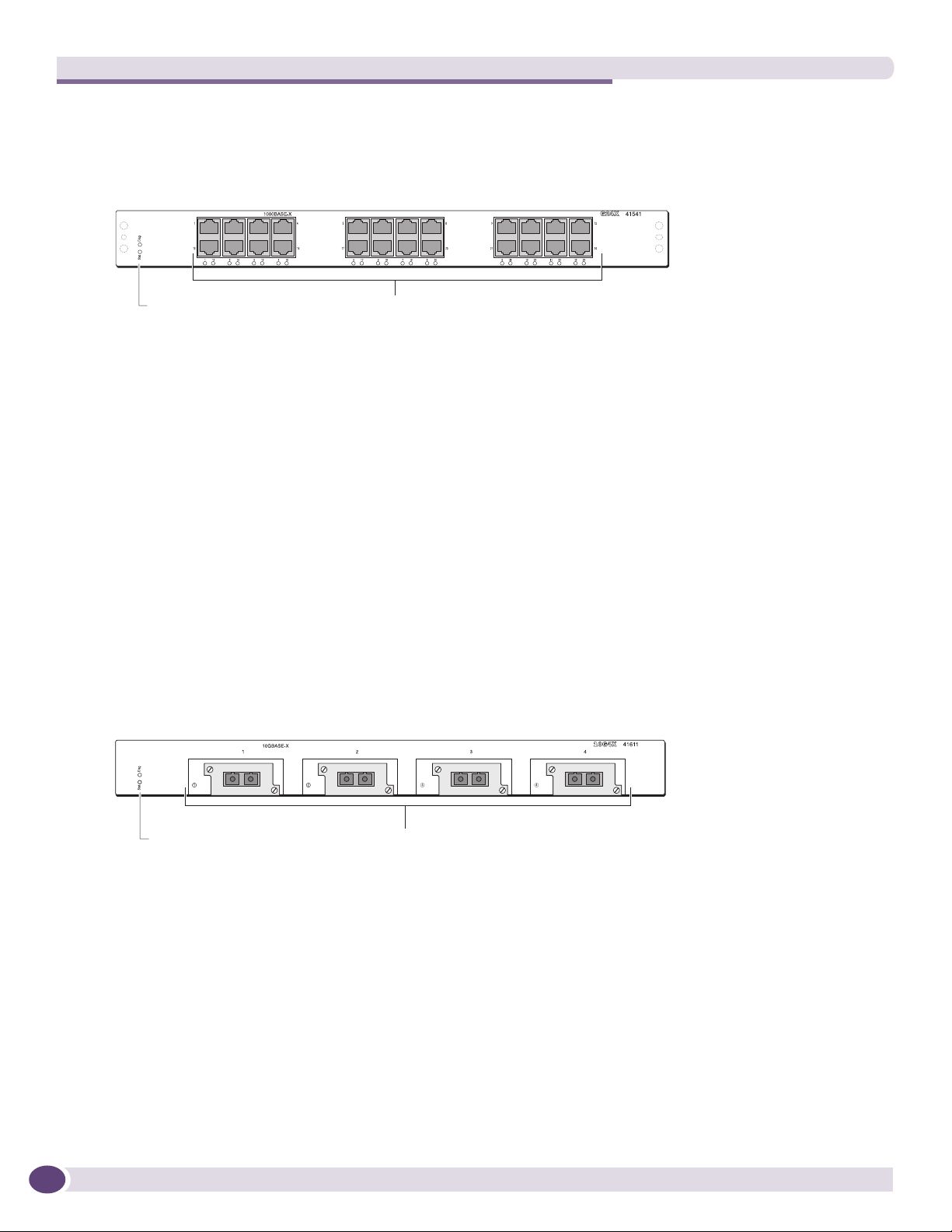
BlackDiamond 8800 Series Modules
G24X I/O Module
The G24X I/O module (Figure 8) has 24 unpopulated SFP-based Gigabit Ethernet ports.
Figure 8: G24X I/O Module
Module status LEDs
1000BASE-X
ports
ASP041A
The default configuration of the G24X module is as follows. All ports:
● Are added to the default VLAN as untagged
● Inherit the properties of the default VLAN (for example, protocol type and VLANid)
The G24X module has the following LEDs:
● Module status
● Module diagnostics
● Port status
For information about the LEDs and their activity on the G24X module, see “I/O Module LEDs” on
page 38. For information about the SFP modules, see the Extreme Networks Pluggable Interface Modules
Installation Guide.
10G4X I/O Module
The 10G4X I/O module (Figure 9) has four unpopulated XENPAK-based 10 Gigabit Ethernet ports.
Figure 9: 10G4X I/O Module
26
Module status LEDs 10 Gbs ports
ASP040A
The default configuration of the 10G4X I/O module is as follows. All ports:
● Are added to the default VLAN as untagged.
● Inherit the properties of the default VLAN (for example, protocol type and VLANid)
The 10G4X I/O module has the following LEDs:
● Module status
● Module diagnostics
● Port status
For information about the LEDs and their activity on the 10G4X I/O module, see “I/O Module LEDs”
on page 38. For information about the XENPAK interfaces, see the Extreme Networks Pluggable Interface
Modules Installation Guide.
BlackDiamond 8800 Series Switches Hardware Installation Guide
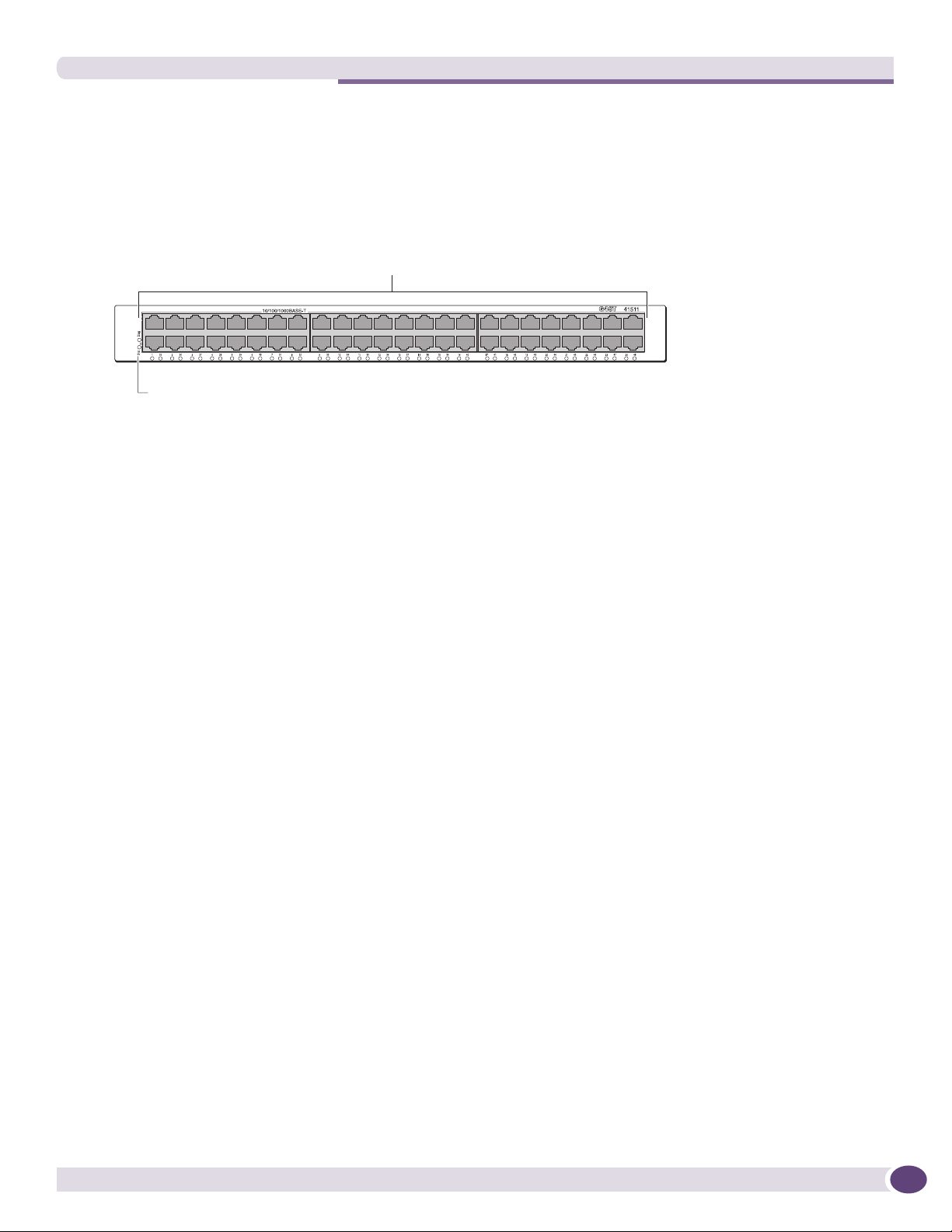
I/O Modules
G48T I/O Module
The G48T I/O module (Figure 10) has 48 autosensing 10/100/1000BASE-T ports that use standard RJ-45
connectors.
Figure 10: G48T I/O Module
10/100/1000BASE-T
ports
Module status LEDs
ASP037A
The default configuration of the G48T I/O module is as follows. All ports:
● Are added to the default VLAN as untagged
● Inherit the properties of the default VLAN (for example, protocol type and VLANid)
● Operate in autonegotiation mode
The G48T I/O module has the following LEDs:
● Module status
● Module diagnostics
● Port status
For information about the LEDs and their activity on the G48T I/O module, see “I/O Module LEDs” on
page 38.
BlackDiamond 8800 Series Switches Hardware Installation Guide
27
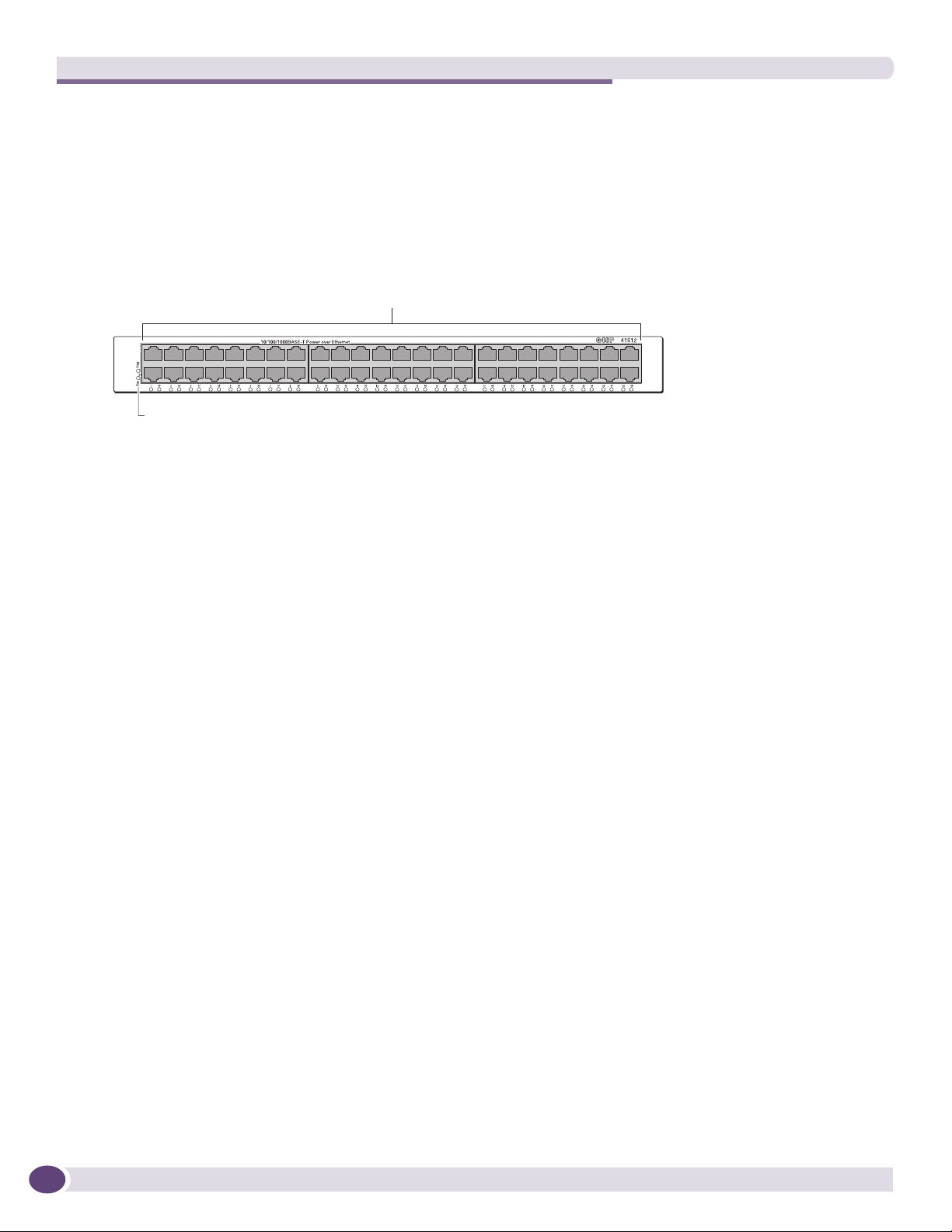
BlackDiamond 8800 Series Modules
G48P I/O Module
The G48P I/O module (Figure 11) has 48 autosensing 10/100/1000BASE-T ports that use standard RJ-45
connectors. In addition to the Ethernet connection, these ports can deliver Power over Ethernet (PoE) to
an attached device using the same cable. The G48P I/O module supports the IEEE 802.3af PoE
specification.
Figure 11: G48P I/O Module
10/100/1000BASE-T
PoE ports
Module status LEDs
ASP039A
When powered devices (PDs) are connected to a port, the PDs are discovered and classified as
802.3af-compliant or as legacy devices. ExtremeXOS implements the following functions:
● Enables the port for discovery, classification, and power delivery
● Enforces port power limits by denying power to a device exceeding the configured limit
● Enforces class limits by denying power to a device exceeding the class limit
● Reports and tracks port power faults
The default configuration of the G48P I/O module is as follows. All ports:
● Are added to the default VLAN as untagged
● Inherit the properties of the default VLAN (for example, protocol type and VLANid)
● Operate in autonegotiation mode
The G48P I/O module has the following LEDs:
● Module status
● Module diagnostics
● Port status
● Power status
For information about the LEDs and their activity on the G48P I/O module, see “I/O Module LEDs” on
page 38.
28
BlackDiamond 8800 a-Series I/O Modules
The BlackDiamond 8800 a-series I/O modules include:
● G48Ta I/O Module on page 29
● G48Xa I/O Module on page 30
● 10G4Xa I/O Module on page 31
● 10G4Ca I/O Module on page 31
BlackDiamond 8800 Series Switches Hardware Installation Guide
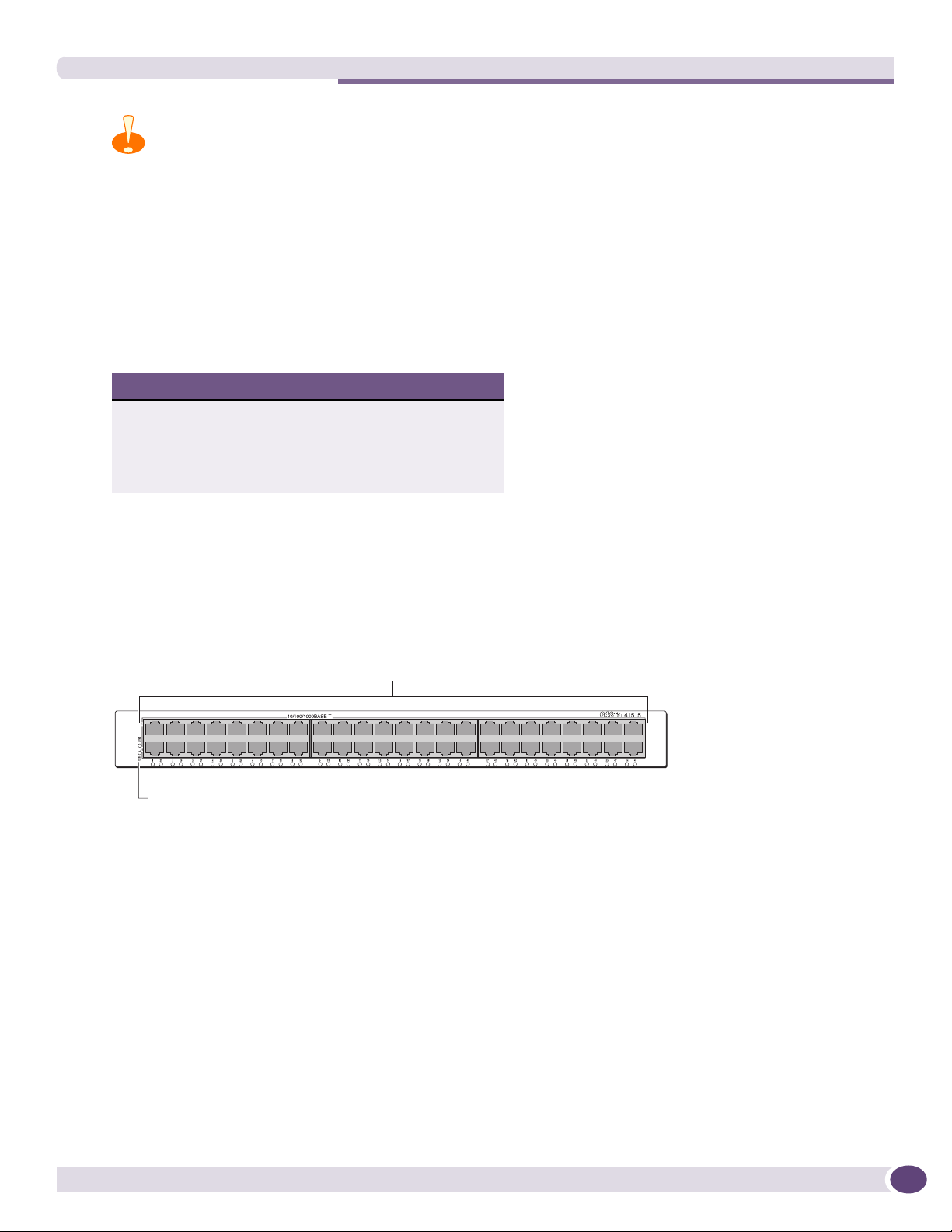
I/O Modules
CAUTION
BlackDiamond a-series modules require specific minimum versions of ExtremeXOS software to be recognized by the
MSM (see Tabl e 4 ). Software builds earlier than the listed versions do not support the specified I/O modules.
If you attempt to install one of these I/O modules before upgrading the software on your MSM, the module will not
be recognized by the software and it will not power up. The following error messages are similar to the messages
that may be displayed on the console or in the log. (Samples represent an unrecognized module in slot 2.)
● On the console: ERROR: Unknown cardtype in slot 2 - please program the eeprom
● In the log: <Error: HAL.Card.Error> MSM-A: Unable to read cardtype for slot 2
Table 4: Minimum Software Versions for BlackDiamond 8800 a-Series Modules
Module Required ExtremeXOS version
G48Ta ExtremeXOS 11.5.0 or later
G48Xa ExtremeXOS 11.5.0 or later
10G4Xa ExtremeXOS 11.6.0 or later
10G4Ca ExtremeXOS 12.0.1 or later
G48Ta I/O Module
The G48Ta I/O module (Figure 12) has 48 autosensing 10/100/1000BASE-T ports that use standard
RJ-45 connectors.
Figure 12: G48Ta I/O Module
10/100/1000BASE-T
ports
Module status LEDs
The default configuration of the G48Ta I/O module is as follows. All ports:
● Are added to the default VLAN as untagged
● Inherit the properties of the default VLAN (for example, protocol type and VLANid)
● Operate in autonegotiation mode
The G48Ta I/O module has the following LEDs:
● Module status
● Module diagnostics
● Port status
ASP048
For information about the LEDs and their activity on the G48Ta I/O module, see “I/O Module LEDs”
on page 38.
BlackDiamond 8800 Series Switches Hardware Installation Guide
29
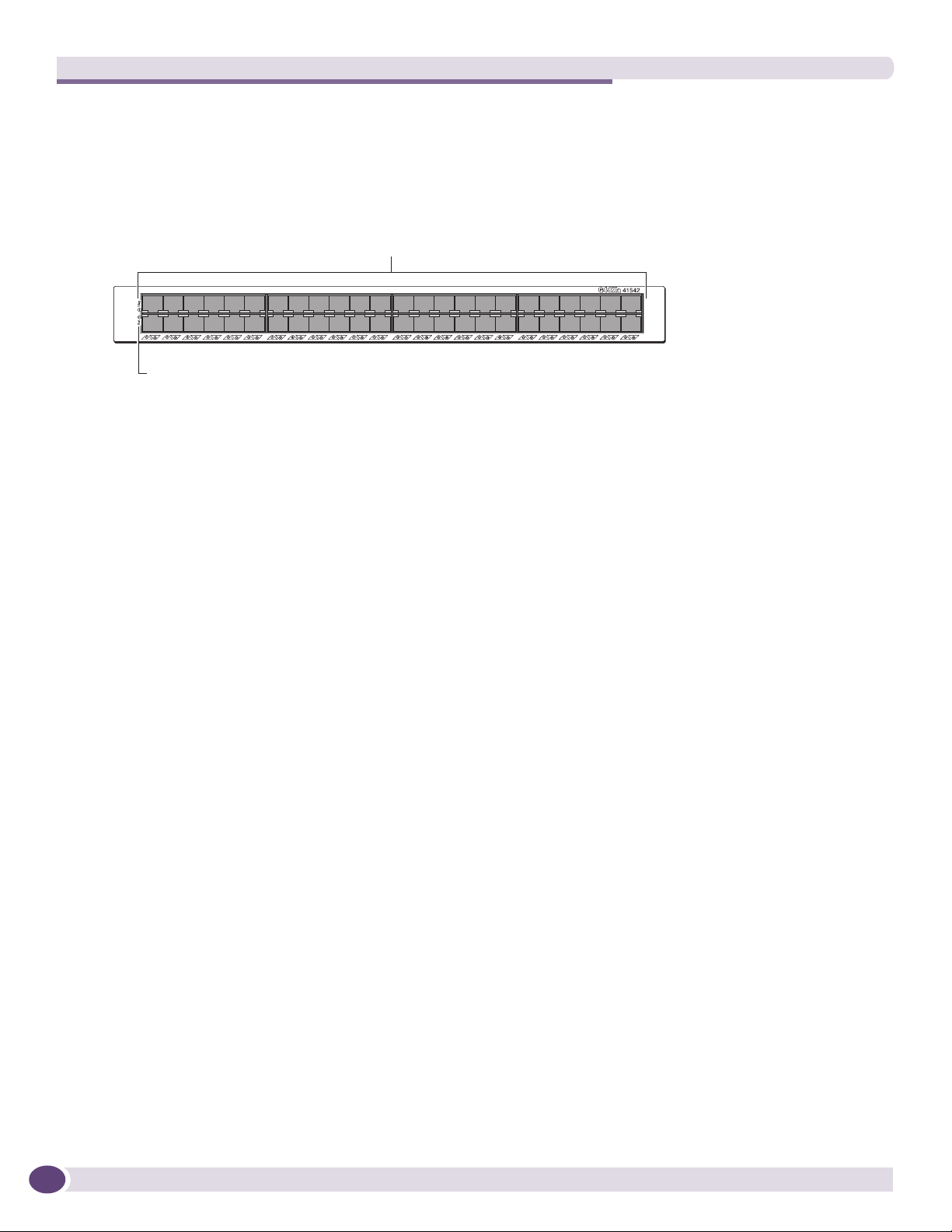
BlackDiamond 8800 Series Modules
G48Xa I/O Module
The G48Xa I/O module (Figure 13) has 48 1000BASE-X ports that use SPF fiber SFP connectors.
Figure 13: G48Xa I/O Module
1000BASE-X
ports
Module status LEDs
ASP049A
The default configuration of the G48Xa module is as follows. All ports:
● Are added to the default VLAN as untagged
● Inherit the properties of the default VLAN (for example, protocol type and VLANid)
The G48Xa module has the following LEDs:
● Module status
● Module diagnostics
● Port status
For information about the LEDs and their activity on the G48Xa module, see “I/O Module LEDs” on
page 38. For information about SFPs, see the Extreme Networks Pluggable Interface Modules Installation
Guide.
30
BlackDiamond 8800 Series Switches Hardware Installation Guide
