Extreme Networks Altitude 3500 Series Product Reference Manual
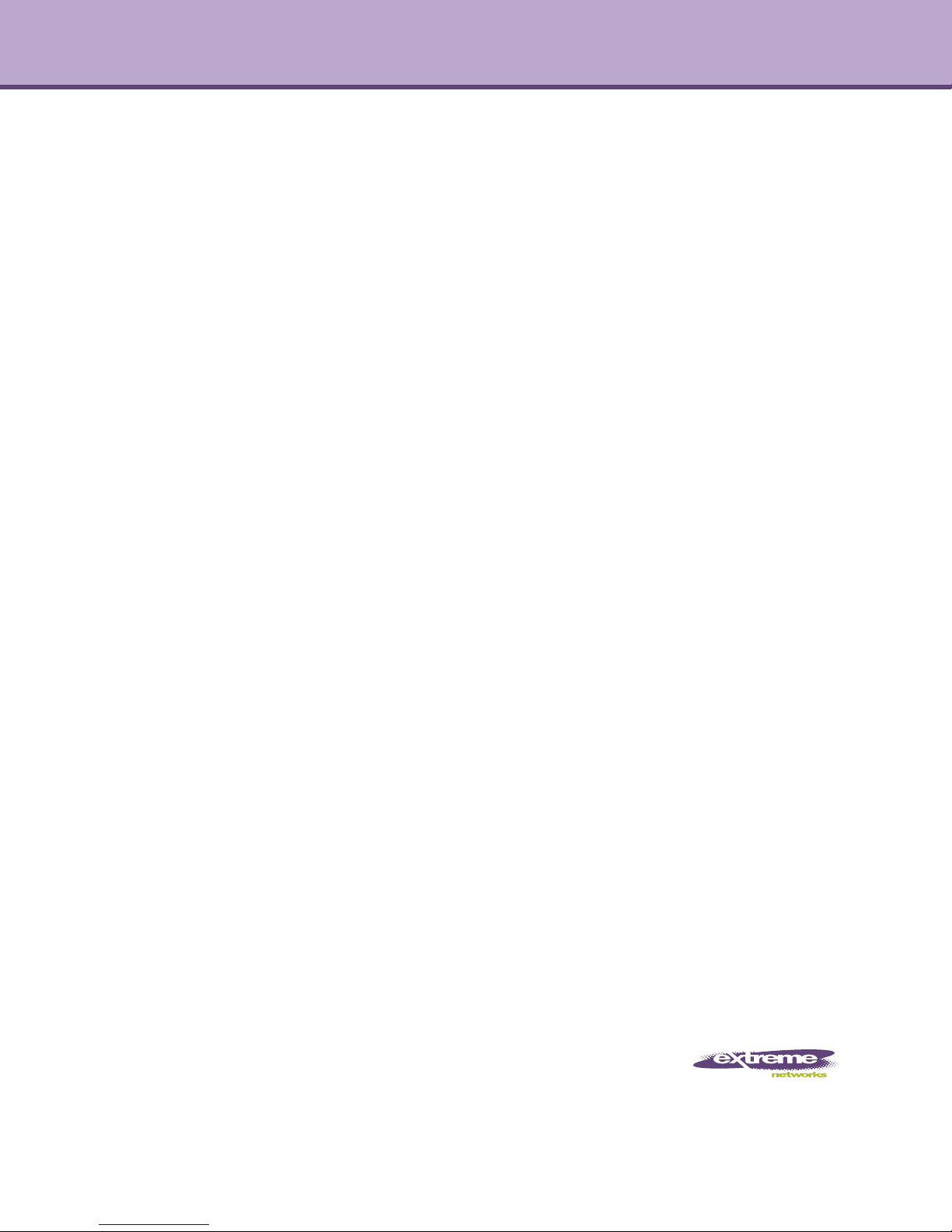
Altitude
TM
3500 Series Access Point
Product Reference Guide
Software Version 2.6
Extreme Networks, Inc.
3585 Monroe Street
Santa Clara, California 95051
(888) 257-3000
(408) 579-2800
http://www.extremenetworks.com
Published: February 2012
Part Number: 120759-00 Rev 01
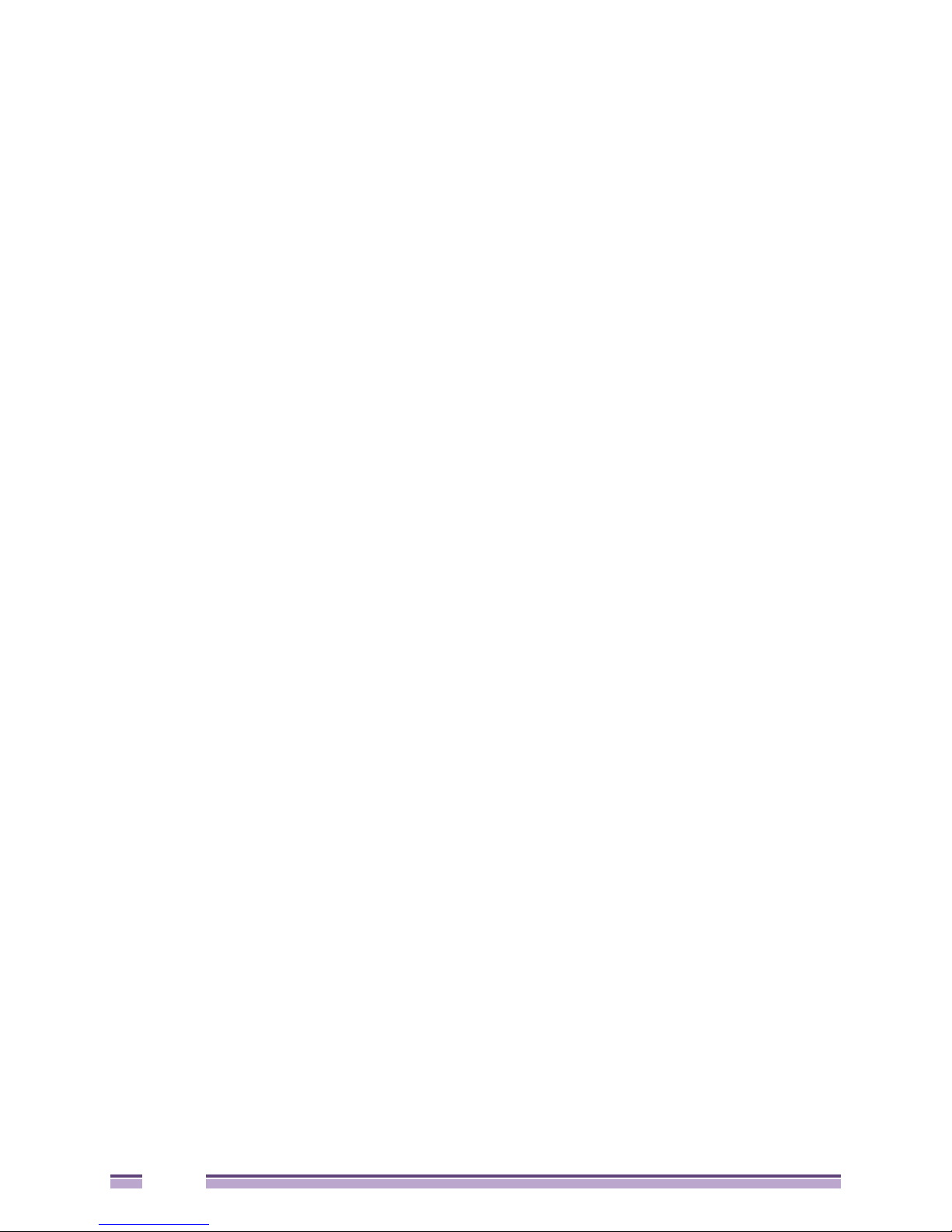
AccessAdapt, Alpine, Altitude, BlackDiamond, Direct Attach, EPICenter, ExtremeWorks Essentials, Ethernet
Everywhere, Extreme Enabled, Extreme Ethernet Everywhere, Extreme Networks, Extreme Standby Router
Protocol, Extreme Turbodrive, Extreme Velocity, ExtremeWare, ExtremeWorks, ExtremeXOS, Go Purple Extreme
Solution, ExtremeXOS ScreenPlay, ReachNXT, Ridgeline, Sentriant, ServiceWatch, Summit, SummitStack, Triumph,
Unified Access Architecture, Unified Access RF Manager, UniStack, XNV, the Extreme Networks logo, the Alpine
logo, the BlackDiamond logo, the Extreme Turbodrive logo, the Summit logos, and the Powered by ExtremeXOS
logo are trademarks or registered trademarks of Extreme Networks, Inc. or its subsidiaries in the United States
and/or other countries.
sFlow is the property of InMon Corporation.
Specifications are subject to change without notice.
All other registered trademarks, trademarks, and service marks are property of their respective owners.
© 2010-2011 Extreme Networks, Inc. All Rights Reserved.
2
Altitude 3500 Series Access Point Product Reference Guide
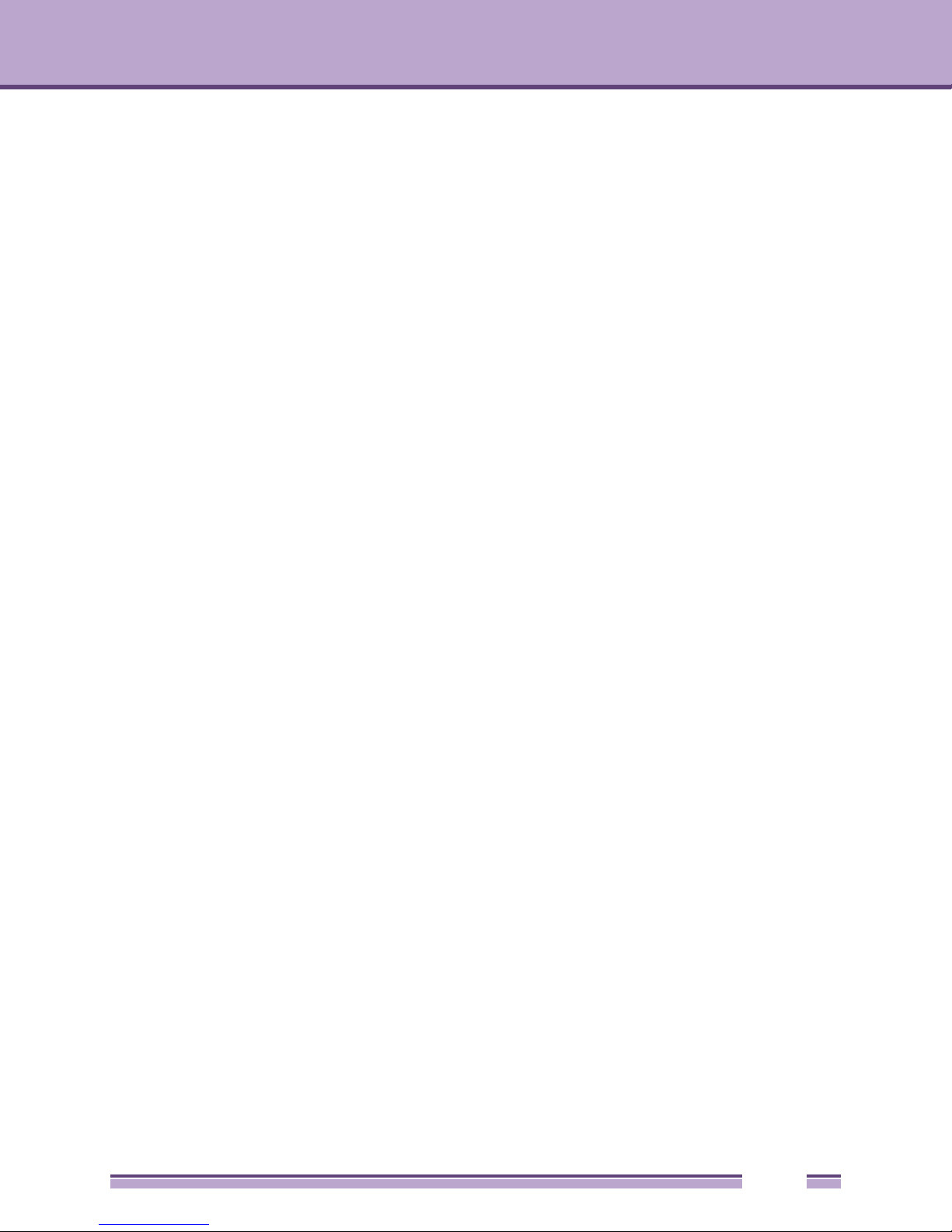
Table of Contents
About This Guide...................................................................................................................................... 11
Introduction.............................................................................................................................................................11
Document Conventions ..........................................................................................................................................11
Notational Conventions ..........................................................................................................................................11
Chapter 1: Introduction............................................................................................................................ 13
New Features .........................................................................................................................................................14
WIPS Support .................................................................................................................................................14
Trusted Host Management..............................................................................................................................14
Apache Certificate Management.....................................................................................................................15
Adaptive AP ....................................................................................................................................................15
Rogue AP Detection Enhancement ................................................................................................................15
RADIUS Time-Based Authentication...............................................................................................................15
QBSS Support.................................................................................................................................................16
Feature Overview ...................................................................................................................................................16
Single or Dual Mode Radio Options ................................................................................................................17
Separate LAN and WAN Ports........................................................................................................................17
Multiple Mounting Options...............................................................................................................................17
Antenna Support for 2.4 GHz and 5 GHz Radios ...........................................................................................17
Sixteen Configurable WLANs..........................................................................................................................18
Support for 4 BSSIDs per Radio .....................................................................................................................18
Quality of Service (QoS) Support ....................................................................................................................18
Industry Leading Data Security .......................................................................................................................19
Kerberos Authentication...........................................................................................................................19
EAP Authentication ..................................................................................................................................20
WEP Encryption.......................................................................................................................................20
KeyGuard Encryption...............................................................................................................................21
Wi-Fi Protected Access (WPA) Using TKIP Encryption ...........................................................................21
WPA2-CCMP (802.11i) Encryption..........................................................................................................21
Firewall Security.......................................................................................................................................21
VPN Tunnels............................................................................................................................................22
Content Filtering.......................................................................................................................................22
VLAN Support .................................................................................................................................................22
Multiple Management Accessibility Options ....................................................................................................22
Updatable Firmware........................................................................................................................................23
Programmable SNMP v1/v2/v3 Trap Support.................................................................................................23
Power-over-Ethernet Support .........................................................................................................................23
MU-MU Transmission Disallow .......................................................................................................................23
Voice Prioritization ..........................................................................................................................................24
Support for CAM and PSP MUs......................................................................................................................24
Statistical Displays ..........................................................................................................................................24
Transmit Power Control ..................................................................................................................................25
Advanced Event Logging Capability ...............................................................................................................25
Configuration File Import/Export Functionality ................................................................................................25
Default Configuration Restoration ...................................................................................................................25
DHCP Support ................................................................................................................................................25
Multi-Function LEDs........................................................................................................................................26
Mesh Networking ............................................................................................................................................26
Additional LAN Subnet ....................................................................................................................................27
Altitude 3500 Series Access Point Product Reference Guide
3
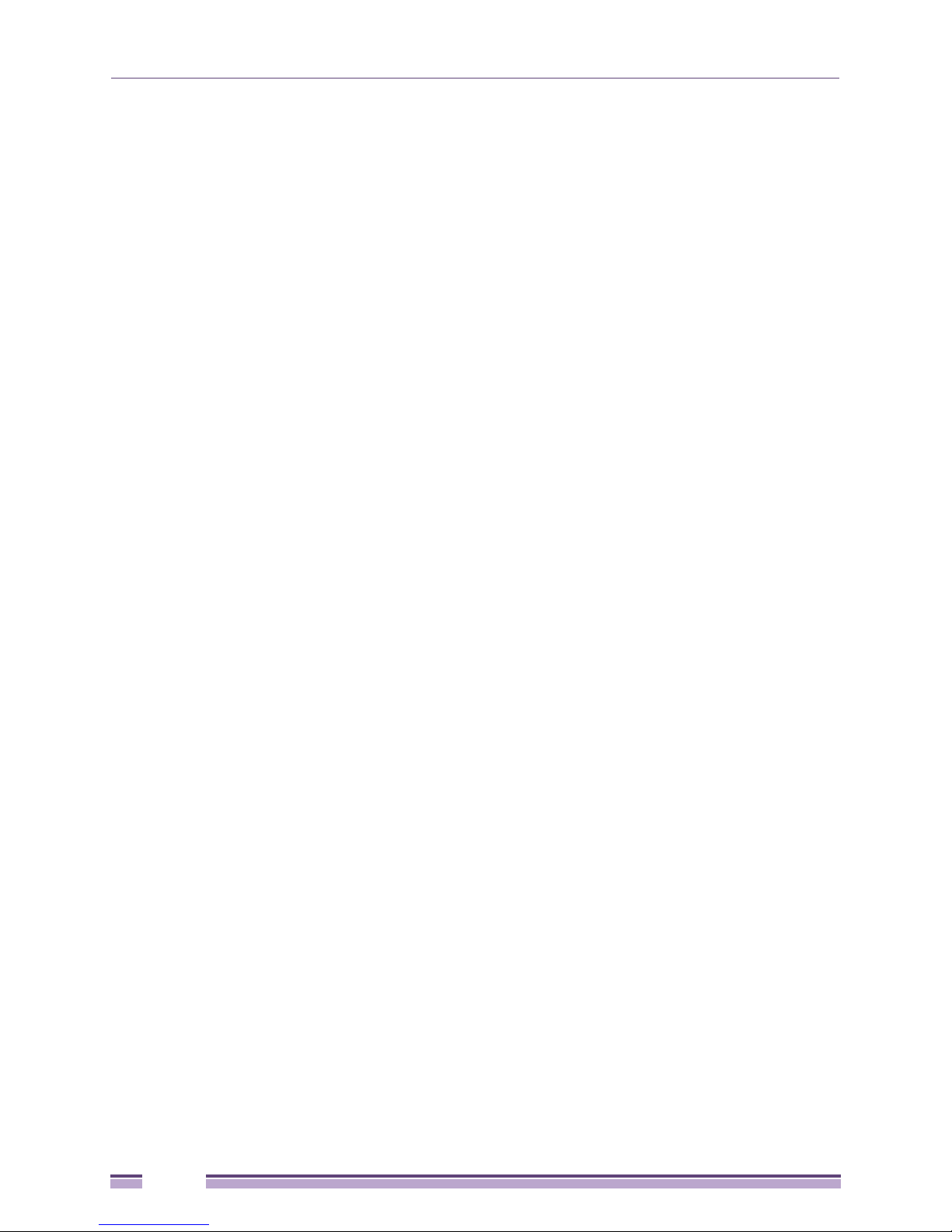
On-board RADIUS Server Authentication .......................................................................................................27
Hotspot Support ..............................................................................................................................................27
Routing Information Protocol (RIP) .................................................................................................................28
Manual Date and Time Settings......................................................................................................................28
Dynamic DNS..................................................................................................................................................28
Auto Negotiation..............................................................................................................................................28
Theory of Operations..............................................................................................................................................28
Wireless Coverage..........................................................................................................................................29
MAC Layer Bridging ........................................................................................................................................30
Media Types....................................................................................................................................................30
Direct-Sequence Spread Spectrum ................................................................................................................30
MU Association Process .................................................................................................................................31
Operating Modes.............................................................................................................................................32
Management Access Options .........................................................................................................................32
Altitude 35xx MAC Address Assignment.........................................................................................................32
Chapter 2: Hardware Installation ............................................................................................................ 35
Precautions ............................................................................................................................................................35
Available Product Configurations ...........................................................................................................................36
Altitude 3510 Configurations ...........................................................................................................................36
Altitude 3550 Configurations ...........................................................................................................................36
Requirements .........................................................................................................................................................37
Access Point Placement.........................................................................................................................................37
Site Surveys ....................................................................................................................................................38
Antenna Options .............................................................................................................................................38
Altitude 3510 Antenna Options ................................................................................................................38
Altitude 3550 Antenna Options ................................................................................................................39
Power Options........................................................................................................................................................39
Altitude 3510 Power Options...........................................................................................................................39
Altitude 3550 Power Options...........................................................................................................................39
Power Tap Systems ...............................................................................................................................................40
Installing the Power Tap..................................................................................................................................40
Preparing for Site Installation...................................................................................................................40
Cabling the Power Tap ............................................................................................................................41
Mounting an Altitude 3510......................................................................................................
Desk Mounted Installations .............................................................................................................................42
Wall Mounted Installations ..............................................................................................................................43
Suspended Ceiling T-Bar Installations ............................................................................................................44
Above the Ceiling (Plenum) Installations.........................................................................................................46
Altitude 3510 LED Indicators ..................................................................................................................................48
Mounting an Altitude 3550......................................................................................................................................49
Altitude 3550 Pole Mounted Installations ........................................................................................................50
Altitude 3550 Wall Mounted Installations ........................................................................................................52
Altitude 3550 LED Indicators ..................................................................................................................................54
Setting Up MUs ......................................................................................................................................................54
................................41
Chapter 3: Getting Started ....................................................................................................................... 55
Installing the Access Point .....................................................................................................................................55
Configuration Options.............................................................................................................................................56
Initially Connecting to the Access Point..................................................................................................................56
Connecting to the Access Point using the WAN Port......................................................................................56
Connecting to the Access Point using the LAN Port .......................................................................................57
Basic Device Configuration ....................................................................................................................................57
Configuring Device Settings............................................................................................................................59
Configuring WLAN Security Settings .......................................................................................................63
Testing Connectivity........................................................................................................................................64
4
Altitude 3500 Series Access Point Product Reference Guide
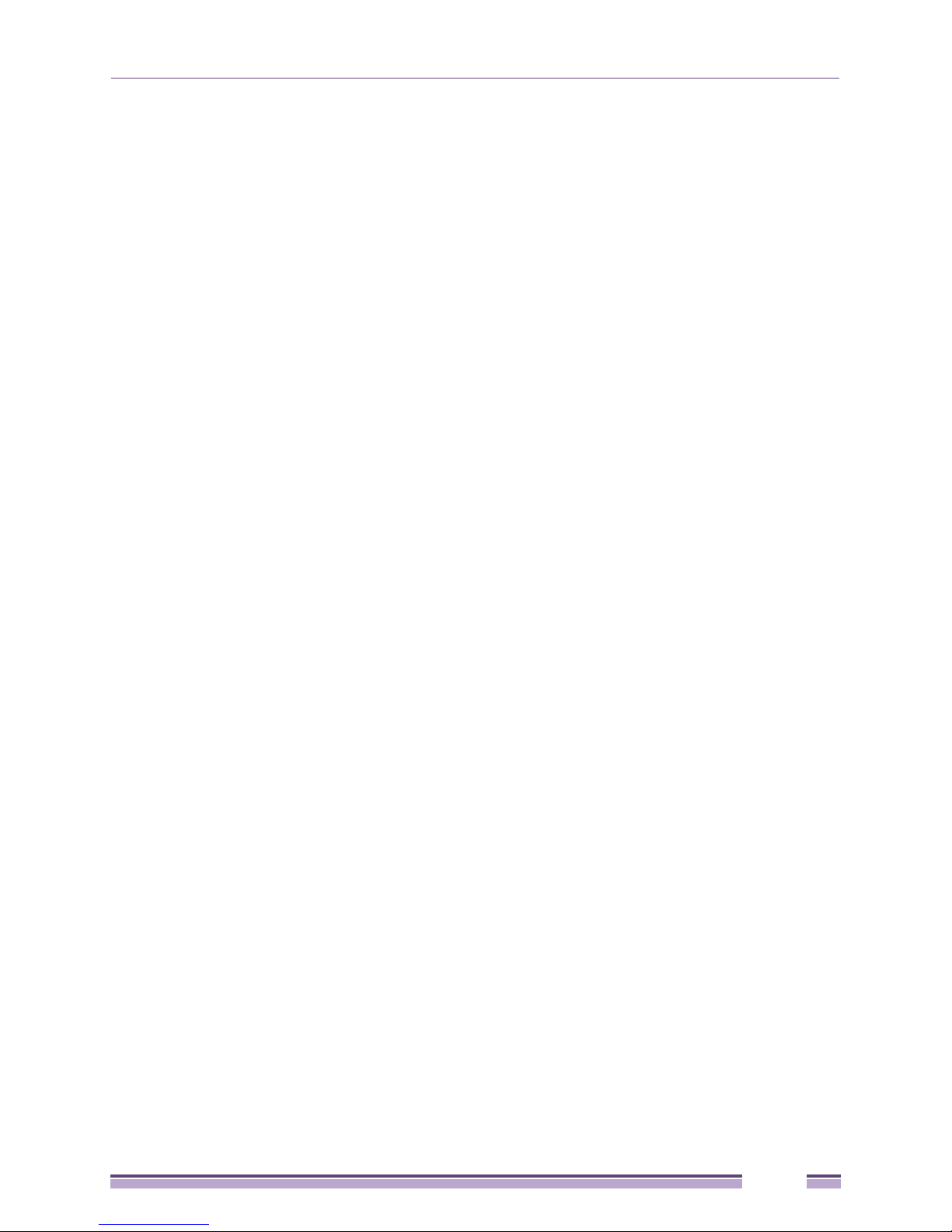
Where to Go from Here?.................................................................................................................................65
Chapter 4: System Configuration ...........................................................................................................67
Configuring System Settings ..................................................................................................................................68
Adaptive AP Setup .................................................................................................................................................70
Configuring Data Access........................................................................................................................................72
Defining Trusted Hosts....................................................................................................................................76
Managing Certificate Authority (CA) Certificates ....................................................................................................78
Importing a CA Certificate...............................................................................................................................78
Creating Self Certificates for Accessing the VPN............................................................................................79
Creating a Certificate for Onboard RADIUS Authentication............................................................................82
Apache Certificate Management.....................................................................................................................84
Configuring SNMP Settings....................................................................................................................................86
Configuring SNMP Access Control .................................................................................................................90
Enabling SNMP Traps.....................................................................................................................................92
Configuring Specific SNMP Traps...................................................................................................................94
Configuring SNMP RF Trap Thresholds..........................................................................................................96
Configuring Network Time Protocol (NTP) .............................................................................................................98
Configuring LLDP Settings ...................................................................................................................................100
Logging Configuration ..........................................................................................................................................102
Importing/Exporting Configurations ......................................................................................................................103
Updating Device Firmware ...................................................................................................................................107
Chapter 5: Network Management..........................................................................................................113
Configuring the LAN Interface..............................................................................................................................113
Configuring VLAN Support............................................................................................................................116
Configuring LAN1 and LAN2 Settings ...........................................................................................................119
Configuring Advanced DHCP Server Settings.......................................................................................122
Setting the Type Filter Configuration .....................................................................................................123
Configuring WAN Settings....................................................................................................................................125
Configuring Network Address Translation (NAT) Settings ............................................................................129
Configuring Port Forwarding ..................................................................................................................130
Configuring Dynamic DNS ............................................................................................................................132
Enabling Wireless LANs (WLANs) .......................................................................................................................133
Creating/Editing Individual WLANs ...............................................................................................................135
Configuring WLAN Security Policies ......................................................................................................138
Configuring a WLAN Access Control List (ACL) ....................................................................................139
Setting the WLAN Quality of Service (QoS) Policy ................................................................................142
Configuring WLAN Hotspot Support ......................................................................................................146
Setting the WLAN’s Radio Configuration ......................................................................................................150
Configuring the 802.11a or 802.11b/g Radio .........................................................................................154
Configuring WIPS Server Settings .......................................................................................................................161
Configuring Router Settings .................................................................................................................................163
Setting the RIP Configuration........................................................................................................................165
Configuring IP Filtering.........................................................................................................................................166
Chapter 6: Configuring Access Point Security....................................................................................169
Configuring Security Options................................................................................................................................169
Setting Passwords................................................................................................................................................170
Resetting the Access Point Password ..........................................................................................................171
Enabling Authentication and Encryption Schemes...............................................................................................172
Configuring Kerberos Authentication....................................................................................................................174
Configuring 802.1x EAP Authentication ...............................................................................................................176
Configuring WEP Encryption................................................................................................................................179
Configuring KeyGuard Encryption........................................................................................................................181
Altitude 3500 Series Access Point Product Reference Guide
5
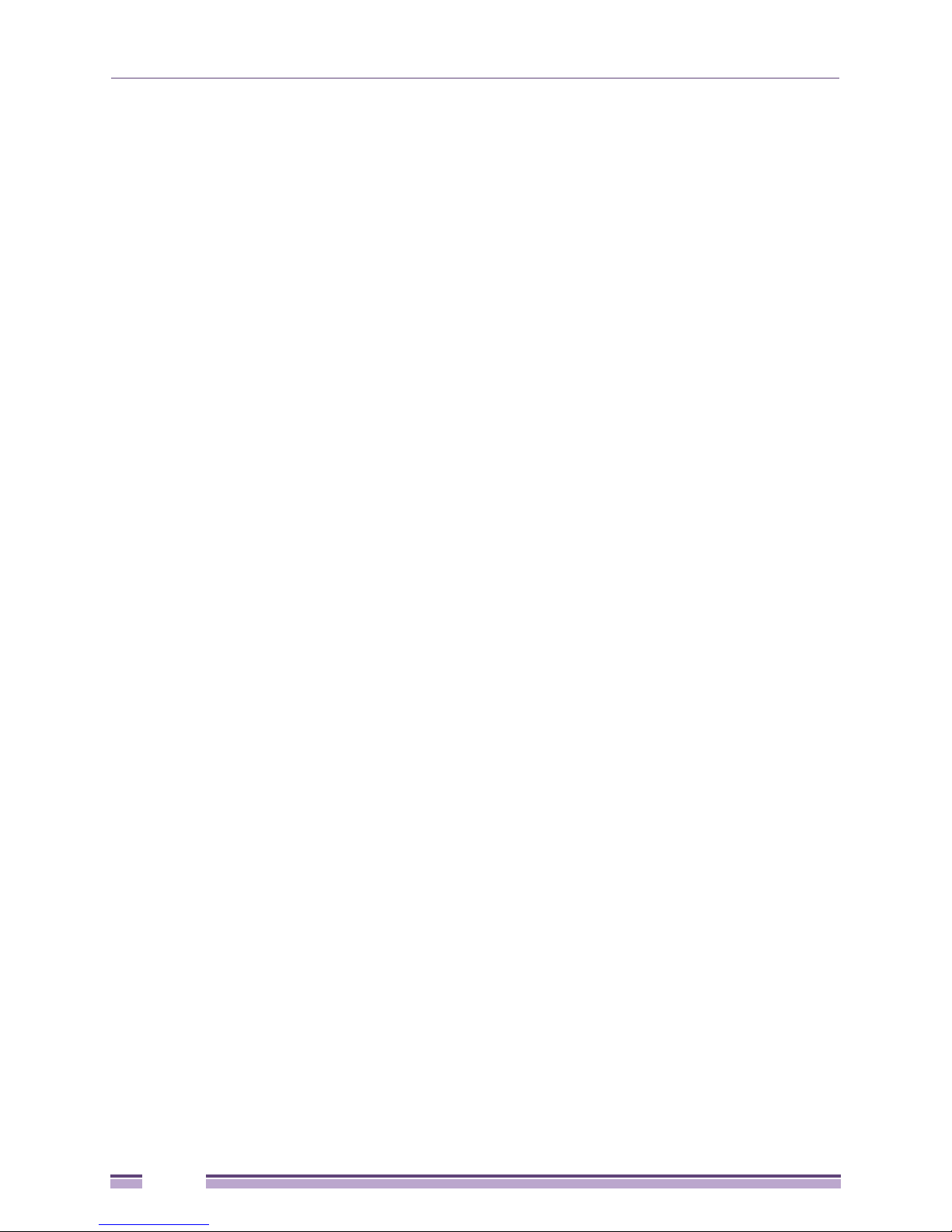
Configuring WPA/WPA2 Using TKIP....................................................................................................................183
Configuring WPA2-CCMP (802.11i).....................................................................................................................185
Configuring Firewall Settings................................................................................................................................188
Configuring LAN to WAN Access..................................................................................................................189
Available Protocols ................................................................................................................................192
Configuring Advanced Subnet Access..........................................................................................................192
Configuring VPN Tunnels .....................................................................................................................................194
Configuring Manual Key Settings..................................................................................................................197
Configuring Auto Key Settings ......................................................................................................................200
Configuring IKE Key Settings........................................................................................................................202
Viewing VPN Status ......................................................................................................................................205
Configuring Content Filtering Settings..................................................................................................................207
Configuring Rogue AP Detection .........................................................................................................................210
Moving Rogue APs to the Allowed AP List ...................................................................................................213
Displaying Rogue AP Details .................................................................................................................214
Using MUs to Detect Rogue Devices ............................................................................................................216
Configuring User Authentication...........................................................................................................................217
Configuring the Radius Server ......................................................................................................................217
Configuring LDAP Authentication..................................................................................................................220
Configuring a Proxy Radius Server ...............................................................................................................222
Managing the Local User Database ..............................................................................................................224
Mapping Users to Groups ......................................................................................................................225
Defining User Access Permissions by Group................................................................................................226
Editing Group Access Permissions........................................................................................................228
Chapter 7: Monitoring Statistics ........................................................................................................... 231
Viewing WAN Statistics ........................................................................................................................................231
Viewing LAN Statistics .........................................................................................................................................234
Viewing a LAN’s STP Statistics.....................................................................................................................236
Viewing Wireless Statistics...................................................................................................................................239
Viewing WLAN Statistics...............................................................................................................................240
Viewing Radio Statistics Summary.......................................................................................................................243
Viewing Radio Statistics................................................................................................................................245
Retry Histogram .....................................................................................................................................247
Viewing MU Statistics Summary...........................................................................................................................248
Viewing MU Details .......................................................................................................................................250
Pinging Individual MUs..................................................................................................................................252
MU Authentication Statistics .........................................................................................................................253
Viewing the Mesh Statistics Summary .................................................................................................................253
Viewing Known Access Point Statistics................................................................................................................254
Chapter 8: CLI Reference.......................................................................................................................259
Connecting to the CLI ..........................................................................................................................................259
Accessing the CLI through the Serial Port ....................................................................................................259
Accessing the CLI via Telnet.........................................................................................................................260
Admin and Common Commands .........................................................................................................................260
Network Commands.............................................................................................................................................268
Network LAN Commands..............................................................................................................................268
Network LAN, Bridge Commands ..........................................................................................................272
Network LAN, WLAN-Mapping Commands ...........................................................................................275
Network LAN, DHCP Commands ..........................................................................................................283
Network Type Filter Commands.............................................................................................................289
Network WAN Commands ............................................................................................................................294
Network WAN NAT Commands.............................................................................................................297
Network WAN, VPN Commands............................................................................................................303
Network WAN Content commands ........................................................................................................312
6
Altitude 3500 Series Access Point Product Reference Guide
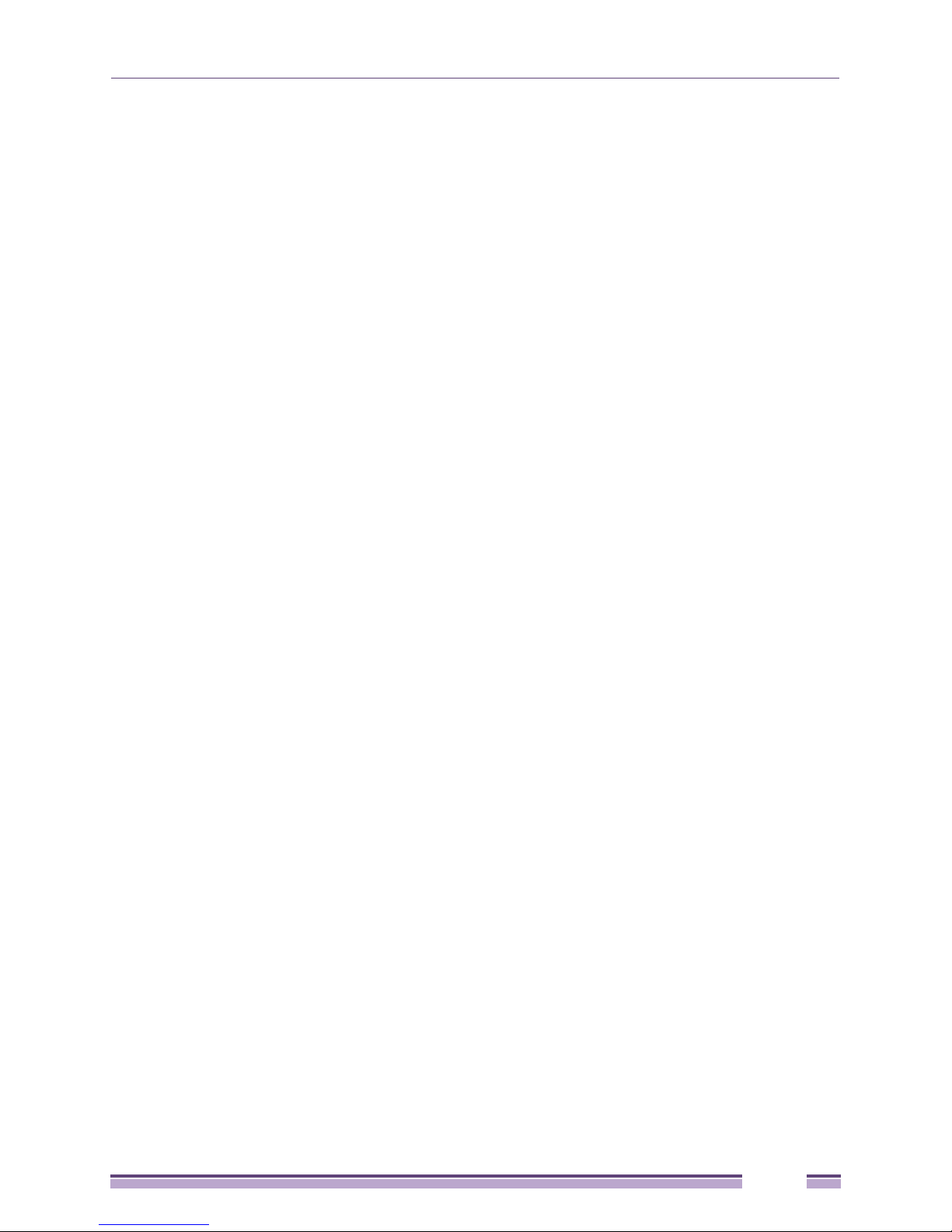
Network WAN, Dynamic DNS Commands.............................................................................................316
Network Wireless Commands.......................................................................................................................320
Network WLAN Commands ...................................................................................................................321
Network Security Commands ................................................................................................................334
Network ACL Commands ......................................................................................................................346
Network Radio Configuration Commands..............................................................................................351
Network Quality of Service (QoS) Commands.......................................................................................370
Network Wireless Rate-Limiting Commands..........................................................................................375
Network Rogue-AP Commands.............................................................................................................378
WIPS Commands ..................................................................................................................................388
Network MU Locationing Commands.....................................................................................................391
Network Firewall Commands ........................................................................................................................394
Network Router Commands..........................................................................................................................399
System Commands ..............................................................................................................................................405
Adaptive AP Setup Commands.....................................................................................................................411
System Access Commands ..........................................................................................................................418
System Certificate Management Commands................................................................................................421
System SNMP Commands............................................................................................................................434
System SNMP Access Commands........................................................................................................434
System SNMP Traps Commands ..........................................................................................................439
System User Database Commands..............................................................................................................445
Adding and Removing Users from the User Database ..........................................................................446
Adding and Removing Groups from the User Database........................................................................451
System RADIUS Commands ........................................................................................................................458
System Network Time Protocol (NTP) Commands.......................................................................................481
System Log Commands................................................................................................................................486
System Configuration-Update Commands....................................................................................................492
Firmware Update Commands .......................................................................................................................499
Statistics Commands............................................................................................................................................503
Chapter 9: Configuring Mesh Networking............................................................................................ 519
Mesh Networking Overview..................................................................................................................................519
The Altitude 35xx Client Bridge Association Process....................................................................................520
Client Bridge Configuration Process Example .......................................................................................521
Spanning Tree Protocol (STP) ......................................................................................................................521
Defining the Mesh Topology .........................................................................................................................521
Mesh Networking and the Altitude 35xx’s Two Subnets ...............................................................................522
Normal Operation..........................................................................................................................................522
Impact of Importing/Exporting Configurations to a Mesh Network ................................................................522
Configuring Mesh Networking Support.................................................................................................................523
Setting the LAN Configuration for Mesh Networking Support .......................................................................523
Configuring a WLAN for Mesh Networking Support ......................................................................................525
Configuring the Access Point Radio for Mesh Support .................................................................................528
Mesh Network Deployment—Quick Setup ...........................................................................................................534
Scenario 1—Two Base Bridges and One Client Bridge ................................................................................534
Configuring AP#1:..................................................................................................................................535
Configuring AP#2...................................................................................................................................540
Configuring AP#3...................................................................................................................................541
Verifying Mesh Network Functionality for Scenario #1...........................................................................544
Scenario 2—Two Hop Mesh Network with a Base Bridge Repeater and a Client Bridge.............................545
Configuring AP#1...................................................................................................................................545
Configuring AP#2...................................................................................................................................545
Configuring AP#3...................................................................................................................................547
Verifying Mesh Network Functionality for Scenario #2...........................................................................548
Mesh Networking Frequently Asked Questions....................................................................................................548
Altitude 3500 Series Access Point Product Reference Guide
7
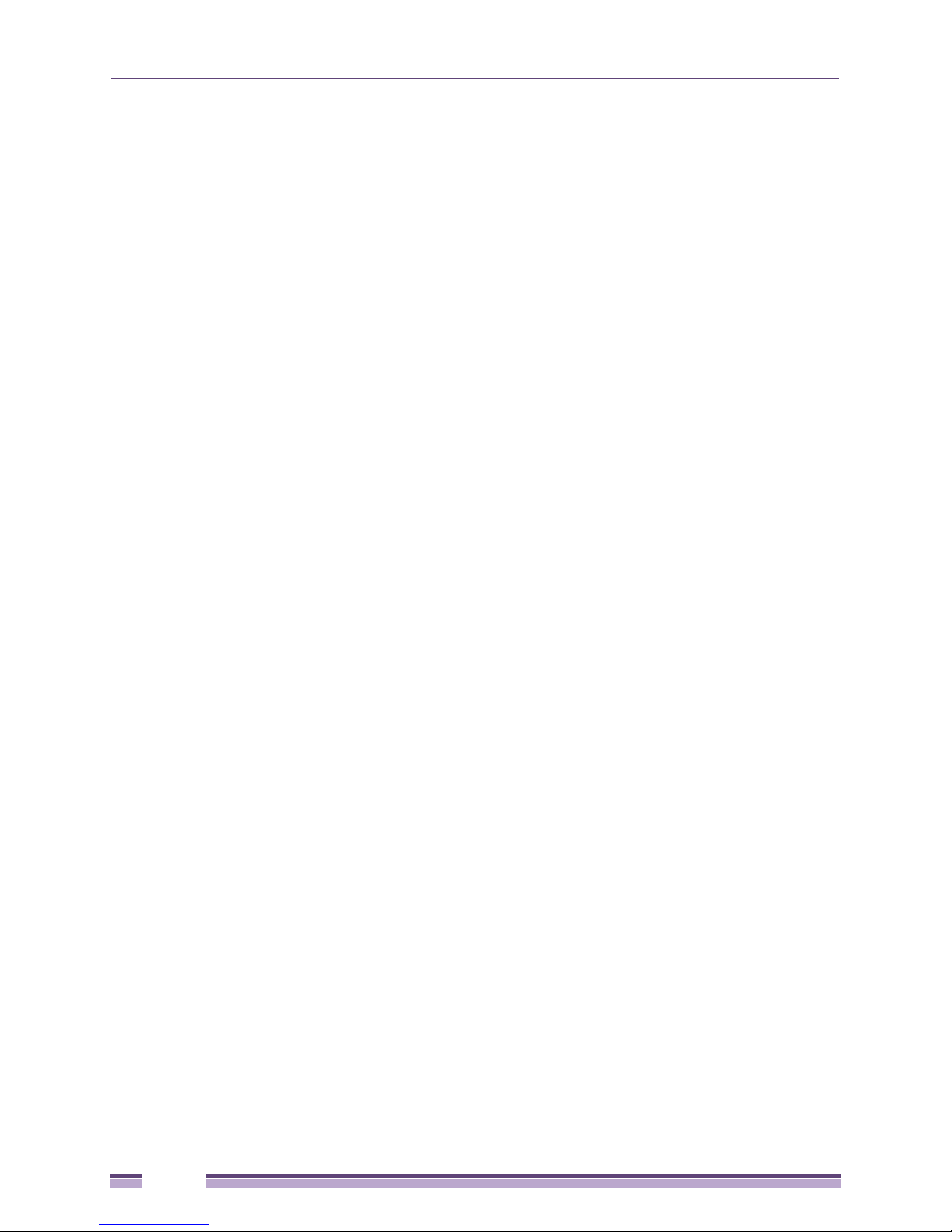
Chapter 10: Adaptive AP........................................................................................................................ 551
Adaptive AP Overview..........................................................................................................................................551
Where to Go From Here................................................................................................................................552
Adaptive AP Management ............................................................................................................................552
Types of Adaptive APs..................................................................................................................................553
Licensing .......................................................................................................................................................553
Controller Discovery......................................................................................................................................553
Auto Discovery using DHCP ..................................................................................................................553
Manual Adoption Configuration..............................................................................................................554
Securing a Configuration Channel Between Controller and AP ....................................................................554
Adaptive AP WLAN Topology .......................................................................................................................555
Configuration Updates ..................................................................................................................................555
Securing Data Tunnels between the Controller and AAP .............................................................................555
Adaptive AP Controller Failure......................................................................................................................555
Remote Site Survivability (RSS)....................................................................................................................556
Adaptive Mesh Support.................................................................................................................................556
Supported Adaptive AP Topologies .....................................................................................................................557
Topology Deployment Considerations ..........................................................................................................557
Extended WLANs Only .................................................................................................................................558
Independent WLANs Only.............................................................................................................................558
Extended WLANs with Independent WLANs ................................................................................................558
Extended WLAN with Mesh Networking........................................................................................................558
How the AP Receives Its Adaptive Configuration.................................................................................................559
Adaptive AP Prerequisites ............................................................................................................................559
Configuring the Adaptive AP for Adoption by the Controller .........................................................................559
Configuring the Controller for Adaptive AP Adoption ....................................................................................560
Establishing Basic Adaptive AP Connectivity.......................................................................................................560
Adaptive AP Configuration ............................................................................................................................560
Adopting an Adaptive AP Manually........................................................................................................561
Adopting an Adaptive AP Using a Configuration File.............................................................................562
Adopting an Adaptive AP Using DHCP Options ....................................................................................562
Controller Configuration ................................................................................................................................562
Adaptive AP Deployment Considerations .....................................................................................................565
Sample Controller Configuration File for IPSec and Independent WLAN .....................................................566
Appendix A: Technical Specifications ................................................................................................. 571
Physical Characteristics .......................................................................................................................................571
Altitude 3510 Physical Characteristics ..........................................................................................................571
Altitude 3550 Physical Characteristics ..........................................................................................................572
Electrical Characteristics ......................................................................................................................................572
Radio Characteristics ...........................................................................................................................................573
Antenna Specifications.........................................................................................................................................573
Altitude 3510 Antenna Specifications............................................................................................................573
Altitude 3550 Antenna Specifications............................................................................................................574
Country Codes .....................................................................................................................................................574
Appendix B: Usage Scenarios ..............................................................................................................577
Configuring Automatic Updates using a DHCP or Linux BootP Server................................................................577
Windows—DHCP Server Configuration........................................................................................................578
Embedded Options—Using Option 43 ...................................................................................................578
Global Options—Using Extended/Standard Options .............................................................................579
DHCP Priorities......................................................................................................................................581
Linux—BootP Server Configuration ..............................................................................................................581
BootP Options........................................................................................................................................581
BootP Priorities ......................................................................................................................................583
Configuring an IPSEC Tunnel and VPN FAQs.....................................................................................................583
Configuring a VPN Tunnel Between Two Access Points ..............................................................................584
Altitude 3500 Series Access Point Product Reference Guide
8
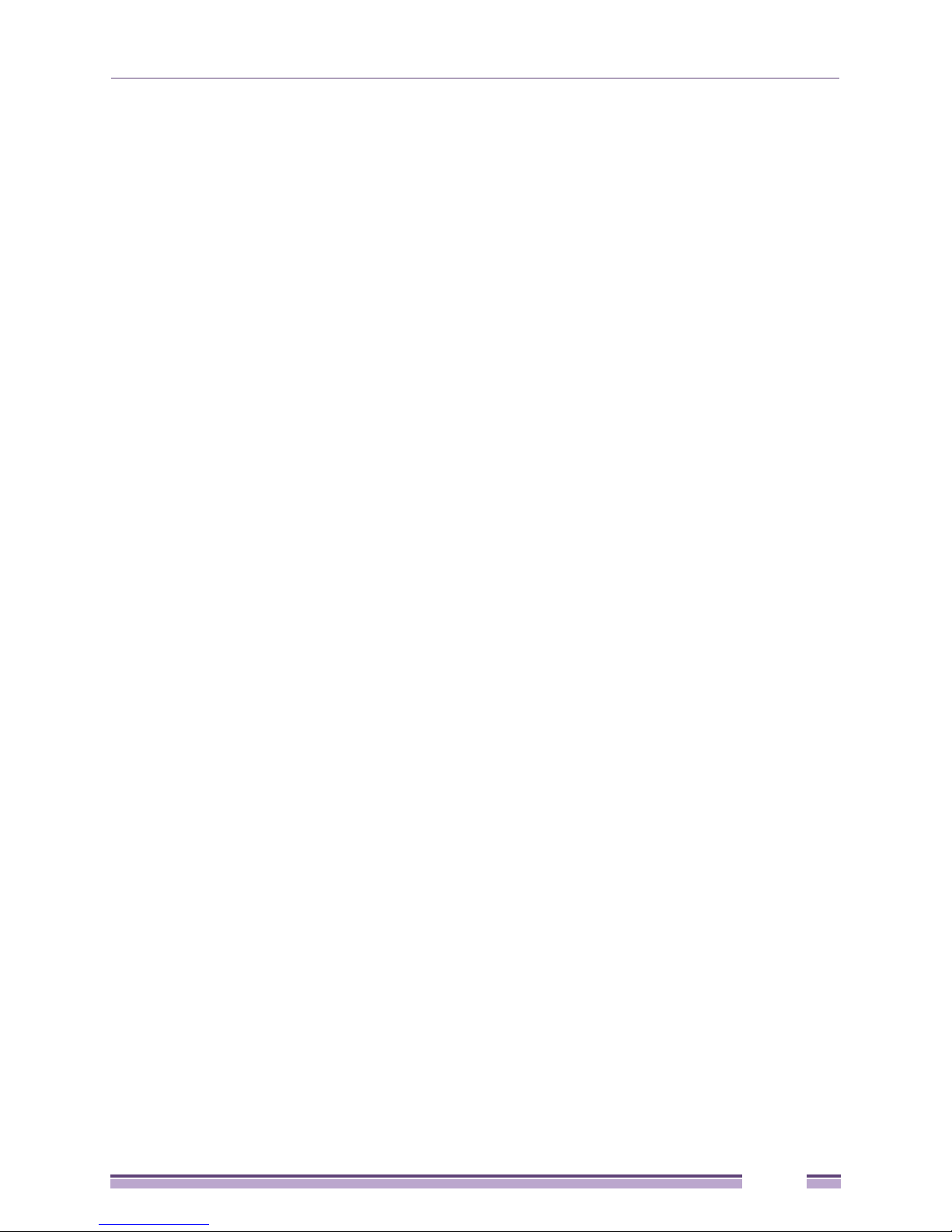
Configuring a Cisco VPN Device...................................................................................................................586
Frequently Asked VPN Questions.................................................................................................................587
Appendix C: Customer Support............................................................................................................ 593
Registration ..........................................................................................................................................................593
Documentation .....................................................................................................................................................593
Altitude 3500 Series Access Point Product Reference Guide
9
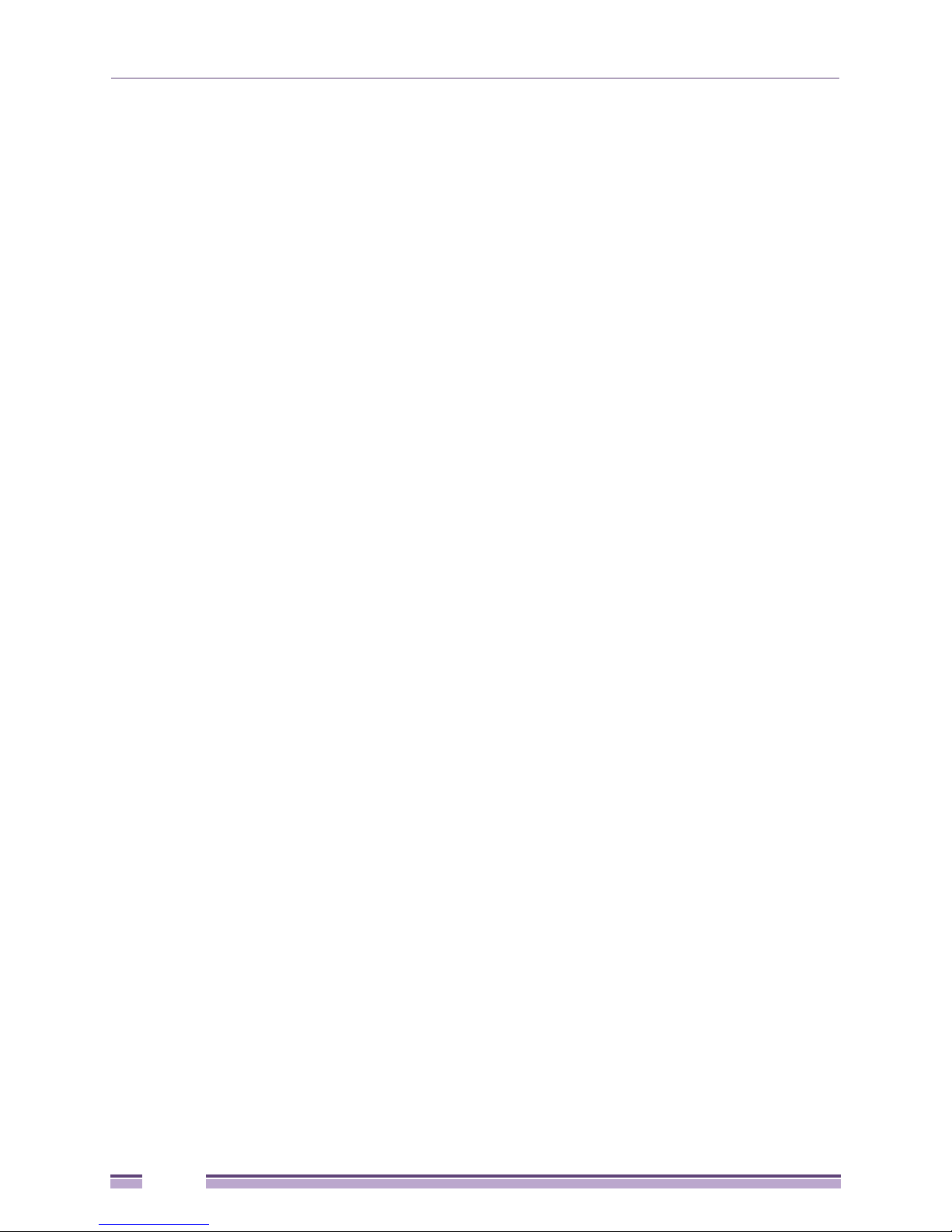
10
Altitude 3500 Series Access Point Product Reference Guide
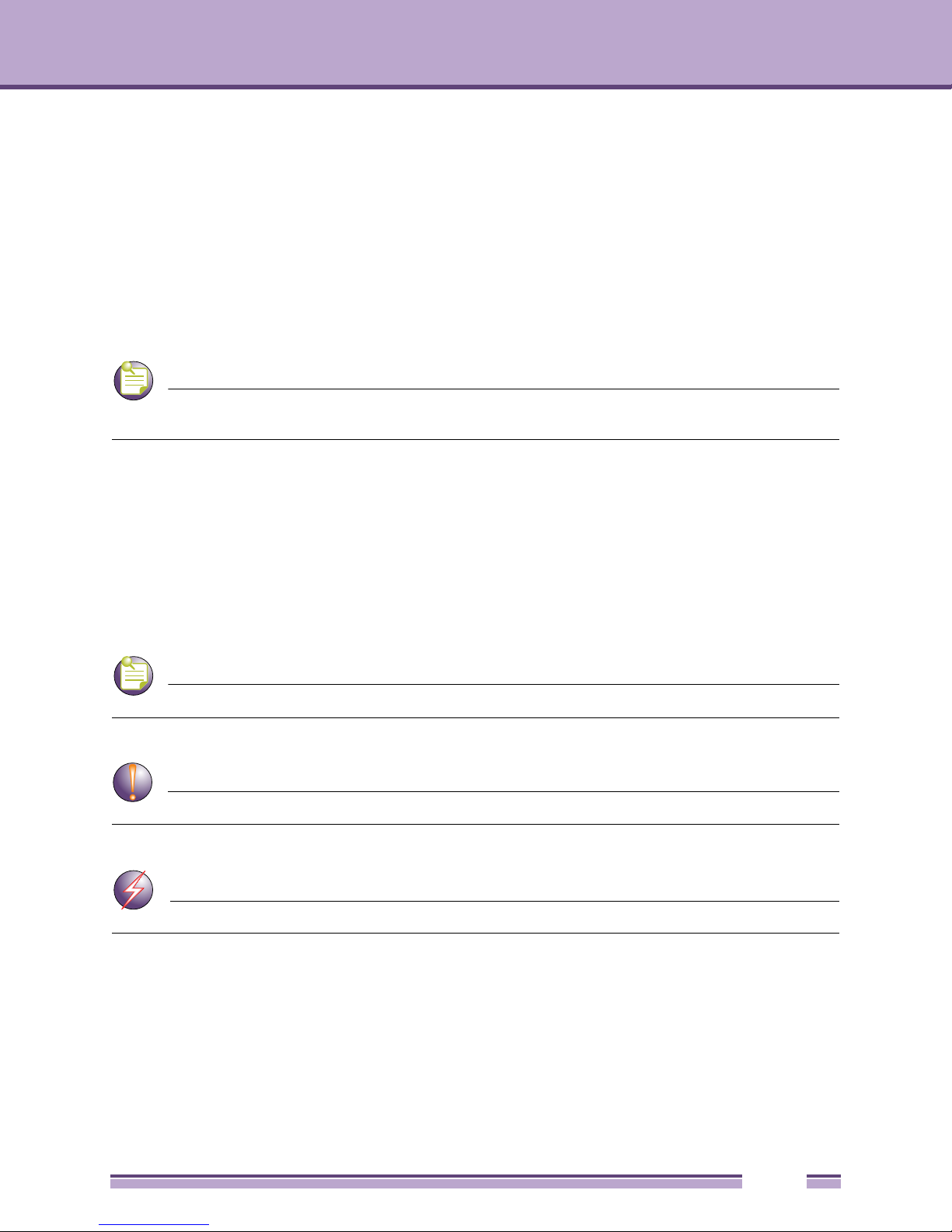
NOTE
NOTE
CAUTION
WAR NING!
About This Guide
Introduction
This guide provides configuration and setup information for the Extreme Networks® Altitude™ 3510
Access Point and Altitude 3550 Access Point.
Check for the latest versions of documentation on the Extreme Networks documentation website at:
http://www.extremenetworks.com/go/documentation.
For the purposes of this guide, the devices will be called the generic term “access point” when identical
configuration activities are applied to both models. When command line interface (CLI) commands are
displayed, and apply to both models, a “35xx” convention is used.
Document Conventions
The following document conventions are used in this document:
Indicate tips or special requirements.
Indicates conditions that can cause equipment damage or data loss.
Indicates a condition or procedure that could result in personal injury or equipment damage.
Notational Conventions
The following notational conventions are used in this document:
● Italics are used to highlight specific items in the general text, and to identify chapters and sections in
this and related documents.
Altitude 3500 Series Access Point Product Reference Guide
11
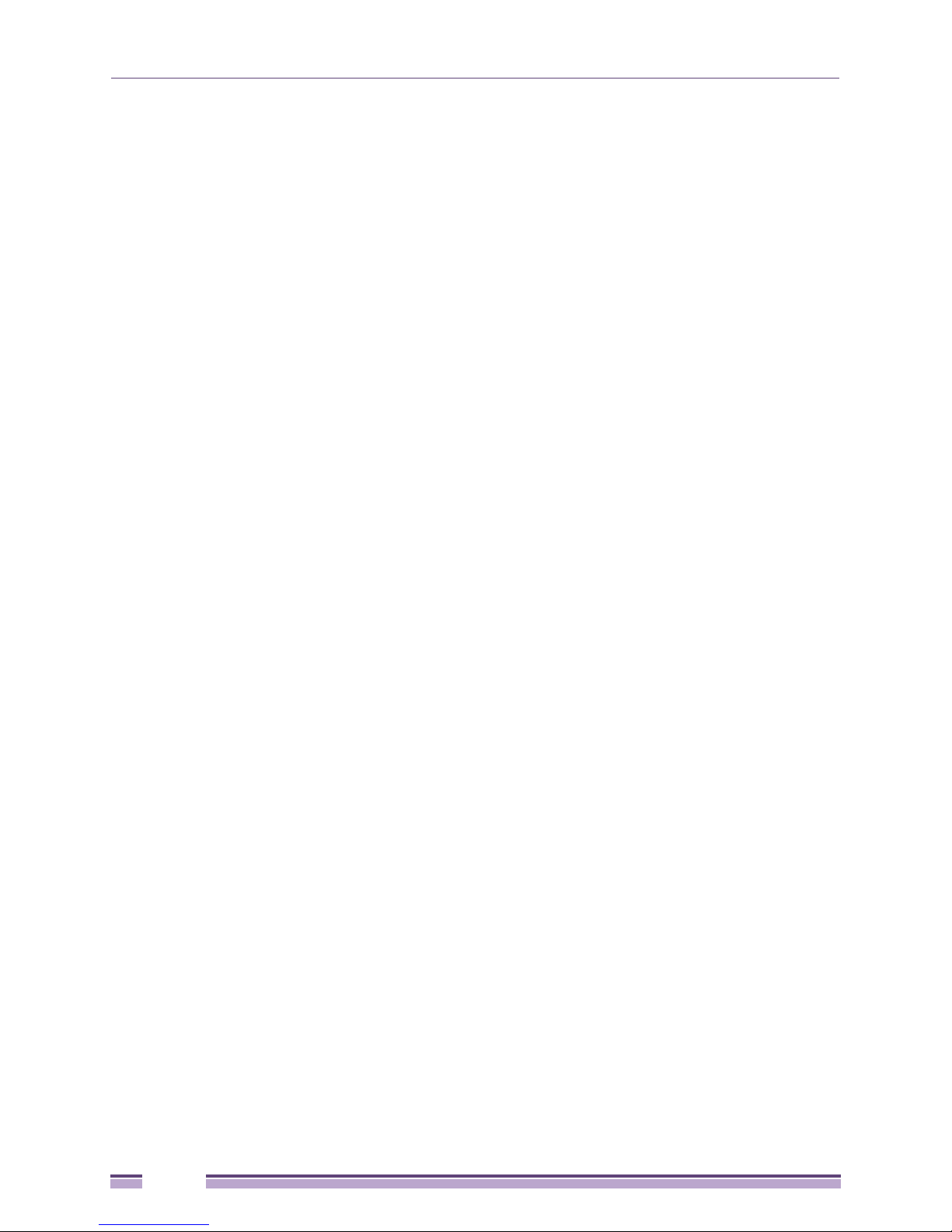
● Bullets (•) indicate:
● action items
● lists of alternatives
● lists of required steps that are not necessarily sequential
● Sequential lists (those describing step-by-step procedures) appear as numbered lists.
12
Altitude 3500 Series Access Point Product Reference Guide
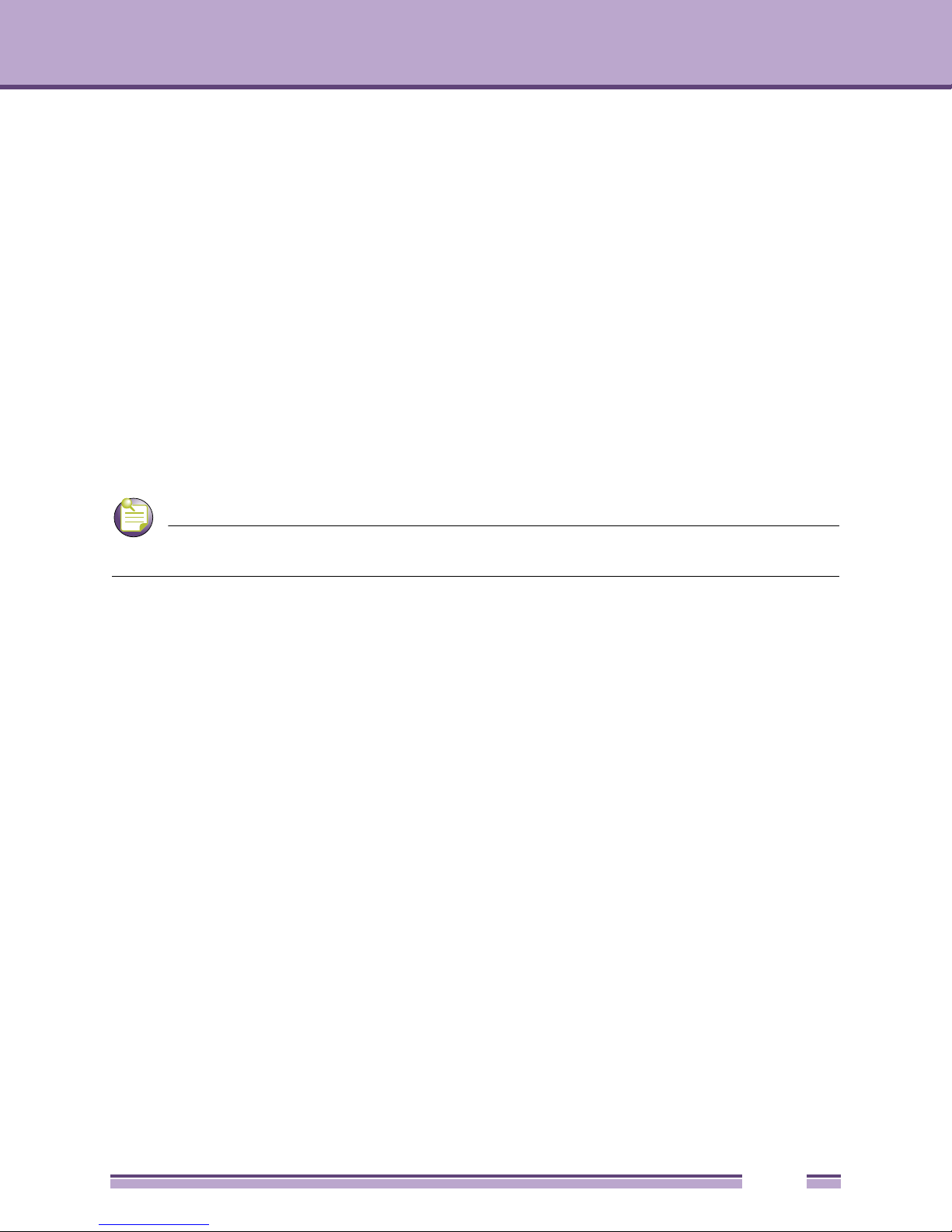
NOTE
Introduction
1
CHAPTER
This Altitude 35xx Access Point Product Reference Guide contains setup and advanced configuration
instructions for both the Altitude 3510 and Altitude 3550 model access points. Both the Altitude 3510
and Altitude 3550 model access points share the same Web UI, CLI and MIB interfaces. There are no
differences in how the devices are configured using the instructions within this guide, even though the
Web UI displays Altitude 3510 or Altitude 3550 specifically.
Check for the latest versions of documentation on the Extreme Networks documentation website at: http://
www.extremenetworks.com/go/documentation.
However, there are several differences between the two models you should be aware of. The Altitude
3550 is constructed to support outdoor installations, while the Altitude 3510 model is constructed
primarily for indoor deployments. The Altitude 3510 and Altitude 3550 are available in only a dualradio SKU—except the Israel SKU which has a single radio. An Altitude 3550 cannot use the Altitude
3510’s 48 volt power supply and, therefore, is recommended to use the Altitude 3550 Power Tap
designed specifically for outdoor deployments. An Altitude 3550 model access point also must use an
RJ-45 to Serial cable to establish a serial connection to a host computer.
The access point (AP) provides a bridge between Ethernet wired LANs or WANs and wireless networks.
It provides connectivity between Ethernet wired networks and radio-equipped mobile units (MUs).
MUs include the full line of terminals, adapters (PC cards, Compact Flash cards and PCI adapters) and
other devices.
The access point provides a maximum 54Mbps data transfer rate via each radio. It monitors Ethernet
traffic and forwards appropriate Ethernet messages to MUs over the network. It also monitors MU
radio traffic and forwards MU packets to the Ethernet LAN.
If you are new to using an access point for managing your network, refer to “Theory of Operations” on
page 28 for an overview on wireless networking fundamentals.
Altitude 3500 Series Access Point Product Reference Guide
13
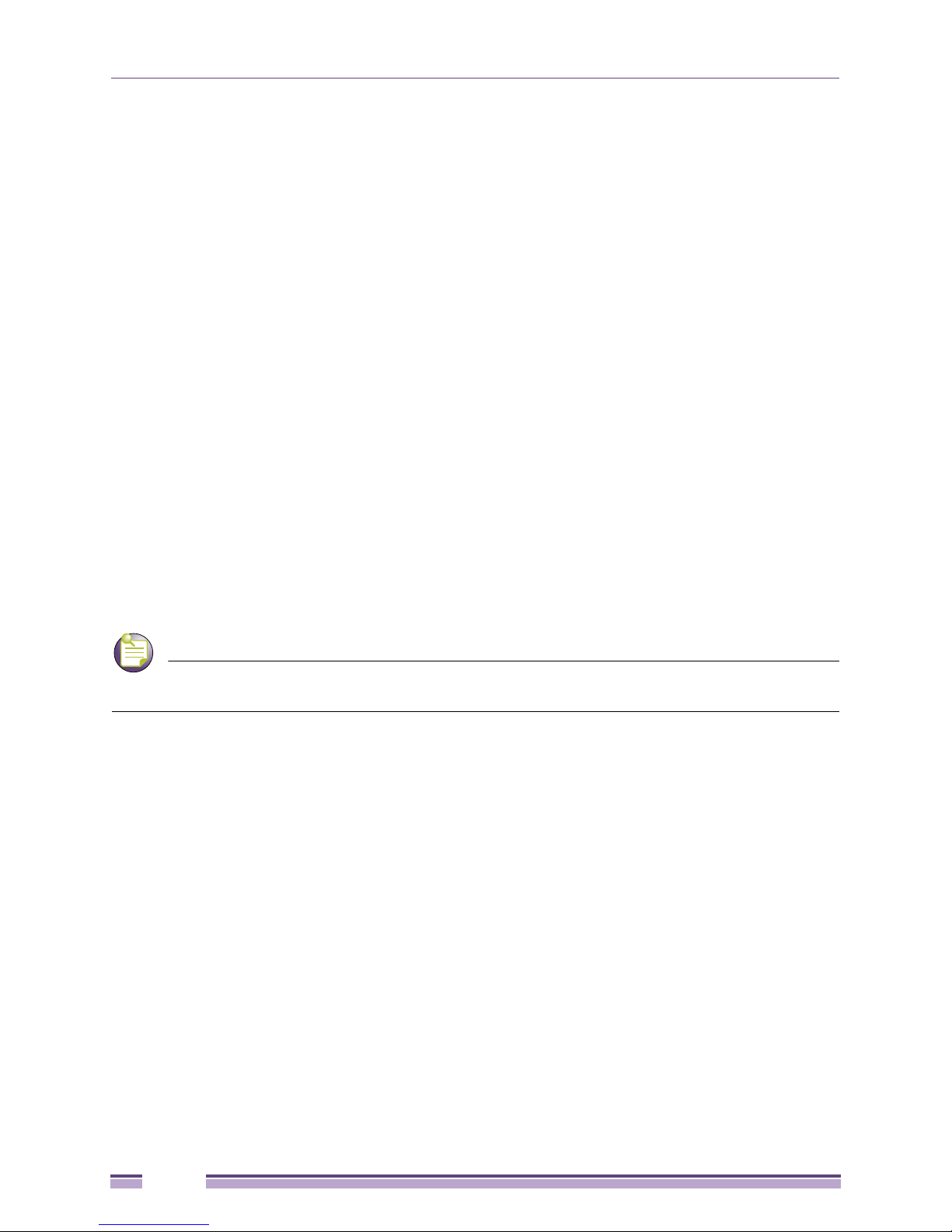
NOTE
Introduction
New Features
The following new features have been introduced in the 2.x release:
● WIPS Support on page 14
● Trusted Host Management on page 14
● Apache Certificate Management on page 15
● Adaptive AP on page 15
● Rogue AP Detection Enhancement on page 15
● RADIUS Time-Based Authentication on page 15
● QBSS Support on page 16
WIPS Support
An access point radio can function as a Wireless Intrusion Protection System (WIPS) sensor and upload
sensor mode operation information to a dedicated WIPS server. Either one or both of the
access point radios can be configured as WIPS supported radio. WIPS is not supported on a WLAN
basis, rather WIPS is supported on the access point radio(s) available to each WLAN.
WIPS protects your wireless network, mobile devices and traffic from attacks and unauthorized access.
WIPS provides tools for standards compliance and around-the-clock 802.11a/b/g wireless network
security in a distributed environment. WIPS allows administrators to identify and accurately locate
attacks, rogue devices and network vulnerabilities in real time and permits both a wired and wireless
lockdown of wireless device connections upon acknowledgement of a threat.
WIPS support requires a Motorola AirDefense WIPS Server on the network. WIPS functionality is not
provided by the access point alone. The access point works in conjunction with a dedicated WIPS server.
For use in configuring the access point for WIPS support, see “Configuring WIPS Server Settings” on
page 161.
Trusted Host Management
Trusted subnet management restricts Altitude 35xx Access Point LAN1, LAN2 and WAN interface
access (via SNMP, HTTP, HTTPS, Telnet and SSH) to a set of user defined trusted host or subnets. Only
hosts with matching subnet (or IP) addresses are able to access the access point. Enabling the feature
denies access from any subnet not defined as trusted. Once a set of trusted hosts is defined and applied,
the settings can be imported and exported as a part of the access point’s configuration import/export
functionality.
For information on defining a set of trusted hosts for exclusive access point access, see “Defining
Trusted Hosts” on page 76.
14
Altitude 3500 Series Access Point Product Reference Guide
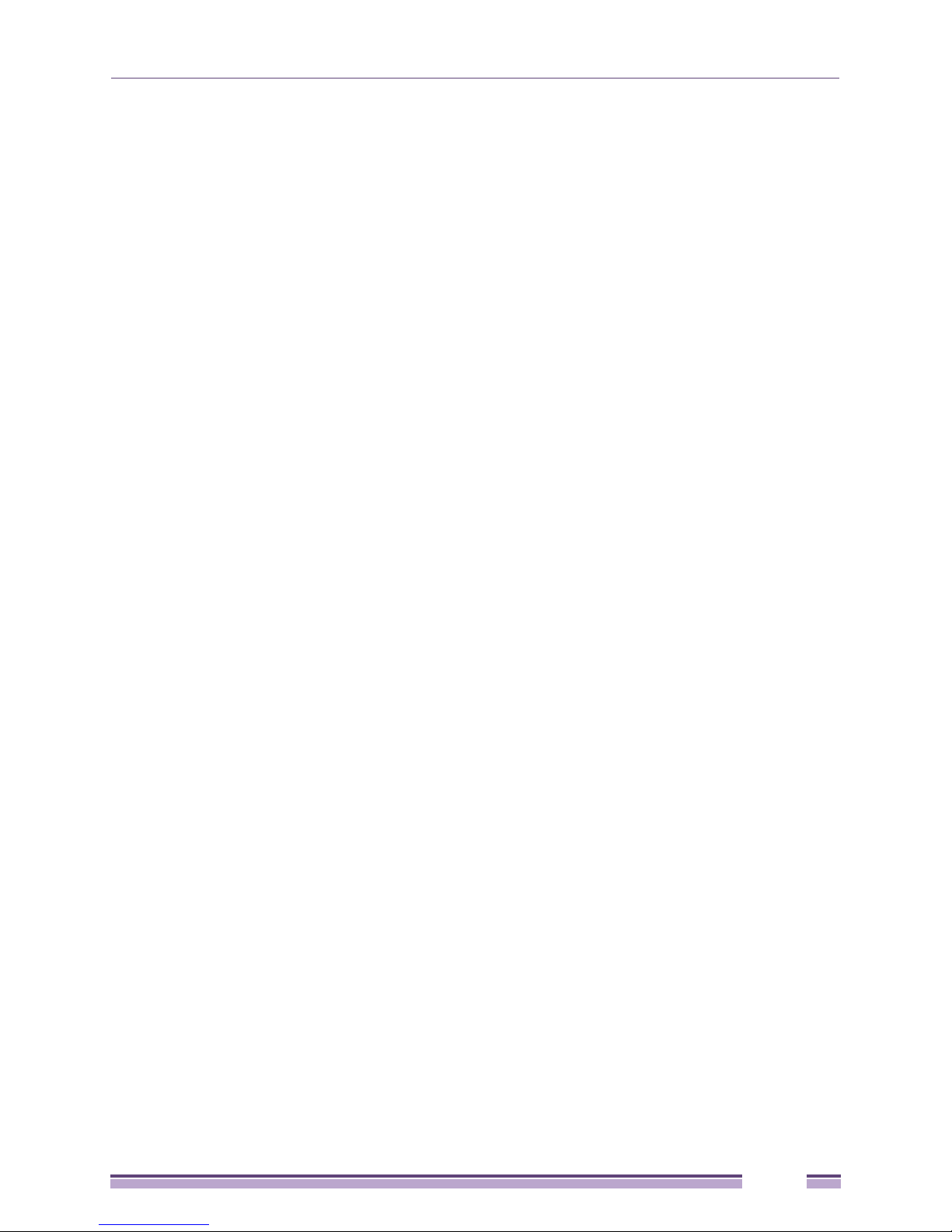
Apache Certificate Management
Apache certificate management allows the update and management of security certificates for an
Apache HTTP server. This allows users to upload a trusted certificate to their AP. When a client attaches
to it with a browser, a warning message pertaining to the certificate no longer displays.
Apache certificate management utilizes the access point’s existing Certificate Manager for the creation of
certificates and keys. The certificate can then be loaded into the Apache file system using a command.
For information on defining the Apache certificate management configuration, see “Apache Certificate
Management” on page 84.
Adaptive AP
An adaptive AP (AAP) is an Altitude 35xx access point that can adopt like an Altitude 4600 access point
(L3). The management of an AAP is conducted by a controller, once the access point connects to an
Extreme Networks controller and receives its AAP configuration.
An AAP provides:
● local 802.11 traffic termination
● local encryption/decryption
● local traffic bridging
● the tunneling of centralized traffic to the wireless controller
For a information overview of the adaptive AP feature as well as how to configure it, refer to
“Adaptive AP Overview” on page 551.
Rogue AP Detection Enhancement
The access point now has the option to scan for rogues over all channels on both of the access point’s
11a and 11bg radio bands. The switching of radio bands is based on a timer with no user intervention
required.
For information on configuring the access point for Rogue AP support, see “Configuring Rogue AP
Detection” on page 210.
RADIUS Time-Based Authentication
An external server maintains a users and groups database used by the access point for access
permissions. Various kinds of access policies can be applied to each group. Individual groups can be
configured with their own time-based access policy. Each group’s policy has a user defined interval
defining the days and hours access is permitted. Authentication requests for users belonging to the
group are honored only during these defined hourly intervals.
For more information on defining access point access policies by group, see “Defining User Access
Permissions by Group” on page 226.
Altitude 3500 Series Access Point Product Reference Guide
15
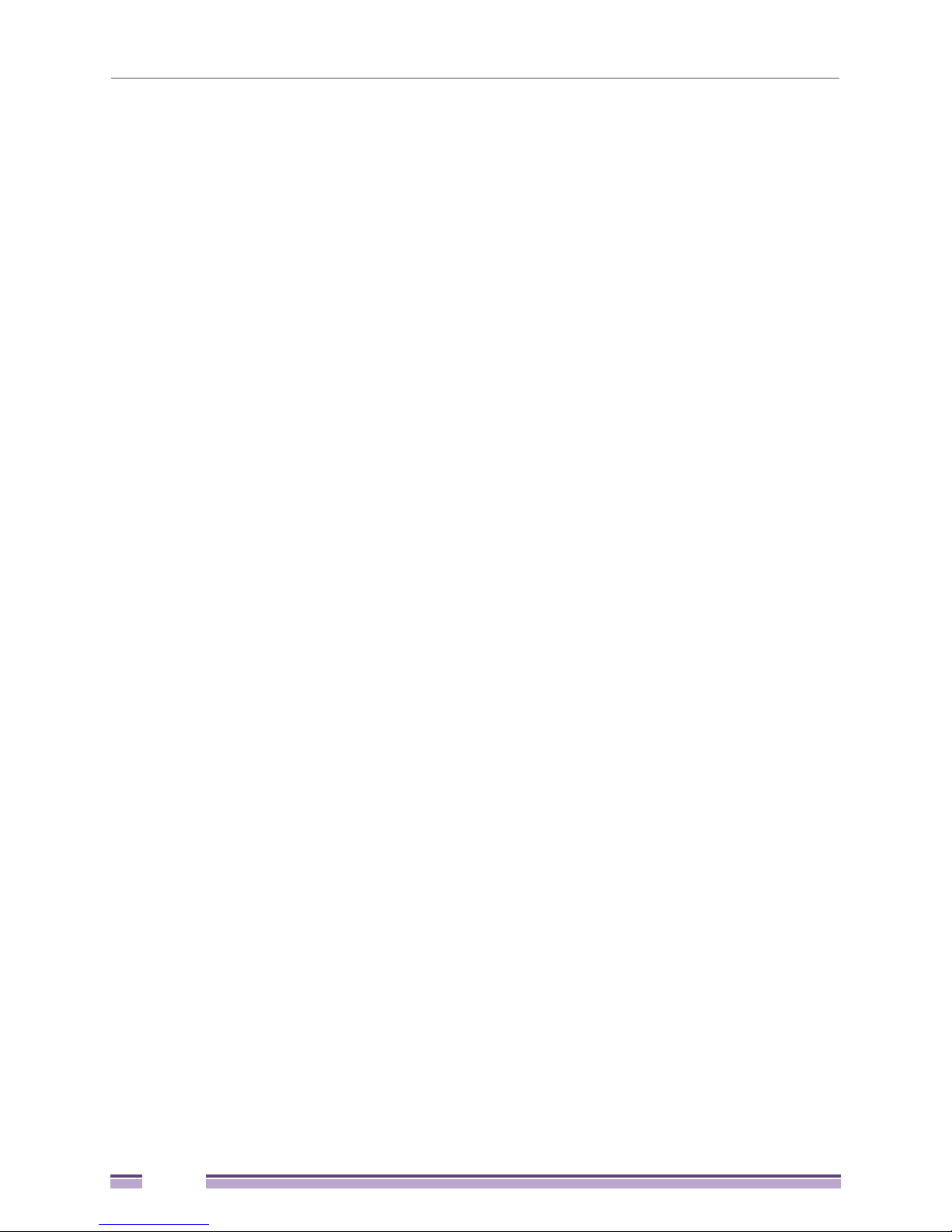
Introduction
QBSS Support
Each access point radio can be configured to optionally allow the access point to communicate channel
usage data to associated devices and define the beacon interval used for channel utilization
transmissions. The QBSS load represents the percentage of time the channel is in use by the access point
and the access point’s station count. This information is very helpful in assessing the access point’s
overall load on a channel, its availability for additional device associations and multi media traffic
support.
For information on enabling QBSS and defining the channel utilization transmission interval, see
“Configuring the 802.11a or 802.11b/g Radio” on page 154.
Feature Overview
The access point has the following features:
● Single or Dual Mode Radio Options on page 17
● Separate LAN and WAN Ports on page 17
● Multiple Mounting Options on page 17
● Antenna Support for 2.4 GHz and 5 GHz Radios on page 17
● Sixteen Configurable WLANs on page 18
● Support for 4 BSSIDs per Radio on page 18
● Quality of Service (QoS) Support on page 18
● Industry Leading Data Security on page 19
● VLAN Support on page 22
● Multiple Management Accessibility Options on page 22
● Updatable Firmware on page 23
● Programmable SNMP v1/v2/v3 Trap Support on page 23
● Power-over-Ethernet Support on page 23
● MU-MU Transmission Disallow on page 23
● Voice Prioritization on page 24
● Support for CAM and PSP MUs on page 24
● Statistical Displays on page 24
● Transmit Power Control on page 25
● Advanced Event Logging Capability on page 25
● Configuration File Import/Export Functionality on page 25
● Default Configuration Restoration on page 25
● DHCP Support on page 25
● Multi-Function LEDs on page 26
● Mesh Networking on page 26
● Additional LAN Subnet on page 27
● On-board RADIUS Server Authentication on page 27
● Hotspot Support on page 27
● Routing Information Protocol (RIP) on page 28
16
Altitude 3500 Series Access Point Product Reference Guide
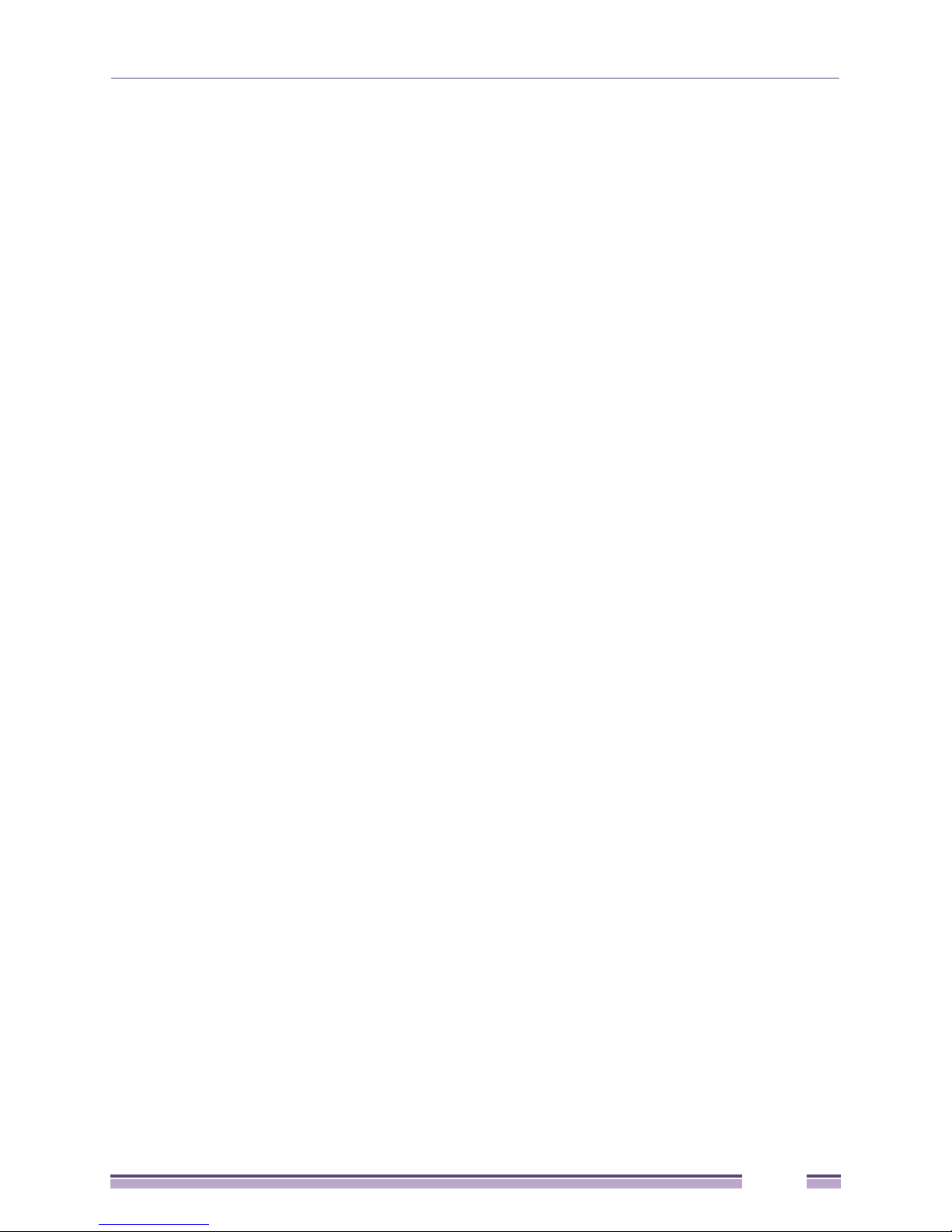
● Manual Date and Time Settings on page 28
● Dynamic DNS on page 28
● Auto Negotiation on page 28
Single or Dual Mode Radio Options
Two possible configurations are available on the access point. Altitude 3510-US (part number 15720) and
Altitude 3510-ROW (part number 15721) are manuafactured as a dual-radio access point, the access
point enables you to configure one radio for 802.11a support, and the other for 802.11b/g support. The
Altitude 3510-IL access point (part number 15723) supports 802.11b/g only. However, an Altiude 3550
model access point (part number 15722 or 15726) is only available in a dual-radio model.
Separate LAN and WAN Ports
The access point has one LAN port and one WAN port, each with their own MAC address. The access
point must manage all data traffic over the LAN connection carefully as either a DHCP client, BOOTP
client, DHCP server or using a static IP address. The access point can only use a Power-over-Ethernet
device when connected to the LAN port.
For detailed information on configuring the Altitude 35xx LAN port, see “Configuring the LAN
Interface” on page 113.
A Wide Area Network (WAN) is a widely dispersed telecommunications network. In a corporate
environment, the WAN port might connect to a larger corporate network. For a small business, the
WAN port might connect to a DSL or cable modem to access the Internet. Regardless, network address
information must be configured for the Altitude 35xx’s intended mode of operation.
For detailed information on configuring the access point’s WAN port, see “Configuring WAN Settings”
on page 125.
The LAN and WAN port MAC addresses can be located within the LAN and WAN Stats screens.
For detailed information on locating the access point’s MAC addresses, see “Viewing WAN Statistics”
on page 231 and “Viewing LAN Statistics” on page 234. For information on access point MAC address
assignments, see “Altitude 35xx MAC Address Assignment” on page 32.
Multiple Mounting Options
The access point rests on a flat surface, attaches to a wall, mounts under a ceiling or above a ceiling
(attic). Choose a mounting option based on the physical environment of the coverage area. Do not
mount the access point in a location that has not been approved in either an Altitude 3510 or outdoor
Altitude 3550 radio coverage site survey.
For detailed information on the mounting options available, see “Mounting an Altitude 3510” on
page 41 or “Mounting an Altitude 3550” on page 49.
Antenna Support for 2.4 GHz and 5 GHz Radios
The Altitude 35xx access point supports several 802.11a and 802.11b/g radio antennas. Select the
antenna best suited to the radio transmission requirements of your coverage area.
Altitude 3500 Series Access Point Product Reference Guide
17
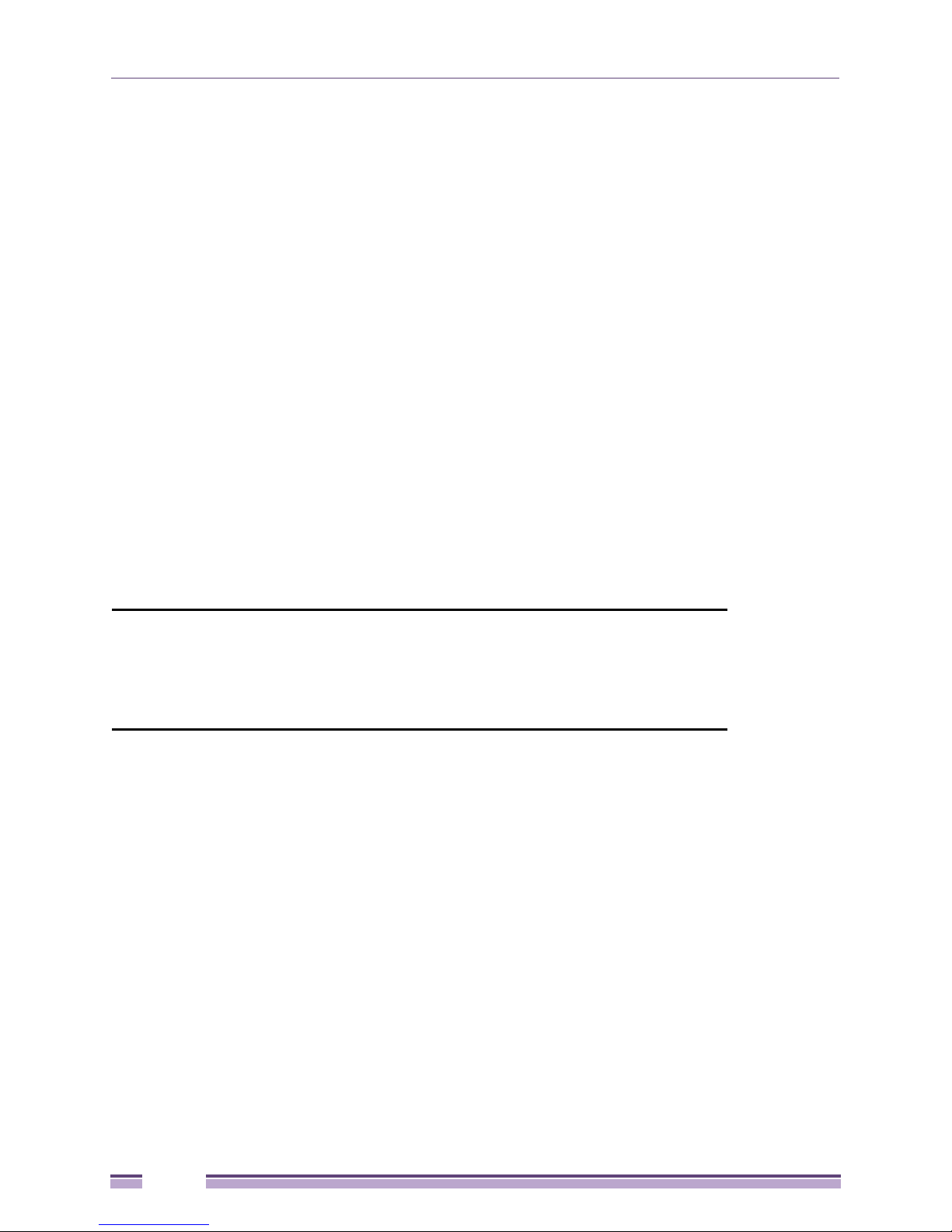
Introduction
For an overview of the Radio 1 (2.4 GHz) and Radio 2 (5 GHz) antennas supported on the access point’s
connectors, see “Antenna Specifications” on page 573. The Altitude 3550 model access point uses an
antenna suite primarily suited for outdoor use.
Sixteen Configurable WLANs
A Wireless Local Area Network (WLAN) is a data-communications system that flexibly extends the
functionalities of a wired LAN. A WLAN does not require lining up devices for line-of-sight
transmission, and are thus, desirable for wireless networking. Roaming users can be handed off from
one access point to another like a cellular phone system. WLANs can therefore be configured around
the needs of specific groups of users, even when they are not in physical proximity. Sixteen WLANs are
configurable on each access point.
To enable and configure WLANs on an access point radio, see “Enabling Wireless LANs (WLANs)” on
page 133.
Support for 4 BSSIDs per Radio
The access point supports four BSSIDs per radio. Each BSSID has a corresponding MAC address. The
first MAC address corresponds to BSSID #1. The MAC addresses for the other three BSSIDs (BSSIDs #2,
#3, #4) are derived by adding 1, 2, 3, respectively, to the radio MAC address.
If the radio MAC address displayed on the Radio Settings screen is 00:A0:F8:72:20:DC, then the BSSIDs
for that radio will have the following MAC addresses:
BSSID MAC Address Hexadecimal Addition
BSSID #1 00:A0:F8:72:20:DC Same as Radio MAC address
BSSID #2 00:A0:F8:72:20:DD Radio MAC address +1
BSSID #3 00:A0:F8:72:20:DE Radio MAC address +2
BSSID #4 00:A0:F8:72:20:DF Radio MAC address +3
For detailed information on strategically mapping BSSIDs to WLANs, see “Configuring the 802.11a or
802.11b/g Radio” on page 154. For information on access point MAC address assignments, see
“Altitude 35xx MAC Address Assignment” on page 32.
Quality of Service (QoS) Support
The Altitude 35xx QoS implementation provides applications running on different wireless devices a
variety of priority levels to transmit data to and from the access point. Equal data transmission priority
is fine for data traffic from applications such as Web browsers, file transfers or email, but is inadequate
for multimedia applications.
Voice over Internet Protocol (VoIP), video streaming and interactive gaming are highly sensitive to latency
increases and throughput reductions. These forms of higher priority data traffic can significantly benefit
from the Altitude 35xx QoS implementation. The WiFi Multimedia QOS Extensions (WMM)
implementation used by the access point shortens the time between transmitting higher priority data
traffic and is thus desirable for multimedia applications. In addition, U-APSD (WMM Power Save) is
also supported.
18
Altitude 3500 Series Access Point Product Reference Guide
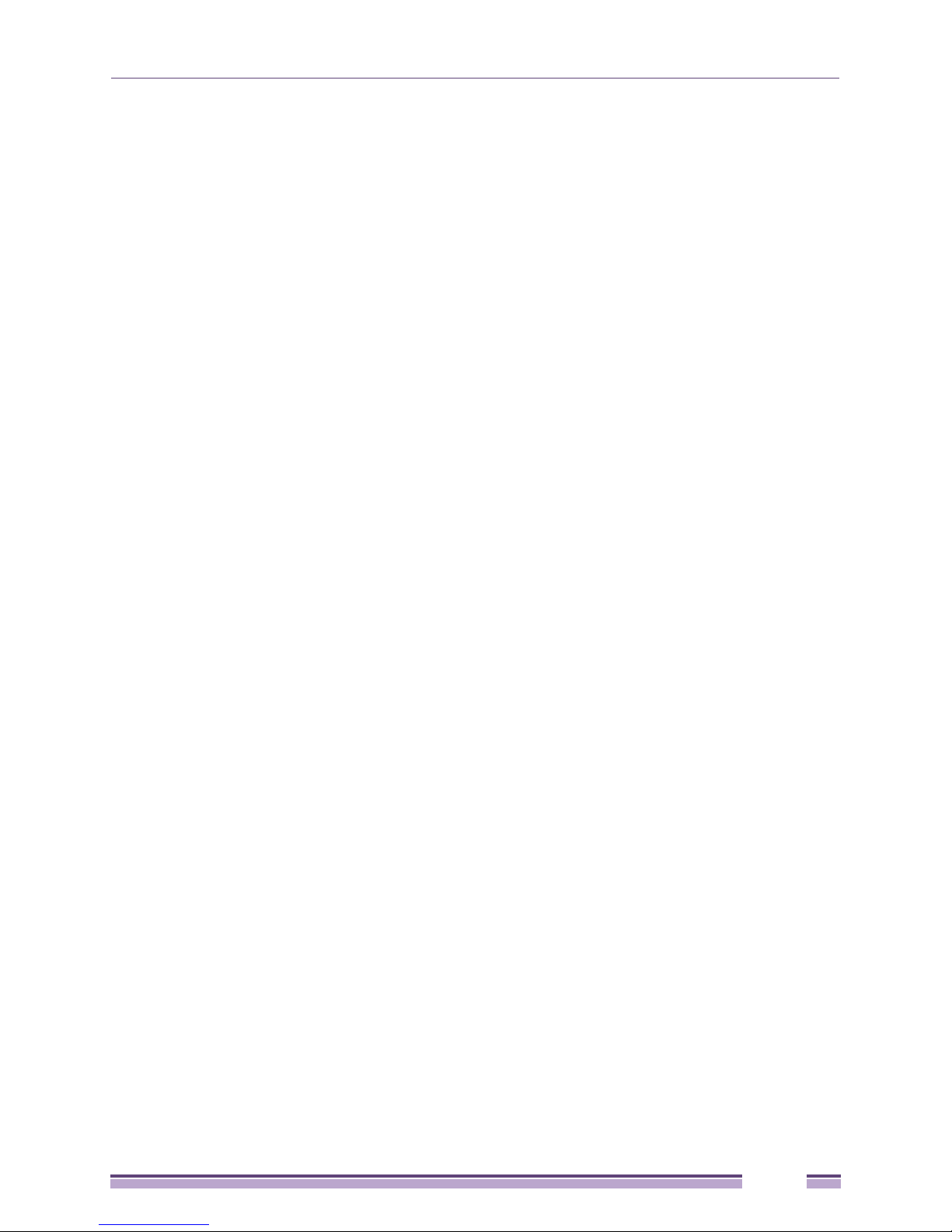
WMM defines four access categories—voice, video, best effort and background—to prioritize traffic for
enhanced multimedia support.
For detailed information on configuring QoS support for Altitude 35xx, see “Setting the WLAN Quality
of Service (QoS) Policy” on page 142.
Industry Leading Data Security
The Altitude 35xx access point supports numerous encryption and authentication techniques to protect
the data transmitting on the WLAN.
The following authentication techniques are supported:
● Kerberos Authentication on page 19
● EAP Authentication on page 20
The following encryption techniques are supported:
● WEP Encryption on page 20
● KeyGuard Encryption on page 21
● Wi-Fi Protected Access (WPA) Using TKIP Encryption on page 21
● WPA2-CCMP (802.11i) Encryption on page 21
In addition, the access point supports the following additional security features:
● Firewall Security on page 21
● VPN Tunnels on page 22
● Content Filtering on page 22
For an overview on the encryption and authentication schemes available, refer to “Configuring Access
Point Security” on page 169.
Kerberos Authentication
Authentication is a means of verifying information transmitted from a secure source. If information is
authentic, you know who created it and you know it has not been altered in any way since originated.
Authentication entails a network administrator employing a software “supplicant” on their computer or
wireless device.
Authentication is critical for the security of any wireless LAN device. Traditional authentication
methods are not suitable for use in wireless networks where an unauthorized user can monitor network
traffic and intercept passwords. The use of strong authentication methods that do not disclose
passwords is necessary. The access point uses the Kerberos authentication service protocol (specified in
RFC 1510) to authenticate users/clients in a wireless network environment and to securely distribute
the encryption keys used for both encrypting and decrypting.
A basic understanding of RFC 1510 Kerberos Network Authentication Service (V5) is helpful in
understanding how Kerberos functions. By default, WLAN devices operate in an open system network
where any wireless device can associate with an AP without authorization. Kerberos requires device
authentication before access to the wired network is permitted.
For detailed information on Kerberos configurations, see “Configuring Kerberos Authentication” on
page 174.
Altitude 3500 Series Access Point Product Reference Guide
19
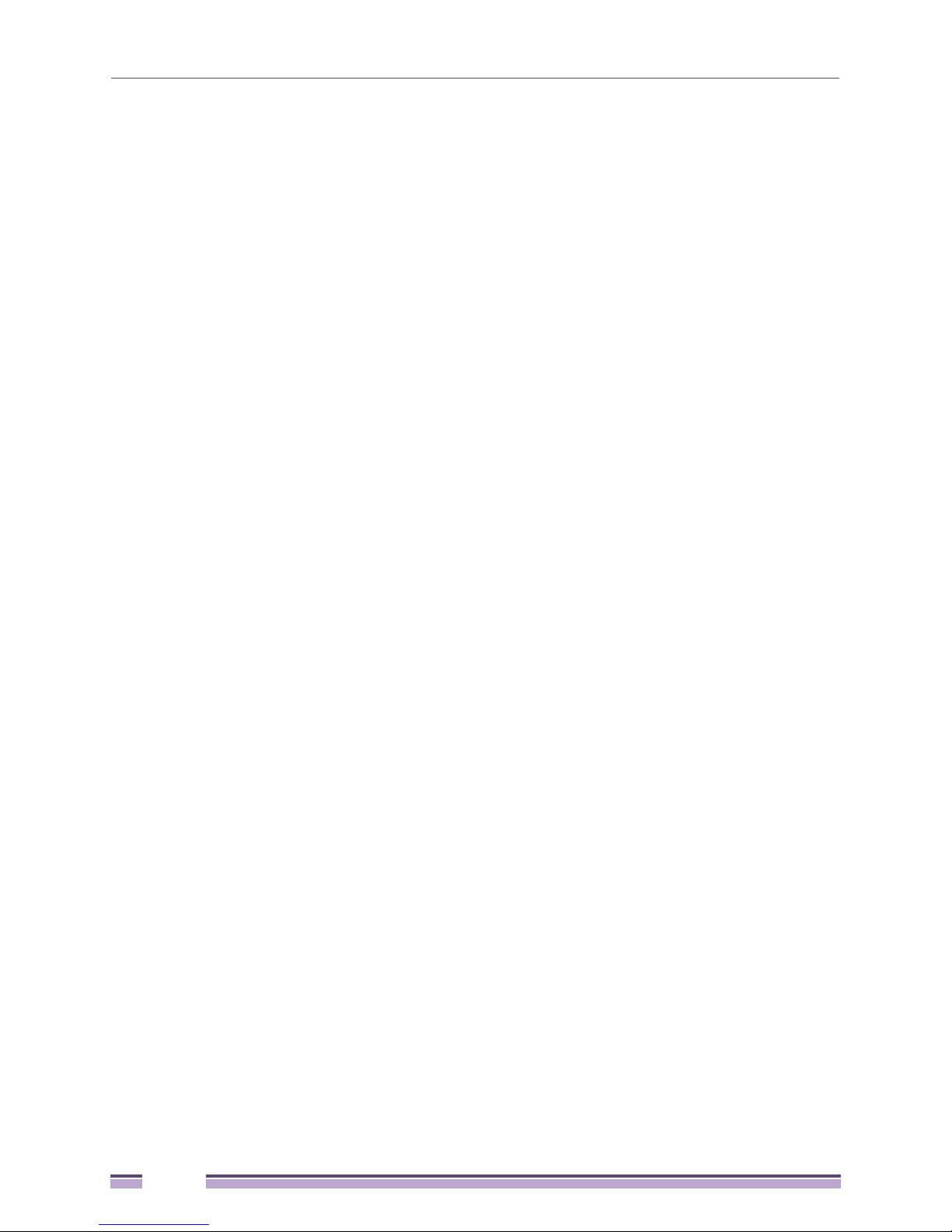
Introduction
EAP Authentication
The Extensible Authentication Protocol (EAP) feature provides access points and their associated MU’s an
additional measure of security for data transmitted over the wireless network. Using EAP,
authentication between devices is achieved through the exchange and verification of certificates.
EAP is a mutual authentication method whereby both the MU and AP are required to prove their
identities. Like Kerberos, the user loses device authentication if the server cannot provide proof of
device identification.
Using EAP, a user requests connection to a WLAN through the access point. The access point then
requests the identity of the user and transmits that identity to an authentication server. The server
prompts the AP for proof of identity (supplied to the Altitude 35xx by the user) and then transmits the
user data back to the server to complete the authentication process.
An MU is not able to access the network if not authenticated. When configured for EAP support, the
access point displays the MU as an EAP station.
EAP is only supported on mobile devices running Windows XP, Windows 2000 (using Service Pack #4)
and Windows Mobile 2003. Refer to the system administrator for information on configuring a RADIUS
Server for EAP (802.1x) support.
For detailed information on EAP configurations, see “Configuring 802.1x EAP Authentication” on
page 176.
WEP Encryption
All WLAN devices face possible information theft. Theft occurs when an unauthorized user eavesdrops
to obtain information illegally. The absence of a physical connection makes wireless links particularly
vulnerable to this form of theft. Most forms of WLAN security rely on encryption to various extents.
Encryption entails scrambling and coding information, typically with mathematical formulas called
algorithms, before the information is transmitted. An algorithm is a set of instructions or formula for
scrambling the data. A key is the specific code used by the algorithm to encrypt or decrypt the data.
Decryption is the decoding and unscrambling of received encrypted data.
The same device, host computer or front-end processor, usually performs both encryption and
decryption. The transmit or receive direction determines whether the encryption or decryption function
is performed. The device takes plain text, encrypts or scrambles the text typically by mathematically
combining the key with the plain text as instructed by the algorithm, then transmits the data over the
network. At the receiving end, another device takes the encrypted text and decrypts, or unscrambles,
the text revealing the original message. An unauthorized user can know the algorithm, but cannot
interpret the encrypted data without the appropriate key. Only the sender and receiver of the
transmitted data know the key.
Wired Equivalent Privacy (WEP) is an encryption security protocol specified in the IEEE Wireless Fidelity
(Wi-Fi) standard, 802.11b and supported by the Altitude 35xx AP. WEP encryption is designed to
provide a WLAN with a level of security and privacy comparable to that of a wired LAN. The level of
protection provided by WEP encryption is determined by the encryption key length and algorithm. An
encryption key is a string of case sensitive characters used to encrypt and decrypt data packets
transmitted between a mobile unit (MU) and the access point. An access point and its associated
wireless clients must use the same encryption key (typically 1 through 4) to interoperate.
For detailed information on WEP, see “Configuring WEP Encryption” on page 179.
20
Altitude 3500 Series Access Point Product Reference Guide
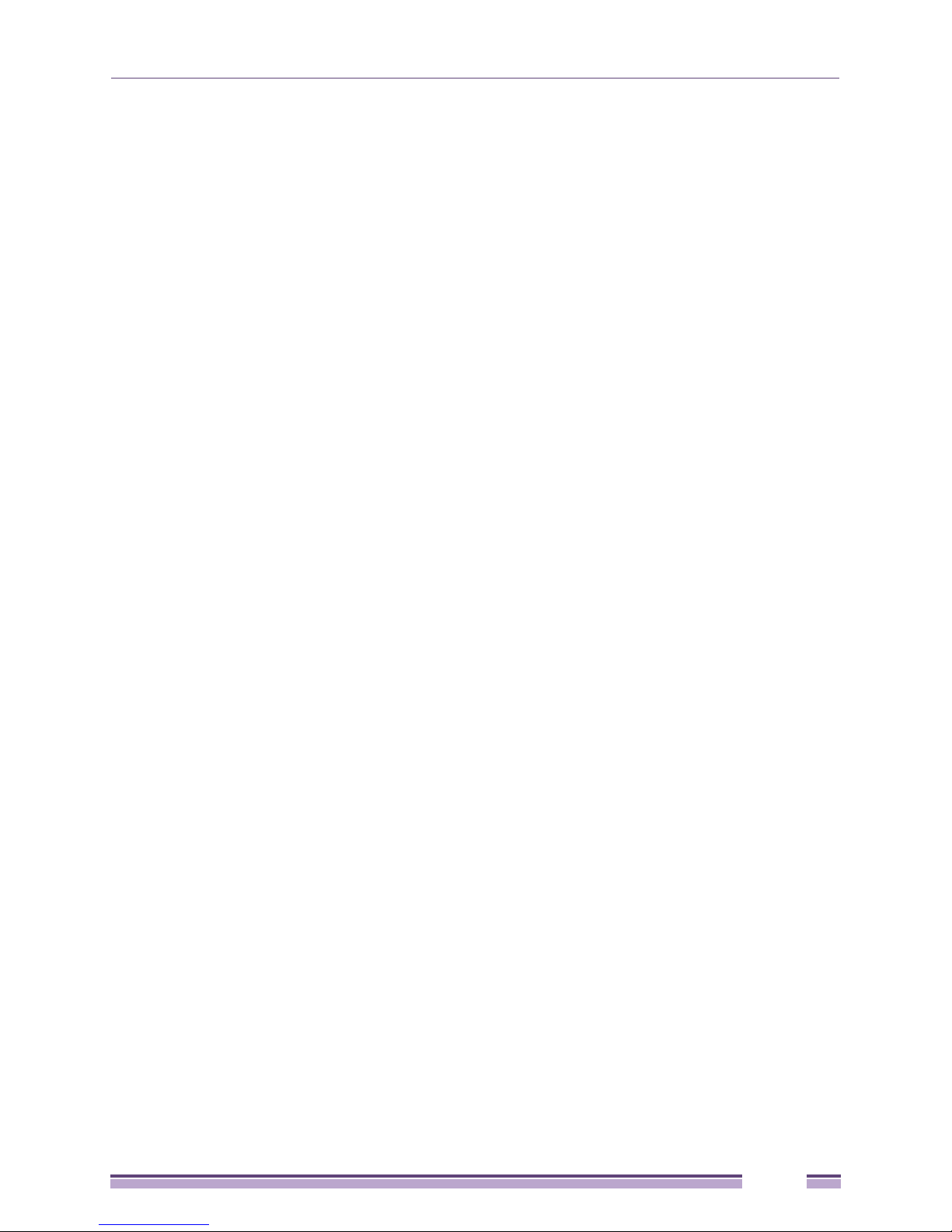
KeyGuard Encryption
Use KeyGuard to shield the master encryption keys from being discovered through hacking. KeyGuard
negotiation takes place between the access point and MU upon association. The access point can use
KeyGuard with Motorola MUs. KeyGuard is only supported on Motorola MUs.
For detailed information on KeyGuard configurations, see “Configuring KeyGuard Encryption” on
page 181.
Wi-Fi Protected Access (WPA) Using TKIP Encryption
Wi-Fi Protected Access (WPA) is a security standard for systems operating with a Wi-Fi wireless
connection. WEP’s lack of user authentication mechanisms is addressed by WPA. Compared to WEP,
WPA provides superior data encryption and user authentication.
WPA addresses the weaknesses of WEP by including:
● a per-packet key mixing function
● a message integrity check
● an extended initialization vector with sequencing rules
● a re-keying mechanism
WPA uses an encryption method called Temporal Key Integrity Protocol (TKIP). WPA employs 802.1X and
Extensible Authentication Protocol (EAP).
For detailed information on WPA using TKIP configurations, see “Configuring WPA/WPA2 Using
TKIP” on page 183.
WPA2-CCMP (802.11i) Encryption
WPA2 is a newer 802.11i standard that provides even stronger wireless security than Wi-Fi Protected
Access (WPA) and WEP. Counter-mode/CBC-MAC Protocol (CCMP) is the security standard used by the
Advanced Encryption Standard (AES). AES serves the same function TKIP does for WPA-TKIP. CCMP
computes a Message Integrity Check (MIC) using the proven Cipher Block Message Authentication Code
(CBC-MAC) technique. Changing just one bit in a message produces a totally different result.
WPA2-CCMP is based on the concept of a Robust Security Network (RSN), which defines a hierarchy of
keys with a limited lifetime (similar to TKIP). Like TKIP, the keys the administrator provides are used to
derive other keys. Messages are encrypted using a 128-bit secret key and a 128-bit block of data. The
end result is an encryption scheme as secure as any the Altitude 35xx provides.
For detailed information on WPA2-CCMP, see “Configuring WPA2-CCMP (802.11i)” on page 185.
Firewall Security
A firewall keeps personal data in and hackers out. The Altitude 35xx’s firewall prevents suspicious
Internet traffic from proliferating the access point managed network. The Altitude 35xx access point
performs Network Address Translation (NAT) on packets passing to and from the WAN port. This
combination provides enhanced security by monitoring communication with the wired network.
For detailed information on configuring the access point’s firewall, see “Configuring Firewall Settings”
on page 188.
Altitude 3500 Series Access Point Product Reference Guide
21
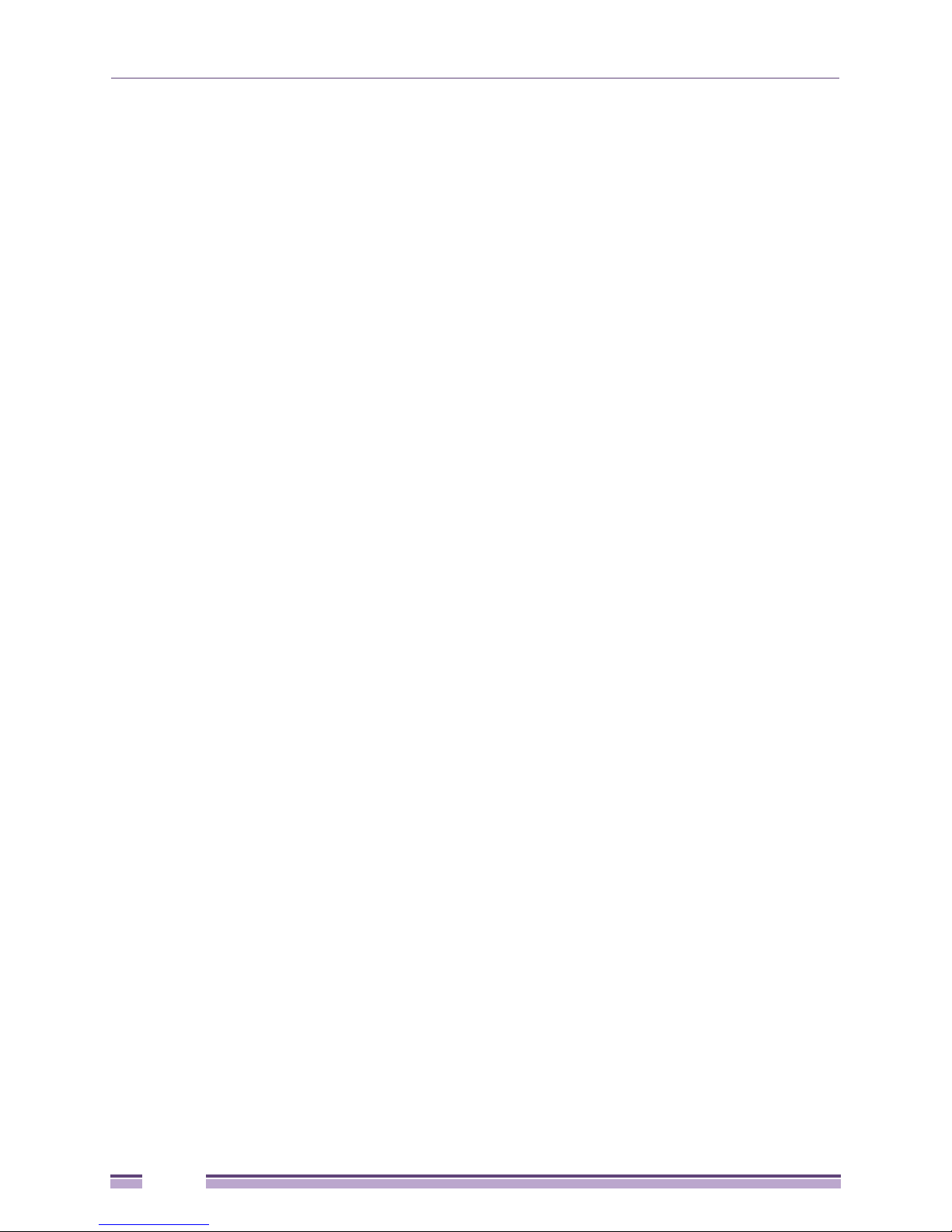
Introduction
VPN Tunnels
Virtual Private Networks (VPNs) are IP-based networks using encryption and tunneling providing users
remote access to a secure LAN. In essence, the trust relationship is extended from one LAN across the
public network to another LAN, without sacrificing security. A VPN behaves like a private network;
however, because the data travels through the public network, it needs several layers of security. The
access point can function as a robust VPN gateway.
For detailed information on configuring VPN security support, see “Configuring VPN Tunnels” on
page 194.
Content Filtering
Content filtering allows system administrators to block specific commands and URL extensions from
going out through the Altitude 35xx WAN port. Therefore, content filtering affords system
administrators selective control on the content proliferating the network and is a powerful screening
tool. Content filtering allows the blocking of up to 10 files or URL extensions and allows blocking of
specific outbound HTTP, SMTP, and FTP requests.
For detailed information on configuring content filtering support, see “Configuring Content Filtering
Settings” on page 207.
VLAN Support
A Virtual Local Area Network (VLAN) can electronically separate data on the same AP from a single
broadcast domain into separate broadcast domains. By using a VLAN, you can group by logical
function instead of physical location. There are 16 VLANs supported on the access point. An
administrator can map up to 16 WLANs to 16 VLANs and enable or disable dynamic VLAN
assignment. In addition to these 16 VLANs, the access point supports dynamic, user-based, VLANs
when using EAP authentication.
VLANs enable organizations to share network resources in various network segments within large areas
(airports, shopping malls, etc.). A VLAN is a group of clients with a common set of requirements
independent of their physical location. VLANs have the same attributes as physical LANs, but they
enable administrators to group clients even when they are not members of the same network segment.
For detailed information on configuring VLAN support, see “Configuring VLAN Support” on page 116.
Multiple Management Accessibility Options
The access point can be accessed and configured using one of the following methods:
● Java-Based Web UI
● Human readable config file (imported via FTP or TFTP)
● MIB (Management Information Base)
● Command Line Interface (CLI) accessed via RS-232 or Telnet. Use the Altitude 3510’s DB-9 serial port
for direct access to the command-line interface from a PC. The Altitude 3550’s CLI can also be
accessed through RS-232 on the console port.
22
Altitude 3500 Series Access Point Product Reference Guide
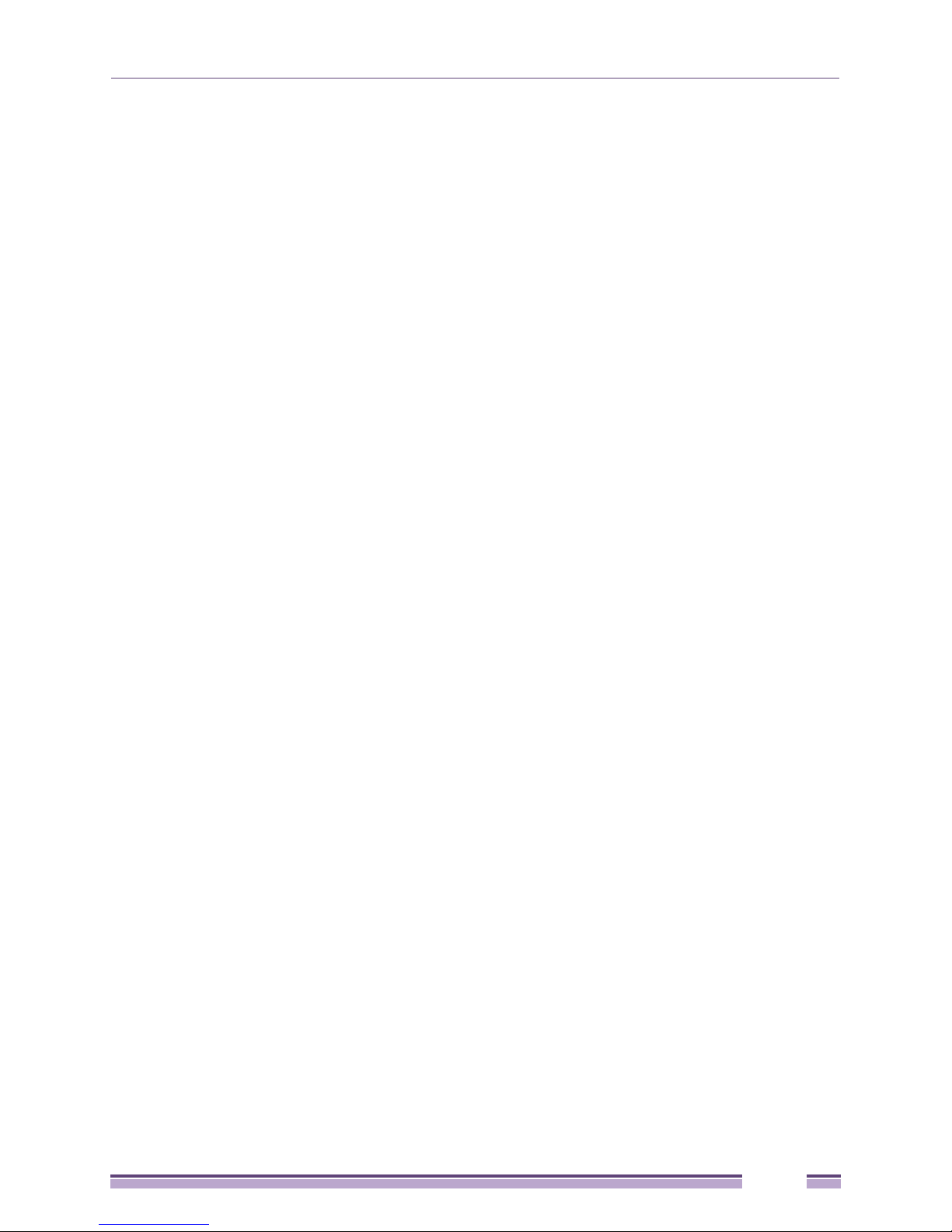
Updatable Firmware
Extreme Networks periodically releases updated versions of device firmware to the Extreme Networks
Web site. If the firmware version displayed on the System Settings page (see “Configuring System
Settings” on page 68) is older than the version on the Web site, Extreme Networks recommends
updating the access point to the latest firmware version for full feature functionality.
For detailed information on updating the Altitude 35xx firmware using FTP or TFTP, see “Updating
Device Firmware” on page 107.
Programmable SNMP v1/v2/v3 Trap Support
Simple Network Management Protocol (SNMP) facilitates the exchange of management information
between network devices. SNMP uses Management Information Bases (MIBs) to manage the device
configuration and monitor Internet devices in remote locations. MIB information accessed via SNMP is
defined by a set of managed objects called Object Identifiers (OIDs). An object identifier (OID) is used to
uniquely identify each object variable of a MIB.
SNMP allows a network administrator to configure the access point, manage network performance, find
and solve network problems, and plan for network growth. The access point supports SNMP
management functions for gathering information from its network components. The access point’s
download site contains the following 2 MIB files:
● EXTR-CC-adp35xx-MIB-2.0 (standard/common MIB file)
● EXTR-adp35xx-MIB (Altitude 35xx specific MIB file)
The access point’s SNMP agent functions as a command responder and is a multilingual agent
responding to SNMPv1, v2c and v3 managers (command generators). The factory default configuration
maintains SNMPv1/2c support of community names, thus providing backward compatibility.
For detailed information on configuring SNMP traps, see “Configuring SNMP Settings” on page 86.
Power-over-Ethernet Support
When users purchase an Extreme Networks WLAN solution, they often need to place access points in
obscure locations. In the past, a dedicated power source was required for each access point in addition
to the Ethernet infrastructure. This often required an electrical contractor to install power drops at each
access point location.
The Altitude 3550 Power Tap is also a single-port, 802.3af compliant Power over Ethernet hub
combining low-voltage DC with Ethernet data in a single cable connecting to the access point. However,
the Power Tap is designed and ruggedized for use with an Altitude 3550’s outdoor deployment. For
detailed information on using the Power Tap, see “Power Tap Systems” on page 40.
MU-MU Transmission Disallow
The access point’s MU-MU Disallow feature prohibits MUs from communicating with each other even if
on the same WLAN, assuming one WLAN is configured to disallow MU-MU communication.
Therefore, if an MU’s WLAN is configured for MU-MU disallow, it will not be able to communicate
with any other MUs connected to this access point.
Altitude 3500 Series Access Point Product Reference Guide
23
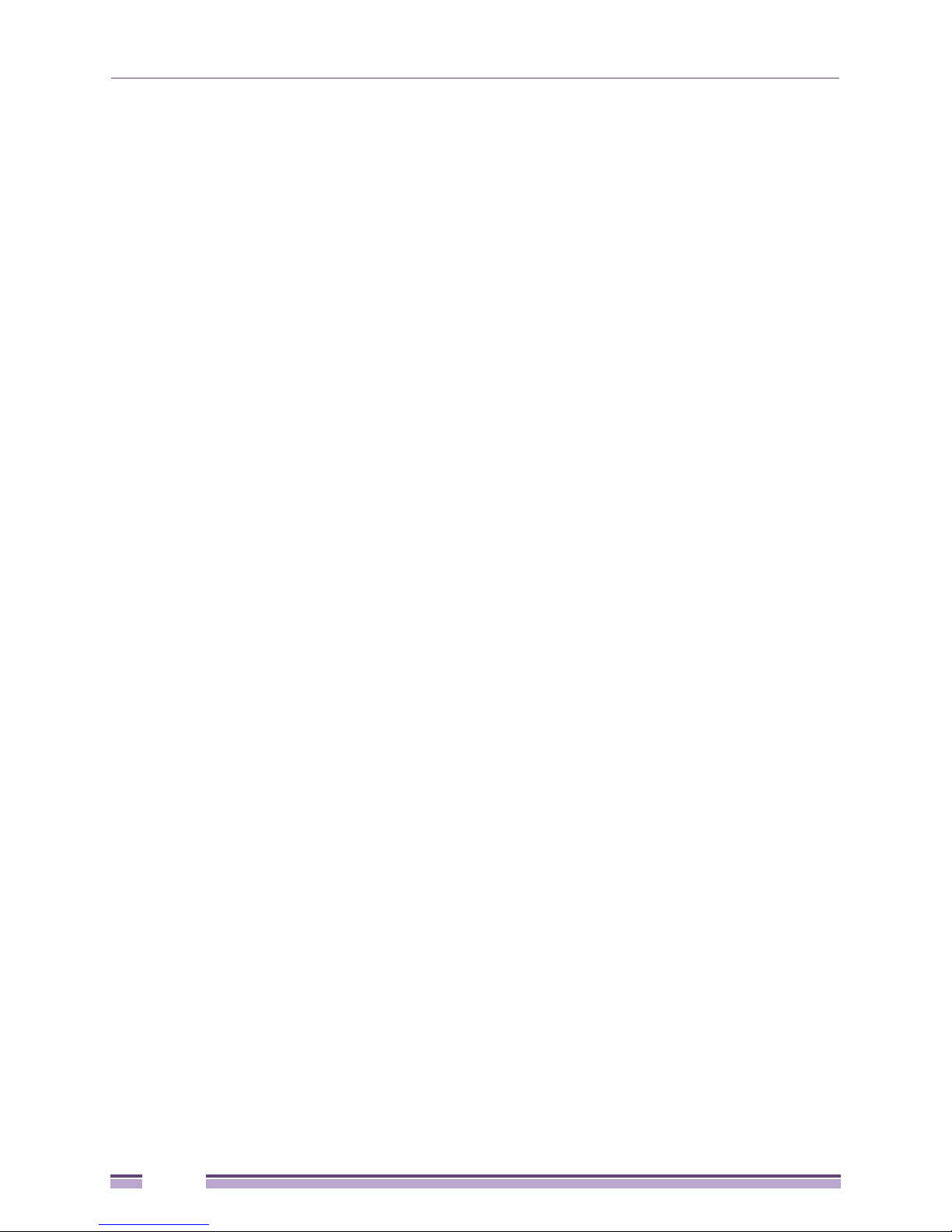
Introduction
For detailed information on configuring an Altitude 35xx WLAN to disallow MU to MU
communications, see “Creating/Editing Individual WLANs” on page 135.
Voice Prioritization
Each Altitude 35xx access point WLAN has the capability of having its QoS policy configured to
prioritize the network traffic requirements for associated MUs. A WLAN QoS page is available for each
enabled WLAN on both the 802.11a and 802.11b/g radio.
Use the QoS page to enable voice prioritization for devices to receive the transmission priority they may
not normally receive over other data traffic. Voice prioritization allows the access point to assign
priority to voice traffic over data traffic, and (if necessary) assign legacy voice supported devices (non
WMM supported voice devices) additional priority.
For detailed information on configuring voice prioritization over other voice enabled devices, see
“Setting the WLAN Quality of Service (QoS) Policy” on page 142.
Support for CAM and PSP MUs
The access point supports both CAM and PSP powered MUs. CAM (Continuously Aware Mode) MUs
leave their radios on continuously to hear every beacon and message transmitted. These systems
operate without any adjustments by the access point.
A beacon is a uniframe system packet broadcast by the AP to keep the network synchronized. A beacon
includes the ESSID, MAC address, Broadcast destination addresses, a time stamp, a DTIM (Delivery
Traffic Indication Message) and the TIM (Traffic Indication Map).
PSP (Power Save Polling) MUs power off their radios for short periods. When a MU in PSP mode
associates with an access point, it notifies the access point of its activity status. The access point
responds by buffering packets received for the MU. PSP mode is used to extend an MU’s battery life by
enabling the MU to “sleep” during periods of inactivity.
Statistical Displays
The access point can display robust transmit and receive statistics for the WAN and LAN ports. WLAN
stats can be displayed collectively and individually for enabled WLANs. Transmit and receive statistics
are available for the access point’s 802.11a and 802.11b/g radios. An advanced radio statistics page is
also available to display retry histograms for specific data packet retry information.
Associated MU stats can be displayed collectively and individually for specific MUs. An echo (ping) test
is also available to ping specific MUs to assess association strength. Finally, the access point can detect
and display the properties of other APs detected within the access point’s radio coverage area. The type
of AP detected can be displayed as well as the properties of individual APs.
For detailed information on available access point statistical displays and the values they represent, see
“Monitoring Statistics” on page 231.
24
Altitude 3500 Series Access Point Product Reference Guide
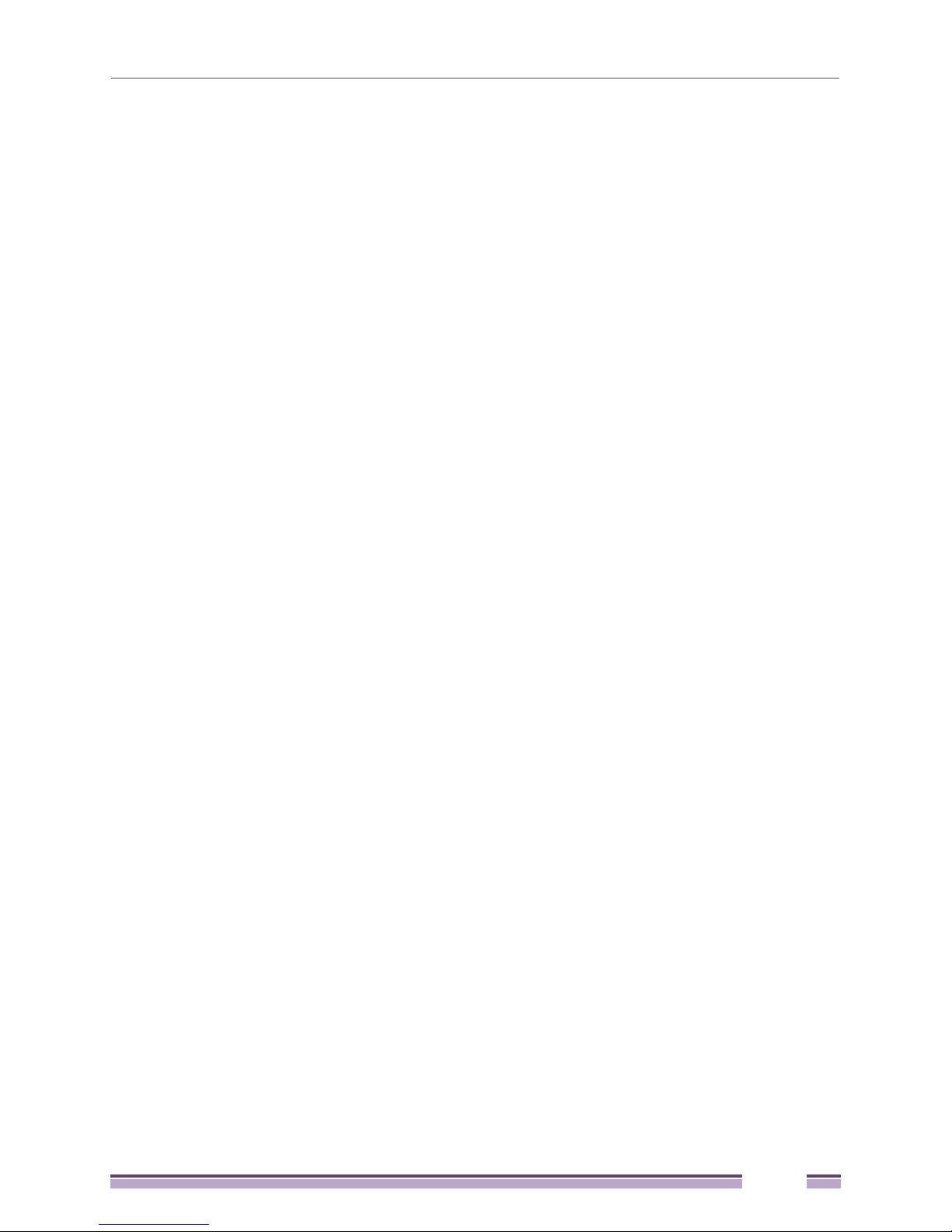
Transmit Power Control
The access point has a configurable power level for each radio. This enables the network administrator
to define the antenna’s transmission power level in respect to the access point’s placement or network
requirements as defined in the site survey.
For detailed information on setting the radio transmit power level, see “Configuring the 802.11a or
802.11b/g Radio” on page 154.
Advanced Event Logging Capability
The access point provides the capability for periodically logging system events. Logging events is useful
in assessing the throughput and performance of the access point or troubleshooting problems on the
access point managed Local Area Network (LAN).
For detailed information on access point events, see “Logging Configuration” on page 102.
Configuration File Import/Export Functionality
Configuration settings for an access point can be downloaded from the current configuration of another
access point. This affords the administrator the opportunity to save the current configuration before
making significant changes or restoring the default configuration.
For detailed information on importing or exporting configuration files, see “Importing/Exporting
Configurations” on page 103.
Default Configuration Restoration
The access point has the ability to restore its default configuration or a partial default configuration
(with the exception of current WAN and SNMP settings). Restoring the default configuration is a good
way to create new WLANs if the MUs the access point supports have been moved to different radio
coverage areas.
For detailed information on restoring a default or partial default configuration, see “Configuring System
Settings” on page 68.
DHCP Support
The access point can use Dynamic Host Configuration Protocol (DHCP) to obtain a leased IP address and
configuration information from a remote server. DHCP is based on the BOOTP protocol and can coexist
or interoperate with BOOTP. Configure the access point to send out a DHCP request searching for a
DHCP/BOOTP server to acquire HTML, firmware or network configuration files when the access point
boots. Because BOOTP and DHCP interoperate, whichever responds first becomes the server that
allocates information.
The access point can be set to only accept replies from DHCP or BOOTP servers or both (this is the
default setting). Disabling DHCP disables BOOTP and DHCP and requires network settings to be set
manually. If running both DHCP and BOOTP, do not select BOOTP Only. BOOTP should only be used
when the server is running BOOTP exclusively.
Altitude 3500 Series Access Point Product Reference Guide
25
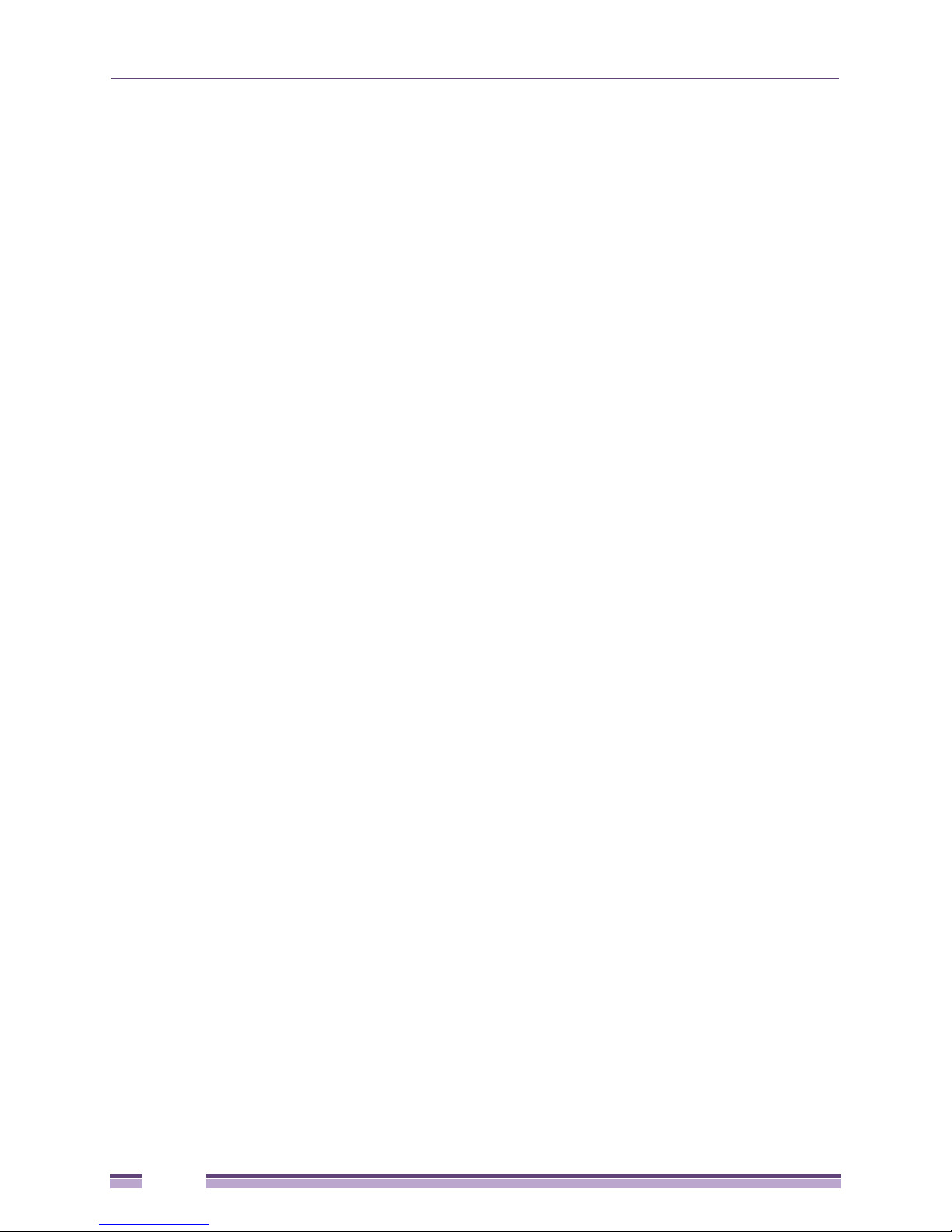
Introduction
The DHCP client automatically sends a DHCP request at an interval specified by the DHCP server to
renew the IP address lease as long as the access point is running (this parameter is programmed at the
DHCP server). For example: Windows 2000 servers typically are set for 3 days.
Multi-Function LEDs
An Altitude 3510 model access point has seven LED indicators. Four LEDs exist on the top of the
Altitude 3510 and are visible from wall, ceiling and table-top orientations. Three of these four LEDs are
single color activity LEDs, and one is a multi-function red and white status LED. Two LEDs exist on the
rear of the access point and are viewable using a single (customer installed) extended light pipe,
adjusted as required to suit above the ceiling installations. An Altitude 3550 model access point houses
four LEDs on the bottom/back side of the unit.
For detailed information on the Altitude 3510 access point LEDs and their functionality, see “Altitude
3510 LED Indicators” on page 48 or “Altitude 3550 LED Indicators” on page 54.
Mesh Networking
Utilize the new mesh networking functionality to allow the access point to function as a bridge to
connect two Ethernet networks or as a repeater to extend your network’s coverage area without
additional cabling. Mesh networking is configurable in two modes. It can be set in a wireless client
bridge mode and/or a wireless base bridge mode (which accepts connections from client bridges).
These two modes are not mutually exclusive.
In client bridge mode, the access point scans to find other access points using the selected WLAN’s
ESSID. The access point must go through the association and authentication process to establish a
wireless connection. The mesh networking association process is identical to the access point’s MU
association process. Once the association/authentication process is complete, the wireless client adds the
connection as a port on its bridge module. This causes the access point (in client bridge mode) to begin
forwarding configuration packets to the base bridge. An access point in base bridge mode allows the
access point radio to accept client bridge connections.
The two bridges communicate using the Spanning Tree Protocol (STP). The spanning tree determines the
path to the root and detects if the current connection is part of a network loop with another connection.
Once the spanning tree converges, both access points begin learning which destinations reside on which
side of the network. This allows them to forward traffic intelligently.
After the access point (in client bridge mode) establishes at least one wireless connection, it will begin
beaconing and accepting wireless connections (if configured to support mobile users). If the access point
is configured as both a client bridge and a base bridge, it begins accepting client bridge connections. In
this way, the mesh network builds itself over time and distance.
Once the access point (in client bridge mode) establishes at least one wireless connection, it establishes
other wireless connections in the background as they become available. In this way, the access point can
establish simultaneous redundant links. An access point (in client bridge mode) can establish up to 3
simultaneous wireless connections with other Altitude 3510s or Altitude 3550s. A client bridge always
initiates the connections and the base bridge is always the acceptor of the mesh network data
proliferating the network.
Since each access point can establish up to 3 simultaneous wireless connections, some of these
connections may be redundant. In that case, the STP algorithm determines which links are the
redundant links and disables the links from forwarding.
26
Altitude 3500 Series Access Point Product Reference Guide
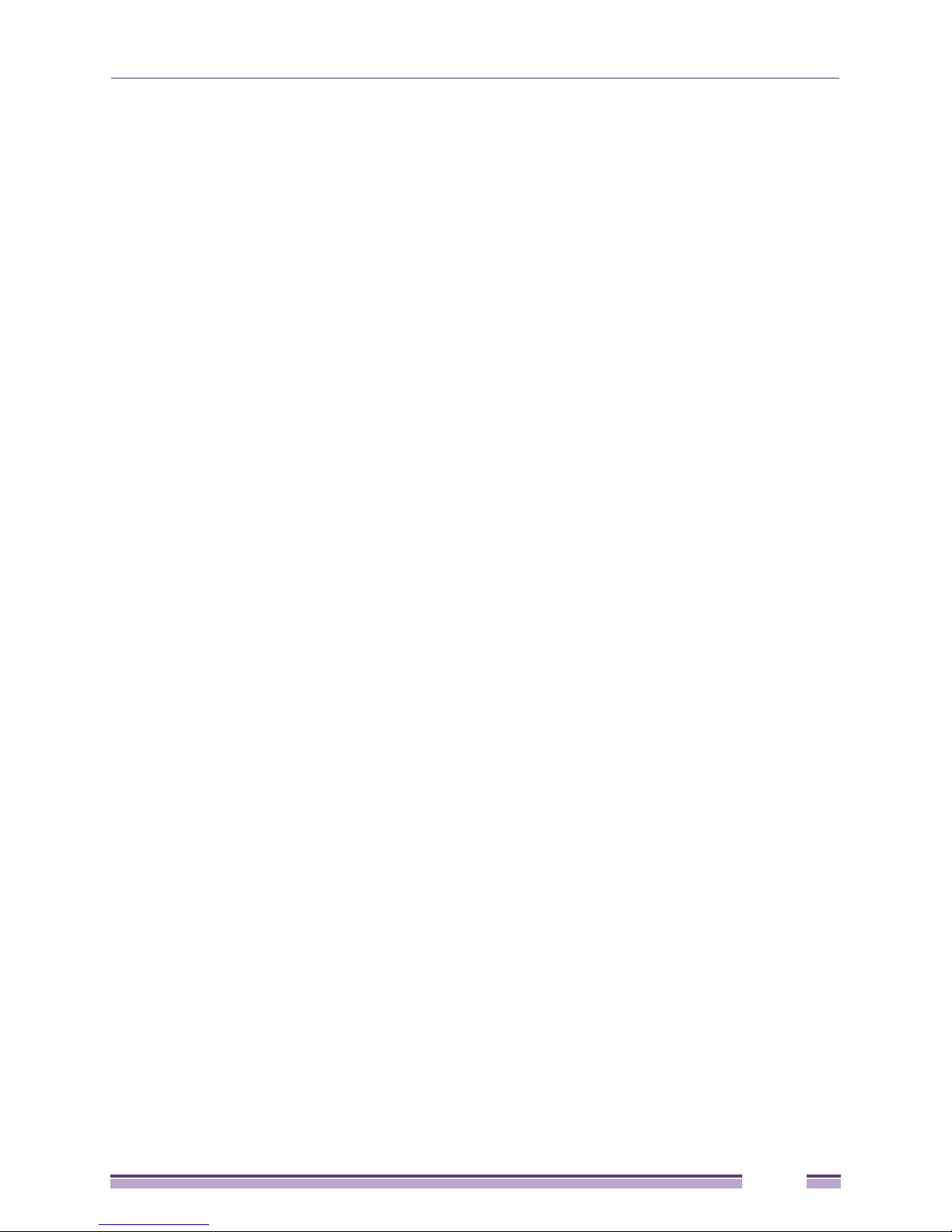
For an overview on mesh networking as well as details on configuring the access point’s mesh
networking functionality, see “Configuring Mesh Networking” on page 519.
Additional LAN Subnet
In a typical retail or small office environment (wherein a wireless network is available along with a
production WLAN) it is frequently necessary to segment a LAN into two subnets. Consequently, a
second LAN is necessary to “segregate” wireless traffic.
The access point has a second LAN subnet enabling administrators to segment the access point’s LAN
connection into two separate networks. The main access point LAN screen allows the user to select
either LAN1 or LAN2 as the active LAN over the access point’s Ethernet port. Both LANs can still be
active at any given time, but only one can transmit over the access point’s physical LAN connection.
Each LAN has a separate configuration screen (called LAN 1 and LAN 2 by default) accessible under
the main LAN screen. The user can rename each LAN as necessary. Additionally, each LAN can have its
own Ethernet Type Filter configuration, and subnet access (HTTP, SSH, SNMP and telnet) configuration.
For detailed information on configuring the access point for additional LAN subnet support, see
“Configuring the LAN Interface” on page 113.
On-board RADIUS Server Authentication
The access point has the ability to work as a RADIUS Server to provide user database information and
user authentication. Several new screens have been added to the access point’s menu tree to configure
RADIUS server authentication and configure the local user database and access policies. A new
RADIUS Server screen allows an administrator to define the data source, authentication type and
associate digital certificates with the authentication scheme. The LDAP screen allows the administrator
to configure an external LDAP Server for use with the access point. A new Access Policy screen enables
the administrator to set WLAN access based on user groups defined within the User Database screen.
Each user is authorized based on the access policies applicable to that user. Access policies allow an
administrator to control access to a user groups based on the WLAN configurations.
For detailed information on configuring the access point for AAA RADIUS Server support, see
“Configuring User Authentication” on page 217.
Hotspot Support
The access point allows hotspot operators to provide user authentication and accounting without a
special client application. The access point uses a traditional Internet browser as a secure authentication
device. Rather than rely on built-in 802.11 security features to control access point association privileges,
you can configure a WLAN with no WEP (an open network). The access point issues an IP address to
the user using a DHCP server, authenticates the user and grants the user to access the Internet.
If a tourist visits a public hotspot and wants to browse a Web page, they boot their laptop and associate
with a local Wi-Fi network by entering a valid SSID. They start a browser, and the hotspot’s access
controller forces the un-authenticated user to a Welcome page (from the hotspot operator) that allows
the user to login with a username and password. In order to send a redirected page (a login page), a
TCP termination exists locally on the access point. Once the login page displays, the user enters their
credentials. The access point connects to the RADIUS server and determines the identity of the
connected wireless user. Thus, allowing the user to access the Internet once successfully authenticated.
Altitude 3500 Series Access Point Product Reference Guide
27
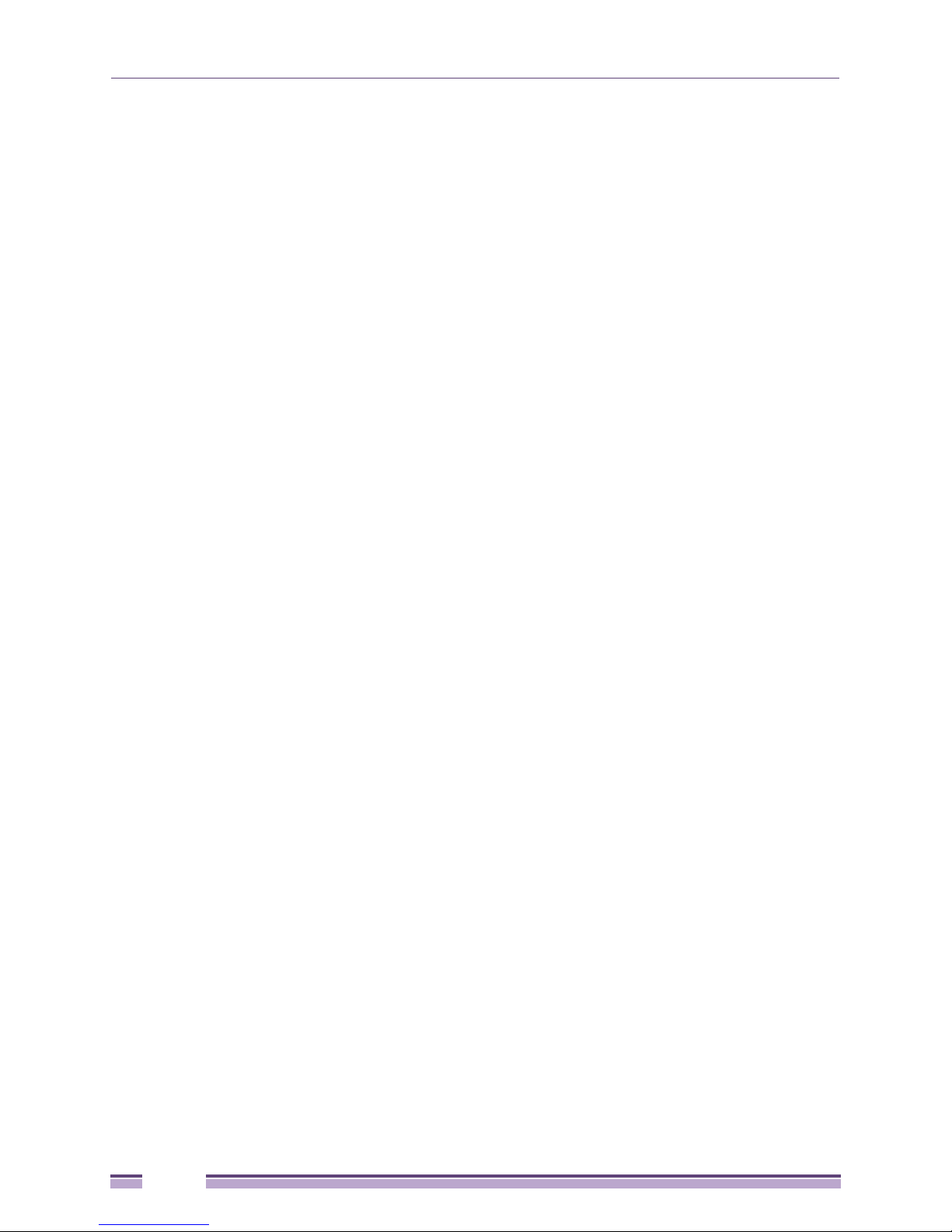
Introduction
For detailed information on configuring the access point for Hotspot support, see “Configuring WLAN
Hotspot Support” on page 146.
Routing Information Protocol (RIP)
RIP is an interior gateway protocol that specifies how routers exchange routing-table information. The
parent Router screen also allows the administrator to select the type of RIP and the type of RIP
authentication used.
For detailed information on configuring RIP functionality as part of the access point’s Router
functionality, see “Setting the RIP Configuration” on page 165.
Manual Date and Time Settings
As an alternative to defining a NTP server to provide access point system time, the access point can
now have its date and time set manually. A new Manual Date/Time Setting screen can be used to set
the time using a Year-Month-Day HH:MM:SS format.
For detailed information on manually setting the access point’s system time, see “Configuring Network
Time Protocol (NTP)” on page 98.
Dynamic DNS
The access point supports the Dynamic DNS service. Dynamic DNS (or DynDNS) is a feature offered by
www.dyndns.com which allows the mapping of domain names to dynamically assigned IP addresses.
When the dynamically assigned IP address of a client changes, the new IP address is sent to the
DynDNS service and traffic for the specified domain(s) is routed to the new IP address. For information
on configuring the Dynamic DNS feature, see “Configuring Dynamic DNS” on page 132.
Auto Negotiation
Auto negotiation enables the access point to automatically exchange information (over either its LAN or
WAN port) about data transmission speed and duplex capabilities. Auto negotiation is helpful when
using the access point in an environment where different devices are connected and disconnected on a
regular basis. For information on configuring the auto negotiation feature, see “Configuring the LAN
Interface” on page 113 or “Configuring WAN Settings” on page 125
Theory of Operations
To understand Altitude 35xx access point management and performance alternatives, users need
familiarity with its functionality and configuration options. The access point includes features for
different interface connections and network management.
The access point uses electromagnetic waves to transmit and receive electric signals without wires.
Users communicate with the network by establishing radio links between mobile units (MUs) and access
points.
The access point uses DSSS (direct sequence spread spectrum) to transmit digital data from one device to
another. A radio signal begins with a carrier signal that provides the base or center frequency. The
28
Altitude 3500 Series Access Point Product Reference Guide
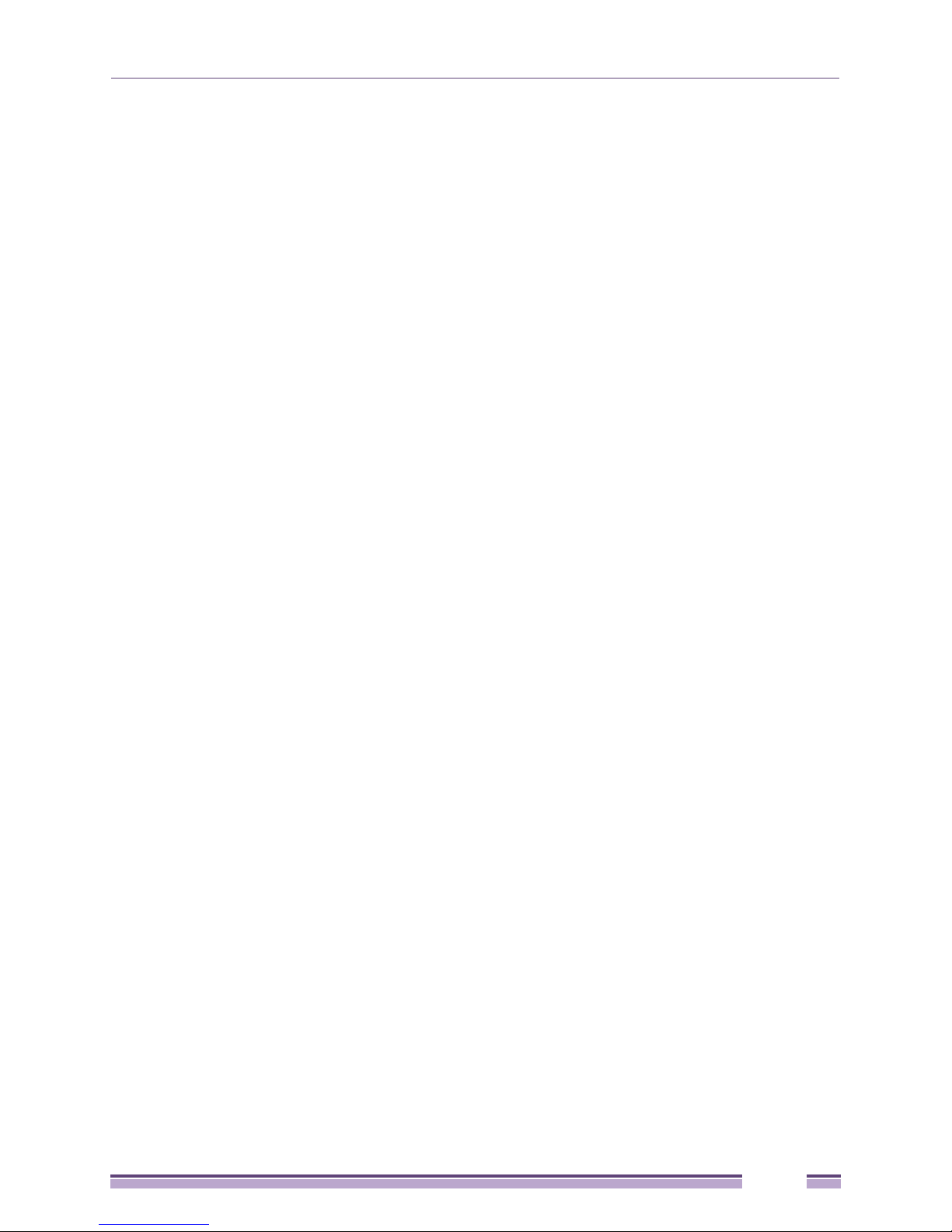
digital data signal is encoded onto the carriers using a DSSS chipping algorithm. The radio signal
propagates into the air as electromagnetic waves. A receiving antenna (on the MU) in the path of the
waves absorbs the waves as electrical signals. The receiving MU interprets (demodulates) the signal by
reapplying the direct sequence chipping code. This demodulation results in the original digital data.
The access point uses its environment (the air and certain objects) as the transmission medium.The
Altitude 35xx access point can either transmit in the 2.4 to 2.5-GHz frequency range (802.11b/g radio) or
the 5 GHz frequency range (802.11a radio), the actual range is country-dependent. Extreme Networks
devices, like other Ethernet devices, have unique, hardware encoded Media Access Control (MAC) or
IEEE addresses. MAC addresses determine the device sending or receiving data. A MAC address is a
48-bit number written as six hexadecimal bytes separated by colons. For example: 00:A0:F8:24:9A:C8
Also see the following sections:
● Wireless Coverage on page 29
● MAC Layer Bridging on page 30
● Content Filtering on page 22
● DHCP Support on page 25
● Media Types on page 30
● Direct-Sequence Spread Spectrum on page 30
● MU Association Process on page 31
● Operating Modes on page 32
● Management Access Options on page 32
● Altitude 35xx MAC Address Assignment on page 32
Wireless Coverage
An access point establishes an average communication range with MUs called a Basic Service Set (BSS)
or cell. When in a particular cell, the MU associates and communicates with the access point supporting
the radio coverage area of that cell. Adding access points to a single LAN establishes more cells to
extend the range of the network. Configuring the same ESSID (Extended Service Set Identifier) on all
access point makes them part of the same Wireless LAN.
Access points with the same ESSID define a coverage area. A valid ESSID is an alphanumeric, casesensitive identifier up to 32 characters. An MU searches for an access point with a matching ESSID and
synchronizes (associates) to establish communications. This device association allows MUs within the
coverage area to move about or roam. As the MU roams from cell to cell, it associates with a different
access point. The roam occurs when the MU analyzes the reception quality at a location and determines
a different access point provides better signal strength and lower MU load distribution.
If the MU does not find an access point with a workable signal, it can perform a scan to find any AP. As
MUs switch APs, the AP updates its association statistics.
The user can configure the ESSID to correspond to up to 16 WLANs on each 802.11a or 802.11b/g radio.
A Wireless Local Area Network (WLAN) is a data-communications system that flexibly extends the
functionalities of a wired LAN. A WLAN does not require lining up devices for line-of-sight
transmission, and are thus, desirable. Within the WLAN, roaming users can be handed off from one
access point to another like a cellular phone system. WLANs can therefore be configured around the
needs of specific groups of users, even when they are not in physical proximity.
Altitude 3500 Series Access Point Product Reference Guide
29
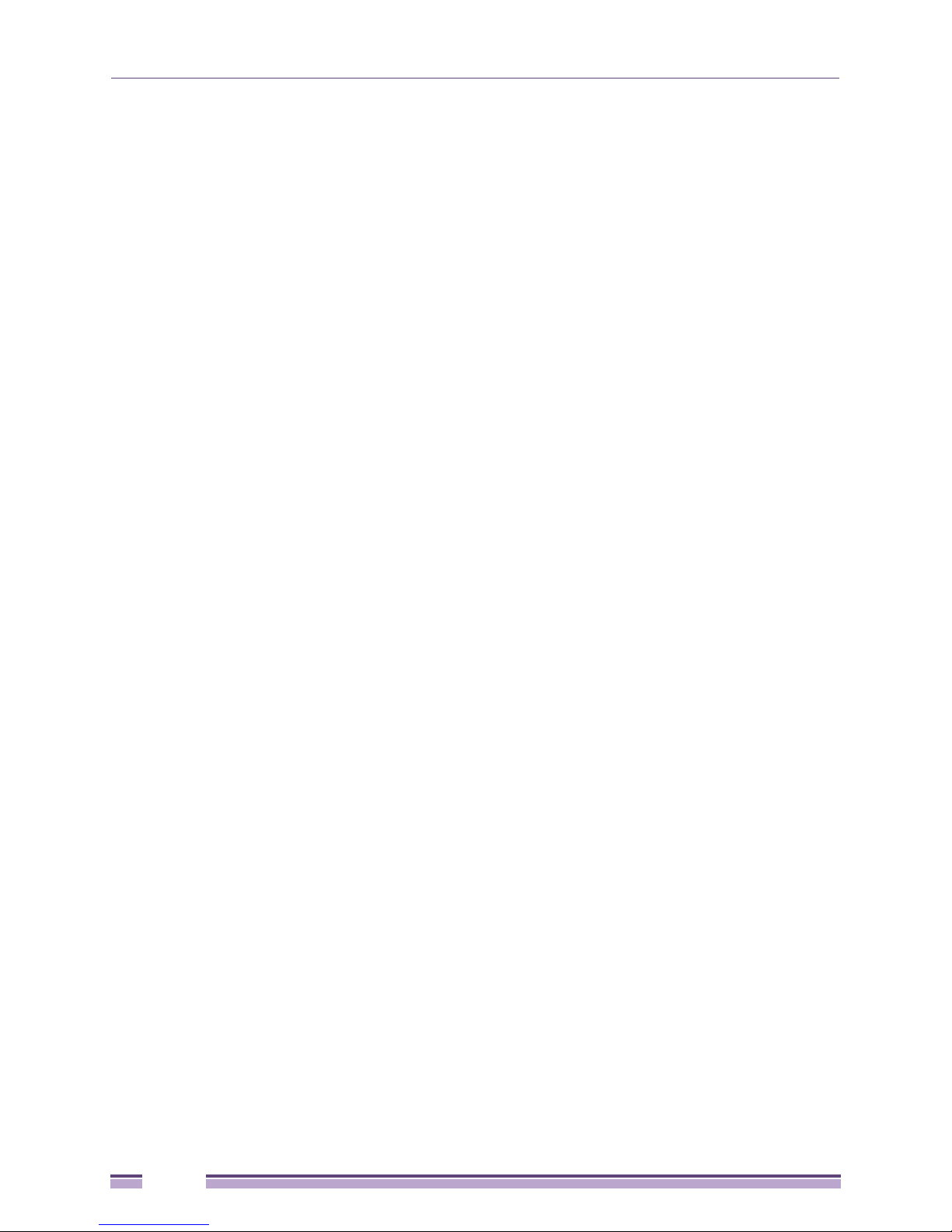
Introduction
MAC Layer Bridging
The access point provides MAC layer bridging between its interfaces. The access point monitors traffic
from its interfaces and, based on frame address, forwards the frames to the proper destination. The
access point tracks source and destination addresses to provide intelligent bridging as MUs roam or
network topologies change. The access point also handles broadcast and multicast messages and
responds to MU association requests.
The access point listens to all packets on its LAN and WAN interfaces and builds an address database
using MAC addresses. An address in the database includes the interface media that the device uses to
associate with the access point. The access point uses the database to forward packets from one interface
to another. The bridge forwards packets addressed to unknown systems to the Default Interface
(Ethernet).
The access point internal stack interface handles all messages directed to the access point. Each Altitude
35xx stores information on destinations and their interfaces to facilitate forwarding. When a user sends
an ARP (Address Resolution Protocol) request packet, the access point forwards it over all enabled
interfaces except over the interface the ARP request packet was received.
On receiving the ARP response packet, the access point database keeps a record of the destination
address along with the receiving interface. With this information, the access point forwards any directed
packet to the correct destination. Transmitted ARP request packets echo back to other MUs. The access
point removes from its database the destination or interface information that is not used for a specified
time. The AP refreshes its database when it transmits or receives data from these destinations and
interfaces.
Media Types
The access point radio interface conforms to IEEE 802.11a/b/g specifications. The interface operates at a
maximum 54Mbps (802.11a radio) using direct-sequence radio technology. The access point supports
multiple-cell operations with fast roaming between cells. Within a direct-sequence system, each cell can
operate independently. Adding cells to the network provides an increased coverage area and total
system capacity.
The RS-232 serial port provides a Command Line Interface (CLI) connection. The serial link supports a
direct serial connection (assuming a DB9 connector is used). The access point is a Data Terminal
Equipment (DTE) device with male pin connectors for the RS-232 port. Connecting the access point to a
PC requires a null modem serial cable.
Direct-Sequence Spread Spectrum
Spread spectrum (broadband) uses a narrowband signal to spread the transmission over a segment of
the radio frequency band or spectrum. Direct-sequence is a spread spectrum technique where the
transmitted signal is spread over a particular frequency range. The access point uses Direct-Sequence
Spread Spectrum (DSSS) for radio communication.
Direct-sequence systems communicate by continuously transmitting a redundant pattern of bits called a
chipping sequence. Each bit of transmitted data is mapped into chips by the access point and rearranged
into a pseudorandom spreading code to form the chipping sequence. The chipping sequence is
combined with a transmitted data stream to produce the output signal.
MUs receiving a direct-sequence transmission use the spreading code to map the chips within the
chipping sequence back into bits to recreate the original data transmitted by the access point.
30
Altitude 3500 Series Access Point Product Reference Guide
