Page 1
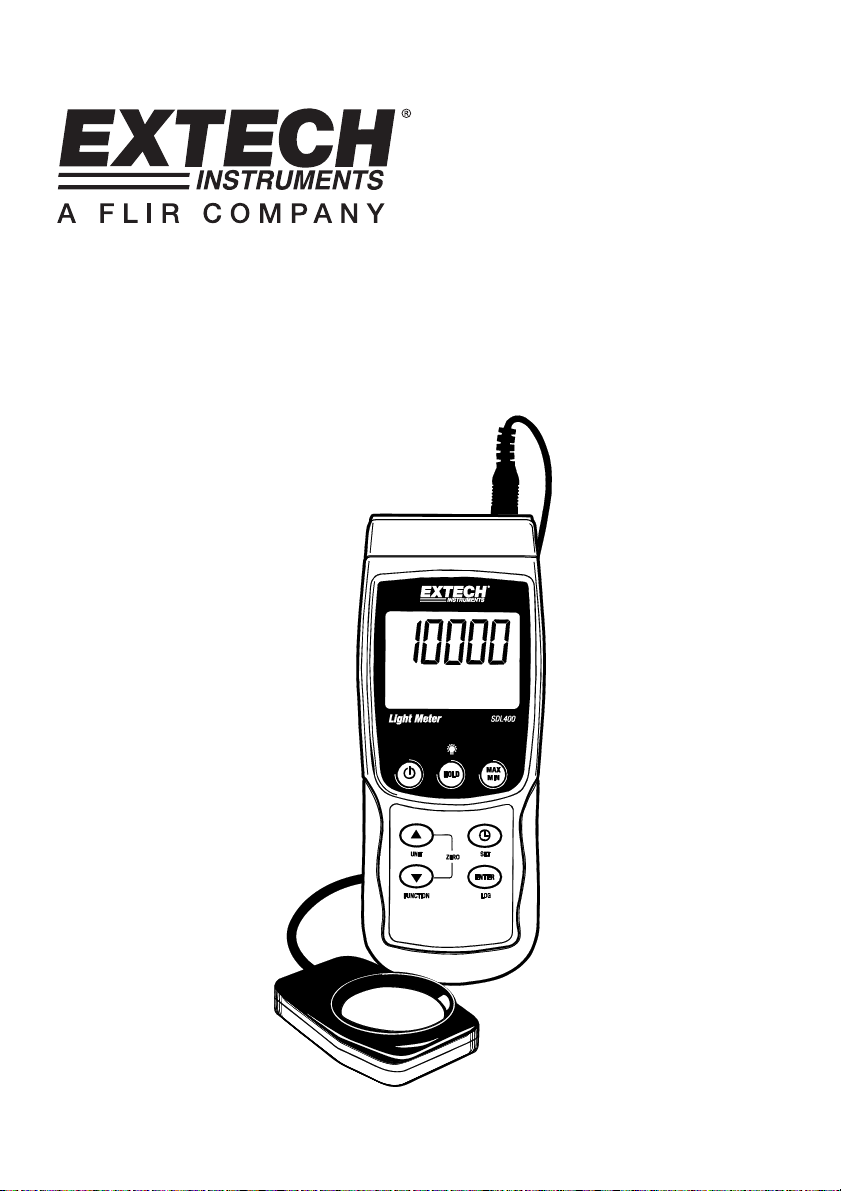
User's Guide
Light Meter
SD Card real-time datalogger
Model SDL400
Page 2
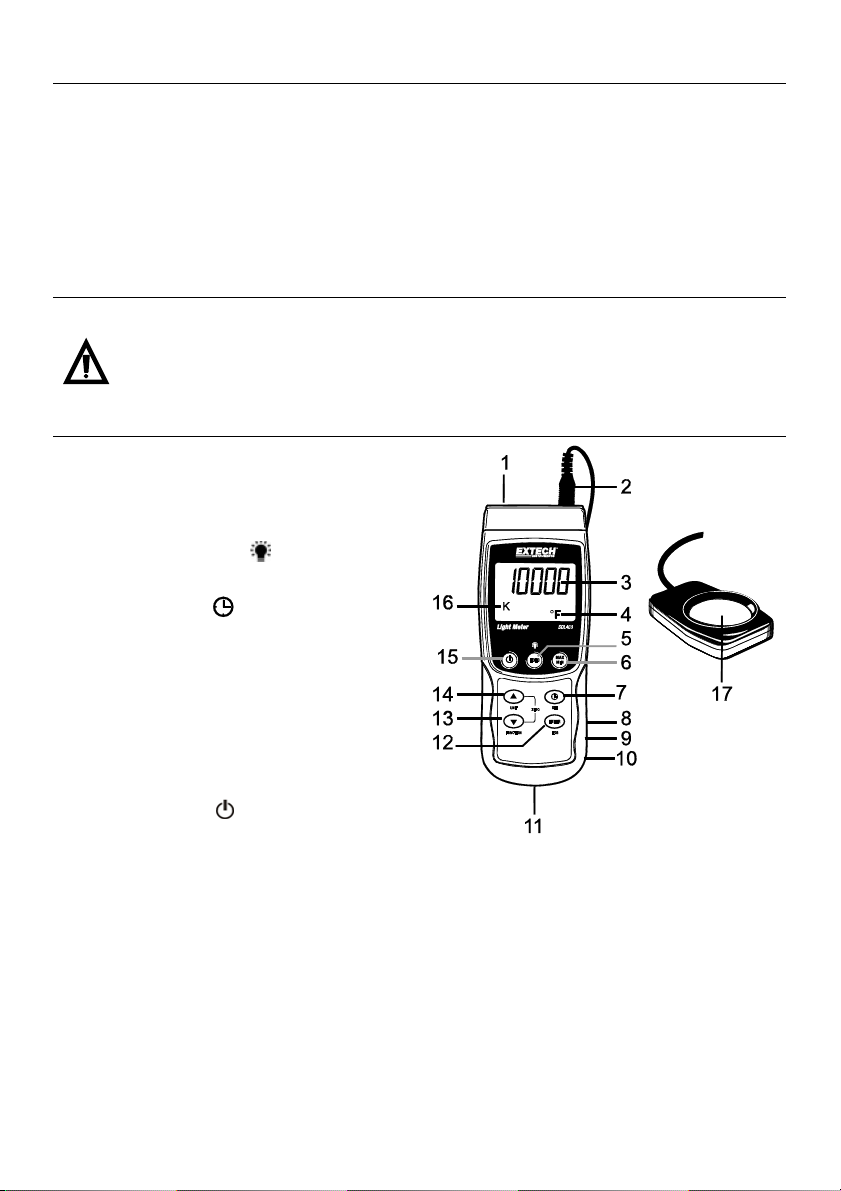
Introduction
Congratulations on your purchase of the Extech SDL400 Light Meter. This meter displays and
stores light meter readings in three ranges: 2,000 / 20,000 / 100,000 LUX or Foot candles from the
supplied domed light sensor. The meter automatically ranges light meter measurements and the
light sensor spectrum meets C.I.E.
This meter also displays and logs temperature readings from a connected Type J or Type K
thermocouple.
Logged data readings are stored on an SD card for transfer to a PC. This meter is shipped fully
tested and calibrated and, with proper use, will provide years of reliable service.
Safety
International Safety Symbols
This symbol, adjacent to another symbol or terminal, indicates the user must refer to the
manual for further information.
Meter Description
1. Temperature (thermocouple) input jack
2. Light Meter Sensor input plug
3. Measurement reading
4. Temperature units of measure
5. HOLD and Backlight
6. MAX-MIN key
7. SET and Clock
8. PC interface jack
9. Reset button
10. Power Adaptor jack
11. SD card slot
12. ENTER and LOG key
13. Down arrow ▼ / FUNCTION / ZERO key
14. Up arrow ▲ / UNIT / ZERO key
15. Power ON-OFF
16. Thermocouple type or Light measurement unit of measure
17. Light Sensor dome
Notes:
Items 8, 9, and 10 are located behind the snap-off compartment cover on meter’s right side.
Battery compartment, tilt stand, and tripod mount are located on the rear of the instrument
key
key
key
2 SDL400-EU-EN-V1.1-6/11
Page 3
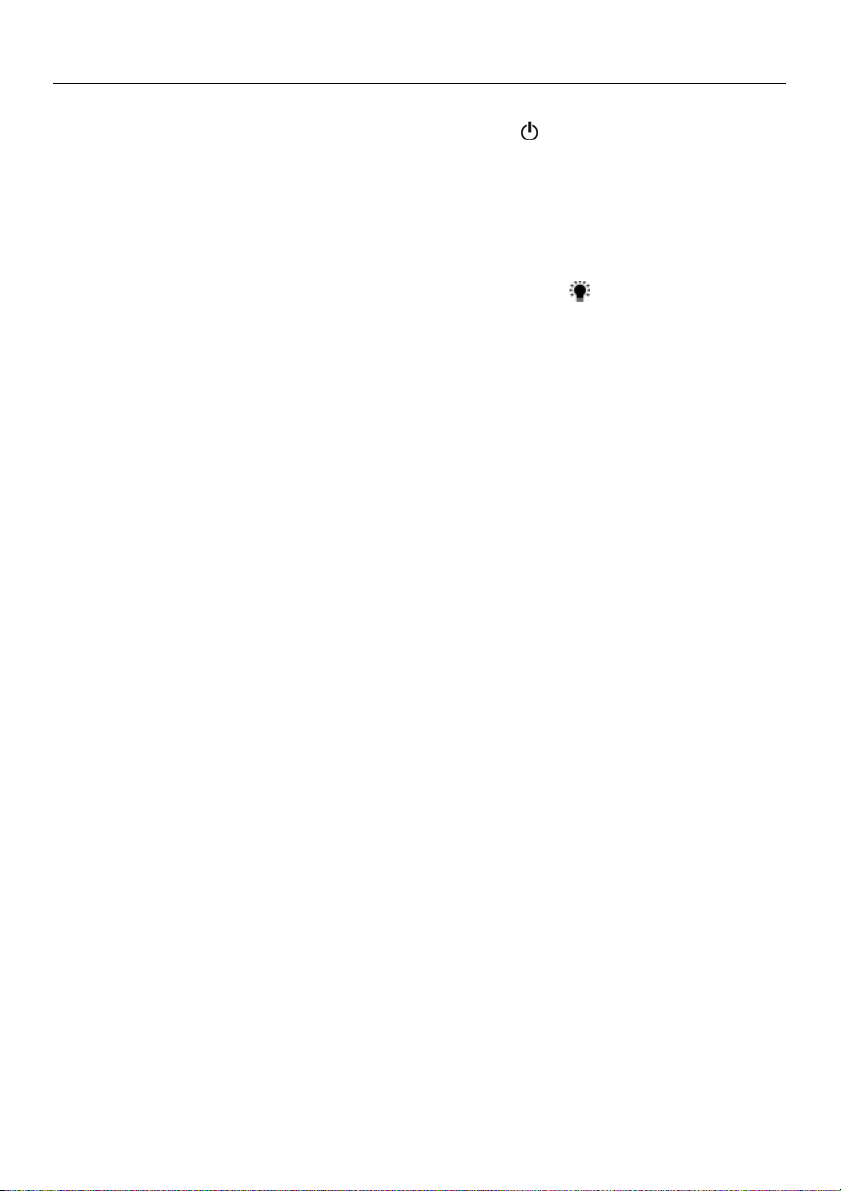
Getting Started
Power ON-OFF
• Power the meter by pressing and holding the power button
• Press and hold the power button for at least 1.5 seconds to power OFF the meter.
• This meter is powered by six (6) 1.5VDC ‘AA’ batteries or by optional AC adaptor. If the meter
will not switch ON please check that fresh batteries are installed in the rear battery compartment
or, in the case of the AC adaptor, check that the adaptor is connected correctly to the meter and
to an AC source.
Display Backlight
To turn the display backlight ON or OFF, press and hold the backlight
seconds. The meter will beep when switching the backlight ON or OFF unless the beeper is
disabled as described in the Setup Mode section of this user guide.
Light Meter Sensor Connection
The supplied light sensor is connected to the meter via the DIN jack at the top right of the meter.
When taking measurements snap off the light sensor’s protective cover and then replace the cover
when finished.
Light Meter Units of Measure
The currently selected unit of measure is shown to the left of the light measurement reading on the
meter’s LCD. To change the unit of measure, press and hold the UNIT button until the desired unit
of measure appears and then release the UNIT button. The available light measurement units are
LUX and FOOT CANDLE (ft-cd).
Thermocouple Temperature Sensor Connection
A type K or J thermocouple temperature sensor can be connected via the sub-miniature
thermocouple jack at the top left of the meter. The display icon for the type of thermocouple
selected (J or K) is shown on the meter’s LCD to the left of the temperature measurement. To
change the type, use the Setup Mode.
Temperature Measurement Units of Measure
The currently selected unit of measure is shown below the temperature measurement reading on
the meter’s LCD. To change the unit of measure, press and hold the UNIT button until the desired
unit of measure appears and then release the UNIT button. The available temperature
measurement units are °C and °F.
for at least 1.5 seconds.
button for at least 1.5
3 SDL400-EU-EN-V1.1-6/11
Page 4
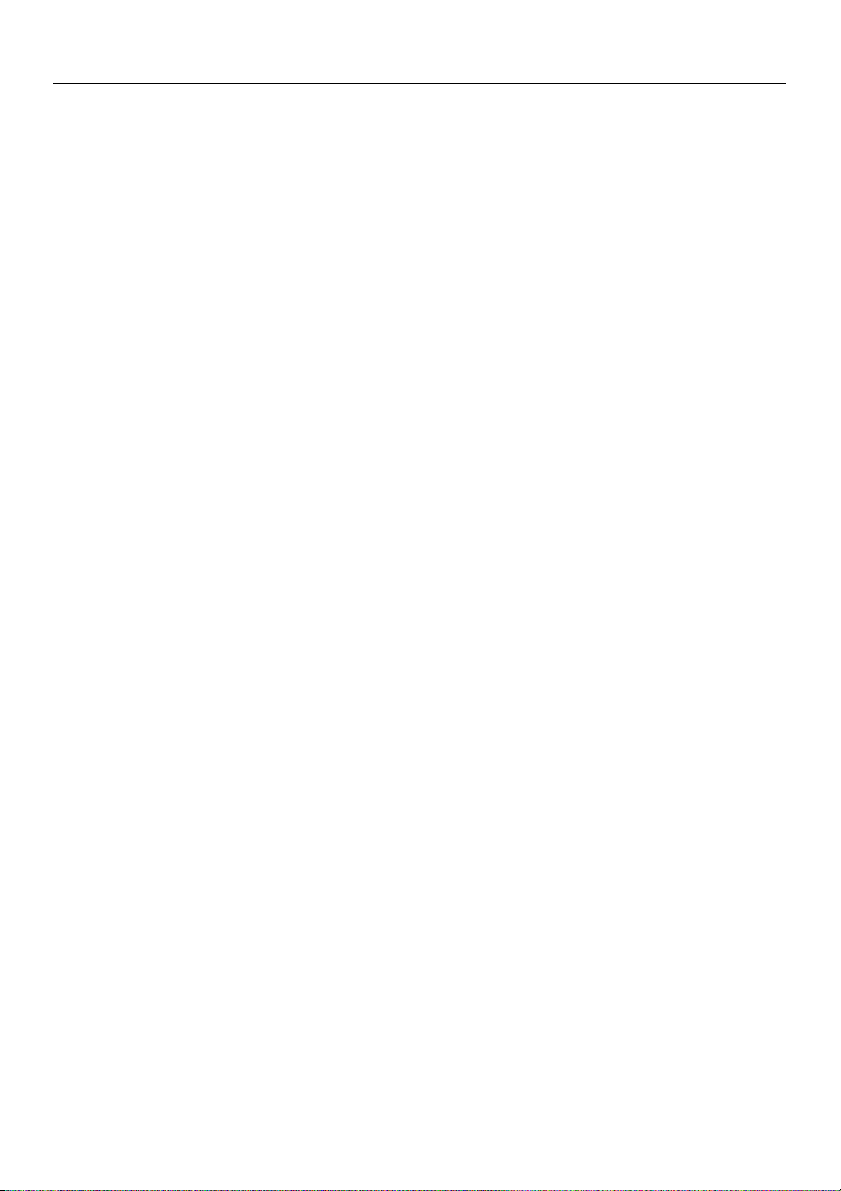
Measurements
Light Meter Measurements
1. Connect the light sensor to the top of the meter as previously described
2. Power the meter by holding the power button for at least 1.5 seconds
3. Select the Light Measurement mode by pressing and holding the FUNCTION button for at least
1.5 seconds (if necessary). The ‘LIgHt’ icon indicates the Light Meter mode
4. Select the desired unit of measure LUX or Foot candles by pressing and holding the UNIT
button for at least 1.5 seconds (if necessary)
5. Place the sensor on a surface, or hold in hand, with the domed area facing the light source
under test. The light sensor is dome shaped to accommodate light reaching it from various
angles.
6. Read the measurement on the meter’s LCD
7. This instrument measures light intensity (illuminance) in LUX or Foot candle measurement units
ZERO Adjustment (Light Measurement readings only)
To zero the light meter display, simply press and hold both arrow keys (▼ ▲) for at least 1.5
seconds. This is typically done with the protective sensor cover installed to ensure that a complete
absence of light displays a zero reading. This zero function can also be used as a relative, or offset,
function but remember to re-zero the meter with the protective cap on after such use.
Temperature Measurements
1. Connect the temperature sensor to the top of the meter as previously described
2. Power the meter by holding the power button for at least 1.5 seconds
3. Select the Temperature Measurement mode by pressing and holding the FUNCTION button for
at least 1.5 seconds (if necessary). The ‘tP’ icon indicates the temperature mode of operation
4. Select the desired Thermocouple Type (K or J) in the Setup Mode
5. Select the desired unit of measure (C or F) in the Setup Mode
6. Hold the thermocouple in the air in the area under test
7. Read the temperature measurement on the meter’s LCD
Important Safety Note on Thermocouple Ratings
The temperature range of this meter extends up to 1300°C (2372°F); however the range of
thermocouple probes vary greatly; be sure to select a probe rated for the expected temperature
measurement ranges.
Data Hold
To freeze a displayed reading on the LCD, momentarily press the HOLD button (the HOLD display
icon will appear above the held reading. To release the held reading press the HOLD button again.
4 SDL400-EU-EN-V1.1-6/11
Page 5

Setup Mode
Basic settings at a glance
To view the current configuration of the meter with regard to time, date, and datalogging sampling
rate press the SET button momentarily. The meter will now display the configuration in quick
succession. If the information is missed on the first try, simply press the SET button again until all of
the information is noted.
Accessing the Setup mode
1. Press and hold the SET button for at least 1.5 seconds to access the Setup menu.
2. Press the SET button momentarily to step through the available parameters. The parameter
type is shown on the bottom of the LCD and the current selection for that type is shown above
it.
3. When a parameter is displayed that is to be changed, use the arrow keys to change the
setting. Press the ENTER button to confirm a change.
4. Press and hold the SET button for at least 1.5 seconds to exit the Setup mode. Note that the
meter automatically switches out of the Setup mode if no key is pressed within 7 seconds.
5.
The available Setup parameters are listed below. Additional detailed information is provided
below this list:
dAtE
SP-t
PoFF
bEEP
dEC
Sd F
t-CF
tYPE
Setting the Clock Time
1. Access the dAtE parameter as described in the Accessing Setup Mode section above.
2. Use the arrow keys to change a value
3. Use the ENTER button to step through the selections
4. Press and hold the SET button for at least 1.5 seconds to exit to the normal operation mode (or
simply wait 7 seconds for the meter to automatically switch to the normal operating mode)
5. The clock will keep accurate time even when the meter is switched off. However, if the battery
expires the clock will have to be reset after fresh batteries are installed
Setting the Datalogger Sampling Time (Rate)
1. Access the SP-t parameter as described in the Accessing Setup Mode section above
2. The sampling rate can be set to ‘0’ seconds (for manual logging) or
300, 600, 1800, 3600 seconds for auto logging.
Press the ENTER button to confirm the entry
3.
4. Press and hold the SET button for at least 1.5 seconds to exit to the normal operation mode (or
simply wait 7 seconds for the meter to automatically switch to the normal operating mode)
Set the clock (Year/Month/Date; Hours/Minutes/Seconds)
Set the datalogger sampling rate (Hours/Minutes/Seconds)
Automatic power-off management (Enable or disable the auto-power off function)
Set the beeper sound ON/OFF
Set the numerical format; USA (decimal: 20.00) or European (comma: 20,00)
Format the SD memory card
Units of measure selection for temperature readings (C or F)
Select the Thermocouple type (K or J)
1, 2, 5, 10, 30, 60, 120,
Use the arrow keys to select the sampling rate
5 SDL400-EU-EN-V1.1-6/11
Page 6

Enabling/Disabling the Auto Power OFF Feature
1. Access the PoFF parameter as described in the Accessing Setup Mode section above.
2. Use the arrow buttons to select ON (enable) or OFF (disable). With the Auto Power OFF
feature enabled, the meter will automatically switch OFF after 5 minutes of inactivity.
3. Press ENTER to confirm setting.
4. Press and hold the SET button for at least 1.5 seconds to exit to the normal operation mode (or
simply wait 7 seconds for the meter to automatically switch to the normal operating mode).
Set the Beeper Sound ON or OFF
1. Access the bEEP parameter as described in the Accessing Setup Mode section above.
2. Use the arrow buttons to select ON (enable) or OFF (disable).
3. Press ENTER to confirm setting.
4. Press and hold the SET button for at least 1.5 seconds to exit to the normal operation mode (or
simply wait 7 seconds for the meter to automatically switch to the normal operating mode).
Numerical Format (comma or decimal)
European and USA numerical formats differ. The meter defaults to USA mode where a decimal
point is used to separate units from tenths, i.e. 20.00; The European format uses a comma, i.e.
20,00 to separate units from tenths. To change this setting:
1. Access the dEC parameter as described in the Accessing Setup Mode section above.
2. Use the arrow buttons to select USA or EUro.
3. Press ENTER to confirm setting.
4. Press and hold the SET button for at least 1.5 seconds to exit to the normal operation mode (or
simply wait 7 seconds for the meter to automatically switch to the normal operating mode).
SD Card FORMATTING
1. Access the Sd-F parameter as described in the Accessing Setup Mode section above.
2. Use the arrow buttons to select YES to format the card (select NO to abort). Note that all data
on the card will be lost if formatting is attempted.
3. Press ENTER to confirm selection.
4. Press ENTER again to re-confirm.
5. The meter will automatically return to the normal operating mode when formatting is complete.
If not, press and hold the SET button for at least 1.5 seconds to exit to the normal operation
mode.
6 SDL400-EU-EN-V1.1-6/11
Page 7

Set the Temperature Units of Measure (C or F)
1. Access the t-CF parameter as described in the Accessing Setup Mode section above.
2. Use the arrow buttons to select the desired unit of measure
3. Press ENTER to confirm setting.
4. Press and hold the SET button for at least 1.5 seconds to exit to the normal operation mode (or
simply wait 7 seconds for the meter to automatically switch to the normal operating mode).
Set the Thermocouple Type (K or J)
1. Access the tYPE parameter as described in the Accessing Setup Mode section above.
2. Use the arrow buttons to select the desired sensor type.
3. Press ENTER to confirm setting.
• Press and hold the SET button for at least 1.5 seconds to exit to the normal operation mode.
System Reset
If the meter’s keys become inoperable or if the display freezes the Reset button can be used to
reset the instrument.
• Use a paper clip or similar item to momentarily press the reset button located on the lower right
side of the instrument under the snap-off compartment cover.
• After pressing the Reset button, switch the instrument ON by pressing and holding the POWER
key for at least 1.5 seconds. If using the power adaptor unplug the adaptor and then plug it back
in again to power the meter.
Max-Min Reading Record and Recall
For a given measurement session, this meter can record the highest (MAX) and the lowest (MIN)
readings for later recall.
1. Press the MAX-MIN button momentarily to access this mode of operation (REC icon appears)
2. The meter is now recording the MAX and MIN readings.
3. Press the MAX-MIN button again to view the current MAX readings (MAX icon appears). The
readings on the display are now the highest readings encountered since the REC icon was
switched on (when the MAX-MIN button was first pressed).
4. Press the MAX-MIN button again to view the current MIN readings (MIN icon appears). The
readings on the display are now the lowest readings encountered since the REC icon was
switched on (when the MAX-MIN button was first pressed).
5. To exit the MAX-MIN mode, press and hold the MAX-MIN button for at least 1.5 seconds. The
meter will beep, the REC-MAX-MIN icons will switch off, the MAX-MIN memory will clear, and
the meter will return to the normal operating mode.
7 SDL400-EU-EN-V1.1-6/11
Page 8

Datalogging and PC Interface
Types of Data Recording
• Manual Datalogging: Manually log up to 99 readings onto an SD card via push-button press.
• Automatic Datalogging: Automatically log data onto an SD memory card where the number of
data points is virtually limited only by the card size. Readings are logged at a rate specified by
the user.
SD Card Information
• Insert an SD card (from 1G size up to 16G) into the SD card slot at the bottom of the meter. The
card must be inserted with the front of the card (label side) facing toward the rear of the meter.
• If the SD card is being used for the first time it is recommended that the card be formatted and
the logger’s clock set to allow for accurate date/time stamping during datalogging sessions.
Refer to the Setup Mode section for SD card formatting and time/date setting instructions.
• European and USA numerical formats differ. The data on the SD card can be formatted for
either format. The meter defaults to USA mode where a decimal point is used to separate units
from tenths, i.e. 20.00. The European format uses a comma, i.e. 20,00. To change this setting,
refer to the Setup Mode section.
Manual Datalogging
In the manual mode the user presses the LOG button to manually log a reading onto the SD card.
1. Set the sampling rate to ‘0’ seconds as described in the Setup Mode section.
2. Press and hold the LOG button for at least 1.5 seconds and the lower portion of the display will
show P-n (n = memory position number 1-99).
3. Momentarily press the LOG button to store a reading. The REC icon will flash each time a data
point is stored.
4. Use the ▲ and ▼ buttons to select one of the 99 data memory positions in which to record.
5. To exit the manual datalogging mode, press and hold the LOG button for at least 1.5 seconds.
The Pn icon will switch off.
8 SDL400-EU-EN-V1.1-6/11
Page 9

Automatic Datalogging
In automatic datalogging mode the meter takes and stores a reading at a user-specified sampling
rate onto an SD memory card. The meter defaults to a sampling rate of one second. To change the
sampling rate, refer to the Setup Mode section (the sampling rate cannot
datalogging):
1. Select the sampling rate in the Setup Mode (refer to Setup Mode section) to a value other than
zero.
2. Press and hold the LOG button for at least 1.5 seconds. The meter will flash the REC icon at
the selected sampling rate indicating that readings are now being automatically recorded to the
SD card. Note that if the battery is low, the meter will flash the BAT icon and datalogging will
not commence. Replace the batteries at this point (see Battery Replacement section of this
guide)
3. If a card is not inserted or if the card is defective, the meter will display SCAN SD indefinitely.
In this case, switch the meter OFF and try again with a valid SD card.
4. Pause the datalogger by pressing the LOG button momentarily. The REC icon will stop
flashing and the sample rate will display for a short time. To resume logging simply press the
LOG button again momentarily.
5. To terminate the datalogging session press and hold the LOG button for at least 1.5 seconds.
6. When an SD card is used for the first time a folder is created on the card and named LXB01.
Up to 99 spreadsheet documents (each with 30,000 readings) can be stored in this folder.
7. When datalogging begins a new spreadsheet document named LXB01001.xls is created on
the SD card in the LXB01 folder. The data recorded will be placed in the LXB01001.xls
document until 30,000 readings are reached.
8. If the measurement session exceeds 30,000 readings, a new document will be created
(LXB01002.xls) where another 30,000 readings can be stored. This method continues for up to
99 documents, after which another folder is created (LXB02) where another 99 spreadsheet
documents can be stored. This process continues in this same fashion with folders LXB03
through LXB10 (last allowable folder).
SD Data Card to PC Data Transfer
1. Complete a datalogging session as detailed above in the previous sections. Hint: For the first
few tests, simply record a small amount of test data. This is to ensure that the datalogging
process is well understood before committing to critical, large scale datalogging.
2. With the meter switched OFF, remove the SD Card.
3. Plug the SD Card directly into a PC SD card reader. If the PC does not have an SD card slot,
use an SD card adaptor (available at most outlets where computer accessories are sold).
4. Power the PC and run a spreadsheet software program. Open the saved documents in the
spreadsheet software program (see example spreadsheet data screen below).
be ‘0’ for automatic
9 SDL400-EU-EN-V1.1-6/11
Page 10

Spreadsheet data example
RS-232/USB PC Interface
The optional 407001A software kit (software and cable) allows streaming of data to a PC via
the RS232 Output jack.
AC Power Adaptor
This meter is normally powered by six (6) 1.5V ‘AA’ batteries. An optional 9V power adaptor is
available. When the adaptor is used, the meter is permanently powered and the power button will
be disabled.
Battery Replacement and Disposal
When the low battery icon appears on the LCD, the batteries must be replaced. Several hours of
accurate readings are still possible in this condition; however batteries should be replaced as soon
as possible. Note that the Datalogger will not run with the low battery symbol showing.
• Remove the two (2) Phillips screws from the rear of the meter (directly above the top of the tilt
stand).
• Remove and safely place the battery compartment and screws where they will not be damaged
or lost.
• Replace the six (6) 1.5V ‘AA’ batteries observing polarity.
• Replace the battery compartment cover with the two (2) Phillips screws.
All EU users are legally bound by the battery ordinance to return all used batteries to
collection points in your community or wherever batteries / accumulators are sold!
Disposal in the household garbage is prohibited!
10 SDL400-EU-EN-V1.1-6/11
Page 11

Specifications
General Specifications
Display Backlit LCD; LCD size: 52 x 38mm (2 x 1.5”)
Status indicators Over-range (----) and low battery
Sensor types Light: Supplied color corrected, domed light intensity sensor (meets
Temperature compensation Automatic compensation for thermocouple temperature
Measurement Units Temperature: °C, °F; Light: LUX, Foot candles
Zero Adjust Light function only. Front panel push-button.
Datalogger Sampling Rate AUTO LOGGING: 1, 2, 5, 10, 30, 60, 120, 300, 600, 1800,
MANUAL LOGGING: Set the sampling rate to ‘0’
Memory Card SD memory card: 1GB to 16GB size
Data Hold Freeze the displayed reading
Memory Recall Record and Recall the Maximum and Minimum readings
Display update rate Approx. 1 second.
Data Output RS-232 / USB PC computer interface; for use with optional
Operating Temperature 0 to 50°C (32 to 122°F)
Operating Humidity 85% R.H. max.
Auto Power OFF After 10 minutes of inactivity (can be disabled)
Power Supply Six (6) 1.5 VDC batteries (optional 9V AC adaptor)
Power Consumption Normal operation (backlight & datalogger OFF): approx. 6.5mAdc
With backlight OFF and datalogging ON: approx. 30mAdc
With backlight ON add approx. 16mAdc
Weight 346g (0.76 lbs.) meter only
Dimensions Main instrument: 182 x 73 x 47.5mm (7.1 x 2.9 x 1.9”)
C.I.E.); Temperature: Thermocouple (J or K) temperature probe
measurements
3600 seconds. Note that a one (1) second sampling rate
can cause some data loss on slower computers
software kit part number 407001A
11 SDL400-EU-EN-V1.1-6/11
Page 12

Electrical Specifications
(ambient temperature 23°C ± 5°C)
Light meter
Measurement Range Actual Display for each range
2,000LUX 0 to 1,999 LUX
LUX
(auto range)
20,000 LUX 1,800 to 19,990 LUX
100,000 LUX 18,000 to 99,900 LUX
200Ft-cd 0 to 186.0 Ft-cd
Foot-candles
(auto range)
2,000 Ft-cd 167.0 to 1,860.0 Ft-cd
10,000 Ft-cd 1,670.0 to 9,290.7 Ft-cd
Range Resolution Accuracy
2,000 LUX 1 LUX
20,000 LUX 10 LUX
100,000 LUX 100 LUX
± (4% + 2 dgt)
200 Ft-cd 0.1 Ft-cd
2,000 Ft-cd 1 Ft-cd ± (4% + 2 Ft-cd)
10,000 Ft-cd 10 Ft-cd ± (4% + 20 Ft-cd)
Note: Accuracy tested using a standard tungsten lamp (2856 K degree temperature)
Temperature meter
Sensor Type
Resolution Range Accuracy
Type K 0.1 °C -50.0 to 1300.0°C ± (0.4% + 0.5°C)
-50.1 to -100.0°C ± (0.4% + 1.0°C)
0.1 °F -58.0 to 2372.0°F ± (0.4% + 1.0°F)
-58.1 to -148.0°F ± (0.4% + 1.8°F)
Type J 0.1 °C -50.0 to 1200.0°C ± (0.4% + 0.5°C)
-50.1 to -100.0°C ± (0.4% + 1.0°C)
0.1 °F -58.0 to 2192.0°F ± (0.4% + 1.0°F)
-58.1 to -148.0°F ± (0.4% + 1.8°F)
Copyright © 2011 Extech Instruments Corporation (a FLIR company)
All rights reserved including the right of reproduction in whole or in part in any form
www.extech.com
12 SDL400-EU-EN-V1.1-6/11
