Page 1

User's Guide
Humidity + Temperature + Pressure
Datalogger
Model RHT50
Page 2
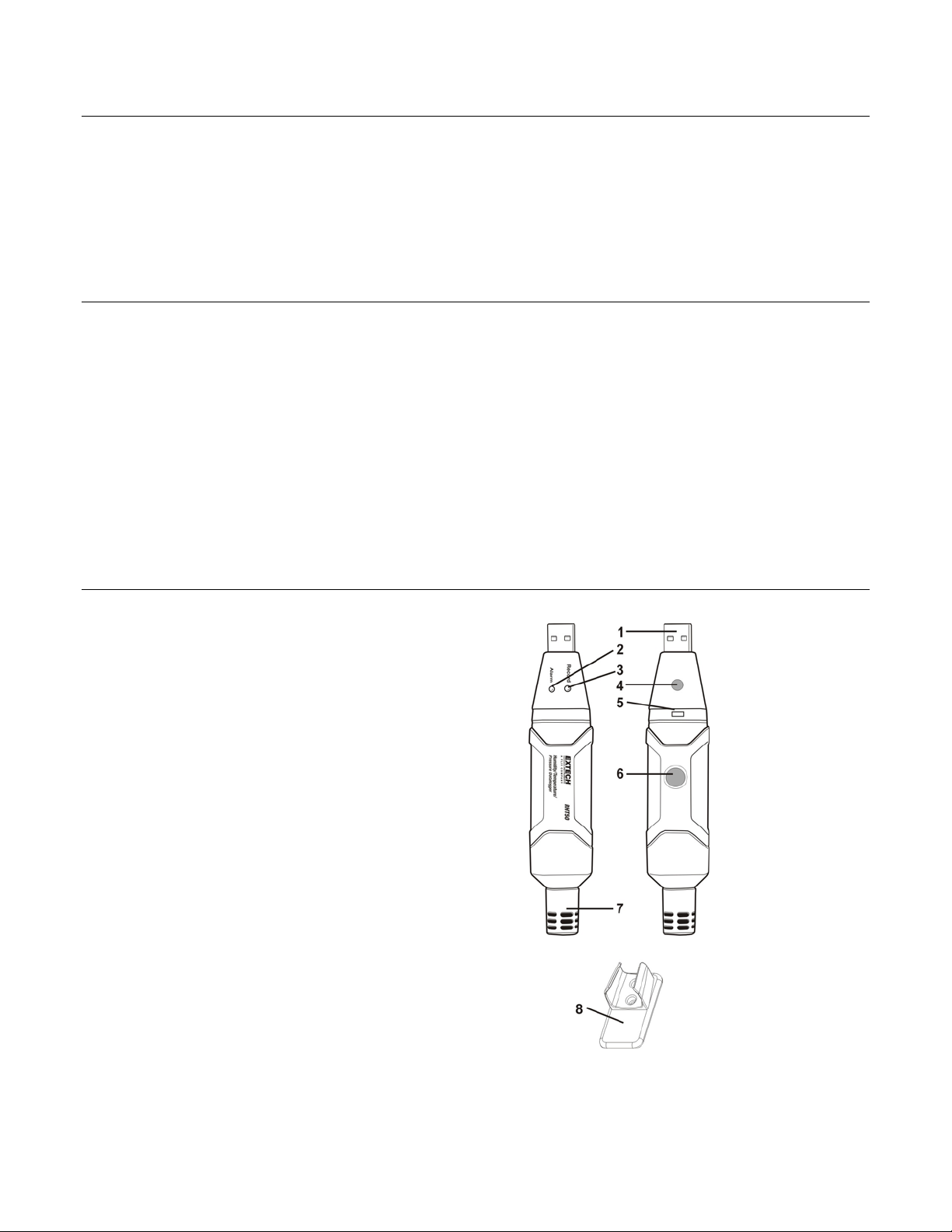
Introduction
Congratulations on your purchase of the Relative Humidity / Temperature / Pressure Datalogger; this
datalogger measures and stores up to 10,000 readings. The user can easily configure the logging rate,
high/low alarm and start-mode. It also downloads the stored data by plugging the module into a PC
USB port and running the supplied PC software. Data can then be graphed, printed and exported to
other applications. The data logger is supplied with a 3.6V ½ ‘AA’ lithium battery. This meter is shipped
fully tested and calibrated and, with proper use, will provide years of reliable service.
Features
Datalogger Memory stores 10,000 temperature, humidity and pressure readings
Selectable data sampling rate: 1 second to 18 hours
Manual and automatic datalogger start
Status Indication via Red/Yellow LED and Green LED
USB Interface for Set-up and Data Download
User-Programmable Alarm Thresholds
Long battery life
Description
1. USB connector
2. Alarm LED (red/yellow)
3. Record LED (green)
4. Start button
5. Battery cover latch
6. Tripod mount
7. RH, Temperature, Pressure sensors
8. Mounting bracket
2
RHT50 V2.0 8/10
Page 3
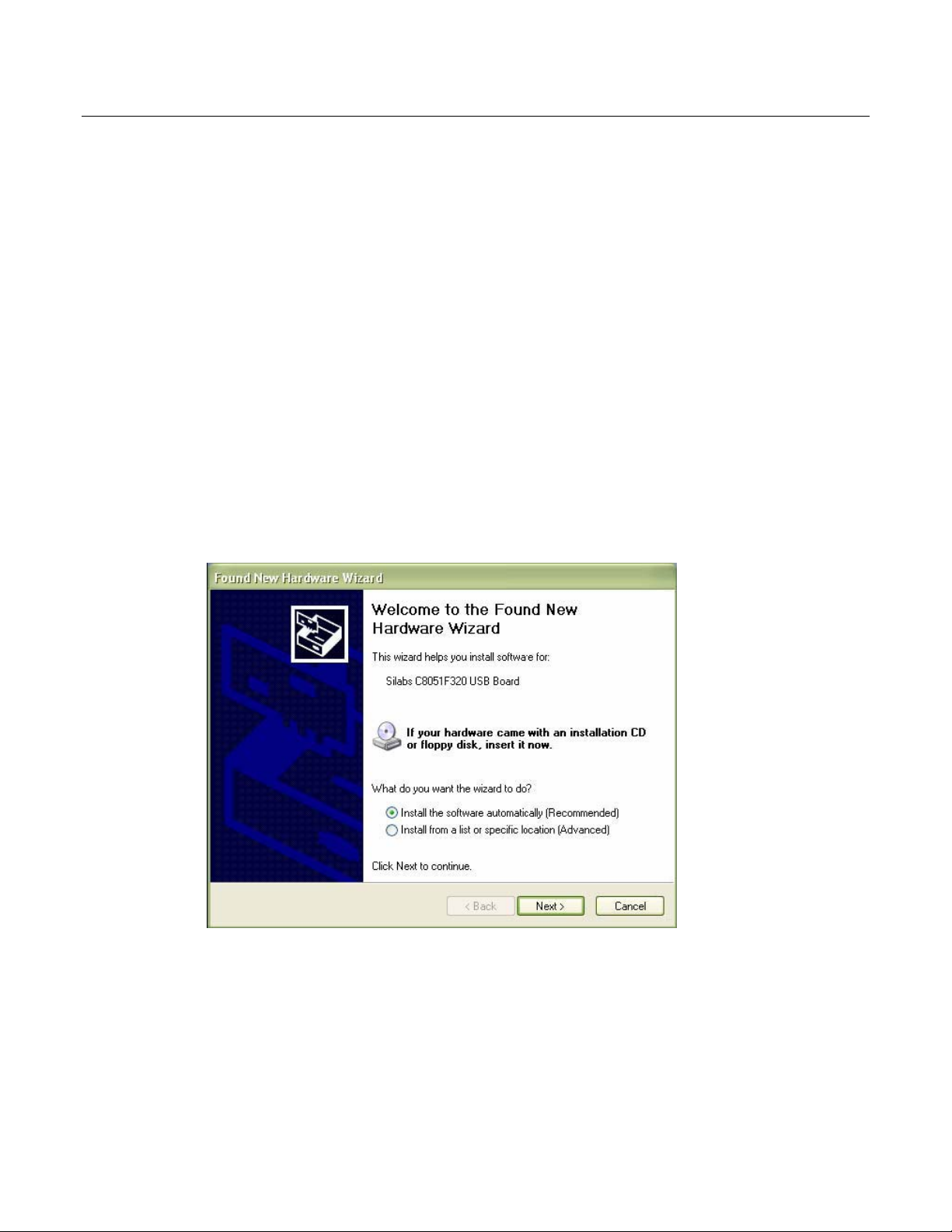
Operation
INSTALLING THE GRAPHING SOFTWARE
Install the supplied Windows
CD-ROM drive. If the installation program does not automatically open and provide on-screen prompts,
open and browse the CD-ROM drive, then find and double-click on the SETUP.EXE file included on the
program disk. Follow the on-screen prompts to complete the installation.
Before running the graphing software, please connect the RHT50 to the PC and install the USB Driver
software as described in the next section.
TM
PC Datalogger Software by placing the supplied program disk in the PC’s
INSTALLING THE USB DRIVER
Plug the RHT50 into an available USB port on the PC. If this is the first
connected to the particular port on the PC, the following screen will appear:
Make sure the program disk is still in the PC CD-ROM drive. Select the ‘recommended’ installation and
follow the on-screen prompts to complete the driver installation. If this is a repeat connection of the
RHT50 to the USB port, the driver installation process will be automatically skipped.
Refer to the HELP utility in the software program for detailed instructions on using the software to
download and process recorded data. The LED status guide provided below is offered for easy reference.
time that the RHT50 has been
3
RHT50 V2.0 8/10
Page 4

LED STATUS GUIDE
LEDs
Record Alarm
Green
Red
Yellow
• * Connect the datalogger to the PC and download data
• ** Replace the battery, data will not be lost
• *** Logging will stop, data will remain in memory
• **** Occurs if an alarm is exceeded
• ***** Flash cycle time is set from the software
No LED Logging not started
No LED Logging stopped *
No LED Battery discharged **
Green flash (single): Logging indication *****
Green flashes (five) Reset
Green flashes (six) Start Logging
Red double flash every 30 sec. Low battery ***
Red single flash Logging, alarm event
****
Red flashes (six) Stop logging *
Yellow flash every 20 seconds Memory full *
Meaning
4
RHT50 V2.0 8/10
Page 5
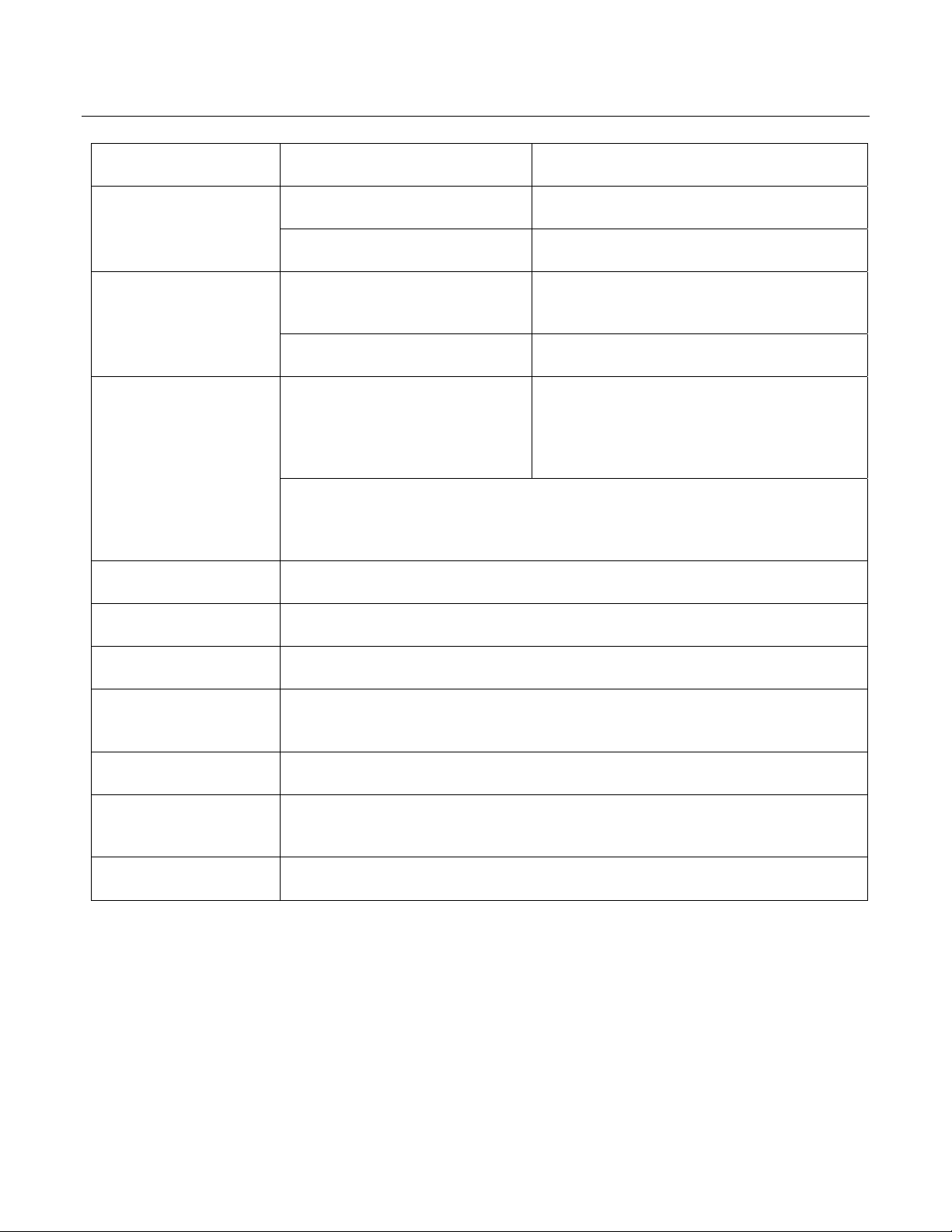
Specifications
Range Accuracy
Relative Humidity
Temperature
Pressure
Resolution
Data storage
0 to 20 and 80 to 100% ±5.0%
20 to 80% ±3.5%
-40 to 32oF and 104oF to 158oF
-40 to 0
32
o
C and +40 to +70oC
o
F to104oF/0oC to +40oC ±1.8oF/±1oC
±3.6
o
F/±2oC
950 to 1050hPa Accuracy: ±0.25%FSO @ (25oC)
Repeatability: ±0.25%Max+±0.3%FSO)
Linearity/Hysteresis: ±0.24%FSO
Temperature coefficient: ±0.1%FSO
Notes: FSO: Full Scale Output
1psi = 68.947 mbar = 0.068947 bar
1 psi = 6894.7 Pa = 68.947 hPa = 6.8947 kPa
0.1%RH, 0.1
o
C/F, 0.1hPa
10,000 measurements
Logging rate
Operating
temperature
Battery type
Battery life
Dimensions/Weight
Selectable sampling interval: From 1 second up to 18 hours
-31 to 176
o
F (-35 to 80oC)
3.6V (1/2 AA) (SAFT LS14250, Tadiran TL-5101 or equivalent)
1 year (typ.) depending on logging rate, ambient temperature, & use of Alarm
LEDs
4 x 1 x .9” (101 x 25 x 23mm) / 6oz (172g)
5
RHT50 V2.0 8/10
Page 6

Battery Replacement
It is highly recommended that the battery be replaced every 12 months, or prior to logging critical data.
The RHT50 does not lose its stored readings when the battery weakens or when the battery is replaced;
the data logging process will however be stopped and cannot be re-started until the battery has been
replaced and the logged data has been downloaded to PC.
Use only a 3.6V ½ ‘AA’ lithium battery. Before replacing the battery, remove the datalogger from the PC.
Follow the steps in the diagram below for opening the housing and replacing the battery.
NOTE: Leaving the RHT50 plugged into the PC USB port longer than necessary will cause some of the
battery capacity to be lost.
WARNING: Handle lithium batteries carefully, observe warnings on battery casing. Dispose of in
accordance with local regulations.
You, as the end user, are legally bound (EU Battery ordinance) to return all used batteries,
disposal in the household garbage is prohibited! You can hand over your used
batteries / accumulators at collection points in your community or wherever batteries /
accumulators are sold!
Disposal:
end of its lifecycle
Follow the valid legal stipulations in respect of the disposal of the device at the
6
RHT50 V2.0 8/10
Page 7

Warranty (English)
EXTECH INSTRUMENTS CORPORATION (A FLIR COMPANY) warrants this instrument to be free of
defects in parts and workmanship for one year from date of shipment (a six month limited warranty
applies to sensors and cables). If it should become necessary to return the instrument for service during
or beyond the warranty period, contact the Customer Service Department at (781) 890-7440 ext. 210
for authorization or visit our website www.extech.com
(RA) number must be issued before any product is returned to Extech. The sender is responsible for
shipping charges, freight, insurance and proper packaging to prevent damage in transit. This warranty
does not apply to defects resulting from action of the user such as misuse, improper wiring, operation
outside of specification, improper maintenance or repair, or unauthorized modification. Extech
specifically disclaims any implied warranties or merchantability or fitness for a specific purpose and will
not be liable for any direct, indirect, incidental or consequential damages. Extech's total liability is
limited to repair or replacement of the product. The warranty set forth above is inclusive and no other
warranty, whether written or oral, is expressed or implied.
Technical Support: support@extech.com
Product specifications subject to change without notice
For the latest version of User Guides, Software updates, and other information:
www.extech.com
Extech Instruments Corporation, 285 Bear Hill Road, Waltham, MA 02451
Product Support
-- Calibration and Repairs: repair@extech.com
ISO9001 Certified
Copyright © 2010 Extech Instruments Corporation (a FLIR company)
All rights reserved including the right of reproduction in whole or in part in any form.
for contact information. A Return Authorization
(781) 890-7440
7
RHT50 V2.0 8/10
Page 8
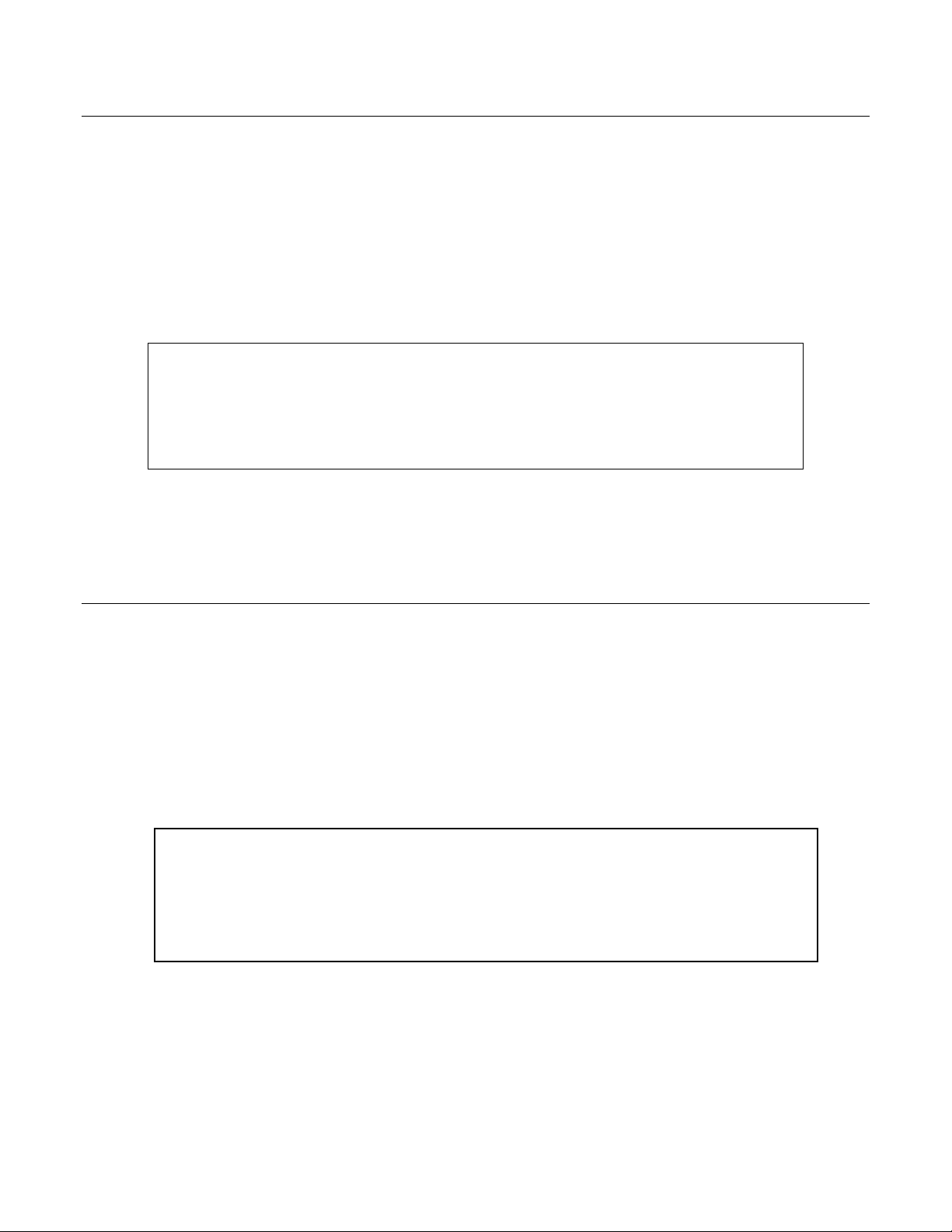
Garantía (Español)
EXTECH INSTRUMENTS CORPORATION (UNA EMPRESA FLIR) garantiza este instrumento para estar libre de defectos
en partes o mano de obra durante un año a partir de la fecha de embarque (se aplica una garantía limitada a seis meses para
los cables y sensores). Si fuera necesario regresar el instrumento para servicio durante o después del periodo de garantía,
llame al Departamento de Servicio a Clientes al teléfono (781) 890-7440 ext. 210 para autorización, o visite nuestra página en
Internet www.extech.com para Información del contacto. Se debe otorgar un número de Autorización de Retorno (RA) antes
de regresar cualquier producto a Extech. El remitente es responsable de los gastos de embarque, flete, seguro y empaque
apropiado para prevenir daños en tránsito. Esta garantía no se aplica a defectos resultantes de las acciones del usuario como
el mal uso, alambrado equivocado, operación fuera de las especificaciones, mantenimiento o reparación inadecuada o
modificación no autorizada. Extech específicamente rechaza cualesquier garantías implícitas o factibilidad de
comercialización o aptitud para cualquier propósito determinado y no será responsable por cualesquier daños directos,
indirectos, incidentales o consecuentes. La responsabilidad total de Extech está limitada a la reparación o reemplazo del
producto. La garantía precedente es inclusiva y no hay otra garantía ya sea escrita u oral, expresa o implícita.
Ayuda de producto
Soporte Técnico support@extech.com - Reparación / Retornos: repair@extech.com
Las especificaciones del producto están sujetas a cambios sin aviso
Para la última versión de esta Guía del usuario, actualizaciones de software y otra información
www.extech.com (781) 890-7440
Extech Instruments Corporation, 285 Bear Hill Road, Waltham, MA 02451
Certificado ISO9001
Copyright © 2010 Extech Instruments Corporation (una empresa FLIR)
Reservados todos los derechos, incluyendo el derecho de reproducción total o parcial en cualquier medio.
Garantie (Français)
EXTECH APPAREILS CORPORATION (Une société FLIR) garantit que cet appareil est exempt de défauts matériels et de
fabrication pendant un an à compter de la date d’envoi (une garantie limitée de six mois s’applique aux capteurs et câbles). Si
le renvoi de l’appareil pour réparation devient nécessaire durant ou après la période de garantie, contactez le service client au
(781) 890-7440 poste. 210 pour autorisation ou visitez notre site Web à l’adresse www.extech.com pour obtenir nos
coordonnées. Un numéro d’autorisation de retour (AR) doit être délivré avant tout retour de produit à Extech. L’expéditeur
prend à sa charge les frais d’expédition, le fret, l’assurance et l’emballage correct de l’appareil afin de prévenir toute
détérioration durant le transport. Cette garantie ne s’applique pas aux dommages imputables à l’utilisateur tel que l’usage
impropre ou abusif, un mauvais câblage, une utilisation non conforme aux spécifications, un entretien ou une réparation
incorrecte, ou toute modification non autorisée. Extech déclinera spécifiquement toute garantie ou qualité marchande ou
aptitude à l’emploi prévu et ne sera en aucun cas tenu responsable pour tout dommage conséquent direct, indirect, ou
accidentel. La responsabilité totale d’Extech est limitée à la réparation ou au remplacement du produit. La garantie définie
ci-dessus est inclusive et aucune autre garantie, écrite ou orale, n’est exprimée ou implicite.
Service d’assistance technique support@extech.com - Réparations et retours :repair@extech.com
Spécifications produit sujettes à modifications sans préavis
Pour obtenir la dernière version de ce manuel d’utilisation, des mises à jour logicielles et autres informations
www.extech.com -(781) 890-7440
Extech Appareils Corporation, 285 Bear Hill Road, Waltham, MA 02451
Copyright © 2010 Extech Appareils Corporation (une société FLIR).
Tous droits réservés, y compris le droit de reproduction, en tout ou en partie, sous quelque forme que ce soit.
Appui de produit
Certifié ISO 9001
8
RHT50 V2.0 8/10
