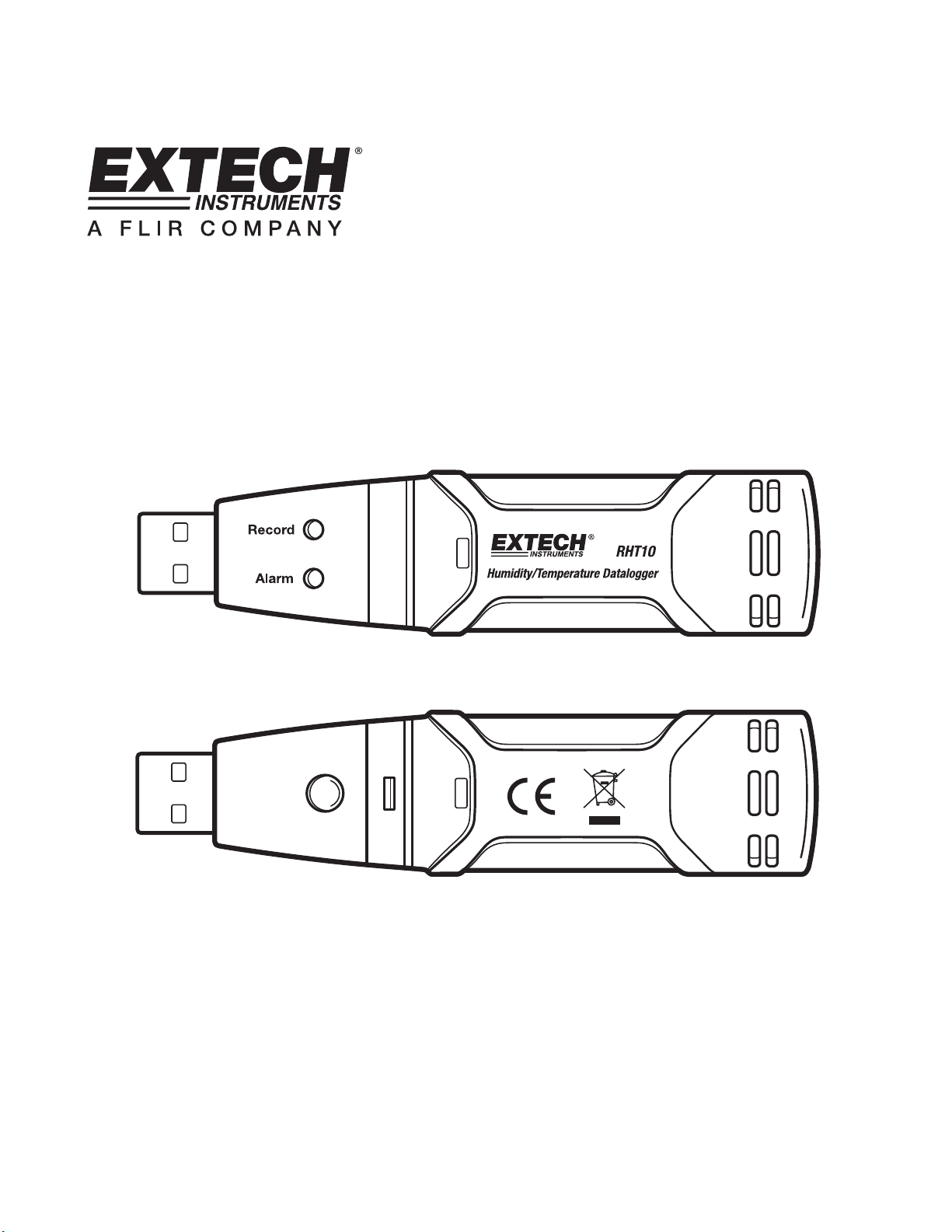
User's Guide
Humidity / Temperature Datalogger
Model RHT10
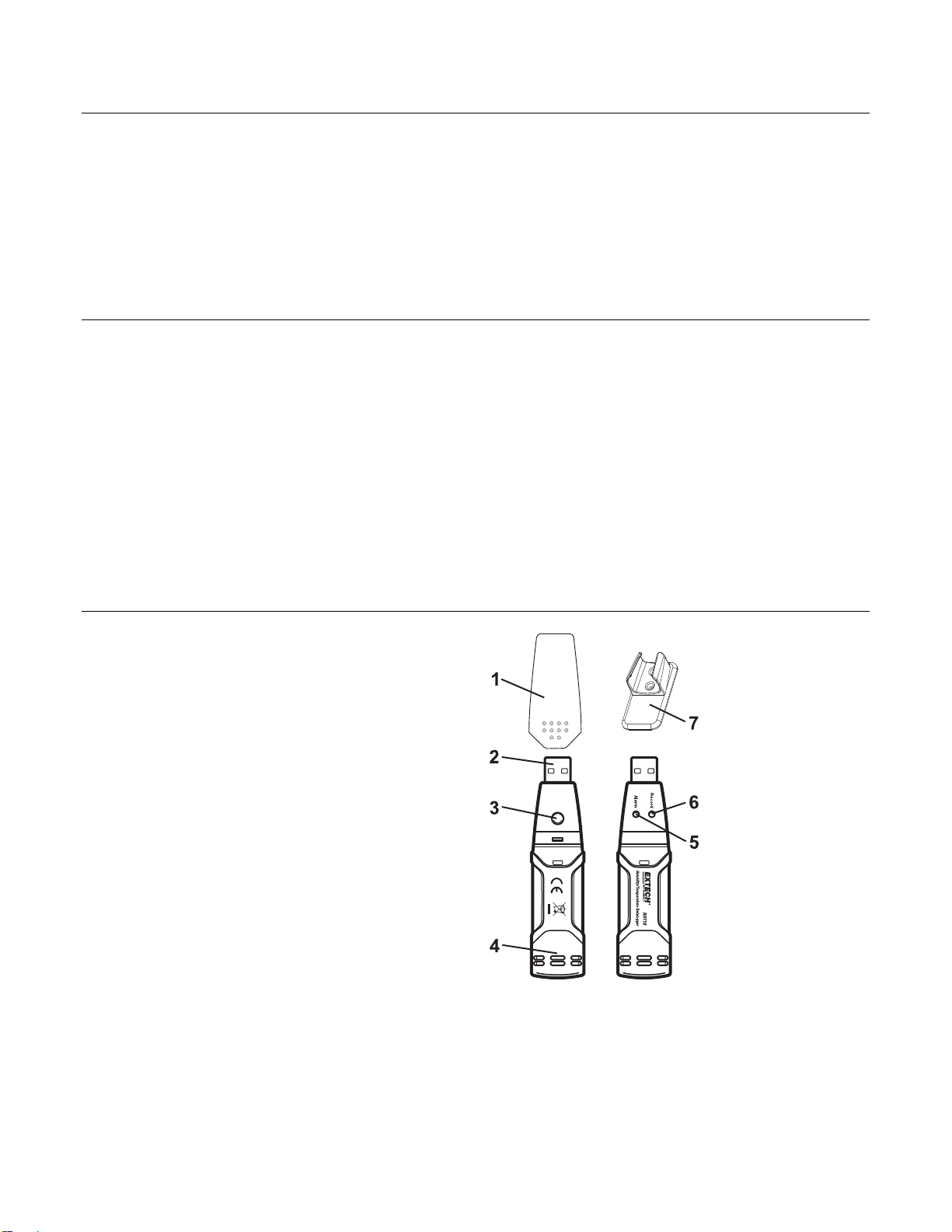
Introduction
Congratulations on your purchase of the Relative Humidity and Temperature Datalogger. This datalogger
measures and stores up to 16,000 relative humidity and 16,000 temperature readings over 0 to 100%RH and -40
to +70°C (-40 to +158°F) measurement ranges. The user ca n easily configure the logging rate, high/low alar m and
start-mode, and download the stored dat a by plugging the module i nto a PC's USB port and runnin g the supplied
PC software. Relative Humidity, Temperature and Dew Point data can then be graphed, printed and exported to
other applications. GPP (grains per pound) data can be viewed using the optional RHT1 0-SW soft ware. The data
logger is supplied with a long-life lithium battery, which can typically allow logging for one year. This meter is
shipped fully tested and calibrated and, with proper use, will provide years of reliable service.
Features
Memory for 32,000 readings (16,000 temperature and 16,000 humidity readings)
Dew point indication via supplied Windows
Grains per pound indication via optional Windows
Selectable data sampling rate: 2s, 5s, 10s, 30s, 1m, 5m, 10m, 30m, 1hr, 2hr, 3hr, 6hr, 12hr, 24hr
Status Indication via Red/Yellow LED and Green LED
USB Interface for Set-up and Data Download
User-Programmable Alarm Thresholds for Relative Humidity and Temperature
Long battery life
TM
Software
TM
Software (order RHT10-SW)
Description
1. Protective cover
2. USB connector to PC port
3. Start button
4. RH and Temperature sensors
5. Alarm LED (red/yellow)
6. Record LED (green)
7. Mounting clip
2
RHT10 V3.2 8/09
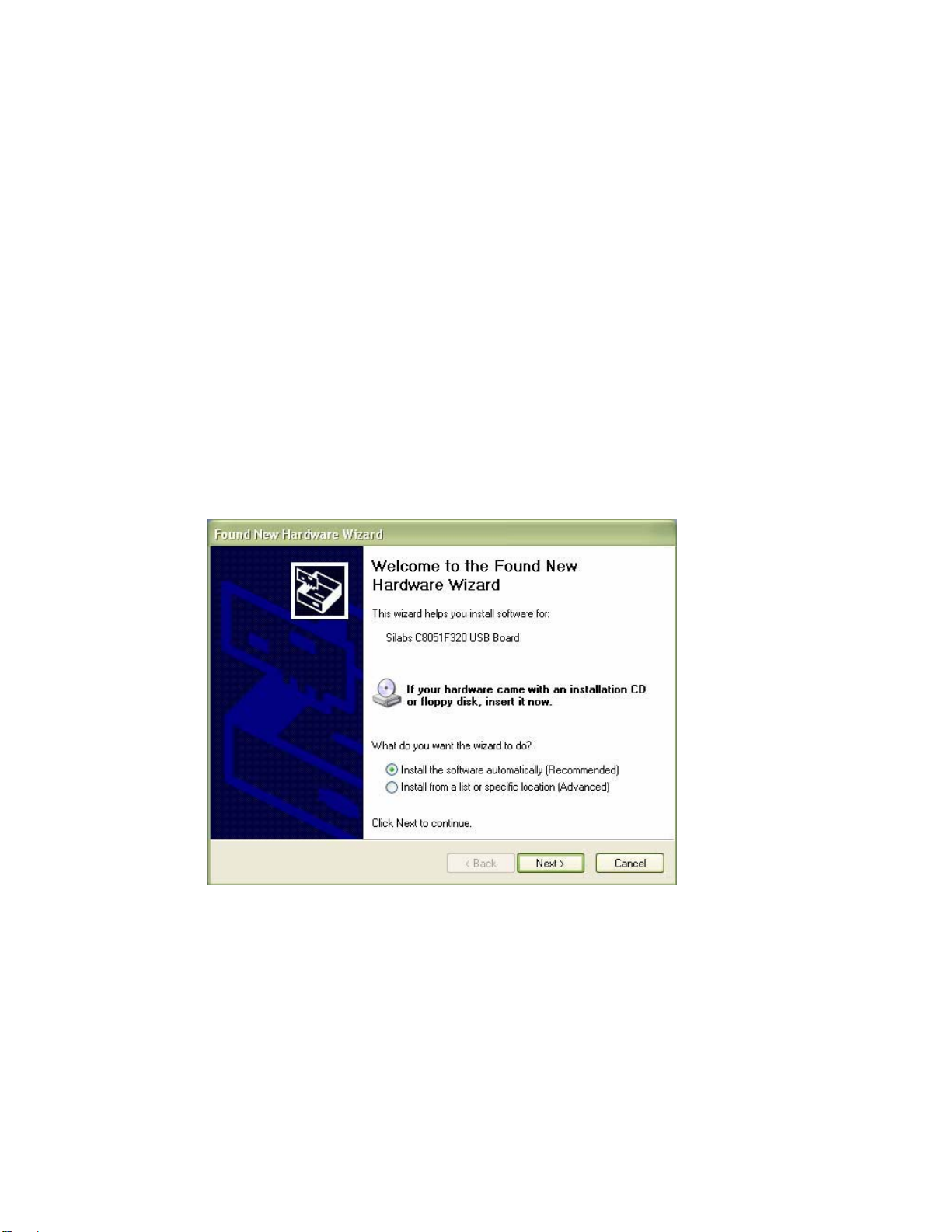
Operation
INSTALLING THE GRAPHING SOFTWARE
Install the supplied Windows
drive. If the installation program does not automatically open and provide on-screen prompts, open and browse the
CD-ROM drive, then find and double-click on the SETUP.EXE file included on the program disk. Follow the
on-screen prompts to complete the installation.
Before running the graphing software, please connect the RHT10 to the PC and install the USB Driver software as
described in the next section.
TM
PC Datalogger Software by placing the supplied program disk in the PC’s CD-ROM
INSTALLING THE USB DRIVER
Plug the RHT10 into an available USB port on the PC. If this is the first
the particular port on the PC, the following screen will appear:
Make sure the program disk is still in the PC CD-ROM drive. Select the ‘recommended’ installation and follow the
on-screen prompts to complete the driver installation. If this is a repeat connection of the RHT10 to the USB port,
the driver installation process will be automatically skipped.
time that the RHT10 has been connected to
3
RHT10 V3.2 8/09
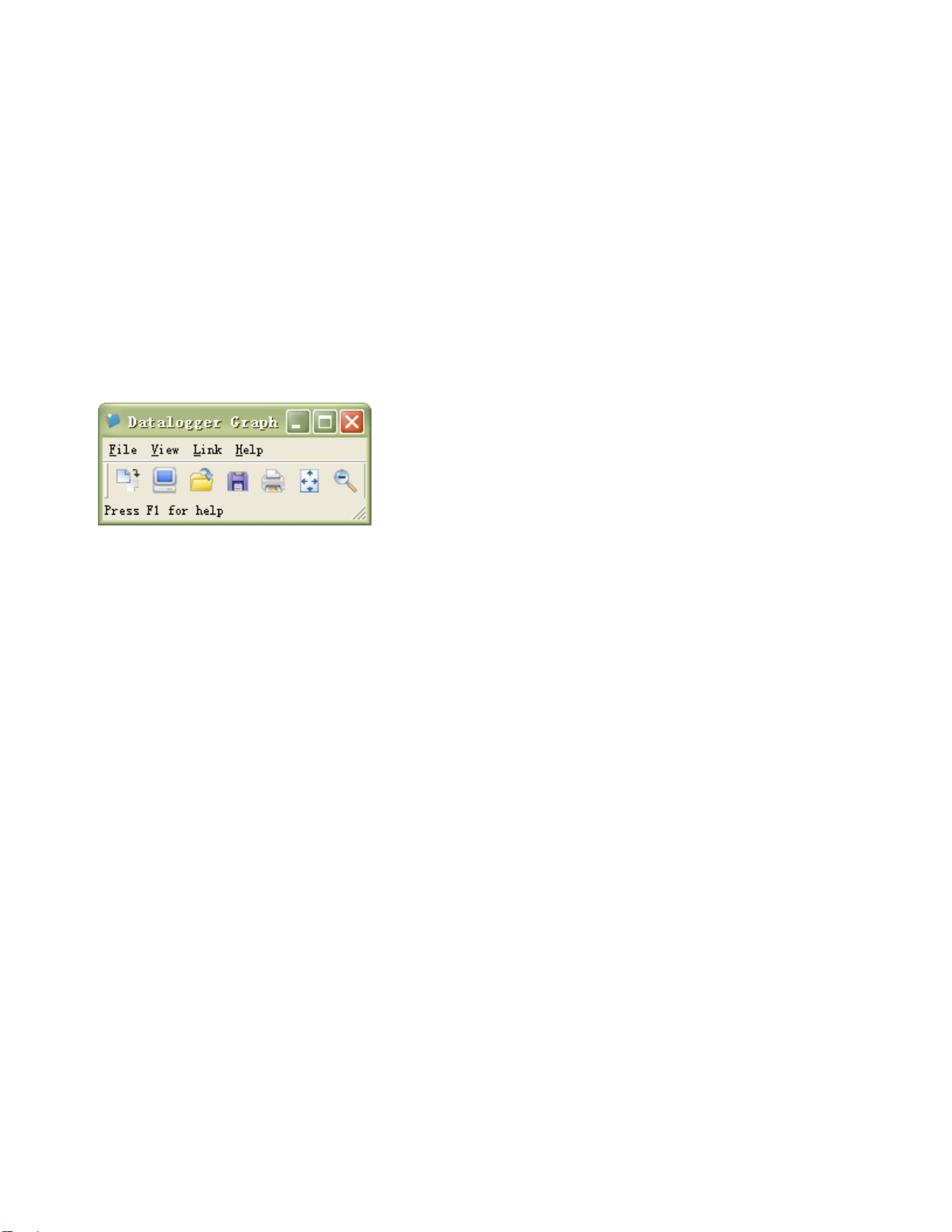
RUNNING THE GRAPHING SOFTWARE
With the RHT10 inserted in the PC’s USB port, double-click the Datalogger G raph icon to laun ch the progra m. The
main software screen will appear with the MENU BAR icons described as below.
Note: When the RHT10 is connected to the USB port, the battery inside the device is discharged at a
higher rate than normal. To conserve battery life, do not leave the RHT10 connected to the
USB port for a prolonged period of time
MENU BAR DESCRIPTION
The main menu for the software appears as follows:
From left to right the MENU BAR icons represent DATA DOWNLOAD, LOGGER SETUP, FILE OPEN, FILE
SAVE-AS, FILE PRINT, VIEW ALL, and ZOOM. In addition, the FILE, VIEW, LINK, and HELP pull-down menus
are available here. All of these functions are described in the following paragraphs.
4
RHT10 V3.2 8/09

LOGGER SETUP
Click on the computer icon on the menu bar (2nd from left) or select LOGGER SET from the LINK pull-down menu.
The Setup window will appear as shown below; descriptions for each field in the Setup window are listed directly
below the illustration:
The CURRENT TIME field will automatically synchronize with the PC date and time setting.
The MANUAL and INSTANT select buttons allow the user to start data logging immediately when the Setup
window is exited (INSTANT), or at a later time (MANUAL).
The LOGGER NAME field allows the user to select a unique name for the RHT10.
The SAMPLE POINTS field instructs the RHT10 to take a fixed number of re adings.
The SAMPLE RATE pull-down menu instructs the RHT10 to log readings at a specific rate.
The LED Flash Cycle can be set by the user: longer cycle times help to extend the battery life.
The ALARM SETTINGS area of the SETUP window allows the user to set high and low temperature and
humidity limits and to disable the flashing of the RHT10’s LEDs, thereby conserving battery energy.
Once the changes have been made, click on the SETUP button to save them. Press the DEFAULT button to set the
RHT10 back to factory default conditions. Press the CANCEL button to abort the setup.
Note: Any stored data will be permanently erased when the user clicks on Setup. To save the data before
creating a new setup, click Cancel and then download the data.
Note: The battery may run out before the RHT10 has finished collecting a specified number of sample
points. Always ensure that the remaining charge in the battery is sufficient to last the complete
duration of your logging exercise. When in doubt, we recommend that you always install a fresh
battery before logging critical data.
If INSTANT was selected in the SETUP window, the RHT10 begins logging at the instant the SETUP button is
pressed. If MANUAL was selected, the RHT10 must be manually started by pressing and holding the device’s
yellow button for approx. 3 seconds, or until the two LEDs on the RHT10 flash at the same time.
Logging will continue at the programmed sample rate until the number of readings (sample p oints) specified in the
Setup window is reached.
The green LED flashes once per sample point and the red or yellow LED flashes when user programmed alarm
limits are exceeded. For details, see LED status guide.
5
RHT10 V3.2 8/09

DATA DOWNLOAD
To transfer the readings stored in the RHT10 to the PC:
1. Connect the RHT10 to the same USB port used when the RHT10 was initialized.
2. Open the graphing software program if it is not still running.
3. Click the Download icon (1
4. The Window shown below will appear. Press DOWNL OAD to begin transferring readings
st
on the left) or select Data Download from the LINK pull-down menu
If the readings are successfully transferred, the VIEW screen and the SAVE screen (both shown below) will appear.
In the SAVE screen, name the file and save it to a convenient location. The data is saved as an .rec file for use in
this program only. At a later time, the user can select SAVE-AS and save the data as an Excel, Text, or Bitmap file
(explained in next section).
In the screen below press VIEW to see the data graphically. If there are no readings curr ently stored in the RHT10,
the program will let the user know via a warning screen.
6
RHT10 V3.2 8/09

When VIEW is pressed, the Data Graph window appears
The Data Graph window presents the transferred data in an x-y graph format with Date/Time represented on the
horizontal axis and Temperature / Relative Humidity / Dew Point / Grains per pound (with optional RHT10-S W only)
/ Alarm Limits represented on the vertical axis:
To zoom in and out of data regions, there are several approaches:
1. Use the mouse to click and drag a box around any data area to magnify the selected area.
2. Click on the zoom magnifier icon tool on the menu bar
3. Select VIEW ALL or ZOOM OUT from the VIEW pull-down menu.
In the example graph above, the Temperature is represented by the solid red line (the lines are known as ‘traces’);
the RH and Dew Point are represented by the solid yellow and green lines, respectively. The low and high alarm
values for temperature are represented by the dashed red traces; the corresponding alarms for humidity are
represented by the dashed yellow traces.
To customize the graph window select SHOW TRACES, BACKGROUND, GRID LINES, and MASK POINTS from
the VIEW pull-down menu. These options provide the following features:
SHOW TRACES: Allows the user to select which data to view as a trace (Temperature & Alarms).
BACKGROUND: Select background color scheme.
GRID LINES: Add or remove grid lines from x and y axes.
MASK POINTS: Places dots on the traces for the actual data points, breaking up the continuous nature of the
trace.
7
RHT10 V3.2 8/09

FILE OPEN, FILE SAVE-AS
To save the transferred data in a format other than the proprietary .rec format, click the SAVE AS icon from the
menu bar (4
th
from right) or select SAVE AS from the FILE pull-down menu. The data can be saved in the following
formats:
TEXT FILE (.txt)
EXCEL FILE (.xls)
BITMAP FILE (.bmp)
To open an existing data file for viewing on the data graph window, click on the FILE OPEN icon on the menu bar
rd
(3
from left), or select FILE OPEN from the FILE pull-down menu. When p rompted, select a . rec file saved earlier.
FILE PRINT
To print a data graph window to a line or network printer, click on the printer icon or select PRINT from the FILE
pull-down menu. Note that color graph windows can be accurately printed on color printers.
Note: The RHT10 retains data in its internal memory until the user begins a new logging session. Starting
a new logging session clears all of the RHT10’s stored readings; be sure to save previous data
before starting a new logging session.
GRAINS PER POUND (GPP) Available on the optional RHT10-SW software only
The standard software, supplied with the RHT10, does not include the GPP feature. GPP is only available when
running the optional RHT10-SW program. The optional software can be purchased through an Extech age nt using
RHT10-SW as the part number. Note that the standard RHT10 software must be un-installed before the optional
RHT10-SW software can be installed.
To view GPP data, click on the VIEW menu heading and scroll down to the SHOW TRACES tab. Ensure that the
GPP line is checked. If checked, the graph will display GPP data. If unchecked, the graph will not show GPP data.
8
RHT10 V3.2 8/09

RHT10 LED STATUS GUIDE
LEDs Meaning Action
Record Alarm
No LEDs flashing
-No logging in process
Or
-No battery found
Or
-Battery completely discharged
Record Alarm
Green single flash every 10 sec. *
-Logging, no alarm**
Green double flash every 10 sec. *
-Delayed start
Record Alarm
Red single flash every 10 sec. *
-Logging, low alarm for RH
Red double flash every 10 sec. ‡
Record Alarm
-Logging, high alarm for RH
Red single flash every 60 sec.
- Low Battery
†
Yello w single flash every 10 sec. *
-Logging, low alarm for TEMP
Yello w double flash every 10 sec. ‡
-Logging, high alarm for TEMP
Yello w single flash every 60 sec.
- RHT10 memory full
* To save power, the RHT10’s LED flashing cycle can be changed to 20s or 30s via the supplied software.
** To save power, alarm LEDs for temperature can be disabled via the supplied software.
†
When the battery is low, all operations will be disabled automatically. NOTE: Logging automatically stops when
the battery weakens (logged data will be retained). The supplied software is required to restart logging and to
download logged data.
‡ When both temperature and relative humidity readings e xceed alarm level simultaneously, LED status indication
alternates every other cycle.
Fit battery in place
Replace the battery and
download the data
T o st art, Hol d the st art button
until Green and Yellow LED
flash
Logging, if enabled, will stop
automatically. No data will be
lost. Replace battery
Download data
9
RHT10 V3.2 8/09

Specifications
Relative Humidity
Temperature
Dew Point Temperature
Overall Range 0 to 100%
Accuracy (0 to 20 and 80 to 100%) ±5.0%
Accuracy (20 to 40 and 60 to 80%) ±3.5%
Accuracy (40 to 60%) ±3.0%
Overall Range -40 to 158
o
F (-40 to 70oC)
Accuracy (-40 to -10 and +40 to +70oC) ±2oC
Accuracy (-10 to +40oC) ±1oC
Accuracy (-40 to +14 and 104 to 158oF) ±3.6oF
Accuracy (+14 to 104oF) ±1.8oF
Overall Range -40 to 158
o
F (-40 to 70oC)
Accuracy (25oC, 40 to 100%RH) ±4.0oF (±2oC)
Grains per pound
Logging rate
Operating temperature
Battery type
Battery life
Dimensions/Weight
1120 gpp (160g/kg) max.; Available only with optional RHT10-SW software
Selectable sampling interval: From 2 seconds up to 24 hours
-31 to 176
o
F (-35 to 80oC)
3.6V Lithium (1/2 AA) (SAFT LS14250, Tadiran TL-5101 or equivalent)
1 year (typ.) depending on logging rate, ambient temperature, & use of Alarm LEDs
4x1x.9” (101x25x23mm) / 6oz (172g)
10
RHT10 V3.2 8/09

Battery Replacement
It is highly recommended that the battery be replaced every 12 months, or prior to logging critical data.
The RHT10 does not lose its stored readings when the battery weakens o r when the battery is replaced; the dat a
logging process will however be stopped and cannot be re-started until the battery has been replaced and the
logged data has been downloaded to PC.
Use only 3.6V lithium batteries. Before replacing the battery, remove the datalogger from the PC. Follow
diagrammatic steps 1 through 4 below.
NOTE: Leaving the RHT10 plugged into the PC USB port longer than necessary will cause some of the battery
capacity to be lost.
WARNING: Handle lithium batteries carefully, observe warnings on battery casing. Dispose of in accorda nce with
local regulations.
1
4
2
3
11
RHT10 V3.2 8/09

Warranty
EXTECH INSTRUMENTS CORPORATION (A FLIR COMPANY) warrants this instrument to be free of defec ts in parts and work manship for one year
from date of shipment (a six month limited warranty applies to sensors and cables ). If it should become nec essary to return the instrument for service
during or beyond the warranty period, c ontact the Customer Service Department at (781) 890-7440 ex t. 210 for authorization or visit our website
www.extech.com for contact information. A Return Authorization (RA) number must be issued before any product is returned to Extech. The sender is
responsible for shipping charges, freight, insurance and proper packaging to prevent damage in transit. This warranty does not apply to defects resulting
from action of the user such as misuse, improper wiring, operation outside of specification, improper maintenance or repair, or unauthorized modification.
Extech specifically disclaims any implied warranties or merchantability or fitness for a specific purpose an d will not be liable for any direct, indirect,
incidental or consequential damages. Extech's total liability is limited to repair or replacement of the product. The warranty set forth above is inclusive and
no other warranty, whether written or oral, is expressed or implied.
Technical support: Extension 200; E-mail: support@extech.com
Repair & Returns: Extension 210; E-mail: repair@extech.com
Product specifications subject to change without notice
For the latest version of this User Guide, Software updates, and other
up-to-the-minute product information, visit our website: www.extech.com
Extech Instruments Corporation, 285 Bear Hill Road, Waltham, MA 02451
Support line (781) 890-7440
Copyright © 2009 Extech Instruments Corporation (a FLIR company)
All rights reserved including the right of reproduction in whole or in part in any form.
ISO9001 Certified
12
RHT10 V3.2 8/09
