Page 1

USER MANUAL
Humidity/Temperature Chart Recorder
with Touch-Screen and Dew Point calculation
MODEL RH550
Page 2
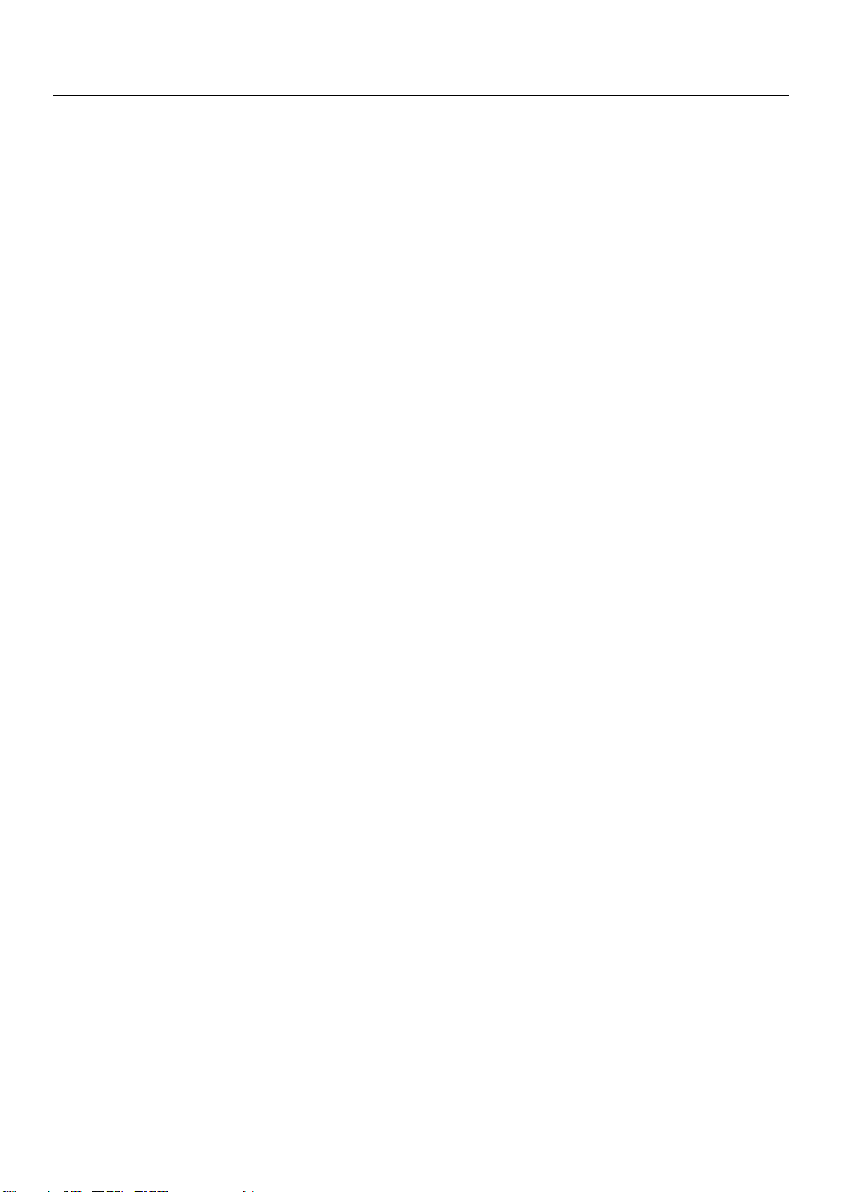
2 RH550-EN_V1.3 1/20
Table of Contents
1. INTRODUCTION 3
1.1 Key Features 3
1.2 Common Applications 3
2. DESCRIPTION 4
3. BASIC OPERATION 5
3.1 Setting up the RH550 5
3.2 Meter Power 5
3.3 Main Interface Screen 6
3.4 Main Operating Modes (LIVE and RECORD) 7
4. MAIN MENU 8
4.1 GENERAL SETUP 8
4.2 RECORDING SETUP 8
4.3 VIEW ALARMS 9
4.4 HISTORY 9
4.5 DISPLAY SETUP 10
4.6 DATE & TIME SETTINGS 11
4.7 INFORMATION SCREEN 11
5. PC INTERFACE 12
6. SCREEN-SHOT STORAGE 12
7. FIRMWARE UPGRADE 12
8. SPECIFICATIONS 13
Page 3
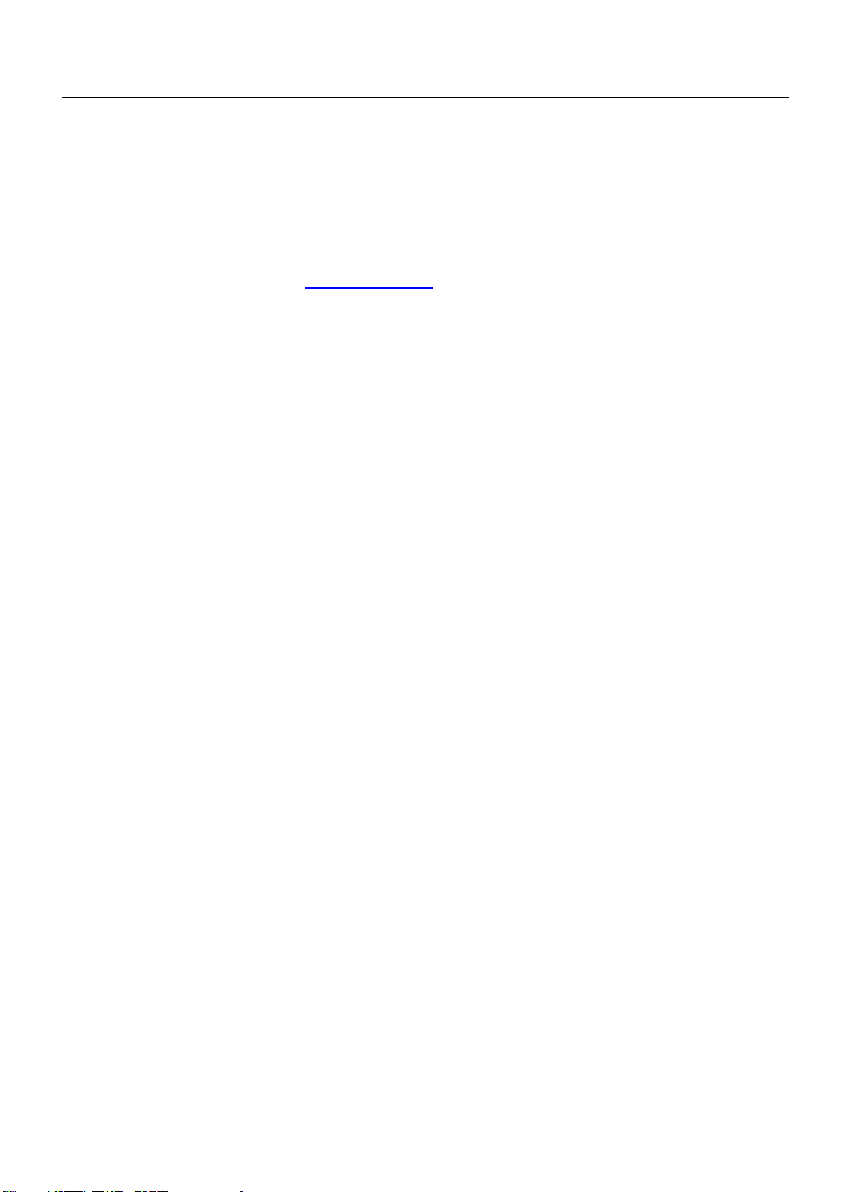
3 RH550-EN_V1.3 1/20
1. Introduction
Thank you for selecting the Extech RH550 Humidity/Temperature Chart Recorder with TouchScreen. The RH550 measures and records temperature, relative humidity, and dew point in real
time and displays the readings in digital and graphic formats. The touch-screen menu allows you
to program datalogging parameters and to customize the graphic display. Eight (8) GB of memory
is included for capturing large amounts of data, easily transferrable to a PC (in CSV format for
convenient integration with the most common programs).
We ship this meter fully tested and calibrated and, with proper use, it will provide years of reliable
service. Please visit our website (www.Extech.com) for additional information including the latest
version of this User Manual and Customer Support.
1.1 Key Features
• Digital and graphic display of air temperature, humidity, and dew point temperature
• High accuracy temperature/humidity sensor with 197cm (6.5’) extension cable
• High-resolution color touch-screen LCD (1024 x 600 pixels) with brightness control, screen
saver, and sleep mode
• Real time monitoring (live mode) and datalogging (record mode)
• Screen Saver continues to show digital and graphic representation of real-time readings
• Intuitive menu for setting alarms, changing temperature units, setting date/time, updating
firmware, configuring the datalogger, setting display options, and viewing data logs
• MIN-MAX display for air temperature, relative humidity, and dew point temperature
• Tap the screen to move the cursor position on the displayed graphs (curves)
• Datalogger with eight (16) GB of memory; user-programmable sampling rate, start time, and
data point limit
• View historical datalog records on the RH550 screen
• CSV formatted recorded data, easily transferrable to PC using supplied USB cable
• Built-in table-top stand and detachable wall-mounting bracket with hinge
• Supplied rechargeable lithium battery, AC adaptors, USB cable, and sensor extension cable
1.2 Common Applications
• Food processing plants
• Clean rooms
• Calibration labs
• Environmental monitoring
• Health care facilities
• Storage/warehouse monitoring
Page 4
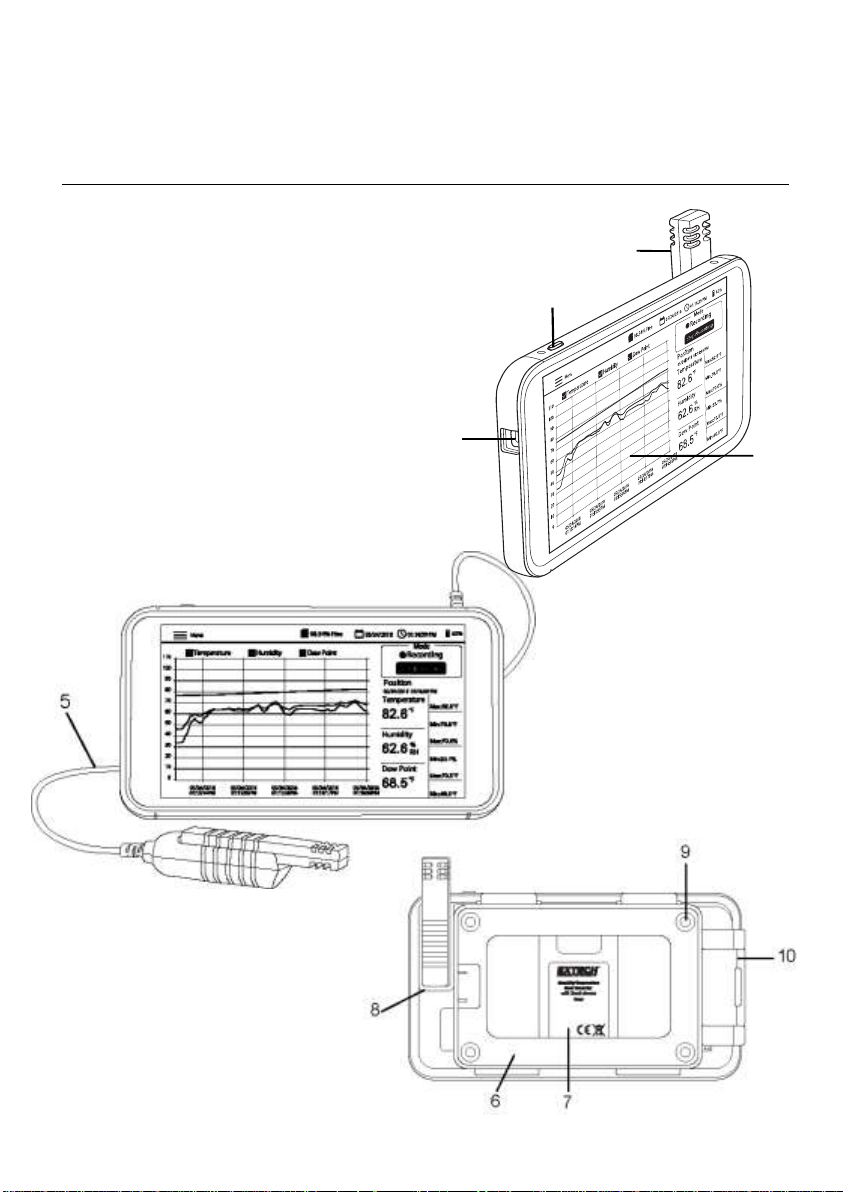
4 RH550-EN_V1.3 1/20
• Office and workspace comfort
• Museum and artwork protection
2. Description
1. Touch-screen display
2. USB jack (for powering the meter and connecting to a PC)
3. Temperature/Relative Humidity sensor (shown connected to the
cradle jack)
4. Power ON-OFF button
5. Sensor extension cable (RH550-C)
6. Wall mount bracket
7. Desktop tilt stand
8. Sensor cradle jack (shown with sensor
installed)
9. Wall mount screw holes
10. Wall mount bracket hinge
4
3
1
2
Page 5
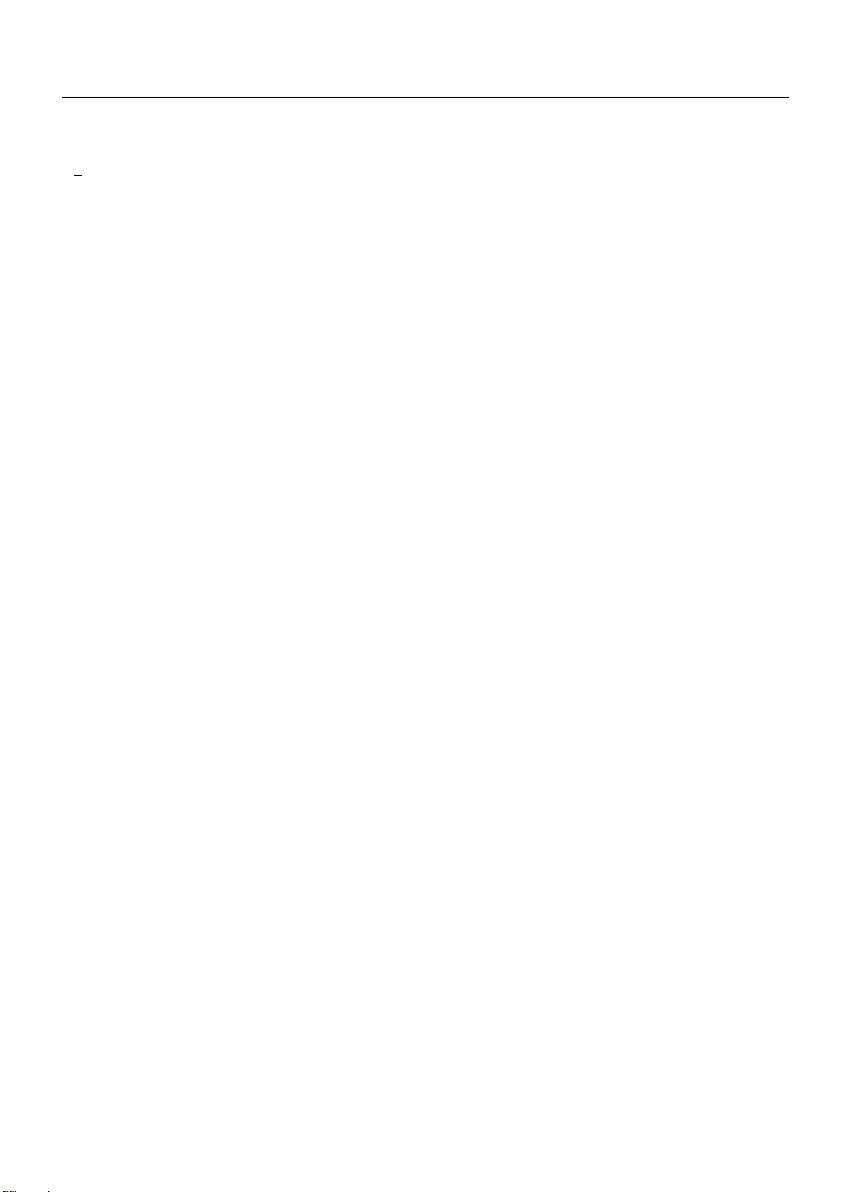
5 RH550-EN_V1.3 1/20
3. Basic Operation
3.1 Setting up the RH550
With the meter OFF, slide the sensor (3) directly onto the cradle jack (8).
Use the 197cm (6.5’) RH550-C extension cable (5) if you prefer to locate the sensor remote
from the main unit. To use the extension cable, remove the sensor from the RH550 (if
connected) and slide the sensor onto the cradle jack on one end of the extension cable. The
other end of the cable slides onto the RH550 sensor cradle jack (8).
Mount the RH550 on a wall using the supplied wall mount bracket (6) and screws. Mount the
bracket on the wall first and then snap the RH550 onto the bracket. Note that the wall mount
bracket has a swivel arm (10) for convenient angling.
Note: Mount the bracket with the hinge to the right in order for the display to be upright.
3.2 Meter Power
A rechargeable, lithium battery (installed at the factory) powers the RH550.
To switch the RH550 ON or OFF, long press the power button (4).
To recharge the battery, plug the supplied USB cable into the USB jack (2) on the RH550 and
to an AC power source, or connect the RH550 to a PC USB port.
To view battery status while charging, short press the power button.
To put the display in sleep mode manually, when in normal use (not charging), short press
the power button (4).
Use the MAIN MENU to set display options such as screen saver and sleep mode.
Page 6
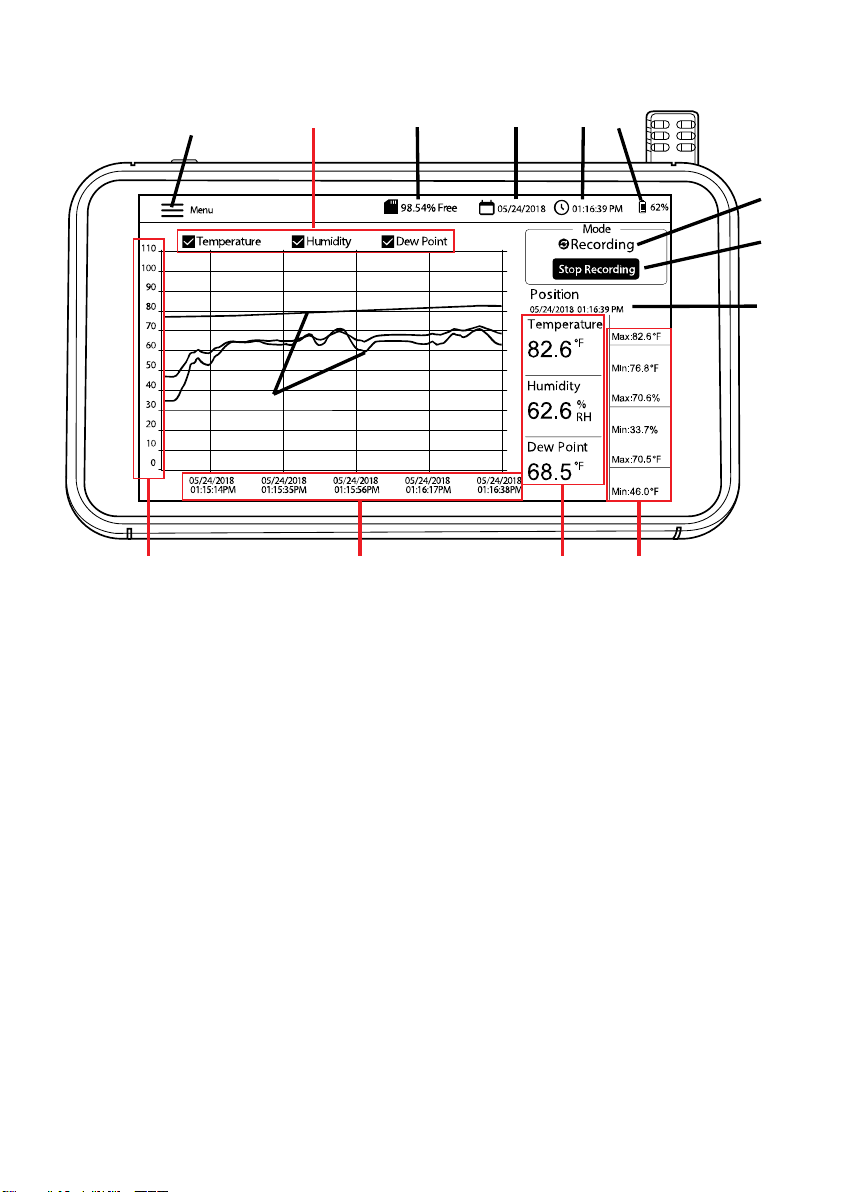
6 RH550-EN_V1.3 1/20
3.3 Main Interface Screen
1. Tap Menu to open (or close) the Main Menu (refer to Main Menu section for details)
2. Tap the boxes to select/de-select view options
3. Remaining internal memory
4. Current date
5. Current time
6. Battery power
7. Mode selection (LIVE mode or RECORDING mode)
8. Tap to Start or Stop Recording
9. Current cursor position (tap on curves to move cursor position)
10. Min-Max values for each measurement parameter
11. Digital representation of readings
12. X-axis for date and time cursor position
13. Y-axis for measurement scale (slide up and down to view entire scale)
14. Color-coded Temperature, Humidity and Dew Point Temperature values (tap anywhere
on curves to move the cursor position)
1 2 3 4 5 6
7
8
9
10111213
14
Page 7

7 RH550-EN_V1.3 1/20
3.4 Main Operating Modes (LIVE and RECORD)
Live mode
In LIVE mode (default), the RH550 displays air temperature, relative humidity, and dew point
temperature graphically (item [3] on the Main Interface Screen) and digitally (6). In addition,
the RH550 displays the MIN-MAX values for each digitally (7).
When you power the unit for the first time, the screen will show the display icon LIVE
(default mode) in the Mode area of the screen (10). The instrument is now taking a
temperature and humidity measurement once per minute, and calculating Dew Point
temperature.
Record (Datalogging) mode
In RECORD mode, the RH550 displays air temperature, relative humidity, and dew point the
same way that it does in LIVE mode. In the RECORD mode, the RH550 logs measurement data
to internal files at a programmable sample rate. You can open and view these internal files
right on the RH550 screen or you can transfer them as CSV formatted files to a PC.
Refer to the PC INTERFACE and MAIN MENU sections for additional details.
Use the MAIN MENU (Recording Options sub-menu) to set the sampling rate (HH:MM:SS;
from 00:00:01 ~ 09:59:59), schedule a start time, and set a limit on the number of data points
to record (500, 1k, 5k, 10k, 20k, or MAX). Note that when you select MAX, the RH550 creates
multiple 20,000 data point files, not one large file.
See the MAIN MENU section for details.
Once programmed, tap the START RECORDING button (8) on the Main Interface screen.
Recording will start immediately (if you have not scheduled a start time). If you have selected
a start time in the MAIN MENU, recording will begin at the date and time selected.
Recall recorded data by selecting HISTORY from the MAIN MENU.
Refer to the dedicated MAIN MENU section for more details.
Battery only mode
When recording on battery only power, the recording will automatically stop when the
battery power reaches 5%.
Recording settings significantly affect battery consumption.
The meter will record for approximately 24 hours on battery only power, when the meter is
set to no less than a 10 minute sample rate, with the screen saver mode ON and set to 10
minutes, Sleep mode set to 15 minutes, and Brightness set to minimum.
Page 8

8 RH550-EN_V1.3 1/20
4. Main Menu
Tap the MENU button (1) on the Main Interface Screen to open the Main Menu. The Main Menu
consists of these programming categories: General setup, Recording setup, View Alarms, History,
Display, Date & Time, and Info. You can tap the screen to select options, swipe to drag sliders, etc.
See the sections below for complete details.
4.1 GENERAL SETUP
Set the Temperature units by tapping the circle next to oF or oC.
Set the Alarm ON or OFF by tapping ON or OFF.
To set the HIGH and LOW temperature Alarm thresholds, open the numerical keypad by
tapping the small arrow to the right of each programming field.
Set the HIGH and LOW relative humidity Alarm thresholds in the same way as
temperature Alarm thresholds, described above.
Click SAVE to store your settings or click X to cancel and exit the sub-menu.
4.2 RECORDING SETUP
Set the datalogging sample rate by tapping the hours, minutes, and seconds fields to
open an interactive numerical keypad.
Enable/disable ‘Schedule Recording’ by tapping ON or OFF.
Page 9

9 RH550-EN_V1.3 1/20
Set the Date and Time for a scheduled recording by tapping the small arrow on the
programming field. This will open an interactive calendar. Note that the default start time
is the current system date and time.
Select the maximum number of data points by clicking the small arrow on the
programming field. Select 500, 1k, 5k, 10k, 20k or MAX. If you select MAX, recording will
continue until you manually stop (by pressing STOP RECORDING on the Main Interface
Screen) or until it fills the internal memory (16GB). Note that when you select MAX, the
RH550 creates multiple 20,000 data point files, not one large file.
Click SAVE to store your settings or click X to cancel and exit the sub-menu.
Note: Non-Recording mode (Live) has a fixed sample rate (1 minute).
4.3 VIEW ALARMS
Scroll through the history of Alarm events (if any) by swiping with one finger.
Sort the Alarm log by date by tapping the programming fields next to ‘Sort by date’ to
open the interactive calendar.
Sort the Alarm log by high/low measurement values by tapping on the programming
fields next to ‘Sort by value’ to open an interactive keypad.
Delete alarm entries be tapping the entry and choosing Delete.
4.4 HISTORY
Use one finger to swipe (scroll) through the list of recorded datalog files.
Page 10

10 RH550-EN_V1.3 1/20
Select one data file by first tapping it (to highlight it) and then tap Open or Cancel.
Tap Exit History to get back to the History list.
To delete one file, Tap the right hand end of the file to check its check box, and then tap
DELETE.
To transfer/view data files on a PC, connect the RH550 to a PC using the supplied USB
cable. For complete details. Refer to the section PC Interface.
Click X to cancel and to exit this sub-menu.
4.5 DISPLAY SETUP
Set the screen brightness by dragging the brightness slider.
Set the screen-saver ON/OFF by tapping ON or OFF.
Set the screen-saver timer by tapping the small arrow on the programming field to open
the interactive numeric keypad.
Set the display Sleep Mode by tapping ON or OFF.
Set the Sleep Mode timer by tapping the small arrow on the programming field to open
the interactive numeric keypad.
When active, the screen-saver mode appears as shown below, providing real-time
relative humidity, air temperature, and dew point temperature information.
Click X to cancel and to exit this sub-menu or Save to save the changes.
Page 11

11 RH550-EN_V1.3 1/20
4.6 DATE & TIME SETTINGS
Set the system date and time by tapping the small arrow on the programming field to open
the interactive calendar.
4.7 INFORMATION SCREEN
View manufacturer name, model number, current firmware version, date/time of last
firmware update.
See the Firmware Upgrade section for details on updating the RH550 firmware
Page 12
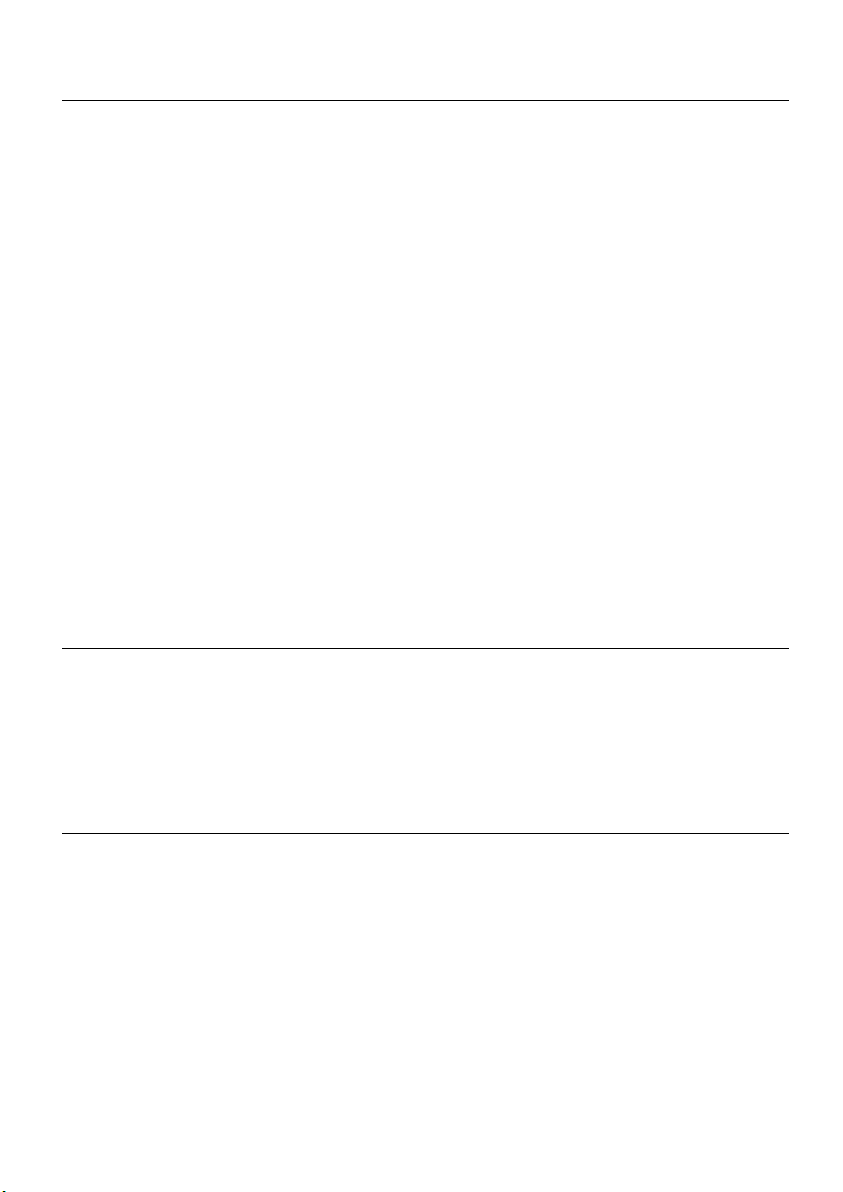
12 RH550-EN_V1.3 1/20
5. PC Interface
Connect the RH550 to a Windows PC for the purposes of sharing datalog files and screen shot
images. You can also update the RH550 firmware through the PC interface.
The RH550 saves recorded data to a comma delimited CSV file in the RH-T Data folder.
Screen shots will be located in the Pictures folder.
The current RH550 Firmware file is located in the Download folder
The RH550 internal rechargeable battery will charge while connected to a PC USB port.
Windows PC
Connect the USB cable to the RH550 USB jack (2) and then to the PC USB port.
Once connected, the PC will recognize the RH550 as a USB storage device. View the RH550
internal memory as you would any external storage device.
MAC PC
Download the RH550 Android to MAC OS file transfer software from the
Extech.com/Software web site.
On the MAC, Go to Downloads and click on AndroidFileTransfer.dmg.
AndroidFileTransfer will now appear under Devices.
Connect the USB cable from the RH550 USB jack (2) to a MAC USB port.
Under Devices, Click on AndroidFileTransfer and a folder will open.
Click on Android File Transfer folder and you will see the 4 folders from the RH550.
DCIM, Download, Pictures, RH-T Data
6. Screen-Shot Storage
Swipe downward on the RH550 screen with three (3) fingers to store a screen-shot of the current
display. If taking a screen shot of a MENU window, place your fingers at the top of the Menu
window and not at the top of the screen and then swipe down.
Screen shots are stored in the Pictures folder in the RH550 internal storage directory for easy
access. See the section PC Interface for details on working with the RH550 internal memory.
7. Firmware Upgrade
If the RH550 firmware is revised, you can easily update the firmware:
1. Download the firmware file (humiture.apk) from RH550 under the Extech.com/Software
web site.
2. Connect the RH550 to a Windows PC USB port using the supplied USB cable. The PC
should recognize the RH550 as a standard USB storage device.
3. On the PC, Open the folder RH550/Internal Storage/Download and delete any
Humiture.apk files located in this folder.
4. Copy the new firmware file (Humiture.apk) to this Download folder.
5. Disconnect the RH550 USB cable from the PC.
6. Tap the MENU icon on the upper left of the RH550 screen.
7. Tap INFO to open the Information screen.
8. Tap UPDATE.
Page 13
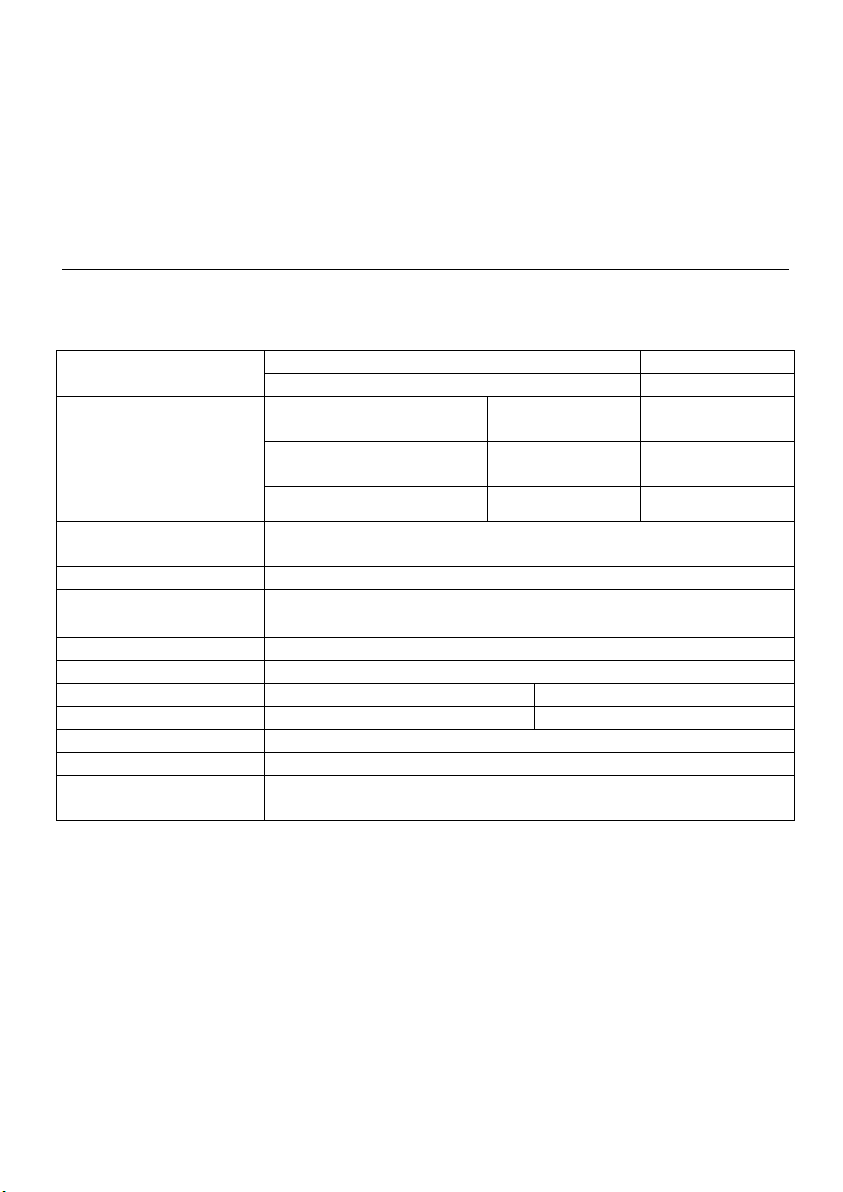
13 RH550-EN_V1.3 1/20
9. Tap INSTALL.
10. Tap DONE.
11. Exit the Menu
12. Power the RH550 off and then on.
13. The firmware install is now complete.
14. Contact Extech support if you need assistance.
8. Specifications
*Temperature and Humidity accuracy specifications apply after a 15-minute warm-up
Humidity range and
accuracy *
20% to 80% RH
±2.5% RH
10% to 20% RH & 80% to 95% RH
±3.0% RH
Temperature range and
accuracy *
-10 to 80°C (14 to 176°F)
±0.5°C (±0.9°F)
Sensor probe on
extension cable
-20 to -10°C (-4 to 14°F)
±1.5°C (±3.0°F)
Sensor probe on
extension cable
-10 to 40°C (14 to 104°F)
±0.5°C (±0.9°F)
Sensor on Tablet
Dew point temperature
range
-20 to 80°C (-4 to 176°F); Dew Point temperature is a calculated value
Internal storage
16GB
Sample Rate
Live mode - Fixed at 1 minute
Recording mode – adjustable from 1 second to 23 hrs, 59min, 59sec
AC Adaptor
5V 2A DC with universal adaptors
Battery
3000mAh Lithium polymer battery
Operation temperature
-10 to 40°C (14 to 104°F)
For Tablet
-20 to 80°C (-4 to 176°F)
For Sensor probe
Storage temperature
-10 to 40°C (14 to 104°F)
Dimensions
(W x H x D) 19.4 x 10.8 x 1.6 cm (7.625” x 4.25” x 0.625”)
Included Items
RH550, Micro-USB cable, universal AC adaptor, 2m (6.6’) sensor
extension cable, wall-mount bracket, sensor.
Page 14

14 RH550-EN_V1.3 1/20
Two-year Warranty
FLIR Systems, Inc. warrants this Extech brand instrument to be free of defects in parts and
workmanship for two years from date of shipment (a six-month limited warranty applies to sensors
and cables). To view the full warranty text please visit: https://www.extech.com/warranty.
Calibration and Repair Services
FLIR Systems, Inc. offers calibration and repair services for the Extech brand products we sell. We
offer NIST traceable calibration for most of our products. Contact us for information on calibration
and repair availability, refer to the contact information below. Annual calibrations should be
performed to verify meter performance and accuracy. Product specifications are subject to change
without notice. Please visit our website for the most up-to-date product information:
www.extech.com.
Contact Customer Support
Customer Support Telephone: U.S. (866) 477-3687; International +1 (603) 324-7800
Calibration, Repair, and Returns email: repair@extech.com
Technical Support: https://support.flir.com
Copyright © 2020 FLIR Systems, Inc.
All rights reserved including the right of reproduction in whole or in part in any form
www.extech.com
