Page 1
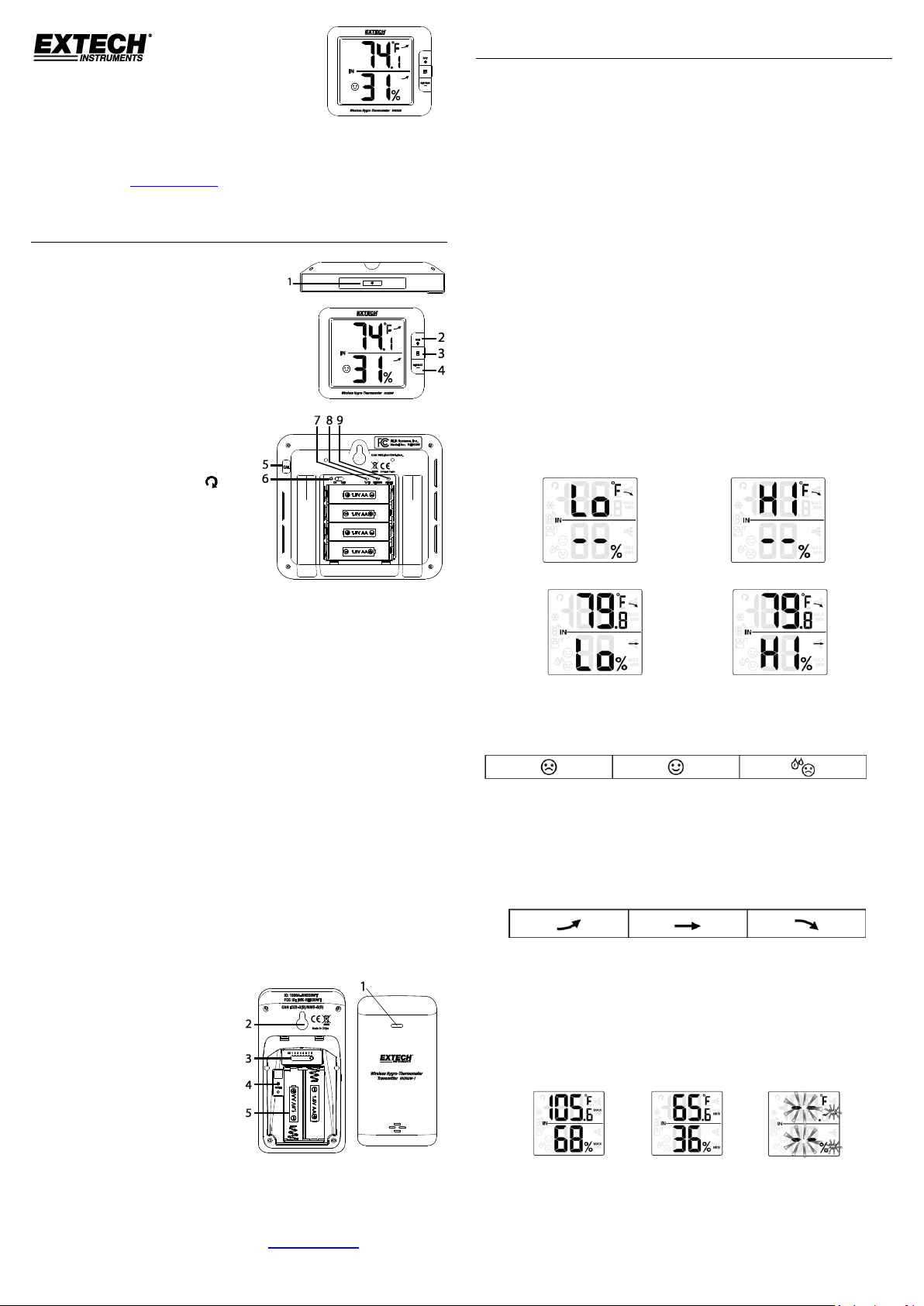
© 2017 FLIR Systems, Inc. All rights reserved. www.extech.com Page 1 RH200W-en-GB_v1.1 10/17
USER MANUAL for MODEL RH200W
Wireless Hygro-Thermometer
Thank you for selecting the Extech RH200W Wireless Hygro-Thermometer with
Self-Calibration & Auto Night Light. This device is shipped fully tested and
calibrated and, with proper use, will provide years of reliable service. Please
visit our website (www.extech.com) to check for the latest version of this User
Manual, Product Updates, and Customer Support.
DESCRIPTIONS
MAIN UNIT
1. Backlight key
In normal mode, short press for 5 seconds
of backlighting. Pressing other keys will reset the
5-second timer
2. OUT (CHANNEL) / + key
In calibration mode, short press to increase the
value
In normal mode, short press to switch between
INDOOR, Channel 1~8
In normal mode, long press to enter
auto-cycle (Channel 1~8 and INDOOR
readings will alternately display at 4second intervals and the icon will
display). From auto-cycle mode, short
press to return to normal mode.
3. M (MODE) key
In calibration mode, short press for
options.
In calibration mode, long press to clear data
4. MIN-MAX / - key
In calibration mode, short press to decrease value
In normal mode, short press to check maximum/minimum temperature and
humidity records. Short press to return to normal mode
With MAX or MIN displayed, long press to reset the displayed values
5. CAL key
In normal mode, long press to enter calibration mode
In calibration mode, long press to return to normal mode
6. Auto night-light switch
Slide to ON position to activate night-light (the light will automatically turn
on in dark areas). The brightness is weaker than normal backlight. Slide to
OFF position to turn off the night-light function
7. °C / °F key - Short press to toggle temperature units °C/°F
8. SENSOR key
In normal mode, short press to activate the receiver for the current channel.
The unit will receive signals for 5 minutes
9. RESET key
Short press for a factory default reset. Perform a reset if the display freezes
or the unit otherwise malfunctions.
WIRELESS SENSOR
1. Transmission status LED (flashes
when sensor is transmitting)
2. Wall mount
3. CHANNEL slide switch (assign
sensor to Channel 1 ~ 8)
4. RESET key (short press to reset
the sensor)
5. Battery compartment (2 x AA
batteries)
OPERATION
POWERING THE WIRELESS SENSOR
1. Remove the battery door of the sensor
2. Insert 2 ‘AA’ batteries, observing correct polarity
3. Close the battery door
Notes: Once a sensor is assigned a channel using the channel slide switch, you
can only re-assign a channel by removing the batteries or resetting the unit.
Avoid placing the sensor in direct sunlight or inclement weather.
POWERING THE MAIN UNIT
1. Remove the battery door of the main unit
2. Install 4 ‘AA’ batteries observing correct polarity; then use a paper clip to
press the RESET key
3. Close the battery door
4. All LCD segments will switch on
Note: To avoid a pairing failure, power up the sensor first, and then press the
RESET key on the main unit only.
INDOOR TEMPERATURE/RELATIVE HUMIDITY
1. Short press OUT until ‘IN” is displayed. The unit is now displaying indoor
temperature °C / °F and Relative Humidity %.
2. Short press °C / °F to switch between °C and °F
3. When the temperature is <-40°F/°C or > 158°F (70°C), Lo or HI will be
displayed respectively. The humidity display will show dashes:
4. When the humidity is < 1% or > 99%, Lo or HI will be displayed:
COMFORT INDICATION
The comfort indication feature is an icon-based system showing comfort level
based on indoor air temperature and humidity ranging from Excessive Cold (left
icon below) to Comfortable (center icon) to Excessive Heat (right icon).
Note: Comfort indication can vary even when measuring the same
temperature because of the strong effect humidity has on comfort. There is no
comfort indication when temperature is < 0°C (32°F) or > 60°C (140°F).
TEMPERATURE AND HUMIDITY TRENDING ARROWS
The temperature and humidity trend indicator illustrates the temperature and
humidity change over time. Arrows indicate rising (left icon shown below),
steady (center icon), or falling temperatures (right icon).
MAX/MIN RECORDING
View the MAX/MIN temperature and humidity readings since the last reset.
1. In normal mode, short press MIN-MAX to show the current maximum
temperature and humidity values (diagram on left below); press again to
show the minimum values (diagram in center); press again to exit the mode
(the unit automatically exits the mode after approximately 5 seconds).
2. Perform a manual reset (clear MAX/MIN readings) by long pressing MIN-
MAX when the unit is displaying the MAX/MIN records (diagram on right).
Page 2
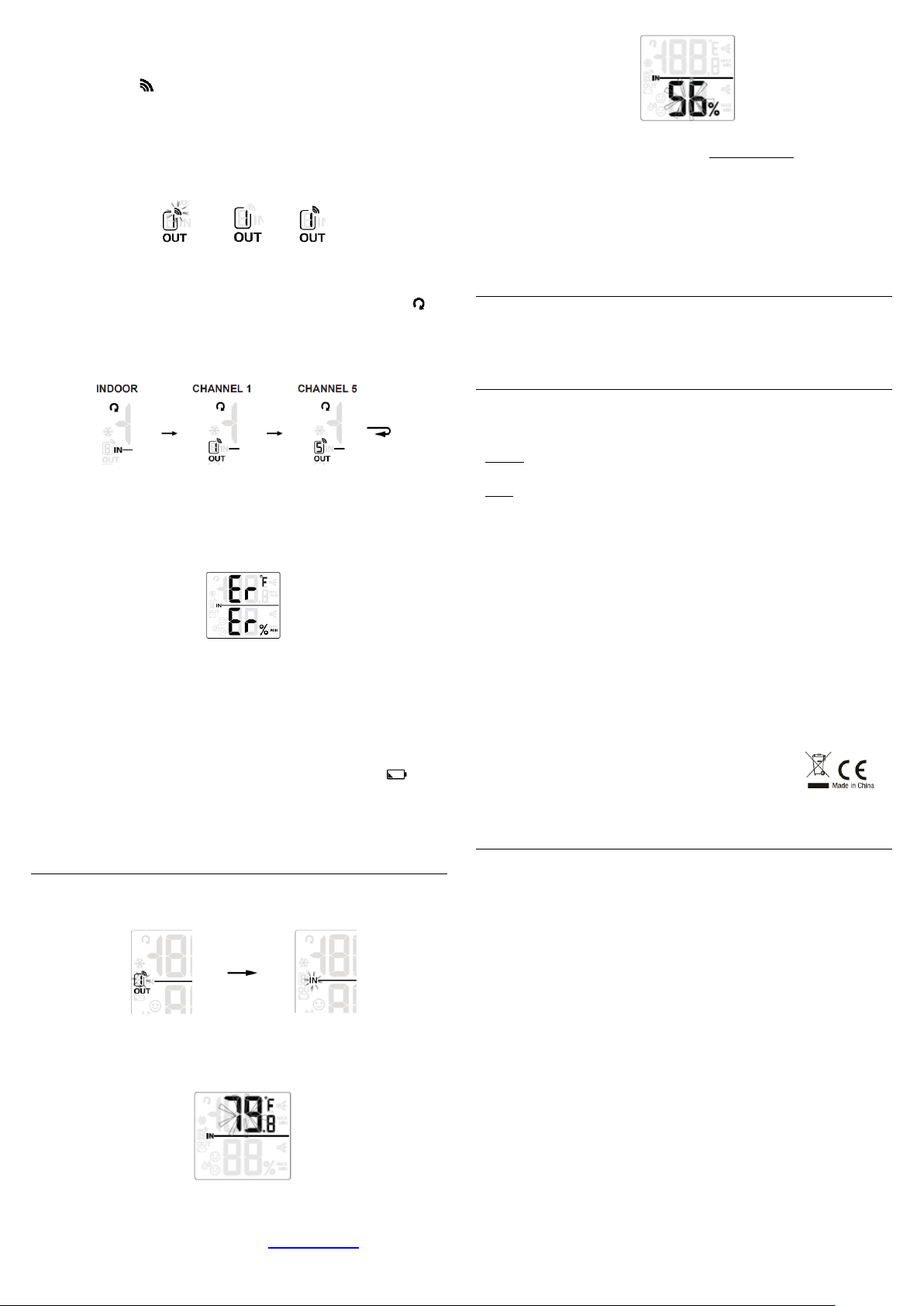
© 2017 FLIR Systems, Inc. All rights reserved. www.extech.com Page 2 RH200W-en-GB_v1.1 10/17
RECEIVING WIRELESS SENSOR SIGNALS
1. In normal mode, short press SENSOR to start receiving data.
2. The signal icon will flash (diagram on left below) until reception occurs.
After 5 minutes, the icon will disappear if reception fails (center diagram).
3. Receiving a wireless signal after a manual reset or when SENSOR is pressed
will cause dashes to display in the readings area when waiting for signal.
4. For successful reception, the signal icon will appear as shown in the
diagram below on right. The selected channel number appears in the box
below the icon.
1. In normal mode, short press OUT to switch the display between INDOOR
and CHANNEL 1~8.
2. In normal mode, long press OUT to toggle auto-cycle mode ON/OFF. Auto-
cycle alternately displays the channels at 4-second intervals (the icon will
show when auto-cycle is active). In auto-cycle mode only the actively
communicating channels will appear. Short press OUT to exit mode.
3. To check the signals from multiple wireless sensors, short press OUT
repeatedly in normal mode.
4. If the signal for Channel 1~8 is lost and does not recover within 1 hour, the
signal icon will disappear. The temperature and humidity will display “Er”
for the corresponding channel.
5. If the signal does not recover within 48 hours, replace the batteries of the
“Er” channel’s sensor and then press SENSOR on the main unit to pair with
the sensors for each “Er” channel again.
Note To initiate reception after installing new batteries in the wireless sensor,
press SENSOR; otherwise, the main unit will fail to receive the sensor’s signal.
LOW TEMPERATURE ICON
When the outdoor temperature is 37.4°F (3.0°C) or below, the low temperature
icon ‘LO’ flashes on the display.
LOW BATTERY CONDITION
If the main unit or the sensor batteries are low, the low battery icon will
display. The icon will only appear when the corresponding channel is displayed.
For example, if the CHANNEL 1 sensor battery is low, the icon will show only
when CHANNEL 1 is displayed. Replace the batteries by following instructions in
sections Powering the Wireless Sensor and Powering the Main Unit.
TEMPERATURE/HUMIDITY CALIBRATION
1. In normal mode, long press the CAL key to enter the calibration mode. The
current outdoor channel or “IN” (indoor) icon will flash. Short press OUT to
choose Indoor (IN) or a Channel number 1~8.
2. Short press M (MODE) to step through the temperature calibration,
humidity calibration, and channel selection modes.
3. In temperature calibration mode, use the [ + ] [ - ] keys to adjust the value
in 0.1° steps. Long press to scroll quickly.
4. In humidity calibration mode, use the [ + ] [ - ] keys to adjust the displayed
value in 1% steps. Long press to scroll quickly.
5. Long press M at the temperature or humidity calibration screens to revert
to the previous calibration value for the selected channel.
6. To exit calibration mode, long press CAL or wait 60 seconds for the unit to
exit and return to the normal mode automatically.
7. If the reading for the selected channel is showing either dashes (flashing) or
the HI/Lo indicators, adjustment will not be possible; return unit for service.
Note: Comfort indication is a calculation based on calibrated temperature and
humidity measurements.
IMPORTANT NOTES
Attention! Please dispose of batteries and unit in an ecologically safe manner.
Always place the unit away from interfering sources such as monitors,
computers, appliances, and other devices. Avoid placing the unit on, or next to,
metal plates or surfaces
FCC STATEMENT
This device complies with Part 15 of the FCC Rules. Operation is subject to the following
two conditions: (1) this device may not cause harmful interference, and (2) this device must
accept any interference received, including interference that may cause undesired
operation.
Warning: Changes or modifications to this unit not expressly approved by the party
responsible for compliance could void the user’s authority to operate the equipment.
NOTE: This equipment has been tested and found to comply with the limits for a Class B
digital device, pursuant to Part 15 of the FCC Rules. These limits are designed to provide
reasonable protection against harmful interference in a residential installation. This
equipment generates, uses and can radiate radio frequency energy and, if not installed and
used in accordance with the instructions, may cause harmful interference to radio
communications.
However, there is no guarantee that interference will not occur in a particular installation.
If this equipment does cause harmful interference to radio or television reception, which
can be determined by turning the equipment off and on, the user is encouraged to try to
correct the interference by one or more of the following measures:
- Reorient or relocate the receiving antenna.
- Increase the separation between the equipment and receiver.
- Connect the equipment into an outlet on a circuit different from that to which the
receiver is connected.
- Consult the dealer or an experienced radio/TV technician for help.
This device complies with Industry Canada License-exempt RSS-210. Operation is subject to
the following two conditions: (1) this device may not cause interference, and (2) this device
must accept any interference, including interference that may cause undesired operation
of the device.
FCC Responsible party:
Company Name: FLIR Commercial Systems, Inc.
Address: 9 Townsend West, Nashua NH 03063 USA
Phone: 1- 603-324-7842
IC ID: 1590A-RH200WT; FCC ID: IWK-RH200W-T; CAN RSS-Gen/CNR-Gen.
SPECIFICATIONS
MAIN UNIT
Indoor temperature range/resolution: -5°C ~ 50°C (23°F ~ 122°F) / 0.1°C/°F
Temperature Accuracy: ±2°C (3.6°F), < 0°C (< 32°F)
±1°C (1.8°F), 0~40°C (32~104°F)
±2°C (3.6°F), > 40°C (> 104°F)
Humidity range/resolution: 1% ~ 99 % / 1%
Humidity Accuracy (at 25°C [77°F]): ±8%RH (20~39% RH); ±5%RH (40~70% RH)
±8%RH (71~90% RH)
Power: 1.5V AA X 4 (alkaline battery recommended)
Dimensions: 130 (W) x 112 (H) x 27.5 (D) mm (5.1 x 4.4 x 1.1 in.)
Weight: 295g (0.65 lbs.)
WIRELESS SENSOR
Outdoor temperature range: -40°C ~ 60°C (-40°F ~140°F)
Outdoor humidity range 1% ~ 99 %
Temperature resolution: 0.1°C/°F
Relative humidity resolution: 1%
Accuracy: See accuracy specs for Main Unit above
Wireless sensor signal frequency: 433MHz
No. of remote sensors: Eight (8) units max.
RF transmission range: 30m (98.4 ft.) maximum
Power: 1.5V AA X 2 batteries (alkaline recommended)
Dimensions: 61 (W) x 113.6 (H) x 39.5 (D) mm (2.4 x 4.5 x 1.5 in.)
Weight: 136g (0.3 lbs.)
