Page 1
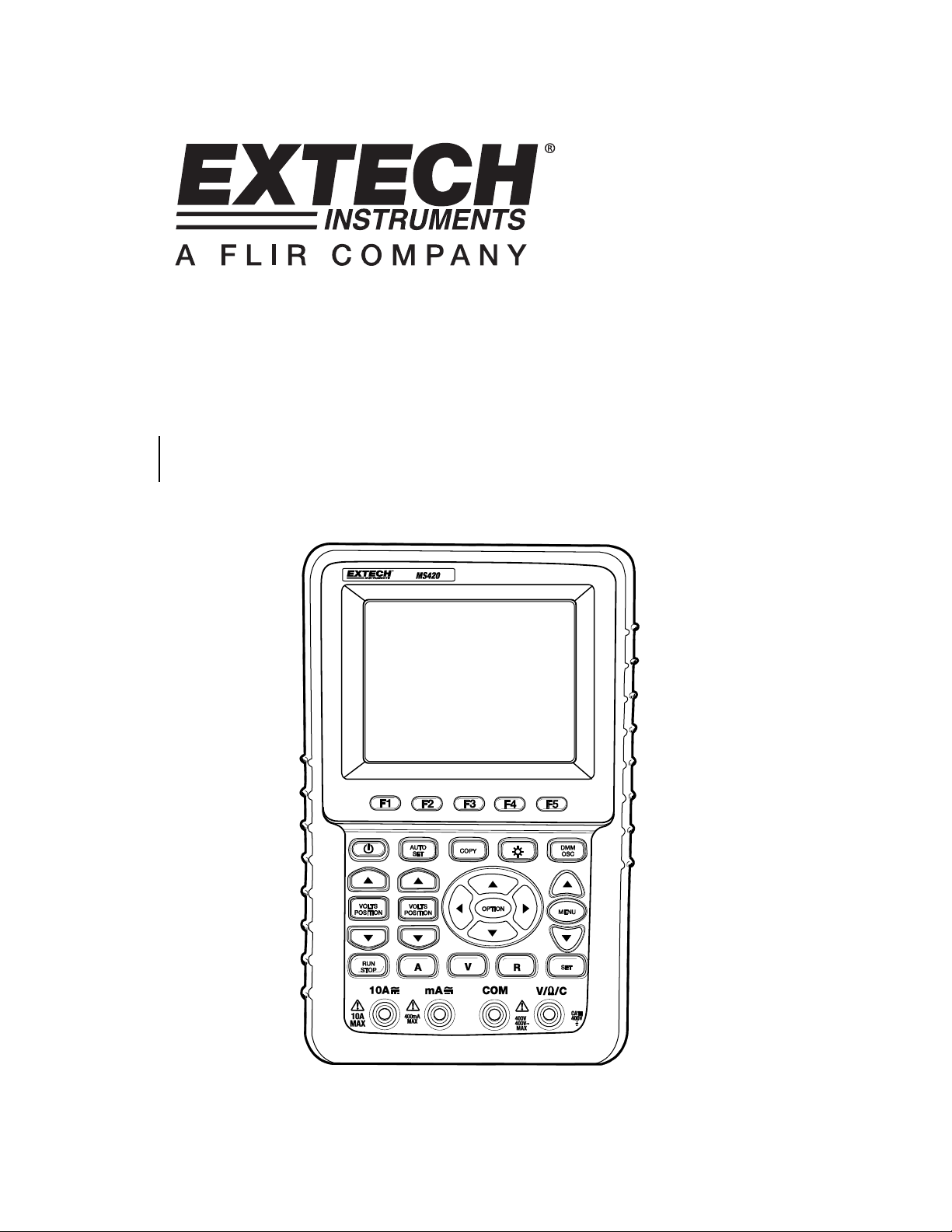
User's Guide
Digital 20MHz and 60MHz Oscilloscopes
Model MS460 - 60MHz
Model MS420 - 20MHz
1
Page 2
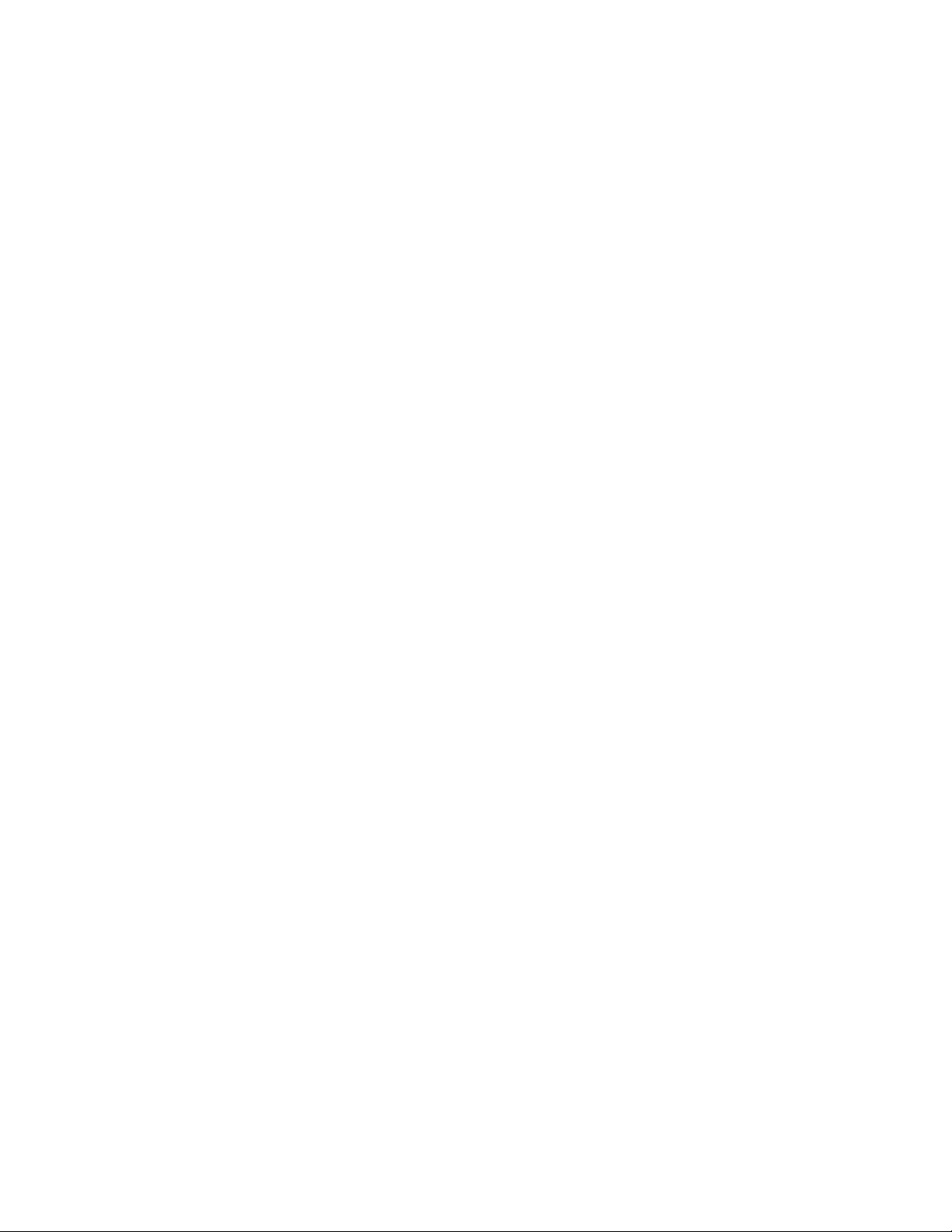
INTRODUCTION
Congratulations on your purchase of the Extech Digital Oscilloscope. This
manual is divided into two sections: Section One for the Oscilloscope
functions and Section Two for the MultiMeter functions. This meter is shipped
fully tested and calibrated and, with proper use, will provide years of reliable
service.
2
V3.07/2 0 0 9
Page 3
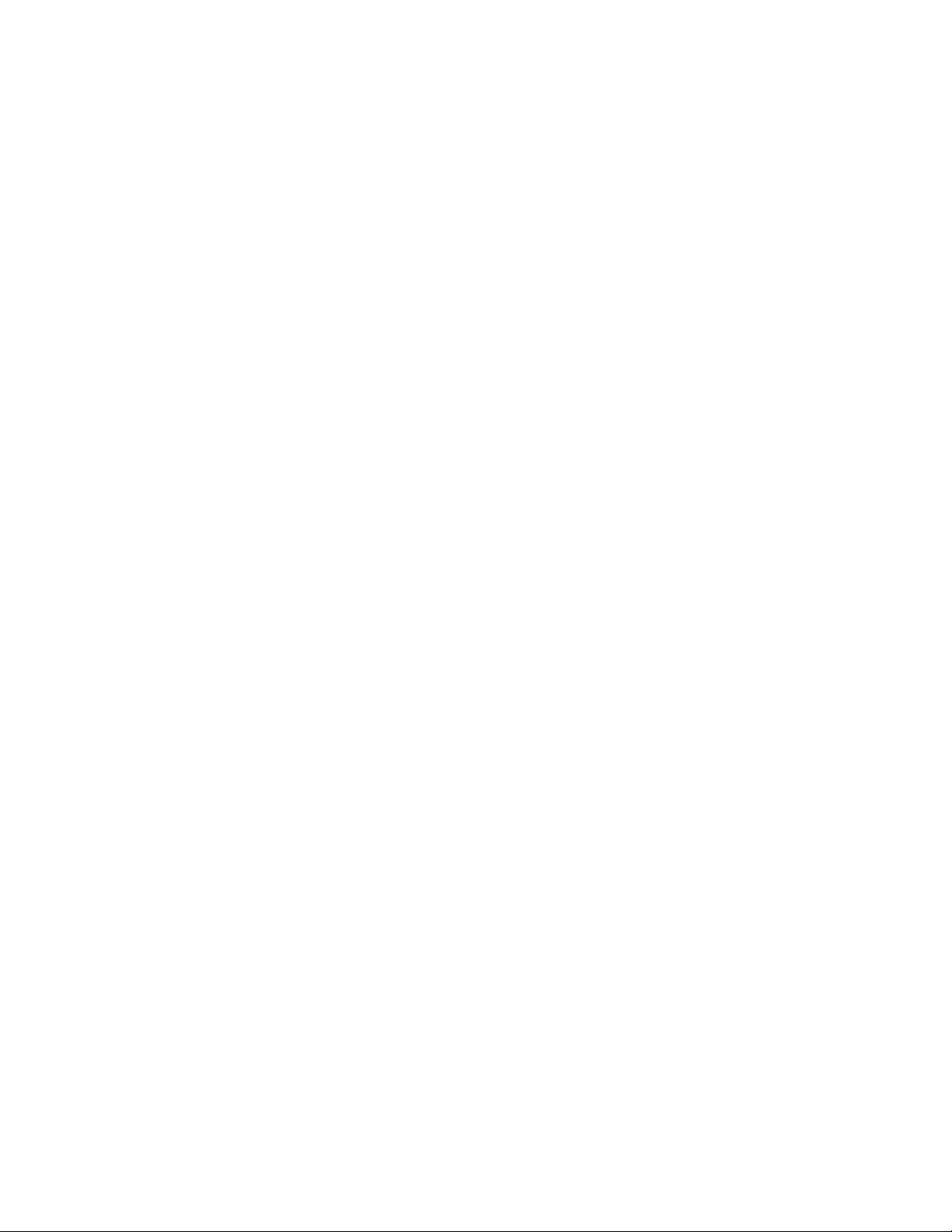
TABLE OF CONTENTS
GENERAL INFORMATION
Warranty . . . . . . . . . 5
Calibration and Repair Services . . . . . . 5
Technical Support Information . . . . . . 5
Product Contents . . . . . . . . 6
Safety Information . . . . . . . 7
Input Connections . . . . . . . 10
Front Panel and Control Keys Overview . . . . . 11
Recall Factory Default Settings . . . . . . 19
PC Data Transmission . . . . . . . 53
FAQ . . . . . . . . . 66
Appendix A: Specifications . . . . . . 67
Appendix B: Maintenance and Cleaning . . . . . 72
Appendix C: Battery charging and replacement . . . . 73
Appendix D: Setting the Real Time Clock (MS460) . . . 74
SECTION ONE - OSCILLOSCOPE
Basic Instructions on Using the Oscilloscope . . . 13
Powering the Oscilloscope . . . . . 13
Main Oscilloscope Display Screen . . . . 13
Menu Description . . . . . . . 15
Setting the Trigger Position and Time Base . . . 15
Oscilloscope Input Connections . . . . . 19
Measure Unknown Signals / Auto Set feature . . . 20
Auto Zero the Horizontal Trigger . . . . . 20
Automatic Ranging Measurements . . . . 20
Data Hold . . . . . . . . 21
Average Mode to Smooth Waveforms . . . . 22
Persistence Mode (superimpose waveforms) . . . 22
Peak Detect (Glitch Capture) . . . . . 23
AC Coupling Mode . . . . . . 24
Reverse Waveform Polarity . . . . . 25
Mathematical Functions . . . . . 26
USB Mass Storage . . . . . . 27
3
V3.07/2 0 0 9
Page 4
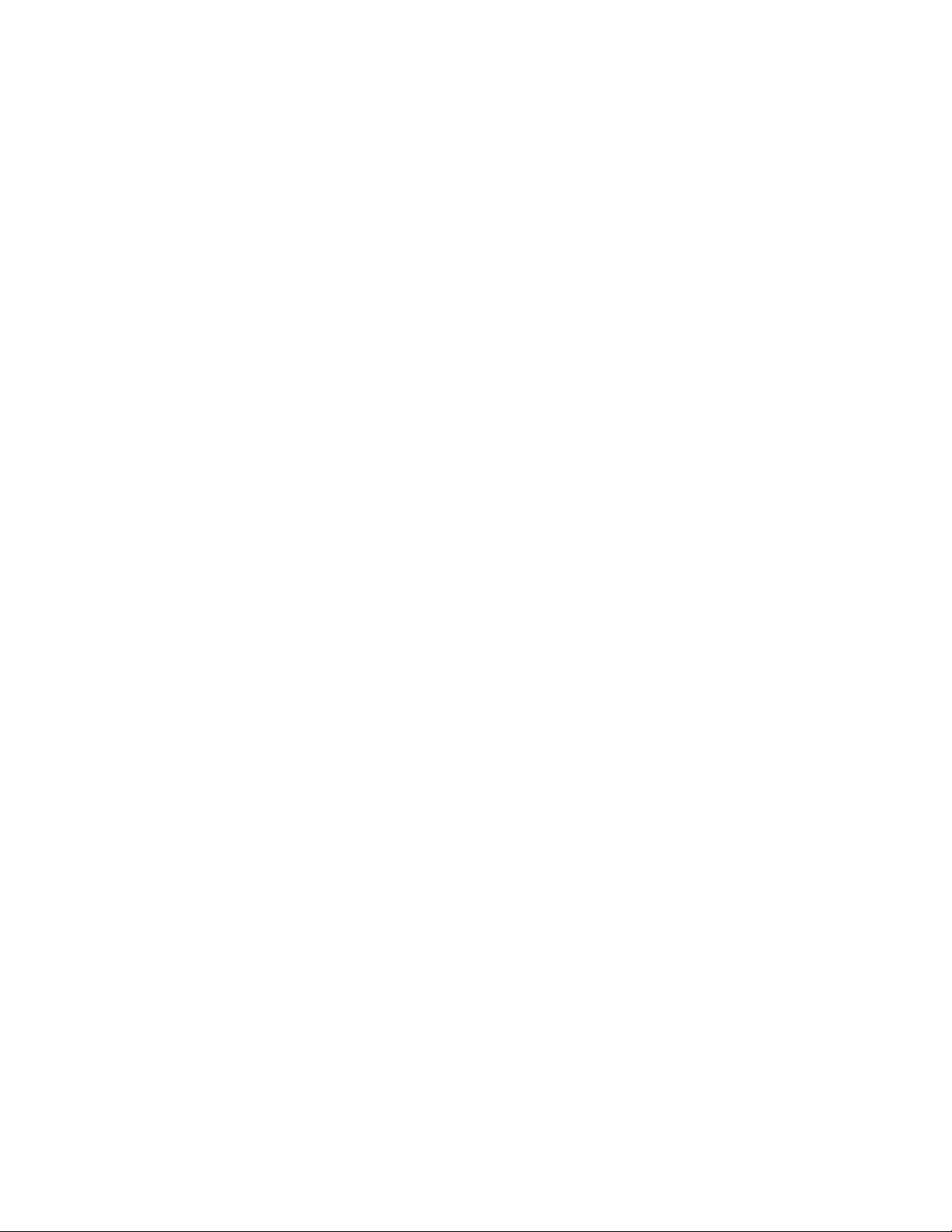
Advanced Oscilloscope Functions . . . . . 28
Vertical Settings for CH1 and CH2 . . . . 28
Channel Coupling . . . . . . . 29
Open and Close Measurement Channels . . . 30
Setting the Probe Attenuation . . . . . 30
Invert a Waveform display . . . . . 30
Mathematical Function Menu Settings . . . . 31
Setting up the Trigger System . . . . . 32
Trigger Control . . . . . . . 33
Acquisition Mode . . . . . . . 38
Display Settings . . . . . . . 38
Storing Waveforms in the meter . . . . . 40
Function Settings Menu . . . . . . 41
Auto Calibration . . . . . . . 41
Auto Range Measurements . . . . . 42
Autoscale Mode (MS460) . . . . . . 43
Cursor Measurements . . . . . . 46
Frequency Counter (MS460)
Square wave output (MS460)
. . . . . 49
. . . . . 50
System Status Menu . . . . . . 51
Time Base Mode . . . . . . . 52
SECTION TWO – MULTIMETER FUNCTIONS . . . . 54
Connecting the meter . . . . . . . 55
Display Window . . . . . . . . 55
Resistance Measurements . . . . . . 57
Measuring Diode Voltage . . . . . . 57
Continuity Test . . . . . . . . 58
Measuring Capacitance . . . . . . . 59
Measuring DC Voltage . . . . . . . 59
Measuring AC Voltage . . . . . . . 60
Measuring DC Current . . . . . . . 61
Measuring AC Current . . . . . . . 62
Data Hold (Freeze Readings) . . . . . . 63
Relative Measurements . . . . . . . 64
Automatic / Manual Range . . . . . . 65
4
V3.07/2 0 0 9
Page 5
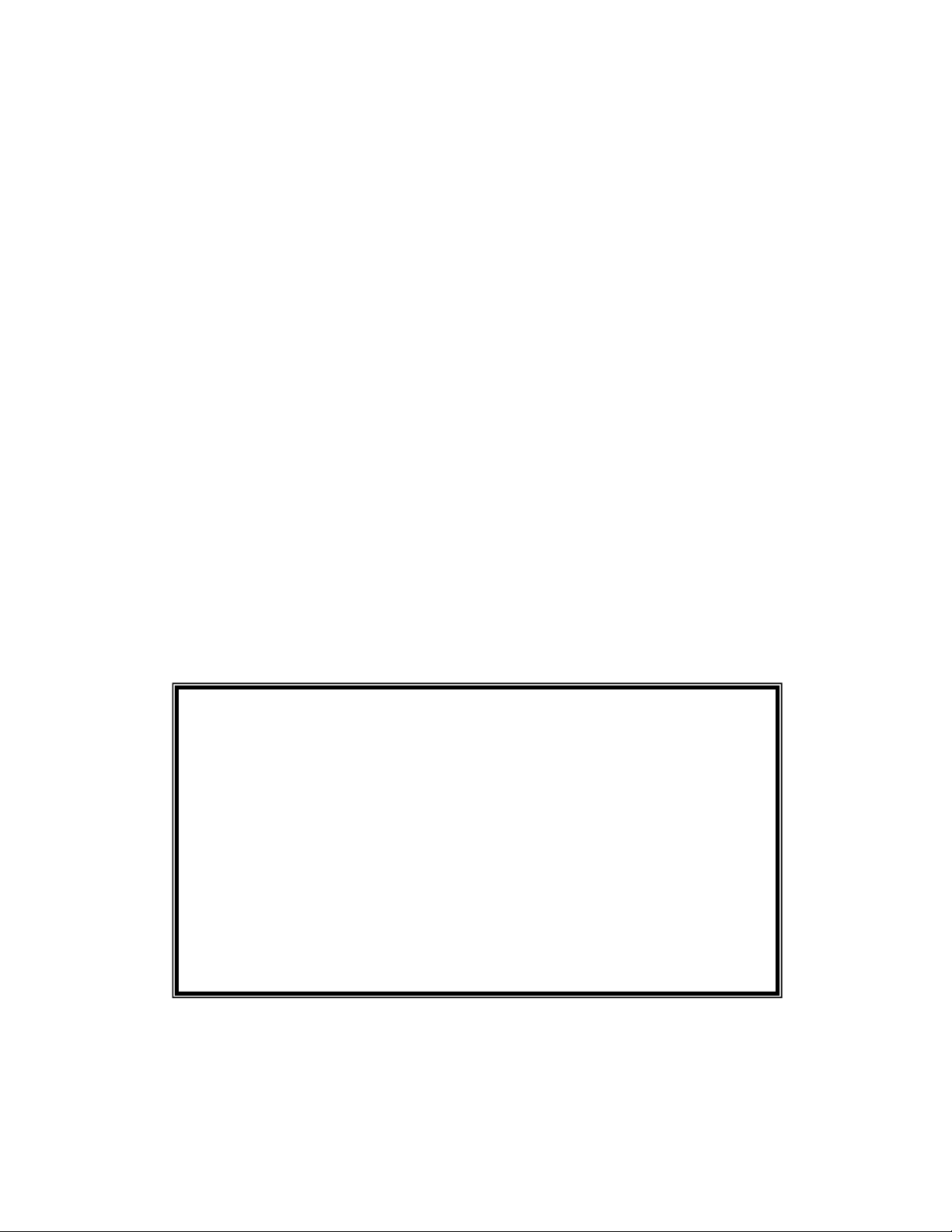
WARRANTY
EXTECH INSTRUMENTS CORPORATION (a FLIR company) warrants this instrument
to be free of defects in parts and workmanship for one year from date of shipment (a six
month limited warranty applies to sensors and cables). If it should become necessary to
return the instrument for service during or beyond the warranty period, contact the
Customer Service Department at (781) 890-7440 ext. 210 for authorization or visit our
website www.extech.com for contact information. A Return Authorization (RA) number
must be issued before any product is returned to Extech. The sender is responsible for
shipping charges, freight, insurance and proper packaging to prevent damage in transit.
This warranty does not apply to defects resulting from action of the user such as misuse,
improper wiring, operation outside of specification, improper maintenance or repair, or
unauthorized modification. Extech specifically disclaims any implied warranties or
merchantability or fitness for a specific purpose and will not be liable for any direct,
indirect, incidental or consequential damages. Extech's total liability is limited to repair or
replacement of the product. The warranty set forth above is inclusive and no other
warranty, whether written or oral, is expressed or implied.
CALIBRATION AND REPAIR SERVICES
Extech offers repair and calibration services for the products we sell. Extech also
provides NIST certification for most products. Call the Customer Service Department for
information on calibration services available for this product. Extech recommends that
annual calibrations be performed to verify meter performance and accuracy.
For the latest version of this User’s Guide, Software updates, and other
up-to-the-minute product information, visit our website: www.extech.com
Extech Instruments Corporation, 285 Bear Hill Rd., Waltham, MA 02451
Support line (781) 890-7440
Technical support: Extension 200; E-mail: support@extech.com
Repair & Returns: Extension 210; E-mail: repair@extech.com
Product specifications subject to change without notice
Copyright © 2009 Extech Instruments Corporation (a FLIR company)
All rights reserved including the right of reproduction in whole or in part in any form.
5
V3.07/2 0 0 9
Page 6

Product Contents (Refer to the Fig. 1 below)
1. MS420/MS460 Instrument
2. AC Adaptor
3. Oscilloscope Probes (2); Grey in color
4. Multimeter test leads (2); One black, one red
5. USB mass storage connection cable
6. Extension module for low capacitance measurements
7. Probe adjustment tools
8. USB or Serial PC Communication cable
9. User manual
10. CD-ROM Software Program
11. Carrying Case
Figure 1: Supplied Equipment
6
V3.07/2 0 0 9
Page 7
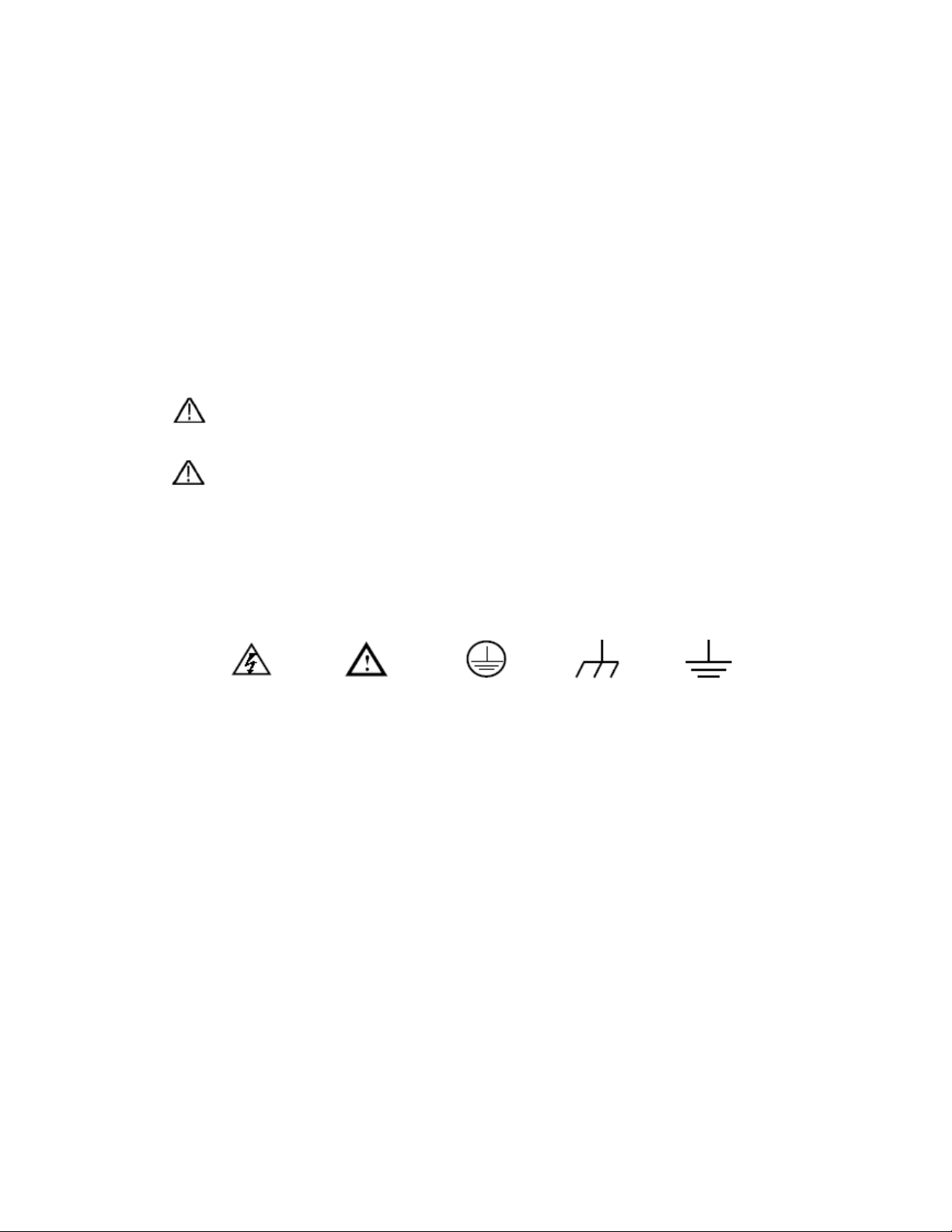
Safety Information
Please read the user manual before use to ensure safety and precision
Safety Symbols and Terms
Safety Symbols
These symbols may appear in this manual or on the instrument:
Warning: “Warning” identifies conditions & actions that pose a hazard to the user
Caution: “Caution” identifies conditions and actions that may damage the
product or external equipment
DANGER:
High Voltage
Refer to the
Manual
Protective
Conductor
Terminal
Chassis
Ground
Earth
(ground)
Terminal
Safety Terms
The following terms may appear on the instrument:
Danger: The term “Danger” is used in this manual to indicate that immediate
personal injury can result
Warning: The term “Warning” is used in this manual to indicate that, although
immediate personal injury is not likely, caution should be taken
Notice: The term “Notice” is used in this manual to indicate that damage to the
meter or to other equipment can occur
7
V3.07/2 0 0 9
Page 8
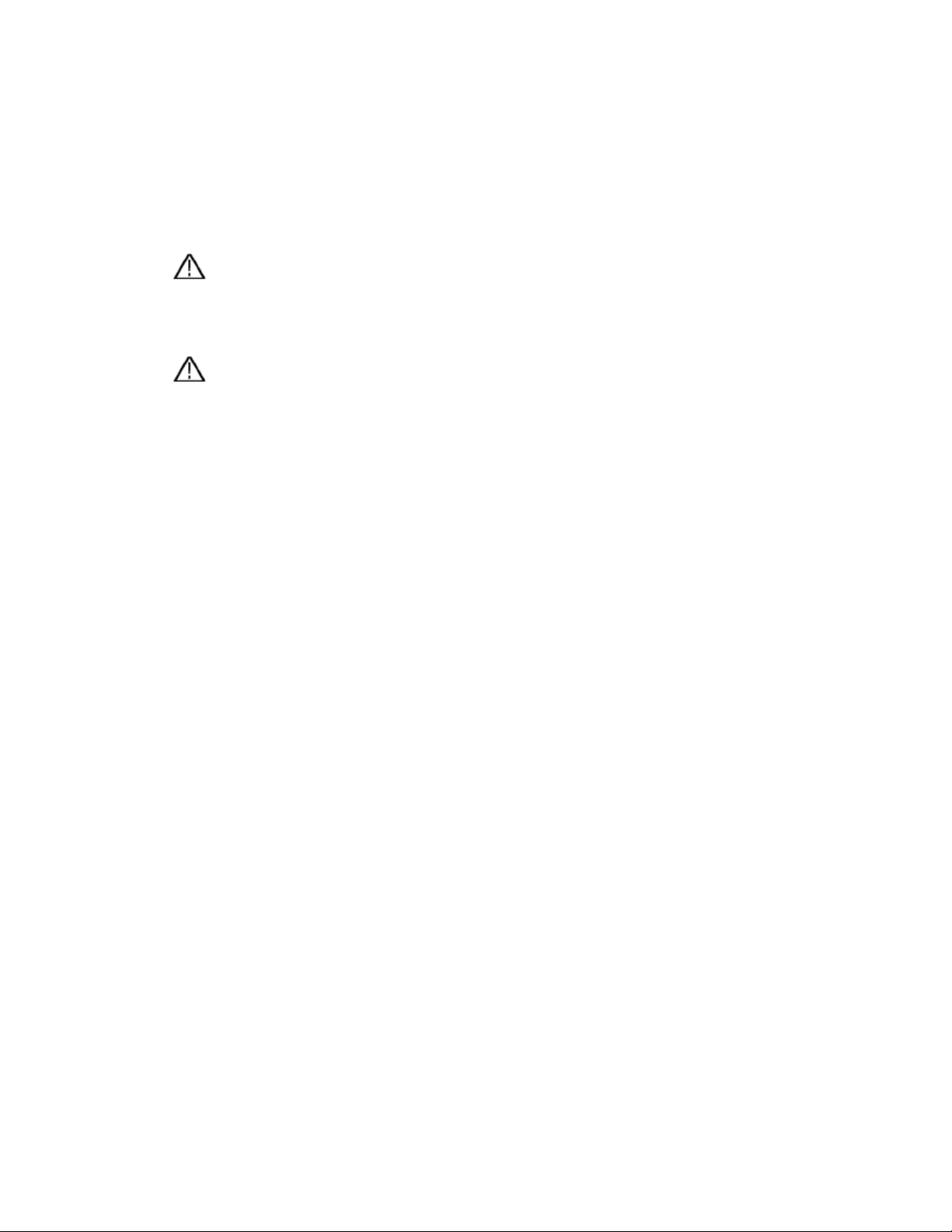
General Safety Information
Carefully read the following safety information in order to avoid personal injury and
damage to this product or to products connected to it. This product must only be used in
the specified manner to prevent danger and hazard to products and persons.
Warning:
To avoid fire or electrical shock please use the proper power adapter. Use only the
power adapter recommended by the manufacturer.
Warning:
To avoid fire or electrical shock do not connect meter to more than 42V peak
(30Vrms) or on circuits of more than 4800VA:
● Use only the insulated voltage probes, test leads and adapter supplied with the
test tool, or as indicated by Extech as suitable for the Oscilloscope &
Multimeter.
● Before use, inspect voltage probes, test leads and accessories for mechanical
damage. Replace the equipment when it appears damaged.
● Remove all probes, test leads and accessories when not in use.
● Always connect the power adapter first to the AC outlet before connecting it to
the Oscilloscope & Multimeter.
● Do not apply voltages that exceed 400 V from earth ground to any input when
measuring in a CAT II environment.
● Do not apply voltages that exceed 400 V to the isolated inputs when measuring
in a CAT II environment.
● Use caution when using 1:1 test leads since the probe tip voltage will be
directly transmitted to the Oscilloscope & Multimeter.
● Do not use exposed metal BNC or banana plug connectors.
● Do not insert metal objects into the connectors.
● Always use the Oscilloscope & Multimeter in the manner specified.
● Voltage ratings, mentioned in the warnings, are provided as “working voltage”
limits. They represent V ac rms (50-60Hz) for AC sine wave applications and as
V dc for DC applications. Overvoltage Category II refers to local level applicable
for appliances and portable equipment.
8
V3.07/2 0 0 9
Page 9
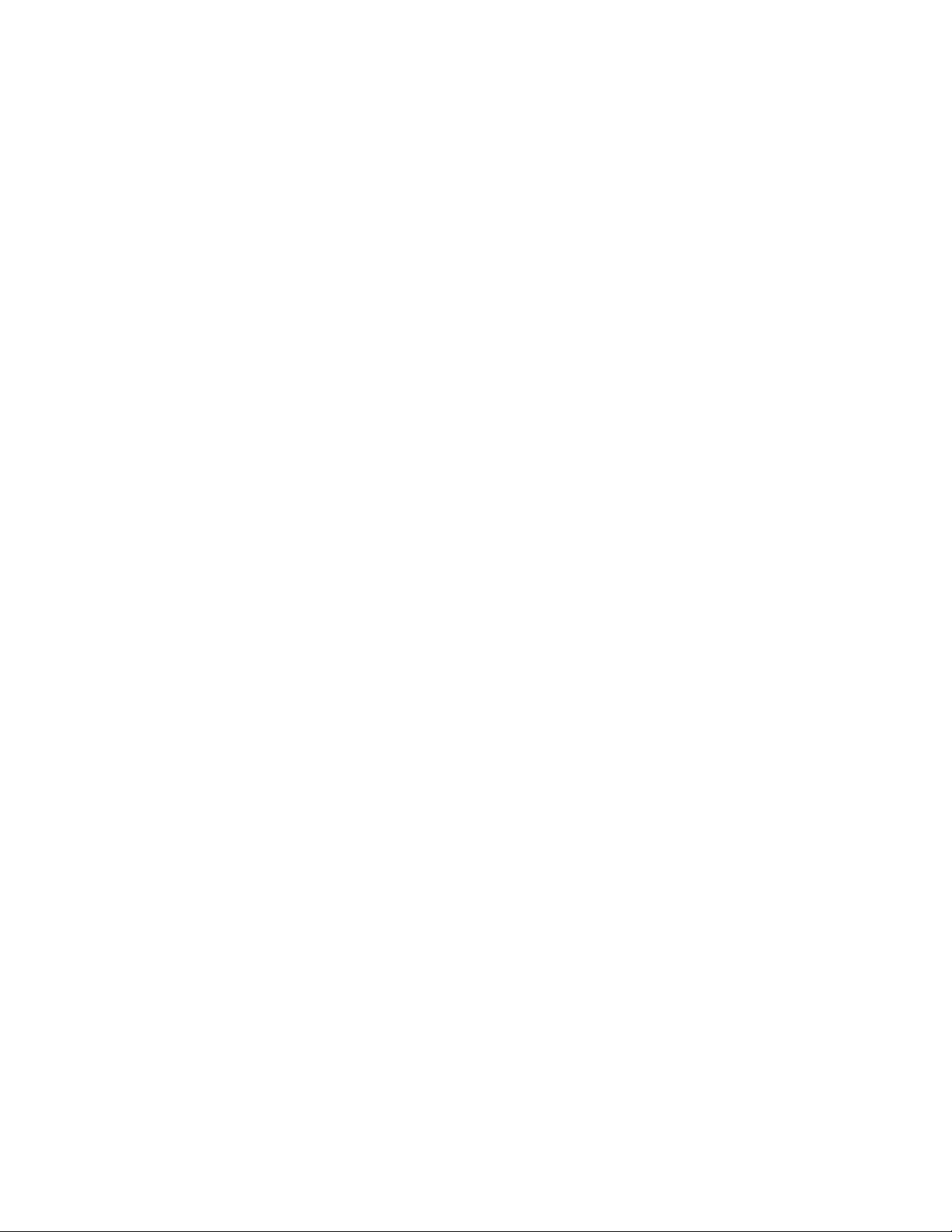
Only qualified technical personnel should perform maintenance on these devices.
Observe the nominal value limits for all terminals: To avoid fire or electric shock,
observe all nominal value limits, markings, and specifications for this product. Before
connecting to this product, carefully read the user’s manual.
Do no operate this instrument without the cover plate secured: If the cover plate or
panel has been removed, do not use this product.
Do not touch bare conductors
Do not use this meter in case of any undetermined failure: When in doubt consult
qualified repair personnel
Do not hinder the meter’s ventilation: Refer to the user manual for detailed installation
instructions and proper setup for adequate ventilation
Do not operate this meter in overly humid environments.
Do not operate this meter in potentially explosive environments.
Keep the meter’s surface clean and dry.
Use of this device in any manner inconsistent with the uses specified in this manual can
possibly compromise the safety protection provided by the meter.
9
V3.07/2 0 0 9
Page 10

Input Connections
Input Connections
See Figure 2 below
Figure 2
Description
1. The power adapter is use to supply AC power and for battery recharging
2. Multimeter test leads
3. Multimeter input jacks (L to R: Current 2A-10A input, mA Current input, COM ground
input, Voltage/Resistance/Capacitance input)
4. Oscilloscope probes
5. Oscilloscope channel inputs
10
V3.07/2 0 0 9
Page 11
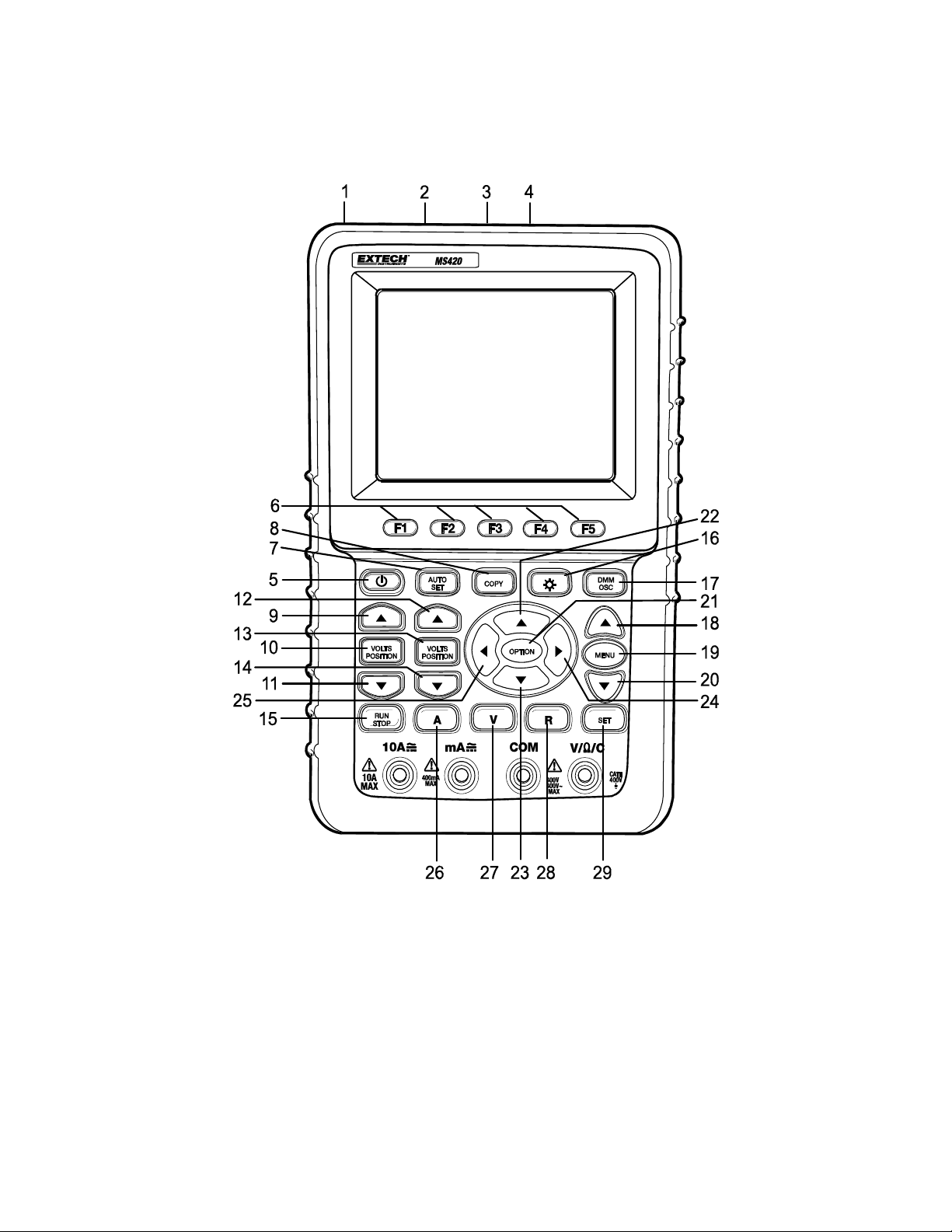
Front Panel and Keypad Overview
Figure 3
11
V3.07/2 0 0 9
Page 12
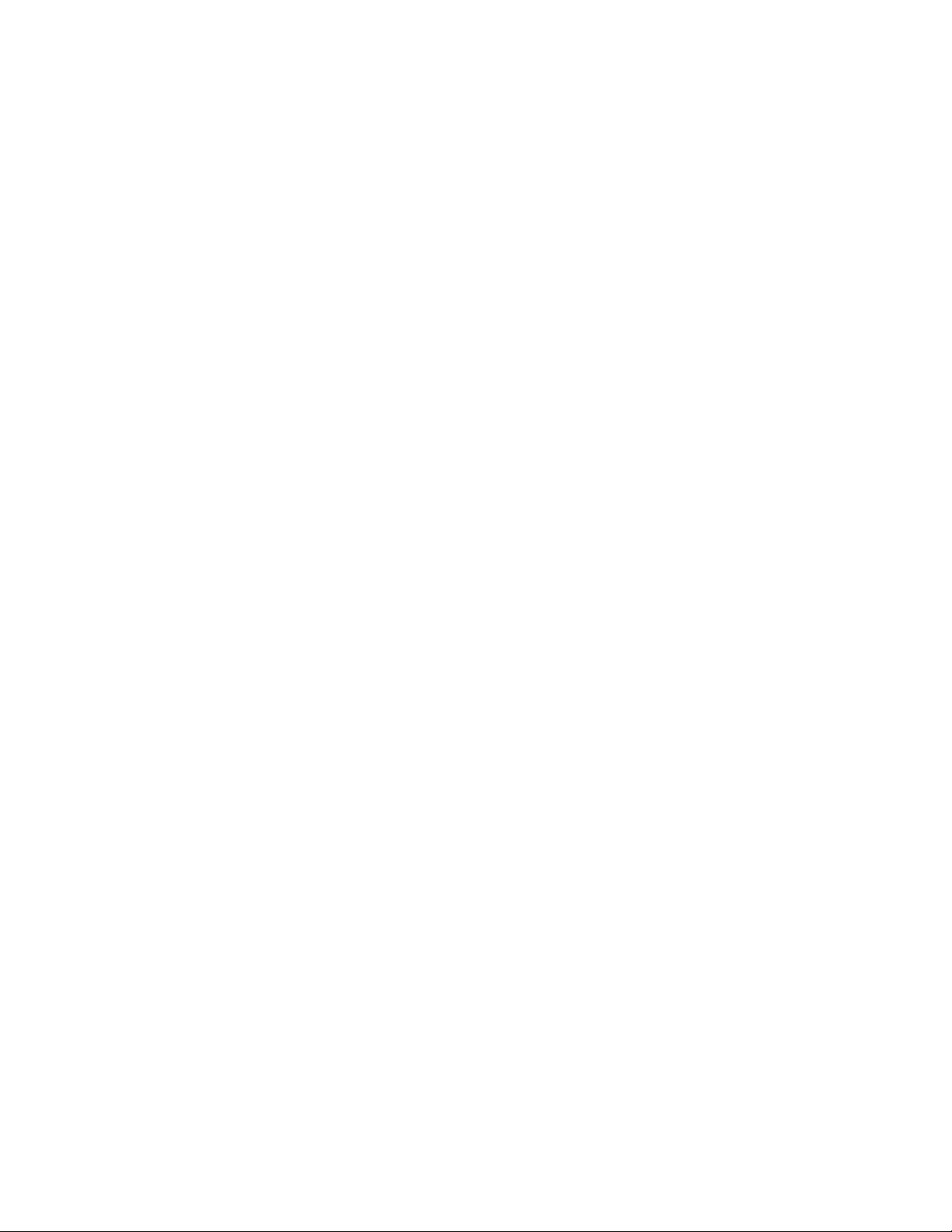
Description of Meter Front Panel and Keypad (Figure 3)
1. AC adapter Port
2. RS-232C Port
3. USB Port
4. USB Mass Storage Port
5. Power switch
6. F1 – F5 Soft-key options
7. AUTO SET: In the Scope mode, the meter automatically selects the
horizontal/vertical scale and trigger level
8. COPY: Press to store the waveform data into a USB storage device
9. ▲ (Red): Adjust the horizontal scale for Channel 1
10. VOLTS POSITION (Red): Switch between voltage and horizontal scales for
Channel 1
11. ▼ (Red): Adjust the horizontal scale for Channel 1
12. ▲ (Blue): Adjust the horizontal scale for Channel 2
13. VOLTS POSITION (Blue): Switch between the voltage and horizontal scales for
Channel 2
14. ▼ (Blue): Adjust the horizontal scale for Channel 2
15. RUN/STOP: Start/Stop the waveform capture process
16. BACKLIGHT: Turn the display backlight ON and OFF
17. DMM/OSC: Operation mode (switch between oscilloscope and multimeter)
18. MENU ▲: Choose a higher item on a menu list
19. MENU: Show / Hide menu
20. MENU ▼: Choose a lower item on a menu list
21. OPTION: Used in combination with the four (4) yellow arrow keys. This button is
used to set the main time base, trigger horizontal position and trigger vertical
position. Also used to adjust the display multiplier factors and display vertical
position during waveform calculation. Further, it is used to adjust cursor 1 (V1 or
T1) and cursor 2 (V2 or T2) position during cursor measurements
22. ▲ (yellow): Oscilloscope UP arrow adjustment key
23. ▼ (yellow): Oscilloscope DOWN arrow adjustment key
24. ► (yellow): Oscilloscope FORWARD adjustment key
25. ◄ (yellow): Oscilloscope BACKWARD adjustment key
26. A: Selects DMM Current measurement mode
27. V: Selects DMM Voltage measurement mode
28. R: Selects DMM impedance, diode, continuity, capacitance measurement mode
29. SET: Toggle AC/DC in the current or voltage multimeter measurement modes;
also switches between resistance, diode and capacitance modes while in the
resistance mode.
12
V3.07/2 0 0 9
Page 13
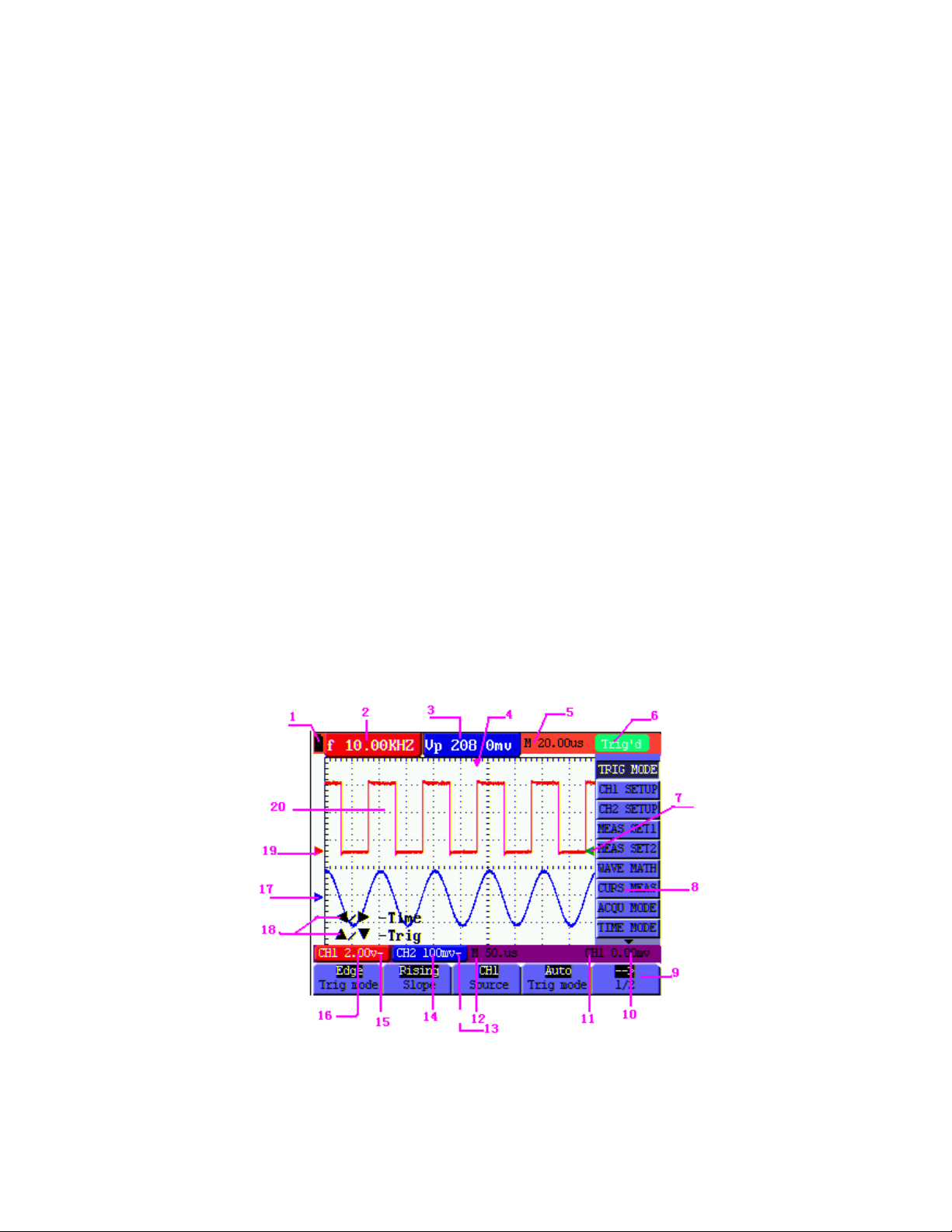
Basic Oscilloscope Functions
About this Chapter
This chapter provides introductory Oscilloscope instructions. This introduction does not
cover all of the oscilloscope capabilities but provides basic examples of menu navigation
and operations. Detailed instructions are provided in the Advanced Oscilloscope
functions section.
Powering the Oscilloscope
Connect the oscilloscope to an AC power source using the supplied AC adaptor.
If the battery is charged, the oscilloscope may be powered by the supplied and installed
Li-ion battery. The meter will run for up to four (4) hours on a full charge.
Turn the oscilloscope on by pressing the power key.
Upon power up, the instrument performs a ‘self check’. The display will show the “press
any key to continue……” screen.
Main Oscilloscope Display Screen
Figure 4: Oscilloscope Display Screen
13
V3.07/2 0 0 9
Page 14
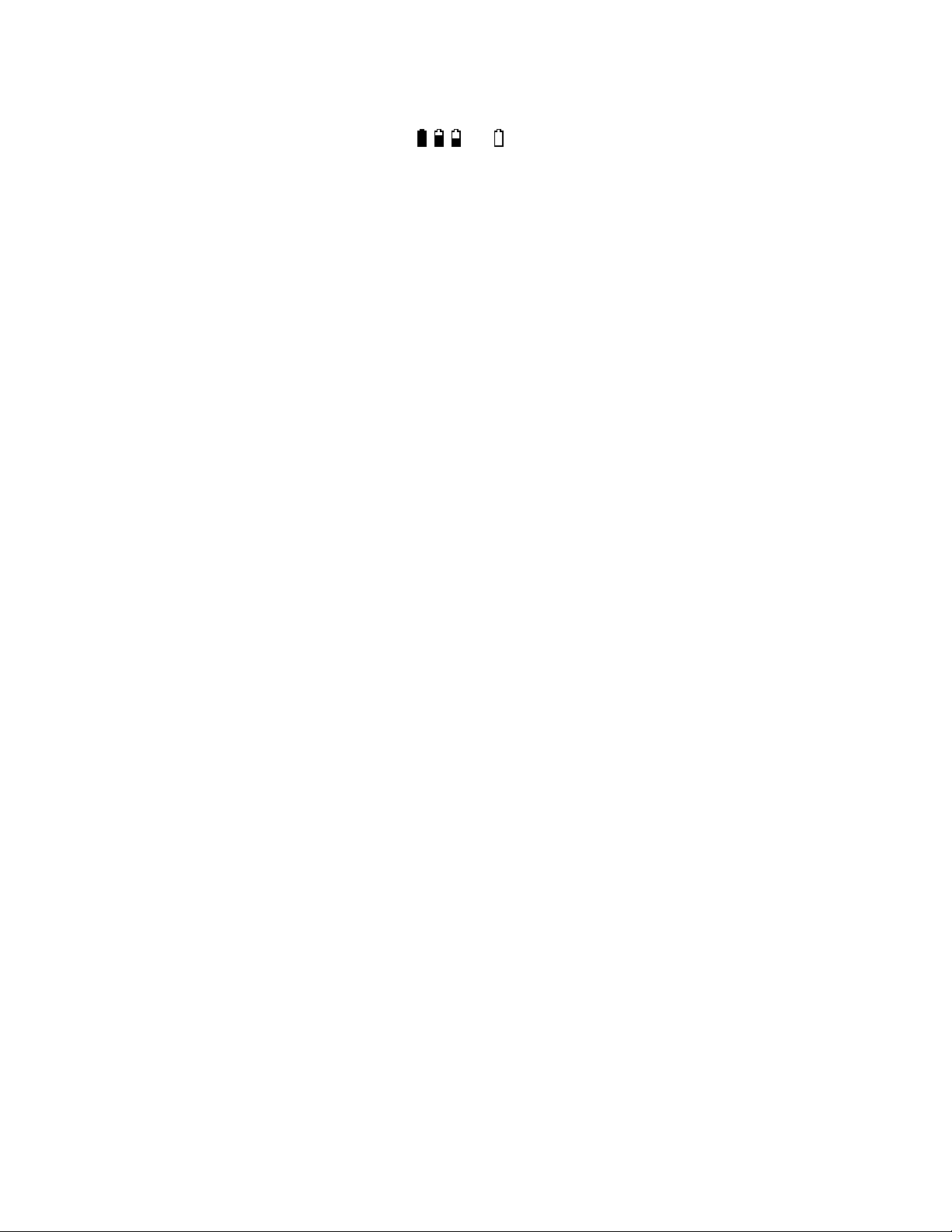
Description of Oscilloscope Display Screen (Figure 4)
1. Battery power status icon (
, , and )
2. Auto measurement screen No. 1 (“f” for frequency, “T” for cycle, “V” for average
value, “Vp” is the peak-peak value and “Vk” is the root-mean-square value
3. Auto measurement screen No. 2
4. Horizontal triggering position
5. The difference in time between the horizontal triggering position and the
screen’s centerline (zero when the pointer is in the center of the screen)
6. The trigger modes:
Auto: The oscilloscope is in the automatic mode and displaying the waveform
in the non-trigger mode
Trig’d: The oscilloscope has detected a trigger and is displaying the
information generated after the trigger
Ready: All pre-triggered data has been captured and the oscilloscope is
ready to receive trigger signals
Scan: The oscilloscope records and displays waveform data continuously
Stop: The oscilloscope has stopped collecting waveform data
7. Red and blue trigger pointer shows vertical position of alternate triggers. The
trigger pointer turns green when it reaches an edge trigger or a video trigger
8. Hide or View the menu using the MENU key;
Menu setting options: Each menu has its own setting options.
9. The value of the trigger voltage level. The trigger signal source is shown
10. The value of the primary time base
11. These graphics present the coupling modes for channel 2 (CH2). The graphic
“~” indicates AC, the graphic “-” indicates DC
12. The vertical Voltage units scale for CH2
13. The coupling mode for CH1; The graphic “~” indicates AC, the graphic “-”
indicates DC
14. The vertical Voltage units scale for CH1
15. The blue pointer shows the ground point for the waveform on CH2 (zero
position). If this pointer is not shown, the channel has not been opened
16. OPTION: Each option prompt has its own selections and operations
17. The red pointer shows the ground point of the waveform for CH1 (zero position).
If this pointer is not shown, the channel has not been opened.
18. Waveform display area. A red waveform represent CH1, a blue waveform
represents CH2
14
V3.07/2 0 0 9
Page 15
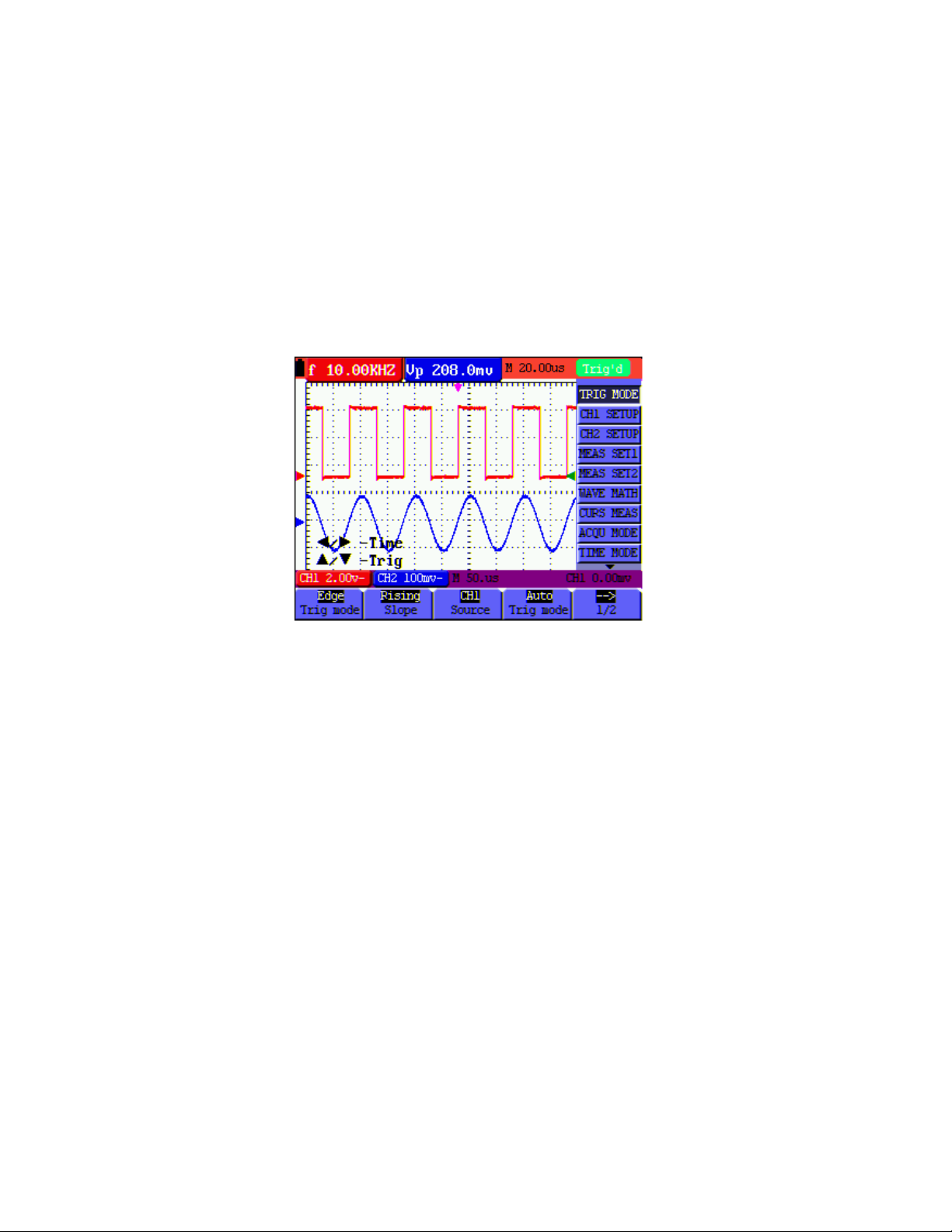
Menu Description
The following explains how to navigate the menus to select a function.
1. Press the MENU key to open the Function Menu. The Menu appears on the right of
the screen with the corresponding options available on the bottom of the screen.
Press MENU again to hide the Function Menu.
2. Use the MENU ▲ or MENU ▼ keys to navigate and select menu functions.
3. Use the soft-keys (F1…F5) to select an available option
Figure 5: Menu
Manually Setting the Trigger Position and Time Base
Use the OPTION key to set the vertical trigger position, the main time base and the
horizontal trigger position during Edge triggering and Video Triggering or vertical trigger
position for Horizontal time base and vertical trigger position and horizontal level position
during an Alternate trigger.
The following example shows how to use the OPTION key to change a setting.
For triggering in edge and video trigger mode:
1. Press the OPTION key once; the following will appear at the screen’s bottom left:
◄/► – Time Base
▲/▼ – Trig
15
V3.07/2 0 0 9
Page 16
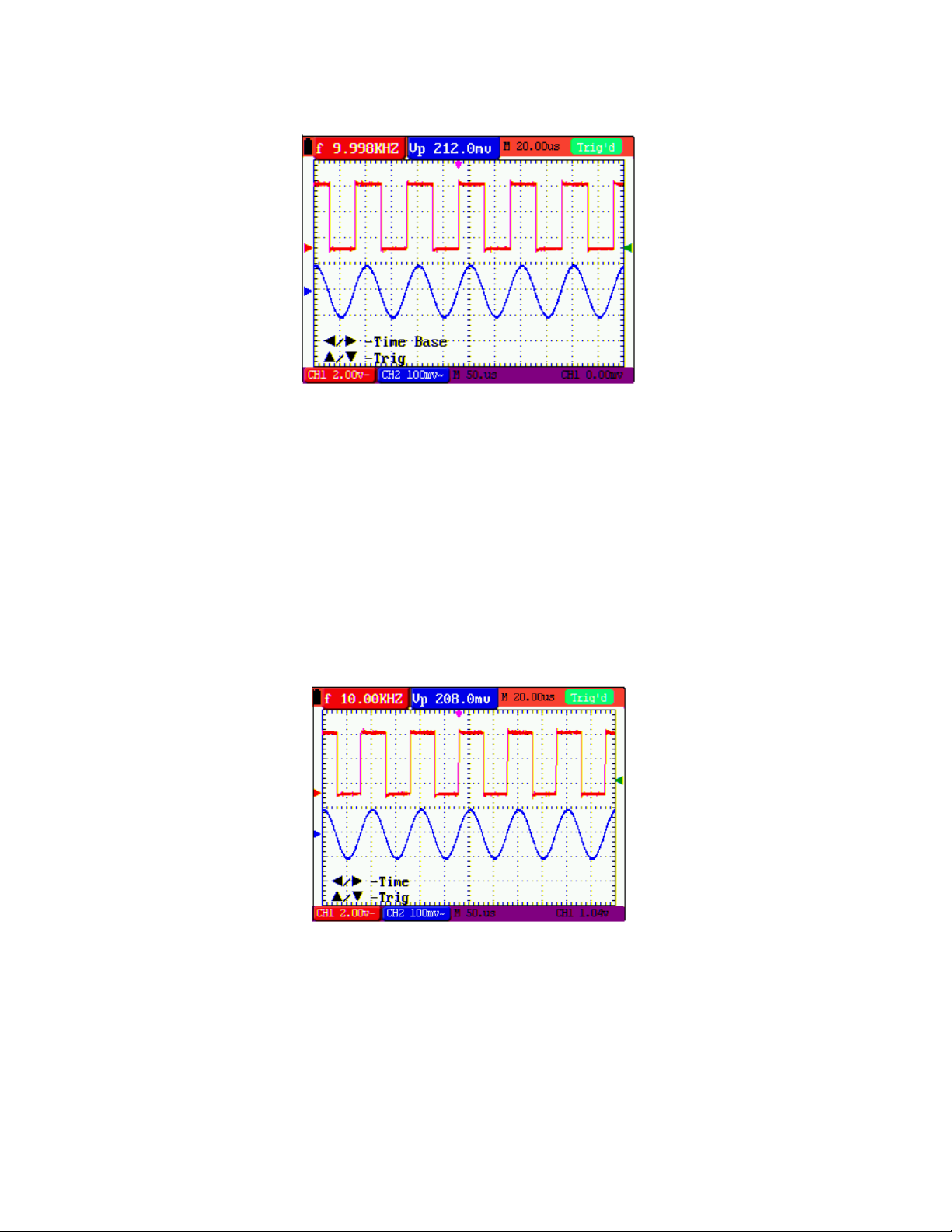
Figure 6
2. Press ◄ (yellow) or ► (yellow) to adjust the main time base. Press ▲ (yellow) or▼
(yellow) to adjust the trigger horizontal position.
Press OPTION again and the following will appear:
3.
◄/► – Time
▲/▼– Trig
See Figure 7:
Figure 7
4. Press ◄ (yellow) or ► (yellow) to adjust time base horizontal position, press▲ (yellow)
or ▼ (yellow) to adjust trigger position.
5. Use the OPTION key to toggle between the two modes described above.
16
V3.07/2 0 0 9
Page 17
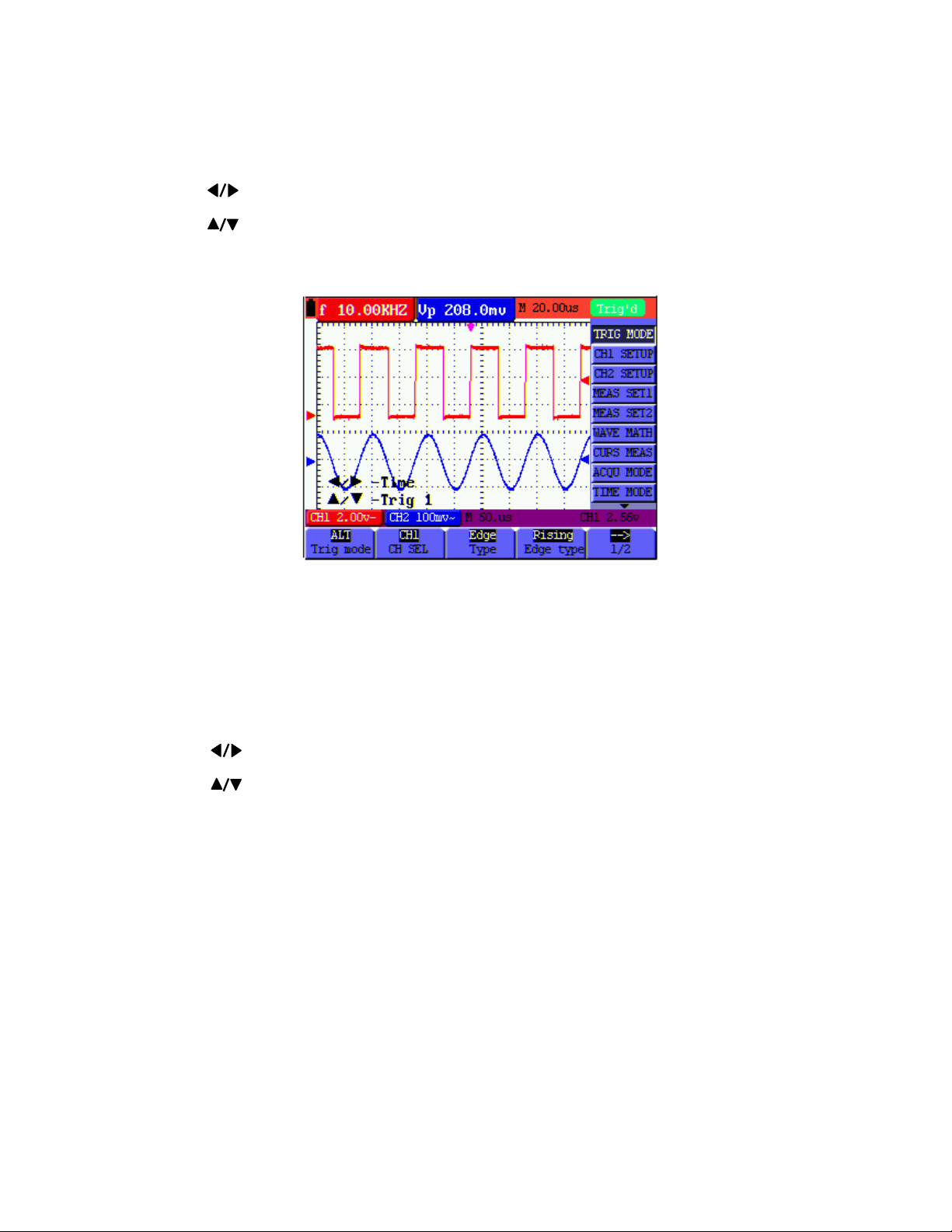
When triggering in the Alternate trigger mode:
6. Press OPTION and the following will appear:
—Time
—Trig 2
See Figure 8:
Figure 8:
7. Press ◄ (yellow) or ► (yellow) to adjust the time base horizontal position and
press ▲ (yellow) or ▼ (yellow) to adjust the trigger horizontal position for Channel 2.
8. Press OPTION again to display the following:
— Time Base
— Trig 1
See Figure 9:
17
V3.07/2 0 0 9
Page 18
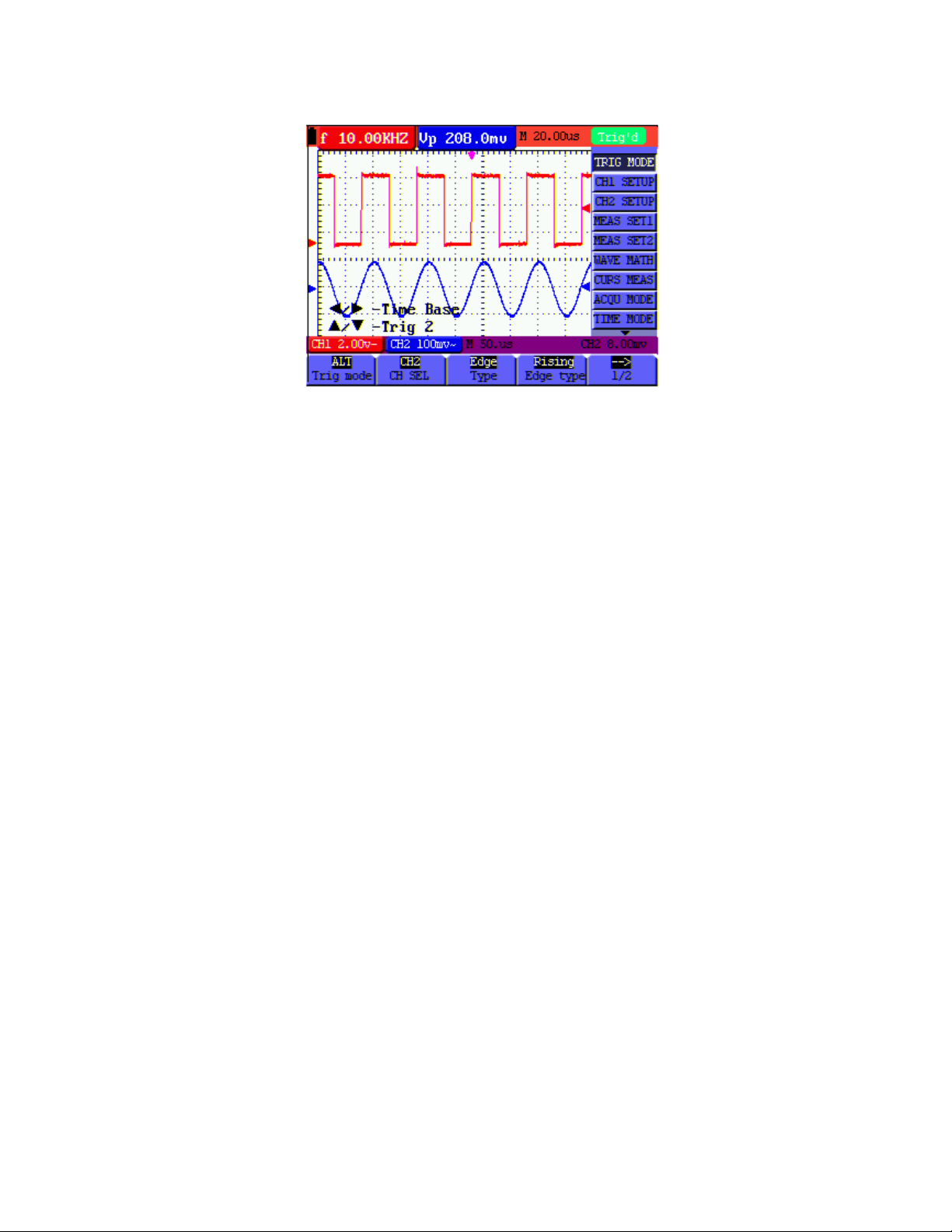
Figure 9:
9. Press ◄ (yellow) or ► (yellow) to adjust the main time base and press ▲
(yellow) or▼ (yellow) to adjust the trigger horizontal position for Channel 1.
10. Press OPTION again to return to step 6 above.
Glossary of Terms
z Vertical scale factor: The voltage amplitude represented by a division in the vertical
direction of the display area, through the adjustment of which the user can amplify or
attenuate the signal and thus regulate the signal amplitude so that it is placed in the
expected measurement range.
z Vertical zero position: Ground point, through the adjustment of which the user can
regulate the display position of the waveform on the screen.
z Main time base: The time value represented by a division in the horizontal direction
of the display area.
z Trigger horizontal position: The time difference between the actual trigger point
and the screen central line, which will be displayed as 0 at the center point of the
screen.
z Trigger level position: The voltage difference between the actual trigger level and
the zero position of the triggering signal source channel.
18
V3.07/2 0 0 9
Page 19
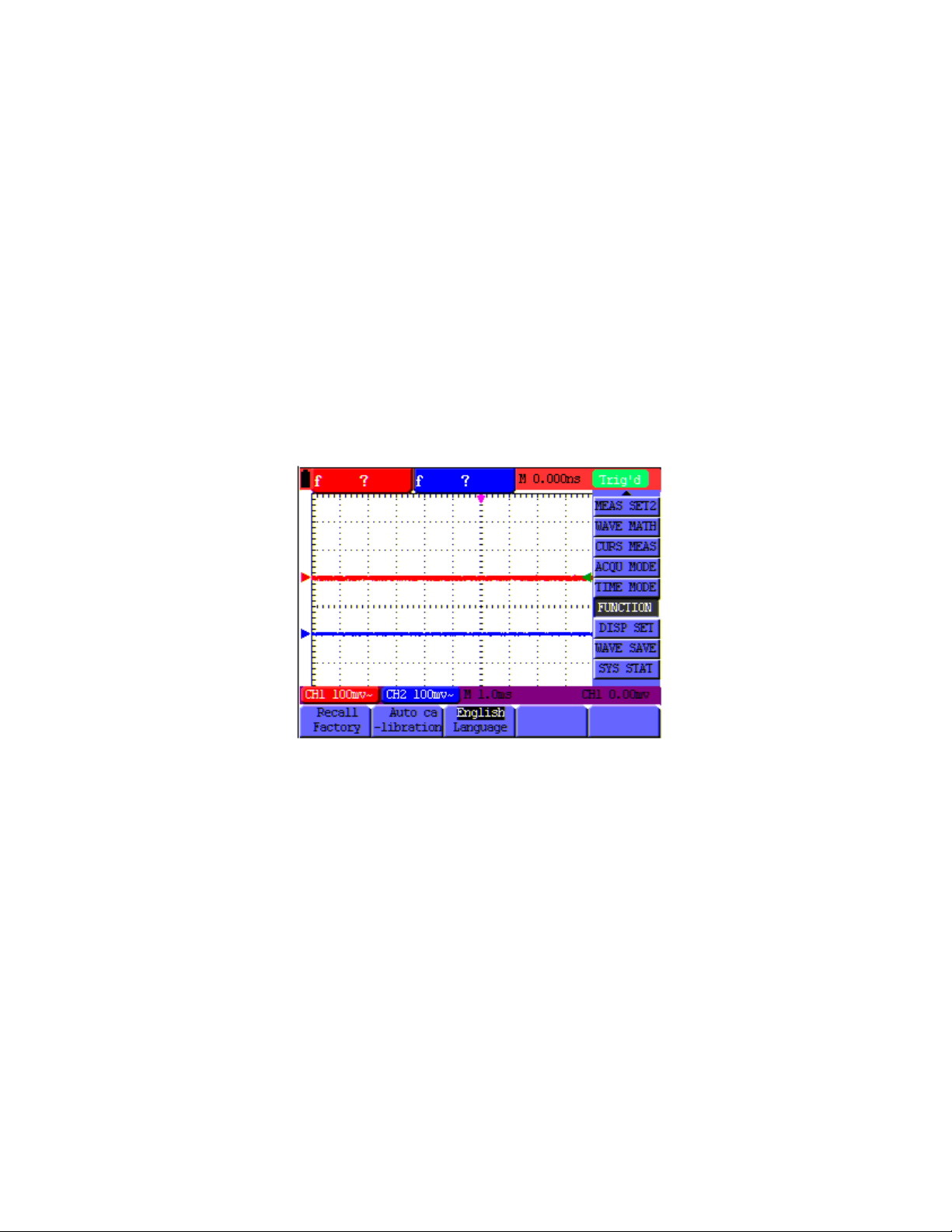
Recall the Factory Default Settings
To reset the Oscilloscope to the factory default settings, refer to the following:
1. Press the MENU key; the function menu will appear on the right side of the screen
2. Press the MENU ▲ or MENU ▼ key to select a FUNCTION; three options will be
visible at the bottom of the screen.
3. Press F1 (Recall Factory) to recall the factory settings.
4. Press F2 to select “Auto calibration”.
specified operating temperature by more than 5 degrees Celsius, an Auto Calibration
should be performed.
Refer to Figure 10:
Figure 10: Resetting the Oscilloscope
If the ambient temperature varies from the
Oscilloscope Input Connections
The Oscilloscope has two (2) signal inputs (located on the lower right side) for CH1 and
CH2 measurements.
Isolated inputs allow for independent floating measurements between Multimeter and
Scope functions.
19
V3.07/2 0 0 9
Page 20
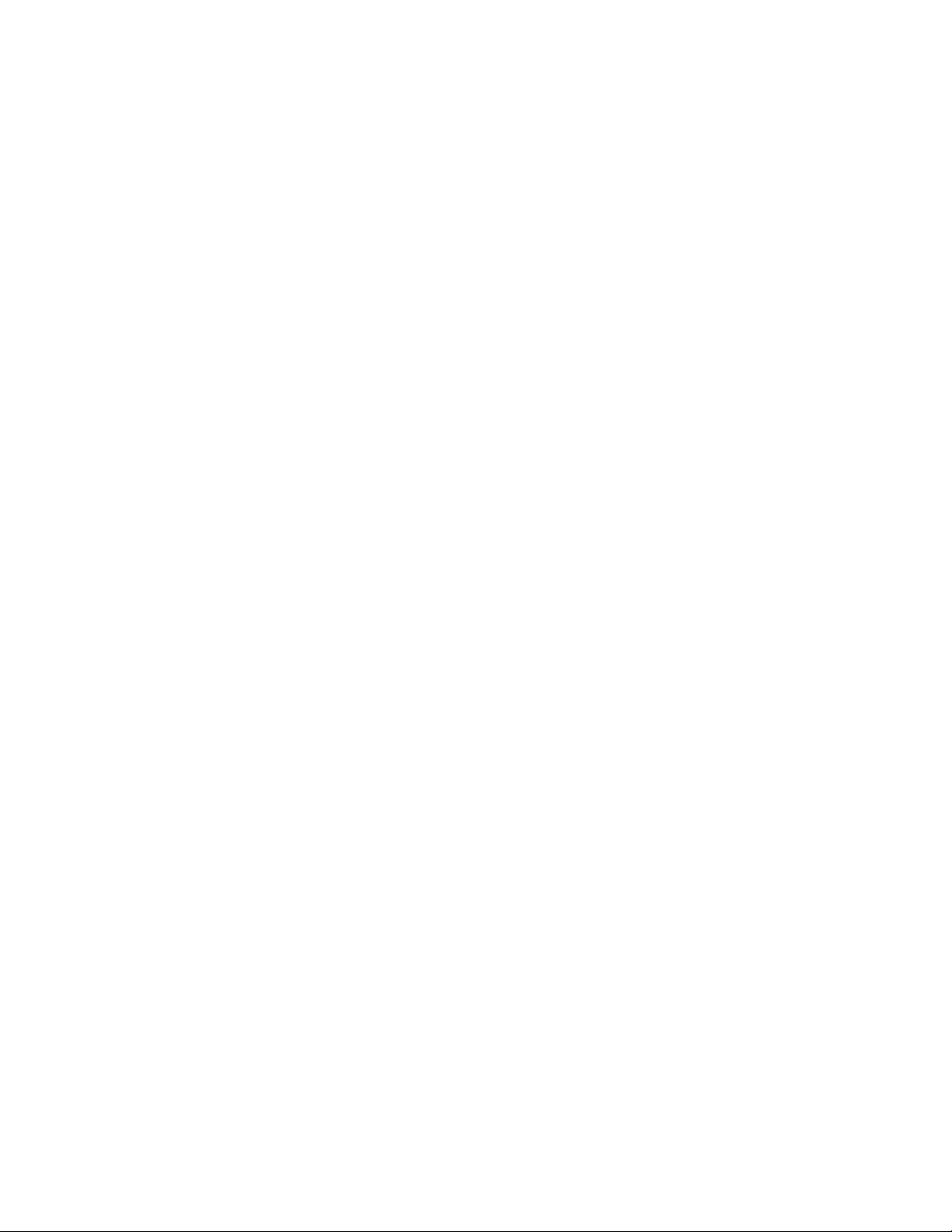
Measure Unknown Signals using the Auto-Set Feature
The Auto-Set feature allows the Oscilloscope to measure and display unknown signals
automatically. This function optimizes position, range, time-base, and triggering. It also
assures a stable display of virtually any waveform. Auto Range is especially useful for
quickly checking several signals.
To enable the Auto-Set feature, perform the following steps:
1. Connect the test probe to the circuit or device under test.
2. Press the AUTO SET key; the test signals will appear on the screen.
Auto Zero the Horizontal Trigger and Trigger Level Position
To configure the instrument so that the horizontal trigger and the trigger level position
automatically return to zero.
1. Press the V key; the horizontal trigger position will automatically return to zero
2. Press the R key; the trigger level position will automatically return to zero
Automatic Measurement Ranging
The Oscilloscope offers five (5) ranges that adjust automatically as measurements are
taken. Two numeric readings can be displayed: MEAS SET1 and MEAS SET2
(selectable independently); the measurements can be performed on the CH1 or CH2
waveform inputs.
To choose a frequency for CH1, perform the following procedure:
1. Press the MENU key; the function menu will appear on the right side of the screen.
2. Press MENU ▲ or MENU ▼ to select MEAS SET 1. Five selectable options will
then be visible at the bottom of the screen.
3. Press the F1 key and select Freq CH1 from the root mean square (RMS) option.
The MEAS SET 1 window color will change to red and display CH1 frequency.
To choose Peak-Peak measurements for the CH2 input, refer to the following:
1. Press the MENU key; the function menu will appear at the right side of the screen.
2. Press MENU ▲ or MENU ▼ key to select MEAS SET 2. Five (5) selectable
options will appear at the bottom of the screen.
3. Press the F4 key to select PK-PK CH2 from the Peak-Peak option. The MEAS
SET2 window color turns to blue and displays the peak-peak value for the CH2
input.
20
V3.07/2 0 0 9
Page 21
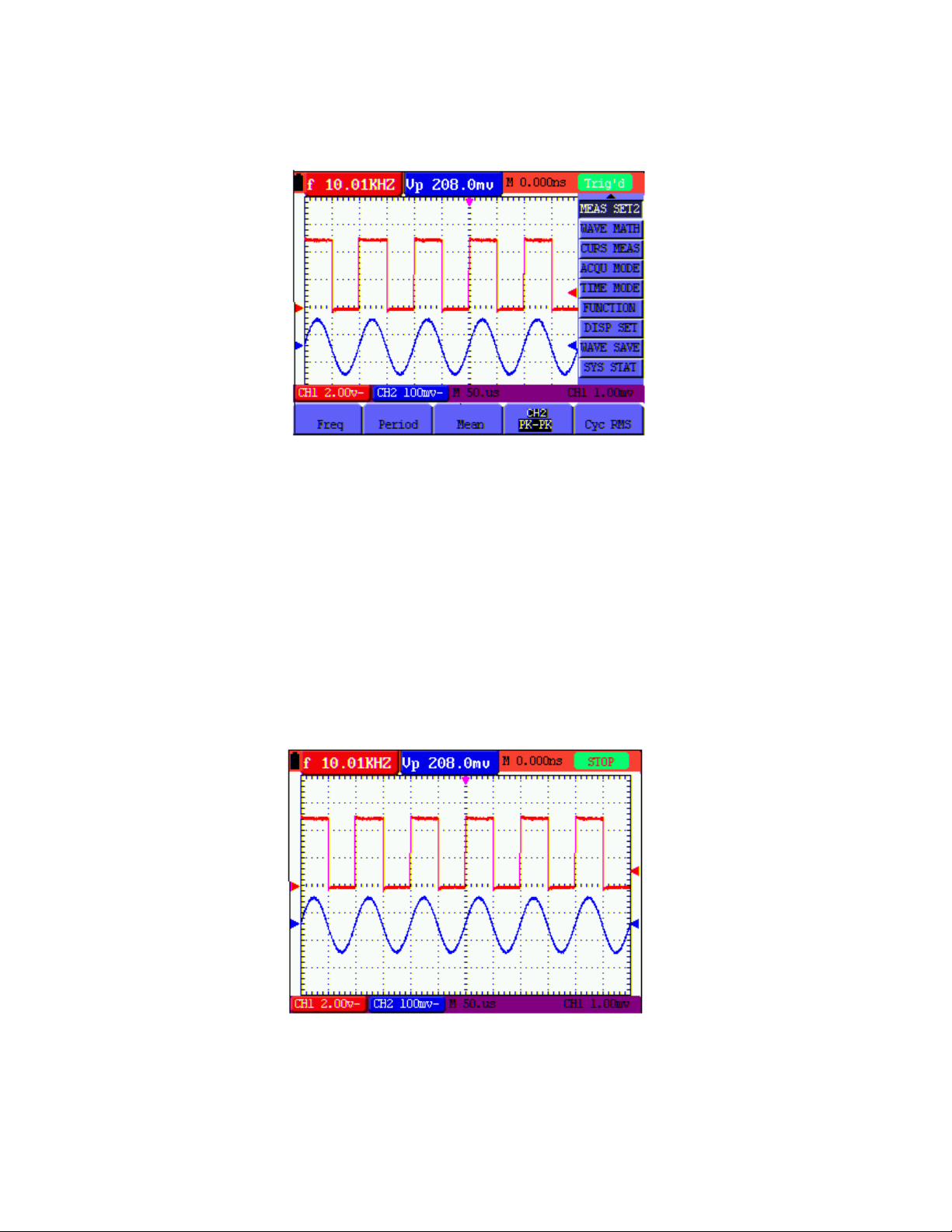
Refer to Figure 11:
Figure 11: Automatic Scope Measurements
Data Hold (Freezing the Displayed Reading)
To freeze any displayed reading or waveform, follow these steps:
1. Press the RUN/STOP key to freeze the screen: STOP appears at the top (right) of
the screen.
2. Press the RUN/STOP key again to resume normal mode. Refer to Fig. 12:
Figure 12: Freezing the Screen
21
V3.07/2 0 0 9
Page 22
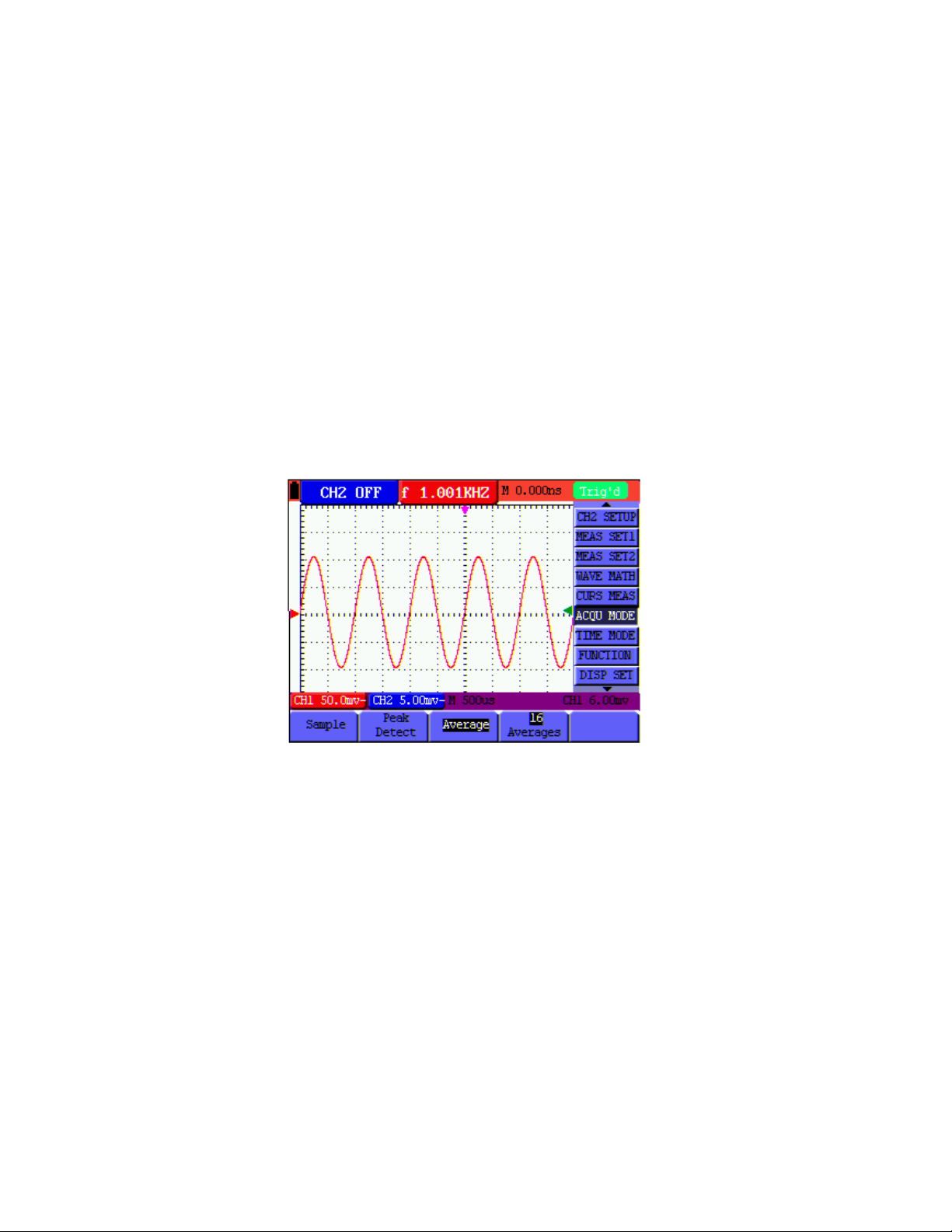
Using the Average Mode to Smooth Waveforms
Use the Average mode to smooth the displayed waveform; multiple data samples will be
averaged. The number of samples to average is selectable from 4, 16, 64, up to 128.
Note: For best results, the waveform must be repetitive. As the number of average
samples increases the waveform updating time increases. Refer to the following:
1. Press the MENU key; the function menu will appear on the right side of the screen.
2. Press MENU ▲ or MENU ▼ to select the ACQU (acquisition) mode; Four (4)
selectable options will display at the bottom of the screen.
3. Press the F3 key to select Average Factors and then press the F4 key to jump to
Averages 16. The meter then averages 16 samples (or acquisitions) and displays
the final result. Refer to Figure 13:
Figure 13: Average Factor Sampling Mode
Persistence Mode (superimposing waveforms)
Persistence Mode allows the user to hold a displayed waveform on the display while, at
the same time, superimposing the current waveform. The user can select the
amount of time (number of seconds or infinite) to retain the displayed waveform or
set the feature OFF. Refer to the following:
1. Press the MENU key; the function menu will appear on the right side of the screen.
2. Press MENU ▲ or MENU ▼ to select DISP SET. Four (4) selectable options will
appear at the bottom of the screen.
22
V3.07/2 0 0 9
Page 23
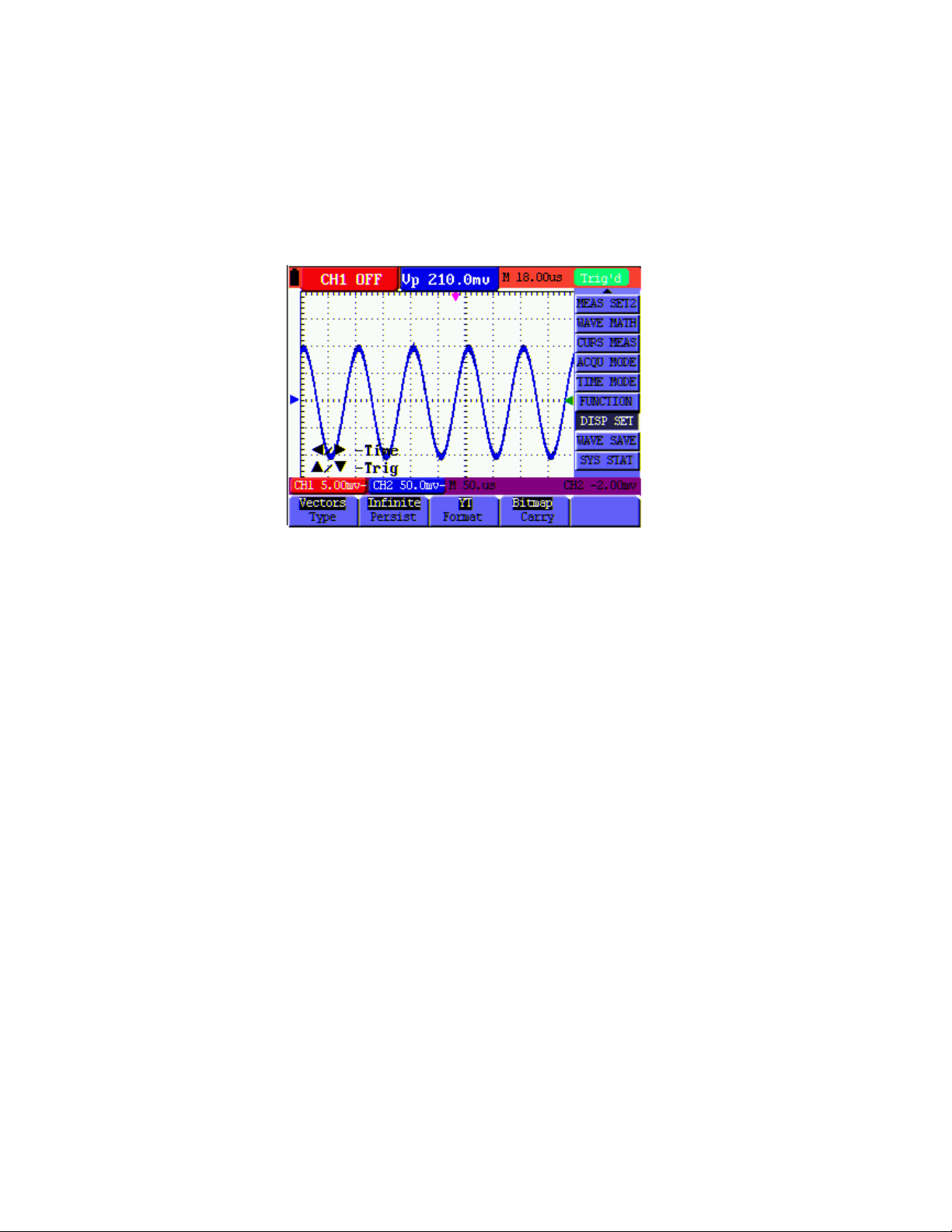
3. Press the F2 key to select 1 sec, 2 sec, 5 sec, infinite or OFF. Select a 1, 2, or 5
second waveform display duration as desired. When Infinite is selected the
waveform will remain on the screen indefinitely. When OFF is selected, the
Persistence function has no effect on displayed waveforms.
Refer to Figure 14.
Figure 14: Persistence Mode to Observe Dynamic Signals
Using Peak Detection to Capture Glitches
Use Peak Detect to display events (glitches or other asynchronous waveforms) down to
50 ns (nanoseconds).
1. Press the MENU key; the function menu will appear at the right side of the screen.
2. Press MENU ▲ or MENU ▼ to select the ACQU MODE. Four (4) selectable
options will appear at the bottom of the screen.
3. Press the F2 key to select Glitch Detect.
Refer to Figure 15.
23
V3.07/2 0 0 9
Page 24

Figure 15: Peak Detection
Glossary of Terms
• Collecting mode: The oscilloscope converts the collected analog data into digital
data for each of the following three modes: Sampling, Peak Detect, and Averaging.
• Sampling: The waveform sampling resolution in seconds. Waveforms that change
faster than the sample duration will not be accurately captured.
• Peak value detection: In peak detect mode the meter can capture very narrow
pulses down to 50ns
• Averaging values: The oscilloscope averages a selectable number of
measurements. Random noise can be minimized in this mode.
• Duration time: A waveform can be held as a new waveform is displayed. The
amount of time the previous waveform is displayed is the ‘duration time’.
• Roll scan: The oscilloscope updates the waveform sampling points by scrolling the
screen from left to right (applicable only to primary time base settings above 50ms).
Selecting AC-coupling
After a reset, the Oscilloscope is dc-coupled so that ac and dc voltages appear on the
screen. Use ac-coupling to observe a small ac signal that rides on a dc signal. To select
ac-coupling, perform the following steps:
1. Press the MENU key; the function menu will appear at the right side of the screen.
2. Press MENU ▲ or MENU ▼ to select the CH1 Setting. Four (4) selectable options
appear at the bottom of the screen.
3. Press the F1 key and select AC. The AC coupling icon will appear on the screen.
24
V3.07/2 0 0 9
Page 25

Refer to Figure 16.
Figure 16: AC-Coupling
Reversing the Polarity of the Displayed Waveform
To invert the input CH1 waveform, perform the following steps:
1. Press the MENU key; the function menu will appear at the right side of the screen.
2. Press MENU ▲ or MENU ▼ to select CH1 setting. Four (4) selectable options will
appear at the bottom of the screen.
3. Press the F4 key to select Inverted. The CH1 inverted waveform will then be
displayed on the screen.
Refer to Figure 17.
25
V3.07/2 0 0 9
Page 26

Figure 17: Inverted Waveform
Using Mathematical Functions on Waveforms
When adding (CH1 + CH2), subtracting (CH1 – CH2, CH2 – CH1), multiplying (CH1 *
CH2) or dividing (CH1/CH2) the input waveforms of CH1 and CH2, the oscilloscope will
display the mathematical result waveform M and the input waveforms of CH1 and CH2
on the screen. The Mathematical functions perform a point-to-point calculation on the
waveforms (CH1 and CH2).
To use a Math function, perform the following steps:
1. Press the MENU key; the function menu will appear at the right side of the screen.
2. Press MENU ▲ or MENU ▼ to select WAVE MATH. Five (5) selectable options will
appear at the bottom of the screen.
3. Press the F3 key to select CH1+CH2; the calculation resulting waveform M (green)
will then appear on the screen. Press the F3 key again to exit the Waveform
Calculation mode.
4. Press OPTION and the screen will show the following on the bottom left:
—CH Math Volts/Div
—CH M Zero
5. Press▲
Press ◄
Refer to Figure 18.
(yellow) or ▼(yellow) to adjust the vertical display position of waveform M.
(yellow) or ►(yellow) to adjust the display time factor for waveform M.
26
V3.07/2 0 0 9
Page 27

Figure 18: Waveform Mathematical Calculations
USB mass storage device / Save waveform data
Connect a USB mass storage device to the USB port on the meter using the supplied
cable. Press the COPY key. The current waveform data will then be saved (the file
names are automatically sequenced (WAVE1.bin, WAVE2.bin, etc.). Now connect the
USB Mass Storage device to a Personal Computer and use the supplied software to
transfer and manipulate the stored data.
Note: Refer to the HELP utility in the supplied software for further instructions.
27
V3.07/2 0 0 9
Page 28

Advanced Oscilloscope Functions
About this Chapter
Advanced Oscilloscope functions are covered in this chapter.
Vertical Settings for CH1 and CH2
Each channel has its own independent vertical menu and each item can be set
respectively based on the specific channel.
To make vertical CH1 and CH2 settings, perform the following steps:
1. Press the MENU key; the function menu will appear at the right of the screen.
2. Press MENU ▲ or MENU ▼ to select CH1 SETUP. Four (4) selectable options will
appear at the bottom of the screen.
3. Use the soft function keys (F1 through F4) to adjust settings as desired.
Refer to Figure 19.
Figure 19: Vertical Settings
28
Page 29

The following Table describes the Vertical Channel menu:
Function
menu
Coupling
Channel
Probe
Setting
AC
DC
OFF
ON
1X
10X
100X
The dc component in the input signal is blocked
The ac and dc components of the input signal are available
Close the channel
Open the channel
Select the desired probe attenuation
Description
1000X
Inverted
OFF
ON
Waveform is displayed normally
Open the Invert function for the waveform setting
Setting the Channel Coupling
CH1 will be used in this example.
Press F1 Coupling and then AC to set AC coupling. The DC component contained in the
tested signal is blocked.
Press F1 Coupling and then DC to set DC coupling. Both DC and AC components
contained in the tested signal are permitted.
Refer to Figures 20 and 21.
Figure 20: AC Coupling
29
V3.07/2009
Page 30

Figure 21: DC Coupling
Open and Close Measurement Channels
CH1 will be used in this example.
Press the F2 Channel key and then OFF to Close CH1.
Press the F2 Channel key and then ON to Open CH1.
Setting the probe attenuation
To prevent excessive input voltage, set the probe attenuation level to the 10X position.
Next, magnify the display by 10X to match the displayed amplitude to the actual
amplitude.
Press F3 Probe to adjust the probe attenuation level.
Table: Probe attenuation level and the corresponding menu setting
Probe attenuation
Corresponding Menu Setting
level
1:1 1X
10:1 10X
100:1 100X
1000:1 1000X
Invert a Waveform
Inverted waveform: The displayed signal reverses 180 degrees relative to ground.
Press F4 Invert to invert the waveform; press F4 Invert again to exit the inversion mode.
30
V3.07/2009
Page 31

g
WAVE MATH Function Menu Settings
The WAVE MATH functions show the calculation results (adding, subtracting, multiplying
or dividing CH1 and CH2 channel waveforms). Arithmetic operation results can be
displayed using a grid or a cursor. The amplitude of the calculated waveform can be
adjusted with CHM VOL, which is displayed in the scale factor form. The amplitude
ranges from 0.001 through 10 (in 1, 2, and 5 step increments) that is, it can be expressed
as 0.001X, 0.002X, 0.005X…10X. The position of the calculated waveform can be
adjusted up and down using the CHM ZERO key.
The corresponding operation function table
Settin
CH1-CH2 CH1 waveform minus CH2 waveform
CH2-CH1 CH2 waveform minus CH1 waveform
CH1+CH2 Add CH1 waveform to CH2 waveform
CH1*CH2 Multiply CH1 and CH2 waveforms
CH1/CH2 Divide CH1 by CH2
To perform a CH1+CH2 waveform calculation, perform the following:
1. Press the MENU key; the function menu will appear at the right of the screen.
2. Press MENU ▲ or MENU ▼ to select WAVE MATH. Five (5) selectable options will
3. Press the F3 CH1+CH2 key and waveform M appears on the screen. Press the F3
Description
then be displayed at the bottom of the screen.
key again to close waveform M.
4. Press OPTION and the display will show the following:
— CH Math Volts/Div
— CH M Zero
Press ◄
Press ▲
(yellow) or ► (yellow) to adjust the range of the M waveform
(yellow) or ▼ (yellow) to adjust the position of the M waveform
Refer to Figure 22.
31
V3.07/2009
Page 32

Figure 22: Waveform Mathematics
Setting the Trigger System
The trigger determines when the acquisition and display of waveform data occurs. When
starting to acquire data, the oscilloscope collects sufficient information to draw the
waveform at the left side of the triggering point. While waiting for a triggering condition,
the oscilloscope gathers data continuously. After a trigger is detected, the oscilloscope
gathers data continuously to draw the waveform at the right side of the triggering point.
To set a trigger mode, perform the following steps:
1. Press the MENU key; the function menu will appear at the right of the screen.
2. Press MENU ▲ or MENU ▼ to select TRIG MODE. Five (5) selectable options will
then be available at the bottom of the screen.
3. Use the soft-keys (F1 to F5) to select and configure the desired options.
4. Press OPTION; the following will appear on the display during edge triggering and
video triggering modes:
— Time — Time Base
— Trig — Trig
During alternate triggering the following will be displayed:
—Time Base — Time
—Trig1 — Trig2
5. Press ▲
(yellow) or ▼ (yellow) to adjust the vertical trigger position, Press ◄
(yellow) or ► (yellow) to adjust the time base horizontal position or adjust the
horizontal position.
32
V3.07/2009
Page 33

Triggering Control
There are three triggering modes: Edge triggering, Video triggering, and Alternating
triggering. Each trigger mode has its own function menu.
Edge triggering: The edge trigger triggers on the incoming signal edge. Use the edge
trigger for all signals except for video.
Video triggering: Perform video field trigger or line trigger on standard video signals.
Alternate trigger: Use this mode when the CH1 and CH2 signal frequency differs.
The following describes the Edge triggering, Video triggering and Alternating triggering
menus respectively.
Edge Triggering
Edge triggering is a mode by which triggering occurs at the threshold of the input signal’s
edge. With Edge triggering selected, the trigger occurs on the rising or falling edge of
the input signal (Figure 23).
Figure 23: Edge Trigger
33
V3.07/2009
Page 34

The Edge triggering menu is described in the following table
Function
Settings Description
menu
Slope Rising
Falling
Source CH1
CH2
Trig mode Auto
Normal
Single
Triggering on the rising edge of the signal
Triggering on the falling edge of the signal.
CH1 is used as the trigger source
CH2 is used as the trigger source
Acquisition of waveforms is possible even if there
is no triggering condition detected
Acquisition of waveforms can only be performed
when the triggering condition is satisfied
Sampling is performed on a waveform when one
trigger is detected (sampling then stops).
Coupling AC
DC
HF Rjc
LF Rjc
The DC component is blocked
All components are allowed
HF part of the signal is blocked; only the LF
component is allowed
The LF part of the signal is blocked; only the HF
component is allowed
SENS Trigger sensitivity*
*Sensitivity: Sensitivity is an adjustment that allows the meter to obtain a stable trigger
by excluding the influences of signal noise. The sensitivity is adjustable from
0.2div~1.0div.
Video Triggering
The video trigger is designed to capture a video signal format, NTSC, PAL or SECAM.
For any other signal type, use the Edge trigger mode.
Refer to Figure 24, Figure 25 and Figure 26.
Figure 24: Video Field Trigger
34
V3.07/2009
Page 35
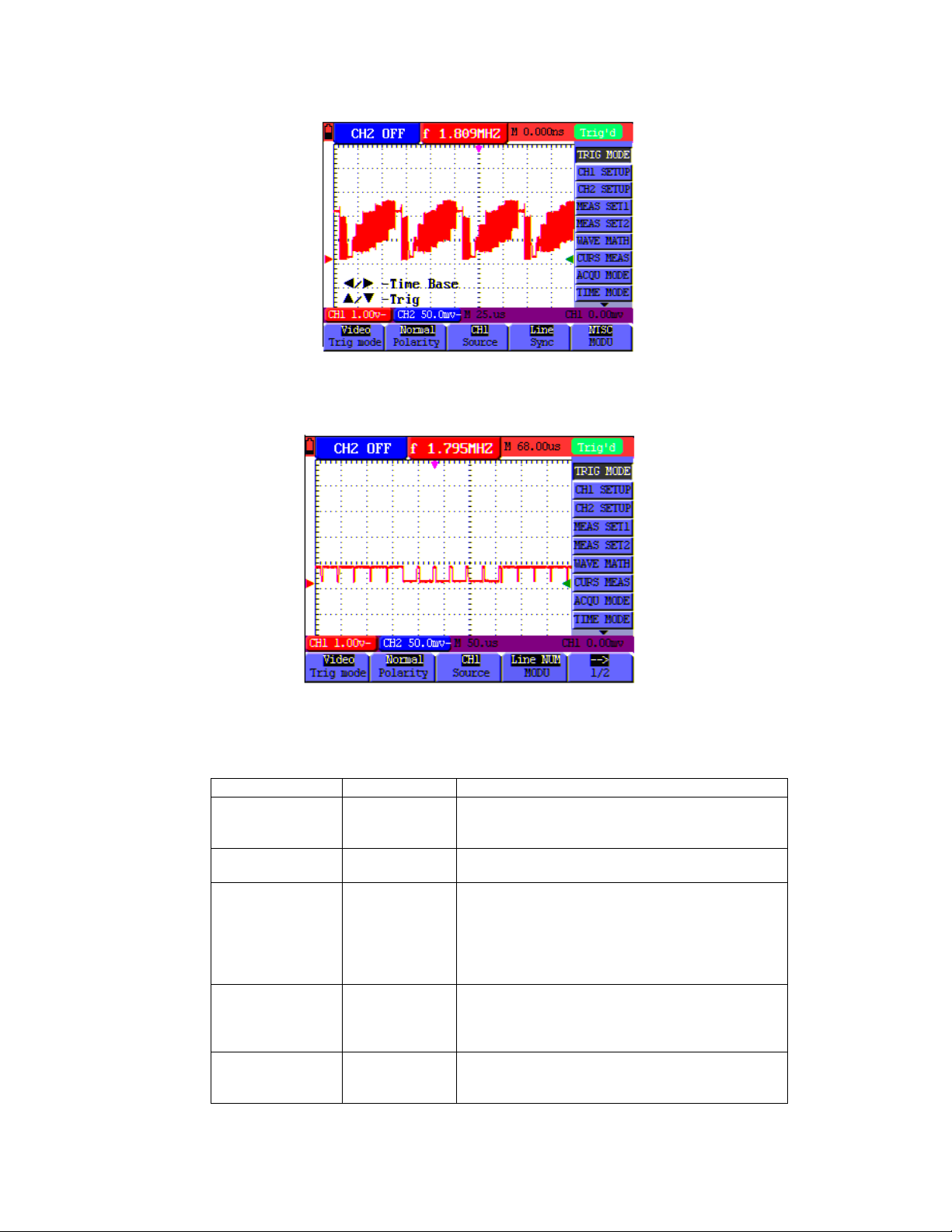
Figure 25: Video Line trigger
Figure 26: Video Modulation Trigger
The Video triggering menu is described in the following table.
Function menu Settings Description
Polarity
Source
Sync
(Synchronization)
MODU
(Modulation)
Line NO
Normal
Inverted
CH1
CH2
Line
Field
Odd field
Even field
Line NUM
NTSC
PAL/SE CAM
Increase
Decrease
For video signals with low black levels
For video signals with high black levels
Select CH1 as the trigger source
Select CH2 as the trigger source
Set synchronous trigger in video line
Set synchronous trigger in video field
Set synchronous trigger in video odd line
Set synchronous trigger in video even line
Set synchronous trigger in video Line NUM
National Television System Committee standard
(most common)
Less common video standard (largely used in
Europe)
Press F3, the Line value will increase
Press F3, the Line value will decrease
35
V3.07/2009
Page 36

Alternate trigger
In Alternate trigger mode, the trigger signal is taken from two vertical channels. Alternate
trigger mode can be used to observe two signals of differing frequencies. From this menu
the user can set a different trigger type for two separate vertical channels.
Refer to Figure 27.
Figure 27: Alternate Trigger
The Alternate triggering menu is described in the following table.
Function menu Settings Description
CH SEL CH1
CH2
Type Edge
Video
Edge type Rising
Falling
Coupling AC
DC
HF Rjc
LF Rjc
Set trigger type and other parameters for Channel 1
Set trigger type and other parameters for Channel 2
Set vertical channel trigger as edge trigger
Set vertical channel trigger as video trigger
Triggering on the rising (leading) edge of the signal
Triggering on the falling (trailing) edge of the signal
The DC component is blocked
All components are allowed to pass
The HF part of the signal is blocked and only the LF
component is allowed
The LF part of the signal is blocked and only the HF
component is allowed
SENS
Set trigger sensitivity
36
V3.07/2009
Page 37

Function menu Settings
Description
CH SEL CH1
CH2
Type Edge
Video
Video type
Polarity
Sync
(Synchronization)
Normal
Inverted
Line
Field
Odd field
Even field
Line NUM
Set trigger type and other parameters for CH1
Set trigger type and other parameters for CH2
Set vertical channel trigger as edge trigger
Set vertical channel trigger as video trigger
For video signals with low black level
For video signals with high black level
Set synchronous trigger in video line
Set synchronous trigger in video field
Set synchronous trigger in video odd line
Set synchronous trigger in video even line
Set synchronous trigger in video Line NUM
MODU
(Modulation)
Line Increase
NTSC
PAL/SECAM
Decrease
Common video standard (used in the U.S.)
Least common standard (common in Europe)
Press F4, the Line value will increase
Press F4, the Line value will decrease
Glossary of Terms
• Trigger modes: There are three trigger modes: Auto (acquires signal continuously),
Normal (acquires signal when trigger conditions are met) and Single (manually
triggers the signal).
• Automatic trigger mode: In this mode, the oscilloscope can acquire a waveform
without a triggering condition
• Normal trigger mode: In this mode, the oscilloscope cannot acquire the waveform
until it is triggered. When no trigger is present, the oscilloscope will display only the
original waveform; no new waveforms can be captured until a trigger is detected.
• Single mode: In this mode, the oscilloscope will detect a trigger and capture a
waveform each time the user presses the RUN/STOP key.
37
V3.07/2009
Page 38

g
Acquisition Mode
The Acquiring Mode menu is described in the Table shown below.
Function menu Settings Description
Sample The waveform data sampling time interval. The sample
mode accurately reconstructs the waveform, but cannot
respond to rapid changes and sudden peaks.
Peak Detect 50ns
max.
Average Multiple samples are averaged. The average mode
Averages 4, 16, 64
or 128
The peak detect mode captures rapid changes and
sudden peaks.
reduces the noise level (for best results, the waveform
must be repetitive)
Select the number of samples to average
Display Setting
The Display Setting menu is described in the following table.
Function menu Settin
Type Vectors
Dots
Persist OFF
1s
2s
5s
Infinite
Format YT
XY
Carry Bitmap
Vectors
s Description
Shows the waveform as a smooth line, connecting each
data point
Shows the waveform as a collection of independent data
points
Sets the duration of time that previous waveforms remain
on the display (useful for observing waveform variations)
Displays the relative relationship between vertical voltage
and horizontal time.
Displays CH1 on the horizontal axis and CH2 on the
vertical axis
Data transmitted in bitmap format (dots)
Data transmitted in vector format (line)
Display Style
The display style includes Vector and Dot display types, as shown in Figure 28 and 29.
38
V3.07/2009
Page 39

Figure 28: Dot Style
Figure 29: Vector Style
Persistence
The user can select the duration of time that past traces remain on the display. The
selections are 1, 2, 5 seconds, Infinite, and OFF.
XY Mode
This mode is only applicable to simultaneous CH1 and CH2 measurements. The X-Y
format plots the CH1 input as X-axis and CH2 input as Y-axis. This display mode is
convenient for viewing the phase relationship between CH1 and CH2; if the oscilloscope
does not detect triggering the data appear in light spots.
39
V3.07/2009
Page 40
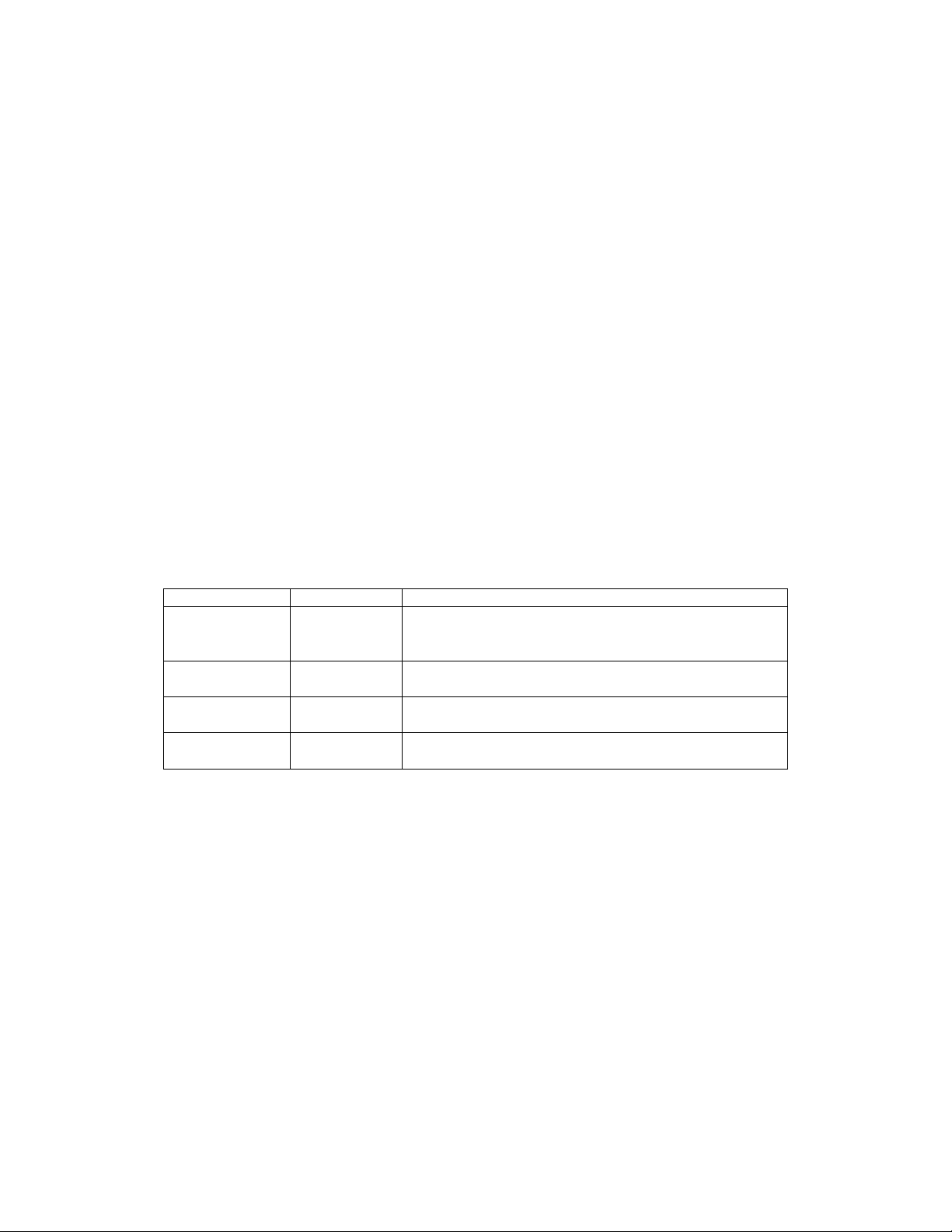
Description of Control Keys:
■ The CH1 VOL and CH1 ZERO keys for CH1 are used to set the horizontal scale
and position.
■ The CH2 VOL and CH2 ZERO keys for CH2 are used to set the vertical scale and
position continuously.
The following functions are not available in the XY display mode:
■ Reference or digital value waveform
■ Cursor
■ Time base control
■ Trigger control
Storing Waveforms
The oscilloscope can save four (4) waveforms that can be displayed on the screen along
with the present waveform. The recalled waveforms cannot be adjusted.
The waveform Store / Recall menu is described in the following Table.
Function menu Setups Description
Source CH1
CH2
Select the signal source of the waveform to save (the
waveform to save must be on the display)
MATH
WAVE A, B, C and D Select the memory address for saving or recalling
data
Save Store the waveform of the selected signal source into
the selected address
Show ON
OFF
Set ON to display the waveforms stored in address A,
B, C or D. Choose OFF to exit this feature.
To save a CH 1 waveform in address A, perform the following steps:
1. Press the MENU key; the function menu will appear at the right of the screen.
2. Use the MENU ▲ or MENU ▼ key to select Wave Save. Four (4) selectable
options will then appear at the bottom of the screen.
3. Press the F1 key to select CH1 as the signal source.
4. Press the F2 key to select Address A.
5. Press the F3 key to save the waveform on CH1 in address A.
To display the saved waveform on the screen, perform the following steps:
6. Press F4 to select Start for Address A. The waveform saved in Address A will be
displayed in green. The zero point, voltage the time will display in purple
40
V3.07/2009
Page 41
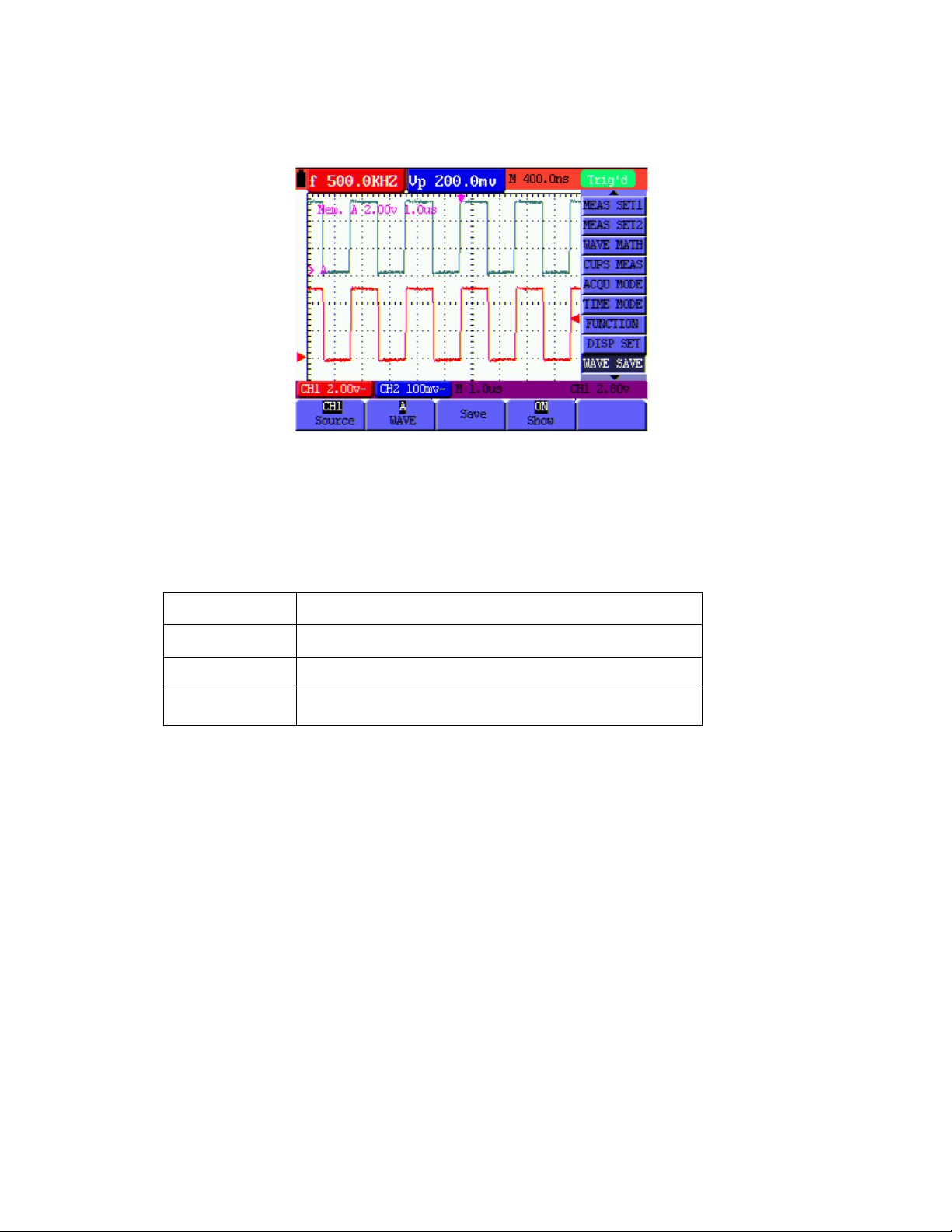
Refer to Figure 30:
Figure 30: Save and Recall Waveforms
Function Setting Menu (refer to Table below)
Press the MENU button and use the up/down arrow keys to scroll to FUNCTION
Function menu Description
Recall Factory Set the meter’s settings to their factory default conditions
Auto Calibration Perform an Auto-calibration procedure
Language Select the desired display language (English, Chinese,
Deutsch, or Greek)
Auto-calibration
The Auto-calibration function automatically configures internal parameters to maintain the
sensitivity and accuracy of the meter. Use the Auto-calibration in the following cases:
• When the temperature changes by more than 5 degrees Celsius during operation
• When operating the oscilloscope in a new bench top or field environment
1. Press MENU and select the FUNCTION menu using the MENU ▲ or MENU ▼ key
2. Press F2 (Auto calibration). A message appears asking the user to remove all cables
and probes from the oscilloscope
3. After removing all cables, press F2 (Auto calibration) again. The Auto-calibration
automatically starts and a status message appears.
To interrupt calibration, press any key during the calibration.
41
V3.07/2009
Page 42
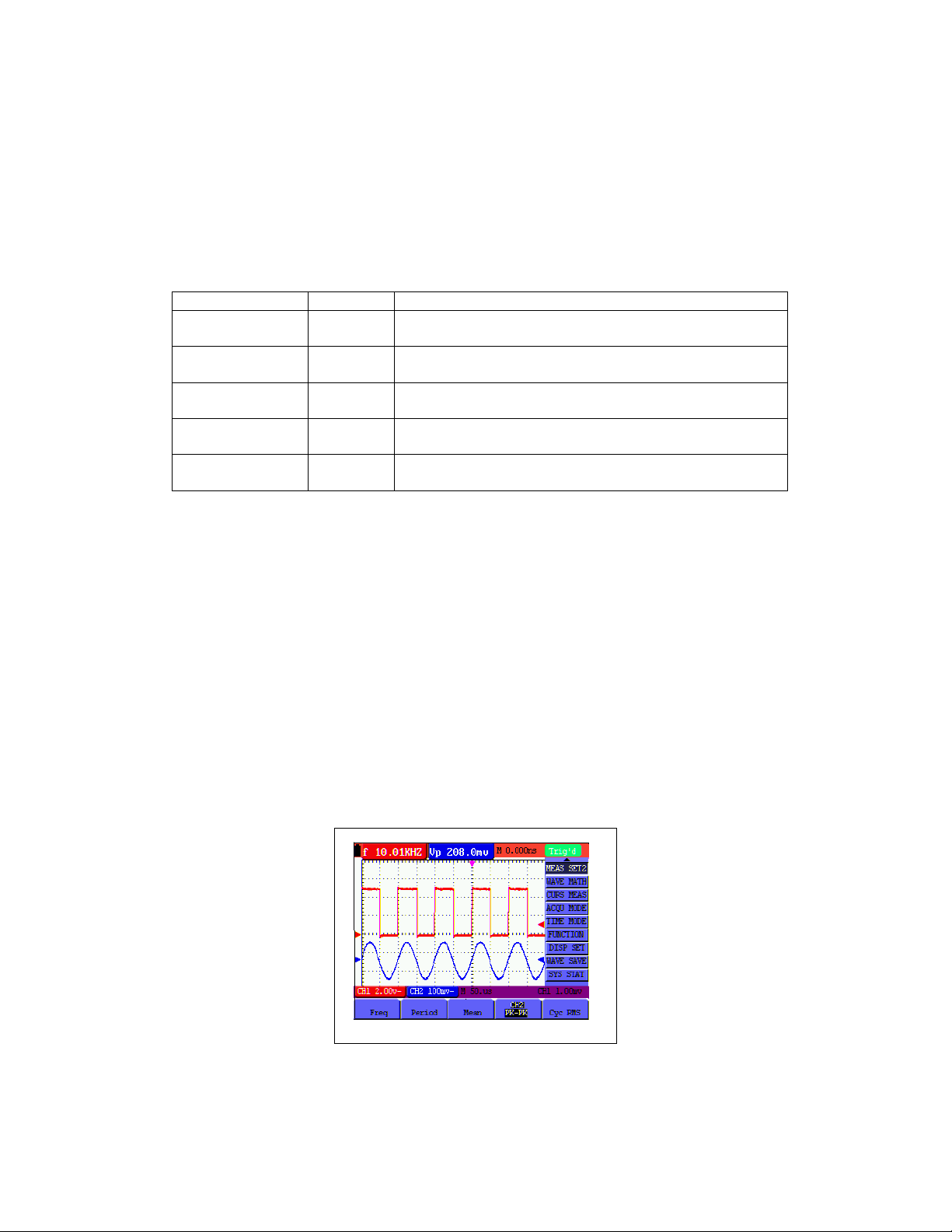
Automatic Ranging Measurements
The oscilloscope can perform five (5) automatic measurements: Frequency, Period,
Mean voltage, Peak-to-peak voltage and Cycle voltage (true RMS). Two measurement
results can be displayed simultaneously on the screen.
The function menu for automatic measurements is described in the following Table.
Function menu Settings Description
Freq CH1
CH2
Period CH1
CH2
Mean CH1
CH2
Peak-Peak CH1
CH2
Cyc RMS CH1
CH2
To measure the frequency of CH1 with MEAS SET 1 and the frequency of CH2 with
MEAS SET 2, perform the following steps:
Measure the frequency of CH1
Measure the frequency of CH2
Measure the period of CH1
Measure the period of CH2
Measure the average value of CH1
Measure the average value of CH2
Measure the peak-to-peak value of CH1
Measure the peak-to-peak value of CH2
Measure Root Mean Square (RMS) value of CH1
Measure Root Mean Square (RMS) value of CH2
1. Press the MENU key; the function menu will appear on the right side of the screen
2. Press the MENU ▲ or MENU ▼ key to select MEAS SET 1. Five (5) selectable
options will then appear at the bottom of the screen
3. Press the F1 key to select the frequency measurement of CH1. The measurement
window will appear red in color and show the frequency of CH1
4. Press the MENU ▲ or MENU ▼ key to select MEAS SET 2. Five (5) selectable
options will then appear at the bottom of the screen
5. Press the F4 key to select the peak-to-peak value of CH2. The measurement
window will appear blue in color and show the peak-to-peak value of CH2
Figure 31: Automatic Measurements
42
V3.07/2009
Page 43

Autoscale (MS460 only)
Autoscale enables the instrument to automatically configure the trigger
mode, voltage division and time scale according to the type, amplitude and
frequency of a signal.
The menu is as follows:
Function Menu Setting Instruction
Autoscale
Mode Vertical
OFF
ON
Horizontal
HORI—VERT
Turn OFF
Turn ON
Autoscale
Autoscale
Adjust vertical scale without
changing horizontal setting
Adjust horizontal scale
without changing vertical
setting
Adjust the vertical and
horizontal settings
Display one or two periods
Display multi-period
waveforms
To measure CH1 voltage:
1. Press MENU, the function menu will appear on the right side of the
screen.
2. Press MENU ▲ or MENU ▼ and choose AUTOSCALE; three (3) options
will appear at the bottom of the screen
3. Press F1 to select ON
4. Press AUTOSET to enter the Autoscale mode; the symbol
every half second at the top left of the display
5. Press F2 to select the Horizontal/Vertical mode
6. Press F3
and refer to the display examples below:
43
flickers
V3.07/2009
Page 44

Fig 32: Autoscale Horizontal - Vertical multi-period waveforms
Fig 33: Autoscale Horizontal - Vertical mono-period waveform
Fig 34: Vertical mode multi-period waveform
44
V3.07/2009
Page 45

Fig 35: Horizontal mode multi-period waveform
Notes:
1. In Autoscale mode the meter can automatically set the Trigger mode
(Edge, Video, and Alternate) and Type (Edge, Video)
2. In Autoscale mode the meter switches to YT Mode (Auto) from XY mode
(STOP)
3. In Autoscale, the meter defaults to DC coupling and AUTO triggering
mode
4. If the user attempts to manually adjust the vertical position, voltage
division, trigger level or time scale while in the Autoscale mode the meter
will automatically exit the Autoscale mode
5. When video triggering, the horizontal time scale is 50us
45
V3.07/2009
Page 46
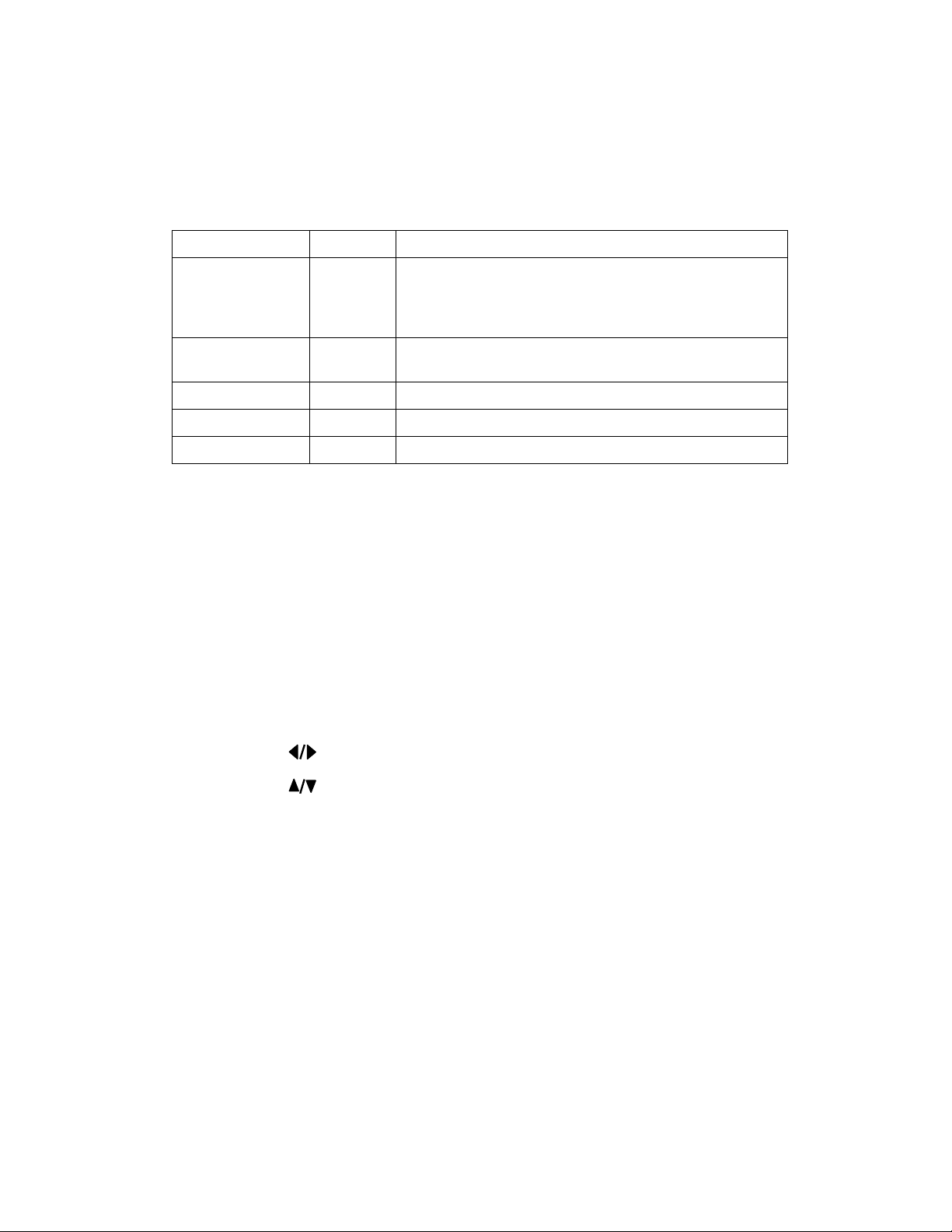
Cursor Measurements
Two cursors can be used to make instantaneous Time and Voltage measurements for
CH1 and CH2 signals. Refer to the following table for more information.
Function menu Settings Description
Type OFF
Voltage
Time
Source CH1,
CH2
Exit the cursor measurement mode
Display voltage measurement cursor and menu
Display time measurement cursor and menu
Select the waveform channel on which the cursor
measurement will be performed
Delta (MS460) Display the difference between CH1 and CH2 values
Cursor 1 (MS460) Data for cursor 1
Cursor 2 (MS460) Data for cursor 2
To use the cursor for a Voltage measurement on CH1, perform the following steps:
1. Press the MENU key; the function menu will then display at the right of the screen.
2. Press the MENU ▲ or MENU ▼ key to select Curs Meas. Five (5) selectable
options (MS46) or two (2) selectable options (MS420) appear at the bottom of the
screen.
3. Press the F1 key to select the measurement type Voltag e. Two dashed lines V1
and V2 will appear on the screen.
4. Press the F2 key to select CH 1.
5. Press OPTION and the display will show the following:
Cursor 2
Cursor 1
Use ▲ (yellow) and ▼ (yellow) to move V1 up and down; the voltage value
(relative to the zero position) will display at the bottom of the screen. Use ◄
(yellow) and ► (yellow) to move V2 up and down; the voltage value (relative to
the zero position) will display at the bottom of the screen. The display will also
show the result of V1 - V2. Refer to Figure 36-a.
46
V3.07/2009
Page 47
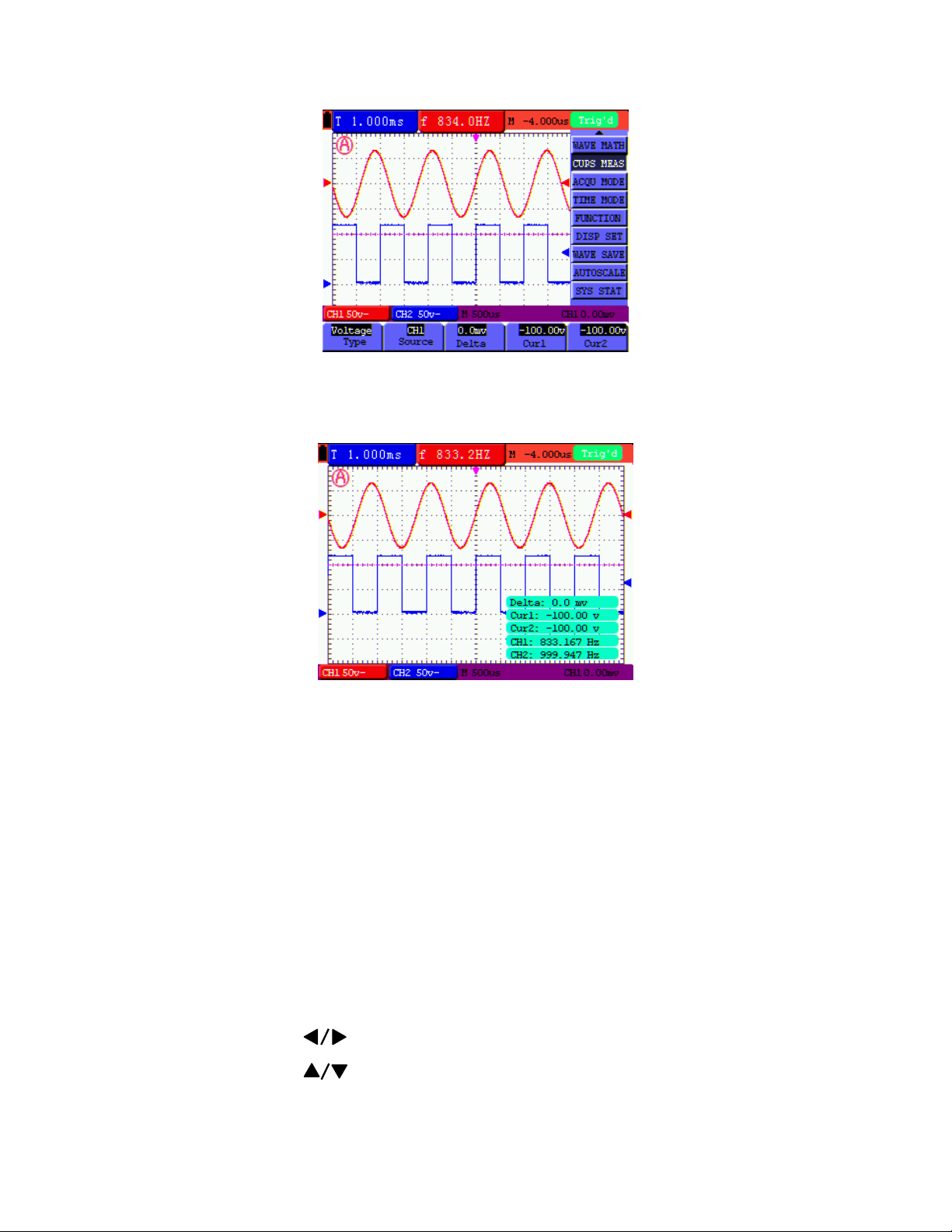
Figure 36-a: Use the Cursor for a Voltage Measurement
When the MENU button is pressed, the data table appears as shown in Figure 36-b:
Figure 36-b: Data Table
To use the cursor for a Time measurement on CH1, perform the following steps:
1. Press the MENU key; the function menus will appear at the right of the screen.
2. Press the MENU ▲ or MENU ▼ key to select Cursor measurement. Two (2)
selectable options will then appear at the bottom of the screen.
3. Press the F1 key to select the measurement type Time. Two vertical dashed lines
T1 and T2 will appear on the screen.
4. Press the F2 key and select the channel CH1.
5. Press OPTION and the display will show:
—Cursor 2
—Cursor 1
47
V3.07/2009
Page 48

Press ▲ (yellow) or ▼ (yellow) to move T1 left and right; the value of T1 (relative to the
middle of the screen) will display. Press ◄(yellow) or ►(yellow) to move T2 left and
right; the value of T2(relative to the middle of the screen) will display as shown in Figure
37-a:
Figure 37-a: Time Measurement using cursor
When the MENU button is pressed, the data table appears as shown in Fig. 37-b.
Figure 37-b: Data Table
48
V3.07/2009
Page 49

Six (6) Digit Frequency Counter (Cymometer) MS460 only
The frequency counter measurement range is 2Hz~60MHz.
When the meter is configured for edge triggering, it can only measure one
channel (the channel that is triggering). When the triggering mode is set to
Alternating trigger the instrument can measure both channels (CH1 and CH2).
To configure the Frequency Counter for two channel operation:
1. Press MENU and the function menu will appear on the right side of the
screen.
2. Use the MENU ▲ or MENU ▼ key to select DISP SET (Display Setting),
five (5) options will appear at the bottom of the screen.
3. Use the F5 key to select ON; refer to figure 38:
Fig 38: Frequency Counter Display
49
V3.07/2009
Page 50

Square wave output test signal (5V, 1 KHz) MS460 only
The 5V Square Output is available on the jack at the left side of the meter.
The 5V digital output has a frequency of 1 KHz and can be used to adjust the
probe, as shown as Fig.39
Fig 39: Square-wave test signal
Fig 40: 5V square wave output adaptor
50
V3.07/2009
Page 51

System Status Menu
The system status menu is used to display configuration information concerning
horizontal, vertical, trigger, and other systems. Follow the steps below to check status:
1. Press the MENU key; the function menu will then appear at the right side of the
screen.
2. Press the MENU ▲ or MENU ▼ key to select SYSTEM STAT. Four (4) selectable
options will then appear at the bottom of the screen.
3. Sequentially press F1 through F4 to view the corresponding status information.
Refer to Figure 41.
Figure 41: System Status
51
V3.07/2009
Page 52

Main Time Base Mode
The time base mode menu is explained as the following table.
Function menu Setting Explanation
Main Time Base Horizontal main time base
Zone Window Use the two cursors to define a zoom window area
Window Full-screen display
To zoom in on a small area of the display, perform the following steps:
1. Press MENU to view the function menu on the right side of the screen.
2. Press MENU ▲ or MENU ▼ to select the TIME MODE. Three (3) selectable options
will then appear at the bottom of the display.
3. Use the Soft-keys F1, F2, and F3 to select the Main Time Base, Zone Window, or
Window functions as described in the Table above.
4. Use the OPTION key and the◄
the Time Base and size of the window zoom.
Refer to Figures 42 and 43.
Figure 42: Original Window Setting
(yellow) and ► (yellow) keys to adjust and vary
52
V3.07/2009
Page 53

PC Data Transmission
Figure 43: Window Zoom
For PC data transmission, perform the following steps:
1. Press MENU; the function menu will then appear on the right side of the screen
2. Press MENU ▲ or MENU ▼ to select the display setting mode DISP SET; the
display will show four (4) selectable options at the bottom of the screen
3. Press the F4 key; select Bitmap or Vectors
4. Connect the oscilloscope to the PC using the supplied data transmission cable
5. Install and open the supplied software
6. Use the software as described in the software’s HELP utility
53
V3.07/2009
Page 54

User's Guide
Model MS460 - 60 MHz Digital Oscilloscope
Model MS420 - 20 MHz Digital Oscilloscope
SECTION TWO: Multimeter Operation
54
V3.07/2 0 0 9
Page 55

Using the Multimeter
About this Chapter
This chapter provides step-by-step instructions for using the Multimeter functions. These
instructions also provide basic examples of menus and other basic operations.
Making Meter Connections
Use the four 4-mm safety banana jack inputs for the Meter functions: COM, V/Ω/C,
10A, mA
The four (4) banana jack inputs on the face of the meter are, L to R, 10A current, mA
current, COM (ground/negative), and Volts/Resistance/Capacitance
Multimeter Display Window
.
Figure 1: Multimeter Display Window
55
V3.07/2 0 0 9
Page 56

Description
1. Battery status indicator
2. Manual range indicator. In MANUAL mode the user selects the measurement range
3. Measurement mode indicators:
DCV: DC Voltage measurement
ACV: AC voltage measurement
DCA: Direct current (DC) measurement
ACA: AC current measurement
R: Resistance measurement
: Diode measurement
: Continuity measurement
C: Capacitance measurement
4. Relative measurement mode indicator
5. RUN: Continuous update mode. STOP: Display data hold mode
6. The reference value in the relative measurement mode
7. (X10) reading multiplier
8. Unit of measure indicator and measurement reading
9. Automatic range mode (AUTO). Meter automatically selects measurement range
10. Absolute / Relative measurement modes: The “||” symbols represents absolute
measurement (normal) mode. The “ ” symbol represents the relative mode
11. Manual measurement control (user selects measurement range)
12. Color coded scale indicator; Each test mode has a unique color scheme
56
V3.07/2 0 0 9
Page 57

Making Multimeter Measurements
Press the DMM/OSC key; the oscilloscope will switch to the multimeter mode. The meter
will prompt the user to correctly insert the test leads. Use the A, V, and R keys to select
the desired multimeter function.
Measuring Resistance
To measure resistance, first remove power from the component or circuit under test and
then follow these steps:
1. Insert the black lead into the COM banana jack input and the red lead into the
V/Ω/C banana jack input
2. Press the R key. An ‘R’ appears at the top of the screen
3. Connect the red and black test leads to the resistor or circuit under test. The
resistance value will appear on the screen (unit of measure: Ohms)
Refer to the example diagram below in Figure 2.
Figure 2: Resistance Measurement
Measuring Diode Voltage
To make a measurement on the diode, do the following:
1. Insert the black lead into the COM banana jack input and the red lead into the
V/Ω/C banana jack input
2. Press the R key. An ‘R’ appears at the top of the screen
3. Press the SET key repeatedly until the diode symbol is displayed
4. Connect the red and black leads to the diode and read the displayed voltage (V)
5. Reverse the test lead polarity and perform the test again Refer to the example
display screen in Figure 3.
57
V3.07/2 0 0 9
Page 58

Figure 3: Diode Measurement
Continuity Test
To perform a resistance continuity test, refer to the following:
1. Insert the black lead into the COM banana jack input and the red lead into the
V/Ω/C banana jack input
2. Press the R key. An ‘R’ appears at the top of the screen
3. Press the SET key repeatedly until the following is shown on the screen:
4. Connect the red and black leads to the test points. If the resistance value is lower
than 50Ω the meter will emit an audible tone
The meter display will also show the resistance as shown in example Figure 4.
Figure 4: Continuity Test
58
V3.07/2 0 0 9
Page 59

Measuring Capacitance
To measure Capacitance, refer to the following:
1. Insert the black lead into the COM jack, and the red lead into the V/Ω/C jack
2. Press the R key. An ‘R’ appears at the top of the screen
3. Press the SET key until the C appears at the top of the screen
4. Connect the black and red leads to the capacitor or circuit under test; the meter will
display the reading (Unit of measure: Farad)
Notes: To improve accuracy when the measured value is lower than 5 nF, select the
lowest capacitance range and use the Relative mode.
Please allow approx. 30 seconds for capacitance measurements larger than 40uF.
Refer to the example diagram in Figure 5.
Figure 5: Capacitance Measurement
Measuring DC Voltage
To measure DC voltage, refer to the following:
1. Insert the black lead into the COM banana jack input and the red lead into the
V/Ω/C banana jack input
2. Press the V key and the DCV symbol will appear at the top of the screen
3. Connect the red and black test leads to the measurement points on the circuit
under test; the voltage value will be displayed on the screen
Refer to the example diagram, Figure 6.
59
V3.07/2 0 0 9
Page 60
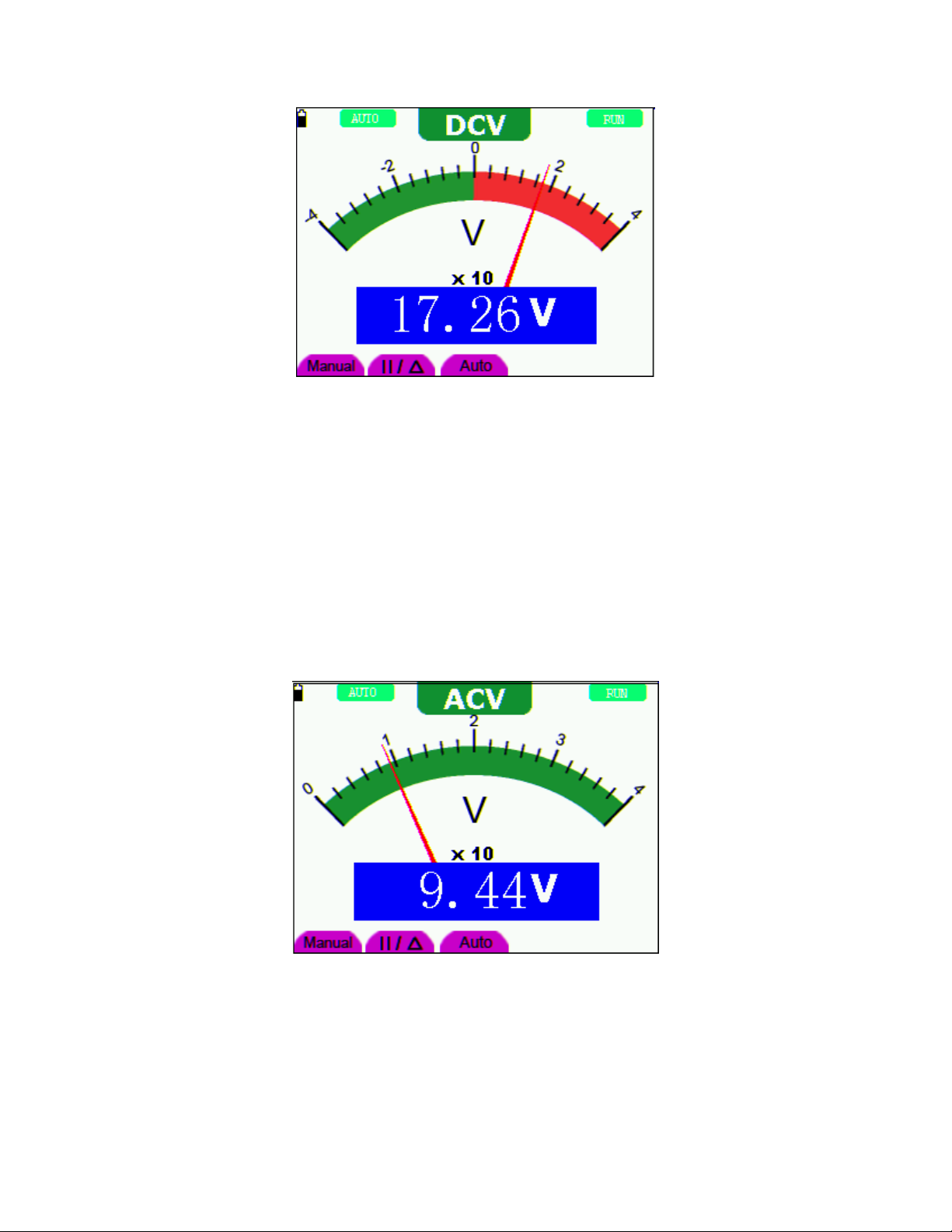
Figure 6: DC Voltage Measurement
Measuring AC Voltage
To measure AC voltage, refer to the following:
1. Insert the black lead into the COM banana jack input and the red lead into the
V/Ω/C banana jack input.
2. Press the V key and then press SET so that the ACV symbol appears at the top of
the screen
3. Connect the red and black leads to the measured points and the AC voltage values
of measured points will be displayed on the screen.
Refer to the example diagram in Figure 7.
Figure 7: AC Voltage Measurement
60
V3.07/2 0 0 9
Page 61

Measuring DC Current
To measure a DC current lower than 400 mA, do the following:
1. Insert the black lead into the COM banana jack input and the red lead into the mA
banana jack input
2. Use the A key and the SET key as needed to select the DCA mode (the DCA
symbol will appear at the top of the screen
3. Ensure that the displayed unit of measure on the main reading screen is mA. Use
the F4 soft-key to select mA if necessary.
4. Connect the red and black leads to the measured points on the circuit under test; the
DC current value will be displayed on the screen.
Refer to the example diagram in Figure 8.
Figure 8: 400mA DC Current Measurement
To measure a DC current larger than 400 mA, perform the following:
1. Press the A key and the DCA symbol should appear at the top of the screen. Use
the SET key to select DCA if necessary.
2. Press the F5 soft-key to select the 10A measurement mode, the unit of measure on
the main reading screen should be A.
3. Connect the red and black test leads to the measured points on the circuit under
test; The DC current value will be displayed on the screen.
4. Press the F4 soft-key to return to the mA measurement mode
Refer to the example in Figure 9.
61
V3.07/2 0 0 9
Page 62

Figure 9: 10A DC Current Measurement
Measuring AC Current
To measure AC current lower than 400 mA, perform the following:
1. Insert the black lead into the COM banana jack input and the red lead into the mA
banana jack input
2. Press the A key and then the use the SET key to select the ACA mode. The ACA
symbol will appear at the top of the screen when selected
3. Use the F4 soft-key to select the mA mode
4. Connect the red and black leads to the measured points on the circuit under test;
The AC current value will be displayed on the screen.
Refer to the example in Figure 10.
Figure 10: 400mA AC Current Measurement
62
V3.07/2 0 0 9
Page 63

To measure AC current larger than 400 mA, perform the following:
5. Press the A key and use the SET key to select the ACA mode (ACA symbol will
appear at the top of the screen when selected)
6. Press the F5 soft-key to select the 10A measurement mode, the unit of measure on
the main reading screen should be A
7. Connect the red and black test leads to the measured points on the circuit under
test; The AC current value will be displayed on the screen.
8. Press the F4 soft-key to return to the mA measurement mode
Refer to the example in Figure 11.
Figure 11: AC Current Measurement for 10A
Freezing the Readings (Data Hold)
You can hold the displayed readings at any time.
1. Press the RUN /STOP key to freeze the screen. STOP will be displayed at the top
right of the screen
2. Press the RUN /STOP key again to resume normal measurement operation
Refer to the example in Figure 12.
63
V3.07/2 0 0 9
Page 64

Figure 12: Freezing the Readings
Taking a Relative Measurement
The meter can display a reading ‘relative’ to a user-selectable reference value. Refer to
the following discussion on how to make a relative measurement.
First program a reference value. To do so, take a measurement and when the desired
reading is displayed press the “||/ ” soft-key until the ‘ ’ symbol is displayed at the top of
the screen; this indicates that the unit is in the Relative mode. The reference value is
shown on the display screen just below the relative mode symbol. Now all subsequent
readings in the main display area will be displayed relative to the reference value.
64
V3.07/2 0 0 9
Page 65

Selecting the Automatic / Manual Range Modes
The default mode of the instrument is the automatic range. To switch to the manual
range, perform the following steps:
1. Repeatedly press the F1 MANUAL soft-key until the desired range is selected on the
meter’s display. MANUAL will be displayed on the upper left hand corner of the
meter’s display when in the manual mode
2. In the manual range mode, the measuring range is increased by one stage with each
press of the F1 key. When the highest range is reached, the meter jumps to the
lowest range
3. Press the F3 soft-key to select the AUTO range mode. AUTO will display on the
upper left side of the screen.
Refer to the display example in Figure 13.
Figure 13: Automatic/Manual Range Adjustment
65
V3.07/2 0 0 9
Page 66

FAQ
The oscilloscope does not power up
Check that the battery is charged. If the battery is not charged, plug the AC Adaptor charger
into an AC source and then into the meter. Charge the battery for at least 15 minutes before
using the Oscilloscope. Please contact Extech for service if the instrument fails to power on
after a charge
The oscilloscope shuts down after operating for only several seconds
The battery is most likely very weak or completely drained; Check the displayed battery status
symbol. The
The meter displays ERR when in the Multimeter mode
The measurement mode is likely not selected. In this case, press any of the three mode keys
V, A or R
The measured voltage value is 10 times larger or smaller than the actual
value indicated in the oscilloscope mode
symbol indicates that the battery is exhausted and must be charged.
Check that the channel attenuation level matches the actual probe attenuation ratio
A waveform is displayed on the oscilloscope screen but is not stable
Check whether the signal item in the trigger mode menu matches the actual signal channel.
Check the trigger mode: The edge trigger mode is typically used for most applications; the
video trigger mode is applicable for video signals. Only when the proper trigger mode is
applied can the waveform be stable.
Change the trigger coupling into the HF rejection and LF rejection to filter the HF or LF noise
trigger by the interference.
No display when the RUN/STOP key is pressed in oscilloscope mode
Check whether the trigger mode in the trigger mode menu is in Normal or Single Shot and
whether the trigger level is outside of the waveform’s range.
In such conditions, adjust the trigger level to be in the middle of the range or select the non-
auto trigger mode. Additionally, press the AUTO SET key and re-try the previous suggestions.
When using average sampling in the sampling mode or when selecting a long display time in
the oscilloscope display mode, the display speed is slow; this is normal
66
V3.07/2 0 0 9
Page 67

Appendices
Appendix A: Specifications
OSCILLOSCOPE
Unless otherwise indicated, all technical specifications are applicable to the 10X probe
attenuation switch setting. The oscilloscope should meet the following requirements in
order to meet the published specifications.
■ The instrument should be allowed to run continuously for more than 30 minutes under
the specified operating temperature
■ If the operating temperature is exceeded by more than 5 degrees Celsius, an “Auto-
calibration” must be performed (system function menu)
Sampling
Sampling modes Normal sampling, Peak detection, Average value
Sampling rate 100 MSa/s
Input
Input coupling DC, AC
Input impedance 1MΩ ±2% connected in parallel with 20pF ±5pF
Probe attenuation coefficients 1X, 10X, 100X, 1000X
Max. Input voltage 400V (peak)
Channel delay time(typical)
150ps
Horizontal
Sampling rate range
Waveform interpolation
Data record length 6K points for each channel
Scanning speed range(S/div) 5ns/div~5s/div, steps in “1-2.5-5” mode
Sampling rate relay time
accuracy
Time interval
( T) measurement
accuracy(full bandwidth)
10S/s~100MS/s
(sin x)/x
±100ppm (time interval equal to or larger than 1ms)
Single: ± (1 sampling interval time + 100ppm × rdg +
0.6ns)
Average 16 : ± (1 sampling interval time
+100ppm×reading+0.4ns)
67
V3.07/2 0 0 9
Page 68

Vertical
Analog digital converter(A/D)
8 bits resolution (both channels synchronously)
Sensitivity range (V/div) 5mV/div~5V/div(for the BNC connector input)
Displacement range ± 10 div
Analog bandwidth 60MHz (MS460); 20MHz (MS420)
Single bandwidth Full bandwidth
Low frequency response
≥ 5Hz (BNC connector)
(A/D coupling, -3dB)
Rise time(typical)
≤17.5ns
DC gain accuracy ±5%
DC measurement (accuracy
average value sampling mode)
The voltage difference between any two points on the
waveform after averaging the captured waveforms is
greater than 16: ± (5% reading + 0.05 divisions)
Trigger
Trigger sensitivity
(Edge trigger)
DC
coupling
AC
coupling
CH1 and CH2: 1div (DC~full bandwidth)
Same as the DC coupling when it is equal to
or larger than 50Hz.
Triggering level range ±6 divisions from the screen center
Triggering level accuracy
±0.3 divisions
(typical) which is applicable
to the signal with rise and
fall time equal to or longer
than 20ns
Trigger displacement 655 divisions for pre-triggering and 4 divisions for post-
triggering
50% level setting (Typical). Operation with the input signal frequency equal to or
larger than 50Hz.
Trigger sensitivity (Video
2 divisions of peak-to-peak value
triggering and typical mode)
Signal system and line/field
frequency (Video triggering
Supports NTSC, PAL and SECAM broadcasting systems
of any field or line frequency
mode)
Measurement
Cursor measurements Voltage difference and time difference between cursors
Auto measurements Peak-to-Peak voltage, mean voltage, root mean square
value, frequency and period
68
V3.07/2 0 0 9
Page 69

Probe
1X position 10X position
Bandwidth Up to 6 MHz (DC) Up to full bandwidth (DC)
Attenuation rate 1: 1 10: 1
Compensation range
Input resistance
Input impedance
20pf~40pf
1MΩ ±2% 10MΩ ±2%
85pf~115pf 14.5pf~17.5pf
Input voltage 150 V DC 300 V DC
MULTIMETER
Voltage (VDC)
Input Impedance: 10MΩ
Max. Input Voltage: 1000V (DC or AC peak-to-peak value)
Range Accuracy Resolution
400.0mv ±1.5% ±2 digit 100uV
4.000V ±1% ±1 digit 1mV
40.00V 10mV
400.0V 100mV
Voltage (VAC)
Input Impedance: 10MΩ.
Max. Input Voltage: 750V (AC)
Frequency range: from 40Hz to 400Hz
Range Accuracy Resolution
4.000V ±1% ±3 digits 1mV
40.00V 10mV
400.0V 100mV
Direct Current (DC)
Range Accuracy Resolution
40.00mA ±1.5% ±1 digit 10uA
400.0mA ±1.5% ±1 digit 100uA
10A ±3% ±3 digit 10mA
69
V3.07/2 0 0 9
Page 70
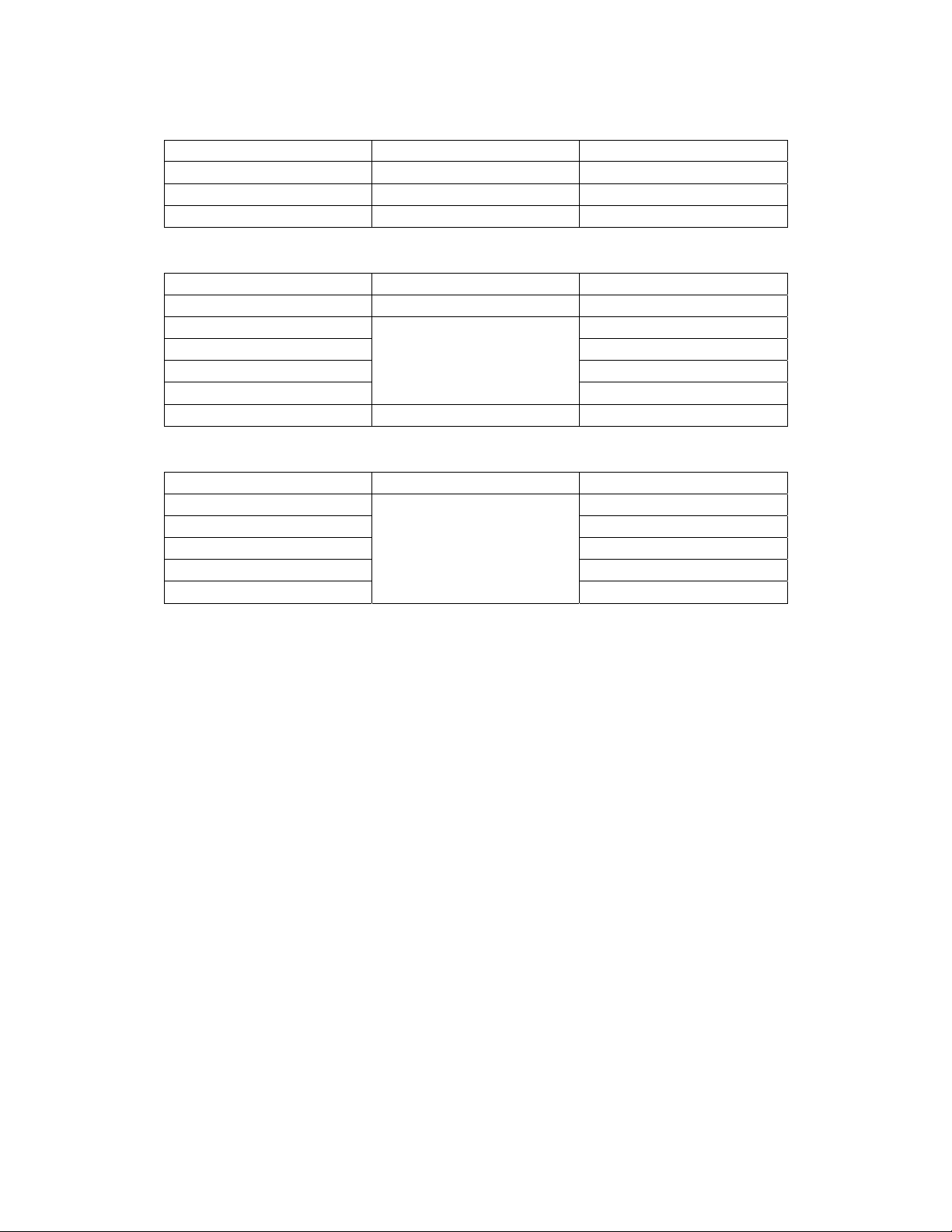
Alternating Current (AC)
Range Accuracy Resolution
40.00mA ±1.5% ±3 digit 10uA
400.0mA ±2% ±1 digit 100uA
10A ±5% ±3digit 10mA
Resistance
Range Accuracy Resolution
400.0 Ω ±1% ±3 digit 0.1Ω
4.000KΩ ±1% ±1 digit 1Ω
40.00KΩ 10Ω
400.0KΩ 100Ω
4.000MΩ 1KΩ
40.00MΩ ±1.5% ±3 digit 10KΩ
Capacitance
Range Accuracy Resolution
51.20nF ±3% ±3 digit 10pF
512.0nF 100pF
5.120uF 1nF
51.20uF 10nF
100uF 100nF
Diode
Voltage reading: 0 V ~1.5 V
Continuity Test
Audible tone when resistance is lower than 50Ω
70
V3.07/2 0 0 9
Page 71

General Specifications
Dimensions 7.1 x 4.5 x 1.6” (18 × 11.5 × 4cm)
Weight 1.4 lbs. (645 g)
Power consumption
Display type 3.8" color liquid crystal display
Display resolution 320 (horizontal) × 240 (vertical) pixels
Display color 4096 colors
Power Adapter
Power supply 100-240 V AC 50/60Hz
Power output 8.5 VDC
Current output 1500 mA
Ambient Environmental Specifications
Temperature
Operation Temperature
< 6 W
On Battery power 0 to 50 °C (32 to 122 °F)
With Power adapter 0 to 40 °C (32 to 104 °F)
Storage Temperature -20 to +60 °C (-4 to 140 °F)
Relative Humidity and Temperature
Operation:
0 to 10 °C (32 to 50 °F) no condensation
10 to 30 °C (50 to 86 °F) 95 %
30 to 40 °C (86 to 104 °F) 75 %
40 to 50 °C (104 to 122 °F) 45 %
Storage:
-20 to +60 °C (-4 to +140 °F) no condensation
71
V3.07/2 0 0 9
Page 72

Appendix B: Maintenance and Cleaning
Maintenance
Do not store or place this instrument where the liquid crystal display (LCD) may be
directly exposed to sunlight for extended periods
Warning: Do not allow the instrument to become wet
Cleaning
Inspect the instrument and the probe frequently in accordance with operating conditions.
Clean the outer surface of the instrument according to the following steps:
1. Wipe the outside of the instrument and the probe using a soft cloth. Use care
when cleaning the LCD display screen.
2. Use a slightly damp cloth and mild detergent when cleaning and only clean the
instrument when it is powered down. Do not use abrasive chemical detergents
Warning: Before use, please confirm that the instrument is dry so as to avoid
electrical short circuits and personal injury
Storage of Instrument
If the test tool is to be stored for an extended time, the lithium battery must be charged
before storage
72
V3.07/2 0 0 9
Page 73

Appendix C: Charging the Instrument
The lithium battery may ship un-charged. The battery must be initially charged for 4 hours
(the instrument must be turned off during charging). The battery can supply power for 4
hours after being charged completely.
When supplying power by using the battery, a battery indicator is displayed on the top of
the screen. The battery symbols appear as follows:
the battery can only be used for about 5 minutes. To charge the battery and power the
instrument, connect the oscilloscope using the supplied power adapter. The charging
speed can be increased by turning off the meter.
Note: To avoid battery overheating during charging, do not charge the meter in an area
where the ambient temperature exceeds the specified operating temperature.
Note: The meter can be charged for extended periods. After it is charged it switches to a
low charge status and may remain in the charging configuration for extended periods.
Replacing the Lithium Battery Unit
, , and , where indicates that
It is usually not required to replace the battery but if it is required only qualified personnel
should carry out this operation. Use only the same type of lithium battery currently
installed in the meter. To access the battery remove the three (3) Philips screws on the
rear of the instrument at the top of the stand behind the rubber protective jacket.
73
V3.07/2 0 0 9
Page 74

Appendix D: Set the Real-time clock (MS460 only)
1. Press the MENU key; the function menu will display on the right side of the
screen.
2. Use the MENU ▲ or MENU ▼ key to select SYS STAT; four (4) options will
appear at the bottom of the screen.
3. Use the F4 key to select the MISC option and the system time, along with other
information, will appear as shown below:
4. Press OPTION to enter the Time setting mode. The highlighted field can be
edited.
5. Use the ◄ and ► keys to highlight a value for editing; Use the▲ and ▼ arrow
keys to change the corresponding value for year, month, date, hours, minutes
and second
6. Press the MENU ▲up arrow key to exit the programming mode
74
V3.07/2 0 0 9
