Page 1

User Guide
Wireless Moisture Analyzer
Model MO270
05-12-2012
03:32:48
10.0 80.0
MENU
54.2
68.2
20.9
Page 2
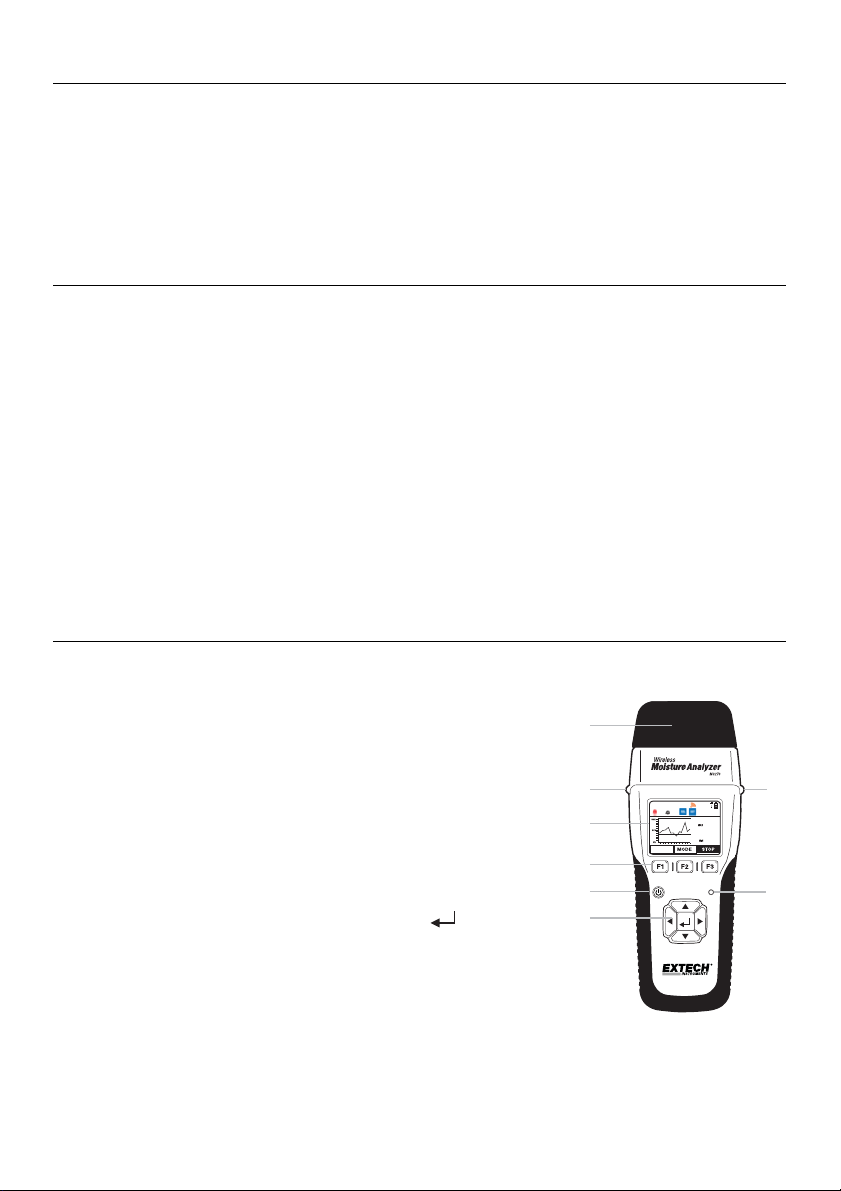
Introduction
Thank you for selecting the Extech MO270 Moisture Analyzer with full graphical display. The
MO270 detects moisture in wood, particle board, carpeting, and ceiling/bathroom tiles noninvasively (pinless); the MO270 also measures moisture in sheet rock and other building materials
using pins that are driven into the material under test. The Sensor unit (transmitter) detaches from
the Analyzer unit (receiver) for remote measurement operation. This analyzer is shipped fully
tested and calibrated and, with proper use, will provide years of reliable service.
Features
1. Detachable sensors transmit data up to 20m (65ft) to the analyzer’s display
2. Readings from up to eight (8) remote sensors can be viewed
3. Wireless sensor affixes to 1.2m (4 ft) telescoping handle; Longer handles optional
4. Wood Moisture equivalent (%WME) pin readings
5. Programmable visual and audible High and Low Alarms
6. 2-point calibration check built into protective cap
7. Bluetooth capability
8. Includes two (2) 3.7V rechargeable Li-Polymer batteries (one for Analyzer and one for Sensor),
wireless moisture Sensor unit, external pin probe, replacement pins, telescoping handle, AC
adaptor, protective cap, 2G SD card, all necessary interconnecting cables, and hard case
Description
Analyzer Front View
1. Electrode pins and Protective cap with calibration check points
2. Sensor release buttons (one on either side of analyzer)
3. Graphical Display
4. Function buttons (F1, F2, F3)
5. Power button
6. Bluetooth status indicator lamp
7. Navigation (up, down, left, right) and ENTER
buttons
1
2
3
05-12-2012
03:32:48
MENU
10.0 80.0
68.2
54.2
20.9
4
5
7
2
6
2
MO270-EU-EN V1.4 8/12
Page 3
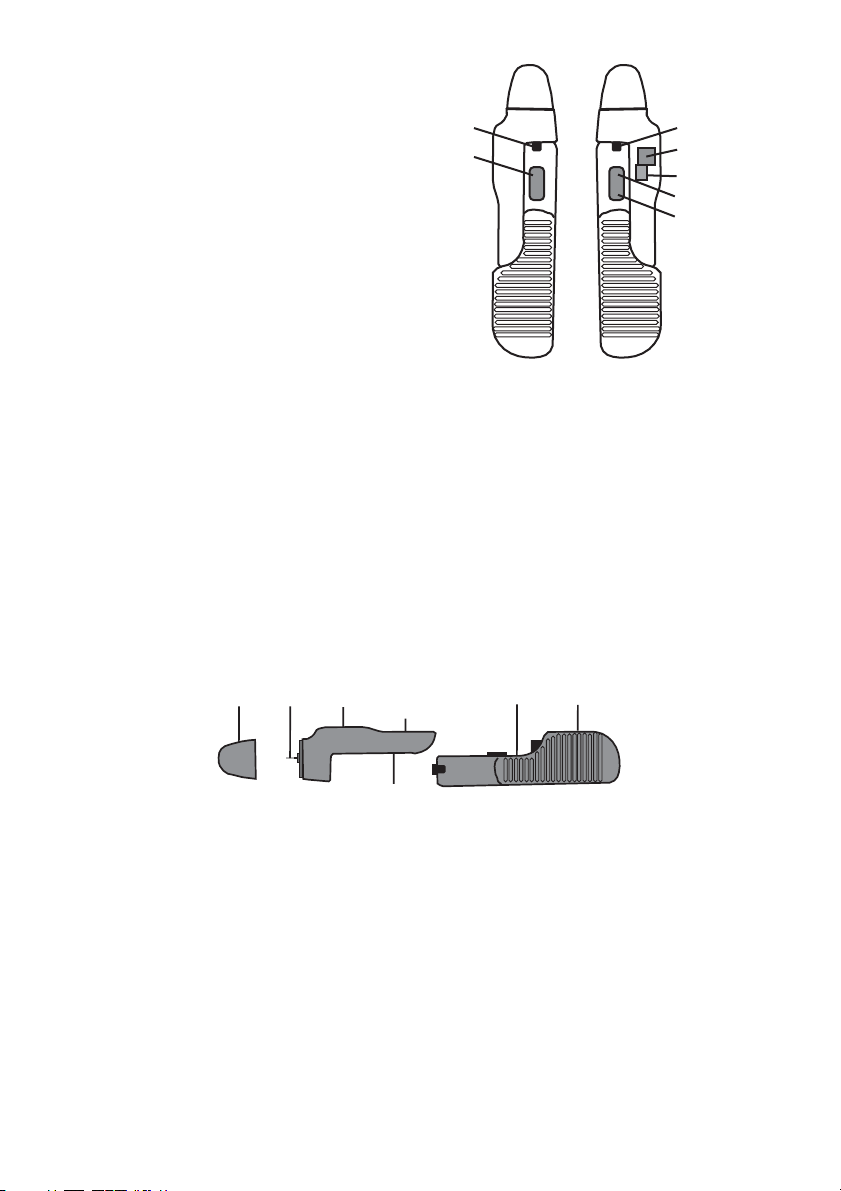
Analyzer Side Views
1. Sensor release buttons
2. Ports reserved for future options
3. RJ-45 remote probe port
4. Analyzer (receiver) mini-USB charge-port
5. Mini-SD card slot
6. Sensor (transmitter) mini-USB charge-port
Analyzer Components
1. Cap with built-in calibration check
2. Measurement contact pins
3. Non-Contact capacitive sensor (transmitter)
4. Power button for sensor (used only when sensor is disconnected from receiver)
5. Lithium polymer battery shut-off switch (used only when shipping or transporting the unit)
6. Lithium polymer battery shut-off switch for Analyzer (Receiver)
7. Analyzer (Receiver) unit
1
2
1
4
5
6
3
2
1
3
4
5
3
6
7
MO270-EU-EN V1.4 8/12
Page 4
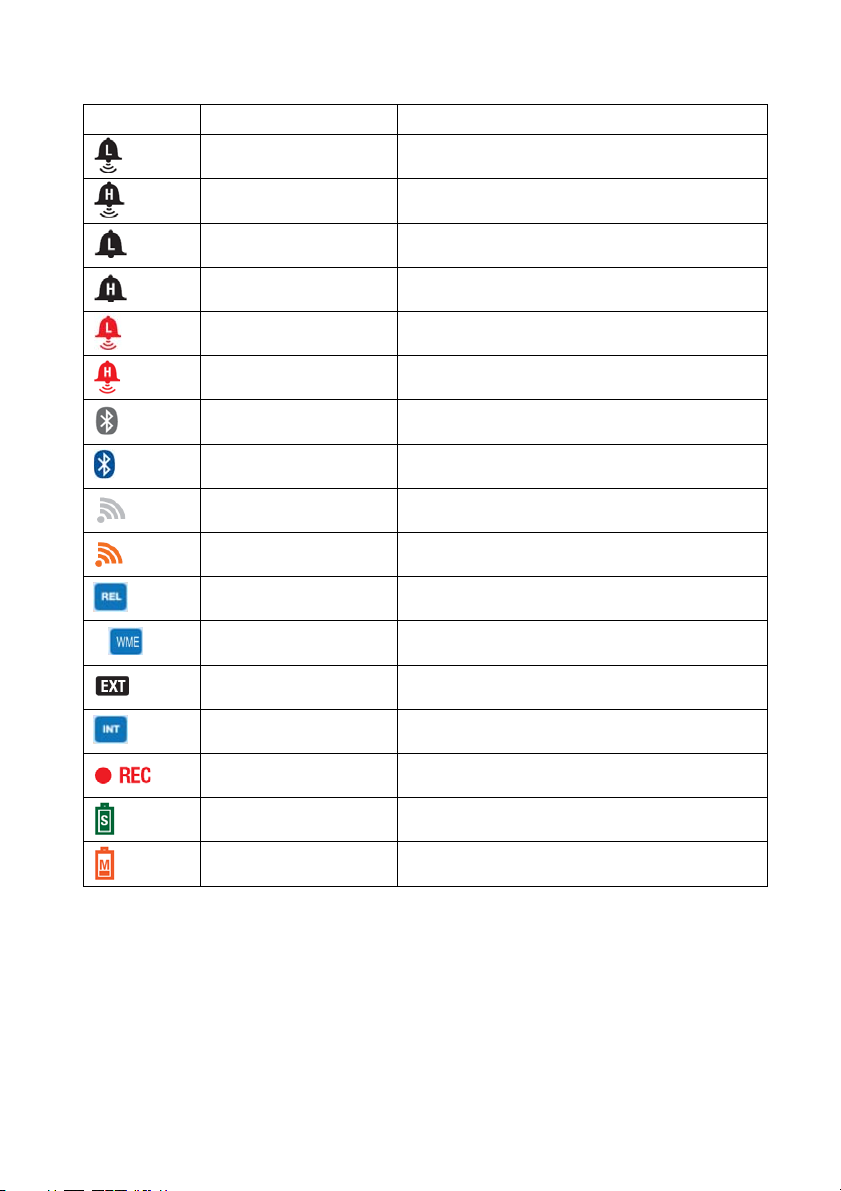
Display Icons
ICON Name Function
%
(black)
(black)
(black)
(black)
(red)
(red)
(gray)
(blue)
(gray)
(orange)
(blue)
(blue)
(black)
(blue)
Low Alarm set Audible Low Alarm is set and active
High Alarm set Audible High Alarm is set and active
Low Alarm set Visual-only Low Alarm is set and active
High Alarm set Visual-only High Alarm is set and active
Low Alarm triggered Low Alarm has been triggered
High Alarm triggered High Alarm has been triggered
Transmitter ON
Active pairing
(RF) Wireless
(RF) wireless
Transmitter is ON but not communicating with
peripheral device via Bluetooth
TM
Active Bluetooth
communication between
TM
receiver and peripheral device
Wireless transmitter is ON; sensor
communication is INACTIVE
Wireless transmitter is ON; sensor
communication is ACTIVE
REL mode Reading moisture using non-invasive sensor
%WME mode Reading moisture using ‘pin’ sensors
External probe Reading measurement from external probe
Internal probe Reading measurement from internal probe
(red)
(green)
(orange)
Recording Unit is actively recording (on-screen)
Sensor (transmitter)
battery
Analyzer (receiver)
battery
Sensor battery (shown here fully charged)
Analyzer battery (shown here minimally
charged)
4
MO270-EU-EN V1.4 8/12
Page 5
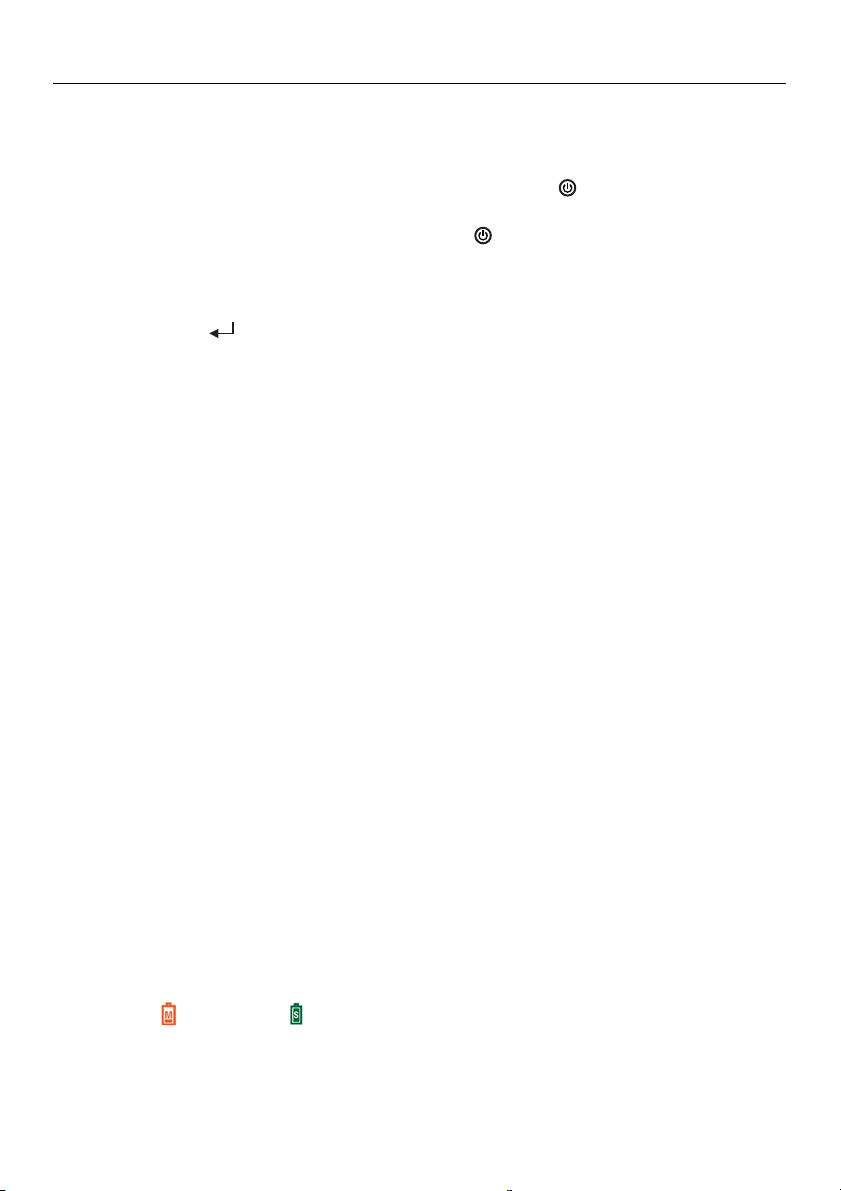
Setup
Getting Started
Charge the Sensor and the Analyzer batteries if necessary (refer to the ‘Charging the
Batteries’ section below). The battery icons on the upper right corner of the display provide
battery status for the Analyzer and the Sensor units.
To switch the analyzer ON, press and hold the power button
navigation buttons will illuminate, the speaker will chirp, and the display will switch ON.
To power OFF, press and hold the power button
The F1, F2 and F3 buttons are ‘soft keys’; their functions change with the specific mode or
screen that is active.
The ▲, ►, ▼ and ◄ buttons are used to navigate the menu selections.
The center
accessing the setup mode (by pressing and holding).
Charging the Batteries
1. Charging the batteries using an AC outlet
Connect the USB cable between the mini-USB port on the Sensor (or the Analyzer) and an
AC outlet. Charging will begin immediately. Note that connecting to the Analyzer’s USB port
charges both the Analyzer and the Sensor units simultaneously (while they are physically
connected to each other).
2. Charging the batteries using a PC USB port
a. With Analyzer switched OFF, Connect the USB cable between the mini-USB port on
the Sensor (or the Analyzer) and a USB port on the PC. Note that connecting to the
Analyzer’s USB port charges both the Analyzer and the Sensor simultaneously (while
they are physically connected to each other).
b. Switch the Analyzer ON using the power button (hold it for 3 seconds) and the menu
show directly below will appear.
PC CAM (reserved for future use)
Disk Drive (meter behaves essentially as an external hard drive where stored
Charger (selected when connection to PC is to be used for charging purposes)
Note: The PC may return a driver error when the CHARGER option is selected as a
result of the PC sensing a new device connection; this can be ignored; the charging
process will not be affected.
ENTER button is used to select the highlighted menu function and for
readings can be viewed and organized)
for 3 seconds; the
for 3 seconds.
3. Checking Battery Status
When ‘CHARGER’ is selected from the menu as discussed above (with the meter connected
to the PC), the battery icons will animate in a rising and falling motion indicating that
charging is taking place. To check the battery status, the meter must be disconnected from
the PC. Once disconnected, the display will show the two battery icons in the upper right.
(Analyzer) and (Sensor) icons will be completely filled when the batteries are fully
The
charged and progressively emptier as the batteries weaken.
5
MO270-EU-EN V1.4 8/12
Page 6
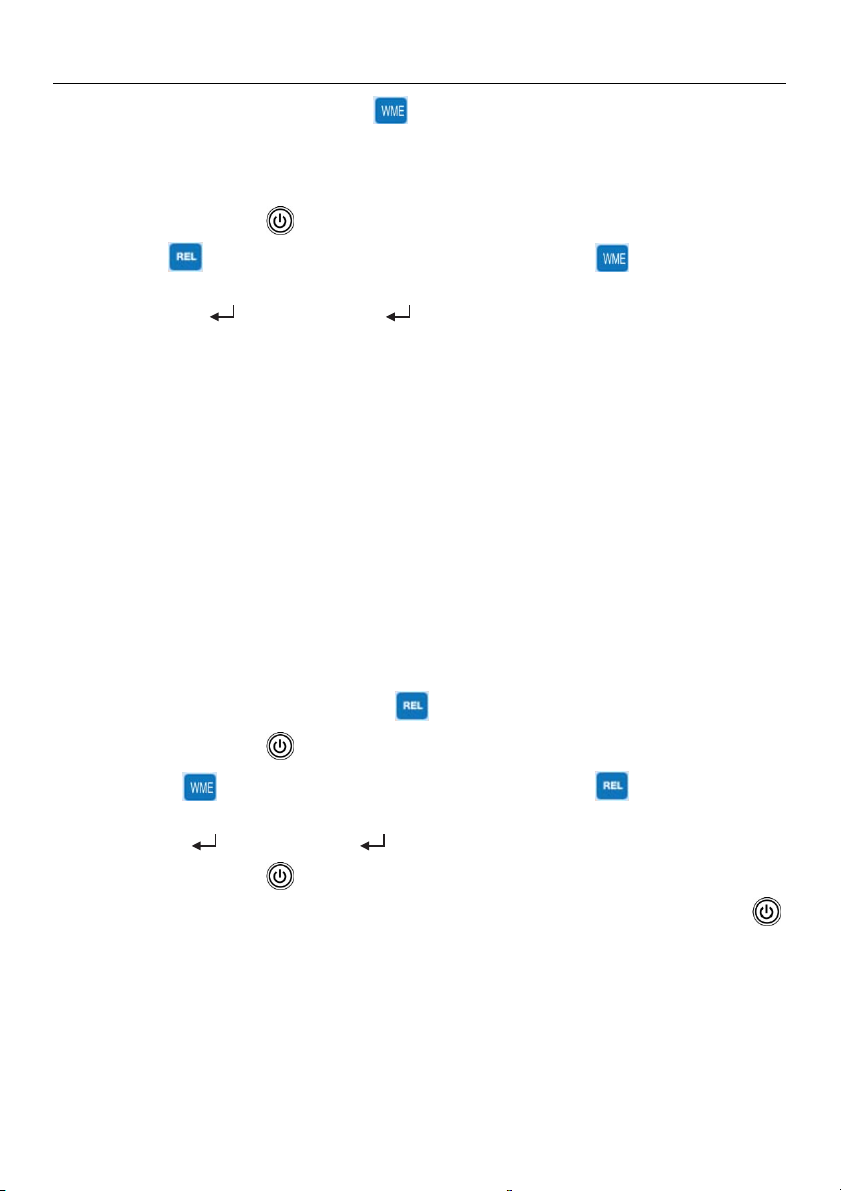
Operation
Basic Operation for Pin Measurments
CAUTION: The electrode measurement pins are extremely sharp, use care when handling this
instrument. Cover the pins with the protective cap when the instrument is not in use.
1. Remove the protective cap to expose the electrode pins.
2. Press and hold the
3. If the
a) Press the MENU (F1) button and navigate to the WME/REL box.
b) Press
4. Carefully push the electrode pins a minimum of 0.07” (2mm) into the material under test.
Note that the pins should be inserted into wood perpendicular to the wood’s fiber structure.
For high moisture readings, several minutes may be required for readings to stabilize.
5. Take readings in several locations on the material under test for the best representation of
the amount of moisture present.
6. Read the measurement value on the display.
7. Replace the protective cap when finished.
Using the Extender Probe Handle
The supplied telescoping handle can be used to extend the sensor into areas that are difficult or
unsafe to reach. Connect the sensor (transmitter) unit to the extender using the extender’s
mounting screw and the mounting screw hole on the sensor. Note that extender handles of
various lengths are optionally available. Once connected, instructions for use match those
provided above in the ‘Basic Operation for Pin Measurements’ section and below in the ‘Basic
Operation for Pinless Measurements’ section.
Basic Operation for Pinless Measurments
icon is displayed, proceed as follows to switch to the
key for 3 seconds to switch the analyzer ON.
, select WME, press and then press EXIT.
%
%
icon.
1. Press and hold the
2. If the
3. Press and hold the
4. Keep hands and other materials away from the rear sensor and then press and hold the
5. The pinless moisture detector is located at the rear of the instrument, just behind the display.
6. Place the analyzer so that the sensor lies flat against the surface of the material under test.
7. Take readings in several locations on the material for the best representation of the amount
8. Read the measurement values on the display.
%
icon is displayed, proceed as follows to switch to the
a) Press the MENU (F1) button and navigate to the WME/REL box.
b) Press
button to switch the analyzer ON. The analyzer will auto-zero during power-on.
of moisture present.
, select REL, press and then press EXIT.
key for three seconds to switch the analyzer ON.
icon.
key for three seconds to switch the analyzer OFF.
6
MO270-EU-EN V1.4 8/12
Page 7

SETTINGS Menu Basics
1. Turn the analyzer ON.
2. Press and hold the
button until the Main Menu appears
3. Press F1 (SETTINGS) to view the SETTINGS menu
4. Navigate the menu and sub-menus as desired. Each menu item is explained in the next section.
MAIN MENU
SETTINGS
MEASURE
SETTINGS
APO/BL
CHANNEL
DATA FORMAT
BLUETOOTH
TIME / DATE
SYSTEM INF
BACK EXIT
SETTINGS Menu in Detail
AUTO POWER OFF (APO) AND BACKLIGHT Settings
1. The APO or backlight timeout can be set in minutes.
2. Navigate to the APO/BL sub-menu in the SETTINGS menu
and press
.
APO / Backlight
5 10 20 30 OFF
APO:
Backlight:
.5 1 2 5
3. Scroll to the desired setting.
4. Press
and then press EXIT or BACK when done.
Back Exit
CHANNEL Setting
Select the common channel over which a transmitter and receiver
will communicate. If several transmitters are owned, a unique
channel number can be used for each. Note that the transmitter
and receiver units must be interlocked when changing to a new
matching channel number.
1. To set the channel, first navigate to the CHANNEL sub-menu
in the SETTINGS mode and then press
2. Navigate to the desired channel and then Press
.
. The
CHANNEL SELECT
CH 0
CH 1
CH 2
CH 3
CH 4
CH 5
CH 6
CH 7
CH 8
CH 9
BACK EXIT
Channel number will highlight.
3. Press EXIT or BACK when finished.
7
MO270-EU-EN V1.4 8/12
Page 8

TIME/DATE and FORMAT Settings
1. Navigate to TIME/DATE in the SETTINGS menu and then press
2. Scroll to the desired field and then press
.
3. To change the Date or Time, use the left/right arrow keys to
move the triangle shaped pointer to the digit that is to be
changed.
4. Use the up/down arrows to change the digit’s value. Press
to store the new value and to switch off the arrow
pointer.
5. To select a time format, scroll to the desired field
(MM/DD/YYY, DD/MM/YYY, 12H, 24H, AM, or PM) and
press
. When in item is highlighted it is selected.
6. Press EXIT or BACK when finished.
DATA FORMAT Setting
This allows the user to set the numerical delineator to a decimal
point (.) or to a comma (,).
1. Navigate to DATA FORMAT in the SETTINGS menu and
then press
2. Scroll to the desired selection and then press
.
.
3. Press EXIT or BACK when finished.
.
DATE/TIME
DATE:01-05-2011
MM/DD/YYYY
DD/MM/YYYY
TIME: 22:41:10
12H AM PM
24H
BACK EXIT
DATA FORMAT
DECIMAL DELINEATOR: , .
BACK EXIT
BLUETOOTH ON-OFF
1. To activate the Bluetooth
TM
function, select BLUETOOTH
from the SETTINGS menu.
2. Scroll to ON or OFF and press
.
3. Software developers may contact Extech for the MO270
communication programming protocol.
4. Press BACK or EXIT when done.
SYSTEM INFORMATION (INF)
1. To view the System Information, navigate to SYSTEM INF in
the SETTINGS menu and then press
.
2. The OWNER NAME and NUMBER can be changed by the
user; all other fields are provided for informational purposes.
3. Scroll to the OWNER NAME or NUMBER field and press
4. An alpha-numeric utility will appear allowing the user to select
text using the arrows buttons and the
button.
5. To lock the Owner information so that it can not be
overwritten, press the CONF (confirmation) button.
6. Press BACK or EXIT when finished.
8
BLUETOOTH
ON
OFF
BACK EXIT
SYSTEM INFORMATION
FIRMWARE VERSION: 187
.
OWNER:
DATE: 2012/3/16
NAME: OWNER
NUMBER: 00
BACK EXIT
CONF.
MO270-EU-EN V1.4 8/12
Page 9

Measure Screen Menus
MENU
F1 F3F2
F1 - MENU
Press the F1 MENU button from the main analyzer display to open the sub-menu list:
WME/REL
The WME/REL menu allows for selecting either pin measurements, displayed as a ‘wood
moisture equivalent %’ (WME), or pin-less measurements displayed as a relative measurement
(REL) using the non-contact sensor.
ALARM
1. Navigate to the ALARMS box and press the
2. Alarm limits can be set manually by entering a numerical value or by using a measurement
(scanned) value.
3. To set an Alarm limit manually, use the right arrow to scroll to the Alarm limit (%) box and
press
to change its value if desired. Use the left and right
arrows to choose another digit to edit. When finished
editing, press the
4. To use the real time measurement as the alarm limit,
use the arrow keys to scroll over to the SCAN box (for
either the HIGH or the LOW Alarm limit). When the
SCAN box is highlighted, press the
automatically transpose the real time measurement to
Alarm limit value.
5. Note that the High Alarm limit cannot be set lower than 10.00% and the Low Alarm limit
cannot be set higher than 10.00%.
6. To turn an Alarm ON or OFF: Use the arrow buttons to move the cursor to the Alarm limit
OFF box. Press the button to toggle between ON ( OFF) or OFF (OFF).
7. To set the audible Alarm beeper ON or OFF: Navigate to the SOUND ON or OFF box.
Select the desired condition and the press
8. Press F3 to store the values and to exit this mode.
WOOD TYPE
The WOOD TYPES menu allows for selecting various species of wood which are arranged in
groups (1 through 8) according to hardness. Refer to Appendix A for the timber lists and
associated group number settings. Select a group number that corresponds to the wood type
under test using the arrow keys and the enter key in the Wood Type menu.
. An arrow will appear under one of the digits, use the up and down arrow buttons
WME/REL
ALARM
MEMORY
BACK EXIT
button store the setting.
MODE
MENU
WOOD TYPE
ZERO MODE
button to
button.
.
HIGH
LOW
SOUND
BACK
ALARMS
87.2
%
26.5
%
ON
CONF
SCAN
SCAN
OFF
OFF
OFF
EXIT
9
MO270-EU-EN V1.4 8/12
Page 10

MEMORY
The MEMORY menu allows for viewing data and naming/clearing data for up to 10 memory
groups. Refer to the dedicated ‘Memory Logging Mode’ section later in this guide.
ZERO MODE
The ZERO function allows measurements to be displayed as the difference between the actual
reading and a stored reference reading. Follow the steps below:
1. From the normal measurement mode, take a moisture measurement that will represent the
reference value.
2. With the meter continuing to take this reading
press the MENU (F1) soft-key, scroll to the
ZERO MODE field, and press the Enter key (the field color will change to blue indicating that
the ZERO function is active). The current measurement has now been zeroed.
3. Return to the normal measurement mode by pressing the EXIT soft-key. Now, all
subsequent readings will be displayed as on offset from the stored reference reading. For
example, if the reference is 20 and a measurement of 50 is taken, the meter will display 30
(50 actual reading minus 20 reference reading = 30 displayed reading).
Note: The REL icon will flash on the measurement display screen while the ZERO function
is active.
4. To switch the ZERO function OFF, scroll to the ZERO MODE field again and press Enter
(the field color will change to gray indicating that the ZERO function is switched OFF).
Note: The default state is ZERO MODE OFF.
F2 - MODE
Repeated presses of the F2 MODE button allows scrolling through the three display modes: Digital
display, Graphical Trend Analysis display, and Analog display. The digital display includes a bargraph
at the bottom of the display. Note that the bargraph is color-coded where the alarm region is shown in
red and the acceptable region in green. For more on the Trend Analysis display refer to the Trend
Analysis section later in this guide.
TREND DIGITAL ANALOG
50
0
40.3
100
F3 - HOLD
The HOLD menu freezes the displayed reading. Sub-menus allow for saving the data to memory or
exiting the mode.
10
MO270-EU-EN V1.4 8/12
Page 11

Alarm Operation
The HIGH and LOW Alarm limits are user programmable as described in the SETTINGS section.
Note that the HIGH alarm limit cannot be set to a value lower than 10.00% and the LOW alarm
limit cannot be set higher than 10.00%.
When an alarm is set to ON in the SETTINGS mode, the analyzer will indicate the alarm symbol
(high or low) in black with the associated alarm value on the display (see the Display Icons
section).
Once the high and low alarm limits are set, the analyzer will audibly and/or visually alarm (in
flashing red) when a measurement limit is exceeded. Note that if the SOUND setting is turned
OFF in the SETTINGS mode, only the visual alarm will trigger.
To silence an alarm, go to the ALARM sub-menu in the SETTINGS menu and select OFF for the
alarm SOUND setting.
Trend Analysis Display Feature
Press the F2-MODE soft-key once from the main analyzer display to access the Trend Analysis
display mode.
The digits on the right side of the Trend Analysis screen show the actual measurement (center),
the highest reading (top), and the lowest reading (bottom) for a given measurement session.
The x-y graph on the left represents the measurements (vertical scale) over time (horizontal
scale)
To begin a Trend session, press the F3-START soft-key from the Trend Analysis screen (the red
REC icon will be visible on the upper right hand corner of the display while the analyzer is
trending).
Press the F3-STOP soft-key to stop a trending session (the REC icon will switch off).
The Trend Analysis screen is shown below.
11
MO270-EU-EN V1.4 8/12
Page 12

Memory Logging Mode
Store a reading
To store a reading into one of the ten memory locations (known as Groups) press the F2-MODE
soft-key from the main display screen. Note that stored readings are date/time stamped.
Use the F2-MODE soft-key again to select the Analog pointer or the Digital display mode.
Take a measurement and when the desired reading is displayed, press the F3-HOLD soft-key.
Press the F1-SAVE soft-key to begin storing. The memory locations screen will appear.
Select a memory Group using the arrow buttons. Press the
location is highlighted. The reading will now be stored in the selected memory group.
View stored readings
To view data from a memory group, press the F1-MENU soft-key from the main display screen
and navigate to the MEMORY sub-menu and press
Highlight VIEW from the sub-menu and press
Navigate to the desired group and press
Use the up/down arrow buttons to scroll through the readings in the group. Use the CLEAR
button to delete a displayed reading.
Press F1-BACK to return to the Groups list or press EXIT to return to the normal operating mode.
Rename a Memory Group
To rename a memory group, press the F1-MENU soft-key from the main display screen and
navigate to the MEMORY sub-menu and press
Highlight NAME from the sub-menu and press
Navigate to the desired group and press
An alpha-numerical screen will appear with the current group name shown at the top.
Use the arrow keys to select the desired digit to change and then press
Now scroll to the new digit using the arrow keys. When the desired new digit is highlighted, press
. The groups list will appear.
.
.
. The groups list will appear.
.
and the old digit will be replaced by the new digit.
When editing is complete, press CONF to save entries and to return to the Groups list.
Deleting Memory
To delete stored data, press the F1-MENU soft-key from the main display screen and navigate to
the MEMORY sub-menu and press
Highlight CLEAR from the sub-menu and press
Three sub-menus will appear: INDIVIDUAL, GROUP, and ALL. Select INDIVIDUAL to delete one
reading from within one group; Select GROUP to delete an entire group; and select ALL to delete
all readings in all groups. Click
.
.
to clear the item.
button when the desired memory
.
.
12
MO270-EU-EN V1.4 8/12
Page 13

Calibration Verification
Calibration Zero Check for Pinless Mode
1. Switch the analyzer to the Pinless mode of operation (REL mode) from the F1-MENU.
2. Ensure that the analyzer is not near any objects or surfaces. Hold the analyzer near the bottom
to avoid contact with the pinless sensor.
3. The display should read zero.
4. If an error is displayed or if the analyzer reads other than zero, please return the unit for
service.
Calibration Check for Pin Mode
1. Switch the analyzer to the Pin mode (%WME) from the F1-MENU.
2. The three calibration check points are located in the holes at the top of the protective cap.
3. The first measurement is made between the left test point and the center test point. The
second measurement is made between the right test point and the center test point.
4. The display should read between 60 to 85 for the high measurement and between 17 and 19
for the low measurement.
5. If the readings are not correct, return the analyzer for service.
FCC Compliance
FCC-ID: IWK-EX3000
FCC-ID: IWK-MO270X
This device complies with part 15 of the FCC Rules. Operation is subject to the following two conditions:
1. This device may not cause harmful interference.
2. This device must accept any interference received, including interference that may cause undesired
operation.
This equipment has been tested and found to comply with the limits for a Class B digital device, pursuant to part
15 of the FCC Rules. These limits are designed to provide reasonable protection against harmful interference in a
residential installation. This equipment generates, uses, and can radiate radio frequency energy and, if not
installed and used in accordance with the instructions, may cause harmful interference to radio communications.
However, there is no guarantee that interference will not occur in a particular installation. If this equipment does
cause harmful interference to radio or television reception, which can be determined by turning the equipment off
and on, the user is encouraged to try to correct the interference by one or more of the following measures:
Reorient or relocate the receiving antenna.
Increase the separation between the equipment and receiver.
Connect the equipment into an outlet on a circuit different from that to which the receiver is connected.
Consult the dealer or an experienced radio/TV technician for help.
Warning: Changes or modifications not expressly approved by the party responsible for compliance could void the
user's authority to operate the equipment.
13
MO270-EU-EN V1.4 8/12
Page 14

Battery Replacement
If the instrument does not switch ON or displays low battery symbols, recharge the batteries as
detailed earlier in this guide. If the batteries require replacement, the unit must be returned for
service.
Maintenance
Always keep the instrument dry
To clean, wipe the analyzer with a damp cloth. Use a mild detergent if necessary but never use
abrasives or solvents.
Prevent dirt from accumulating at the electrode pins
Specifications
Display Full color graphical display
Measurement resolution 0.1
Measurement accuracy Pin mode: ± (5% rdg + 5 digits)
Pinless mode is a relative reading only
Measurement principle Electrical resistance (pins)
Electromagnetic sensor (pinless)
Measurement ranges 0.0 to 99.9 Relative (pinless)
7.0 to 99.3 %WME (pins)
Electrode pin length 22mm (0.75”)
Electrode pin type Integrated, replaceable
Transmission frequency Analyzer/sensor communication frequency: 2.4GHz
Power supply Rechargeable Li-Polymer batteries (not user replaceable)
Low Battery Indication Battery symbols (for analyzer and sensor) displayed on LCD
Analyzer housing Impact-proof plastic
Operating Temperature 0 to 50
Operating Humidity 80% Relative Humidity maximum
Dimensions 203 x 58 x 43mm (8 x 2.3 x 1.7”); not including remote probe
Weight 204g (7.2 oz); not including remote probe
Copyright © 2012 Extech Instruments Corporation (a FLIR company)
All rights reserved including the right of reproduction in whole or in part in any form.
o
C (32 to 122oF)
ISO-9001 Certified
www.extech.com
14
MO270-EU-EN V1.4 8/12
Page 15

Appendix A – Wood Groups
Common names of timbers (BS888 & 589: 1973) with MO270 program group numbers
Abura 4 Fir, Douglas 2
Afara 1 Fir, Grand 1
Aformosa 6 Fir, Noble 8
Afzelia 4 Gegu, Nohor 7
Agba 8 Greenheart 3
Amboyna 6 Guarea, Black 8
Ash, American 2 Guarea, White 7
Ash, European 1 Gum, American Red 1
Ash, Japanese 1 Gum, Saligna 2
Ayan 3 Gum, Southern 2
Baguacu, Brazilian 5 Gum, Spotted 1
Balsa 1 Gurjun 1
Banga Wanga 1 Hemlock, Western 3
Basswood 6 Hiba 8
Beech, European 3 Hickory 5
Berlina 2 Hyedunani 2
Binvang 4 Iroko 5
Birch, European 8 Ironbank 2
Birch, Yellow 1 Jarrah 3
Bisselon 4 Jelutong 3
Bitterwood 5 Kapur 1
Blackbutt 3 Karri 1
Bosquiea 1 Kauri, New Zealand 4
Boxwood, Maracaibo 1 Kauri, Queensland 8
Camphorwood, E African 3 Keruing 5
Canarium, African 2 Kuroka 1
Cedar, Japanese 2 Larch, European 3
Cedar, West Indian 8 Larch, Japanese 3
Cedar, Western Red 3 Larch, Western 5
Cherry, European 8 Lime 4
Chestnut 3 Loliondo 3
Coachwood 6 Mahogany, African 8
Cordia, American Light 5 Mahogany, West Indian 2
Cypress, E African 1 Makore 2
Cypress, Japanese (18-28%mc) 3 Mansonia 2
Cypress, Japanese (8-18%mc) 8 Maple, Pacific 1
Dahoma 1 Maple, Queensland 2
Danta 3 Maple, Rock 1
Douglas Fir 2 Maple, Sugar 1
Elm, English 4 Matai 4
Elm, Japanese Grey Bark 2 Meranti, Red (dark/light) 2
Elm, Rock 4 Meranti, White 2
Elm, White 4 Merbau 2
Empress Tree 8 Missanda 3
Erimado 5 Muhuhi 8
15
MO270-EU-EN V1.4 8/12
Page 16

Muninga 6 Redwood, Californian 2
Musine 8 Rosewood, Indian 1
Musizi 8 Rubberwood 7
Myrtle, Tasmanian 1 Santa Maria 7
Naingon 3 Sapele 3
Oak, American Red 1 Sen 1
Oak, American White 1 Seraya, Red 3
Oak, European 1 Silky Oak, African 3
Oak, Japanese 1 Silky Oak, Australian 3
Oak, Tasmanian 3 Spruce, Japanese (18-28%mc) 3
Oak, Turkey 4 Spruce, Japanese (8-18%mc) 8
Obeche 6 Spruce, Norway (European) 3
Odoko 4 Spruce, Sitka 3
Okwen 2 Sterculia, Brown 1
Olive, E African 2 Stringybark, Messmate 3
Olivillo 6 Stringybark, Yellow 3
Opepe 7 Sycamore 5
Padang 1 Tallowwood 1
Padauk, African 5 Teak 5
Panga Panga 1 Totara 4
Persimmon 6 Turpentine 3
Pillarwood 5 Utile 8
Pine, American Long Leaf 3 Walnut, African 8
Pine, American Pitch 3 Walnut, American 1
Pine, Bunya 2 Walnut, European 3
Pine, Caribbean Pitch 3 Walnut, New Guinea 2
Pine, Corsican 3 Walnut, Queensland 3
Pine, Hoop 3 Wandoo 8
Pine, Huon 2 Wawa 6
Pine, Japanese Black 2 Whitewood 3
Pine, Kauri 4 Yew 3
Pine, Lodgepole 1
Pine, Maritime 2
Pine, New Zealand White 2
Pine, Nicaraguan Pitch 3
Pine, Parana 2
Pine, Ponderosa 3
Pine, Radiata 3
Pine, Red 2
Pine, Scots 1
Pine, Sugar 3
Pine, Yellow 1
Poplar, Black 1
Pterygota, African 1
Pyinkado 4
Queensland Kauri 8
Queensland Walnut 3
Ramin 6
Redwood, Baltic (European) 1
16
MO270-EU-EN V1.4 8/12
Page 17

Botanical names of timbers with MO270 program group numbers
Abies alba 1 Dipterocarpus zeylanicus 1
Abies grandis 1 Distemonanthus benthamianus 3
Abies procera 8 Dracontomelium mangiferum 2
Acanthopanex ricinifolius 1 Dryobanalops spp 1
Acer macrophyllum 1 Dyera costulata 3
Acer pseudoplatanus 5 Endiandra palmerstoni 3
Acer saccharum 1 Entandrophragma angolense 7
Aetoxicon punctatum 6 Entandrophragma cylindricum 3
Aformosia elata 6 Entandrophragma utile 8
Afzelia spp 4 Erythrophleum spp 3
Agathis australis 4 Eucalyptus acmenicides 3
Agathis palmerstoni 8 Eucalyptus crebra 2
Agathis robusta 8 Eucalyptus diversicolor 1
Amblygonocarpus andogensis 1 Eucalyptus globulus 2
Amblygonocarpus obtusungulis 1 Eucalyptus maculate 1
Araucaria angustifolia 2 Eucalyptus marginata 3
Araucaria bidwilli 2 Eucalyptus microcorys 1
Araucaria cunninghamii 3 Eucalyptus obliqua 3
Berlinia grandiflora 2 Eucalyptus pilularis 3
Berlinia spp 2 Eucalyptus saligna 2
Betula alba 8 Eucalyptus wandoo 8
Betula alleghaniensis 8 Fagus sylvatica 3
Betula pendula 8 Flindersia brayleyana 2
Betula spp 8 Fraxinus Americana 2
Bosquiera phoberos 1 Fraxinus excelsior 1
Brachylaena hutchinsii 8 Fraxinus japonicus 1
Brachystegia spp 2 Fraxinus mardshurica 1
Calophyllum brasiliense 7 Gonystylus macrophyllum 6
Canarium schweinfurthii 2 Gossweilodendron balsamiferum 8
Cardwellia sublimes 3 Gossypiospermum proerox 1
Carya glabra 5 Grevillea robusta 3
Cassipourea elliotii 5 Guarea cedrata 7
Cassipourea melanosana 5 Guarea thomsonii 8
Castanea sutiva 3 Guibortia ehie 2
Cedrela odorata 8 Hevea brasilensis 7
Ceratopetalum apetala 6 Intsia bijuga 2
Chamaecyparis spp (18-28%mc) 3 Juglans nigra 1
Chamaecyparis spp (8-18%mc) 8 Juglans regia 3
Chlorophora excelsa 5 Khaya ivorensis 8
Cordia alliodora 5 Khaya senegalensis 4
Croton megalocarpus 8 Larix decidua 3
Cryptomelia japonica 2 Larix kaempferi 3
Cupressus spp 1 Larix leptolepis 3
Dacryium franklinii 2 Larix occidentalis 5
Dalbergia latifolia 1 Liquidamper styraciflua 1
Diospyros virginiana 6 Lovoa klaineana 8
Dipterocarpus (Keruing) 5 Lovoa trichiloides 8
17
MO270-EU-EN V1.4 8/12
Page 18

Maesopsis eminii 8 Quercus delegatensis 3
Mansonia altissima 2 Quercus gigantean 3
Millettia stuhimannii 1 Quercus robur 1
Mimusops heckelii 2 Quercus spp 1
Mitragyna ciliata 4 Ricinodendron heudelotti 5
Nauclea diderrichii 7 Sarcocephalus diderrichii 7
Nesogordonia papaverifera 3 Scottellia coriacea 4
Nothofagus cunninghamii 1 Sequoia sempervirens 2
Ochroma lagopus 1 Shorea smithiana 3
Ochroma pyramidalis 1 Shorea spp 2
Ocotea rodiaei 3 Sterculia rhinopetala 1
Ocotea usambarensis 3 Swietenia candollei 1
Octomeles sumatrana 4 Swietenia mahogani 2
Olea hochstetteri 2 Syncarpia glomulifera 3
Olea welwitschii 3 Syncarpia laurifolia 3
Palaquium spp 1 Tarrietia utilis 3
Paulownia tomentosa 8 Taxus baccata 3
Pericopsis elata 6 Tectona grandis 5
Picaenia excelsa 3 Terminalia superba 1
Picea abies 3 Thuja plicata 3
Picea jezoensis (18-28%mc) 3 Thujopsis dolabrat 8
Picea jezoensis (8-18%mc) 8 Tieghamella heckelii 2
Picea sitchensis 3 Tilia americana 6
Pinus caribaea 3 Tilia vulgaris 4
Pinus contorta 1 Triploehiton scleroxylon 6
Pinus lampertiana 3 Tsuga heterophylia 3
Pinus nigra 3 Ulmus americana 4
Pinus palustris 3 Ulmus procera 4
Pinus pinaster 2 Ulmus thomasii 4
Pinus ponderosa 3 Xylia dolabriformis 4
Pinus radiate 3 Zelkova serrata 2
Pinus spp 2
Pinus strobus 1
Pinus sylvestris 1
Pinus thunbergii 2
Pipadeniastrum africanum 1
Piptadenia africana 1
Podocarpus dacrydiodes 2
Podocarpus spicatus 3
Podocarpus totara 4
Populus spp 1
Prunus avium 8
Pseudotsuga menzesii 2
Pterocarpus angolensis 6
Pterocarpus indicus 6
Pterocarpus soyauxii 5
Pterygota bequaertii 1
Quercus cerris 4
18
MO270-EU-EN V1.4 8/12
