Page 1
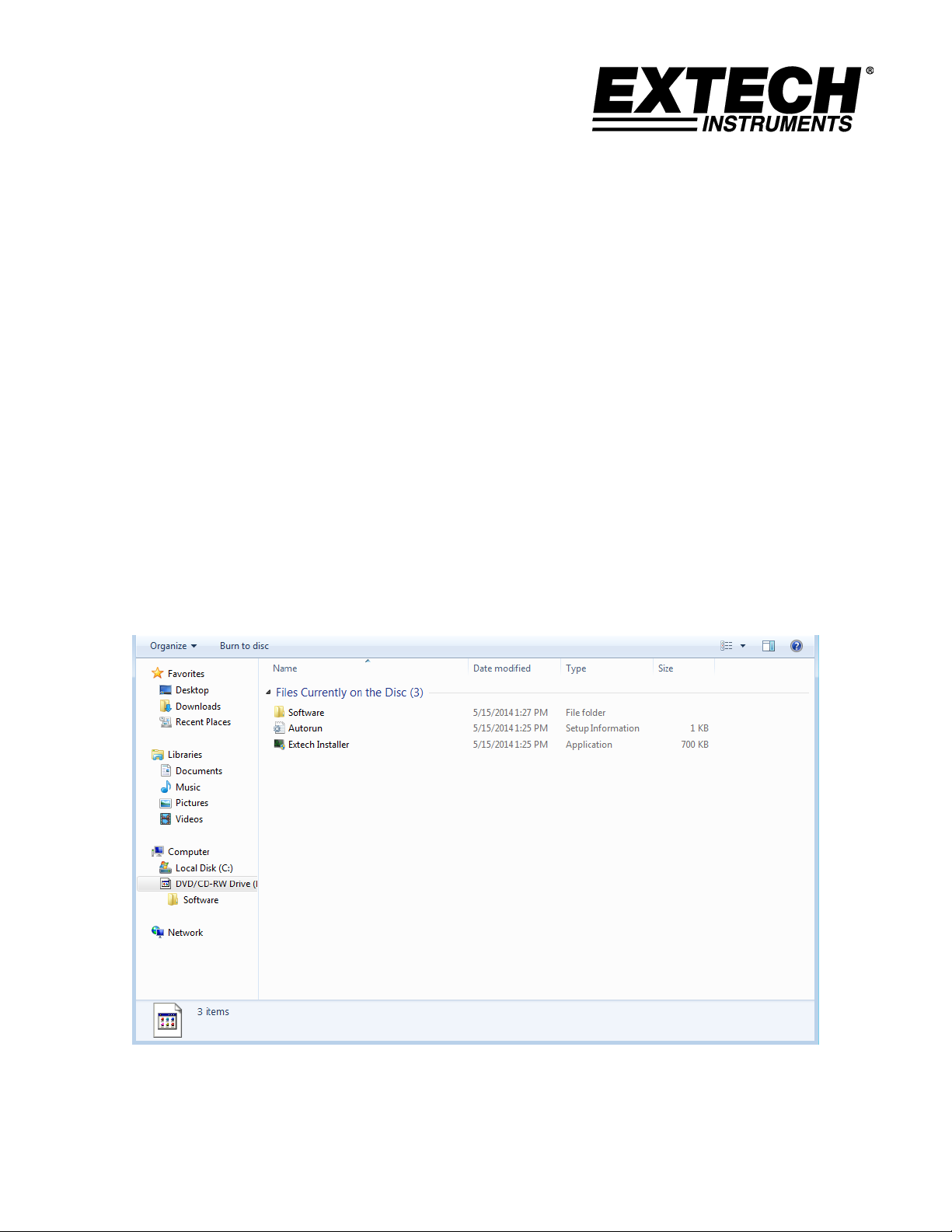
DL160 Datalogger
Software Guide
The Datalogger USB software is a program for collecting data from the DATA LOGGER when it is
connected to a PC or Laptop computer. The data may be displayed graphically or in a data table
through Excel or similar word processing programs. The major functions are all listed in the main
window.
System Required:
Windows 7, 8, and 10
Minimum Hardware Required:
PC or Laptop with Pentium 90MHz or higher 32 MB RAM ;
At least 7 MB hard disk space available to install Datalogger USB software.
Recommended display resolution 1280X1024 with High Color(16 bit).
Installing the Software
Insert the disk into the CD drive. An Autorun window should appear.
Run the Extech Installer.exe. If the Autorun message does not appear, navigate to the CD, under
My Computer.
In the CD find the Extech Installer.exe and double click it to run it.
1 DL160_HELP-EN_V1.2 12/15
Page 2

Once the application has started the following menu will appear.
Select the Software button to begin the installation of the device software.
Proceed through the software installation wizard selecting the default settings.
Select Drivers button to begin the installation of the device driver.
Proceed through the software installation wizard selecting the default settings.
2 DL160_HELP-EN_V1.2 12/15
Page 3
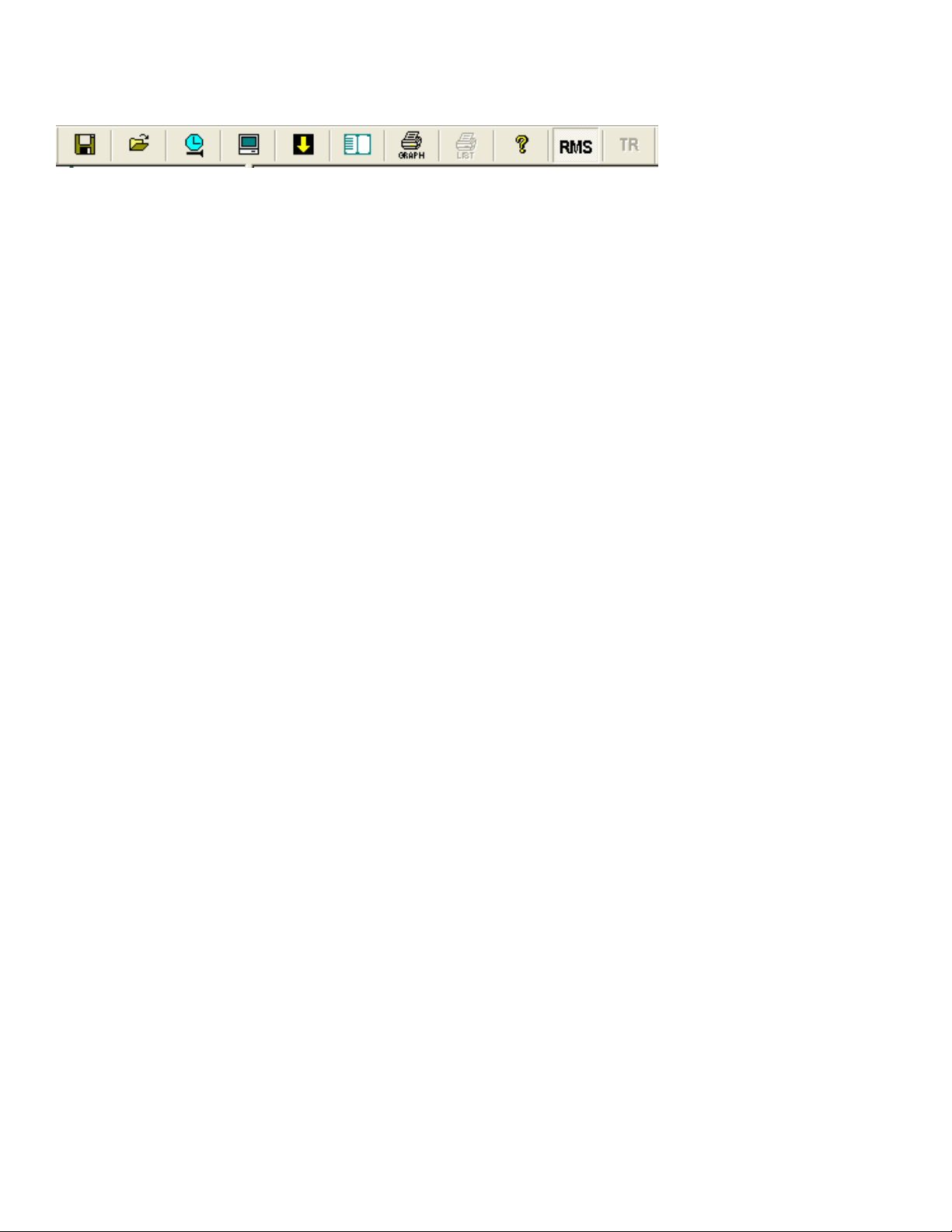
Main Menu
File
Save - Save the recorded data to the disk
Open - Open a saved file
Print Setup - Change the printer and printing options
Print Preview - Print preview the graph or the list
Print - Print the Graph or the Data List
Exit – Exit the DL160 program
Instrument
Correct Time - Correct the DATA LOGGER TIME
Datalogger Setup - Setup the datalogger sampling rate, Auto Power off, and continuous or single
pass datalogging
Download Data - Download data which has been stored in the datalogger
Import Data to List - Import data to a list for saving or printing
Previous Measurement - Display the data from the most recent data file
Window
Instrument - Show or hide the instrument side pane
Info Dialog - Show or hide the Top information dialog window of the Graph
Help
About - Software version information
Help Topics - Launch the help document
The DL160 can record up to a maximum of 262144 data points.
That is 262144 data points for one channel of recording data (1 cable plugged in) or
131072 data points for recording two channels of data (2 cables plugged in)
Note: if the power line is noisy, Transients (TR) will be recorded and the total number of data points
recorded will be reduced.
3 DL160_HELP-EN_V1.2 12/15
Page 4
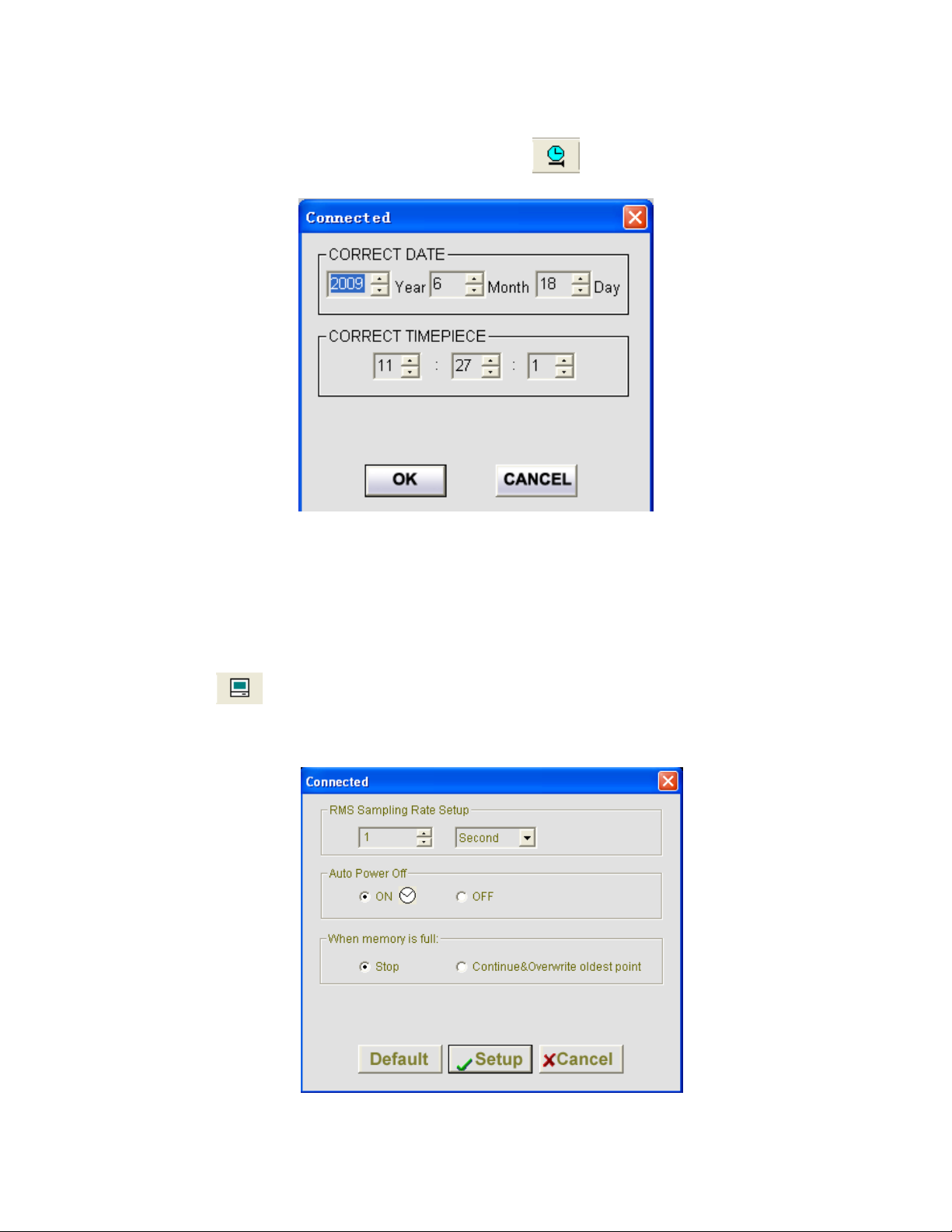
Operation
Correct Time
Set the DATA LOGGER Date and Time, click the icon to open the Date / Time Dialog:
The Date and Time appear based on the PC Date and Time.
Click “OK” to set the DATA LOGGER Date and Time to match these settings.
Datalogger Setup
Click on the icon on the menu bar. The Setup window will appear as shown below;
descriptions for each field in the Setup window are listed directly below the illustration:
4 DL160_HELP-EN_V1.2 12/15
Page 5
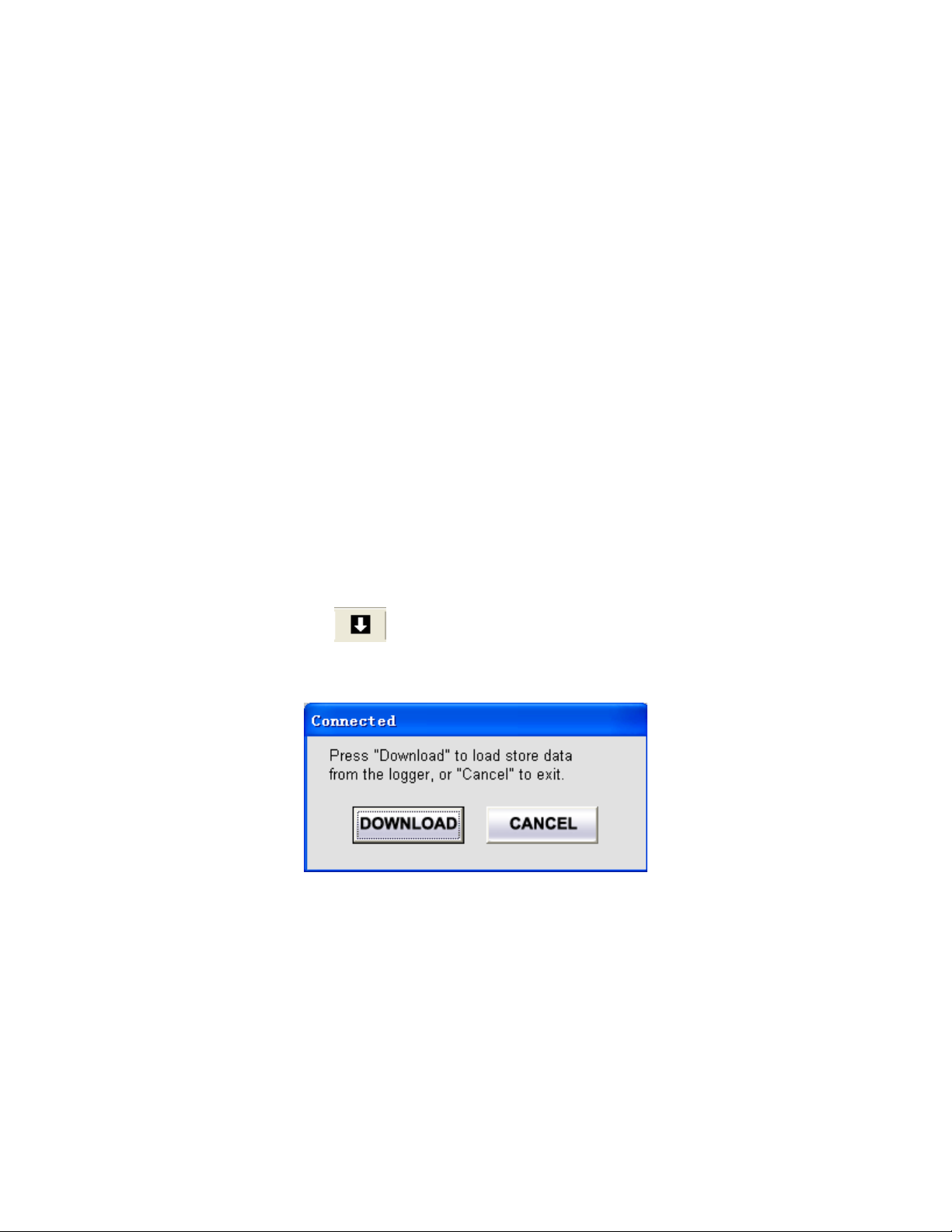
RMS Sampling Rate Setup: Set the sample rate for how often to take a measurement.
Auto Power Off: Enable or disable the auto power off function.
Note: When logging, Auto power off is disabled.
When memory is full:
If STOP is selected, the datalogger will stop logging when the memory is full.
If Continue & Overwrite is selected, the data will overwrite the existing data and continue logging.
Click SETUP to save the changes and erase all previously stored data.
Click DEFAULT to set the Logger to factory default condition.
Click CANCEL to abort the setup.
Note: All stored data will be permanently erased when the Setup button is Pressed.
To save the recorded data before it is lost, click Cancel and Download the recorded data.
Note: Fresh batteries will last about 5 days. Replace the batteries before logging starts or connect
the AC power adapter to ensure that the logging operation will complete successfully.
Download Stored Data
To transfer the readings stored in the Logger to the PC:
1. Connect the DATA LOGGER to the USB port.
2. Start the Datalogger software program.
3. Click the Download icon .
4. Press the DOWNLOAD button to begin transferring data.
If data is successfully transferred, the Data graph window will appear.
The top field shows detailed information: (MODE ,SAMPLING RATE, START TIME,DATA#, Max
data, Min data),
The lower field displays the data at the cursor location.
5 DL160_HELP-EN_V1.2 12/15
Page 6
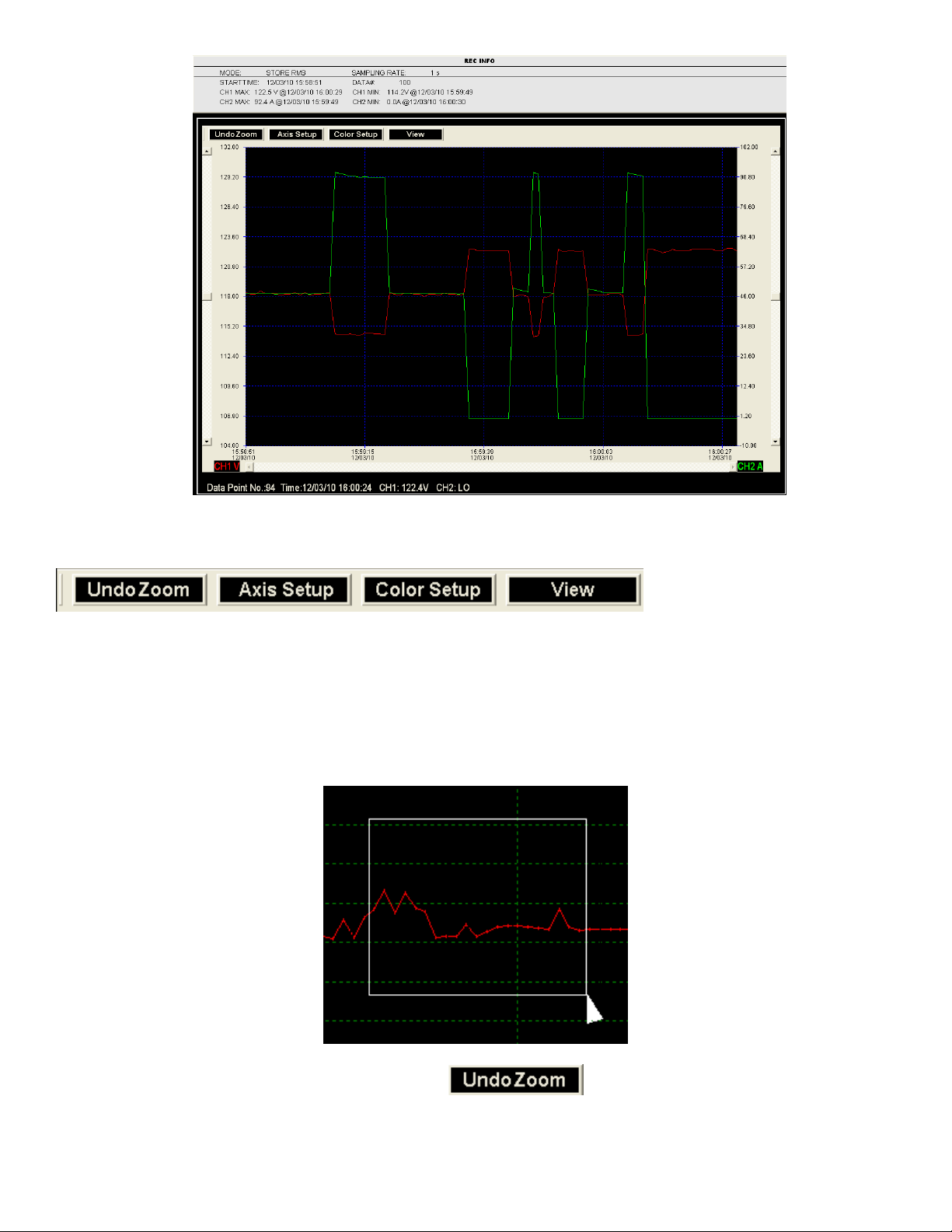
Zoom in:
1. Press the left mouse button and drag a rectangle around the area to be expanded.
2. Release the mouse button.
3. Use the horizontal scrollbar to scroll through all the data.
4. Use the vertical scrollbars (CH1:left, CH2:right) to scroll a data point.
Zoom out: Zoom out to full view by clicking
6 DL160_HELP-EN_V1.2 12/15
Page 7

Setup the X Axis.
Select “Auto Scale” to allow the program to scale the vertical axis.
Select “Full Scale” to set the Minimum and Maximum scale values manually.
Setup the CH1 data color, CH2 data color, background color and grid color.
7 DL160_HELP-EN_V1.2 12/15
Page 8

Customize the graph window.
Select which channels to display
Add or remove grid lines from X and Y axes.
Mark Points: Show the actual data points.
Import data to list
Click the list icon to import data to a list.
It shows specific Date (dd/mm/yy), time, and data values.
8 DL160_HELP-EN_V1.2 12/15
Page 9
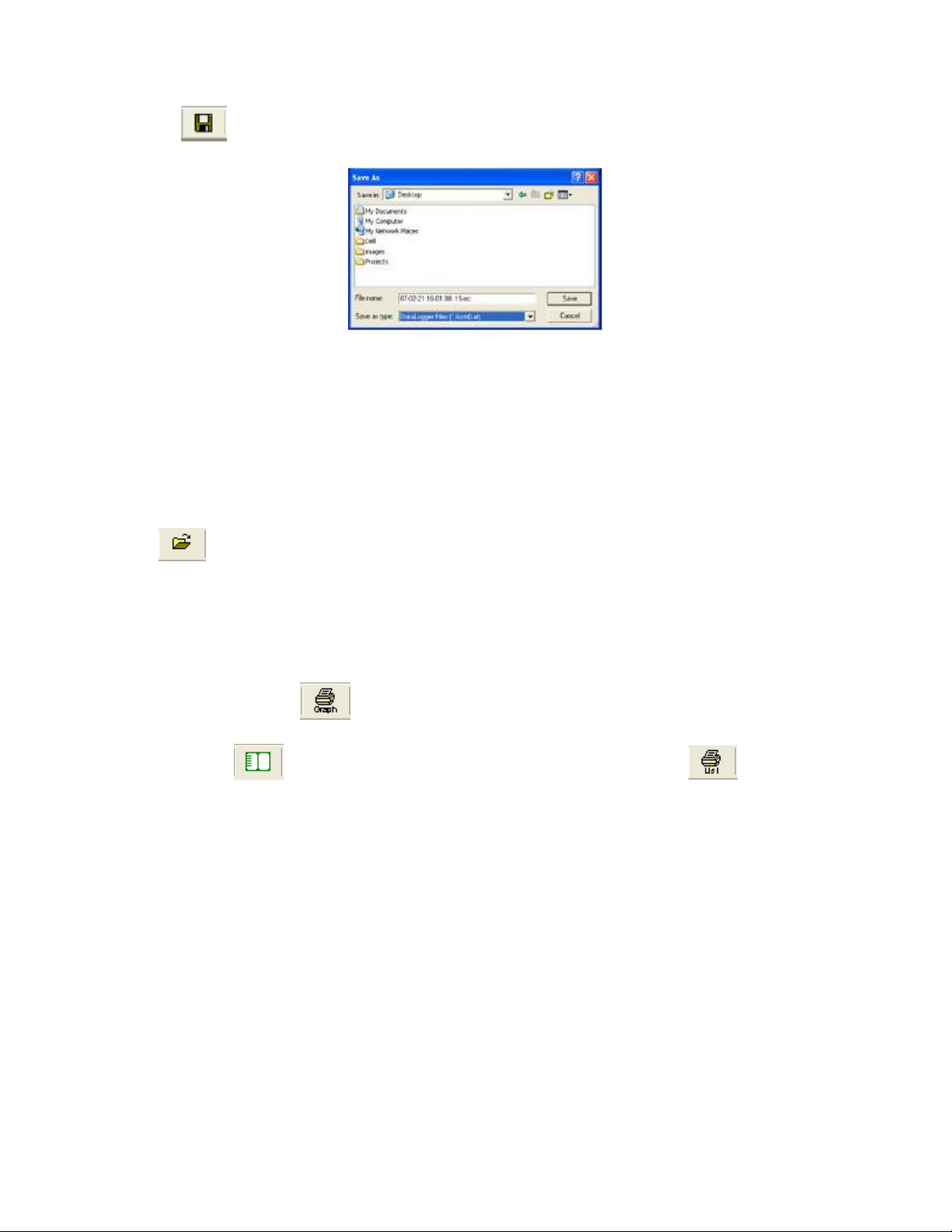
File save and open
1. Click the icon,then the save dialog box will appear.
2. Accept the default name or Name the file and save it with the default extension.
The file will be saved with the “.stdata” extension which can be reopened in the Datalogger
software program as a graph and also saved as a “.xls” List file which can be opened in a
spreadsheet program or other word processing program.
Display a Graph of the data
Click on the icon, then select a “. stdata” file to open an existing data file for viewing on the data
graph window,
Print Graph and Data List
Click the Print Graph icon to print the graph.
Click the List icon to view the data list, then click the Print List icon to print the list.
Copyright © 2014-2015 FLIR Systems, Inc.
All rights reserved including the right of reproduction in whole or in part in any form
ISO-9001 Certified
www.extech.com
9 DL160_HELP-EN_V1.2 12/15
