
特种计算机
Industrial Computer
产品说明书
User Manual
ERC-1005
轨道交通 AFC 系统终端
AFC Terminal for Metro
Version: C01

Legal Information
Warnings
Please pay attention to the tips within the manual so as to avoid personal injury or
property losses. The tips for personal injury are indicated in warning triangles while
the tips only related to property losses have no warning triangles. The warning tips are
listed as follows with the hazardous scale from severe to slight.
Danger
If handled carelessly, death or severe human injury will occur.
Warning
If handled carelessly, death or severe human injury might occur.
Caution
Warning triangle indicates that slight human injury might occur if handled carelessly.
Note
Unexpected result or status might occur, if not handled according to the tips.
Professional Personnel
The product/system covered by the manual can only be handled by qualified and
professional personnel. During operation, please follow the respective instructive
manuals, especially the safety warnings. The professional personnel have been trained
and possess relevant experiences; therefore, he/she could be aware of the risks of the
product/system and avoid possible damages.
EVOC Product
Please pay attention to the following instructions:
Warning
EVOC product can only be used according to the descriptions within the manual,
including the contents and the relevant technical documents. If the products or
components from other companies are required, please get the recommendation and
grant from EVOC first. Proper transportation, storage, assembly, installation,
debugging, operation and maintenance are prerequisite to ensure product safety and
normal operation; therefore, please ensure permitted environment conditions and pay
attention to the tips within the manual.

Copyright Notice
Information offered in this manual is believed to be correct at the time of printing, and
is subject to change without prior notice in order to improve reliability, design and
function and does not represent a commitment on the part of the manufacturer. In no
event will the manufacturer be liable for direct, indirect, special, incidental, or
consequential damages arising out of improper installation and/or use, or inability to
use the product or documentation.
This user manual is protected by copyright. No part of this manual may be reproduced,
stored in any retrieval system, or transmitted, in any form or by any means,
mechanical, electronic, photocopied, recorded or otherwise, without the prior written
permission from the manufacturer.
Trademarks
EVOC is a registered trademark of EVOC Intelligent Technology Co., Ltd. Other
product names mentioned herein are used for identification purposes only and may be
trademark and/or registered trademarks of their respective companies.
Warranty Terms:
The warranty on the product lasts for one year. If the user has additional requirements,
the contract signed between the two sides shall prevail.
Please visit our website: http://www.evoc.com
for more information,
or send an email to the Technical Support Mailbox support@evoc.com
(International) or support@evoc.cn
(Domestic) for consultation.
Hotline: 4008809666

About this manual
Scope of the Manual
The manual is appropriate for EVOC ERC-1005.
Convention
The term “the Board” or “the Product” within the manual stands for EVOC
ERC-1005.
Instructions
Safety instructions
To avoid property losses or individual injury, please pay attention to the safety
instructions within the manual. The warnings within the manual are marked with
warning triangle
, which is dependent upon the scale of the potential hazard.

Contents
1. Product Introd
uction .................................................................................................1
1.1 Overview.........................................................................................................1
1.2 Product Specifications ....................................................................................1
2. Application Scheme ..................................................................................................4
2.1 Transportation .................................................................................................4
2.2 Storage............................................................................................................4
2.3 Opening the Box and Initial Examination .......................................................5
2.4 Mounting Mode ..............................................................................................5
3. Device Connection....................................................................................................6
3.1 Notices before Connection..............................................................................6
3.2 Product Grounding..........................................................................................6
3.3 Connecting the Device to Power.....................................................................7
4. Instructions ...............................................................................................................8
4.1 Product Outline...............................................................................................8
4.1.1 PC with Movable Scaffolding ..............................................................8
4.1.2 PC with Fixation Apparatus .................................................................8
4.2 Product Appearance and Installation Dimensions...........................................9
4.2.1 PC with Movable Scaffolding ..............................................................9
4.2.2 PC with Fixation Apparatus ...............................................................10
4.3 External Structure ......................................................................................... 11
4.4 Pin Definitions..............................................................................................12
4.4.1 Power Connector................................................................................12
4.4.2 Audio Connector ................................................................................12
4.4.3 USB Port (USB1 ~ USB6 are standard USB ports) ...........................12
4.4.4 LAN Port (LAN1 and LAN2 are standard connectors)......................13
4.4.5 Parallel Port (Adopts standard LPT connector)..................................13

4.4.6 Display Co
nnector .............................................................................14
4.4.7 GPIO..................................................................................................15
4.4.8 Mouse & Keyboard Connector (adopts standard 2-in-1 mouse &
keyboard connector)..........................................................................16
4.4.9 Serial Port ..........................................................................................16
4.5 Operation Control .........................................................................................19
4.6 Status Indicator .............................................................................................19
5. Assembly and Maintenance ....................................................................................20
5.1 Overall Assembly Drawing...........................................................................20
5.2 Installing the Cover.......................................................................................21
5.3 Removal and Installation of Motherboard ....................................................21
5.3.1 Installing the Motherboard.................................................................21
5.3.2 Removing the Motherboard ............................................................... 22
5.4 Removing the Driver ....................................................................................22
5.5 Installing the Wall-mounted Bar ...................................................................23
6. Installing the Drivers ..............................................................................................24
7. Appendix.................................................................................................................25
7.1 Troubleshooting and Solutions......................................................................25

Product Introduction
ERC-1005 - 1 -
1. Product Introduction
1.1 Overview
ERC-1005 is a low-power fanless embedded PC, which contains Intel® Atom™ low
power consumption CPU and supports WinXP, Linux, WinCE and Vxworks
operating system.
The PC adopts al-alloy material,
small form factor, modular board + backplane design
scheme, simple structure and various I/O and expansion connectors; the modules are
interconnected by European pin headers to ensure highly reliable operation
environment and features excellent dust-proof, heat dissipation and anti-vibration
performances.
ERC-1005 is the main control unit of the AFC system for metro, which is used as the
main control unit of the AGM, TVM and BOM in AFC system. The PC complies with
GB 9254-2008 and GB/T 17626-2008 standards.
1.2 Product Specifications
Items Definitions
Microprocesso
r
Intel® Atom™ Processor N455/D525 CPU on-board
Chipset Intel® ICH8M
Memory DDR3 (800MHz) memory 2GB on-board
Display
Function
Supports dual VGA+LVDS display; the maximum resolution
supported by VGA1 is 2048x1536@60Hz, those supported by
VGA2 and LVDS are 1280x800
Main Functional Index
LAN Function
Two 10/100/1000Mbps LAN ports; LAN1 supports Wake-on-LAN
function

Product Introduction
- 2 - ERC-1005
Audio
Function
Adopts HD standard, supporting MIC-IN/LINE-OUT
Expansion Bus Expandable to one standard PC/104 card
External IO
Connectors
Ten serial ports: COM3 ~ COM5 are isolation serial ports;
COM2, COM9 and COM10 support to switch among
RS-232/RS-422/RS-485; while COM9 supports Modem
wake-up function;
Two 10/100/1000Mbps LAN ports;
Two VGA display connectors;
One LVDS connector (only supports 18bit, DVI-I connector
bring-out);
Six USB2.0 ports, two on the front panel while the other four
on the rear panel;
One PS/2 keyboard/mouse connector;
One AUDIO connection (vertical socket, one MIC-IN and one
LINE-OUT);
Two 16-chanenl GPIO connectors: GPIO1 is digital GPIO
while GPIO2 is isolation GPIO;
One CF card slot (optional with CF card);
One LPT connector;
Dimensions
(excluding the
hangers)
245mm(W) x 117.8mm(H) x 196mm(D)
Weight 5.35Kg
Temperature
Operating Temperature: Equipped with CF card and DOM PC:
-20°C ~ 65°C;
Equipped with mechanical hard disk PC:0℃~40℃;
Storage Temperature: -40°C ~ 75°C;
Main Performance Index
Humidity 5%~90% 40℃ (non-condensing)

Product Introduction
ERC-1005 - 3 -
EMC
GB 9254-2008 Radiation disturbance, class A;
GB 9254-2008 Conducted susceptibility, class A;
GB/T 17626.2.2006 Electrostatic discharge, level 2;
GB/T 17626.4-2006 Burst Immunity, level 2;
GB/T 17626.5-2008 Surge (Impact) immunity, level 2;
GB/T 17626.6-2008 Conducted susceptibility, level 2;
GB/T 17626.8-2006 Power frequency magnetic field, level 2;
GB/T 17626.11-2008 Voltage dips and short supply
interruption.
Reliability
MTBF≥50000h
MTTR≤20 min.
Safety Meets the basic requirements of GB4943-2001;
Mechanical
and
Environment
Adaptability
Anti-vibration: 5-17Hz/1.0mm amplitude; 17-200Hz/1.0g
acceleration;
Anti-shock: 10g acceleration, 11ms duration;
Power Feature
Input Voltage/Current: DC12V ~ DC24V/max. 5A;
Typical Power Consumption: 12V@26W
Maximum power consumptio
n: 12V@34W (MaxPower
100%)

Application Scheme
- 4 - ERC-1005
2. Application Scheme
2.1 Transportation
Well-packaged products are suited for transportation by all kinds of vehicles. During
transportation, products should not be put in open cabin or carriage. During
transshipping, products should not be stored in open air without protection from the
atmospheric conditions. Products should not be transported together with inflammable,
explosive and corrosive substances and are not allowed to be exposed to rain, snow
and liquid substances and mechanical force.
2.2 Storage
Products should be stored in package box when it is not used. And warehouse
temperature should be 0°C ~ 40°C, and relative humidity should be 20% ~ 85%. In
the warehouse, there should be no harmful gas, inflammable, explosive products, and
corrosive chemical products, and strong mechanical vibration, shock and strong
magnetic field interference. The package box should be at least 10cm above ground,
and 50cm away from wall, thermal source, window and air inlet.
Caution
Risk of destroying the device!
When shipping the PC in cold weather, please pay attention to the extreme
temperature variation. Under this circumstance, please make sure no water
drop (condensation) is formed on the surface or interior of the device. If
condensation is formed on the device, please wait for over twelve hours before
connecting the device.

Application Scheme
ERC-1005 - 5 -
2.3 Opening the Box and Initial Examination
Opening the Box
Please pay attention to the following issues when opening the box:
● Do not discard the original packing material. Please keep the original packing
material for re-transportation.
● Please keep the documentation at a safe place. The documentation is required for
initial device debugging, which is a component of the device.
● When doing the initial examination, please check whether there are distinct
damages to the device caused during the transport.
● Please check whether the delivery contains the intact device and all of the
independently ordered accessories. Please contact the customer service when any
unconformity or transportation damages occur.
2.4 Mounting Mode
□19″ Rack Mount ■Desktop □Embedded Panel
■Wall Mount □VESA Standard Arm □Portable
□Others___________

Device Connection
- 6 - ERC-1005
3. Device Connection
3.1 Notices before Connection
Warning
Peripherals with reverse polarity must not be connected or built-in.
Warning
The device only operates when connected with grounded power. No operation is
allowed when the device power is ungrounded or only impedance is grounded.
Warning
Rated voltage of the device in use shall be in accord with power feature of the
product.
Note:
Only the peripheral devices approved for industrial application can be used. When
operating the PC, hot swappable IO modules (USB) can be used. The IO devices
without hot swap function can only be connected when the PC is powered off.
3.2 Product Grounding
Low impedance ground connection is more helpful to release the interference
produced by the external cables, the signal cables or the cables connecting the IO
module to the grounding system.
Ground Terminals
The grounding terminal ① on the
device (large surface or large
area contact) shall be connected
with the cabinet installed with
the PC or the central grounding
busbar on the device. The
minimum cross section area of
the cable shall be no less than
5mm
2
.

Device Connection
ERC-1005 - 7 -
3.3 Connecting the Device to Power
Steps to connect the device to power:
Please make sure the positive end
and the negative end of the power
cord are connected correctly when
connecting the power cord ①.
Please refer to the pin definitions of
the power connector for detailed
information.
Connect the power cord with the
connector ② and press down the
switch ① with the silkscreen of
“-”. The green power LED indicator
on the rear panel of the PC is lit and
the PC is powered on.
Danger
Please disconnect the power and data cables during thunder storm.
Note:
To completely isolate the device from the power supply, please disconnect the
power connector.

Instructions
- 8 - ERC-1005
4. Instructions
4.1 Product Outline
4.1.1 PC with Movable Scaffolding
4.1.2 PC with Fixation Apparatus

Instructions
ERC-1005 - 9 -
4.2 Product Appearance and Installation Dimensions
4.2.1 PC with Movable Scaffolding
Unit: mm

Instructions
- 10 - ERC-1005
4.2.2 PC with Fixation Apparatus
Unit: mm

Instructions
ERC-1005 - 11 -
4.3 External Structure
Front View of the Device Item Description
①
Assisting Handle
②
Movable bracket
③
LINE OUT/MIC
④
LAN2/USB3/USB4
⑤
LAN1/USB1/USB2
⑥
COM2
⑦
LPT
⑧
COM1
⑨
CF card cover
⑩
VGA1
⑪
LVDS
⑫
MS/KB
⑬
Clearing CMOS
switch
⑭
RESET switch
⑮
PWR indicator
⑯
Assisting Handle
⑰
HDD indicator
⑱
VGA2
⑲
Assisting Handle
⑳
COM3/COM4
○21
COM5/COM6
○22
COM7/COM8
○23
COM9
○24
GPIO1
○25
COM10
○26
GPIO2
○27
Assisting Handle

Instructions
- 12 - ERC-1005
Rear View of the Device Item Description
⑤ GND screw
⑥ USB5/USB6
⑦ Power switch
⑧ Power input terminal
4.4 Pin Definitions
4.4.1 Power Connector
Pin Signal Name
1
+
2
-
3
NC
4
NC
4.4.2 Audio C onnector
Pin Signal Name
1 LINE_OUT
AUDIO
2 MIC_IN
4.4.3 USB Port (USB1 ~ USB6 are standard USB ports)
Pin Signal Name
1 +5V
2 USB_Data-
3 USB_Data+
USB1-2
USB3-4
USB5-6
4 GND

Instructions
ERC-1005 - 13 -
4.4.4 LAN Port (LAN1 and LAN2 are standard connectors)
LILED
(Dual-Color: O/G)
LAN Speed
Indicator
ACTLED
(Green)
LAN Activity
Status Indicator
Green 1000Mbps
Blink Data being transmitted Orange 100Mbps
Off No data being transmitted Off 10Mbps
4.4.5 Parallel Port (Adopts standard LPT connector)
Pin Signal Name Pin Signal Name
1 STB# 14 AFD#
2 PD0 15 ERR#
3 PD1 16 INIT#
4 PD2 17 SLIN#
5 PD3 18 GND
6 PD4 19 GND
7 PD5 20 GND
8 PD6 21 GND
9 PD7 22 GND
10 ACK# 23 GND
11 BUSY 24 GND
12 PE 25 GND
LPT
13 SLCT

Instructions
- 14 - ERC-1005
4.4.6 Display Connector
1. Two VGAs, adopting standard DB15 connectors
Pin Signal Name Pin Signal Name
1 Red 2 Green
3 Blue 4 NC
5 GND 6 GND
7 GND 8 GND
9 NC 10 GND
11 NC 12 DDCDATA
13 HSYNC 14 VSYNC
VGA1/VGA2
15 DDCCLK
2. One single-channel 18bit LVDS connector, adopting standard DB24+4
connector;
Note: this connector supports LVDS signals; please do not connect the DVI
cable with the DVI connector on the display directly.
Pin Signal Name Pin Signal Name
1 LVDS_D2- 2 LVDS_D2+
3 GND 4 BKLTEN
5 BKLTCTL 6 NC
7 NC 8 +5V
9 LVDS_D1- 10 LVDS_D1+
11 GND 12 VDD_LCD
13 VDD_LCD 14 +5V
15 GND 16 +12V
17 LVDS_D0- 18 LVDS_D0+
19 GND 20 GND
21 GND 22 GND
23 LVDS_CLK+ 24 LVDS_CLK-
C1 +5V C2 +5V
C3 +12V C4 +12V
LVDS1
C5 NC

Instructions
ERC-1005 - 15 -
4.4.7 GPIO
GPIO1 is the digital GPIO while GPIO2 is the isolation GPIO; the pin definitions are
as follows:
Pin Signal Name Pin Signal Name
1 DI16 2 DI17
3 DI18 4 DI19
5 DI20 6 DI21
7 DI22 8 DI23
9 DI24 10 DI25
11 DI26 12 DI27
13 DI28 14 DI29
15 DI30 16 DI31
17 GND 18 GND
GPIO1
19 +5V 20 +12V
Pin Signal Name Pin Signal Name
1 IDO0 2
IDO1
3
IDO2
4
IDO3
5
IDO4
6
IDO5
7
IDO6
8
IDO7
9 EO.GND 10 EO.COM
11
IDO10
12
IDO11
13
IDO12
14
IDO13
15
IDO14
16
IDO15
17
IDO16
18
IDO17
GPIO2
19 EI.COM1 20 EI.COM2
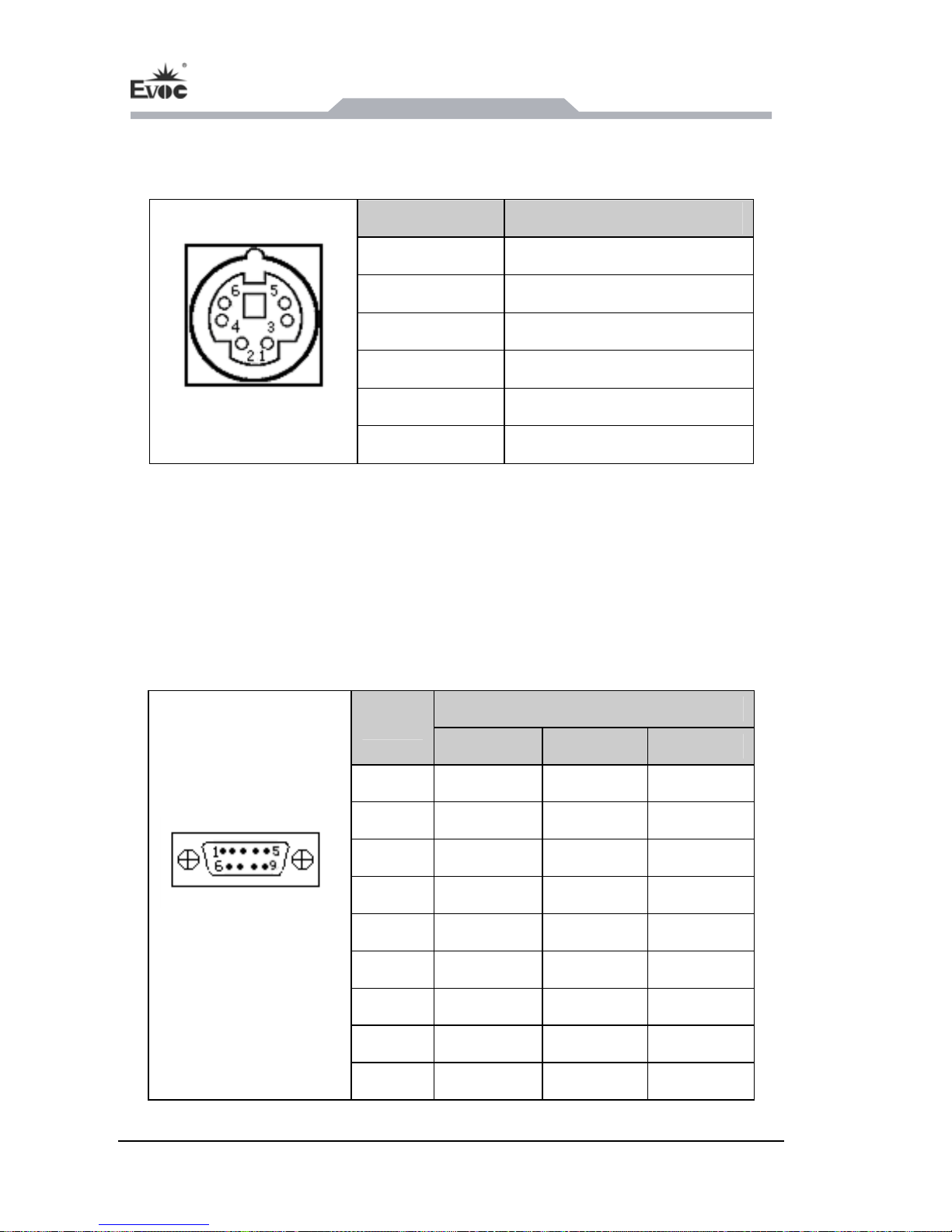
Instructions
- 16 - ERC-1005
4.4.8 Mouse & Keyboard Connector (adopts standard 2-in-1 mouse
& keyboard connector)
Pin Signal Name
1 KB_DATA
2 MS_DATA
3 GND
4 +5V
5 KB_CLK
KM1
6 MS_CLK
4.4.9 Serial Port
COM1 and COM2 support RS-232/RS-422/RS-485 mode selection; COM1 supports
Modem wake-up function. COM3 ~ COM5 are isolation serial ports: COM3 and
COM5 only support RS-232 mode, COM4 can switch among RS-232/RS-422/RS485
mode. COM6 ~ COM10 support RS-232 mode. The pin definitions are as follows:
Signal Name
Pin
RS-232 RS-422 RS-485
1 DCD# TXD- Data-
2 RXD TXD+ Data+
3 TXD RXD+ NC
4 DTR# RXD- NC
5 GND GND GND
6 DSR# NC NC
7 RTS# NC NC
8 CTS# NC NC
COM1/COM2
COM6 ~ COM10
9 RI# NC NC

Instructions
ERC-1005 - 17 -
RS-232/RS-422/RS-485 mode selection for COM1 (motherboard)
Mode Selection
Pin
Setting
RS-232
(Default)
RS-422 RS-485
JP3 1-2 5-6 3-4
JP4 1-3, 2-4 3-5, 4-6 3-5, 4-6
JP3/JP4/JP5
JP5 1-3, 2-4 3-5, 4-6 3-5, 4-6
RS-232/RS-422/RS-485 mode selection for COM2 (motherboard)
Mode Selection
Pin
Setting
RS-232
(Default)
RS-422 RS-485
JP8 1-2 5-6 3-4
JP9 1-3, 2-4 3-5, 4-6 3-5, 4-6
JP8/JP9/JP10
JP10 1-3, 2-4 3-5, 4-6 3-5, 4-6
Signal Name
Pin
RS-232 RS-422 RS-485
1 NC TX- Data-
2 RXD TX+ Data+
3 TXD RX+ NC
4 NC RX- NC
5 GND GND GND
6 NC NC NC
7 NC NC NC
8 NC NC NC
COM3/COM4/COM5
9 NC NC NC
Note: the data transmission direction is controlled automatically under RS-485
mode.

Instructions
- 18 - ERC-1005
RS-232/RS-422/RS-485 mode selection for COM port
RS-232/RS-422/RS-485 mode selection for COM4 (IO board)
Mode Selection
Pin Setting
RS-232
(Default)
RS-422 RS-485
1 / ON OFF
2 / OFF ON
3 / ON ON
SW1
4 / NC NC
1 / OFF ON
2 / OFF ON
3 / NC NC
SW2
4 / NC NC
1 ON OFF OFF
2 OFF ON ON
3 NC NC NC
SW3
4 NC NC NC
1 / ON ON
2 / ON OFF
3 / ON ON
SW4
4 / ON OFF
1 ON OFF OFF
2 OFF ON ON
3 ON OFF OFF
SW1 ~ SW5
SW5
4 OFF ON ON

Instructions
ERC-1005 - 19 -
4.5 Operation Control
Warning
Pressing On/Off button won’t cut off the power of the PC!
Caution
Data loss might occur when implementing hardware reset on PC.
Control Button
Item Description
①
Power on/off button of the
PC
②
Clearing CMOS button
Use a sharp-point object or
clip to operate the Clearing
CMOS button when the PC
is powered off and
disconnected from power
supply. Pressing button
signal will reset BIOS and
restore the BIOS setting to
factory default value.
③
Reset button
Use a sharp-point object or
clip to operate the reset
button. Pressing button
signal will reset the
hardware. The PC will be
rebooted (cold reset).
4.6 Status Indicator
Display Meaning LED Description
Off Disconnected from power supply
POWER Indicates PC status
Green PC is operating
Off No access
HDD Indicates HDD access
Yellow Accessing

Assembly and Maintenance
- 20 - ERC-1005
5. Assembly and Maintenance
5.1 Overall Assembly Drawing
Item Description Item Description
1 Upper cover 2 Chassis
3 Bottom cover 4 Expansion board
5 Motherboard

Assembly and Maintenance
ERC-1005 - 21 -
5.2 Installing the Cover
1、 Remove the expansion board module;
2、 Loosen the six screws fixing the cover by screwdriver, two each on both sides
and on the rear;
3、 Loosen the screws fixing the cover and the cover supporting bar by screwdriver;
4、 Uplift the cover vertically.
5.3 Removal and Installation of Motherboard
5.3.1 Installing the Motherboard
1、 Push the motherboard gently along the guide rail into the corresponding slot;
2、 When approaching the backplane connector, open the assisting handles outward
with both hands; then buckle the chassis inward with force and push the board
inward at the same time;
3、 When the board is properly in position, tighten the two captive screws on both
sides of the motherboard panel;
4、 Install the expansion card in the same way.
Captive screws
Assisting handles

Assembly and Maintenance
- 22 - ERC-1005
5.3.2 Removing the Motherboard
1、 Loosen the two captive screws on both sides of the motherboard panel;
2、 Horizontally open the assisting handles outward to remove the motherboard;
3、 Remove the expansion card in the same way.
5.4 Removing the Driver
1、 The hard disk module has been installed on the motherboard, before removing
the hard disk module, please draw the motherboard out of the chassis;
2、 Remove the four screws fixing the hard disk bracket as shown in the figure;
3、 Gently remove the hard disk module away from the SATA connector on
motherboard to take the module out.

Assembly and Maintenance
ERC-1005 - 23 -
5.5 Installing the Wall-mounted Bar
1、 Use two countersunk head screws of the corresponding specification to fix
the left mounting bracket with the chassis; refer to the figure for its position;
2、 Use two countersunk head screws of the corresponding specification to fix
the left bracket with the chassis; refer to the figure for its position;
3、 Apply a gasket between the supporting arm of the movable bracket and the
chassis; fix the supporting arm of the movable bracket on the chassis with
corresponding truss head screws (apply a gasket, as shown in the above
figure)
4、 Apply a gasket between the supporting arm of the movable bracket and the
guide rail for the left movable bracket; fix the supporting arm of the
movable bracket and the guide rail for the left movable bracket with
corresponding truss head screws (apply a gasket), as shown in the above
figure;
5、 Install the mounting bracket on the right side of the chassis, the right
bracket, the guide rail for the right movable bracket and the supporting arm
of the right movable bracket in the same way;
6、 Use three countersunk head screws of the corresponding specification to fix
the guide rail for the left/right movable bracket with the movable tray;
7、 Fasten the captive screws on the left/right mounting bracket, so as to fix the
mounting brackets with the movable bracket.
Gaskets
Gaskets
Gaskets
Left bracket
Left mounting bracket
Movable
tray
Guide rail for the
left movable bracket
Supporting arm of
the movable bracket

Installing the Drivers
- 24 - ERC-1005
6. Installing the Drivers
Regarding the driver program of this product, please refer to the enclosed CD.

Appendix
ERC-1005 - 25 -
7. Appendix
7.1 Troubleshooting and Solutions
Common
Malfunctions
Reasons Troubleshooting and Solution
No power supply
Please check the power supply
and the power cable/connector.
The device is not
operating
Improper device
operating environment
1. Check with the environment
conditions;
2. Please wait for twelve hours
before powering on the device
shipped in cold weather.
The display has not been
turned on
Turn on the display
The display is under
“power saving” mode
Press any key on the keyboard.
The luminance control is
set to “Black”.
Increase the screen luminance by
luminance control. Please refer to
the instructions of the display for
detailed information.
The external
display is black
Power cable or display
cable is not connected
1. Please check whether the
power cable is correctly
connected with the display, the
system unit or the ground port.
2. Please check whether the
display cable is correctly
connected with the display and
the system unit.
3. Contact Technique Support if
the screen remains black after
implementing the above
measures.
Incorrect time or
date on PC
Incorrect BIOS setting
Follow the power-on prompt and
press the key to enter the BIOS
Setup; adjust the time and date in
BIOS Setup.

Appendix
- 26 - ERC-1005
BIOS setting is
correct while the
time and date are
incorrect.
Insufficient backup
battery capacity
Replace the battery
USB port is disabled in
BIOS
Use other USB ports or enable
that port.
USB 2.0 device is
connected; however,
USB 2.0 is disabled.
Enable USB 2.0.
USB device has no
response
USB port is not
supported by the
operating system.
1. Enable USB Legacy Support
for the mouse and keyboard
(Legacy USB is supported);
2. For other devices, appropriate
USB drivers are required.
The computer is
not booted or
displays “Boot
device not found”
In booting priority of the
BIOS setting, the device
is not the first priority or
the device is not include
in the booting device.
Modify the booting priority of the
device in the Boot menu of BIOS
setting or include that device into
the booting priority.
The HDD power cable or
data cable is not
connected well
Check whether the power cable
and the data cable of the hard
disk (the hard disk shall be
installed with operating system
and is bootable) are well
connected.
No system disk
can be found when
powering on
System files on the hard
disk are damaged
Enter the system (usually WinPE
system) with a bootable disk;
check whether the system in the
hard disk is damaged. Reinstall
the system if necessary.
Plug and play I/O
card, no IO card is
detected or no IO
card can be used
when used again
Poor contact of the slot
Poor contact is usually caused by
frequent installation/
uninstallation of the PCI or ISA
card, unstable fixing or improper
dust-proof measures; please
remove and install the card for a
few times or use another slot.
