
Legal Information
Warnings
Please pay attention to the tips within the manual so as to avoid personal injury or
property losses. The tips for personal injury are indicated in warning triangles while
the tips only related to property losses have no warning triangles. The warning tips are
listed as follows with the hazardous scale from severe to slight.
Danger
If handled carelessly, death or severe human injury will occur.
Warning
If handled carelessly, death or severe human injury might occur.
Caution
Warning triangle indicates that slight human injury might occur if handled carelessly.
Note
Unexpected result or status might occur, if not handled according to the tips.
Professional Personnel
The product/system covered by the manual can only be handled by qualified and
professional personnel. During operation, please follow the respective instructive
manuals, especially the safety warnings. The professional personnel have been trained
and possess relevant experiences; therefore, he/she could be aware of the risks of the
product/system and avoid possible damages.
EVOC Product
Please pay attention to the following instructions:
Warning
EVOC product can only be used according to the descriptions within the manual,
including the contents and the relevant technical documents. If the products or
components from other companies are required, please get the recommendation and
grant from EVOC first. Proper transportation, storage, assembly, installation,
debugging, operation and maintenance are prerequisite to ensure product safety and
normal operation; therefore, please ensure permitted environment conditions and
pay attention to the tips within the manual.

Copyright Notice
Information offered in this manual is believed to be correct at the time of printing, and
is subject to change without prior notice in order to improve reliability, design and
function and does not represent a commitment on the part of the manufacturer. In no
event will the manufacturer be liable for direct, indirect, special, incidental, or
consequential damages arising out of improper installation and/or use, or inability to
use the product or documentation.
This user manual is protected by copyright. No part of this manual may be reproduced,
stored in any retrieval system, or transmitted, in any form or by any means,
mechanical, electronic, photocopied, recorded or otherwise, without the prior written
permission from the manufacturer.
Trademarks
EVOC is a registered trademark of EVOC Intelligent Technology Co., Ltd. Other
product names mentioned herein are used for identification purposes only and may be
trademark and/or registered trademarks of their respective companies.
Warranty Terms:
The warranty on the product lasts for two year. If the user has additional requirements,
the contract signed between the two sides shall prevail.
Please visit our website:
or send an email to the Technical Support Mailbox support@evoc.com
(International) or support@evoc.cn
Hotline: 4008809666
http://www.evoc.com
(Domestic) for consultation.
for more information,

About this manual
Scope of the Manual
The manual is appropriate for EVOC EIC-3011.
Convention
The term “the PC” or “the Product” within the manual usually stands for EVOC
EIC-3011.
Instructions
Safety instructions
To avoid property losses or individual injury, please pay attention to the safety
instructions within the manual. The warnings within the manual are marked with
warning triangle
potential hazard.
History
The version of this manual:
, whose existence is dependent upon the scale of the
Version Time
B00 2016.8
C00 2017.2
C01 2017.4

Safety Instructions
General Safety Instructions
Caution
Before you have read related safety instructions, please do not expand your device.
This device is compliant with related safety requirements. If you have any doubt
about the effectiveness of installation in the planned environment, please contact your
service representative.
Repair
The PC can only be repaired by authorized personnel.
Warning
Unauthorized opening of the PC and improper repair may cause serious damage to
the PC or endanger users’ personal safety.
System Expansion
Only system expansion devices designed for this PC can be installed. Installing other
expansion devices may damage the system and violate regulations on radio
interference suppression. To know the system expansion devices that can be installed,
please contact technical support team or local distributor.
Caution!
If the PC is damaged due to improper installation or replacement of system
expansion devices, the warranty for the product will become invalid.
Battery
The battery can only be replaced by qualified personnel.
Caution!
If the battery is not replaced according to the instructions, it may have the danger of
explosion. It can only be replaced by the same type of battery or batteries
recommended by the manufacturer. The used battery must be disposed according to
local laws and regulations.
Warning!
Danger of explosion or release of hazardous substances may exist! Therefore, please
do not put the Li-ion battery into fire, weld it onto cell body, open, short-circuit or
reverse polarity of the battery, and do not heat it up to above 100℃. Dispose the
battery according to the rules, and avoid direct sunlight, moisture and condensation.

ESD Instructions
The following label can be used to identify the modules that contain electrostatic
sensitive devices:
When operating the modules that contain electrostatic sensitive devices, please follow
the instructions below:
When operating the modules that contain electrostatic sensitive devices, make
sure to release static electricity on your body (for example, by touching a
grounded object).
All the devices and tools should not contain ESD.
Before installing or removing modules that contain ESD, make sure to pull out
the power plug and remove the battery.
When assembling modules that contain ESD, always handle them by their edge.
Please do not touch any connector pin or conductive part on the modules that
contain ESD.

Contents
1. Product Introduction .................................................................................................1
1.1 Overview .......................................................................................................1
1.2 Specifications ................................................................................................2
1.3 Operating Instructions ...................................................................................4
1.3.1 External Functions.............................................................................4
1.3.2 Internal Layout ..................................................................................5
1.4 Status LED.....................................................................................................6
2. Application Scheme ..................................................................................................8
2.1 Transportation................................................................................................8
2.2 Storage...........................................................................................................8
2.3 Opening the Box and Initial Examination......................................................9
2.3.1 Opening the Box................................................................................9
2.3.2 Markings for PC Identification..........................................................9
2.4 External Environment Conditions .................................................................9
3. Product Installation.................................................................................................11
3.1 Installation Information ............................................................................... 11
3.2 Mounting Method........................................................................................11
3.2.1 DIN Installation............................................................................... 11
3.3 Application Environment of
4. PC Connection........................................................................................................15
4.1 Things to Know before Conn
4.2 Product Grounding ......................................................................................15
4.3 Connecting the Device to Power .................................................................16
5. Debugging ..............................................................................................................17
5.1 Operating System ........................................................................................17
5.2 Port Definition.............................................................................................17
5.2.1 COM Port ........................................................................................17
Fully-enclosed Computer ...............................12
ection............................................................. 15

5.2.2 USB Port .........................................................................................17
5.2.3 Power Connector.............................................................................18
5.2.4 LAN Port.........................................................................................18
5.2.5 ALARM Port ...................................................................................19
5.2.6 Display Port.....................................................................................19
6. Software Introduction .............................................................................................20
6.1 BPI Overview ..............................................................................................21
6.2 FMI Overview ............................................................................................. 23
6.3 eManager Software......................................................................................24
6.3.1 Operating Environment ...................................................................24
6.3.2 Function...........................................................................................25
6.3.3 Firmware Management....................................................................28
7. PC Maintenance......................................................................................................31
7.1 Removal/Installation of Hardware
7.1.1 Carry out Maintenance ....................................................................31
7.1.2 Preventative Maintenance ...............................................................31
7.1.3 Replacing Backup Battery............................................................... 32
7.2 Installing the Drivers ...................................................................................33
8. Dimensions Drawing .............................................................................................. 34
8.1 Dimensions Drawing Overview...................................................................34
8.2 Product Outline Dimensions Drawing.........................................................34
9. Appendix.................................................................................................................35
9.1 Troubleshooting and Solutions....................................................................35
9.2 Common Alarm Information Analysis and Solution....................................37
9.3 ESD Guideline.............................................................................................38
9.4 Abbreviations...............................................................................................40
9.5 Terminology Glossary .................................................................................49
Assembly ..............................................31

Product Introduction
1. Product Introduction
1.1 Overview
EIC-3011 is a micro network security control platform complete PC.
Based on Intel® latest Atom Bay Trail SoC platform, the PC contains onboard DDR3
8GB/4GB memory, and features ergonomic structure design, small form factor,
fully-sealed design, low power consumption, fanless heat dissipation, wide
temperature, wide voltage input, redundant power supply, separation design of service
port and management port, bypass protection, anti-EMI and DIN guide rail
installation, which are ideally suitable for harsh and hostile environment. The product
is an information security product tailor-made for industry control system, which can
effectively fights against various safety threats faced by industrial system, and brings
real value of insutrial security protection for our customers. The PC is made of sheet
metal material, and has excellent heat dissipation and anti-vibration performance. This
product can be widely used for information security monitoring, industrial protection
gateway and industrial firewall in electric power, petro-chemical, tobacco, nuclear
power, iron and steel, chemical industry, advanced manufacturing, rail transit,
environment protection and other fields.
EIC-3011 · 1 ·

1.2 Specifications
Item Definition
Microprocessor
Product Introduction
Onboard Intel® Bay Trail-I SoC CPU E3845;E3845 is
quad-core CPU, clock frequency is 1.91GHz
Main Functional Index
Chipset
Memory
Network
External IO
ports
Single-chip processor
4GB DDR3L memory on-board
It provides two 10/100/1000Mbps standard RJ45 network
ports, which have lightning protection design. LAN1
supports Wake-On-LAN and PXE function.
In addition, by configuring different network modules,
the product supports expansion to two electrical ports,
two optical ports or four electrical ports.
1 x RJ45 COM port which supports RS-232 mode;
1 x ALARM port;
1 x standard VGA port;
2 x standard USB2.0 port;
2 x power input connector;
2 x GbE network ports (By configuring different
· 2 · EIC-3011
network modules, the product supports expansion
to two electrical ports, two optical ports or four
electrical ports.)

Product Introduction
External
dimensions
(Excluding DIN
support)
64mm(W) × 165mm(H) × 109.6mm(D)
Major Performance Index
Net weight
Color
Temperature
Humidity
EMC
1.1 Kg (excluding package and accessories)
Moonlight silver
Operating temperature:
Temperature: -25℃~60℃(standard configuration)
Extendable temperature range:-40℃~70℃ (optional)
Storage temperature: -40℃~80℃
Relative humidity: 40℃, (5-90)%RH
Radiation disturbance: GB 9254-2008 Class A
Conduction disturbance: GB 9254-2008 Class A
GB/T 17626.2.2006 ESD Level(2)
GB/T 17626.4-2006 Burst Immunity Level(2)
GB/T 17626.5-2008 Surge(impact) immunity
Level(2)
RELIABILITY
Safety
Mechanical
and
environmental
adaptability
MTBF≥30000h
MTTR≤0.5h
Meets basic requirements for GB4943
Anti-vibration: 0-10Hz/0.3mm amplitude;
10-150Hz/1.0g acceleration (power-on status)
Anti-shock: 15g acceleration, 11ms duration
EIC-3011 · 3 ·

Product Introduction
Input voltage: DC IN 9V-36V
Power consumption of the PC: 15.4W(standby
Power feature
1.3 Operating Instructions
1.3.1 External Functions
Front View Location Description
status)
Power consumption of the PC: 24.7W(operating
TAT 100%)
1 LAN
2 COM
3 USB2.0
4 External power LED1
5 HDD LED
6 Business alarm LED
· 4 · EIC-3011
7 VGA port
8
9 Self-defined LED
10 External power LED2
11
System heart beat
LED
Electric port/optical
port expansion area

Product Introduction
Top view of the PC Location Description
1 ALARM port
2 Ground screw
1.3.2 Internal Layout
Internal Layout of the PC Location Description
3
1 Power board
2 Expansion board
Power input
connector
3 Motherboard
EIC-3011 · 5 ·

Product Introduction
1.4 Status LED
1. Front panel LED
Display Meaning LED Description
PWR1/PWR2 External power LED
HDD Indicating HDD access
Yellow Being accessed
USER Self-defined LED
ALARM Business alarm LED
Yellow User-defined
STATUS System heartbeat LED
2. Electric port expansion boad LED (optional)
Off
Green Normal power supply
Off No access
Off User-defined
Green User-defined
Off User-defined
Off User-defined
Green User-defined
Power supply
disconnected
This electric port expansion board provides one 1×2 network Bypass status LED,
indicating Bypass status of the network: the upper yellow LED is Bypass LED, and
the lower green LED is Normal1 LED.
LED Descripton
Yellow (upper) Bypass LED
LED3
· 6 · EIC-3011
Green (lower) Normal LED
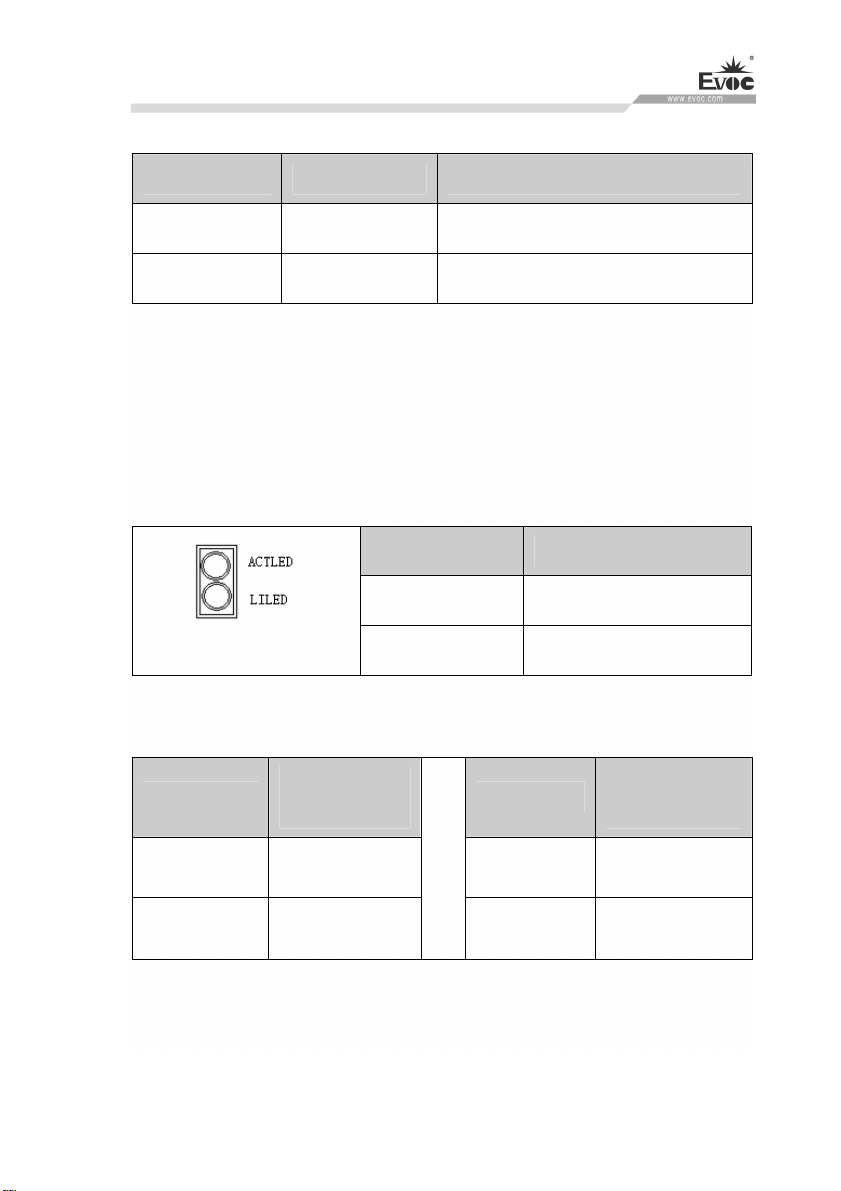
Product Introduction
Status description of LED:
Bypass LED Normal LED Status
Off On Network Bypass disabled.
On Off Network Bypass enabled.
3. Optical port expansion board LED (optional)
This optical expansion board provides two 1×2 LEDs, respectively corresponding to
working status of two LAN ports: LED1 indicates network status of SFP1, and LED2
indicates network status of SFP2. Their descriptions are as follows:
LED Description
Green (upper) ACTLED
LED1/LED2
Status description of LED is as follows:
ACTLED
Flash
Off
Network activity
status
Data being
transmitted
No data being
transmitted
Green (lower) LILED
LILED
On Connected
Off Not connected
Network speed
status
EIC-3011 · 7 ·

Application Scheme
2. Application Scheme
2.1 Transportation
Well-packaged products are suited for transportation by truck, ship, and plane. During
transportation, products should not be put in open cabin or carriage. During
transshipping, products should not be stored in open air without protection from the
atmospheric conditions. Products should not be transported together with inflammable,
explosive and corrosive substances and are not allowed to be exposed to rain, snow
and liquid substances and mechanical force.
2.2 Storage
Products should be stored in package box when it is not used. And warehouse
temperature should be 0°C ~ 40°C, and relative humidity should be 20% ~ 85%. In
the warehouse, there should be no harmful gas, inflammable, explosive products, and
corrosive chemical products, and strong mechanical vibration, shock and strong
magnetic field interference. The package box should be at least 10cm above ground,
and 50cm away from wall, thermal source, window and air inlet.
Caution!
Risk of destroying the device!
When shipping the PC in cold weather, please pay attention to the extreme
temperature variation. Under this circumstance, please make sure no water
drop (condensation) is formed on the surface or interior of the device. If
condensation is formed on the device, please wait for over twelve hours before
connecting the device.
· 8 · EIC-3011

Application Scheme
2.3 Opening the Box and Initial Examination
2.3.1 Opening the Box
Please pay attention to the following issues when opening the box:
● Do not discard the original packing material. Please keep the original packing
material for re-transportation.
● Please keep the documentation at a safe place. The documentation, which is a part
of the device, is required for initial device debugging.
● When doing the initial examination, please check whether there are distinct
damages to the device caused during the transport.
● Please check whether the delivery contains the intact device and all of the
independently ordered accessories. Please contact the customer service when any
unconformity or transportation damages occur.
2.3.2 Markings for PC Identification
Attention
When the product needs to be repaired or after it has been stolen, these codes can be
used to identify the PC. Please do not rip them off.
Serial number: located on the chassis body (as shown below)
2.4 External Environment Conditions
The following conditions should be considered when planning the project:
The weather and mechanical environment conditions specified in the operation
EIC-3011 · 9 ·

Application Scheme
manual should be observed.
Please avoid extreme environment conditions. The PC should be protected
against dust, moisture and heat.
Please avoid direct exposure to sunlight.
Please make sure that other assemblies and side of cabinet are at least 50mm
and 100mm away from the top and below the PC respectively.
Please do not block the ventilation hole of the PC.
The installation position requirement for the PC should be always observed.
The connected or installed I/O should not generate reverse voltage of more than
0.5V inside the PC.
· 10 · EIC-3011

Product Installation
3. Product Installation
3.1 Installation Information
Before installing the PC, please read the installation instructions below:
Attention
When carrying out installation in the switch cabinet, please observe assembly
guidelines and related DIN/VDE requirements, or specific regulations of the
country/region.
3.2 Mounting Method
□19″ Rack Mount □Desktop □Embedded Panel
□Wall Mount □VESA Standard Arm □Portable
■Others DIN installation
3.2.1 DIN Installation
Steps: As shown in the red arrow
in the left picture, press the DIN
buckle, until it clicks onto
standard 35mmDIN guide rail.
EIC-3011 · 11 ·

Product Installation
3.3 Application Environment of Fully-enclosed Computer
Dissipation methods of fully-enclosed computer: thermal conduction and thermal
radiation methods are deployed to dissipate heat generated by internal components to
the chassis, which in turn passes the heat to the external space by thermal radiation
and convection. The inside of the chassis, the chassis and the space where the
computer is located exchange heat with each other continuously and sufficiently. The
requirements for the working area or space where the PC is located are as follows:
The largest dimension of the fully-enclosed PC is L, the gravity direction is Y, the
upper space of the PC is +Y, while the lower space of the PC is –Y, as shown in the
Picture 1 and Picture 2 below.
1. Upper space +Y > 2L: above the PC, there should be a space at least twice the
largest dimension of the PC;
2. Low space -Y > L: below the PC, there should be a space at least the same size as
the largest dimension of the PC;
3. There should be at least 0.5L space for the other four directions (front, rear, left,
right);
4. In the above heat exchange areas, there should be no other heat generating object or
space divider, and no other article is allowed to be placed on the surface of chassis;
5. There should be heat exchange channel between heat exchange area and outside
natural environment, such as air moving equipment, and air inlet/outlet to ensure air
circulation, etc.;
6. The temperature of lower space (20~50mm from the bottom of the PC) should be
no more than the rated operating environment temperature of the PC;
7. At any point in the heat exchange area, the air flow speed should not be lower than
0.2m/s.
· 12 · EIC-3011

Product Installation
Picture 1 Largest dimensions of the PC
Picture 2 Heat exchange area
During the installation, the heat sink fin on the chassis should be in the same direction
of ventilation inside the chassis to ensure better heat dissipation effect. Two
ventilation methods are recommended, as shown in the Picture 3 and Picture 4.
Figure 3 Left-right transverse ventilation
EIC-3011 · 13 ·

Product Installation
Figure 4 Upward ventilation
· 14 · EIC-3011

PC Connection
4. PC Connection
4.1 Things to Know before Connection
Warning
The connected or built-in peripherals with opposite polarities are not allowed.
Warning
The device only operates when connecting with grounded power. No operation is
allowed when the device power is ungrounded or only impedance is grounded.
Warning
Rated voltage of the device in use shall be in accord with power feature of the
product.
Note:
Only the peripheral devices approved for industrial application can be used. When
operating the PC, hot swappable IO modules (USB) can be used. The IO devices
without hot swap function can only be connected when the PC is powered off.
4.2 Product Grounding
Low impedance ground connection is more helpful to release the interference
produced by the external cables, the signal cables or the cables connecting the IO
module to the grounding system.
Ground Terminals
The equipotential bonding terminal on ①
the device shall be connected with the
cabinet installed with the PC or the
central grounding busbar on the device.
The minimum cross section area of the
cable shall be no less than 2.5mm
maximum ground resistance should be no
more than 0.1Ω.
2
. The
EIC-3011 · 15 ·

4.3 Connecting the Device to Power
Steps to connect the device to power:
Connect the power cable to the
socket①. Before insertion, pleae
confirm the input voltage is in
accordance with the power feature
PC Connection
of this product.
Danger
Disconnect the power source and data cable during a lightning storm.
Attention
The PC is completely isolated from the power supply only by disconnecting the
power connector.
· 16 · EIC-3011

Debugging
5. Debugging
5.1 Operating System
Supported operating system: Windows7, Windows 8, Windows 8.1, Linux.
5.2 Port Definition
5.2.1 COM Port
It provides one RJ45 COM port which supports RS-232 mode. Its pin definition is as
follows:
Pin Signal Name
1 RTS#
2 DTR#
3 TXD
4 GND
5 GND
COM1
6 RXD
7 DSR#
8 CTS#
Note: TXD/RXD singal pins have surge protection function.
5.2.2 USB Port
It provides two USB2.0 ports.
Pin Signal Name
1 +5V_USB
2 USB_Data-
USB1/USB2
3 USB_Data+
4 GND
EIC-3011 · 17 ·

Debugging
5.2.3 Power Connector
It provides two power input connectors.
Pin Signal Name
1 GND
PWR1/PWR2
2 NC
3 9V-36V
5.2.4 LAN Port
It provides 10/100/1000Mbps network ports with two RJ45 connectors. The ports
have surge protection function.
ACTLED
(Single color:
green)
Flash
Off
Note: no matter the Gigabit LAN card contains Link signal or not, the ACTLED on
the left always indicates the data transmission status. When data is being transmitted,
the green LED on the left is “flashing”; when it is connected to network with no data
transmission, the green LED is “off”; when there are broadcasting packages, it is
normal if the ACTLED is “flashing”.
In addition: by configuring different network modules, this product supports
expansion to two electric ports, two optical ports or four electric ports.
· 18 · EIC-3011
Network
activity
Data being
transmitted
No data being
transmitted
(dual-color: orange
Orange 100Mbps
LAN1, LAN2
LILED
and green)
Green 1000Mbps
Off 10Mbps
Network
speed

Debugging
5.2.5 ALARM Port
It provides one ALARM port, i.e. GPIO1 port on the motherboard.
Pin Signal Name Note
1 ALARM_NC Normally closed contact
2 ALARM_COM Public contact
GPIO1
3 ALARM_NO Normally open contact
Note: GPIO1 on the motherboard can be used as alarm port, and the internal relay
contacts support 30 VDC/1 A at 20°C (resistive load)
5.2.6 Display Port
It provides one standard DB15 VGA port (optional). Its pin definition is as follows:
Pin Signal Name Pin Signal Name
VGA1 (optional)
1 Red 2 Green
3 Blue 4 NC
5 GND 6 GND
7 GND 8 GND
9 NC 10 GND
11 NC 12 DDCDATA
13 HSYNC 14 VSYNC
15 DDCCLK
EIC-3011 · 19 ·

6. Software Introduction
Software
Description Supported Range
Name
Software Introduction
BPI
eManager
BIOS programming interface
specification, which provides
unified interface for software to
access hardware.
A platform management
application software developed
based on BPI, which enables
users to check the status of
embedded PCs, keep daily
records, and facilitates basic
functions of embedded PCs,
such as WDT, GPIO, boot
order, and etc.
All the X86 motherboards and
PCs of EVOC company
(products produced after
October 2011)
All the motherboards/complete
PCs that support BPI can run
eManager, and the sub-functions
depend on the specific
motherboard. For those which
do not support BPI,
customization service can be
provided. (Please consult
customer service for the cost).
· 20 · EIC-3011
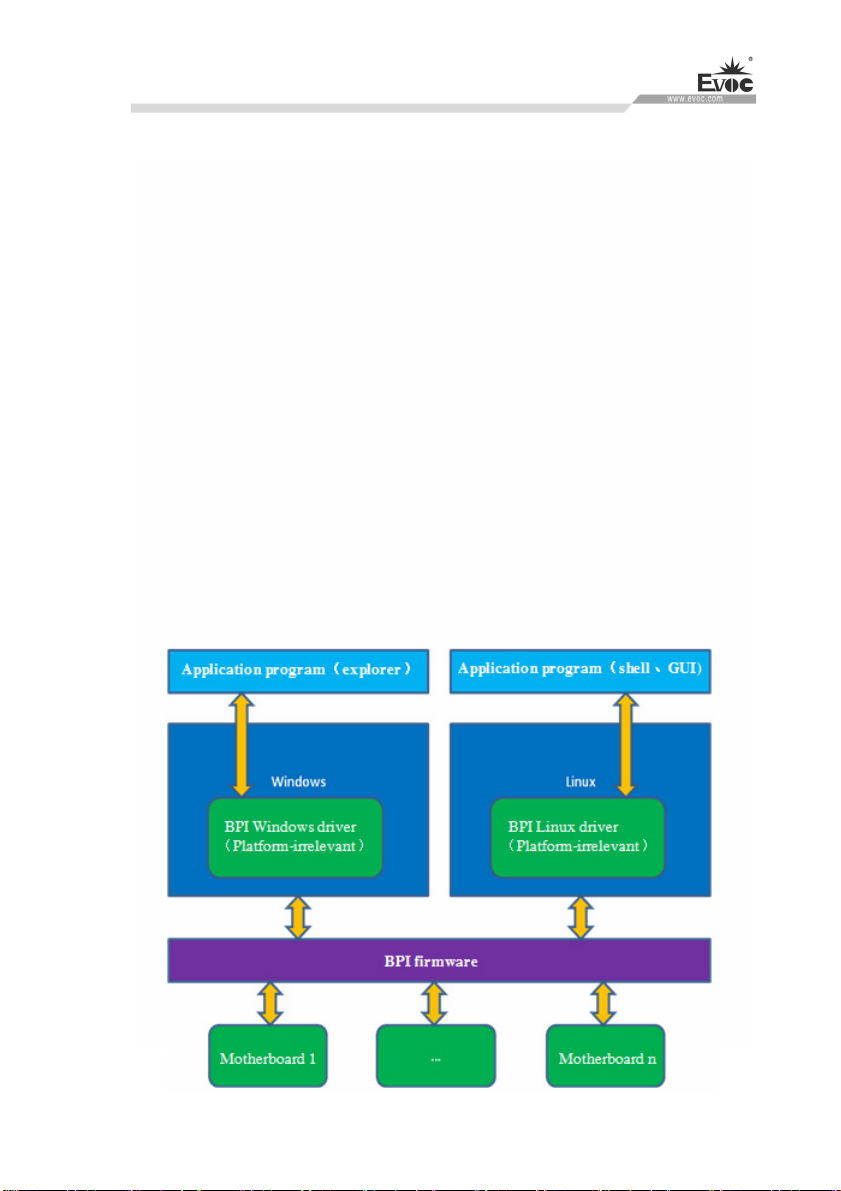
Software Introduction
6.1 BPI Overview
EVOC BPI (BIOS Programming Interface) is a cross-platform, easy-to-maintain
software interface specification, which supports access to hardware under the
Protected Mode of 32-bit or 64-bit operating system and supports multi-process and
multi-threading hardware access. BPI is a bridge between hardware and application
software, and its purpose is to provide a unified standard interface for the application
layer (in the form of library function, similar to library function of standard C). With
BPI, application software engineer do not need to care about the specific hardware
solution of the motherboard. The users can use BPI library to rapidly develop their
own software products, and when the hardware of the motherboard is upgraded, there
is no need to modify the application software or driver and the former software can
operate on the new platform normally. BPI has greatly sped up the product
development and reduced the maintenance cost. The BPI architecture is shown in the
Figure 1 below:
EIC-3011 · 21 ·

Software Introduction
Figure 1 BPI architecture
1. Function Supported by BPI
1) Watchdog
Supports Watchdog boot, stop and feed Watchdog function.
2) GPIO
Supports GPIO input/output programming.
3) Hardware monitoring
Supports monitoring of motherboard CPU temperature, system temperature, fan
rotation speed and motherboard core voltage detection, such as CPU Core
voltage, V12.0, battery voltage, and etc.
The user can use BPI library for second development based on application
requirement, for example:
1) Detecting CPU temperature: If the temperature is too high, a buzzer will
be triggered to send alarm.
2) To control peripheral devices by GPIO programming.
2. Advantages of BPI
1) Platform Irrelevant
It is an interface provided by BPI to application layer, which means the BPI
library function is platform-irrelevant, so the software developed by BPI
function library can operate on a new hardware platform supporting BPI
function normally without making any modification.
2) Security and High Reliability
The BPI function library accessing the hardware is programmed by the
motherboard developer and is strictly tested; therefore, it can avoid system
malfunction caused by improper operation of the system hardware.
· 22 · EIC-3011

Software Introduction
3) Easy Maintenance
Traditional WDT and GPIO programming are closely related to the hardware
with complicated test and debug process and software of different platforms;
however, the software developed by BPI only requires one set of the
maintenance software.
4) Low Cost
Developing the applications by BPI will not result in additional hardware and
software cost. Application software engineer can conveniently use BPI library
functions for second development, and do not need to pay attention to access
information of specific hardware. So it will greatly reduce the development
difficulty, shorten development cycle and boost time-to-market for the system
integrator.
6.2 FMI Overview
FMI (Firmware Management Interface) is management software developed based on
BPI specifications. Currently, FMI supports eLogo function. For its test program,
please refer to the eManager software in the user manual CD.
1) eLog
eLog keeps operation records of the PC in details, such as the time for first boot,
completion time of the test, date of production, time of each power-on/off, total
times of power-on of the system, times of illegal power-off, total online time
length of the PC, total heart beat times of the CPU. eLog management
information can provide valuable reference for failure analysis and product
upgrade.
BPI library address: please see “Software\Chinese\BPI”
Or “Software\English\BPI” in the enclosed CD
EIC-3011 · 23 ·
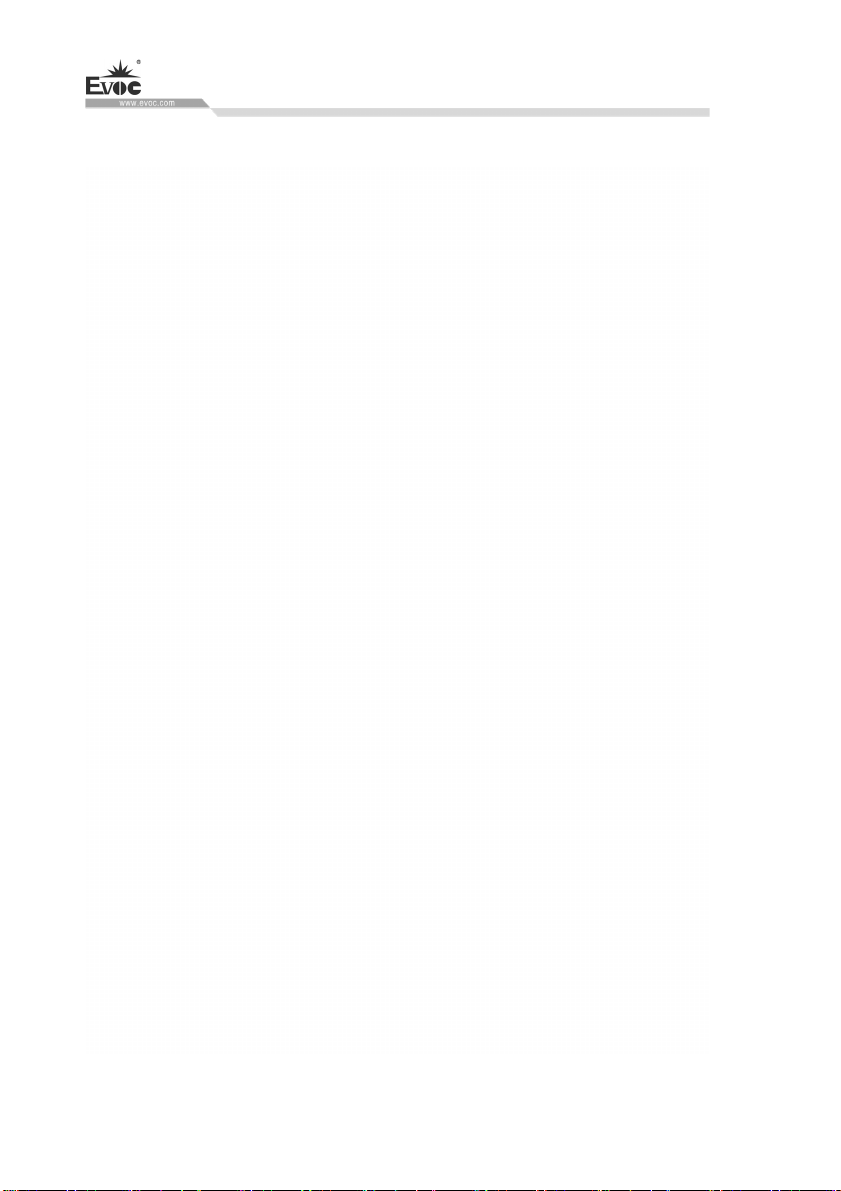
Software Introduction
BPI Library Function Operating Manual
After installing “BPI X Setup.exe”, a BPI Library Function Operating Manual will be
automatically generated, and the operation instructions can be found in
“Start”→“Program”→“EVOC”
→“evoc_bpi_x”.
6.3 eManager Software
eManager software is a device management platform software developed by EVOC.
eManager software can be used for system operation abnormality monitoring, setup of
GPIO input/output mode and electrical level, real-time monitoring of temperature, fan
and voltage status. Among other functions, the eManager software can predict HDD
life, helping users to use and manage the device effectively. The software has the
following functions:
Watchdog (WDT)
GPIO
Hardware detection
Keep records for power-on/off time and draw the time data curve
HDD SMART information
6.3.1 Operating Environment
Take Windows operating system as an example, if customer needs library function
provided by BPI, self-developed application program, it only needs to include
EVOC_BPI_DLL.dll, BPI32.sys and BPI64.sys. If the customer needs to operate,
eManager software, directly unzip BPI3.0 installation packet we provided for
installation and boot it up. (Operation of win7 and above operating system needs
administrator authority).
· 24 · EIC-3011

Software Introduction
6.3.2 Function
1. Welcome Interface
After the software is opened, the following welcome interface will appear:
2. Watchdog (WDT)
The effect of Watchdog is shown in the picture below.
Using method: First carry out setup. The mode is reset mode; counting unit can be
minute or second; timeout can be any figure within 1-255. After the setup is finished,
press “Start” button on the left, and Watchdog starts counting down. “Current time”
shows the current time for counting-down. Counting-down in reset mode means the
PC reboots at 0. During counting-down, “Feed Watchdog” button can be pressed to
restart counting-down from the set timeout time. Press “Stop” button to stop
Watchdog. Exiting the program when Watchdog is counting down will also stop
Watchdog. If “Automatically feed watchdog” option is selected, when the counted
time is less than 3 seconds, Watchdog will be automatically fed.
Function: Monitors whether the system can be normally operated, and carry out reset
EIC-3011 · 25 ·

Software Introduction
for abnormality. When abnormality occurs to th
automatically. After counting-down is finished, the system will restart, and recover
from system error.
e system, Watchdog cannot be fed
3. GPIO
· 26 · EIC-3011

Software Introduction
The effect of GPIO is shown in the above picture.
Using method: GPIO is not enabled by default, to avoid the conflict if there is also
GPIO setup in the user program. GPIO supports up to 64Pin display. When it is more
than 8Pin, there will be scroll bar on the interface. GPIO input/output mode can be set
up in the corresponding single option box. The electrical level is indicated by green
LED: On means high level; Off means low level. When GPIO is output mode, the
electrical level status can be switched by corresponding “Setup” button on the right. If
it is a network-type motherboard, the special LED of the motherboard will also be
displayed and can be set up.
Function: Setup of GPIO and Network LED
EIC-3011 · 27 ·

Software Introduction
4. Hardware Detection
The effect of hardware detection is shown in the figure above.
Method: After the software switches to hardware detection interface, it will
automatically acquire temperature, fan speed, voltage and other information,
refreshing at a 2S interval.
Function: real-time acquisition of hardware operating status.
6.3.3 Firmware Management
1. HDD SMART
· 28 · EIC-3011

Software Introduction
The effect of HDD SMART is shown in the picture above.
Using method: Select HDD in the dropdown list, then SMART information related to
HDD performance will be displayed in the list box.
Function: To check SMART information related to HDD performance, which helps
predict service life of HDD, and avoid data loss caused by damage to HDD.
2. Boot-up time
EIC-3011 · 29 ·

Software Introduction
Boot-up time effect is shown in the above picture
Using method: Select start time and finish time to be checked, check them, and the
listbox will single out the record for times of power-on/off within a specified time
span. The times of illegal power-off and total operation time of the PC can also be
displayed.
Function: To monitor operating status of the PC. To keep record for times of illegal
power-off
3. User Programming
The user can directly use eManager software for management of the device. If users
intend to program software by themselves. Please refer to the complete routine of VB,
VC, C++Builder, Delphi and BPI Programming Interface Operation Manual in the
enclosed CD.
· 30 · EIC-3011

PC Maintenance
7. PC Maintenance
7.1 Removal/Installation of Hardware Assembly
7.1.1 Carry out Maintenance
The PC can only be maintained or repaired by authorized personnel.
Warning
Unauthorized operation or repair for the PC may cause damage to the PC or
endanger safety of users.
Disconnect the PC from power source before opening the PC.
Only the system expansion devices designed for the PC can be installed. If other
expansion devices are installed, the PC may be damaged or safety requirements
and regulations related to radio frequency suppression may be breached. Please
contact technical support team or local distributor, to know the system
expansion devices that can be safely installed.
If the product is damaged due to installation or replacement of system expansion
device, the warranty will become invalid.
Responsibility Range
Our company shall not be held responsible for functional damage caused by use of
third-party device or assembly.
7.1.2 Preventative Maintenance
To maintain relatively high system availability, it is recommended to preventatively
replace the quick-wear parts. The table below give the time interval for replacement:
Assembly Time Interval for Replacement
CMOS backup battery 5 years
EIC-3011 · 31 ·

PC Maintenance
7.1.3 Replacing Backup Battery
Things to know before changing battery
Caution
Damage may exist!
Always use same type lithium battery or lithium batteries recommended by the
manufacturer.
Disposal
Caution
Battery to be discarded should be disposed according to local laws.
Preparation Work
Notes:
1.Note down the current BIOS Setup or save the settings to the user profile in the
BIOS Setup“Exit” menu.
2. BIOS Setup provides a list, where these information can be saved.
3. Disconnect the PC from power source.
Replacing Battery
Steps to replace battery
1 Open the PC
Remove the motherboard. Note: place the motherboard on a desktop with
2
anti-electrostatic protection.
Pull out the battery
cablefrom motherboard
3
BAT1 connector, and
remove the battery.
· 32 · EIC-3011

PC Maintenance
Insert the new battery
cable into the BAT1
connector, and fasten the
4
battery onto the
motherboard by glue.
5 Install the motherboard
6 Close the PC
Reconfiguration of BIOS Setup
If the time for battery replacement is over 30 seconds, the configuration data of the
PC will be lost. In this situation, reconfiguration of BIOS Setup is needed.
7.2 Installing the Drivers
Regarding the installation of the driver program and the detailed information of the
motherboard, please refer to the enclosed CD of the PC.
EIC-3011 · 33 ·

8. Dimensions Drawing
8.1 Dimensions Drawing Overview
This section includes the following dimensions drawings:
Product Outline Dimensions Drawing
Note:
The unit in the dimensions drawing is usually millimeter.
8.2 Product Outline Dimensions Drawing
Dimensions Drawing
· 34 · EIC-3011
53
62.8
51
165
109.6
Unit: mm
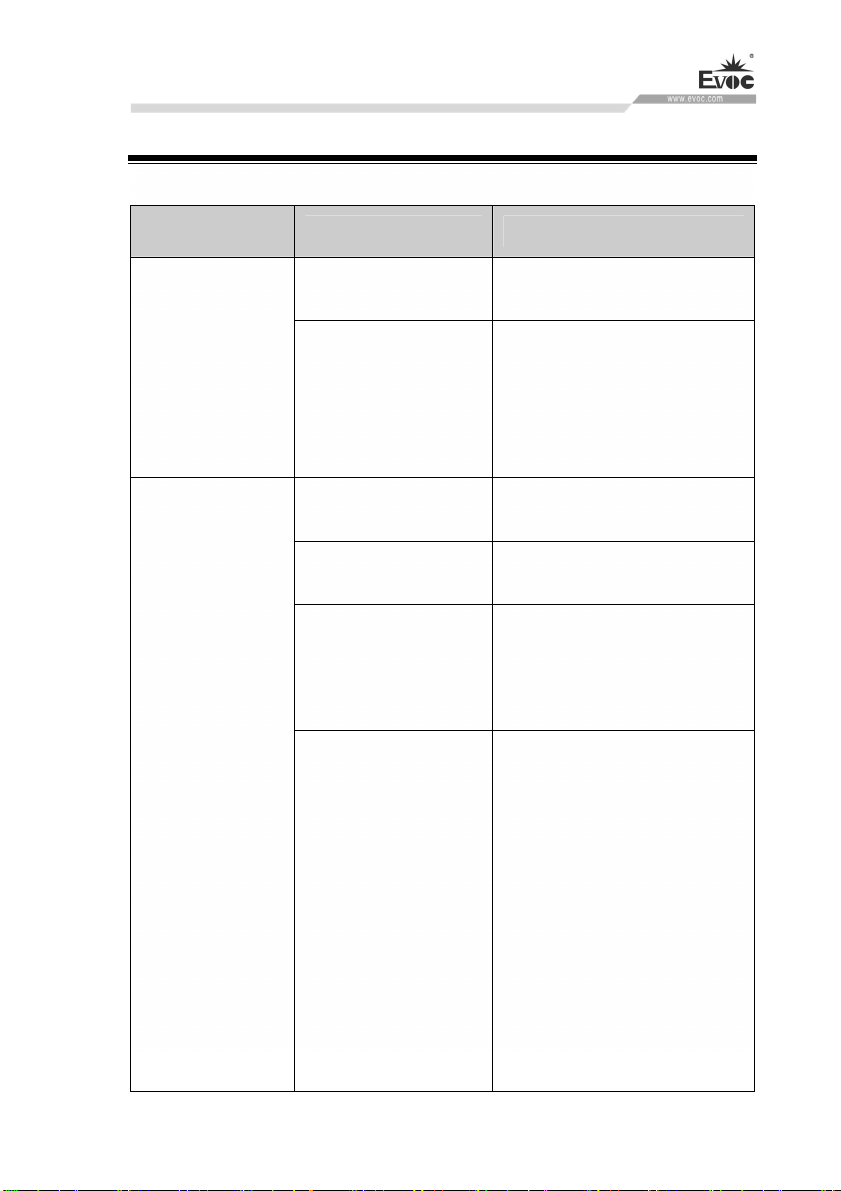
Appendix
9. Appendix
9.1 Troubleshooting and Solutions
Common
Malfunctions
No power supply
The device is not
operating
The external
display is black
Improper device
operating environment
The display has not
been turned on
The display is under
“power saving” mode
The luminance control
is set to “Black”.
Power cable or display
cable is not connected
Possible Reasons Troubleshooting and Solution
Please check the power supply
and the power cable/connector.
1. Check the environment
conditions;
2. Please wait for twelve hours
before powering on the device
shipped in cold weather.
Turn on the display
Press any key on the keyboard.
Increase the screen luminance by
luminance control. Please refer
to the instructions of the display
for detailed information.
1. Please check whether the
power cable is correctly
connected with the display, the
system unit or the ground port.
2. Please check whether the
display cable is correctly
connected with the display and
the system unit.
3. Contact Technique Support if
the screen remains black after
implementing the above
measures.
EIC-3011 · 35 ·

Incorrect time or
date on PC
BIOS setting is
correct while the
time and date are
incorrect.
USB device has no
response
The computer is
not booted or
displays “Boot
device not found”
No system disk can
be found when
powering on
Follow the power-on prompt and
Incorrect BIOS setting
Insufficient backup
battery capacity
USB port is disabled in
BIOS
USB 2.0 device is
connected; however,
USB 2.0 is disabled.
USB port is not
supported by the
operating system.
In booting priority of
the BIOS setting, the
device is not the first
priority or the device is
not include in the
booting device.
The HDD power cable
or data cable is not
connected well
press the key to enter the BIOS
Setup; adjust the time and date in
BIOS Setup.
Replace the battery
Use other USB ports or enable
that port.
Enable USB 2.0.
1. Enable USB Legacy Support
for the mouse and keyboard
(Legacy USB is supported);
2. For other devices, appropriate
USB drivers are required.
Modify the booting priority of
the device in the Boot menu of
BIOS setting or include that
device into the booting priority.
Check whether the power cable
and the data cable of the hard
disk (the hard disk shall be
installed with operating system
and is bootable) are well
connected.
Appendix
· 36 · EIC-3011

Appendix
Enter the system (usually WinPE
system) with a bootable disk;
check whether the system in the
hard disk is damaged. Reinstall
the system if necessary.
Poor contact is usually caused by
frequent installation/
uninstallation of the PCI or ISA
card, unstable fixing or improper
dust-proof measures; please
remove and install the card for a
few times or use another slot.
Plug and play I/O
card, no IO card is
detected or no IO
card can be used
when used again
System files on the hard
disk are damaged
Poor contact of the slot
9.2 Common Alarm Information Analysis and Solution
Alarm Information Meaning and Solution
EFI BIOS. After the product is booted,
the screen displays yellow alarm
information “Warning system time is
invalid,please set it to right”.
After bootup of motherboard, the screen
shows: “Reboot and Select proper Boot
device or Insert Boot Media in selected
Boot device and press a key”.
Award BIOS motherboard. During Power
On Self Test (POST), the screen displays
error information: “Keyboard error or no
keyboard present”.
Motherboard CMOS time setting
error, which needs to be corrected.
The current disk cannot be booted,
and the system HDD cable needs to be
rechecked, or use optical drive for
reinstallation of operating system.
The motherboard or complete PC is
not connected to PS/2 or USB
keyboard, and keyboard needs to be
connected properly.
EIC-3011 · 37 ·
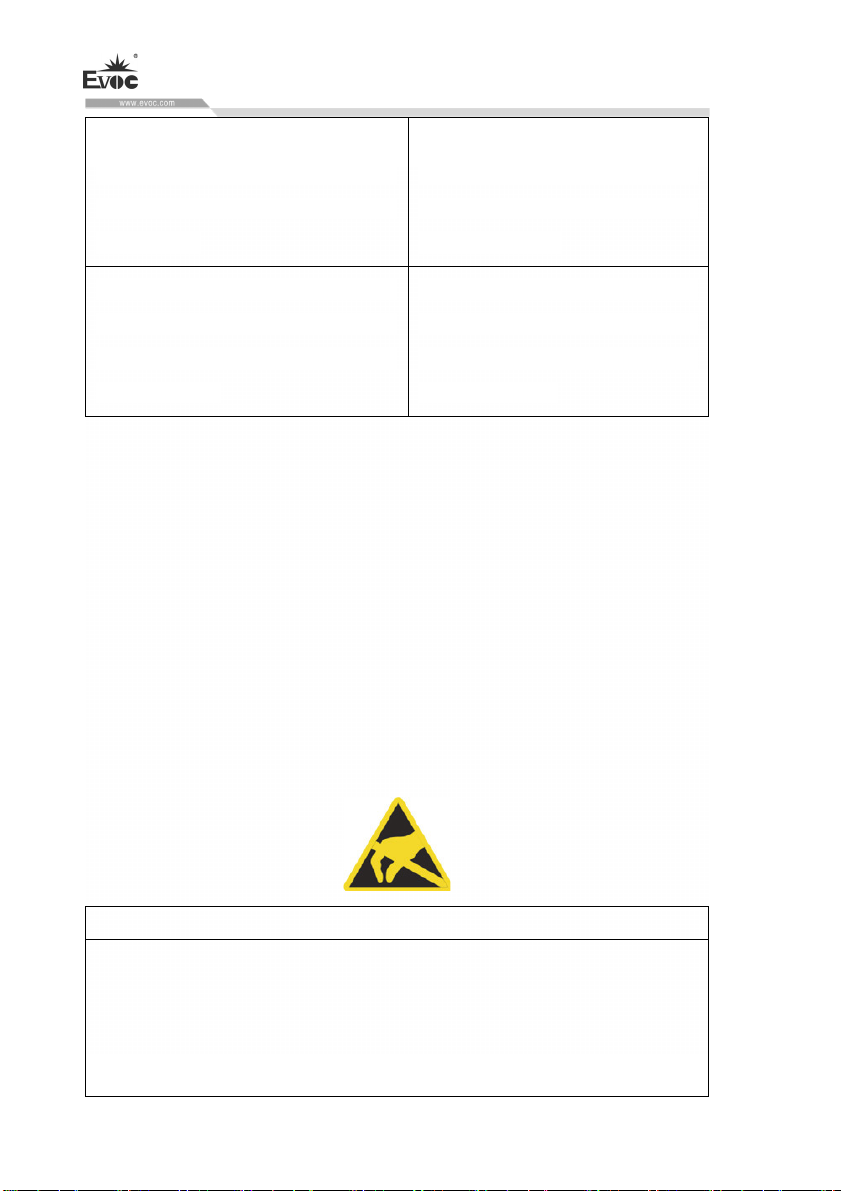
EFI BIOS. During motherboard Power
Appendix
The motherboard or complete PC is
On Self Test (POST),
“beep-beep-beep-beep-beep” five beeps
can be heard.
Redundant power supply equipped with
the complete PC. After the PC is powered
on, the PC power supply gives off
piercing alarms.
not connected to PS/2 or USB
keyboard, and keyboard needs to be
connected properly.
The redundant power supply is not
connected to two AC plugs. The PC
should be powered off, and connect
the two AC plugs.
9.3 ESD Guideline
Definition of ESD
All the electronic modules are equipped with large-scale integrated IC or assemblies.
Due to their own design, these electronic components are extremely sensitive to
over-voltage, so they are also extremely sensitive to any ESD.
ESD-sensitive assemblies/modules are usually called ESD devices. It is also the
internationally universal abbreviation for this type of devices.
The following sign can be used to identify ESD module:
Caution
ESD device may be damaged by any voltage which is much lower than ca
by human. If the component of the device you contact does not dissipate
electrostatic charges in your body, a static voltage will be generated. ESD current
may lead to potential problem of the module, or damage to the mo
t but may cause fault during operation. serious for the momen
· 38 · EIC-3011
n be felt
dule which is not

Appendix
Electrostatic Charge
Electrostatic ch
to surrounding electrical level.
The following data shows the maximum electrostatic voltage which may be generated
when human body con
801-2 specifications.
arge phenomena may occur in the human body which is not connected
tacts specified material. These values are compliant with IEC
Electrostatic voltage on the body of operating personnel
Basic protective measures to prevent ESD:
Ensure excellent equipotential connection:
When holding the ESD-sensitive device, please make sure you
package are grounded. This ca
Avoid direct contact:
Usually, people only contact ESD-sensitive device in unavoidable circumstances (f
example, for repair). When holding the module, do not touch any chip pin or PCB
circuit. In this way, the dissipated electricity will not affect the ESD-sensitive device
Before handling the module, dissipate the electrostatic charges on your body. The
n prevent electrostatic charge.
r body, work area and
y
EIC-3011 · 39 ·
or
.
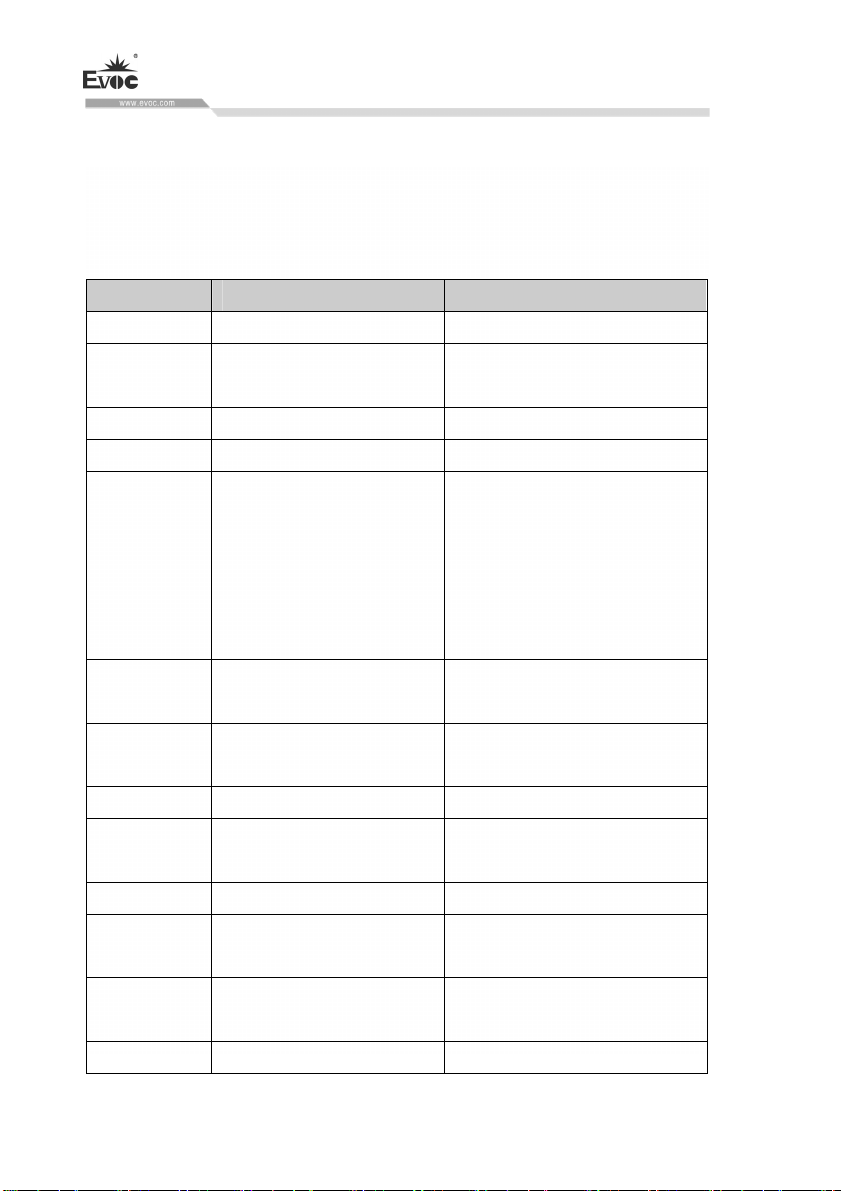
Appendix
can be dissipated by contacting grounded metal part. Make sure to use grounded
easuring instrument.
m
9 ons
.4 Abbreviati
Abb reviation Terminology Meaning
AC Alternate current Alternate current
ACPI
PLC Programmable controller
AGP Accelerated Graphics Port High-speed bus system
AHCI
APIC
APM
AS Automation System
ASIS
AT Advanced Technology
ATA
ATX
AWG American wire gauge An America standard to
Advanced Configuration and
Power Interf
Advanced
Interface
Interrupt Controlle
Advanced Pow
Man
After-s mation ales Infor
Adva y
Extended
ace
Host Controller
able
r
er
agement
System
nced Technolog
Attachment
chnology Advanced Te
Standard control interface of
seria
l ATA, Microsoft windows
XP
(above SP1 version) and IAA
driver pro
interface
Extended programm
interrupt controller
A tool used to monitor and
C power consumption.
P
gram supports the
able Advanced Programm
lower
· 40 · EIC-3011

Appendix
differentiate wire diameter
BIOS Basic Input/Output System BIOS code
CAN Controller Area Network
CD-ROM
CD-RW CD Read & Write Burner disc
CE
CF CF card
CGA Color Graphic Adapter Standard monitor interface
CLK Clock Pulse Clock Signal
CMOS
COA Certificate Of Authenticity Microsoft Windows product key
COL Certificate of License License authorization
COM Serial Communication Port Port Serial
CP Com or ommunication PC munications Process C
CPU Central Processing Unit CPU
CRT Cathode Ray Tube
CSA
CTS Clear to S Clear to Send end
DRAM
DC Direct Current Direct Current
DCD Data Carrier Detect Data carrier signal detect
DMA Direct Memory Access cess Direct memory ac
Compact Disc Read-
Memory
Communate Europpene
(Europea
Certificate Mark)
Semi-conductor
Canada Standard
Association
n Conformity ) (CE
Memory
only
om Access Dynamic Rand
Large data stor
Unified
European Union products
Complementary Metal-oxide
Complementary Metal-oxide
Semi-conductor
A Canada organization which
carries out test and certification
by the standard
two countr
age read-only disc
certificate mark of
of Canada or the
ies (using UL/USA)
EIC-3011 · 41 ·
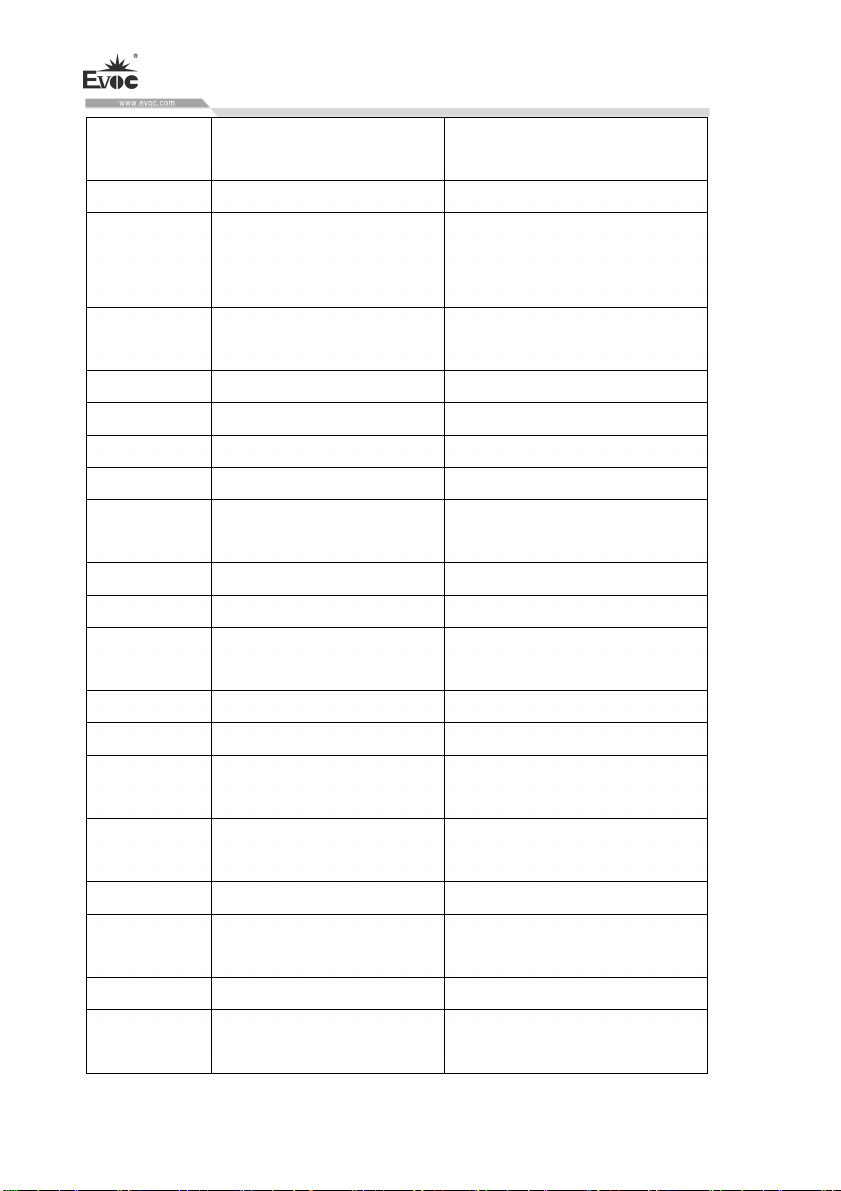
DOS Disk Operating System
DP Distributed I/O
German Certification body
DQS
DDRAM Double Data R
DSR Data set ready Set ready
DTR Da y ta terminal read Data terminal ready
DVD Digital Versatile Disc Digital Versatile Disc
DVI Digital Video Interface Digital Video Interface
DVI-I
ECC Error Correcting Code Error Correcting Code
ECP En xtended parallel port hanced Capability Port E
EGA Enhanc er
ESD Electrostatic Discharge
DM Design Manual
EIDE Enhanced IDE
EISA
EMM Expan ager o manage expansion of memoryded Memory Man T
EM64T
EN European Norm
EPROM/EEP
ROM Read ory/
Quality and Environment for
Ma s nagement System
ate SDRAM
Interface-Integrated
ed Graphics Adapt
tended Industry Standar
Ex d
Architec
ture
Extended Memory 64
Technology
Electrically Programmable
-Only Mem
Operating system without
raphic interface g
Memory chip with
interface
Digital video port wi
and VGA signals
onnector between PC and
C
monitor
Enhanced electronic integrated
drive
E
xtended ISA standard
Use sub-module of
EPROM/EEPROM chip
Appendix
high-speed
th digital Digital Video
· 42 · EIC-3011

Appendix
Electrically Erasable
Programmable Read-Only
Memory
EPP Enhanced Parallel Port Two-way Centronics port
ESC Ch ontrol character aracter for exit C
E Enh lter WF anced Write Fi
FAQ Freque tion AQ ntly Asked Ques F
FAT 32 32-bit F n Table on Table ile Allocatio 32-bit File Allocati
F File B ilter BWF ased Write F
FD Floppy Disk Disk drive, 3.5"
FSB Front Side Bus
GND Grounding Chassis grounded
HD Hard Drive Hard Drive
HDA High Definition Audio
HDD Hard Disk Drive HDD
HU Height Unit
HMI Hu e man Machine Interfac User interface
Hibern sume
HORM
HT Hyper-Thread technology
HTML
HTTP Hypertext tr ol
Hardware Hardware
I/O Data input/out of the computer Input/Output
IAA
IDE Integrated Drive Electronics
IEC International
ate once, re
many
Hype -up cript language used to create rText Mark
Language
ansfer protoc
In tel(R) Application
Accelerator
S
Internet page
ansfer protocol on the
Data tr
Internet
EIC-3011 · 43 ·

Electrotechnical
Commission
IGD Integrated Graphic Device
IP Ingress Protection Protection level
IR Infrared Infrared
IRDA Infrared
IRQ Int Interrupt Request errupt Request
ISA
ITE
L2C Level2 Cache
LAN Local Area Network
LCD Liquid splay Crystal Display Crystal Di Liquid
LED Light Emitting Diode Light Emitting Diode
LPT Line Print Terminal Line Print Terminal
L
VDS
LW D riv e
MAC Med trol dia Access Control ia Access Con Me
MC Me
MLFB
MMC Micro Memory Card 32*24.5mm format memory card
MPI
Data Association
Industrial Standard
Architecture
Information Technology
Equipment
Low-Voltage Differential
Signaling
mory Card
achine-readable product
M
designation
Multiple terface Point In
Used for Programming
Devices
Used for the standard of data
itted by IR module
transm
Used for bus of extended module
Computer network confined for
l communication loca
Memory card in credit card
format
Appendix
· 44 · EIC-3011

Appendix
MS-DOS
MTBF Meantime between Failure
MUI
NA Not Available
NAMUR ch
NC Not Connected Not Connected
NCQ Native Command Queuing
NEMA
NMI Non Maskable Interrupt Interrupt cannot be refused
NTFS
ODD Optical Disc Drive
OPC OLE for Process Control
PATA Parallel ATA
PC Personal PC
PCI
Microso erating ft Disk Op
System
Mu er Language localization of
lti-language Us
Interface
Normenarbeitsgemeinschaft
for Mess- und
Regelungstechnik in der
emischen Industrie
(Standardization association
for measurement and contro
in chemical industries)
Nationa l
l Electrica
Manufactures Association
New Technology File
System
Peripheral Component
Interconnect
Windows
l
Automatically rearrange the files
and disc access, to improve
performance
An organization of U.S.
electronic component
m
anufacturers
Safety file system of Windows
ersion (2000, XP, Vista) v
Standardized interface of
industrial process
High-speed expansion bus
PCIe P t High-speed serial, differential eripheral Componen
EIC-3011 · 45 ·

Inte ess full-duplex PtP interface with
rconnect expr
P ersonal Computer Memory
PCMCIA
PI Pro ctor tective Ground Protective condu
PEG PC s I Express for Graphic
PG Programming PC
PIC
POST Power On Self Test
PXE
RAID
RAL Re n
RAM Random Access Memory
RI Ringing Input Call in
ROM Read-Only-Memory
RS 485 Reconciliation er 485
RTC Real Time Clock Real Time Clock
RTS
RxD R transmission signal eceive Data Data
SATA
SCSI
· 46 · EIC-3011
Card International
Association
Prog rupt rupt
rammable Inter
Controller
Pre-boot Execution
Environment
Redundant Arrays of
independent Disks
Sublay
Relia sion
ble Transmis
Service
Se y rial Advanced Technolog
Attachment
Small Computer System
Interface
Appendix
high-speed data transm
Programmable Inter
Controller
Used to operate software without
HDD data PC via network
Redundant HDD array
Install
fa
(e.g. control cabinet with lock)
Two-way bus sy
be used for up to 32 nodes
Request to
device in operation
cility with restricted access stricted Access Locatio
send
ission rate
stem designed to

Appendix
Synchro
SDRAM
SELV
SLC Second Level Cache
SMART
SMS
SNMP Network protocol
SO-DIMM
SOM
SPP S t ynonym to parallel port tandard Parallel Por S
SRAM
SSD Solid-State Drive
SVGA Super Video Array
SVP Se ce rial number of the devi
SW Software
R
safety extra-low voltage
Self-Monitoring
and R ogy
Short Messaging Service
Small Ou al Inline
Saf rd ety Card on Motherboa
nous Dynamic
andom Access Memory
circuit
, Analysis
eporting Technol
Simple Network
Management Protocol
tline Du
Memory Module
(SOM)
Static Radom Access
Memory
Graphics
safety extra-low voltage circuit
HDD error diagnosis procedure
To transmit short m
telecommunication network
Static RAM
nhanced VGA standard using at
E
ast 256 colors
le
essage by
TCO Tota ship l Cost of Owner
TFT Th r in Film Transisto An LCD screen type
TTY Teletypewriter Asynchronous data transmission
TxD Transmit Data Data transmission signal
TWD Watchdog Time Monitoring time of Watchdog
UL
Underwriter Laboratories
Inc. nd certification
A U.S. organization which
carries out test a
EIC-3011 · 47 ·

UMA
URL Unified Resource Locator
USB Universal Bus Serial
UXGA
V.24
VCC
VDE
Unified Memory
Architecture
Ultra eXtend
Ver er
Elektrotechniker (Prufstelle
T
esting and Certification
ed Graphics
Array
ein deutsch
Institute)
Appendix
based on the s
country or two countries
CSA/Canada)
Video memory
Complete address mark of
Internet page
Graphics standard, with
maximum resolution
1600x1200 pixel
ITU-T standardiza
transmit data by serial port
Positive supply voltage of
tegrated circuit in
tandards of the
(using
of
tion advice to
VGA Video Graphics Array
VRM Voltage Regulator Module
VT Virtualization gy Technolo
VT-D
W2k W 0 indows 200
· 48 · EIC-3011
I
Technolog /O
y for Directed I
Video adapter which meets
industrial standard
Simulated closed environment
can be used by using Intel
technology
To enable
d
irectly assigns the device (e.g. ntel Virtualization
network adapter) to virtual
device.
the function which

Appendix
WAV Wa
WD Watchdog
WLAN Wireless LAN Wireless LAN
WoL Wake-On-LAN
WWW World-Wide-Web
XGA Extended Graphics Array
velength encoding
Loss-free file form
audio data
Monitoring program using error
etection and alarm d
Graphics standard, with a
maximum resolution of
1024×768 pixel
at used for
9.5 Terminology Glossary
AHCI Mode
AHCI is a stan
the structure in RAM, containing a routine area to control status and a comm
APIC Mode
Advanced Peripheral Interrupt Controller, with 24 interrupt lines in total.
ATAPI CD
AT Attachment Packet Interface (connected to AT bus) CD-ROM drive.
CE Mark
Communau
EC instructions, such as EMC instructions.
CF Card
CF card is a digital storage media in the card form, without mobile part. A CF card
includes non-volatile memory and controller. The CF card socket is complian
IDE port. CF card ca
e
lectronic components on the PCMCIA or IDE HDD controller are not needed. There
dard method for SATA controller to search address. AHCI describes
and list.
-ROM Drive
té Européene CE mark confirms that the product is compliant with related
t with
n be operated by connector and socket adapter, and other
EIC-3011 · 49 ·

Appendix
are two kinds of design specifications: CF-I (42.6×36.4×3.3 mm) and CF-II
(42.8×36.4×5 mm).
COM port
COM port is a serial V.24 port, which is suitable for asynchronous data transmi
C Instr
EM uctions
Instructions about E
confirmed by CE marking and EC conformity certif
ESD Instr
Instructions for use of ESD-sensitive assemblies.
Intel VT
Intel Virtualization Technology (IVT) creates a safe and closed environment for
applica
processors with VT function are needed.
LAN
Local Area Network: LAN means local area network, whic
computer and other devices distributed across relatively limited scope and connected
by communication cable.
of network is to share files, printers and other resources.
Wake-On-
This function supports bootup of the PC via LAN port.
LPT po
LPT port (Centronics port) is a parallel port used to connect printer.
P
ATA
uctions
tion program. To use this function, special (virtualized) software and
LAN (WoL)
rt
lectromagnetic Compatibility. The compliance standard is
icate.
h contains a set of
The devices connected to LAN are called node. The purpose
ssion.
· 50 · EIC-3011

Appendix
The interface used for hard drive and optical drive, with up to 100Mbps parallel data
transmission rate.
PC card
Marking of Personal Computer Memory Card International Association (PCMCIA),
which is the marking of support card compliant with PCMCIA specifications. PC
cards of a credit card size can be inserted into PCMCIA slot. Version 1 defines 3.3mm
thick Type I card, which is mainly used as external memory. PCMCIA standard
Version 2 also defines 5mm thick Type II card and 10.5mm Type III
II card can realize modem, fax card, network interface card, among other devices.
Type III card is equipped
communication module) or rotating storage media (e.g. hard drive).
PC/104 / PC/104-Plus
Two kinds of bus system architecture are currently popular in the industry: PC/10
and PC/104-Plus, both of which are of device type single board computer standard.
The electrical and lo
(P
C/104) and PCI (PC/104-Plus). Software usually cannot detect the difference
between them
and space saving.
PCMCIA
The associ
in
dustry. It focuses on providing international standards for miniaturization and
flexible use
market.
P
EG Port
PCI Express
graphics module.
and common desktop bus system. Their advantages are compact design
ation is composed of about 450 company members in the computer
of device expansion card, so as to provide basic technology for the
used for graphics. A graphics port with 16 PCIe channels, used to expand
with devices which require more space (e.g. wireless
gical layout of these two bus systems are the same with ISA
card. The Type
4
EIC-3011 · 51 ·

Appendix
PIC mode
Peripheral interrupt controller, having 15 interrupt lines.
POST
Self-test e
graphics controller test. If BIOS detects any error, the system will output audio signal
(buzzer code); reason for th
screen.
PROFIBUS/M
Process Field Bus (standard bus system of process application program).
PROFINET
PROFINET is the standard name of industrial Ethernet developed and maintained by
PROFIB
Ethernet, to meet the requirement of industrial automation technology.
RAID
Redundant Array of Independent Disks: a data storage system, which usually stores
data and corresponding error correction code (s
d
isk volumes, so as to improve reliability and performance. Hard disk array is
control
system is usually realized in network server.
ROM
R
OM refers to Read-Only Memory. It can separately search each storage address. The
program or d
occurs.
S.M.A.R.T
Self-Monitoring, Analysis and Reporting Technology (SMART or S.M.A.R.T.) is an
xecuted by BIOS after the PC is powered on. For example, RAM test and
e error and related information will be indicated on the
PI
US users. PROFINET unifies the protocol and specifications of industrial
uch as parity bit) on at least two hard
led by hard drive controller which manages program and corrects errors. RAID
ata are permanently stored, so they will not be lost when power failure
· 52 · EIC-3011

Appendix
industrial standard integrated in memory media. This technology can be used to
continuously monitor key parameters and detect upcoming problems at ear
SATA
Serial ATA interf
transmission rate of serial data.
I I
SCS nterface
Small computer system
optical drive).
SETUP (BIOS Setup)
The program where information about device configuration (i
hardware on PC/PG) is defined. The device configuration of PC/PG is preset with
default values. Therefore,
hardware configuration, changes must be made in SETUP.
SSD (Solid-State Drive)
The installation method of solid-state drive is similar to
semi-conductor memory chip of similar capacity, so it does not include rotating disk
or other m
shortens access time and lowers energy consumption.
WLAN
Wireless LAN is a local area network, which transmit data by radio wave, infrared
and other w
offices or factory environment.
Backup
Copies of programs, data media o
and pr
data, event data loss when damage to a working copy occurs. Some application
ace of hard drive and optical drive, with up to 300Mbps
interface use to connect SCSI device (such as hard drive or
.e. configuration of
if memory expansion, new module or new drive is added to
any other drive. It only uses
obile assembly. This design makes SSD more rugged and endurable,
ireless technology. Wireless LAN is mainly used for portable PCs in
r database, use to keep or protect key, irreplaceable,
ly stage.
EIC-3011 · 53 ·

Appendix
programs automatically generate backup copies of data files, and manage current or
previous versions in the HDD.
Baud
ic
Phys al unit of stepping speed during signal transmission. It defines the number of
signal status sent each second. Only
transmission rate.
Operating System
A
general name describing all the functions in concerted operation with hardware, and
control and monitor
program and operating mode. (e.g. Windows XP Professional).
Hyper-Threading
HT technology (multiple threads) allows multiple computing threads to run
simultaneously. Only w
operating system and application program) are supported, can HT be effective.
Legacy USB support
Not to use drivers to support USB devices on th
Legacy Boot De
Traditional drive can be used as USB device.
Memory Card
Memory card of
(e.g. programmable module and CP).
Reset
Hardware reset: Using button/switch reset/reboot device.
ing of user program execution, system resource assignment in user
hen all the related system assemblies (e.g. processor,
vice
credit-card format, the storage to store user programs and parameters
in two statuses, one baud is equal to 1bps
e USB port. (e.g. mouse, keyboard).
· 54 · EIC-3011

Appendix
Formatization
Storage space on the magnetic data media is primarily divided into magnetic track and
sector. Formatiza
media must be formatized before first use.
Commo
n Fault
Error reason, error analysis, corrective measures.
Cache
Used as a buffer for high-speed access of relay storage (buffer) of the requested data.
Plug and Play
It usually refers to the capability of automatic configuration system of the computer
communicate with periphera
in
sert a peripheral device and immediately use it without having to manually
config
ure the system. Plug-and-Play devices need BIOS and expansion card which
supports plug-and-play.
Hub
A jargon in network technology. It is a device in the network located in the center,
and connected to multiple communicatio
all the devices in the network.
Extensible Firmware Interface (EFI)
EFI refers to the
computer and that among operating systems. Logically, EFI is located under the
operating sys
64-bit system.
troller
Con
Controller in
tion operation will delete all the data on the data media. All the data
to
l devices (such as monitor, modem or printer). Users can
n lines, to provide common connections for
central interface between firmware and each assembly of the
tem, and is successive specification of device BIOS, mainly targeting
tegrating hardware and software to control certain internal or peripheral
EIC-3011 · 55 ·

Appendix
devices (e.g. keyboard controller).
Cold Reset
Cold Reset is a boot sequence. When the PC is powered on, it is to be booted up. In
the cold r
checks, then load the operating system from hard drive to working memory -> boot.
Mod le
Modules refer to P
local modules, expansion modules, interfaces or mass storage (mass storage module).
Module Bracket
Module bracket is used to fix the module and ensure safe contact and transportation.
Impact and vibration especially affects large and heavy modules. Therefor
recommended to use module bracket for this type of module. There are also short,
light and comp
modules, because standard fixing measures are sufficient for them.
Warm Reset
Reboot th
system again. Hot key CTRL+ ALT+ DEL can be used to execute warm reset.
Drivers
Program p
specific format required by I/O devices (e.g. hard drive, printer and monitor).
Hotswap
SATA interface provides hotswap function for hard drive system of the device. The
prerequisite of the
(onboard or slot module) and at least two SATA detachable supports. The advantage
of hotswap is that faulty hard drive can be replaced without having to reboot the PC.
eset sequence, the system usually executes a couple of basic hardware
u
LC, programming device or plug-in unit. These modules can be
e, it is
act modules on the market. Module bracket is not designed for these
e computer after the program is interrupted. Load and reboot the operating
art of operating system. They modify user program data according to
configuration is a RAID1 system with SATA RAID controller
· 56 · EIC-3011

Appendix
Dual-core CPU
Compared with
dual-core CPU remarkably improves the speed of computing and program executio
P
ixel
PixEleme
screen or printer.
Chipset
A chipset is
controllers, device I bus and external ports.
Ethernet
The transmi
structure) is 10/100/1000 Mbps.
Boot Disk
A boot d
system from disk.
Image
It refers t
recovered when necessary.
Reboot
Warm boot the computer (Ctrl + Alt + Del) without disconnecting power source.
M
otherboard
Motherboard is the core part of a computer. Motherboard is used to process and store
data, control and manage ports and device I/O.
last-generation single-core CPUs using hyper-threading technology,
n.
nt (Pixel) . Pixel means the smallest element which can be copied on the
located on the motherboard, to connect processor with RAM, graphics
ssion rate of text and data communication within local area network (bus
isk is a boot program disk with boot sector. It can be used to load operating
o image of hard drive partition, for example, saving to a file so that it can be
EIC-3011 · 57 ·
