Page 1
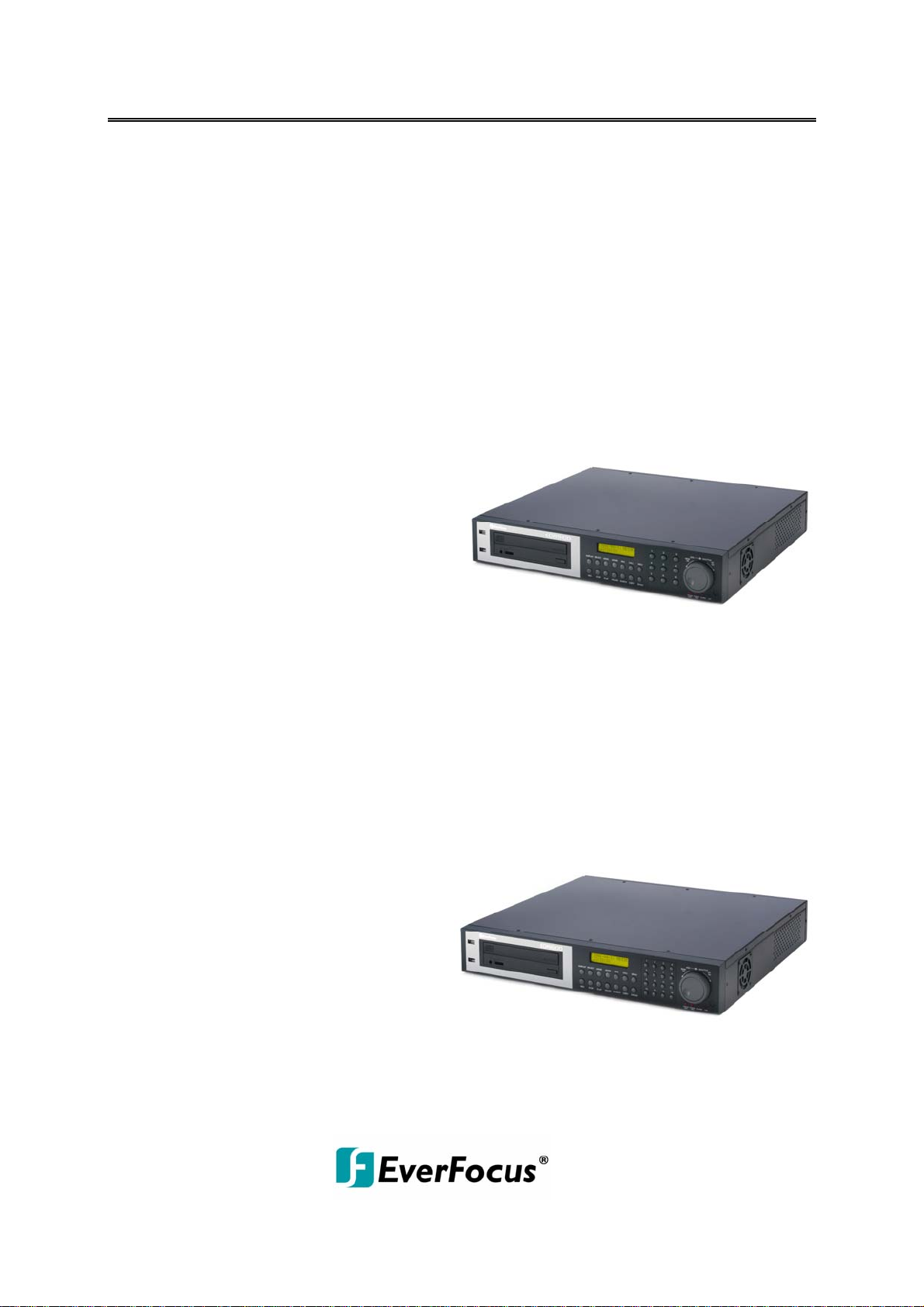
INSTALLATION / OPERATION
EDR-910A
9-channel Digital Video Recorder
EDR-910D
9-channel Digital Video Recorder
with internal DVD-RW drive
EDR-1610A
16-channel Digital Video Recorder
EDR-1610D
16-channel Digital Video Recorder
with internal DVD-RW drive
Page 2
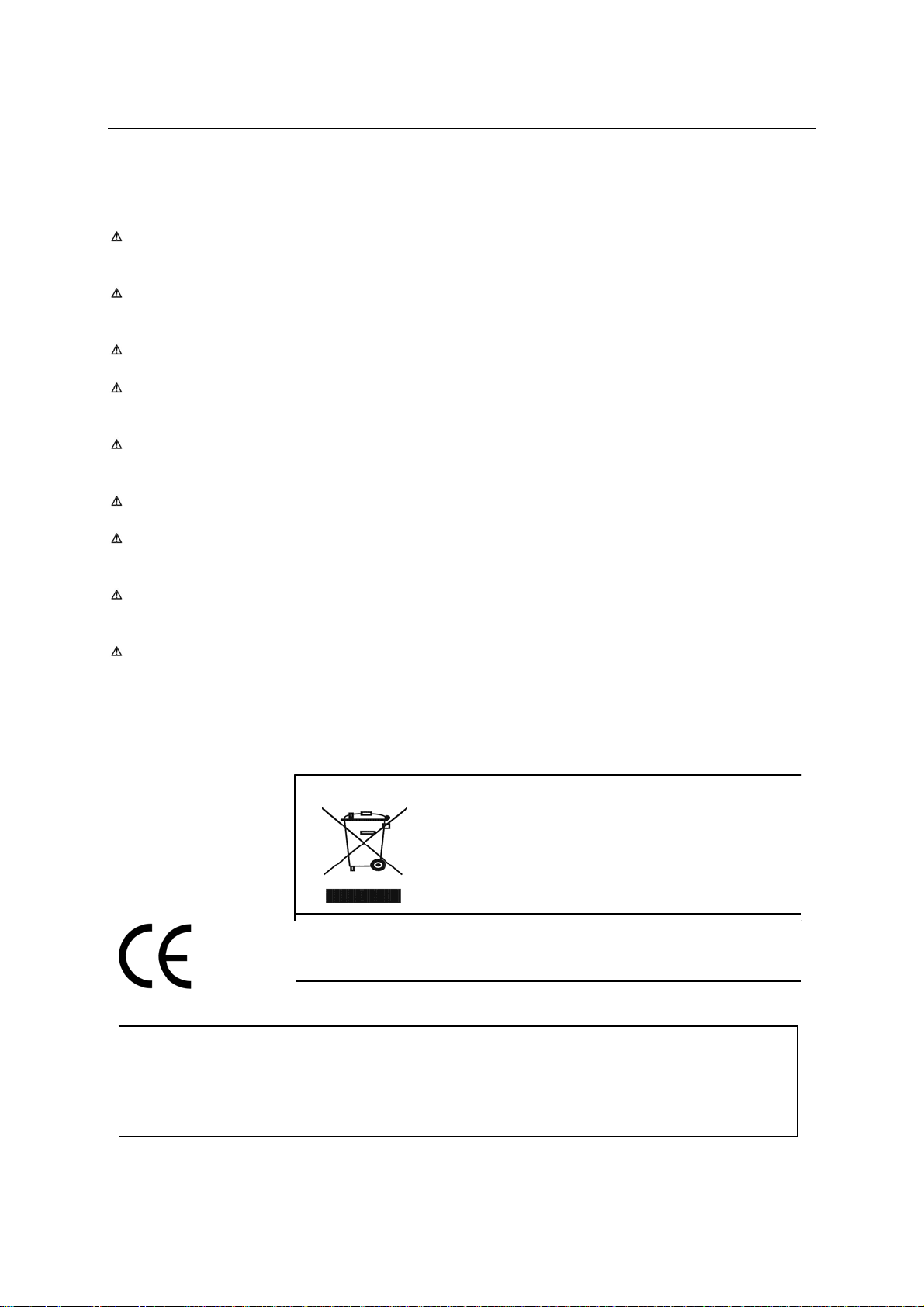
Safety warnings
g
y
Safety warnings
To avoid any damage, please consider the following safety warnings:
Never place the recorder near to heaters, furnaces, other heat sources or under direct
solar irradiation.
Operate the device only in locations providing the tolerable operating temperature
range 0°C~40°C.
Make sure that the device‘s ventilation slots are not covered or sheeted.
For cleaning, make sure the device is plugged off and only use a damp cloth without
acid detergent.
Install the device only in dry and dustproof surroundings. Protect the device against
any liquid‘s penetration.
Avoid the penetration of any artefacts, e.g. through ventilation slots.
Do not open the recorder yourself. In case of malfunction, contact your local installer
or dealer. Unauthorized opening of the device will annul the warranty claim!
Avoid any affection of the device through vibrations or mechanical shock at the
recorder‘s installation location.
Avoid to power off DVR during playback or recording operation.
Your EverFocus product is designed and
manufactured with high quality materials and
components which can be recycled and reused.
This symbol means that electrical and electronic
equipment, at their end-of-life, should be
disposed of separately from your household
waste.
Please, dispose of this equipment at your local
community waste collection/recycling centre.
In the European Union there are separate
collection systems for used electrical and
electronic product.
Please, help us to conserve the environment we
live in!
ATTENTION! This is a class A product which may cause radio
interference in a domestic environment; in this case, the user may be
ed to take adequate measures.
ur
Ihr EverFocus Produkt wurde entwickelt und
hergestellt mit qualitativ hochwertigen Materialien
und Komponenten, die recycelt und wieder
verwendet werden können.
Dieses Symbol bedeutet, dass elektrische und
elektronische Geräte am Ende ihrer
Nutzungsdauer vom Hausmüll getrennt entsorgt
werden sollen.
Bitte entsorgen Sie dieses Gerät bei Ihrer örtlichen
kommunalen Sammelstelle oder im Recycling
Centre.
Helfen Sie uns bitte, die Umwelt zu erhalten, in
!
der wir leben
The information in this manual was current upon publication. The manufacturer reserves the
right to revise and improve his products. Therefore, all specifications are subject to change
without prior notice. Misprints reserved.
Please read this manual carefully before installing and using this unit. Be sure to keep it
for later reference.
hand
EDR910_1610_ma_en_rev1 00 -2 -
Page 3
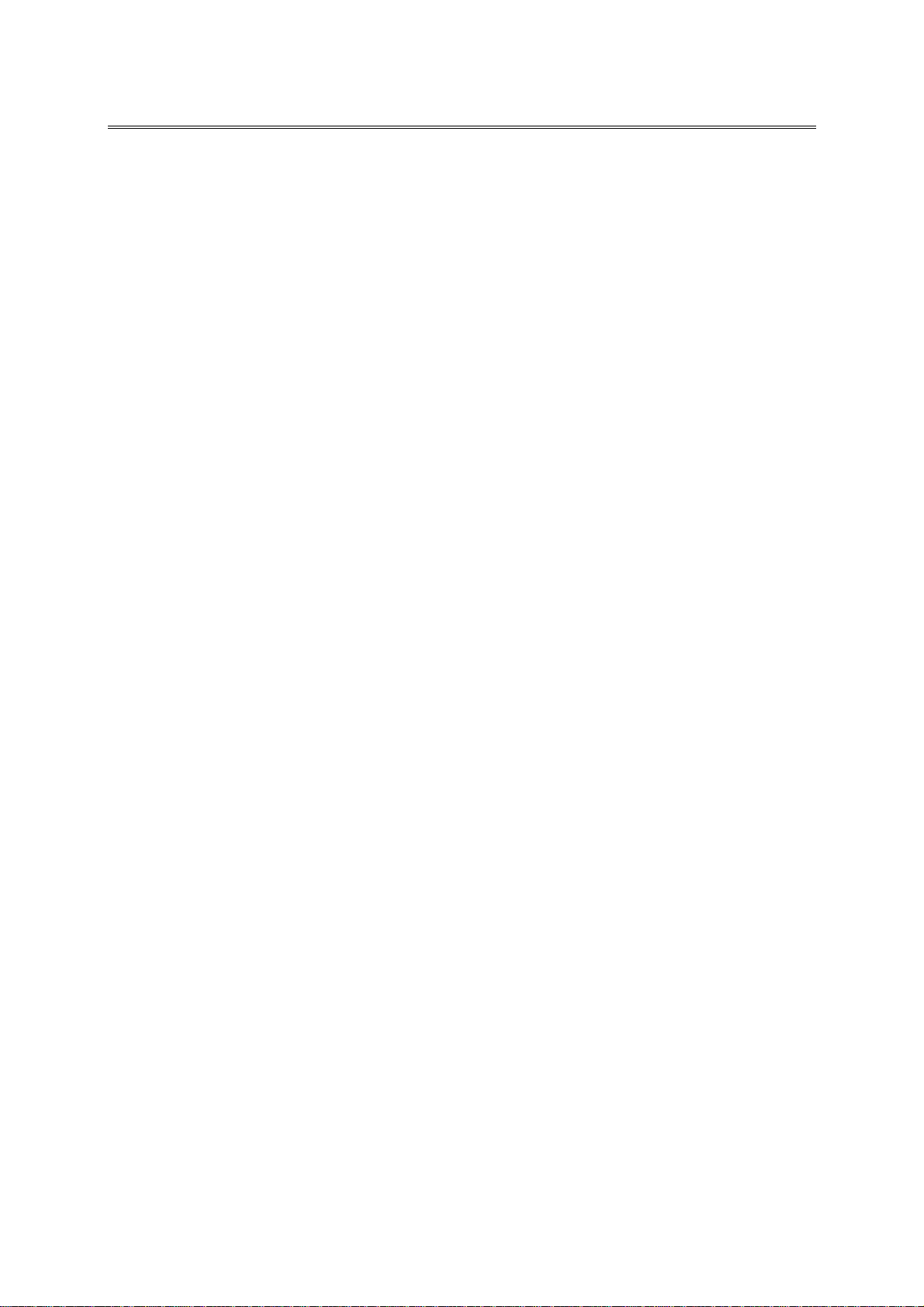
TABLE OF CONTENTS
Safety warnings .............................................................................................- 2 -
1. INTRODUCTION..........................................................................................- 5 -
1.1 FEATURES ............................................................................................- 5 -
1.2 DELIVERY SCOPE..................................................................................- 5 -
1.3 TECHNICAL DATA.................................................................................- 6 -
1.4 FRONT PANEL OPERATING ELEMENTS ..................................................- 8 -
1.5 CONNECTIONS ...................................................................................- 10 -
1.6 SCREEN DISPLAYS..............................................................................- 11 -
2. INSTALLATION .........................................................................................- 13 -
2.1 Delivery scope....................................................................................- 13 -
2.2 Video connection installation..............................................................- 13 -
2.3 RS-485 keyboard installation .............................................................- 14 -
2.3.1 General RS-485 bus installation ...................................................- 14 -
2.3.2 RS-485 plug connection assignment.............................................- 16 -
2.3.3 EKB-500 connection with network patch cable.............................- 16 -
2.3.4 EKB-500 connection to several DVRs............................................- 17 -
2.4 Speed dome installation.....................................................................- 18 -
2.5 Alarm input / output installation........................................................- 19 -
2.6 PS/2 mouse installation.....................................................................- 20 -
2.7 Network connection ...........................................................................- 20 -
2.7.1. Direct PC connection through crossover network cable ...............- 20 -
2.7.2. Network connection through patch cable ....................................- 20 -
2.7.3. Network system requirements ....................................................- 21 -
2.8 IR remote control extension...............................................................- 22 -
2.9 Power connection...............................................................................- 22 -
2.10 Start-up ...........................................................................................- 22 -
3. SETUP MENU.............................................................................................- 23 -
3.1 TIME / DATE MENU ............................................................................- 24 -
3.2 CAMERA MENU ...................................................................................- 27 -
3.3 RECORDING MENU .............................................................................- 30 -
3.4 ALARM MENU .....................................................................................- 31 -
3.5 MOTION DETECTION ..........................................................................- 33 -
3.6 VIDEO LOSS MENU .............................................................................- 36 -
3.7 NETWORK MENU ................................................................................- 37 -
3.7.1 NETWORK ....................................................................................- 37 -
3.7.2 ALARM (Network alarm) ..............................................................- 38 -
3.7.3 EMAIL (Email alarm)....................................................................- 40 -
3.7.4 PASSWORD..................................................................................- 40 -
3.7.5 PPPoE ..........................................................................................- 41 -
3.7.6 DDNS...........................................................................................- 42 -
3.8 TIMER MENU ......................................................................................- 43 -
3.9 DISK - HDD (harddisk) MENU............................................................- 44 -
EDR910_1610_ma_en_rev1 00 -3 -
Page 4
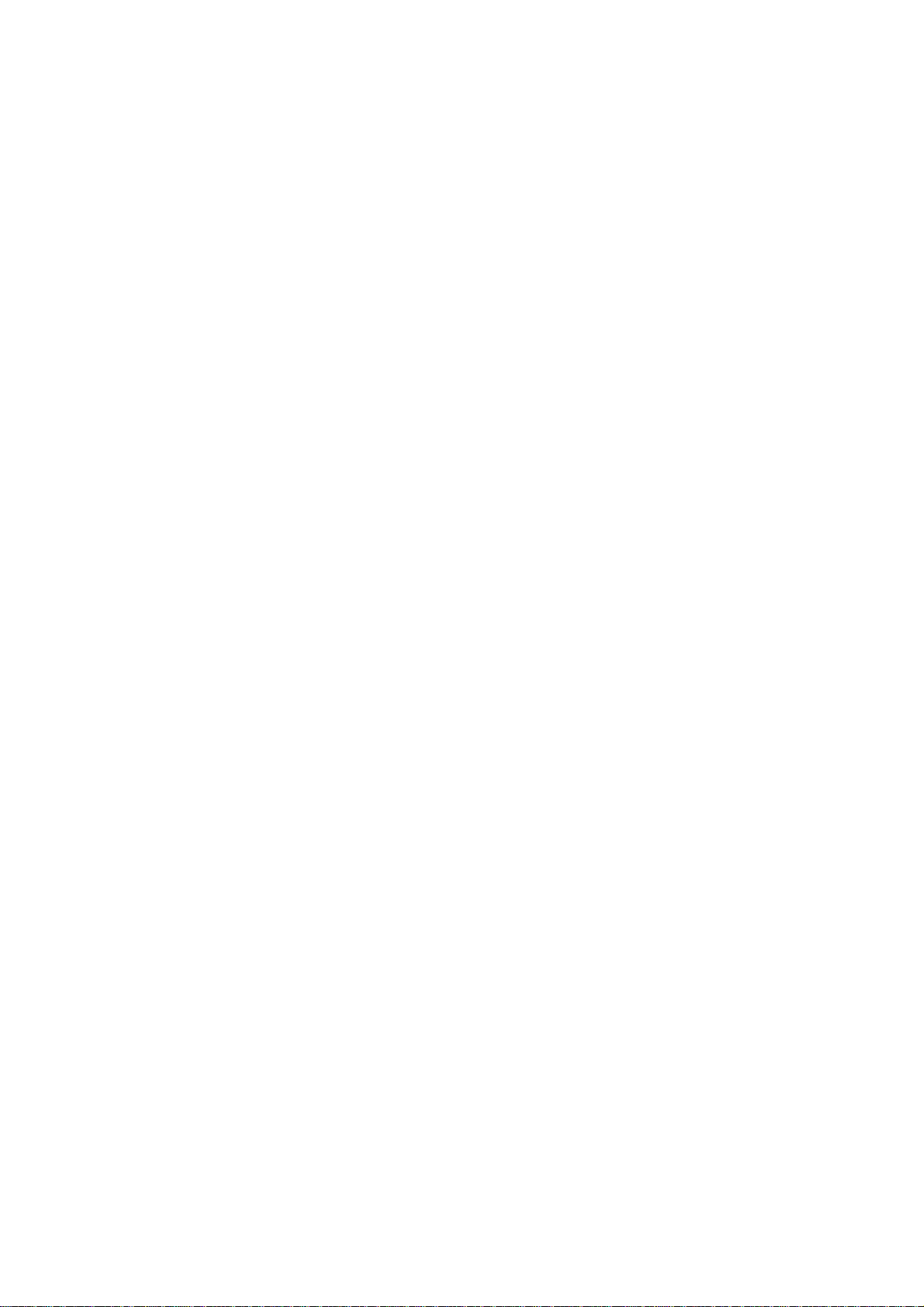
6. VIDEO EXPORT .........................................................................................- 58 -
7. CALL MONITOR SETUP..............................................................................- 60 -
8. DISPLAY SETTINGS ..................................................................................- 61 -
8.1. BRIGHTNESS, CONTRAST, COLOUR....................................................- 61 -
8.2 IMAGE POSITION ADJUSTMENT ON MONITOR....................................- 61 -
9. SCREEN DISPLAY......................................................................................- 62 -
10. EDA 966 INFRARED REMOTE CONTROL (optional)..................................- 63 -
11. NETWORK ACCESS WITH INTERNET EXPLORER......................................- 64 -
11.1 PC SYSTEM REQUIREMENTS: ............................................................- 64 -
11.2 FIRST TIME INSTALLATION ActiveX COMPONENTS...........................- 64 -
11.3 ACCESS VIA INTERNET EXPLORER....................................................- 65 -
11.4 SCREEN ELEMENTS...........................................................................- 66 -
11.5 PLAYBACK SEARCH...........................................................................- 67 -
11.6 PTZ CONTROL...................................................................................- 69 -
11.7 REMOTE ARCHIVING ........................................................................- 71 -
12. DVRViewer - PLAYBACK OF *.arv - FILES...............................................- 72 -
APPENDIX A: Interface specification............................................................- 73 -
APPENDIX B: Remote control protocol .........................................................- 73 -
APPENDIX C: Recording times......................................................................- 73 -
APPENDIX D: NERO InCD Formatting ...........................................................- 73 -
EDR910_1610_ma_en_rev1 00 -4 -
Page 5
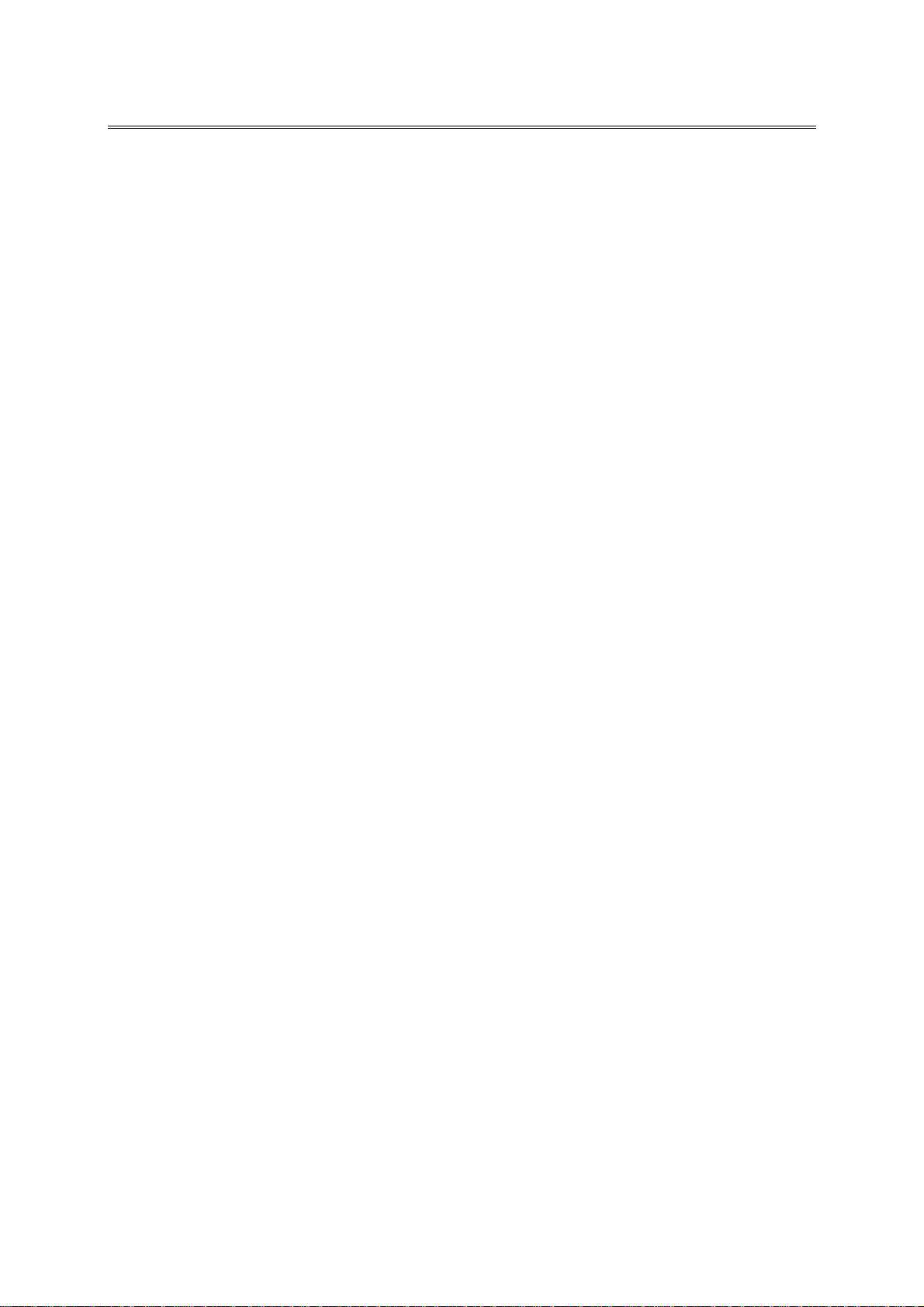
INTRODUCTION
1. INTRODUCTION
The latest EverFocus digital video recorder generation is based on MPEG-4 compression
technology, resulting in enhanced recording capacity and improved network image
transmission speed with high image quality.
Comprehensive features and extended event recording settings enable the almost
universal application of this DVR series.
1.1 FEATURES
• Duplex operation: simultaneous recording and playback
• MPEG4 compression method with configurable quality
• variable recording rate up to 100 images / second
• motion detection with 28x22 detection zones
• 1 internal 3,5“ HDD
• network interface for image transmission
• RS485 interface for remote control
• IR receiver for IR remote control and optional IR remote control entension cable
• Jog/shuttle for convenient recording evaluation
• 1 Main- , 1 Callmonitor
• easy-to-use front panel operation
• multilingual on-screen display
• real-time live display
• facile video export function via USB stick or CF card
• video export function to internal DVD drive (EDR910D/1610D)
• network- and e-mail - alarm (with optional PowerCon SW)
• system diagnostics for temperature, coolerfan, HDD operation
1.2 DELIVERY SCOPE
1. Ordered type of EDR 910/1610 digital video recorder
2. 2 x installation brackets for 19“ installation
3. Adaptor board for alarm and control contacts
4. Power Cord
5. 120 Ohm termination with RJ-45 plug for RS-485 bus termination
6. Manual and quick reference guide
7. EDR910D and EDR1610D only: 1 X CD NERO burning software , 1 DVD+RW
media (UDF formatted)
EDR910_1610_ma_en_rev1 00 -5 -
Page 6
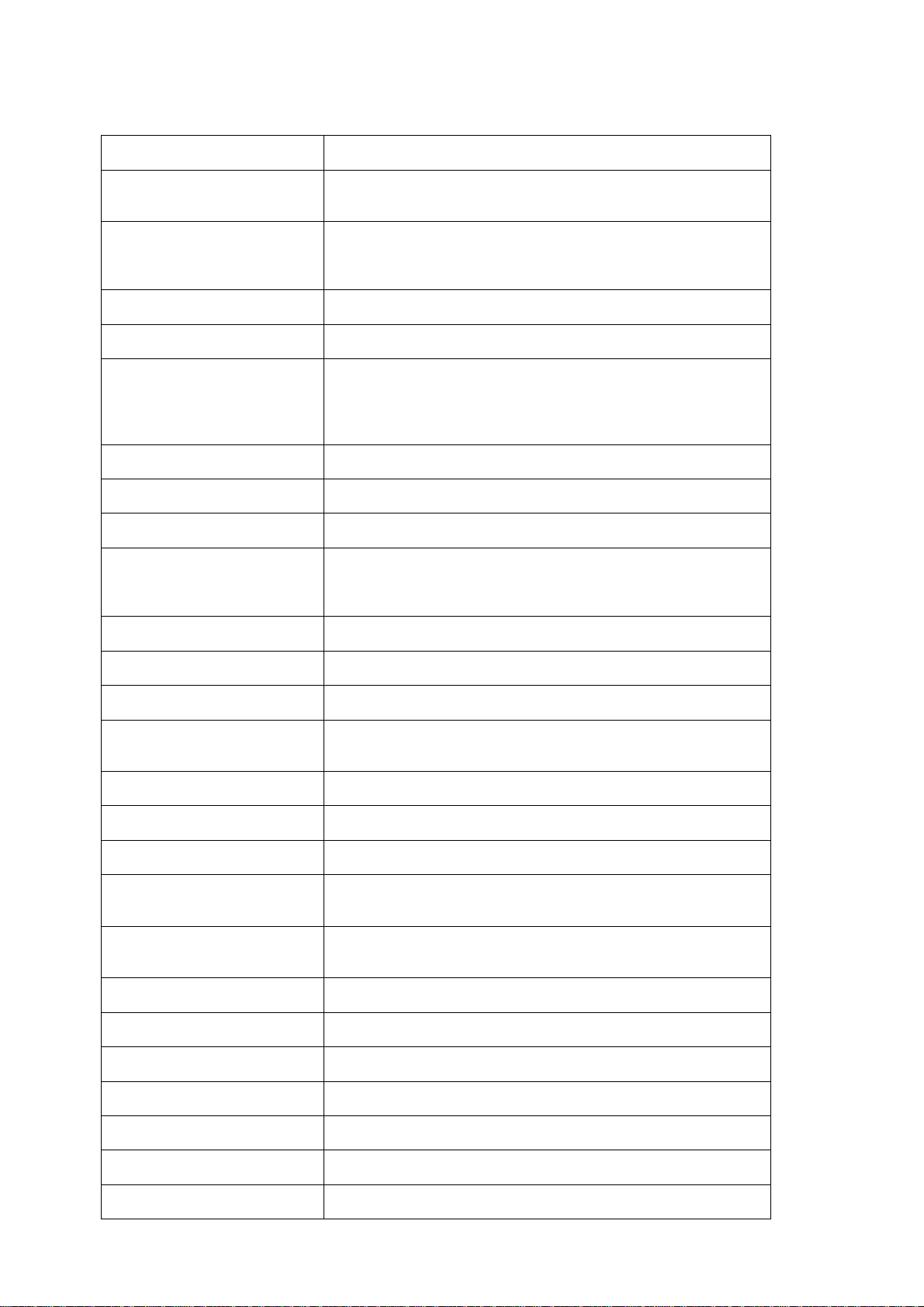
1.3 TECHNICAL DATA
Video format PAL
Video input
Video output
Video compression MPEG-4
Recording resolution 720 x 288, 720 x 576 or 360 x 288
Display modes
Alarm inputs EDR 910: 9 x NO/NC, EDR 1610: 16 x NO/NC
Alarm outputs 1 x relay contacts 100 V DC max., 0, 3 ADC max., 5W max.
Harddisk 1 x 3,5” IDE harddisk
Recording rate
Recording modes Continuous recording, schedule or event recording
EDR 910: 9 x 1 Vpp FBAS, BNC, 75 Ohm
EDR 1610: 16 x 1 Vpp FBAS, BNC, 75 Ohm
Main monitor: 1 Vpp FBAS, BNC at 75 Ohm
Callmonitor: 1 x 1 Vpp FBAS, BNC at 75 Ohm
9/16 x loop-through outputs 1 Vpp FBAS, BNC at 75 Ohm
Main monitor: full screen, PiP, 4,7,9,10*,13*,16*, 2 x zoom,
sequence
Call monitor: full screen, sequence
(*only EDR 1610)
360 x 288: 100 IPS
720 x 288: 50 IPS
720 x 576: 25 IPS
Playback rate Real-time playback
Playback search function Via time / date or event (alarm / motion)
Motion detection
Video loss detection Adjustable per camera
Event log 10240 entries
Setup On-screen display
Operation
Real-time clock
Watchdog function For processing, ventilation, harddisk, harddisk temp erature
Title generator Max. 12 characters per camera
Network RJ45 socket
Image export USB 2.0 interface, internal DVD-RW (-D -models)
Adjustable per channel with 10 sensitivity steps and 28x22
sensor fields each
Via front panel, optional: IR remote control or RS-485
operation, USB-Wheelmouse
Internal with optional network synchronisation option (NTP
server)
RS-232 9-pin Sub-D socket (service)
RS-485 2 x RJ45 (remote control and network PTZ)
Power source 100 ~ 240 V AC
EDR910_1610_ma_en_rev1 00 -6 -
Page 7
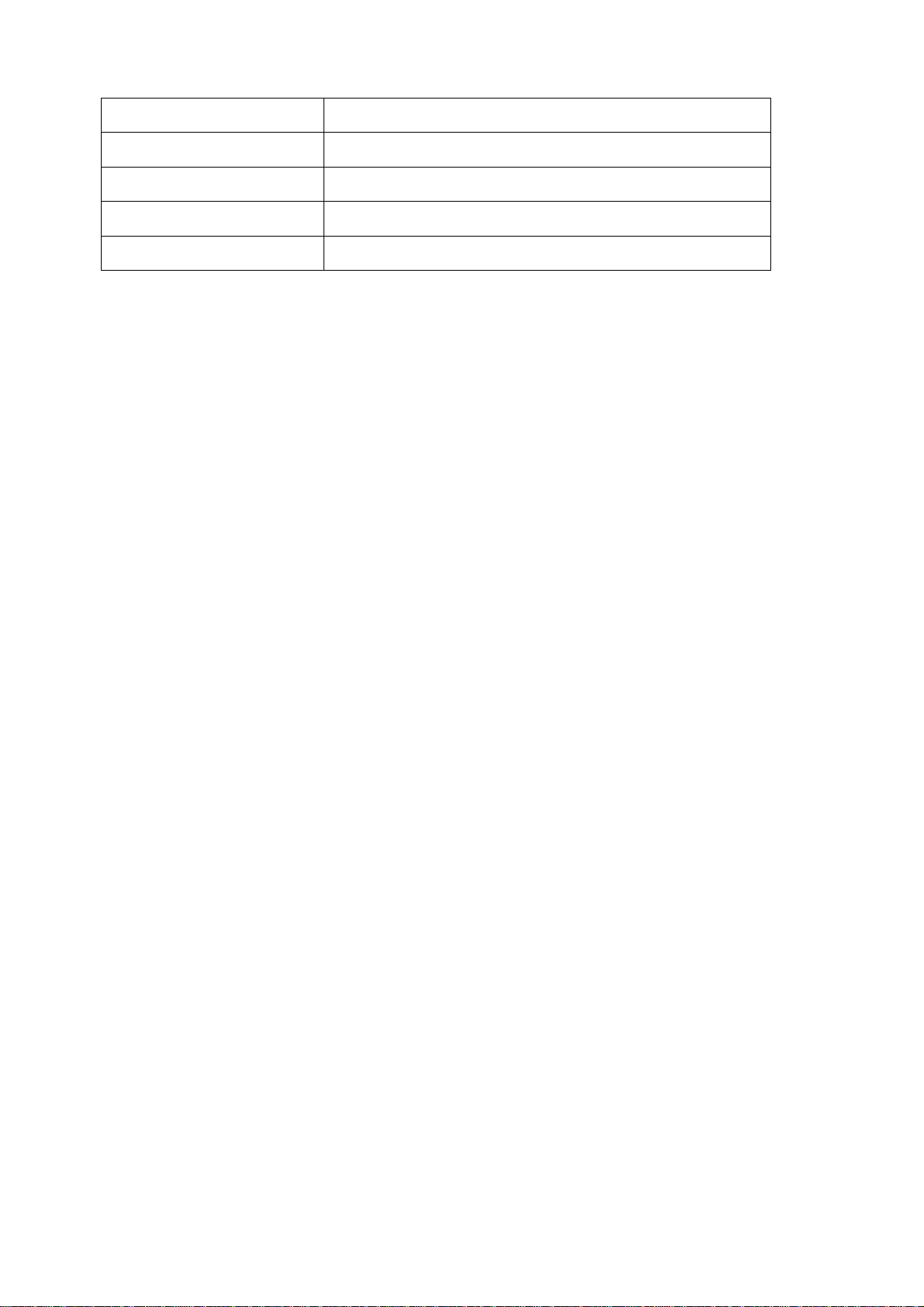
Power consumption 50 W max.
Dimensions 430 (W) x 72 (H) x 402,5 (D) mm
Weight 6,42 kg
Ambient temperature 0°C ~ +40°C
Remote control Optional: IR remote control, RS-485 keyboard
EDR910_1610_ma_en_rev1 00 -7 -
Page 8
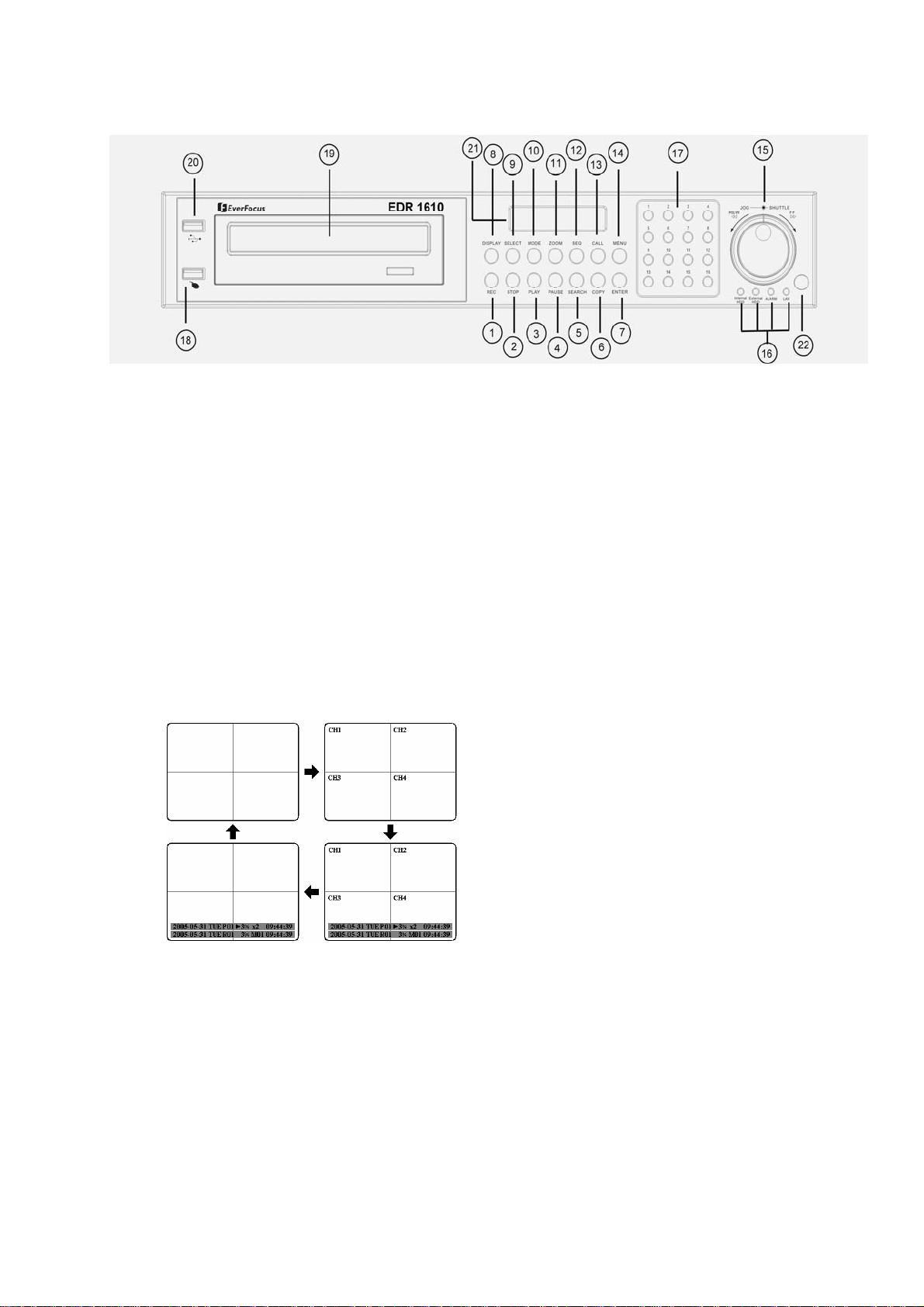
1.4 FRONT PANEL OPERATING ELEMENTS
Keys
(1) REC: recording key
(2) STOP: recording / playback stop
(3) PLAY: playback
(4) PAUSE: image freeze, stops playback for freeze mode
(5) SEARCH: opens on-screen display for playback search
(6) COPY: opens image export menu. In playback mode, the current playback
position is stored as image export start position.
(7) ENTER: Enter key for input confirmation
(8) DISPLAY: main monitor status display switching:
(9) SELECT: In multiscreen mode: selection of the camera to be displayed in a
partial screen. ENTER switches to the following partial screen .
In full screen mode: brightness, contrast and colour adjustment for this
video channel.
(10) MODE: Multiscreen display switching, repeated actuation switches between
the individual displays.
EDR910_1610_ma_en_rev1 00 -8 -
Page 9
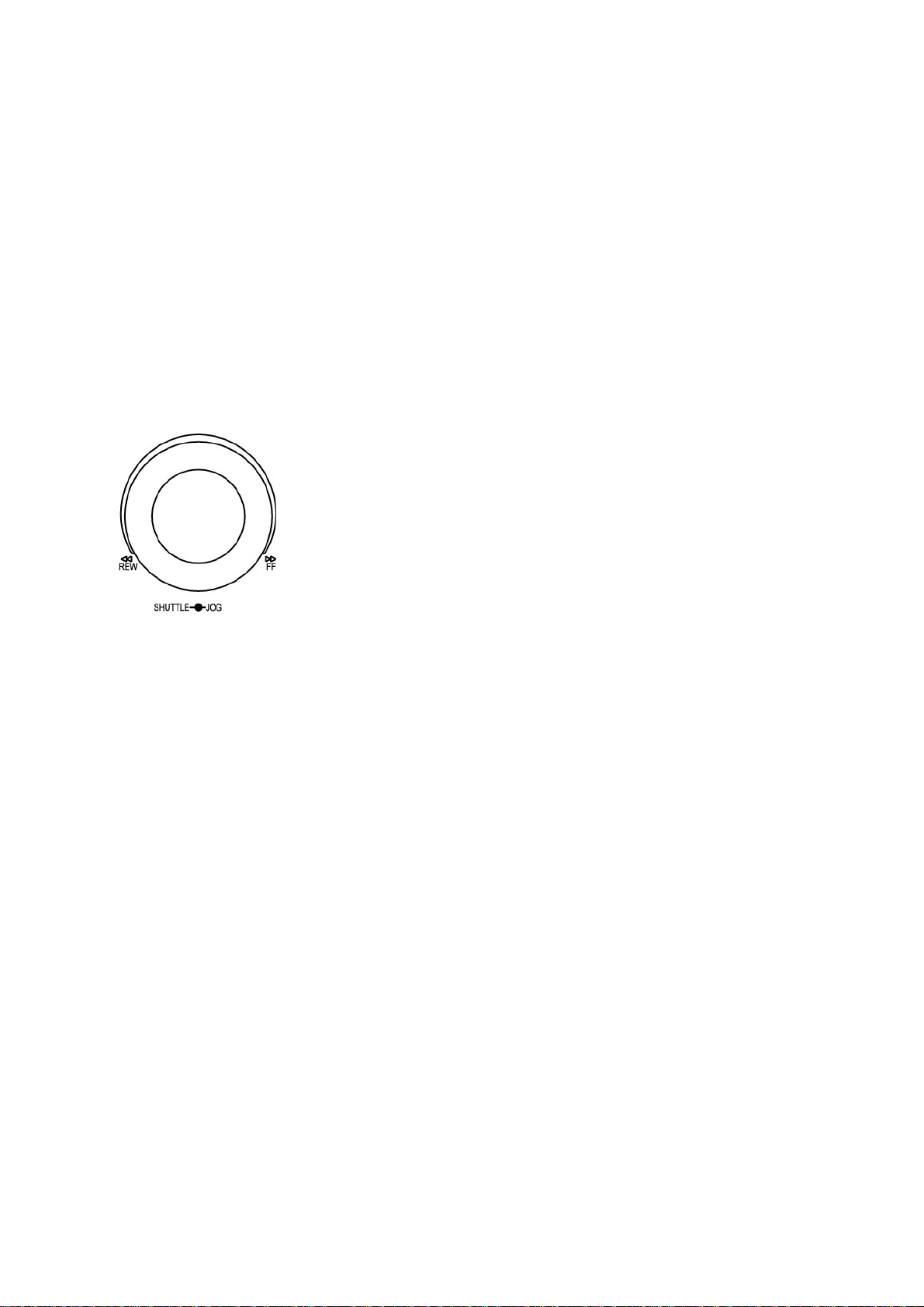
(11) ZOOM: In full screen mode: 2x electronical zoom. Zoom screen can be
moved through JOG. ENTER key changes the direction. Further zoom key
actuation switches the electronical zoom off.
In multiscreen mode: Image orientation adjustment. Use the JOG to
adjust the image to the respective monitor type. ENTER switches between
horizontal and vertical adjustment.
Further ZOOM key actuation switches the adjustment off.
(12) SEQ: Sequence operation, automatic image switching
(13) CALL: On-screen display start for call monitor setup
(14) MENU: Setup menu start
(15) Jog / Shuttle
Shuttle (outward): In playback mode, use the SHUTTLE for fast
forward / reverse playback.
In PAUSE mode, turn the shuttle to the right for slow forward playback
(1/2 up to 1/8).
In SEARCH MENU, use the shuttle to page down the event log list.
JOG: In PAUSE mode, use the jog to switch freeze images forwards /
backwards.
Within menu functions, use the jog to adjust the values / parameters.
(16) System LEDs: Status LEDs for LAN activity, alarm, HDD access
(17) Channel keys: Video channel key to select a single camera for full screen
display
(18) USB - Socket Mouse: USB socket for USB - wheelmouse for local
operation
(19) DVD-RW: only for EDR910/1610: DVD-RW drive for video export
(20) USB - Socket Videoexport: USB - socket for video export to USB-stick or
optional EPR200 DVD-RW drive
(21) LCD-Panel: LCD display for status information
(22) IR receiver: Receiver for optional infrared remote control EDA966
EDR910_1610_ma_en_rev1 00 -9 -
Page 10
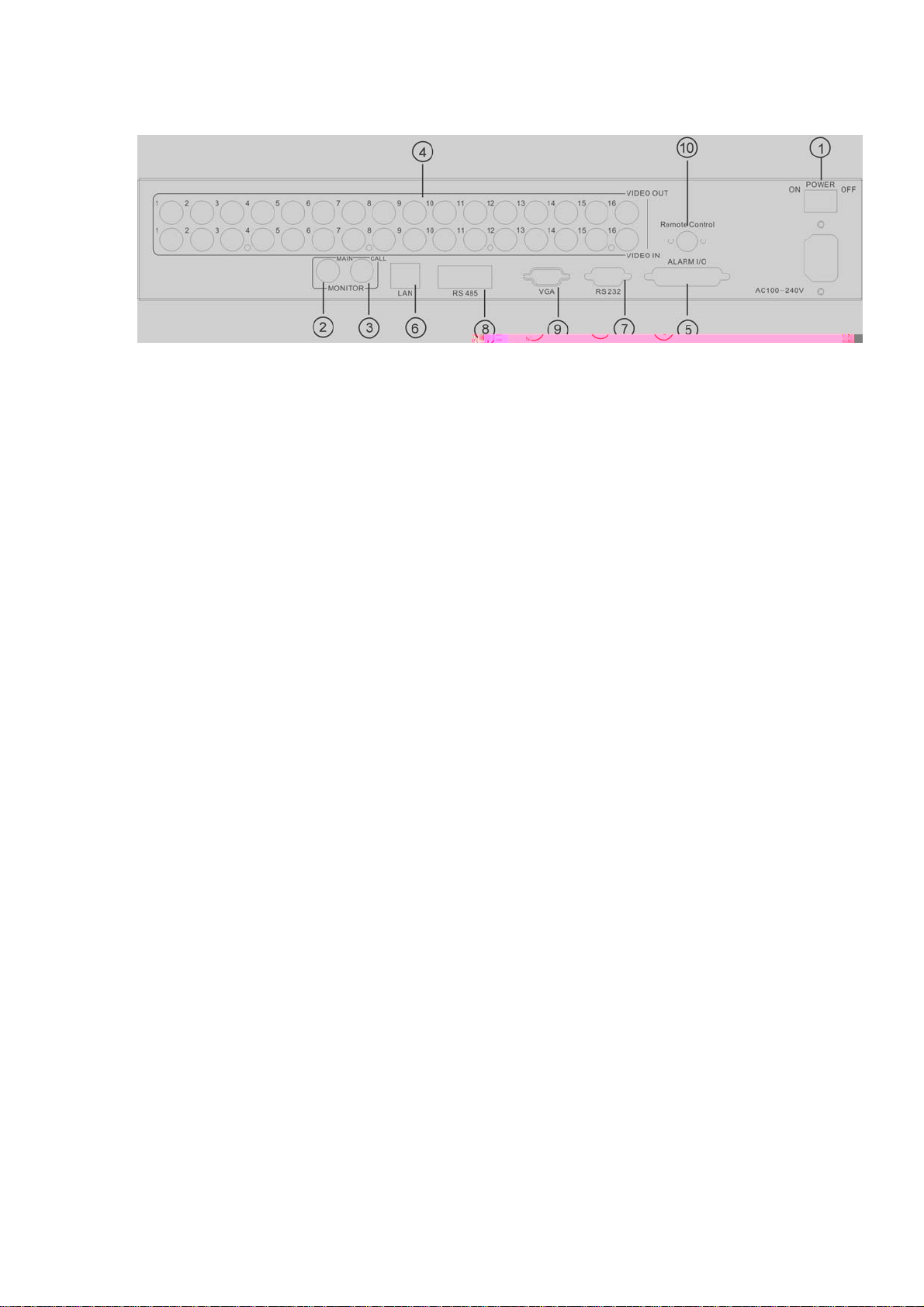
1.5 CONNECTIONS
(1) Main switch: Power switch, below IEC socket for 100~240 VAC power source
(2) MAIN monitor: Main monitor for live and playback display and on-screen
display
(3) CALL monitor: CALL monitor output. Spotmonitor for full screen live display,
sequence mode and alarm camera switching
(4) Video inputs:
EDR910:
VIDEO IN(1~9): BNC video inputs for 1 Vpp Composite video signals,
automatic 75 Ohm termination (high impedance switching upon loop-through
output load)
EDR1610:
VIDEO IN (1~16): BNC video inputs for 1 Vpp Composite video signals,
automatic 75 Ohm termination (high impedance switching upon loop-through
output load)
(5) Alarm and control inputs / outputs (for connection assignment, refer to
appendix C)
ALM-INPUT: 9 (EDR910) resp. 16 (EDR1610) alarm inputs for dry
contacts, programmable NO or NC in the menu.
ALM-OUTPUT: 1 x NO/NC alarm output relay
REC-IN: Input contact for recording start, NO, for dry contacts
(6) LAN: RJ45 network socket
(7) RS232 socket: 9-pin Sub-D control input/output for service purpose
(8) RS485 socket: 2 x RJ45 socket (equal) for remote control via RS-485
keyboards and telemetry control (network-controlled)
(9) VGA-output: optional VGA output for main monitor
(10) IR-extension socket: socket for IR extension cable EDA967(10m), EDA968
(20m)
EDR910_1610_ma_en_rev1 00 - 10 -
Page 11
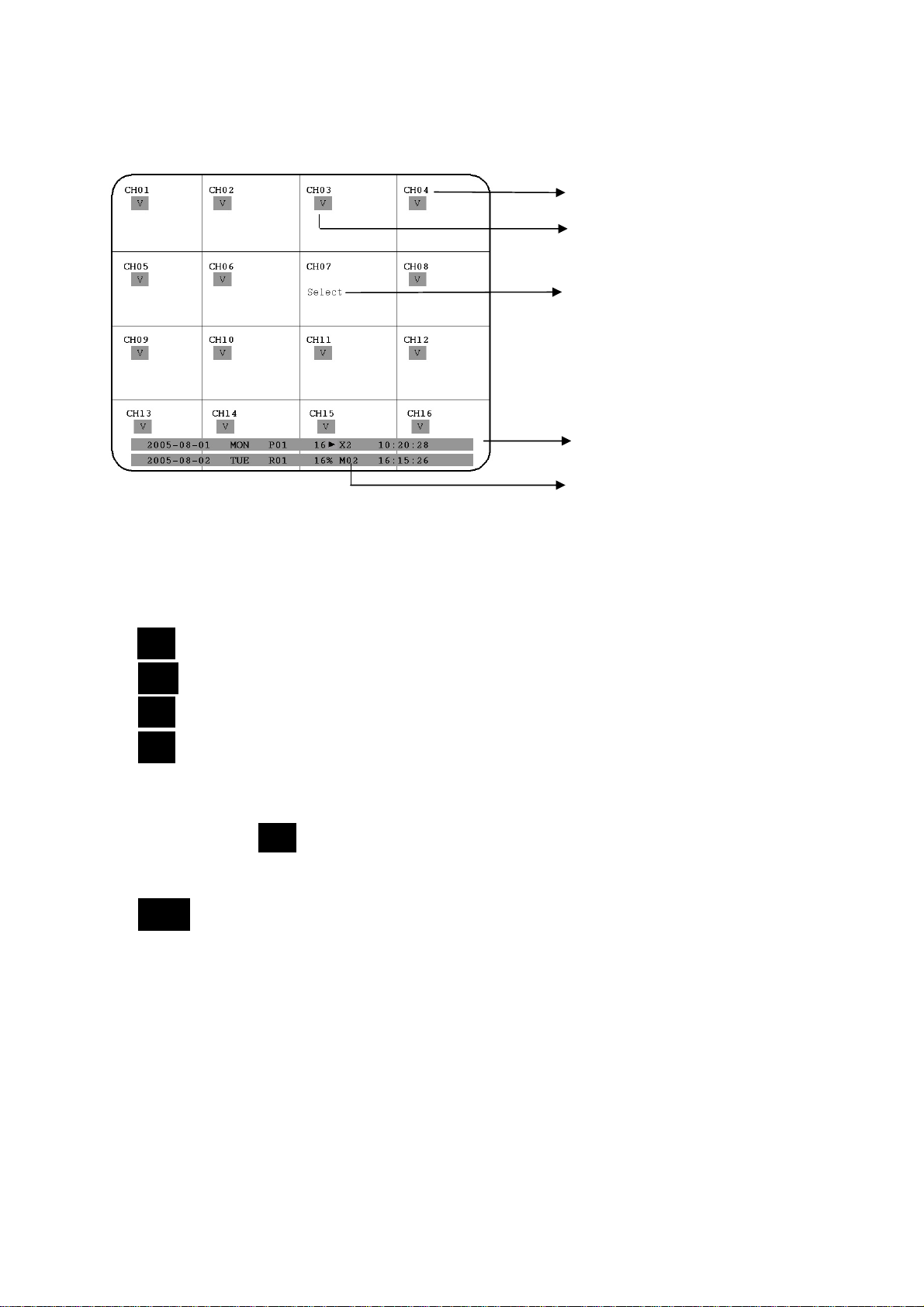
1.6 SCREEN DISPLAYS
(
)
y
g
Here’s an overview of the screen displays appearing on the MAIN monitor:
1. Channel display
2. Event
3. Display selection
4. Pla
5. Recordin
(1) Channel display: shows the selected video channel’s description
(2) Event: Event display, may be channel-related or global
Channel-related types of event:
Alarm: Display of an alarm triggered by alarm input contact
A
Motion: Motion detection of the respective camera
M
V
Video loss: Video signal loss of the respective camera
S
Sequence: Sequential operation of the respective video channel
* - In multiscreen display, this icon indicates the channel selected for sequential
display. Selection via SELECT key. Upon sequence activation, the “*” icon is
replaced by
Global types of event:
OT
OT - Over Temperature HDD: Alarm message upon HDD over
temperature, displayed in red on all video channels. The device should
immediately be switched off. In case the „FAN“ (fan damage) message
occured previously, contact the technical service for trouble shooting. If the
fan works properly, check the device‘s position as regard to ambient
temperature (max. 40°C, fan must not be covered, ensure the sufficient
ventilation if device is installed in cabinet or rack).
here: video loss
back status
status
EDR910_1610_ma_en_rev1 00 - 11 -
Page 12
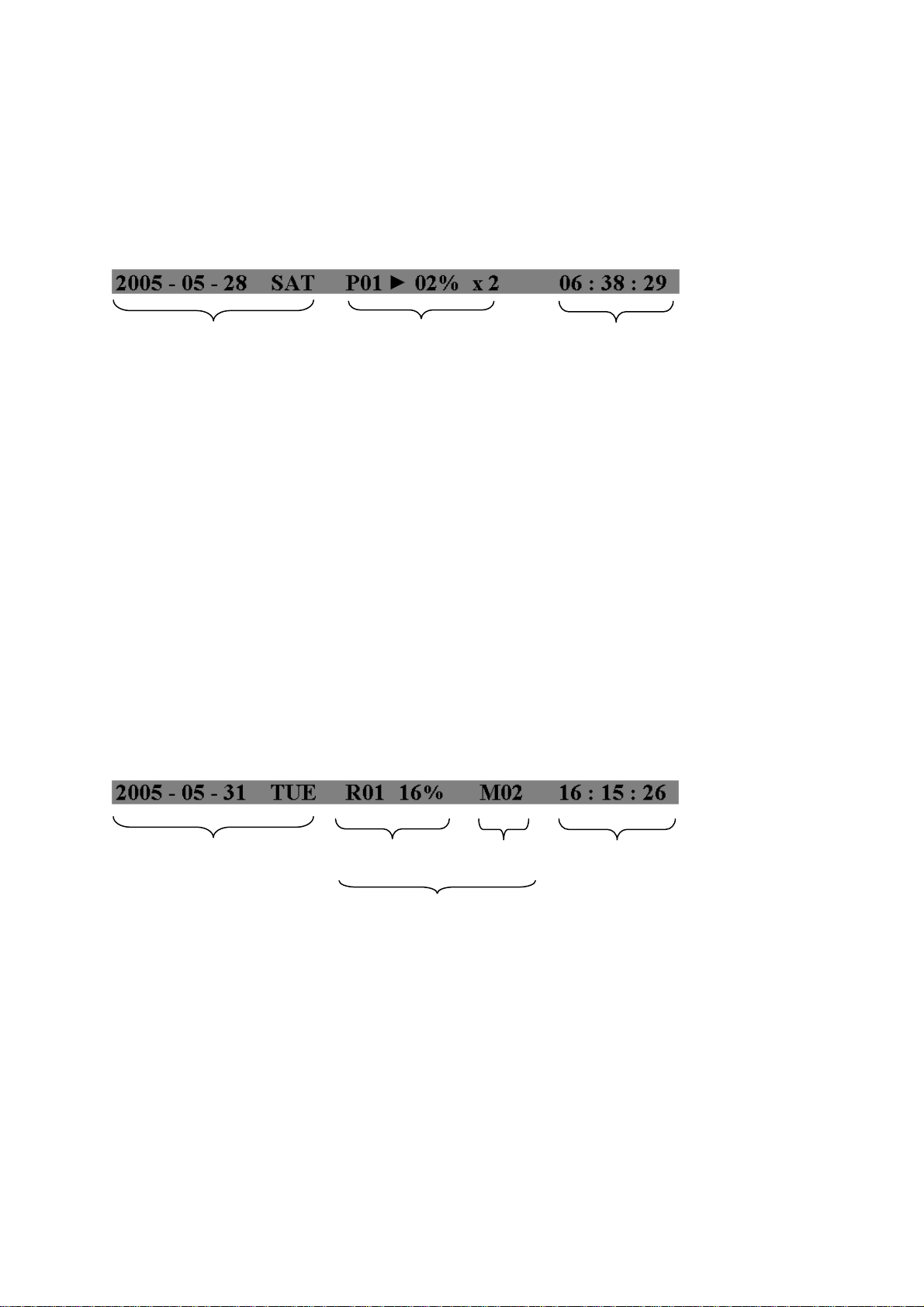
(3) SELECT: Within a multiscreen view, the SELECT key activates the camera
y
selection mode. The active camera field shows “S”.
Use the JOG to switch between the camera fields. Use the channel keys 1~9 or
1~16 to switch the channel.
(4) PLAYBACK STATUS: The playback-relevant information are displayed in this
status bar.
Pla
back date Playback status Playback
1. Playback date: Current playback date
2. Playback status: Playback operation mode
“PAUSE”: Freeze image mode
“>”: normal playback speed
“<“ reverse playback, normal speed
“>> x N” : forward playback, Nx speed
“<< x N”: reverse playback, Nx speed
"XX%": playback position in XX percent of total HDD capacity
3. Playback position: current playback position, display format depends on
time/date menu settings
(5) RECORDING STATUS: The recording-relevant information are displayed in this
status bar.
Current date Recording status Event
HDD/FAN Alarm
1. Current date: as set in time/date menu
2. Recording status: In case of activated recording, "R" + current HDD no. is displayed
“R01”: R - RECORD, figure shows the currently recording HDD no., here: No. 1
3. Event: current event display
4. Current time: as set in time/date menu
5. HDD fan message: “No Disk”: no HDD available or detected
“No Fan”: fan malfunction
"HDD OT": HDD over temperature
EDR910_1610_ma_en_rev1 00 - 12 -
Page 13
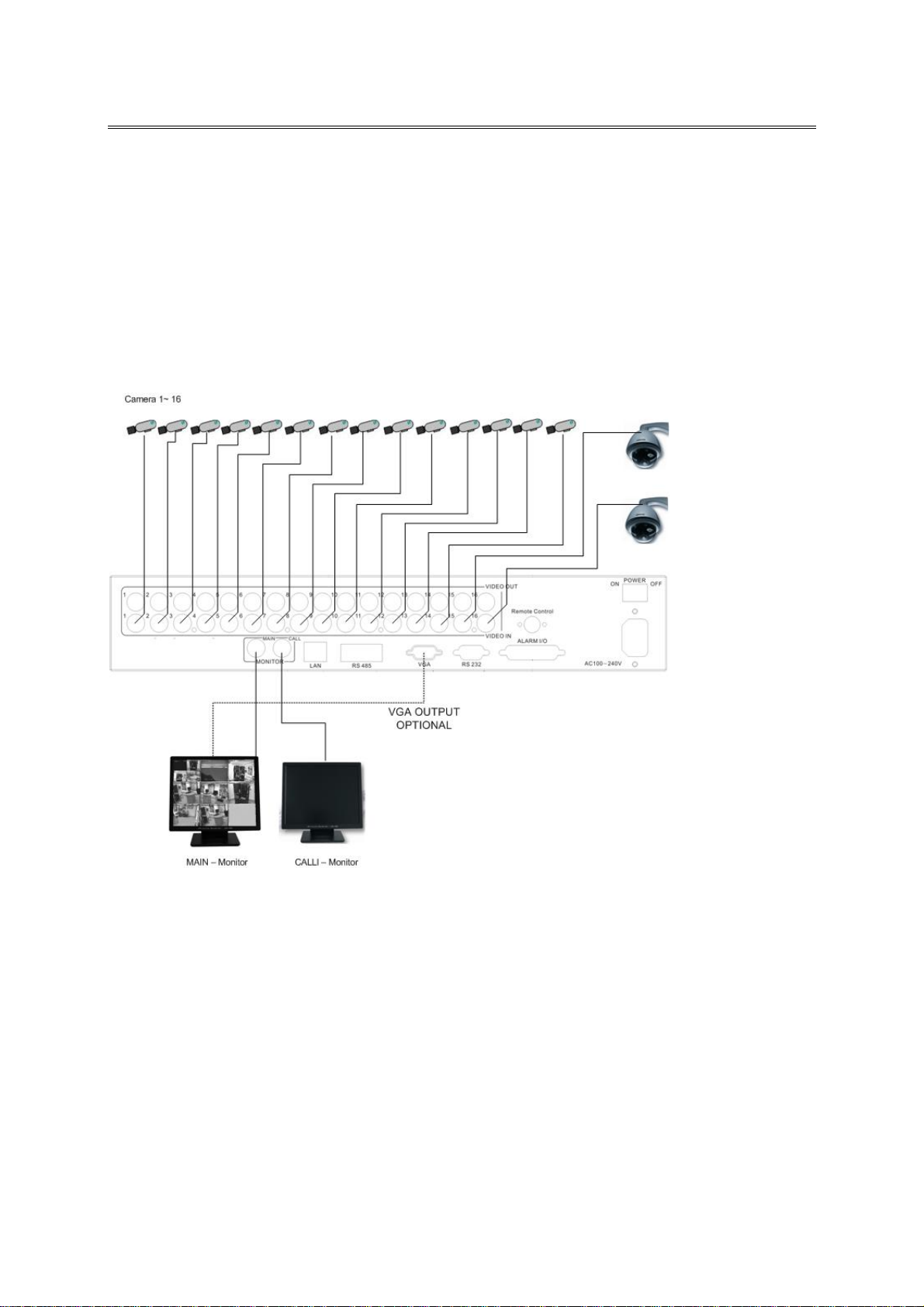
INSTALLATION
2. INSTALLATION
ATTENTION: The installation should be effected by qualified personnel only. Connect
power source only after having finished the further installation.
2.1 Delivery scope
Check the delivery scope (see 4.) before starting the installation.
2.2 Video connection installation
Sample installation with maximum camera and monitor configuration:
Cameras and monitors have to be cabled with 75 Ohm video cable, e.g. RG-59, RG-12
and suitable BNC plugs.
Due to inappropriate absorbability, 50 Ohm coax cable (e.g. RG58), antenna cable and
further types of coax cable are not suitable.
All connected video sources must provide a 1 Vpp PAL/CCIR standard video signal.
When interconnecting transmission lines (twisted pair, fibre optics, radio) to the video
inputs, ensure the accurate receiver calibration.
The MAIN monitor may optionally be connected through a Y-C (S-Video) cable to achieve
an improved image quality. If the optional VGA-board is installed, MAIN monitor may be
connected by VGA cable.
For local DVR operation, MAIN monitor connection is compulsory. Callmon itor can be
connected optionally.
EDR910_1610_ma_en_rev1 00 - 13 -
Page 14
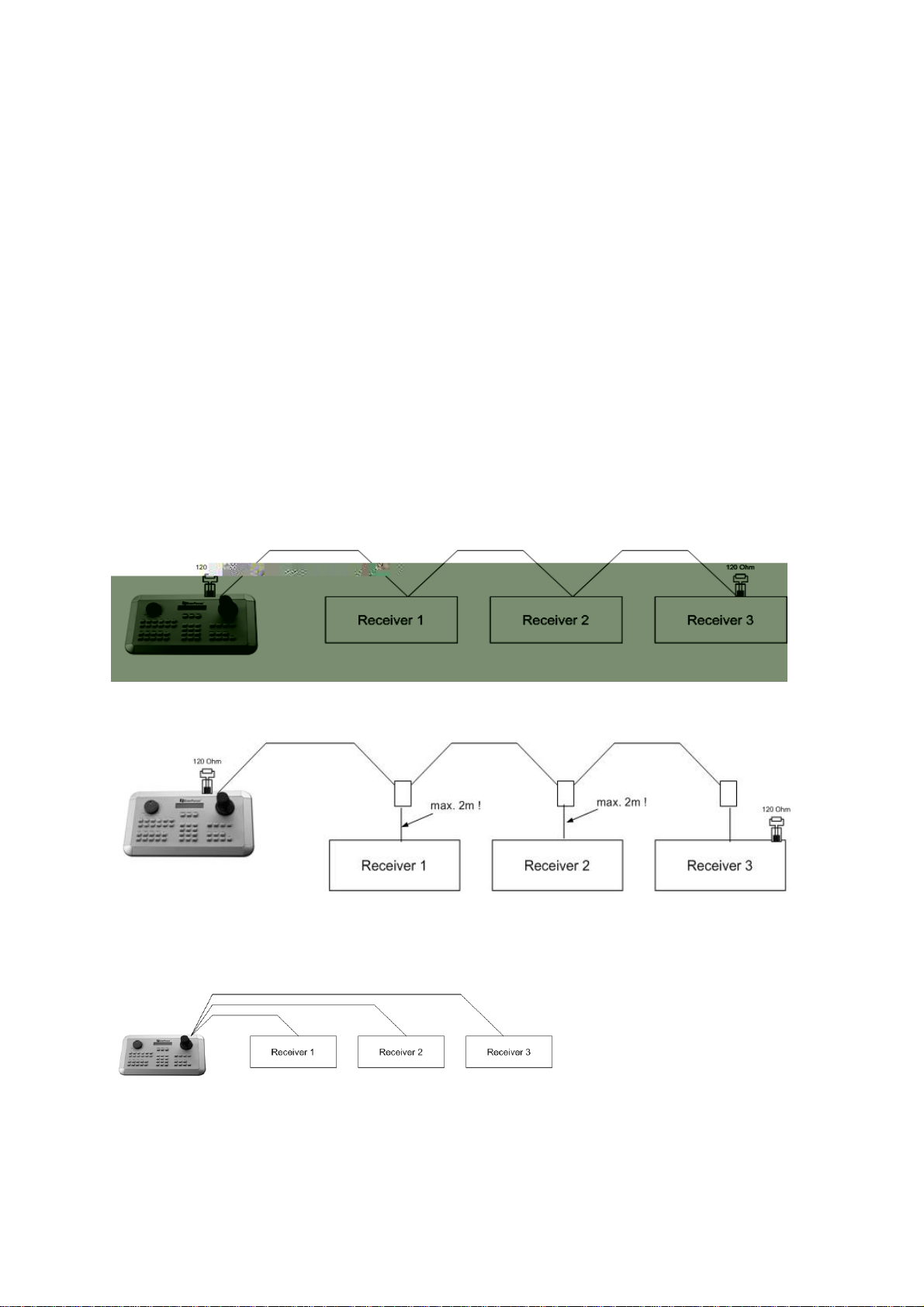
2.3 RS-485 keyboard installation
All EDR910/1610 functions can be remote-controlled by the EKB 500 universal keyboard.
Using the EEPbus protocol, digital video recorders, keyboards and speed domes can be
installed on one single RS-485 bus. One system can comprise up to 8 keyboards.
2.3.1 General RS-485 bus installation
EKB-500 uses an RS-485 simplex wiring; the signal is transferred via a single twisted
pair line. CAT5 network cable is recommended, UPT version (unshielded) is sufficient for
normal application. A shielded cable should be used if the installed cables are expected to
be highly susceptible to interferences.
The number of devices installed in one bus is limited to 32 (expandable through signal
distributors).
Basically, the bus should be created by serial wiring, star wiring is only permitted using
signal distributors.
Maximum RS-485 bus cable length is 1200 m. Both the first and the last device are
normally 120 Ohm terminated in order to minimize line reflexions.
RS-485 bus serial wiring
Cable length from box to device („Stubs“) has to be limited to 2m using connector box es.
RS-485 bus serial wiring with connector boxes and connection cable
A direct RS-485 bus star wiring is not supported; star wiring requires the use of signal
distributors.
Improper RS-485 bus star wiring
EDR910_1610_ma_en_rev1 00 - 14 -
Page 15
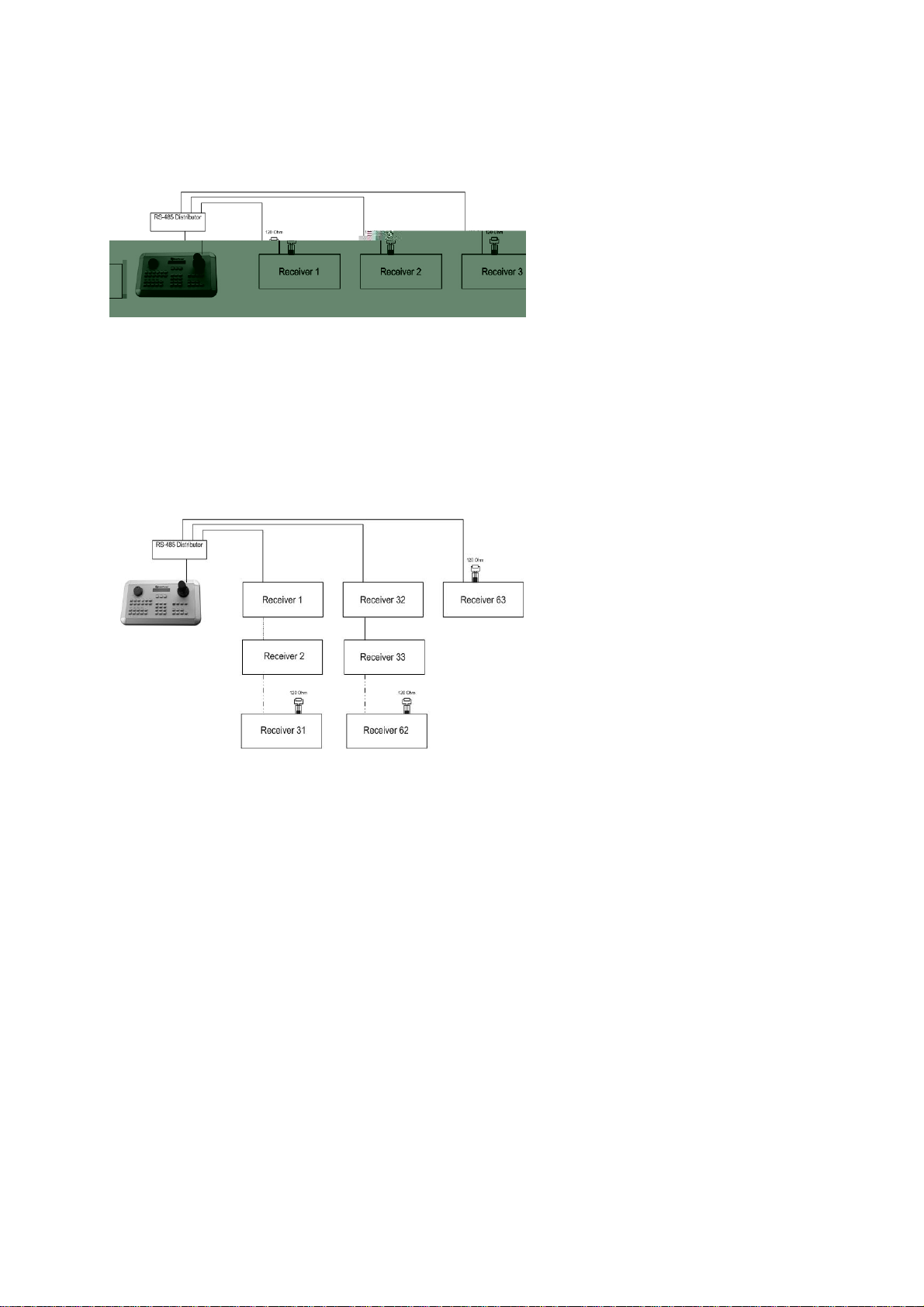
If star wiring is inevitable, EDA 997A RS-485 signal distributors may be used. The
maximum system cable length can also be expanded by using these distributors,
physically providing a new RS-485 bus with 1200 m cable length each at every
distributor output.
Star wiring with RS-485 signal distributor
In case the maximum number of 32 bus participants is exceeded, the number of
connected devices can be increased by using RS-485 distributors. Each distributor output
physically provides one RS-485 bus which enables the additional connection of 31 further
devices (the distributor output represents one bus participant itself).
The maximum system expandability depends on the RS-485 address rang e of the
installed devices.
System expansion with RS-485 signal distributor
ATTENTION: The RS-485 signal distributor EDA997A is unidirectional! This means that
the signal only flows from the input towards the outputs. Therefore, e.g. the
interconnection of several keyboards is not possible with this signal distributor!
EDR910_1610_ma_en_rev1 00 - 15 -
Page 16
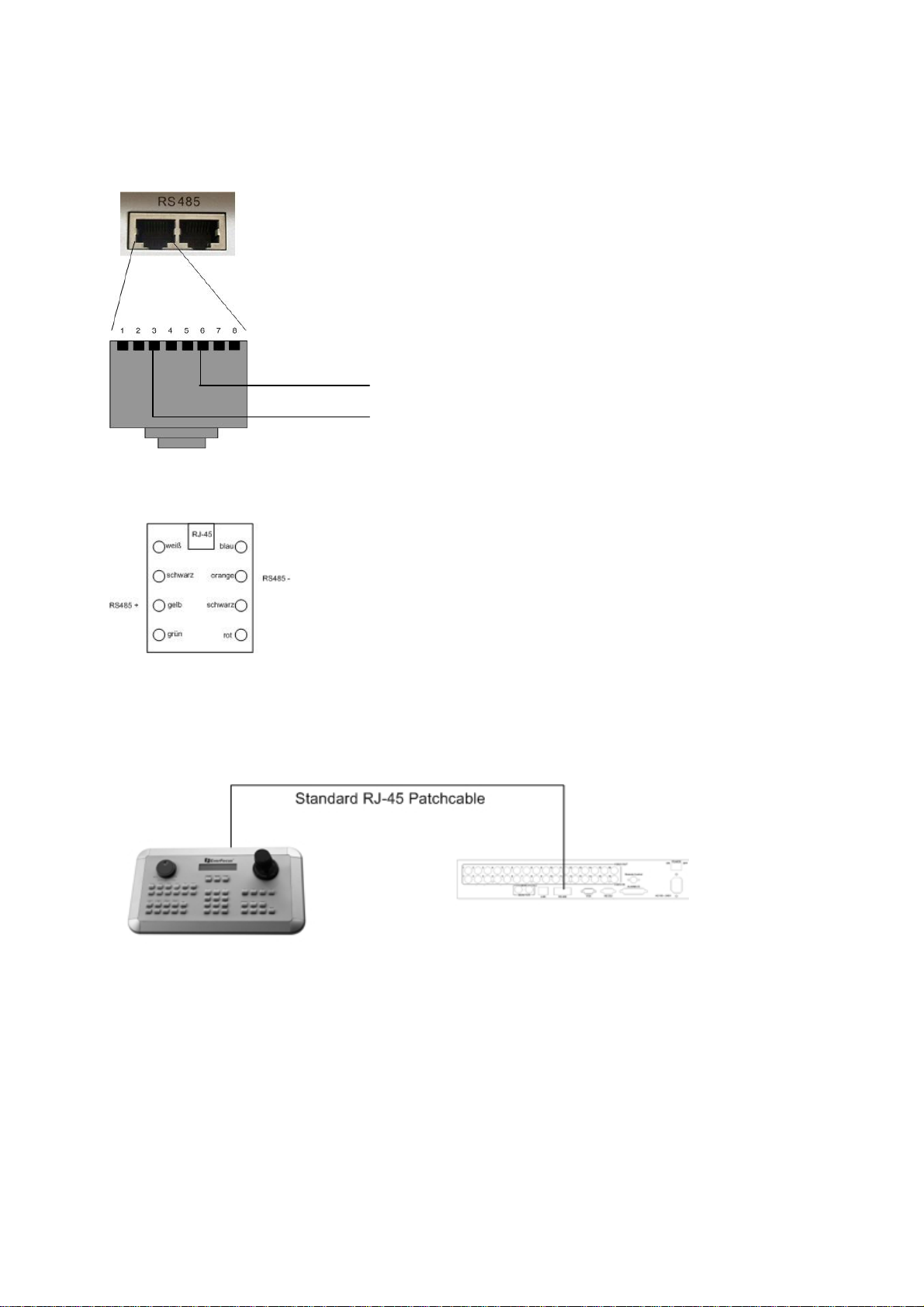
2.3.2 RS-485 plug connection assignment
The two RS-485 input RJ-45 plugs are looped through and pin-compatible. The following
RJ-45 plug assignment has to be considered for connection:
Pin 3: RS-485 +
Pin 6: RS-485 -
The following illustration shows the connector box assignment of the optional EDA998
connection kit (connector box, patch cable):
2.3.3 EKB-500 connection with network patch cable
For a simple, short distance installation, recorder and keyboard can directly be connected
using a standard network cable (patch cable, uncrossed!).
EDR910_1610_ma_en_rev1 00 - 16 -
Page 17
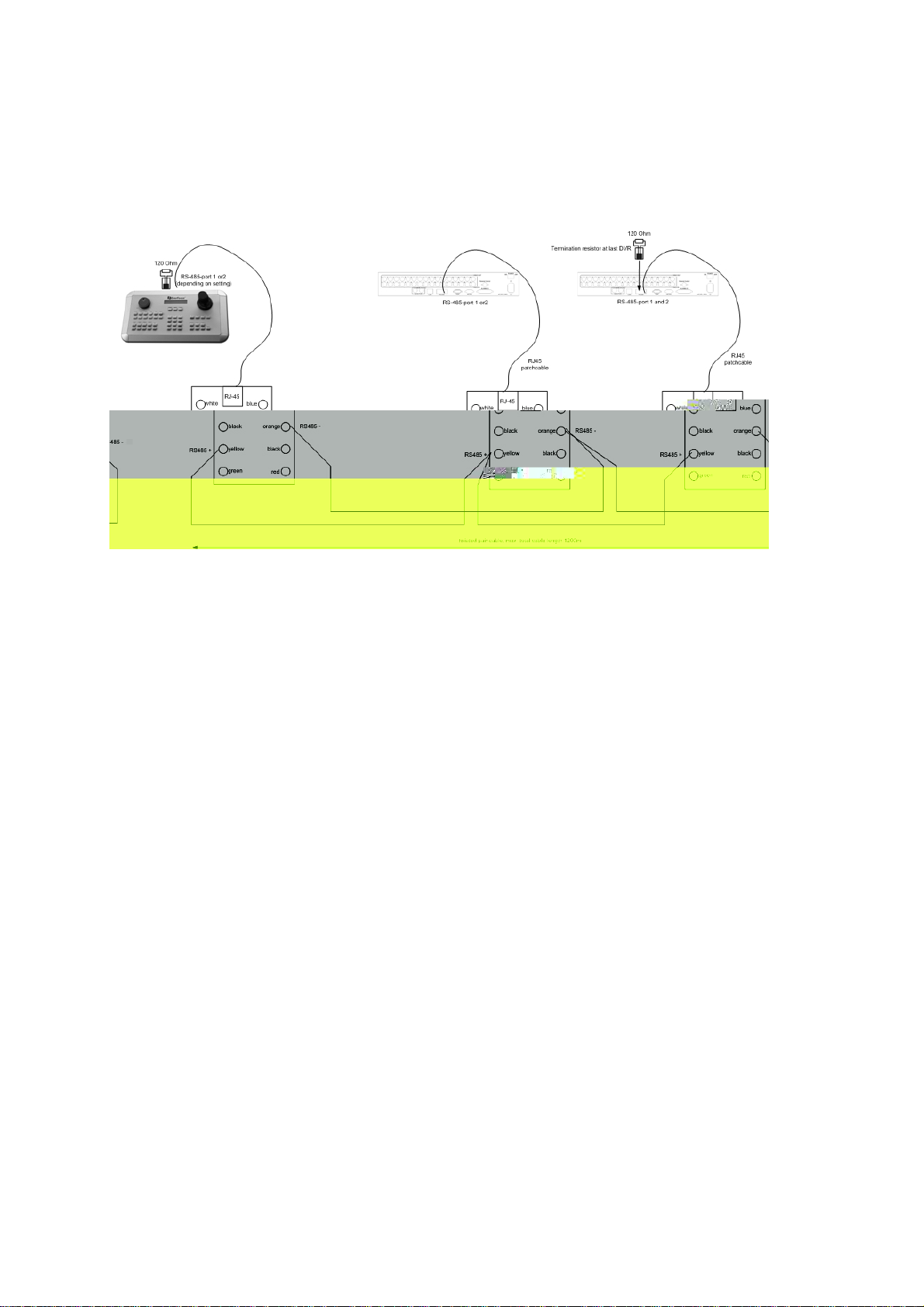
2.3.4 EKB-500 connection to several DVRs
For long distance installations connecting several DVRs, the use of the optional EDA998
connection kit is recommended:
EKB 500 installation with several DVRs and EDA998 connection kit
For further details on keyboard connection, please refer to the EKB 500 manual.
RS-485 port communication settings are configured in the RS-232/485 menu.
EDR910_1610_ma_en_rev1 00 - 17 -
Page 18
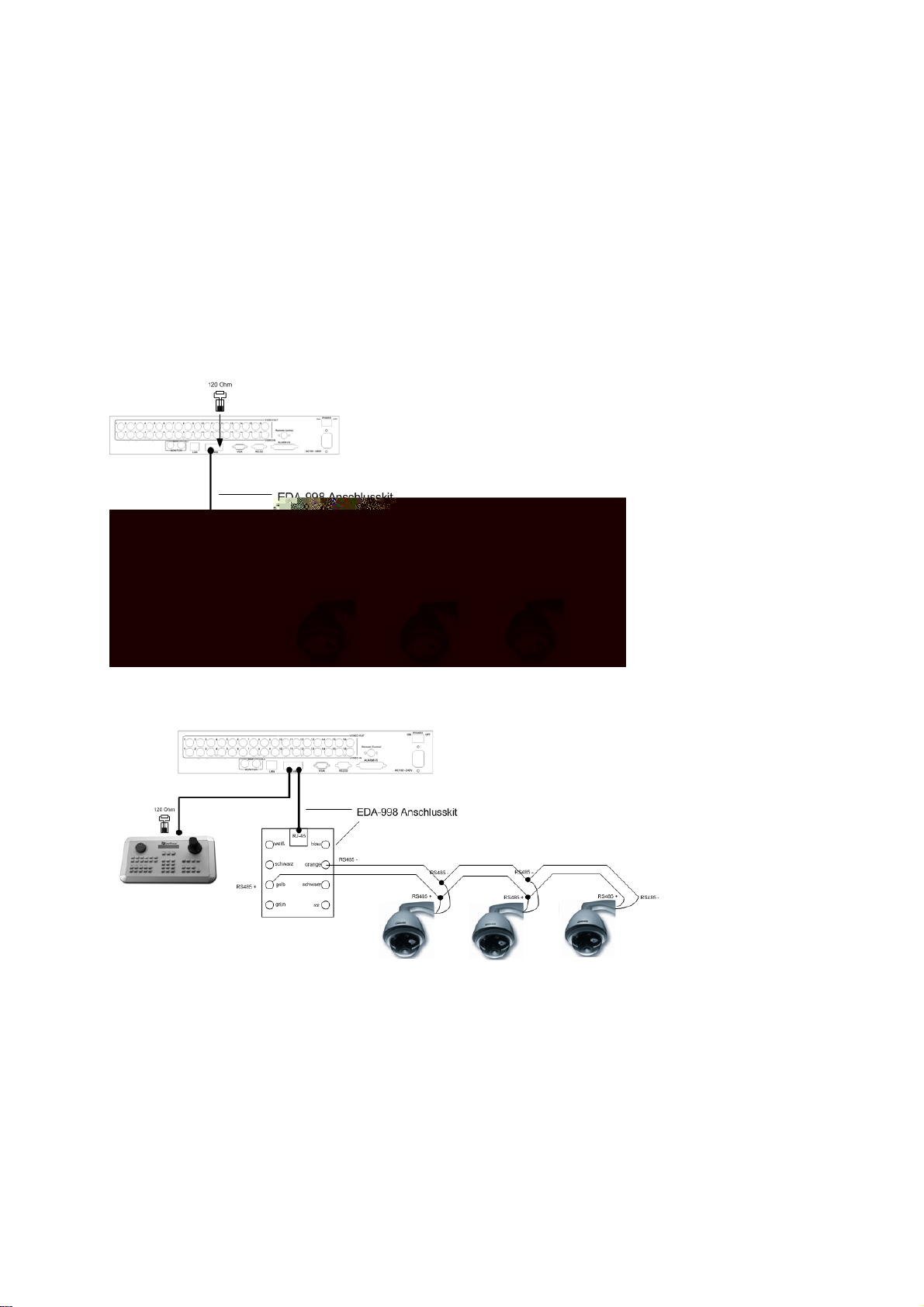
2.4 Speed dome installation
Speed dome or telemetry receiver pan/tilt/zoom control is available through web browser
or the optional PowerCon software if the DVR is connected to a network. Local telemetry
control is provided by the optional EKB 500 keyboard.
ATTENTION: The basic RS-485 wiring rules described in chapter 2.3.1. also apply to the
connection of speed domes or telemetry receivers.
Supported protocols: EverFocus, ED2200/2250, Pelco-D, Pelco-P
The optional RS-485 connection kit EDA 998 is recommended for easy installation.
For RS-485 port pin assignment, please refer to chapter 2.3.2.
Sample installation with 3 EPTZ1000 speed domes and EDA998
Sample installation with 3 EPTZ1000 speed dome, EDA998 and local EKB 500 operation
Required DVR settings:
RS-485 receiver address in CAMERA menu
RS-485 parameters and protocol in RS232/485 menu
ATTENTION: Some Pelco-D / -P protocol domes and receivers require an address offset
of -1, i.e. the address assigned to the dome / receiver in the DVR camera menu must be
1 below the address set in the dome / receiver itself!
EDR910_1610_ma_en_rev1 00 - 18 -
Page 19
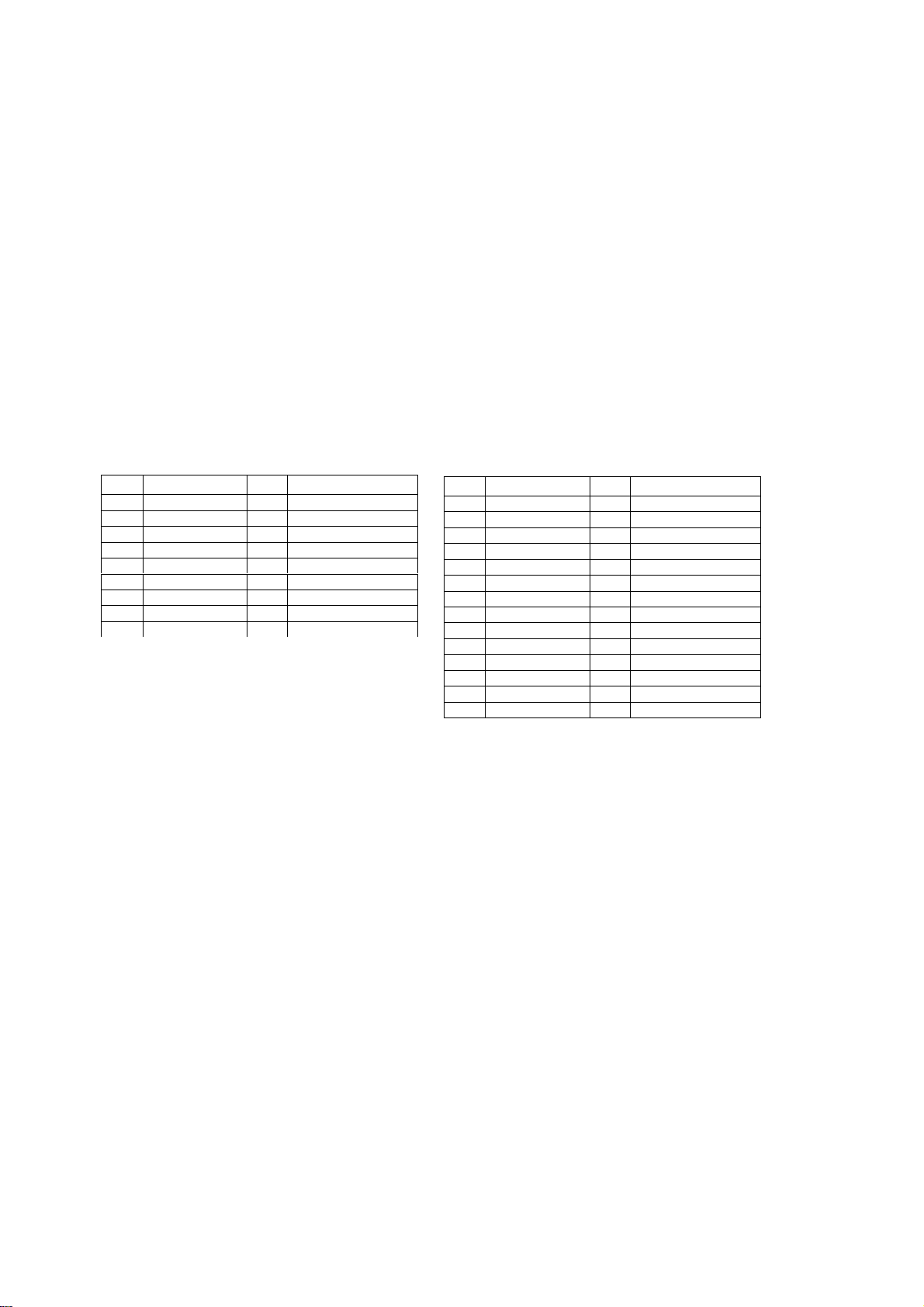
2.5 Alarm input / output installation
The EDR910/1610 alarm inputs can be used for recording start or recording rate
adjustment. Furthermore, alarm reactions such as camera switching to monitors, buzzer,
e-mail and network alarm are available. An alarm output relay can be switched if
required.
EDR910 provides 9 alarm inputs, EDR1610 provides 16. All inputs are programmable
NO/NC.
Inputs have to be switched through dry contacts.
The relay provide a dry NO/NC contact.
All settings are programmed in the ALARM menu.
Use either the 25-pin Sub-D plug or the included adaptor board for connection.
Pin assignment Sub-D plug Pin assignment adaptor board
Pin Description Pin Description
1 GND 14 ALM13*
2 ALM1 15 ALM14*
3 ALM2 16 ALM15*
4 ALM3 17 ALM16*
5 ALM4 18 ALMRST0
6 ALM5 19 REC
7 ALM6 20 SPARE-IN
8 ALM7 21 DISKFUL
9 ALM8 22 SPARE-OUT
Pin Description Pin Description
1 GND 15 ALM13*
2 ALM1 16 ALM14*
3 ALM2 17 ALM15*
4 ALM3 18 ALM16*
5 ALM4 19 ALMRST0
6 ALM5 20 REC
7 ALM6 21 GND
8 GND 22 SPARE-IN
9 ALM7 23 DISKFUL
10 ALM8 24 SPARE-OUT
11 ALM9 25 ALM-NC
12 ALM10* 26 ALM-NO
13 ALM11* 27 ALM-COM
14 ALM12* 28 GND
(*) only EDR1610
Descriptions:
ALMINxx: Alarm input xx (1~9/16)
GND: common ground for alarm inputs
ALM_COM: output relay , contact root
ALM_NO: output relay , NO contact
ALM_NC: output relay , NC contact
ALMRST: Alarm reset, control input for alarm
reset, for dry NO contact
towards GND
DISKFULL: OC output contact for signal
„HDD full“, switches to GND
REC_IN: Control contact for recording start
SPARE_IN / OUT: reserved
EDR910_1610_ma_en_rev1 00 - 19 -
Page 20
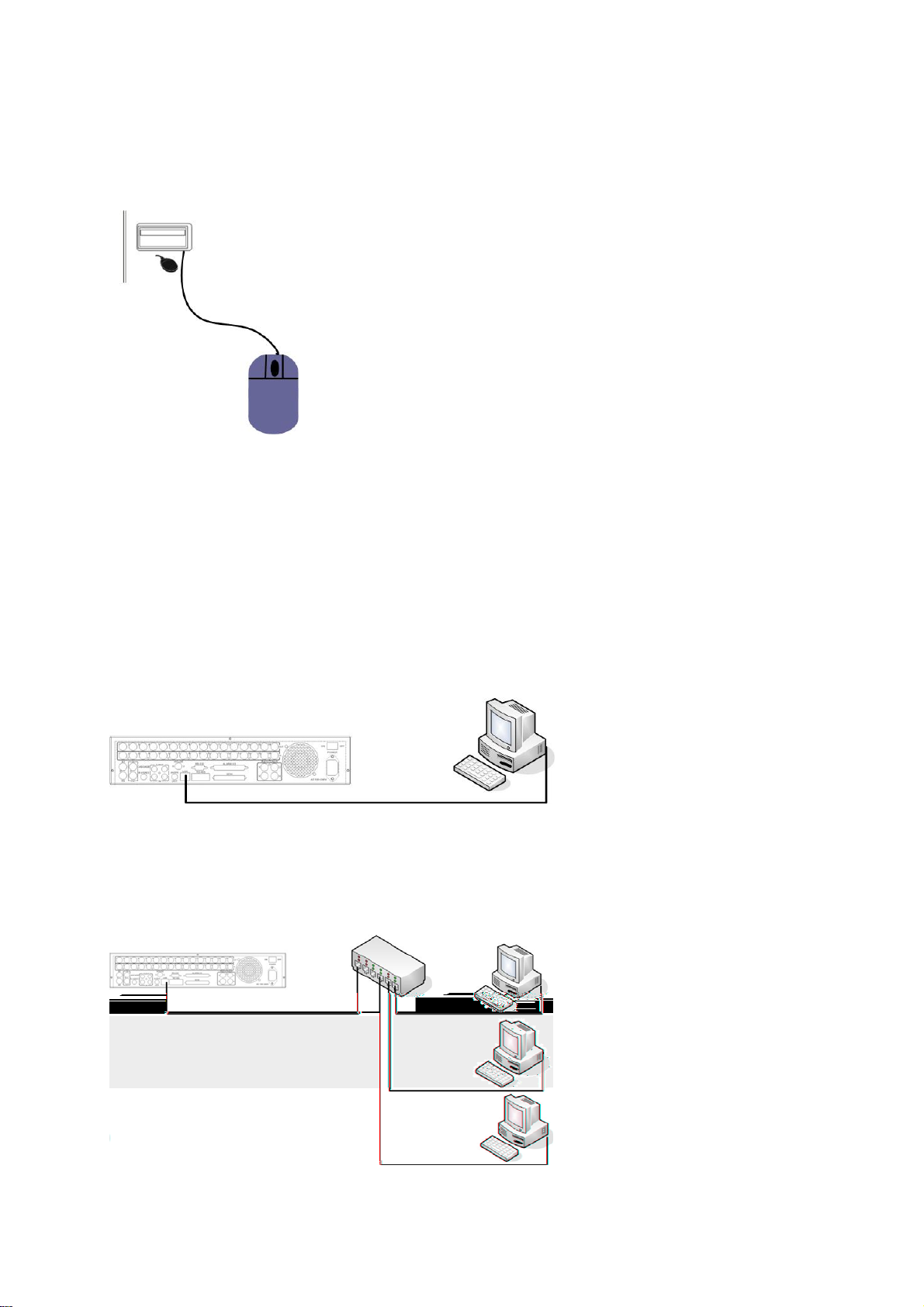
2.6 PS/2 mouse installation
EDR910/1610 may optionally be controlled through USB wheelmouse which must be
connected before system start-up. The mouse connector is the lower USB socket at the
front panel.
2.7 Network connection
EDR910/1610 DVRs provide fast MPEG-4 format image transmission and network remote
configuration.
This chapter doesn‘t go into basic network technique details. For further information,
especially about router installation and internet connection, please refer to the
publication "EverFocus network technique".
Physically, two basic types of connection are possible:
2.7.1. Direct PC connection through crossover network cable
The point-to-point connection of DVR and PC requires a crossover (crossed) network
cable. This type of connection does not allow the connection of several PCs or DVRs.
Make sure that the PC is equipped with a 100 MBit compatible network connection.
2.7.2. Network connection through patch cable
The connection to an existing network requires a normal patch cable (wired 1:1). The
illustration shows the connection to a network switch.
EDR910_1610_ma_en_rev1 00 - 20 -
Page 21
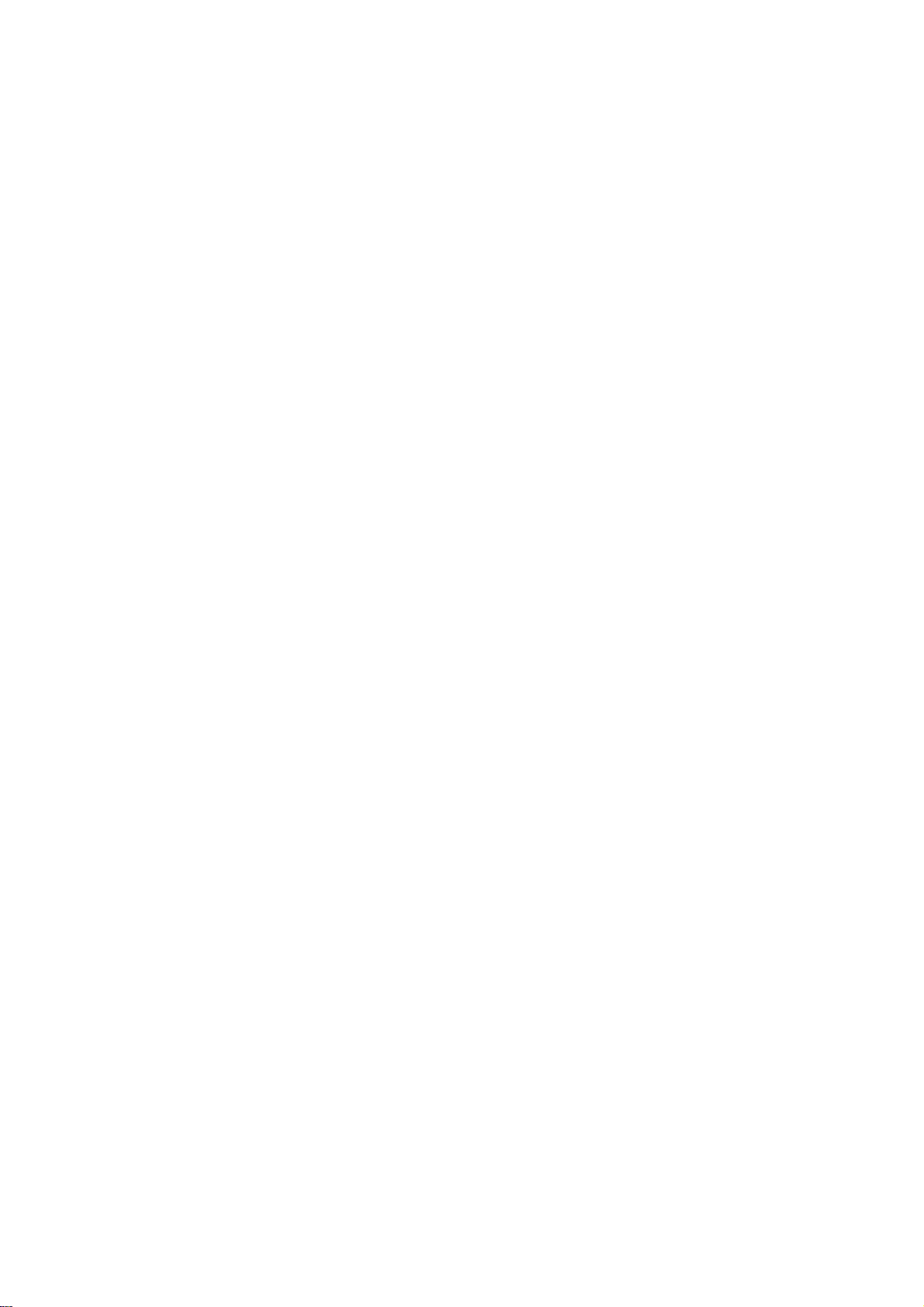
2.7.3. Network system requirements
Connection type: 100Base-T
Max. required network bandwidth: 10 MBit
Protocol types: TCP, UDP, SMTP, HTTP, NTP
Required ports: for port configuration, please refer to NETWORK menu
EDR910_1610_ma_en_rev1 00 - 21 -
Page 22
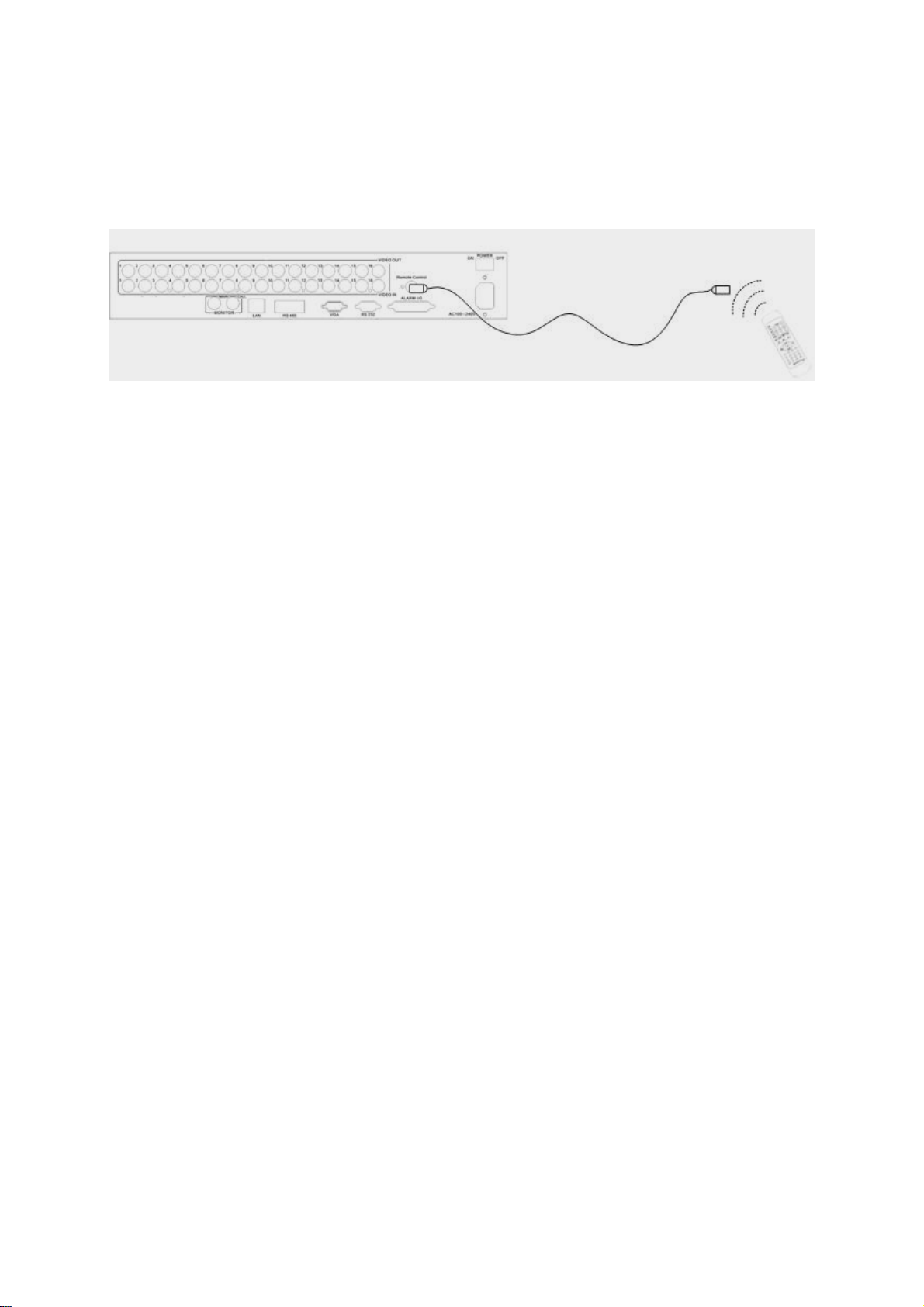
2.8 IR remote control extension
The optional IR remote control EDA966 has a range of ~10m within the range of vision.
This maximum range can be extended by using the EDA967 (10m) and EDA968 (20m)
extension cables.
Remote control extension with EDA967/968
2.9 Power connection
Connect the DVR to the power source (100~240 VAC 50/50 Hz) using the included IEC
cable.
To ensure the secure DVR operation, the use of an uninterruptible power supply (UPS) in
online version with sufficient operating time is recommended.
2.10 Start-up
After having finished the installation work, switch on the power using the main power
switch.
Depending on harddisk type and fill level, the start-up sequence might take up to 2
minutes.
The next step is the system menu setup.
EDR910_1610_ma_en_rev1 00 - 22 -
Page 23
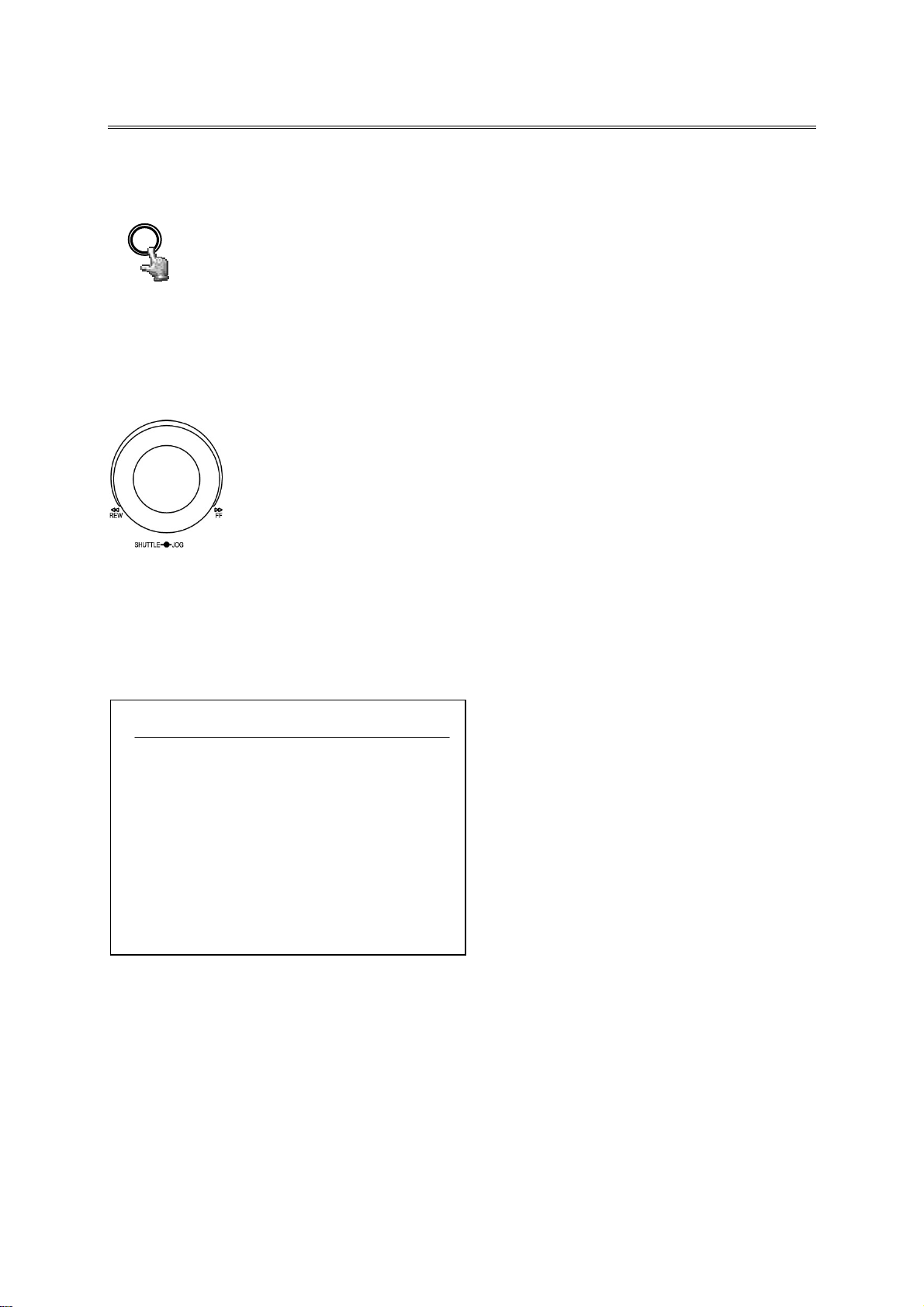
3. SETUP MENU
All EDR DVR settings are carried out in the on-screen display.
SETUP MENU
MENU
The MENU key starts the main menu.
Press the MENU key again to leave the menu or to change from sub menu to a higher
menu level.
Use the JOG to select a menu item.
Use the ENTER key to confirm a selection and to proceed to the next entry in sub
menus.
Use the DISPLAY key to return to the previous entry in sub menus.
MAIN MENU
TIME/DATE
CAMERA
RECORD
ALARM
MOTION
VLOSS
NETWORK
SCHEDULE
DISK
CONTROL
WARNING
SYSTEM
EDR910_1610_ma_en_rev1 00 - 23 -
Page 24
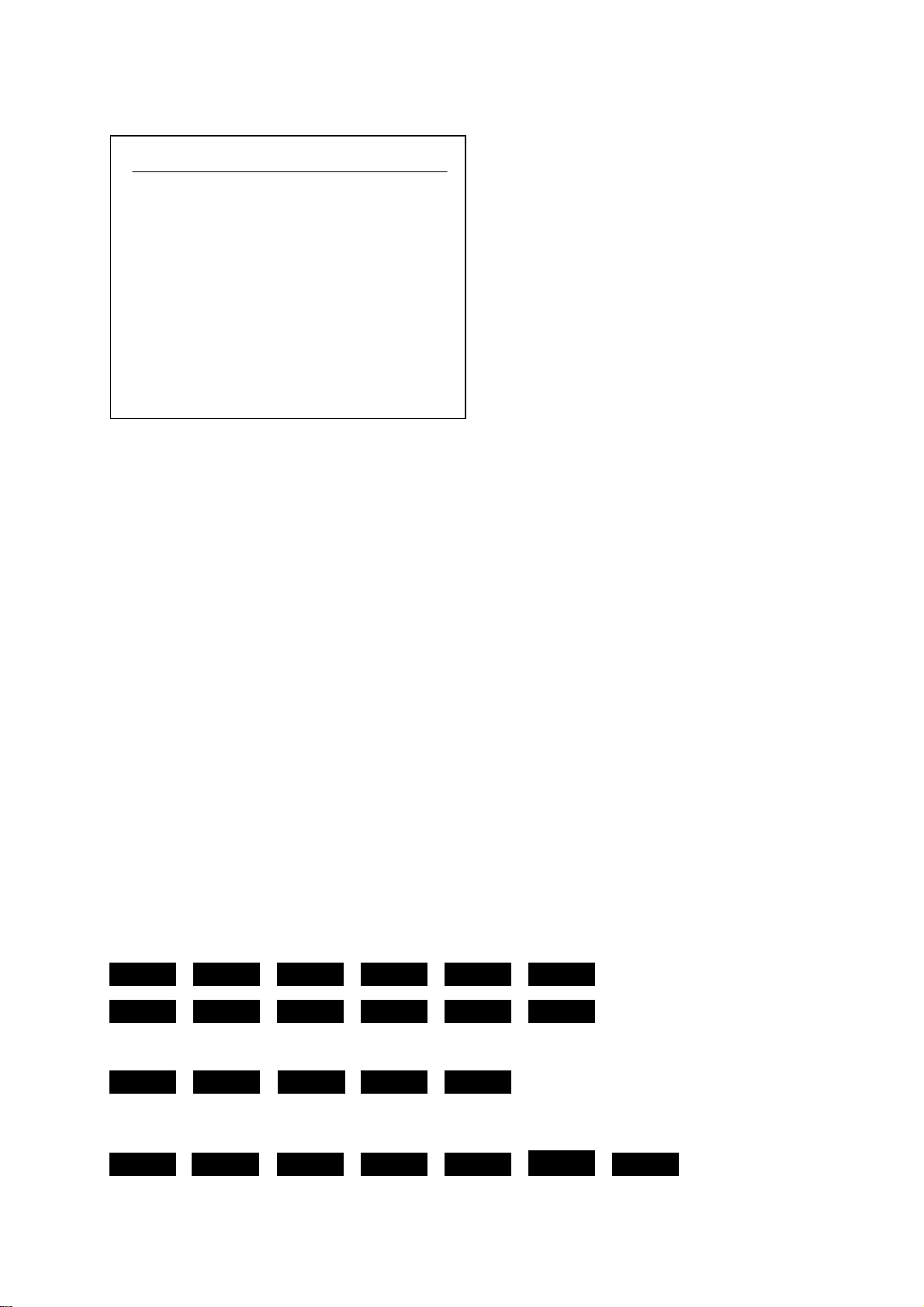
3.1 TIME / DATE MENU
R
TIME/DATE
TIME FORMAT 24 HOUR
TIME 12:22:34
DATE FORMAT DD-MM-YYYY
DATE 12-11-2005
DAYLIGHT SAVING ON
START ON MAR LAST SU
FROM 02:00 TO 03:00
END ON OCT LAST SU
FROM 03:00 TO 02:00
TIME SYNCHRONIZE ON
TIME SERVER 64.109.43.141
TIME ZONE GMT+1
TIME UPDATE BY DAY
Define the following settings in the TIME / DATE menu:
(1) TIME FORMAT: Select either 12-hour or 24-hour format for time display
(2) TIME: Current time
Hour: 00 ~ 23 (1 ~ 12 for 12-hour format)
Minute : 00 ~ 59
Second: 00 ~ 59
(3) DATE FORMAT: Select the date display format:
YYYY-MM-DD, MM-DD-YYYY or DD-MM-YYYY
(4) DATE: Current date
Day: 01~31
Month:01~12
Year: 2000 ~ 2099
Weekday (autom.): MO ~ SU
(5) DAYLIGHT SAVING TIME ADJUSTMENT:
Activate the daylight saving time switching by selecting “ON".
If daylight saving time adjustment is activated, the next step
is the definition of switching terms.
(6) START DATE: Start daylight saving time
Select month: Use the JOG to adjust the month:
Select week: Use the JOG to adjust the week of the selected month:
Select day: Use the JOG to adjust the weekday:
F
Adjust switching time: Select the switching time (FROM) and the new time (TO).
EDR910_1610_ma_en_rev1 00 - 24 -
Page 25
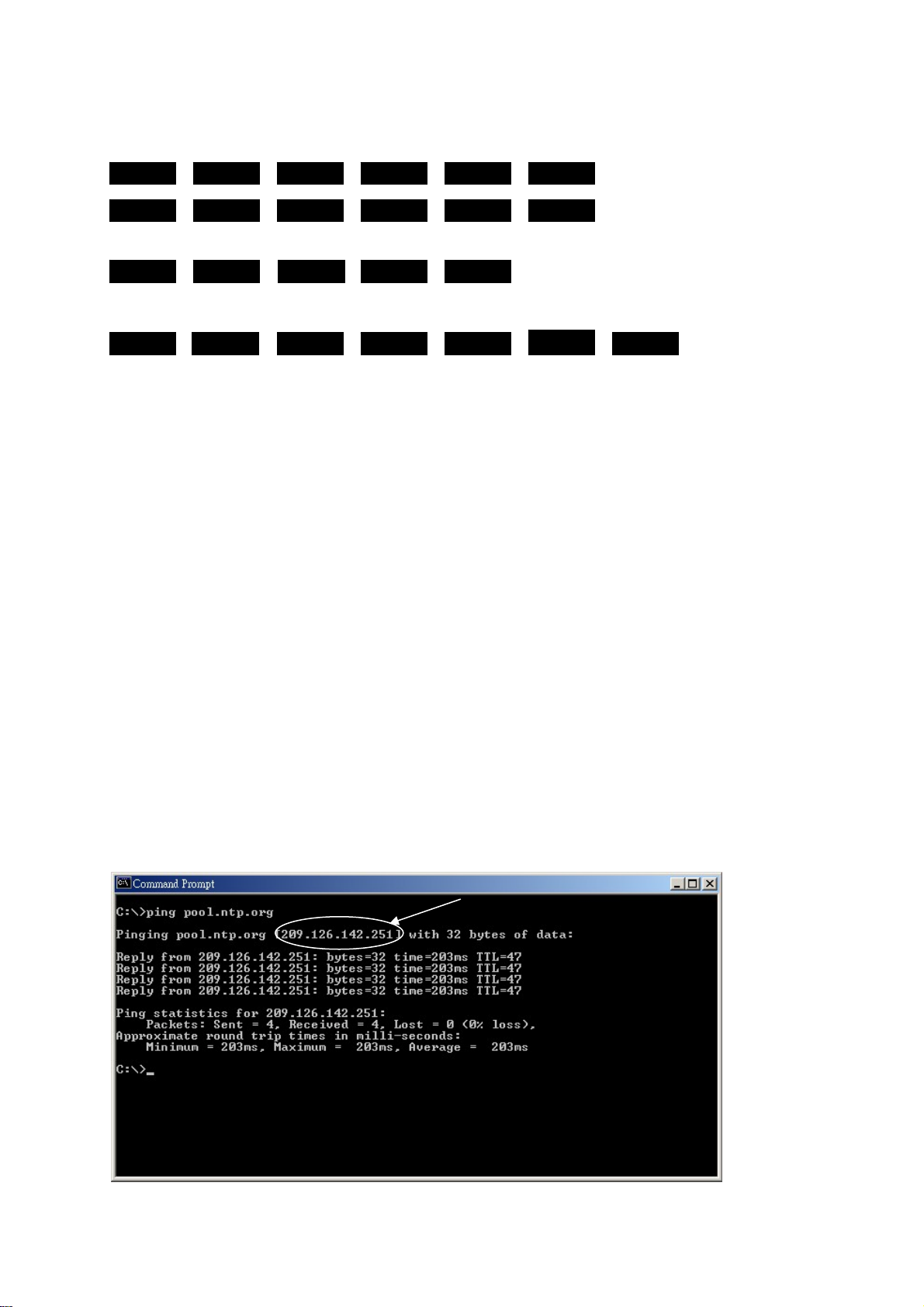
(7) END DATE: End of daylight saving time
R
Select month: Use the JOG to adjust the month:
Select week: Use the JOG to adjust the week of the selected month:
Select day: Use the JOG to adjust the weekday:
F
Adjust switching time: Select the switching time (FROM) and the new time (TO).
Central Europe daylight saving time adjustment:
- Last Sunday of March: Adjustment from 02:00 a.m. to 03:00 a.m.
- Last Sunday of October: Adjustment from 03:00 a.m. to 02:00 a.m.
(8) TIME SYNCHRONISATION:
The DVR offers time synchronisation via NTP server.
ATTENTION: The synchronisation should be activated by selecting “ON” only after
defining the daylight saving time, time zone and NTP server IP address.
(9) TIME SERVER:
The NTP server time synchronisation requires a TCP/IP connection to this server. For
information about the required settings, please refer to “NETWORK” menu.
NTP server identification:
Time servers available on the internet can be identified as follows:
1. Connect your PC to the internet.
2. Open the “DOS prompt” (directory ACCESSORIES or path START>RUN>command)
3. Enter the command:" ping pool.ntp.org " (see screenshot)
4. If the connection is successful, the server IP address is displayed.
EDR910_1610_ma_en_rev1 00 - 25 -
Page 26

(10) TIME ZONE:
Enter your local time zone (Germany, Austria, Switzerland: GMT+1).
ATTENTION: The correct entry is compulsory for NTP synchronisation.
(11) UPDATE INTERVAL: Time synchronisation interval
EDR910_1610_ma_en_rev1 00 - 26 -
Page 27

3.2 CAMERA MENU
CAMERA
CAMERA1
CAMERA2
CAMERA3
CAMERA4
CAMERA5
CAMERA6
CAMERA7
CAMERA8
CAMERA9
SUMMARY
TITLE CH1
PTZ ID 01
INSTALL/COVERT ON/OFF
SEQ (MAIN/CALL) 03/03 SECS
REC QUALITY HIGH
REC SPEED ON TIME ZONE
TP NORMAL EVENT SET
1 5 IPS 25 IPS OFF
2 5 IPS 25 IPS OFF
3 5 IPS 25 IPS OFF
4 5 IPS 25 IPS OFF
5 5 IPS 25 IPS OFF
6 5 IPS 25 IPS OFF
7 5 IPS 25 IPS OFF
8 5 IPS 25 IPS OFF
N 5 IPS 25 IPS OFF
Menu display for EDR-910, EDR1610 identical, but with 16 cameras.
The most important recording operation settings are defined in the CAMERA menu.
Before changing the settings in this menu, recording has to be stopped.
Each camera is set individually:
(1) NAME: Enter the video channel description with max. 12 characters each.
Available characters are (select with JOG):
0,1,2,3,4,5,6,7,8,9,
A,B,C,D,E,F,G,H,I,J,K,L,M,N,O,P,Q,R,S,T,U,V,W,X,Y,Z,
( ) . , + - / and space
(2) PTZ ID: Enter the RS-485 receiver address of a speed dome or telemetry receiver
camera connected to this video channel.
(3) INSTALL / COVERT:
INSTALL (first position): All connected cameras have to be set to ON,
all not connected cameras are set to OFF.
ATTENTION: The manual setting is compulsory, autodetection for connected cameras is
not available!
COVERT (second position): A camera programmed COVERT “ON” will not be
displayed, but recorded at defined parameters.
(4) SEQ(MAIN/CALL): Camera dwell time in sequence operation (automatic
switching) for main (first position) and call (second
position) monitor
ATTENTION: Some Pelco-D / -P protocol domes and receivers require an address offset
of -1, i.e. the address assigned to the dome / receiver in the DVR camera menu must be
1 below the address set in the dome / receiver itself!
EDR910_1610_ma_en_rev1 00 - 27 -
Page 28

(5) REC QUALITY: Individual recording quality setting for this camera (within
the resolution defined in RECORDING menu):
SUPERIOR
HIGH
STANDARD
BASIC
LOW
LOWER
Using the VBR (Variable Bit Rate) method, the storage
requirement per image depends on the image’s colour and
contrast content and captured motion.
For recording time sample tables, please refer to
Appendix D.
(6) REC SPEED ON TIME ZONE:
The EDR DVR offers 8 different timers for scheduled
recording. The settings of the last row “N” (normal) apply
to those periods not captured by a timer schedule (setup
in TIMER menu)
For recording rate, the following steps are available:
1;2;3;4;5;6;8;10;12,5;25 images/s.
In case no timer is activated, the DVR only operates
according to the settings of row “N”.
TP: Timer program 1~8, schedule setup and activation are
defined in the TIMER menu.
N: (Normal) all periods not captured by a timer schedule.
In case no timer is activated, the DVR only operates
according to these settings.
NORMAL: IPS recording rate for manual or scheduled recording and
recording controlled through “REC IN” input contact. The
maximum image rate is limited to:
Max. image rate per camera = max. DVR recording rate /
number of installed cameras.
Max. DVR recording rate depends on recording resolution:
360x288: 100 images / second
720x288: 50 images / second
720x576: 25 images / second
Example:
EDR1610 with 12 installed cameras, resolution 720x288:
50 IPS : 12 = 4,1 IPS > maximum adjustable recording
rate per camera: 4 IPS
EVENT: IPS recording rate for event recordings (alarm contacts,
motion detection), maximum adjustable recording rate is
25 IPS.
ACT (active): Indication of whether the individual timer is activated.
Settings are carried out in TIMER menu.
ON: timer activated; OFF: timer deactivated
EDR910_1610_ma_en_rev1 00 - 28 -
Page 29

(7) SUMMARY:
CAMERA
CAMERA1 ITEM TITLE
CAMERA2 1 CH1______
CAMERA3 2 CH2______
CAMERA4 3 CH3______
CAMERA5 4 CH4______
CAMERA6 5 CH4______
CAMERA7 6 CH4______
CAMERA8 7 CH4______
CAMERA9 8 CH4______
SUMMARY 9 CH4______
Menu display for EDR-910, EDR1610 identical, but with 16 cameras
The SUMMARY menu item gives a summary on the settings for control purpose.
Use the JOG to browse the individual settings.
ATTENTION: This menu does not allow any editing of settings.
(8) COPY function
Besides camera title, PTZ ID and INSTALLED/COVERT, the settings can be copied from
one camera to another.
Select the camera to be copied from the camera list on the left and press the COPY key.
The message “COPIED” appears at the top screen margin.
Select the camera which shall apply the settings from the camera list.
Press the SEARCH key to assign the copied settings to the camera.
The message “PASTED” appears at the top screen margin.
EDR910_1610_ma_en_rev1 00 - 29 -
Page 30

3.3 RECORDING MENU
RECORDING
TIME STAMP OFF
TIME STAMP POS. BOTTOM
WATERMARK OFF
WATERMARK POS. TOP
RESOLUTION 720X288
RECORD MODE REWRITE
PRE-ALARM OFF
Define the following settings in the recording menu:
(1)TIME STAMP: ON: Recording is overlaid by time and date.
OFF: Recording doesn’t provide time/date stamp.
(2) TIME STAMP POS.: TOP: Time / date is displayed at the top screen
margin.
BOTTOM: Time / date is displayed at the bottom
screen margin.
(3) WATERMARK : ON: Recording is overlaid by a visible watermark
("W").
OFF: No watermark.
(4) RESOLUTION:
DVR PAL recording resolution is adjustable as follows:
720x288 (Half D1), Default setting,
total recording rate 50 IPS
720x576 (D1) , total recording rate 25
or 360x288 (CIF) , total recording rate 100 IPS
(5) RECORD MODE: REWRITE: If the harddisk is full, the DVR starts to
overwrite the harddisk, previous recordings
are deleted automatically.
STOP: If the harddisk is full, the DVR stops
recording (for signalling, refer to
WARNING menu).
(6) PRE-ALARM: ON: a pre-alarm record is provided for motion
and contact alarms (5~10 sec depending on
recording settings)
OFF: no pre-alarm record
EDR910_1610_ma_en_rev1 00 - 30 -
Page 31

3.4 ALARM MENU
ALARM
ALARM 1 ALARM ENABLE
ALARM 2 ALARM TYPE N.O.
ALARM 3
ALARM 4 ACTIVE CAMERA 01
ALARM 5 DURATION 05 SEC
ALARM 6 ALARM OUTPUT NONE
ALARM 7 ALARM EMAIL NO
ALARM 8 BUZZER OFF
ALARM 9 ALARM NETWORK NO
SUMMARY
MAIN MON NO CHANGE
CALL MON NO CHANGE
Menu display for EDR-910, EDR1610 identical, but with 16 alarm inputs.
Define the dry alarm contacts’ attributes and the alarm reactions in the ALARM menu.
For alarm contact pin assignment, please refer to appendix D.
Each contact is adjusted individually and selected from the list on the left:
(1) ALARM: ENABLE: Contact is activated.
DISABLE: Contact is deactivated.
(2) ALARM TYPE: N.O.: Normally open, contact reacts on being
connected to ground (GND). Define the
alarm duration within menu item
DURATION.
N.C.: Normally closed, contact reacts on being
disconnected from ground (GND). Define
the alarm duration within menu item
DURATION.
N.O.+Trans Transparent mode, similar to normally open
but: alarm is active as long as input contact
(but minimal as defined in DURATION)
N.C.+Trans Transparent mode, similar to normally closed
but: alarm is active as long as input contact
(but minimal as defined in DURATION)
(3) ACTIVE CAMERA:
Alarm camera being recorded and displayed in full screen on the main monitor (see (10)
MAIN MONITOR). Recording is carried out according to the settings defined for EVENT
within the CAMERA menu.
COPY function
Alarm settings can be copied from one contact to another. Select the contact to be copied
from the contact list on the left and press the COPY key. The message “COPIED” appears
at the top screen margin. Select the contact which shall apply the settings from the
contact list. Press the SEARCH key to assign the copied settings to the contact. The
message “PASTED” appears at the top screen margin
EDR910_1610_ma_en_rev1 00 - 31 -
Page 32

(4) DURATION:
Alarm duration for N.O. and N.C. contact types. Duration applies to recording, screen
change, buzzer and output contact and is adjustable from 1~99 seconds.
(5) ALARM OUTPUT:
Output relay activation. 1: Output relay 1 is switched
in case of alarm
NONE: Output relay is deactivated.
(6) ALARM EMAIL:
By selecting “ON”, an email is sent in case of alarm, containing the alarm message, the
camera’s alarm image and the DVR IP address as sender.
Define the email recipiant’s details in the NETWORK menu.
(7) BUZZER:
Alarm buzzer activation ENABLE: Alarm buzzer is activated.
DISABLE: Alarm buzzer is deactivated.
(8) ALARM NETWORK:
Network alarm function activation. Network alarm reception requires installation of the
optionally available PowerCon software. The network alarm transmits both the alarm
message and the DVR IP address as sender to up to 3 recipiants.
YES: Network alarm is activated.
NO: Network alarm is deactivated.
(10) MAIN MON: Alarm reaction on MAIN monitor in case of alarm.
NO CHANGE: The currently selected main monitor
display does not change.
FULL SCREEN: Monitor displays the alarm camera (see
(3)) image in full scree n.
(11) CALL MON: Alarm reaction on CALL monitor in case of alarm.
NO CHANGE: The currently selected call monitor display
does not change.
Camera 1~9 (16): Monitor displays fu ll screen image of the
camera defined within the menu item.
(12) SUMMARY
The SUMMARY menu item gives a summary on the settings for control purpose.
Use the JOG to browse the individual settings.
ATTENTION: This menu does not allow any editing of settings.
EDR910_1610_ma_en_rev1 00 - 32 -
Page 33

3.5 MOTION DETECTION
MOTION SETUP MENU
CAMERA 1 MOTION ENABLE
CAMERA 2 SENSITIVITY 07
CAMERA 3
CAMERA 4 DURATION 05 SEC
CAMERA 5 ALARM OUTPUT 01
CAMERA 6 E-MAIL NO
CAMERA 7 NETWORK NO
CAMERA 8 BUZZER DISABLE
CAMERA 9
SUMMARY MAIN MON NO CHANGE
CALL MON NO CHANGE
Menu display for EDR-910, EDR1610 identical, but with 16 cameras.
Define all motion detection settings for the in dividual cameras in the MOTION
DETECTION menu.
Use the JOG to select the cameras from the list on the left.
(1) MOTION: ENABLE: Motion detection is activated.
DISABLE: Motion detection is deactivated.
ATTENTION: Motion detection is automatically deactivated upon opening an on-screen
display!
(2) SENSITIVITY:
Define the trigger sensitivity in 10 steps (1 – lowest, 10 – highest). Check the setting by
carrying out a moving test within the zone setting.
(3) DURATION:
Alarm duration upon motion detection. Duration applies to recording, screen change,
buzzer and output contact and is adjustable from 1~99 seconds.
(4) ALARM OUTPUT: Output relay activation.
1 : Output relay 1 is switched in
case of motion detection.
NONE: Output relay is deactivated.
COPY function
Motion detection settings can be copied from one camera to another. The zone settings
cannot be copied.
Select the camera to be copied from the camera list on the left and press the COPY key.
The message “COPIED” appears at the top screen margin. Select the camera which shall
apply the settings from the camera list. Press the SEARCH key to assign the copied
settings to the camera. The message “PASTED” appears at the top screen margin.
EDR910_1610_ma_en_rev1 00 - 33 -
Page 34

(5) EMAIL:
By selecting “ON”, an email is sent in case of motion alarm, containing the alarm
message, the camera’s alarm image and the DVR IP address as sender.
Define the email recipiant’s details in the NETWORK menu.
(6) BUZZER: Alarm buzzer activation
ENABLE: Alarm buzzer is activated.
DISABLE: Alarm buzzer is deactivated.
(7) NETWORK:
Network alarm function activation. Network alarm reception requires installation of the
optionally available PowerCon software. The network alarm transmits both the alarm
message and the DVR IP address as sender to up to 3 recipiants.
YES: Network alarm is activated.
NO: Network alarm is deactivated.
(8) MAIN MON: Alarm reaction on MAIN monitor in case of motion alarm.
NO CHANGE: The currently selected main monitor display
does not change.
FULL SCREEN: Monitor displays the alarm camera image in
full screen.
(9) CALL MON: Alarm reaction on CALL monitor in case of motion alarm.
NO CHANGE: The currently selected call monitor display
does not change.
FULL SCREEN: Monitor displays the alarm camera image in
full screen.
(10) SUMMARY:
The SUMMARY menu item gives a summary on the settings for control purpose. Use the
JOG to browse the individual settings. This menu does not allow any editing of settings.
ATTENTION: The DVR’s motion detection has been developed for recording control, not
for use as central alarm station, especially with connection to security services.
The manufacturer is not liable for loss or charges resulting fr om such application, e.g.
through false alarm triggering.
EDR910_1610_ma_en_rev1 00 - 34 -
Page 35

(11) AREA SETUP
With activated motion detection, the sub menu for setting up detection areas can be
entered by pressing the SELECT key.
Use the DISPLAY key to show all function keys available for this menu at any time.
Active areas are shown in green.
DISPLAY KEY FOR HELP
Press the COPY key to start the selection. Use the JOG to raise a window and use the
ENTER key to switch the jog direction between vertical and horizontal .
Having selected the requested window, use the SEARCH key to activate the selected
areas.
Use the PAUSE key to deactivate the selected areas.
DISPLAY KEY FOR HELP
If several or combined detection areas are required, this procedure kann be repeated as
often as necessary.
Press the MENU key to leave this sub menu.
Moving test: The triggered areas are shown in red. Adjust the sensitivity settings
if required.
Delete all areas: Press the PLAY key to delete all areas.
On-screen help menu (start with DISPLAY):
MENU
COPY
ENTER
SEARCH
PAUSE
- EXIT
- SELECT AREAS
- DIRECTION
- ACTIVATE AREAS
- DEACTIVATE AREAS
EDR910_1610_ma_en_rev1 00 - 35 -
Page 36

3.6 VIDEO LOSS MENU
VLOSS SETUP MENU
CAMERA 1 VLOSS ENABLE
CAMERA 2
CAMERA 3 DURATION 05 SEC
CAMERA 4 ALARM OUTPUT 01
CAMERA 5 ALARM EMAIL NO
CAMERA 6 BUZZER DISABLE
CAMERA 7 ALARM NETWORK NO
CAMERA 8
CAMERA 9
SUMMARY
Menu display for EDR-910, EDR1610 identical, but with 16 cameras.
Define the reaction upon video signal loss for each camera in this menu:
(1) VLOSS: ENABLE: Video loss detection is activated.
DISABLE: Video loss detection is deactivated.
(2) DURATION:
Alarm duration. Duration applies to buzzer and output contact and is adjustable from
1~99 seconds.
(3) ALARM OUTPUT: Output relay activation.
1: Output relay 1 ~ 4 (selection) is switched in
case of alarm
NONE: Output relay is deactivated.
(4) ALARM EMAIL:
By selecting “ON”, an email is sent in case of alarm, containing the alarm message and
the DVR IP address as sender. Define the email recipiant’s details in the NETWORK
menu.
(5) BUZZER: Alarm buzzer activatio n
ENABLE: Alarm buzzer is activated.
DISABLE: Alarm buzzer is deactivated.
(6) ALARM NETWORK:
Network alarm function activation. Network alarm reception requires installation of the
optionally available PowerCon software. The network alarm transmits both the alarm
message and the DVR IP address as sender to up to 3 recipiants.
YES: Network alarm is activated.
NO: Network alarm is deactivated.
(10) SUMMARY:
The SUMMARY menu item gives a summary on the settings for control purpose. Use the
JOG to browse the individual settings.
ATTENTION: This menu does not allow any editing of settings.
EDR910_1610_ma_en_rev1 00 - 36 -
Page 37

3.7 NETWORK MENU
Define all network-related settings in this menu.
These settings should only be carried out by skilled personnel qualified for network
installation; if the DVR is implemented in existing networks, the network administrator
should be consulted.
This chapter doesn‘t go into basic network technique details. For further information,
especially about router installation and internet connection, please refer to the
publication "EverFocus network technique".
3.7.1 NETWORK
NETWORK SETUP MENU
CONFIG IP CONFIG. FIXED IP
ALARM IP ADDRESS 192.168.001.200
EMAIL SUBNET MASK 255.255.255.0
PASSWORD GATEWAY 192.168.001.100
PPPoE DNS SERVER 192.168.001.110
DDNS
MULTICAST NO
IP ADDRESS 192.168.001.001
PORT 32768
HTTP PORT 00080
CONTROL PORT 01600
DATA PORT 37260
BW CONTROL 8192 KB
MAC ADDR 00:11:14:01:83:2A
Define the basic DVR TCP/IP settings in the NETWORK menu:
CONFIG
(1) IP CONFIG:
DHCP: ( Dynamic Host Communication Protocol), automatic IP number assignment (if
supported by the network).
FIXED IP: manual IP number assignment
(2) IP ADDRESS:
Enter the DVR’s IP address. If DHCP is activated, IP address is assigned automatically.
(3) SUBNET MASK:
Local network subnet mask: If DHCP is activated, subnet mask is assigned automatically.
(4) GATEWAY:
Network gateway IP address for external access. If DHCP is activated, gateway address is
assigned automatically.
(5) DNS SERVER:
Local network DNS server IP address. If DHCP is activated, DNS server address is
assigned automatically.
EDR910_1610_ma_en_rev1 00 - 37 -
Page 38

(6) MULTICAST:
If the DVR is connected to a server system, which provide Multicast mode, settings for
this mode can be done here.
YES: Multicast mode ON
NO: Multicast mode OFF
IP - ADRESS: IP-adress of Multicast server
PORT: Port of Multicast - server
(7) HTTP PORT:
Default setting for this port is: 80. The port can be changed if necessary.
(8) CONTROL PORT:
Default setting for this port is: 1600. The port can be changed if necessary.
(9) DATA PORT:
Default setting for this port is: 37260. The port can be changed if necessary.
ATTENTION: If several users simultaneously access the DVR via network, each user
requires a DATA PORT (max. 4 users). Upon activating ports, e.g. in firewalls, the
following ports have to be opened additionally:
DATA PORT +1
DATA PORT +2
DATA PORT +3
Example: Dataport 37260 > ports to be opened : 37260, 37261, 37262, 37263
(10) BW control:
Network bandwidth control, setting of maximum network bandwidth usage in the range 0
~ 8192 KB/s.
(11) MAC ADDR:
Display of network interface MAC address (cannot be changed).
3.7.2 ALARM (Network alarm)
NETWORK SETUP MENU
CONFIG PROTOC OL UDP
ALARM PORT NUMBER 01600
EMAIL UNIQUE ID _ _ _ _ _ _ _ _ _
PASSWORD
PPPoE SERVER1 192.168.001.122
DDNS SERVER2 192.168.001.123
SERVER3 192.168.001.124
Having installed the optionally available PowerC on software, the DVR can transmit a
network alarm to up to 3 recipiants in case of event.
EDR910_1610_ma_en_rev1 00 - 38 -
Page 39

(1) PROTOCOL: Network alarm transmission protocol type
TCP: TCP protocol transmission
UDP: UDP protocol transmission
(2) PORT :
Network port through which the alarm is transmitted. This port must be set at the client’s
side (recipiant) correspondingly.
(3) UNIQUE ID: DVR ID number, used for identification by the recipiant’s software.
The unique ID appears also in the subject line of alarm emails.
(4) SERVER 1 : Alarm server 1 IP address (recipiant)
(5) SERVER 2 : Alarm server 2 IP address (recipiant)
(6) SERVER 3 : Alarm server 3 IP address (recipiant)
EDR910_1610_ma_en_rev1 00 - 39 -
Page 40

3.7.3 EMAIL (Email alarm)
NETWORK SETUP MENU
CONFIG SMTP _ _ _ _ _ _ _ _ _ _ _ _ _
ALARM SERVER _ _ _ _ _ _ _ _ _ _ _ _ _
EMAIL _ _ _ _ _ _ _ _ _ _ _ _ _
PASSWORD PORT NUMBER 00025
PPPoE AUTHENTICATION NO
DDNS
USER _ _ _ _ _ _ _ _ _ _ _ _ _
PASSW. _ _ _ _ _ _ _ _ _ _ _ _ _
RECEIVER _ _ _ _ _ _ _ _ _ _ _ _ _
EMAIL _ _ _ _ _ _ _ _ _ _ _ _ _
ADDR _ _ _ _ _ _ _ _ _ _ _ _ _
SENDER _ _ _ _ _ _ _ _ _ _ _ _ _
EMAIL _ _ _ _ _ _ _ _ _ _ _ _ _
ADDR _ _ _ _ _ _ _ _ _ _ _ _ _
Define the recipiant’s email account settings for email alarm in the EMAIL menu item.
Email alarms can be sent upon motion, alarm contact and technical alarms (WARNING
menu).
An *.arv file format alarm image is transmitted upon motion and alarm contact alarms.
The visibility of these images requires installation of the EDR viewer software on the
recipiant’s PC. The software may either be copied to USB stick in the COPY menu or be
downloaded from the EDR browser through network connection (mouse click on
EverFocus logo).
The subject line of an alarm email contains the UNIQUE ID of the EDR (> NETWORK >
ALARM)
(1) SMTP SERVER: Email recipiant’s SMTP server
(2) PORT: SMTP server port number
(3) AUTHENTICATION: “YES“ if SMTP server requires login with user name/password.
“NO” if SMTP server doesn’t require login.
(4) USER: SMTP server user name
(5) PASSW: SMTP server password
(6) RECEIVER
EMAIL ADDR: Alarm recipiant’s email address
(7) SENDER
EMAIL ADDR: Several SMTP provider reject emails, if the sender email
adress is missing or the sender email adress has no account
at the SMTP. Enter a valid email adress.
3.7.4 PASSWORD
NETWORK SETUP MENU
CONFIG NAME PASSWORD LEVEL
ALARM 1 ADMIN___ ********* PLAY
EMAIL 2 USER2___ ********* LIVE
PASSWORD 3 USER3___ ********* LIVE
PPPoE 4 USER4___ ********* LIVE
DDNS 5 USER5___ ********* LIVE
6 USER6___ ********* LIVE
EDR910_1610_ma_en_rev1 00 - 40 -
Page 41

Define user names, passwords and user rights for network access in the PASSWORD
menu item. Up to 6 different users can be defined:
(1) NAME: User name for network login
(2) PASSWORD: Password for network login
(3) LEVEL: Define the administrative rights for network access.
LIVE: only live view is possible, no playback, no event list
retrieval.
PLAY: live and playback view is possible, playback search via
event list or time/date search
3.7.5 PPPoE
NETWORK SETUP MENU
CONFIG USER _ _ _ _ _ _ _ _ _ _ _ _ _
ALARM _ _ _ _ _ _ _ _ _ _ _ _ _
EMAIL
PASSWORD PASSWD. _ _ _ _ _ _ _ _ _ _ _ _ _
PPPoE _ _ _ _ _ _ _ _ _ _ _ _ _
DDNS
USER
PRIMARY
DNS 000.000.000.000
SECONDARY
DNSL 000.000.000.000
(1) USER: User name that is provided by ISP for PPPoE connection
(2) PASSWD: Password that is provided by ISP for PPPoE connection
(3) PRIMARY DNS: An IP address of DNS server that is provide by ISP, for
example: 168.95.1.1 is a DNS server of Hi-net which is a
famous ISP in Taiwan.
(4) SECONDARY DNS: If your ISP provides you an IP address secondary DNS,
please set it in here.
NOTE:
1) Please complete all settings in PPPoE Setup Menu, then return to CONFIG for
changing IP CONFIG to PPPoE. Otherwise, PPPoE settings won’t be valid.
2) If you select first PPPoE in IP CONFIG of CONFIG option, while PPPoE settings haven’t
been done yet, then PPPoE function won’t work.
EDR910_1610_ma_en_rev1 00 - 41 -
Page 42

3.7.6 DDNS
NETWORK SETUP MENU
CONFIG SERVER www.sitesolutions.com
ALARM USER _ _ _ _ _ _ _ _ _ _ _ _ _
EMAIL
PASSWORD PASSWD. _ _ _ _ _ _ _ _ _ _ _ _ _
PPPoE _ _ _ _ _ _ _ _ _ _ _ _ _
DDNS
RECORD ID _ _ _ _ _ _ _ _ _ _ _ _ _
FQDN ethin.dyndns.org
_ _ _ _ _ _ _ _ _ _ _ _ _
_ _ _ _ _ _ _ _ _ _ _ _ _
_ _ _ _ _ _ _ _ _ _ _ _ _
The domain name system (DNS) is the technology used that allows an Internet domain
name to be translated into an Internet Protocol addresses. A domain name is a
meaningful and easy-to-remember name for an Internet address.
In DSL internet connections DSL provider normally assign dynamic IP-adresses.
DDNS allows machines with IP addresses that change to have permanent addresses on
the internet.
For example: A user had applied for a DDNS account from Http://www.dyndns.org
User name: TEST
Password: TEST
Domain name: ethin.dyndns.org.
(1) SERVER: DDNS provider.
(2) USER: User name of the account.
(3) PASSWD: Password of the account.
(4) RECORD ID: The Record ID (or DDNS ID) is a unique identifier assigned to each
one of your records that you want Dynamic DNS for. The DNS will
be updated immediately when your IP changes.
(5) FQDN: The domain name of this account.
.
EDR910_1610_ma_en_rev1 00 - 42 -
Page 43

3.8 TIMER MENU
SCHEDULE SETUP MENU
TP DAY START END SET
1 DLY 00:00 00:00 OFF
2 DLY
3 DLY
4 DLY
5 DLY
6 DLY
7 DLY
8 DLY
DLY = DAILY
WDAY = MONDAY TO FRIDAY
WEND = SATURDAY + SUNDAY
00:00 00:00 OFF
00:00 00:00 OFF
00:00 00:00 OFF
00:00 00:00 OFF
00:00 00:00 OFF
00:00 00:00 OFF
00:00 00:00 OFF
Define the time frames for scheduled recording in the TIMER menu:
(1) DAY:
MO (Monday), TU (Tuesday), WE (Wednesday), TH (Thursday), FR (Friday),
SA (Saturday), SU (Sunday).
WDAY: Monday to Friday.
WEND: Weekend, Saturday and Sunday.
DLY: Daily.
(2) START: Recording start time
(3) END: Recording end time
ATTENTION: The start time must be before the end time. I.e. if a recording
schedule comprises two consecutive days, both days require a separate
schedule!
Example: Task: Daily recording from 8 pm to 6.30 am the next morning.
WRONG !:
TP DAY START END SET
1 DLY 20:00 06:30 ON
CORRECT:
TP DAY START END SET
1 DLY 20:00 00:00 ON
2 DLY 00:00 06:30 ON
(4) SET (activation) :
ON: Schedule is activated.
OFF: Schedule is deactivated.
EDR910_1610_ma_en_rev1 00 - 43 -
Page 44

3.9 DISK - HDD (harddisk) MENU
DISK SETUP MENU
DISK VIDEO DELETE 01
THERMOMETRIC SCALE CELSIUS
NO. SIZE(GB) °C START/END TIME
01 152 42 13.07.2005 14:55:45
15.07.2006 16:59:40
02 NO EXIST
PRESS SELECT/MIDDLE TO START DELETE
Check harddisk status and delete harddisk indexes in the HDD menu.
(1) DISK VIDEO DELETE:
After confirmation with SELECT and a further security request, the harddisk’s index is
deleted. Only Disk 1 is available for EDR910/1610.
ATTENTION: Deleting the index does not comprise the secure erasure of video data in
terms of data protection. The secure erasure is not possible in the DVR, but on a PC,
requiring a specific tool provided by the HDD manufacturer!
(2) THERMOMETRIC SCALE:
Select the temperature unit °CELSIUS or °FAHRENHEIT for display of the current HDD
temperature.
(3) TABLE: SIZE(GB): Total HDD capacity in Gigabyte
°C (or °F): current HDD temperature, readout through
the HDD S.M.A.R.T. interface
The temperature is readout cyclically. After
restarting the recording, allow some
minutes for initial temp erature display.
START/END TIME: Time and date of the first and last recording
available on the HDD.
EDR910_1610_ma_en_rev1 00 - 44 -
Page 45

3.10 RS232/RS485 MENU
CONTROL SETUP MENU
RS232
BAUD RATE 9600 BPS
STOP BIT 1
PARITY NONE
DATA BIT 8
RS485
BAUD RATE 9600 BPS
STOP BIT 1
PARITY NONE
DATA BIT 8
RS232/RS485 ID 1
PTZ PROTOCOL EVERFOCUS
Define the settings for DVR remote control through serial interface in the RS232/RS485
menu. Pin assignment and remote control protocol are described in appendix B and C.
(1) RS232 BAUD RATE: RS-232 interface transmission speed. 1200, 2400, 4800,
9600, 19200 and 3840 baud can be selected.
Default setting: 9600 baud
(2) RS232 STOP BIT: Number of stop bits: 1 or 2
(3) RS232 PARITY: Parity mode: NONE / EVEN / ODD
(4) RS232 DATA BIT: Number of data bits: 8 or 7
(5) RS485 BAUD RATE: RS-485 interface transmission speed. 1200, 2400, 4800,
9600, 19200 and 3840 baud can be selected.
Default setting: 9600 baud
(6) RS485 STOP BIT: Number of stop bits: 1 or 2
(7) RS485 PARITY: Parity mode: NONE / EVEN / ODD
(8) RS485 DATA BIT: Number of data bits: 8 or 7
(9) RS232/RS485 ID: RS232/RS485 address. Addressable range: 1~255.
This address complies with the device number for remote
control through keyboards EKB 500, KS KBK and KS KBJ
(DEVICE No.).
(10) PTZ-PROTOCOL: Protocol type setting for network telemetry control,
available protocols:
EVERFOCUS1 (EPTZ1800 Dome),
EVERFOCUS2 (EPTZ1000/3000 Dome),
ED2200/2250 (complies with Samsung protocol
SCC-641/643),
Pelco-D, Pelco-P
NOTE: Standard setting for EKB500 keyboard connection:
RS-485 Baud Rate: 9600, 1 stop bit, Parity NONE, RS232/RS485 ID = Device/DVR
Nr. at keyboard
EDR910_1610_ma_en_rev1 00 - 45 -
Page 46

3.11 WARNING MENU
The EDR provides warning functions allowing signalling u pon operation failure. Define the
alarm reactions in the WARNING menu.
3.11.1 FAN FAILURE
WARNING SETUP MENU
FAN FAULT BUZZER ENABLE
HDD TEMP. ALARM OUTPUT 1
NO HDD ALARM DURATION PERMANENT
HDD FULL NETWORK ALARM NO
EMAIL NO
Both fans provide failure detection. Define the alarm reactions upon fan failure in this
menu item:
(1) BUZZER: By selection “ENABLE”, the buzzer is activated upon fan
failure.
(2) ALARM OUTPUT: Output relay activation.
1: Output relay
NONE: No relay reaction upon alarm.
(3) ALARM DURATION: PERMANENT This value cannot be changed, alarm is
automatically switched off after problem has
been solved (fan replacement).
(4) NETWORK ALARM: YES: Network alarm activated (for settings refer
to NETWORK menu)
Network alarm reception requires optional
PowerCon software.
NO: No network alarm transmission
(5) EMAIL: YES: Alarm email transmission (for settings refer
to NETWORK menu).
NO: No email alarm transmission.
EDR910_1610_ma_en_rev1 00 - 46 -
Page 47

3.11.2 HDD TEMP.
WARNING SETUP MENU
FAN FAULT BUZZER ENABLE
HDD TEMP. ALARM OUTPUT 1
NO HDD ALARM DURATION PERMANENT
HDD FULL NETWORK ALARM NO
EMAIL NO
STOP RECORD YES
The enduring HDD temperature surveillance guarantees an alarm reaction in case the
threshold value is exceeded.
There may be several reasons for HDD temperature excess:
• Exceedance of the max. tolerable ambient temperature (40°C), e.g. upon
installation in an electrical cabinet with inadequate ventilation
• After-effect upon fan failure
• HDD defect
(1) BUZZER: By selecting “ENABLE”, the buzzer is activated upon HDD
temperature excess.
(2) ALARM OUTPUT: Output relay activation.
1: Output relay switches upon alarm.
NONE: no output relay reaction upon alarm.
(3) ALARM DURATION: PERMANENT This value cannot be changed, alarm is
automatically switched off after problem has
been solved.
(4) NETWORK ALARM: YES: Network alarm activated (for settings refer to
NETWORK menu)
Network alarm reception requires optional
PowerCon software.
NO: No network alarm transmission
(5) EMAIL: YES: Alarm email transmission (for settings refer
to NETWORK menu).
NO: No email alarm transmission.
(6) STOP RECORD YES: Recording process is stopped to avoid further
temperature rise and HDD damage.
NO: Recording process continues.
EDR910_1610_ma_en_rev1 00 - 47 -
Page 48

3.11.3 NO HDD
WARNING SETUP MENU
FAN FAULT BUZZER ENABLE
HDD TEMP. ALARM OUTPUT 1
NO HDD ALARM DURATION PERMANENT
HDD FULL NETWORK ALARM NO
EMAIL NO
The DVR detects when both harddisks are removed, switched off or not detected. Define
the alarm reactions in this menu item:
(1) BUZZER: By selecting “ENABLE”, the buzzer is activated.
(2) ALARM OUTPUT: Output relay activation.
1 Output relay 1 switches upon alarm.
NONE no output relay reaction upon alarm.
(3) ALARM DURATION: Alarm duration adjustment from 1~99 seconds or permanent.
(4) NETWORK ALARM: YES: Network alarm activated (for settings refer to
NETWORK menu)
Network alarm reception requires optional PowerCon
software.
NO: No network alarm transmission
(5) EMAIL: YES: Alarm email transmission (for settings refer to
NETWORK menu).
NO: No email alarm transmission.
EDR910_1610_ma_en_rev1 00 - 48 -
Page 49

3.11.4 HDD FULL
WARNING SETUP MENU
FAN FAULT BUZZER ENABLE
HDD TEMP. ALARM OUTPUT 1
NO HDD ALARM DURATION PERMANENT
HDD FULL NETWORK ALARM NO
EMAIL NO
In operation mode HDD FULL: STOP (setting in RECORDING menu), the recording
process is stopped if the harddisk is full. Define the alarm reactions in this menu item:
(1) BUZZER: By selecting “ENABLE”, the buzzer is activated.
(2) ALARM OUTPUT: Output relay activation.
1 Output relay switches upon alarm.
NONE no output relay reaction upon alarm.
(3) ALARM DURATION: Alarm duration adjustment from 1~99 seconds or permanent
(4) NETWORK ALARM: YES: Network alarm activated (for settings refer to
NETWORK menu)
Network alarm reception requires optional
PowerCon software.
NO: No network alarm transmission
(5) EMAIL: YES: Alarm email transmission (for settings refer to
NETWORK menu).
NO: No email alarm transmission.
EDR910_1610_ma_en_rev1 00 - 49 -
Page 50

3.12 SYSTEM MENU
SYSTEM SETUP MENU
SYSTEM VERSION V1.00
SYSTEM VIDEO FORMAT PAL
LOAD/SAVE CONFIGURATION NO
UPDATE SYSTEM SOFTWARE NO
LANGUAGE ENGLISH
QUICK PLAY ON 10 MINUTES AGO
SYSTEM PASSWORD ENABLE NO
PASSWORD RIGHTS
LEVEL-3 ************* ADMINISTRATOR
LEVEL-2 ************* OPERATOR
LEVEL-1 ************* GENERAL
Define the following settings in the SYSTEM menu:
(1) SYSTEM VERSION:
Display of the installed firmware version.
(2) SYSTEM VIDEO FORMAT:
Display of the detected video system PAL. The EDR automatically detects the video
system upon system startup.
(3) SAVE/LOAD CONFIGURATION:
Selecting YES opens a sub menu showing the following items (use the JOG for
selection):
CANCEL: Return to system menu
DEFAULT: Load default setting after security request
YES/NO
ATTENTION: T he network settings remain
stored despite loading default setting!
SAVE: Save the current configuration to CF card /
USB stick.
LOAD: Load a configuration from CF card / USB
stick.
(4) UPDATE SYSTEM SOFTWARE:
DVR update with latest firmware version through USB-stick or CF card. At first, place the
CF card or the USB stick into the respective interface.
YES: After confirmation with SELECT, the firmware update is run.
Update is carried out in 3 phases (display at bottom screen
margin) and can take up to 5 minutes.
ATTENTION: 1. Before starting the update, stop the recording process.
2. Do not switch the DVR off while update is run.
3. Do not remove CF card or USB stick while update is run.
NO: Cancel, return to SYSTEM menu
ATTENTION: After updating the system, restart, loading of default settings and further
restart are required. Furthermore, HDD should be deleted.
EDR910_1610_ma_en_rev1 00 - 50 -
Page 51

(5) LANGUAGE: System language selection.
(6) QUICK PLAY:
The "QuickPlay" function is a convenient playback function allowing the immediate
playback of video recorded 5~60 minutes ago by pressing the PLAY key.
ON: QuickPlay function activated.
OFF: QuickPlay function deactivated. Pressing the
PLAY key starts the playback at the last
playback position.
xx MINUTES AGO: Enter the time in minutes, adjustable
from 5~60 minutes.
ATTENTION: If the DVR operates with low recording rates, the playback may overlap
into the active (not yet closed) recording segment in case the QuickPlay time is not long
enough, resulting in black images and the message “????” in the status bar. If this
happens, choose a longer QuickPlay time.
(7) SYSTEM PASSWORD:
By selecting “ENABLE”, different EDR operations require password input for local use.
3 different levels of user rights are available. Passwords can be modified in the list.
Default settings are:
Level 1: 111111
Level 2: 222222
Level 3: 333333
ATTENTION: If a password applies to different levels, login is carried out in the higher
level.
LEVEL
RIGHT
DISPLAY
MODE
ZOOM
FULL
SELECT
SEQ
CALL
MENU
COPY
SEARCH
PLAY
STOP
REV.PLAY
REC
PAUSE
LEVEL-3 LEVEL-2 LEVEL-1 WITHOUT
ADMINISTRATOR OPERATOR GENERAL ----
OK OK OK OK
OK OK OK OK
OK OK OK OK
OK OK OK OK
OK OK OK NO
OK OK OK NO
OK OK OK NO
OK NO NO NO
OK OK NO NO
OK OK NO NO
OK OK NO NO
OK OK NO NO
OK OK NO NO
OK OK NO NO
OK OK NO NO
User rights, v e rsion 1.00
EDR910_1610_ma_en_rev1 00 - 51 -
Page 52

RECORDING
4. RECORDING
4.1 RECORDING
ATTENTION: The following instructions as regard to the EDR DVR recording and
recording standby have to be followed thoroughfully. Some of the DVR’s
functions significantly differ from previous models.
REC
Actuate the REC key to switch the DVR to recording resp. recording standby mode. The
red LED within the REC key is illuminated.
Alternatively, the DVR can be switched to recording / recording standby mode through
the REC IN input contact.
ATTENTION: The DVR must be switched to recording standby mode (LED in REC key
ON!), even if only motion- or alarm-triggered recording is selected (no continuous
recording), otherwise no recording will be processed!
This doesn’t apply to scheduled recordings (TIMER) which switch to recording mode even
if recording standby mode is switched off.
STOP
Press the STOP key to stop the recording resp. recording standby.
• To stop scheduled recordings, the timer must be deactivated in the TIMER menu.
• First STOP key actuation in playback mode stops the playback, second actuation
stops the recording resp. recording standby.
4.2 TIMER – scheduled recording
Define the scheduled recording settings in the TIMER menu.
With activated timer, recording starts and stops automatically.
EDR910_1610_ma_en_rev1 00 - 52 -
Page 53

4.3 Event recording
If event-triggered recordings are programmed in the ALARM and/or MOTION menu, the
respective cameras are recorded at the “EVENT” recording rate (programming in CAMERA
menu).
ATTENTION:
For this recording mode, the DVR must be in recording standby mode (REC-LED ON).
The DVR can be switched to standby mode either manually (through REC key), via TIMER
configuration or through the REC-IN contact.
EDR910_1610_ma_en_rev1 00 - 53 -
Page 54

5. PLAYBACK
5.1 PLAYBACK WITHOUT SEARCH FUNCTION
(1) Playback
PLAYBACK
PLAY
Press the PLAY key to switch the DVR to playback mode. Depending on the “QuickPlay”
function settings (see SYSTEM menu), playback starts at one of the following positions:
QuickPlay OFF: playback starts at the last playback position
QuickPlay ON: playback starts 5 ~ 60 min (definition in SYSTEM menu) before
current recording position
(2) STOP
STOP
Press the STOP key to stop the playback mode.
(3) Fast forward / reverse
PLAY
Use the JOG/SHUTTLE to control the playback speed in playback mode.
Use the ENTER key to lock the fast playback search and the SHUTTLE or PLAY key to
unlock the fast playback search.
NOTE: The real playback speed of 600x mode depends on the recording settings. In this
mode the playback jumps from one recording segment to the next one. So the real
playback speed depends from the settings for record rate and in case of event recording
from the number of events.
Turn the SHUTTLE clockwise for fast forward playback.
Depending on the shuttle speed, the playback speed increases to
2, 4, 6, 8, 16, 32 or 600x.
Turn the SHUTTLE counter-clockwise for normal or fast reverse
playback. Depending on the shuttle speed, the playback speed
increases to 2, 4, 6, 8, 16 or 600x.
EDR910_1610_ma_en_rev1 00 - 54 -
Page 55

(4) Slow forward playback
PAUSEPAUSE
Press the PAUSE key during playback to freeze the image at the current playback
position.
Turn the SHUTTLE clockwise for slow forward playback. Depending on the shuttle speed,
the playback speed is reduced to 1/2, 1/4, 1/8, 1/10, 1/16, 1/32 of the normal speed.
This playback mode is not available for reverse playback.
(4) Single image playback
Press the PAUSE key during playback.
Turn the JOG for single image playback. Increasing the rotational speed will increase t he
playback speed.
ATTENTION: Upon simultaneous playback and recording, first actuation of the STOP
key will stop the playback, second actuation will stop the recording.
EDR910_1610_ma_en_rev1 00 - 55 -
Page 56

5.2 PLAYBACK SEARCH
SEARCHSEARCH
Press the SEARCH key to enter the search menu.
NAVIGATION:
Use the JOG to select values or entries.
Use the ENTER key to go to the next menu item and the DISPLAY key to go to the
previous menu item.
Press the SELECT key to confirm a selection.
Press the MENU key to leave the search menu.
(1) TIME / DATE SEARCH
Select TIME/DATE in the first row of the search menu to enter the requested playback
position in the following rows.
The period available on the connected harddisks is indicated in the START/END TIME
field. Select the respective harddisk in the DISK NO fiel d.
SEARCH MENU
METHOD TIME / DATE
DATE 11-09-2005 FR
TIME 00:33:23
EVENT A/M/V
DISK NO 01
NO SIZE(GB) °C START / END TIME
01 152 42 10-09-2005 07:33:23
14-09-2005 06:53:11
The values in the EVENT row cannot be changed upon time/date search.
The bottom table further shows the total capacity of the used harddisk, its current
temperature and the timeframe of available recordings.
ATTENTION: When searching for a playback position just before current recording
position, it may occur that this position isn’t available for playback yet (in case the
recording segment hasn’t been closed yet). Playback then starts at the next possible
position.
EDR910_1610_ma_en_rev1 00 - 56 -
Page 57

(2) EVENT SEARCH
Enter EVENT in the first row of the search menu if you search for specific events such as
alarm, motion detection or video loss.
Preselect the type of event to be listed in the EVENT row. The following types of event
are available:
Display Description
ALARM Alarm events (alarm contacts and system alarms)
MOTION Motion detection
VLOSS Video loss
A / M Alarm and motion detection
A / V Alarm and video loss
M / V Motion detection and video loss
A / M / V All events (alarm, motion detection, video loss)
The TIME and DATE rows are inactive for this search mode.
The period available on the connected harddisks is indicated in the START / END TIME
field at the bottom. Only HDD1 is available in the DISK NO field.
Having selected the type of event, press SELECT to start the event list showing 16
entries per page (640 pages max.).
Use either the Shuttle (clockwise) or the COPY key to browse the pages; use either the
SHUTTLE (counter-clockwise) or the DISPLAY key to browse backwards.
After selecting the type of event with the JOG and having confirmed your selection with
the ENTER key, the DVR switches to playback mode.
SEARCH LIST
00001 M08 10-09-2005 10:11:33
00002 M01 10-09-2005 12:13:34
00003 M08 10-09-2005 12:13:39
00004 M04 10-09-2005 10:14:55
00005 M08 10-09-2005 10:15:33
00006 M03 10-09-2005 10:23:34
00007 V01 10-09-2005 10:22:12
00008 TN 10-09-2005 10:50:45
00009 M01 10-09-2005 10:54:35
00010 M03 10-09-2005 11:13:35
00011 M03 10-09-2005 11:15:24
00012 M04 10-09-2005 11:18:37
00013 M08 10-09-2005 12:11:34
00014 M01 10-09-2005 13:33:25
00015 M01 10-09-2005 14:09:11
00016 M08 10-09-2005 15:11:27
The type of event is indicated next to the
consecutive number:
A: Alarm (Alarm contact) + contact
number;
M: Motion detection + camera number;
V: Video loss + camera number;
TN: Start normal recording;
Tn: Scheduled recording, n=1~8;
PL: Power loss;
RTN: Automatic recording restart after power
loss;
RTn: Automatic scheduled recording restart
after power loss, Timer n=1~8.
PH (Physical Head): Physical HDD init ial
position;
LH (Logical Head): Logical HDD initial
position upon rewriting.
F1, F2: Fan failure fan 1 / 2
OT: HDD overtemperature
EDR910_1610_ma_en_rev1 00 - 57 -
Page 58

VIDEO EXPORT
6. VIDEO EXPORT
Video data can be exported as *.arv format movie file to both a USB stick or the external
USB DVD drive EPR200. PC playback requires the dedicated viewer software which may
be copied to USB stick through the COPY menu described below or which can be
downloaded via the browser web applet in case a network connection is provided.
Single *.jpg format images can be created with the EDR viewer software. A direct single
image export from EDR is not supported.
Insert the the USB stick resp. connect the EPR200.
Press the COPY key to open the video export menu.
COPYCOPY
COPY MENU
COPY VIDEO
DISK NO 01 CAMERA NO 04
START DATE 10-09-2005 FR
TIME 12:22:34
END DATE 10-09-2005 FR
TIME 12:27:34
DEVICE USB
NO SIZE(GB) °C START/END TIME
01 152 42 10-09-2005 07:33:23
14-09-2005 06:53:11
PRESS MENU TO EXIT
PRESS SELECT/MIDDLE TO START COPY
Define the following settings in the COPY menu:
COPY: Select “VIDEO” to export video data.
Select “VIEWER” to copy the EDR viewer playback software.
DISK NO: Harddisk number; the respective harddisk’s recording timeframes
are indicated in the bottom list.
CAMERA NO: Number of the camera channel from which the video is to be
exported.
START DATE/TIME: Video export start position.
END DATE/TIME: Video export final position.
EDR910_1610_ma_en_rev1 00 - 58 -
Page 59

DEVICE : USB / DVD Selection of export medium
USB: Export to USB - Stick or external DVD-RW drive (EPR200)
DVD: Export to internal DVD - drive ( - D models only)
ATTENTION: Use UDF formatted DVD+RW only for in ternal DVD drive. For detailled
information about formatting DVD+RW refer to Appendix D:
FORMATTING DVD+RW TO UDF.
ATTENTION: The video export start position can also be selected by pressing the COPY
key during playback. The buffered time is automatically transferred as start
time in the COPY menu, the end time is automatically defined as START
TIME + 5 minutes. Both values can be changed manually.
Having selected the camera number and start / end time, start the export by pressing
the SELECT key.
EDR910_1610_ma_en_rev1 00 - 59 -
Page 60

CALL MONITOR SETUP
7. CALL MONITOR SETUP
Enter the call and matrix monitor setup menu by pressing the CALL key:
CALL MENU
MONITOR SEQ OSD CAMERA
CALL MON OFF ON 01
PRESS SEQ/MIDDLE TO ON/OFF SEQ
PRESS DISPLAY TO ON/OFF OSD
PRESS CHANNEL NO/WHEEL TO SET CAMERA
Define the following settings in the CALL menu:
Press ENTER to select the respective monitor and the selection options:
(1) SEQ: “ON" activates the monitor’s sequence mode (automatic sequential
switch).
(2) OSD: “ON" activates the monitor’s status display including camera number,
monitor number and active alarms for this monitor.
(3) CAMERA: Select the camera to be displayed with the channel keys 1~9 (EDR910)
resp. 1~16 (EDR1610).
EDR910_1610_ma_en_rev1 00 - 60 -
Page 61

DISPLAY SETTINGS
8. DISPLAY SETTINGS
8.1. BRIGHTNESS, CONTRAST, COLOUR
Press SELECT to adjust brightness, contrast and colour for each video channel in full
screen mode of the respective camera (channel keys 1 ~ 9 resp. 1 ~ 16):
Press ENTER to switch between the settings and use the JOG to adjust the values on the
slidebars.
(1) BRIGHTNESS: Adjust the image brightness from 0 ~ 100%.
(2) CONTRAST: Adjust the image contrast from 0 ~ 100%.
(3) COLOUR: Adjust the colour saturation from 0 ~ 100%.
The current value is indicated both on the slidebar and as percentage. Press MENU or
SELECT to leave the menu.
8.2 IMAGE POSITION ADJUSTMENT ON MONITOR
If the monitor display is not centre positioned, the horizontal and vertical image position
can be adjusted.
Press the ZOOM key in any multiscreen display (not full screen mode).
Use the JOG to horizontally centre the image position and press ENTER to switch to
vertical direction.
Further ZOOM key actuation switches the adjustment off.
EDR910_1610_ma_en_rev1 00 - 61 -
Page 62

SCREEN DISPLAY
9. SCREEN DISPLAY
Press the MODE key to switch between 4x, 7x, 9x, 10x, 13x, 16x and PiP (Picture-inPicture) main monitor display. 10x, 13x and 16x display are available for EDR1610 only.
EDR910_1610_ma_en_rev1 00 - 62 -
Page 63

EDA 966 INFRARED REMOTE CONTROL (OPTIONAL)
10. EDA 966 INFRARED REMOTE CONTROL (optional)
The optional EDA966 IR remote controller allows the EDR remote operation covering a
maximum distance of 10m.
Basically, the keys comply with the EDR DVR front panel keys.
Key assignment differing to EDR front panel:
JOG : JOG clockwise.
JOG : JOG counter-clockwise.
SHUTTLE
1: 2x fast search or 1/2x slow search (in PAUSE)
2: 4x fast search or 1/4x slow search (in PAUSE)
3: 8x fast search or 1/8x slow search (in PAUSE)
4: 16x fast search or 1/10x slow search (in PAUSE)
5: 32x fast search or 1/16x slow search (in PAUSE)
5: 600x fast search or 1/32x slow search (in PAUSE) .
SHUTTLE
1: 2x reverse search
2: 4x reverse search
3: 8x reverse search
4: 16x reverse search
5: 32x reverse search
6: 600x reverse search
NOTE: Keys 10~16 are active for EDR1610 only.
EDR910_1610_ma_en_rev1 00 - 63 -
Page 64

NETWORK ACCESS
11. NETWORK ACCESS WITH INTERNET EXPLORER
11.1 PC SYSTEM REQUIREMENTS:
Operating system Windows XP SP2 / Windows 2000 SP6, DirectX 9.0c, Internet Explorer
min. 6.x.
ActiveX applications must be permitted in the Internet Explorer settings.
The loading and installation of ActiveX components during initial installation require local
PC administration rights.
The following elaborations assume the proper DVR network connection installation.
11.2 FIRST TIME INSTALLATION ActiveX COMPONENTS
The EDR recorder series use an ActiveX application for remote viewing at PC.
This application will be loaded and installed at the first access with Internet Ex plorer.
Make sure, that your security settings at the PC allow ActiveX installations.
(Internet Explorer: OPTIONS > SECURITY SETTINGS > CUSTOM LEVEL:
activate installation and executing of safe ActiveX components and Plugins).
In several network installations the user rights for these settings are restricted by group
user right policy. In this case contact your network administrator for changing the
settings.
Troubleshooting:
If the PC had before network access to EDR recorders with first firmware versions, a
message like this may appear after Login:
In this case the old ActiveX application needs to be deinstalled manually:
Type in following commando lines in DOS prompt or under > START > RUN:
regsvr32 -u -s %windir%\system32\pentaocx.ocx > ENTER
regsvr32 -u -s %windir%\system32\erviewer.ocx > ENTER
This will uninstall the old applications in your Windows system.
EDR910_1610_ma_en_rev1 00 - 64 -
Page 65

11.3 ACCESS VIA INTERNET EXPLORER
Enter the DVR IP address in the Internet Explorer address line:
Enter user name and password in the LOGIN screen.
EDR910_1610_ma_en_rev1 00 - 65 -
Page 66

11.4 SCREEN ELEMENTS
The illustration shows the screen user interface with the following icons and operating
elements:
1. REVERSE PLAYBACK
2. STOP: Stop playback mode and switch to live mode.
3. PLAYBACK
4. SINGLE IMAGE FORWARD: Switch to next image in PAUSE mode.
5. PAUSE: Stop playback, freeze image.
6. SINGLE IMAGE REVERSE: Switch to previous image in PAUSE mode.
7. Playback search, PTZ control
8. Types of event
9. Event list
10. Play start event playback
11. Update start / refresh event list
12. Connection status (PLAY or LIVE), in playback mode: playback position indication
13. Full screen display
14. 4x screen display (quad)
15. 9x screen display
16. 16x screen display
17. Click right into a camera screen to open the context menu showing a list of all
cameras available
17. Download EDR viewer softw a re for export file playback (click in logo)
18. Archive (download) video file from DVR
19.
Pick a date allows you to search by time in a more convenient way
EDR910_1610_ma_en_rev1 00 - 66 -
Page 67

11.5 PLAYBACK SEARCH
Select search mode either by time/date or by event list.
Event list search mode
Select the types of event to be displayed: ALARM, MOTION (motion detection), VLOSS
(video loss).
Press UPDATE to start / refresh the event list.
The load time depends on both the event list size and the network speed.
Events are displayed with type of event, time and date indication.
If a “+” sign appears in front of the date with page number at the end, it means that
you can go to that page for showing the events of that page.
Press PLAY to start the playback after selecting an entry.
EDR910_1610_ma_en_rev1 00 - 67 -
Page 68

TIME / DATE SEARCH
Selecting "Search by Time" opens an entry mask for playback position date and time
input.
Click on
There are 3 methods to do search by time.
1. Press the button of M for changing Month to be searched, D for day, h for hour, m
for minute and s for second. The “-“ sign at the left-hand side is to decrease the
value, whereas the “+” sign at the right-hand side is to increase the value.
2. Move the slide bar between the buttons to change Month, Day, Hour, Minute, and
second to be searched. Move the slide bar to the left-hand side for decreasing the
value, or right-hand side for increasing the value.
3. Enter Month, Day, Hour, Minute, and second directly in display bar.
Press OK to start searching , playback will start automatically.
to open the time/date input window:
EDR910_1610_ma_en_rev1 00 - 68 -
Page 69

11.6 PTZ CONTROL
The EDR DVR allows the speed dome and PTZ device control via network.
Select “PTZ” to activate the telemetry mode.
Select the camera in the PTZ CAM field.
The following control functions are available:
1. PTZ Cam: camera selection
2. Action mode: Pan/tilt/zoom key reaction type
Continuous - control command is sent continuously
Step x 10 – 10 single commands per keystroke are sent
Step x 5 - 5 single commands per keystroke are sent
Step x 1 – 1 single command per keystroke is sent
3. Directional arrows: Pan / tilt control keys
4. Z+ / Z-: Zoom function
Z+: Tele,
Z-: Wide
EDR910_1610_ma_en_rev1 00 - 69 -
Page 70

5. Focus: manual focus
NEAR: near range,
FAR: tele range
6. IRIS: manual iris control
OPEN: open iris
CLOSE: close iris
7. CLICK TO PRESET POINT: Preset selection
Numbers 1-5: go to preset 1 ~ 5
"Number" > GO: go to selected preset
SET: Save current PTZ position as selected preset
number
CLR: Delete the selected preset position
JUMP: Approach the selected preset position
8. AUTO PAN: * Automatic continuous pan function (rotating)
Speed setting: 5 different pan speeds for speed dome
RUN: start AUTO PAN
STOP: stop AUTO PAN
9. A/B Point Scan: * Autopan between Point A and B
Set A: set first limit point
Set B: set second limit point
RUN: Start A-B AUTO PAN
(*) These functions are only supported for Speed Domes of EverFocus EPTZ series.
EDR910_1610_ma_en_rev1 00 - 70 -
Page 71

11.7 REMOTE ARCHIVING
This function allows to export a video file of a single camera in origin al *.arv - file format.
For the playback of the exported file, the application "DVRViewer" is required.
To Archive files:
1. Select Disk No. (only Disk 1 is available for EDR910/1610)
2. Start Time/End Time indicates the start and end time of the disk selected
3. Camera: Select the camera of which you wish to archive files.
4. Start: Select the start time to be archived.
5. END: Select the end time to be archived.
There are 3 ways to search either Start or End time to be archived. Press
first.
1. Press the button of M for changing Month to be searched, D for day, h for hour,
m for minute and s for second. The “-“ sign at the left-hand side is to decrease
the value, whereas the “+” sign at the right-hand side is to increase the value.
2. Move the slide bar between the buttons to change Month, Day, Hour, Minute, and
second to be searched. Move the slide bar to the left-hand side for decreasing the
value, or right-hand side for increasing the value.
EDR910_1610_ma_en_rev1 00 - 71 -
Page 72

3. Enter Month, Day, Hour, Minute, and second directly in display bar.
Press OK to enter the settings.
Press ARCHIVE button to start archiving. An “.arv” file w ill be saved.
Press STOP button if you wish to cancel archiving.
12. DVRViewer - PLAYBACK OF *.arv - FILES
EDR video data exported with the COPY function are saved as *.arv files, an MPEG-4 file
format which cannot be run with common software, but requires a special viewer
software.
This „EDR viewer“ software (freeware, no licensing required) is available in the DVR
memory and may be copied anytime by one of the following methods:
1. Export to USB stick: Select „VIEWER“ in the first row of the COPY menu. Press the
SELECT key to copy the software to the inserted USB stick.
2. Download via network: If the DVR is connected to a PC via network, the EDR
viewer software can also bei downloaded via Internet Explorer. Click in ARCHIVE
mode the Download DVRViewer button.
The EDR viewer consists of one file only: DVRViewer.exe. Save this file to your PC and
run the exe file.
PC SYSTEM REQUIREMENTS FOR DVRViewer:
Operating system Windows XP SP2 / Windows 2000 SP6, DirectX 9.0c (free download on
www.microsoft.com/directx), Internet Explorer min. 6.x, DivX codec (for AVI export, free
download on e.g. www.divx.com).
EDR910_1610_ma_en_rev1 00 - 72 -
Page 73

OPERATION DVR VIEWER
Detailed explanation of DVRViewer is as follows:
1. Load File: to load the archived EDR MPEG Files (.arv).
2. Stop: to stop playing “.arv” file.
3. Play: to play “.arv” file.
4. <<Step: step backward of the playing file.
5. Pause: to pause playing.
6. Step>>: step forward of the playing file.
7. Capture: to capture the playing image as “.jpg” file.
8. Save to Avi: to save the archived EDR MPEG File as “.AVI” file.
Note:
The recording frame rate will be automatically calculated. It is suggested to use the
calculated Recording Frame Rate, although it is possible to change this value.
ATTENTION: The conversion of video files recorded with 720x288 recording resolution
will result in AVI files with half the image height. For these files, it is recommended to
make use of playback software able to correct the aspect ratio (e.g. MediaPlayer Classic,
freeware, download on www.everfocus.de).
EDR910_1610_ma_en_rev1 00 - 73 -
Page 74

APPENDIX A: Interface specification
INTERFACE SPECIFICATION
1. RS-232 Pin assignment
The RS232 interface of EDR1610/910 is reserved for service purpose.
Pin assignment 9-pin RS-232 plug
1 5 3
2
PIN NAME PIN # NAME
1 FREE 1 FREE
2 TXD 2 RXD
3 RXD 3 TXD
4 FREE 4 FREE
5 SIGNAL GROUND 5 SIGNAL GROUND
6 FREE 6 FREE
7 FREE 7 FREE
8 FREE 8 FREE
9 FREE 9 FREE
RS-485 pin assignment
Both RS-485 sockets are equally wired.
Pin 1: GND
Pin 3: RS485 + (A)
Pin 6: RS485 - (B)
2. Interface settings
For the RS232/485 port, 6 different speeds are available: 1200, 2400, 4800, 9600,
19200 and 38400 baud. Define the port settings in the RS232/RS485 menu.
4
8
7 6
9
DVR
HOST
1 2 3 4 5 6 7 8
Illustration: contact side RJ-45 plug
EDR910_1610_ma_en_rev1 00 - 74 -
Page 75

APPENDIX B: Remote control protocol
Remote control protocol
The following remote control protocol applies to RS485 remote control. The EEPBus
protocol is a universal control protocol for EDSR and EDR (MPEG4) series’ digital video
recorders. Therefore, it may occur that some of the following commands are not available
for all DVR types.
1-1. Sample control code packets
Example 1 : A packet that sends "REC" key to DVR (ID=5)
0x85 (length)
0x00 (Receiver ID high byte)
0x05 (Receiver ID low byte)
0x4B (OPcode = key )
0x08 (DATA1 = "Rec" keycode )
0x5D (checksum)
Example 2 : A packet that sends "PAUSE" key to DVR (ID=4999)
0x85 (length)
0x27 (Receiver ID high byte)
0x07 (Receiver ID low byte)
0x4B (OPcode = key )
0x0C (DATA1 = "Pause" keycode )
0x0A (checksum)
Example3 : A packet that sends "PLAY" key to all DVR (broadcast)
0x85 (length)
0x7f (Receiver ID high byte)
0x7f (Receiver ID low byte)
0x4B (OPcode = key )
0x0B (DATA1 = "Play" keycode )
0x59 (checksum)
2-1. The format of message packet is as follows:
Length Byte (Prefix: 0x86, 0x87, or 0x88 ..... )
Receiver ID high byte
Receiver ID low by te
Opcode Byte
Data Byte1
Data Byte2
Data Byte3
Checksum Byte
2-2. Length Byte
This Length Byte is also a prefix. Bit7 must be 1.
EX: 0x87 ==> this packet has 7 bytes length. (not included
length byte itself )
EDR910_1610_ma_en_rev1 00 - 75 -
Page 76

2-3. Receiver ID
1.) Individual receiver ID
Decimal 14bit binary value Hbyte Lbyte Receiver ID (EDSR)
0 0000000 0000000 00 00 ID = 0
1 0000000 0000001 00 01 ID = 1
2 0000000 0000010 00 02 ID = 2
....
126 0000000 1111110 00 7e ID = 126
127 0000000 1111111 00 7f ID = 127
128 0000001 0000000 01 00 ID = 128
129 0000001 0000001 01 01 ID = 129
255 0000001 1111111 01 7f ID = 255
256 0000010 0000000 02 00 ID = 256
....
511 0000011 1111111 03 7f ID = 511
....
16382 1111111 1111110 7f 7e ID = 16382
2.) Broadcast ID
Decimal 14bit binary value Hbyte Lbyte Receiver ID
16383 1111111 1111111 7f 7f all DVR
connect to RS485/RS232
EDR910_1610_ma_en_rev1 00 - 76 -
Page 77

2-4. Opcode Byte & Data bytes
2-4-1. OPcode
OPcode Data1 Function
0x4B Keycode A remote key pressed
0x4D command Matrix command
2-4-2. Remote keys (OPcode=0x4B)
--------------------------------------------------------------------------------- Data1 Key Data1 Key
0x00 CH1 0x1e JOG<
0x01 CH2 0x1f JOG>
0x02 CH3 0x20 CH5
0x03 CH4 0x21 CH6
0x04 MODE 0x22 CH7
0x05 ZOOM 0x23 CH8
0x06 SEQ 0x24 CH9
0x07 MENU 0x25 CH10
0x08 REC 0x26 CH11
0x09 REV.PLAY 0x27 CH12
0x0A STOP 0x28 CH13
0x0B PLAY 0x29 CH14
0x0C PAUSE 0x2a CH15
0x0D SEARCH 0x2b CH16
0x0E COPY 0x2c SELECT
0x0F DISPLAY 0x2d CALL
0x10 SHUTTLE<<x1 0x2e ENTER
0x11 SHUTTLE<<x2 0x2f (reserve)
0x12 SHUTTLE<<x4 0x30 (reserve)
0x13 SHUTTLE<<x8 0x31 (reserve)
0x14 SHUTTLE<<x16 0x32 (reserve)
0x15 SHUTTLE<<x32 0x33 (reserve)
0x16 SHUTTLE<<x600 0x34 (reserve)
0x17 SHUTTLE>>x1
0x18 SHUTTLE>>x2
0x19 SHUTTLE>>x4
0x1a SHUTTLE>>x8
0x1b SHUTTLE>>x16
0x1c SHUTTLE>>x32
0x1d SHUTTLE>>x600
EDR910_1610_ma_en_rev1 00 - 77 -
Page 78

2-4-3. Matrix command
(OPcode=0x4D)
Data1 Matrix function
0x00 Matrix monitor0 - ch01 spot
0x01 Matrix monitor0 - ch02 spot
0x02 Matrix monitor0 - ch03 spot
0x03 Matrix monitor0 - ch04 spot
0x04 Matrix monitor0 - ch05 spot
0x05 Matrix monitor0 - ch06 spot
0x06 Matrix monitor0 - ch07 spot
0x07 Matrix monitor0 - ch08 spot
0x08 Matrix monitor0 - ch09 spot
0x09 Matrix monitor0 - ch10 spot
0x0a Matrix monitor0 - ch11 spot
0x0b Matrix monitor0 - ch12 spot
0x0c Matrix monitor0 - ch13 spot
0x0d Matrix monitor0 - ch14 spot
0x0e Matrix monitor0 - ch15 spot
0x0f Matrix monitor0 - ch16 spot
0x10 Matrix monitor1 - ch01 spot
0x11 Matrix monitor1 - ch02 spot
0x12 Matrix monitor1 - ch03 spot
0x13 Matrix monitor1 - ch04 spot
0x14 Matrix monitor1 - ch05 spot
0x15 Matrix monitor1 - ch06 spot
0x16 Matrix monitor1 - ch07 spot
0x17 Matrix monitor1 - ch08 spot
0x18 Matrix monitor1 - ch09 spot
0x19 Matrix monitor1 - ch10 spot
0x1a Matrix monitor1 - ch11 spot
0x1b Matrix monitor1 - ch12 spot
0x1c Matrix monitor1 - ch13 spot
0x1d Matrix monitor1 - ch14 spot
0x1e Matrix monitor1 - ch15 spot
0x1f Matrix monitor1 - ch16 spoz
0x20 Matrix monitor2 - ch01 spot
Data1 Matrix function
0x21 Matrix monitor2 - ch02 spot
0x22 Matrix monitor2 - ch03 spot
0x23 Matrix monitor2 - ch04 spot
0x24 Matrix monitor2 - ch05 spot
0x25 Matrix monitor2 - ch06 spot
0x26 Matrix monitor2 - ch07 spot
0x27 Matrix monitor2 - ch08 spot
0x28 Matrix monitor2 - ch09 spot
0x29 Matrix monitor2 - ch10 spot
0x2a Matrix monitor2 - ch11 spot
0x2b Matrix monitor2 - ch12 spot
0x2c Matrix monitor2 - ch13 spot
0x2d Matrix monitor2 - ch14 spot
0x2e Matrix monitor2 - ch15 spot
0x2f Matrix monitor2 - ch16 spot
0x30 Matrix monitor3 - ch01 spot
0x31 Matrix monitor3 - ch02 spot
0x32 Matrix monitor3 - ch03 spot
0x33 Matrix monitor3 - ch04 spot
0x34 Matrix monitor3 - ch05 spot
0x35 Matrix monitor3 - ch06 spot
0x36 Matrix monitor3 - ch07 spot
0x37 Matrix monitor3 - ch08 spot
0x38 Matrix monitor3 - ch09 spot
0x39 Matrix monitor3 - ch10 spot
0x3a Matrix monitor3 - ch11 spot
0x3b Matrix monitor3 - ch12 spot
0x3c Matrix monitor3 - ch13 spot
0x3d Matrix monitor3 - ch14 spot
0x3e Matrix monitor3 - ch15 spot
0x3f Matrix monitor3 - ch16 spot
0x40 Matrix monitor4 - ch01 spot
0x41 Matrix monitor4 - ch02 spot
Data1 Matrix function
0x42 Matrix monitor4 - ch03 spot
0x43 Matrix monitor4 - ch04 spot
0x44 Matrix monitor4 - ch05 spot
0x45 Matrix monitor4 - ch06 spot
0x46 Matrix monitor4 - ch07 spot
0x47 Matrix monitor4 - ch08 spot
0x48 Matrix monitor4 - ch09 spot
0x49 Matrix monitor4 - ch10 spot
0x4a Matrix monitor4 - ch11 spot
0x4b Matrix monitor4 - ch12 spot
0x4c Matrix monitor4 - ch13 spot
0x4d Matrix monitor4 - ch14 spot
0x4e Matrix monitor4 - ch15 spot
0x4f Matrix monitor4 - ch16 spot
0x50 Matrix monitor0 - sequence
0x51 Matrix monitor1 - sequence
0x52 Matrix monitor2 - sequence
0x53 Matrix monitor3 - sequence
0x54 Matrix monitor4 - sequence
0x60 Matrix monitor0 - turn OSD on
0x61 Matrix monitor1 - turn OSD on
0x62 Matrix monitor2 - turn OSD on
0x63 Matrix monitor3 - turn OSD on
0x64 Matrix monitor4 - turn OSD on
0x70 Matrix monitor0 - turn OSD off
0x71 Matrix monitor1 - turn OSD off
0x72 Matrix monitor2 - turn OSD off
0x73 Matrix monitor3 - turn OSD off
0x74 Matrix monitor4 – turn OSD off
2-5. Checksum Byte
Checksum is computed as the sum of all previous bytes (including the length byte), then
mask with 0x7f.
EDR910_1610_ma_en_rev1 00 - 78 -
Page 79

APPENDIX C: Recording times
Average recording times, based on 100GB harddisk capacity.
Using the VBR (Variable Bit Rate) method, the storage requirement per image depends
on the image’s colour and contrast content and captured motion.
The following calculations represent sample values for continuou s recordin g. Actually
achieved values may differ and can be calculated by means of test recordings if required.
The value IMAGES/S refers to the total DVR recording rate (a ll installed cameras).
CALCULATION BASE: 100 GB harddisk capacity
Resolution: 720 x 288 (Half-D1)
RECORDING IMAGE SIZE (KB)
RATE LOWER LOW BASIC STANDARD HIGH SUPERIOR
Images / s 3,5 3,9 4,2 4,9 5,6 6,4
50
25
8
4
1
159 142 132 113 99 87
317 285 265 227 198 174
992 890 827 709 620 543
1984 1781 1653 1417 1240 1085
7937 7123 6614 5669 4960 4340
Resolution: 720 x 576 (D1)
RECORDING IMAGE SIZE (KB)
RATE LOWER LOW BASIC STANDARD HIGH SUPERIOR
Images / s 7 8 8,5 10 11,2 12,5
25 159 139 131 111 99 89
8 496 434 408 347 310 278
4 992 868 817 694 620 556
1 3968 3472 3268 2778 2480 2222
Resolution: 360 x 288 (CIF)
RECORDING IMAGE SIZE (KB)
RATE LOWER
Images / s 2 2,3 3 3,8 4,3 4,6
100 139 121 93 73 65 60
50 278 242 185 146 129 121
25 556 483 370 292 258 242
8 1736 1510 1157 914 807 755
LOW BASIC STANDARD HIGH SUPERIOR
RECORDING TIME (HOURS)
RECORDING TIME (HOURS)
RECORDING TIME (HOURS)
EDR910_1610_ma_en_rev1 00 - 79 -
Page 80

APPENDIX D: NERO InCD Formatting
For video export to DVD+RW media, formatting the media to UDF format is mandatory.
The package of the recorder contains the burning software NERO. A part of the program
package is the application InCD.
InCD allows to format DVD+RW medias to UDF format.
For installation of InCD refer to the help file on the NERO CD.
After NERO InCD has been installed, please re-start the PC. InCD icon will then show up
on system bar. Move mouse to the icon, and right-click to select “Options”.
Check the option of “Enable the advanced format options”
Also, change the option of “On blank disk insertion” to “Do nothing”
After the above settings are completed, click on “Apply”.
EDR910_1610_ma_en_rev1 00 - 80 -
Page 81

Please insert DVD-RW to DVD burner, open My Computer window, right-click on DVD
burner, then choose InCD Format.
From the following setup window, please choose “Advanced” to do more advanced
setting.
EDR910_1610_ma_en_rev1 00 - 81 -
Page 82

Choose “UDF 1.50” in the following window and click OK to return to the format setting
window.
Please choose “Format” option as follows.
Information from CD may not be written in or recognized for the reason that Quick
format is selected.
Check “Verify” in Other options to verify if there’s any mistake happened during
formatting process.
Press “Start” to start formatting. This may take 20~30 minutes.
EDR910_1610_ma_en_rev1 00 - 82 -
Page 83

EverFocus Electronics Corp.
Headoffice:
12F, No.79 Sec. 1 Shin-Tai Wu Road,
Hsi-Chih, Taipei, Taiwan
www.everfocus.com.tw
USA Office:
1801 Highland Ave. Unit A
Duarte, CA 91010, U.S.A.
www.everfocus.com
European Office:
Albert-Einstein-Straße 1
D-46446 Emmerich, Germany
www.everfocus.de
China Office:
Room 609, Technology Trade Building,
Shandgdi Information Industry Base,
Haidian District, Beijing,China
www.everfocus.com.cn
Japan Office:
1809 WBG MARIBU East 18F,
2-6 Nakase.Mihama-ku.
Chiba city 261-7118, Japan
www.everfocus.com
EDR910_1610_ma_en_rev1 00 - 83 -
